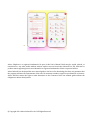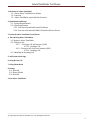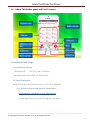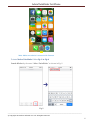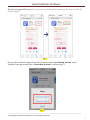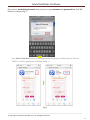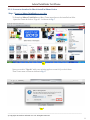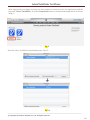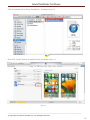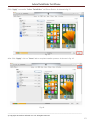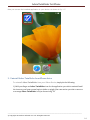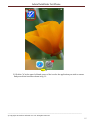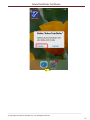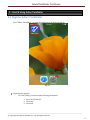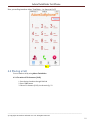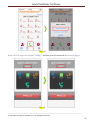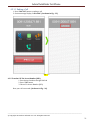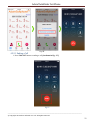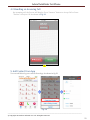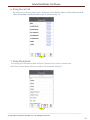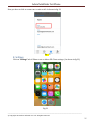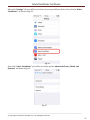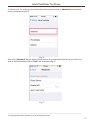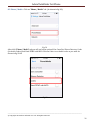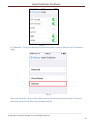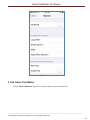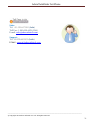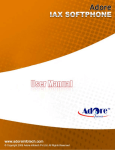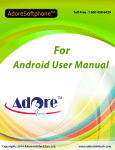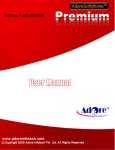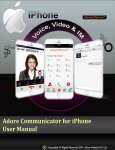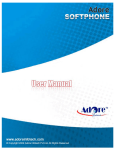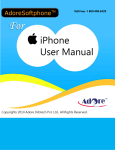Download Copyright 2014 Adore Infotech Pvt Ltd. All Rights
Transcript
Adore Softphone is a registered trademark. No part of this User’s Manual Guide may be copied, altered, or transferred to, any other media without written explicit concern from Adore Infotech Pvt. Ltd. All brand or product names appearing herein are trademarks or registered trademarks of their respective holders. Adore Infotech has developed this user manual guide to the best of its knowledge, but does not guarantee that the program will meet all requirements of the user. No warranty is made in regard to specifications or features. Adore InfoTech retains the right to make alterations to the contents of this user manual guide without the obligation to inform third parties. © Copyright 2014 Adore Infotech Pvt Ltd. All Rights Reserved AdoreTwinDialer for iPhone 1. Welcome to Adore TwinDialer 1.1 ‐ About Adore TwinDialer for iPhone 1.2 ‐ Features 1.3 – Adore TwinDialer panel and User Features 2. Installations and Setup 2.1 ‐ System Requirements 2.2 ‐ Install Application 2.2.1‐ Process to download & Install in iPhone 2.2.2‐ Process to download in iMAC & Install in iPhone Device 3. Uninstall Adore TwinDialer from iPhone 4. Start & Using Adore TwinDialer 4.1‐ Register Adore TwinDialer 4.2 ‐ Placing a Call 4.2.1 – Placing a Call Via Internet (VoIP) 4.2.1.1 ‐ Ending a Call 4.2.2 – Placing a Call via Access Number (DID) 4.2.2.1 ‐ Ending a Call 4.3 ‐ Handling an Incoming Call 5. Add Contact from App 6. Using Recent Call 7. Using Phone Book 8. Setting 8.1‐ Network 8.2‐ Phone/Media 8.3‐ Network 9. Exit Adore TwinDialer _________________________________________________________________________________________________________________ © Copyright 2014 Adore Infotech Pvt. Ltd. All Rights Reserved 3 AdoreTwinDialer for iPhone 1. Welcome to Adore TwinDialer 1.1 – Adore TwinDialer for iPhone Adore Infotech comes up with the new advanced iPhone App that will offer the combined facility of calling card dialer and VoIP dialer. Adore Twin Mobile Dialer for iPhone has added a new feather in the long list of iPhone apps developed by our company for astounding VoIP experiences directly from your iPhone. This Hybrid Mobile Dialer is designed and developed to provide the twin functionality of automating the calling card dialing along with the feature of VoIP calling. With this mobile app, iPhone users will get rid of the pain of entering PIN number every time while using calling card facility. The Adore Twin Mobile Dialer for iPhone supports GPRS, 3G/4G and WiFi, and provides the seamless calling platform for PINless calling card facility along with the benefit of IP calling without switching the app. The Hybrid Mobile Dialer for iPhone easily integrates with the address book of iPhone and offer the direct calling functionality without any need of dialing the destination number. This mobile app will facilitate the calling card dialing without feeding any PIN number, access number and destination number to make the calling facility a piece of cake. Now, service providers can also offer the twin benefits to their customer with this one iPhone app for automated PINless calling card dialing as well as VoIP dialing. They can also offer this app to their customer with their own brand name. 1.2 ‐ Captivating and Advanced Features of Adore Twin Mobile Dialer‐ Use Mobile VoIP and Calling Card dialing from single mobile app Get iPhone friendly PINless calling card experiences Free from the hassle of remembering the access number, PIN number and destination number. Directly integrates with iPhone address book Customization of personal brand and logo for service providers Supports all latest versions of iPhone mobile Facility of current account balance display, and many more. These features would enable you to connect your iPhone Softphone to any Phone and enjoy the slashed rates in comparison to traditional phone call. _________________________________________________________________________________________________________________ © Copyright 2014 Adore Infotech Pvt. Ltd. All Rights Reserved 4 AdoreTwinDialer for iPhone 1.3 – Adore TwinDialer panel and User Features 2. Installations and Setup 2.1 System Requirements iOS Supported : iOS (5.x, 6.x & 7.x version) Internet Connectivity: GPRS, 3G/4G and WiFi 2.2. Install Application Please follow any one of the process (2.2.1 or 2.2.2) to download 2.2.1‐ Process to download & Install in iPhone Device Download Adore TwinDialer on your iPhone Device Press on App Store icon as shown in Fig.1 in your device _________________________________________________________________________________________________________________ © Copyright 2014 Adore Infotech Pvt. Ltd. All Rights Reserved 5 AdoreTwinDialer for iPhone Fig.1 Note: Make sure device is connect with Internet To install Adore TwinDialer Follow Fig.‐2 to Fig.‐6 Search & Select by the name “Adore TwinDialer” as shown in Fig.‐2 Fig-2 _________________________________________________________________________________________________________________ © Copyright 2014 Adore Infotech Pvt. Ltd. All Rights Reserved 6 AdoreTwinDialer for iPhone Now the next page will be open from there you can download the Application by click on below. As shown in Fig.‐3 Fig.-3 Now you have needed to sign in if you have an account select “use Existing Account” and if You don’t have any account Select “Create New Account” as shown in fig. 4 Fig.-4 _________________________________________________________________________________________________________________ © Copyright 2014 Adore Infotech Pvt. Ltd. All Rights Reserved 7 AdoreTwinDialer for iPhone If you select “use Existing Account” then you have to type username and password and click “Ok” button. As shown in fig. 5 Fig.-5 Now Adore TwinDialer has been download and installed in your iPhone Device. Click on “OPEN” to run the application. As Shown in Fig. ‐ 6. Fig-6 _________________________________________________________________________________________________________________ © Copyright 2014 Adore Infotech Pvt. Ltd. All Rights Reserved 8 AdoreTwinDialer for iPhone 2.2.2‐ Process to download in iMac & Install in iPhone Device Step. 1 Download Adore TwinDialer on your iMac To Download Adore TwinDialer on iMac, iTunes must have to be installed on iMac. Open the iTunes & click on “Sign In”. As shown in Fig.‐7 Fig.7 Now you need to “Sign In” with your existing apple account & if you don’t have Then Create new account as shown in Fig.‐8 Fig.-8 _________________________________________________________________________________________________________________ © Copyright 2014 Adore Infotech Pvt. Ltd. All Rights Reserved 9 AdoreTwinDialer for iPhone After sign in with your Apple Account, you have needed to search store for our application with the keyword “Adore TwinDialer” & click on Download button to download the application. As shown in fig.‐9 Fig.-9 Now the Adore TwinDialer downloading start .Fig.‐10 Fig.-10 _________________________________________________________________________________________________________________ © Copyright 2014 Adore Infotech Pvt. Ltd. All Rights Reserved 10 AdoreTwinDialer for iPhone After downloading completed, it will be stored in iTunes LIBRARY. As shown in fig ‐11 Fig-11 Step. 2 Moving the Adore TwinDialer Application to Your iPhone Device To Begin connect the Device to your iMac using a USB cable or cradle. Allow the synchronization process to complete. Right click on “Adore TwinDialer” and select “Show in Finder” tab as shown in Fig.‐12 Fig-12 _________________________________________________________________________________________________________________ © Copyright 2014 Adore Infotech Pvt. Ltd. All Rights Reserved 11 AdoreTwinDialer for iPhone Click on marked below “Adore TwinDialer”. As shown in fig 13 Fig-13 Now click “Install” button as marked below. As shown in fig ‐14 Fig-14 _________________________________________________________________________________________________________________ © Copyright 2014 Adore Infotech Pvt. Ltd. All Rights Reserved 12 AdoreTwinDialer for iPhone Click “Apply” to transfer “Adore TwinDialer” on iPhone Device. As shown in fig 15 Fig-15 After Click “Apply” click on “Done” tab to complete transfer process. As shown in fig-16 Fig-16 _________________________________________________________________________________________________________________ © Copyright 2014 Adore Infotech Pvt. Ltd. All Rights Reserved 13 AdoreTwinDialer for iPhone Now you can see the installed application in your device. As shown in fig – 17 Fig-17 3 ‐ Uninstall Adore TwinDialer from iPhone device To uninstall Adore TwinDialer from your iPhone Device, simply do the following: 1) Hold your finger on Adore TwinDialer icon for the application you wish to uninstall until the icons on your home screen begin to shake or wiggle (the same action you take to move or re‐arrange Adore TwinDialer icon) as shown in fig. 18 _________________________________________________________________________________________________________________ © Copyright 2014 Adore Infotech Pvt. Ltd. All Rights Reserved 14 AdoreTwinDialer for iPhone Fig. - 18 2) Click the "x" in the upper left hand corner of the icon for the application you wish to remove And press delete button as shown in fig. 19 _________________________________________________________________________________________________________________ © Copyright 2014 Adore Infotech Pvt. Ltd. All Rights Reserved 15 AdoreTwinDialer for iPhone Fig. - 19 _________________________________________________________________________________________________________________ © Copyright 2014 Adore Infotech Pvt. Ltd. All Rights Reserved 16 AdoreTwinDialer for iPhone 4 – Start & Using Adore TwinDialer 4.1 Register Adore TwinDialer Click “Adore TwinDialer” to open the application. As shown in fig‐20 Fig-20 Login Interface appears: For VoIP Calling, you will need the following information: Enter SIP IP/Domain Username Password _________________________________________________________________________________________________________________ © Copyright 2014 Adore Infotech Pvt. Ltd. All Rights Reserved 17 AdoreTwinDialer for iPhone For Pinless Calling Card, you will need the following information: Enter Access Number (DID) Enter DTMF Delay (In Second) For Pinbase Calling Card, you will need the following information: Enter Access Number (DID) Enter Pin Enter DTMF Delay (In Second) Press “Login” Button. As Shown in fig‐ 21 Note1: If SIP IP/Domain is hardcoded / Locked in the Adore TwinDialer, user needs to enter only Username and Password. Pinless Calling Card Pinbase Calling Card Fig-21 _________________________________________________________________________________________________________________ © Copyright 2014 Adore Infotech Pvt. Ltd. All Rights Reserved 18 AdoreTwinDialer for iPhone Now you are Registered on Adore TwinDialer – As shown in fig-22 Fig.- 22 4.2 Placing a Call You can make a call by using Adore TwinDialer 4.2.1 To make call Via Internet (VoIP) 1. Press desired number through Dial Pad 2. Press “Call” button 3. Choose Via Internet (VoIP). As shown in fig‐ 23 _________________________________________________________________________________________________________________ © Copyright 2014 Adore Infotech Pvt. Ltd. All Rights Reserved 19 AdoreTwinDialer for iPhone Fig. - 23 When Call is in progress its display “Calling…” and then your call connected. As Shown in Fig‐24 Fig.- 24 _________________________________________________________________________________________________________________ © Copyright 2014 Adore Infotech Pvt. Ltd. All Rights Reserved 20 AdoreTwinDialer for iPhone 4.2.1.1 Ending a Call 1. Press “End Call” button to ending a call. 2. Session message Display “call ended”. (As shown in Fig. ‐ 25) Fig.- 25 4.2.2 To make Call Via Access Number (DID) 1. Press desired number through Dial Pad 2. Press “Call” button 3. Choose Via Access Number (DID) Now your call connected. (As shown in Fig. ‐ 26) _________________________________________________________________________________________________________________ © Copyright 2014 Adore Infotech Pvt. Ltd. All Rights Reserved 21 AdoreTwinDialer for iPhone Fig-26 4.2.2.1 Ending a Call 1. Press “End Call” button to ending a call. (As shown in Fig. ‐ 27) Fig‐27 _________________________________________________________________________________________________________________ © Copyright 2014 Adore Infotech Pvt. Ltd. All Rights Reserved 22 AdoreTwinDialer for iPhone 4.3 Handling an Incoming Call On incoming call, the Screen will display. Press “Answer” button to Accept Call or Press “Decline” to Reject Call. As shown in Fig.‐28 Fig.- 28 5. Add Contact from App You can add directly your contact from App. As shown in fig‐29 Fig-29 _________________________________________________________________________________________________________________ © Copyright 2014 Adore Infotech Pvt. Ltd. All Rights Reserved 23 AdoreTwinDialer for iPhone 6. Using Recent Call By using recent call you can get your call history of last dialed number. Click on Recents tab & select any number which you wish to call. As shown in Fig. ‐ 30 Fig.- 30 7. Using Phonebook You can get your Phonebook with all Device Contact List by click on contacts tab and Select Contact Name which you wish to Call. As shown in Fig.‐31 Fig.- 31 _________________________________________________________________________________________________________________ © Copyright 2014 Adore Infotech Pvt. Ltd. All Rights Reserved 24 AdoreTwinDialer for iPhone Now you have to click on contact no. to make a call. As shown in fig. 32 Fig.- 32 8. Settings Click on “Settings” tab of iPhone to set on Adore SIP Client settings. (As shown in fig‐33) Fig.33 _________________________________________________________________________________________________________________ © Copyright 2014 Adore Infotech Pvt. Ltd. All Rights Reserved 25 AdoreTwinDialer for iPhone After click “Settings” tab you will be see below screen on your iPhone device. Now click on “Adore TwinDialer”. As shown in fig.‐34 Fig.34 After click “Adore TwinDialer” you will be see below options Advanced, Phone / Media and Network. As shown in fig.‐35 Fig‐35 _________________________________________________________________________________________________________________ © Copyright 2014 Adore Infotech Pvt. Ltd. All Rights Reserved 26 AdoreTwinDialer for iPhone 8.1 Advanced‐ To set Proxy Server and other advanced option click on Advanced tab as marked below. (As shown in fig‐36). Fig-36 After click “Advanced” tab you will see below screen. Set your Advanced options as you wish. You want to back main menu click on “Back” tab. As shown in fig‐37 Fig-37 _________________________________________________________________________________________________________________ © Copyright 2014 Adore Infotech Pvt. Ltd. All Rights Reserved 27 AdoreTwinDialer for iPhone 8.2 Phone / Media ‐ Click on “Phone / Media” tab. (As shown in fig‐38). Fig-38 After click “Phone / Media” tab you will see below options Echo Canceller, Silence Detector, Codec (for Audio Codecs) and Send DTMF with INFO. Click on Codec to set Audio codec as you wish. As shown in fig‐39‐40 Fig‐39 _________________________________________________________________________________________________________________ © Copyright 2014 Adore Infotech Pvt. Ltd. All Rights Reserved 28 AdoreTwinDialer for iPhone Fig-40 8.3 Network- To set your Network on your iPhone device click on “Network” tab. As shown in Fig‐41 Fig‐41 After click “Network” tab you will see below screen. Set your network as you wish. You want to back main menu click on “Back” tab. As shown in fig‐42 _________________________________________________________________________________________________________________ © Copyright 2014 Adore Infotech Pvt. Ltd. All Rights Reserved 29 AdoreTwinDialer for iPhone Fig-42 9. Exit Adore TwinDialer To Exit ‘Adore TwinDialer’ App Click on “Home” button on your iPhone device. _________________________________________________________________________________________________________________ © Copyright 2014 Adore Infotech Pvt. Ltd. All Rights Reserved 30 AdoreTwinDialer for iPhone Sales: Tel: +91-120-6471891 (India) Toll Free- 1-800-498-6429 (USA) E-mail: [email protected] Support: Tel: +91-120-6450129 (India) E-Mail : [email protected] _________________________________________________________________________________________________________________ © Copyright 2014 Adore Infotech Pvt. Ltd. All Rights Reserved 31