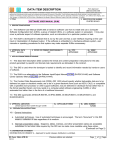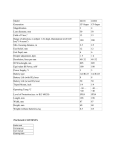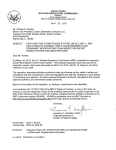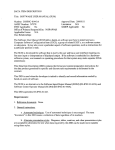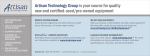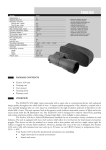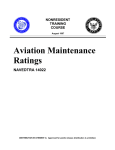Download Labigator User Manual
Transcript
Labigator: Calibration Management Software User Manual Labigator.com, Version 1.2 2012 Exelon PowerLabs, LLC Labigator.com User Manual Page 2 of 11 Table of Contents Preface Important Definitions How To… Log In to the System View Asset Information Start a new Calibration, Pre-Test, or Post-Test Process a Calibration Add a New Asset Approve a Calibration View Calibration History Find Cal Format Information Request a New Cal Format Add/Edit/Delete Calibration Procedures Contact Support Personnel Frequently Asked Questions What is the relationship between an Asset, a Cal Format, and a Cal Record? How is the Calibration Due Date calculated? When is the Calibration Due Date recorded? Do Pre-Tests and Post-Tests show up in PowerTrakR? Appendix I. Glossary …………………………………… …………………………………… …………………………………… …………………………………… …………………………………… …………………………………… …………………………………… …………………………………… …………………………………… …………………………………… …………………………………… …………………………………… …………………………………… …………………………………… …………………………………… …………………………………… 3 3 4 5 5 5 6 7 7 7 7 7 7 7 8 8 …………………………………… …………………………………… …………………………………… 8 8 8 …………………………………… 9 2012 Exelon PowerLabs, LLC Labigator.com User Manual Page 3 of 11 Preface Labigator is a system for organizing equipment and calibration information. It provides a simple interface for documenting calibration and equipment testing activities. The information requirements for these activities are enforced within Labigator to maintain high-quality records, build audit trails, and facilitate reverse traceability. This manual is intended to be used by calibration and management personnel. This manual describes how to perform the administrative processing of a calibration and manage equipment within the Labigator system. Important Definitions For the purpose of creating a common vocabulary, the following important terms are defined as they relate to Labigator. A complete Glossary is included in Appendix I. Asset Equipment ID (or UTC) Cal Formats Cal Record Datasheet Reverse Trace Standard Test Accuracy Ratio (TAR) A piece of Measuring and Test Equipment (M&TE) owned by a site or shared between sites The unique identifier for an Asset. Usually scanned with a “barcode” reader for faster input. Must be unique to the customer (external clients), or unique within Exelon (internal clients). Controlled Microsoft Excel templates that define calibration test points and tolerances for a piece of equipment. These templates also define the standards required to maintain an adequate Test Accuracy Ratio (TAR). These templates are developed using specifications provided by equipment end-users, manufacturer data, GIDEP procedures, NAVAir, and other government or industrial resources. A database record containing information that is pertinent to a calibration event (asset, cal date, technician, etc.). When test point data is ready to be taken, the Cal Format for the Asset being calibrated is copied to a permanent electronic storage location and is associated to the Cal Record. This file is then called the Datasheet for the individual calibration. Describes the ability to determine what calibrations were performed with a particular piece of M&TE over a given date range. Labigator performs this electronically. A certain type of Asset that has been determined to have a level of accuracy that assures the equipment it is used to calibrate will be within required tolerances. Ratio between the unit under test (UUT) accuracy (or uncertainty) and the standard accuracy (or uncertainty). The industry recommended ratio is 4 (UUT) to 1 (STD). However, there are exceptions, and no calibration can be performed at less than 1 to 1. 2012 Exelon PowerLabs, LLC Labigator.com User Manual Page 4 of 11 How To… Log In to the System: Labigator.com is a secure application that is available from the Exelon PowerLabs Client Information Center. When logging in to the Client Info Center with a Username and Password that has access to Labigator.com, a menu item will appear under the Applications option: 1. Log In to the Client Info Center 2. Select the Labigator menu option Alternatively, one may log directly into Labigator.com (www.labigator.com or https://www.exelonpowerlabs.com/LABigator). Once in Labigator.com, one can navigate to the Client Info center by clicking the menu item under the Applications option: 2012 Exelon PowerLabs, LLC Labigator.com User Manual Page 5 of 11 View Asset Information: By selecting the “Assets” menu option, a list of search criteria will be displayed. Use any number of these fields to retrieve a list of Assets that your user account has access to. This list will have a “Select Asset” icon in the Actions column. Selecting this icon will display the Asset Management screen: Asset Management Screen Start a new Calibration, Pre-Test, or Post-Test: Towards the bottom of the Asset Management Screen there are several buttons to perform actions on the listed Asset. Calibrations and Tests can be started by selecting the appropriate button: There may be several reasons why these buttons are missing or inactivated. Some of these scenarios are outlined below: Constraint “Start New Cal” is inactivated “Start New Cal”, “Start PreTest”, and “Start Post-Test” are inactivated “Start New Cal” and “Delete Asset” are inactivated Only “Delete Asset” is disabled Reason The Asset must be Pulled for Cal in PowerTrakR (Internal/PowerLabs users only) before it can be calibrated. A Calibration or Test is currently in progress for this Asset. The Calibration or Test must be completed before another can begin. For PowerLabs users, “Exelon – Shared Inventory” assets may only be Pre- or Post- Tested. Calibration functionality is disabled, and the asset cannot be edited or deleted. The Asset belongs to another customer and cannot be deleted. 2012 Exelon PowerLabs, LLC Labigator.com User Manual Only “Delete Asset” is displayed Page 6 of 11 The Asset is Out of Service. It must be placed back In Service before it can be calibrated or tested. Constraints when Starting a new Calibration 2012 Exelon PowerLabs, LLC Labigator.com User Manual Page 7 of 11 Process a Calibration: The Cal Data Entry screens contain several sections. These sections correspond to the colored buttons towards the top of the screen. The buttons will be Red if the section is incomplete and Green if all of the requirements for the section have been met. Cal Data Entry navigation buttons These Cal Data Entry screens can be navigated by using the colored section buttons or by using the and buttons. The current screen is saved by using any of these buttons. The sections do not necessarily need to be completed in the left-to-right sequence. Section Description Verify the physical piece of equipment being calibrated matches the electronic record. Any discrepancies can be fixed by using the “Edit Asset” button. Enter the Standards that were used to calibrate the instrument and the date the Standard was used. Contains the technical information about the calibration. Test Point data is recorded on the Datasheet in the designated cells. The next calibration due date can be calculated using this icon: Contains information about the results of the calibration. Any notes that are to be included on the Printable Cal Report should be documented in the Notes section. Provides options for completing the calibration, printing a Calibration Sticker, and viewing a Cal Report. - Requirements Manufacturer Model Serial Number Nomenclature Cal Format Procedure At least one Standard (The system will only allow Standards that are In Service and not overdue for calibration) - As Found Date - As Left Date - Temperature - Rel. Humidity - Temp./RH Standard - Datasheet - As Found Results As Left Results Limited Use Restrictions (if applicable) - Cal Complete This section also lists any missing requirements from the previous sections. Messages in Red indicate missing requirements. Messages in Green are warnings which should be reviewed for accuracy. Cal Data Entry Requirements 2012 Exelon PowerLabs, LLC Labigator.com User Manual Page 8 of 11 Add a New Asset: New site calibrated equipment can be added by selecting the “Assets” menu item and using the button, or by selecting “New Asset” from the menu. After the required fields are populated, the new asset can be saved and calibrated. Approve a Calibration: When a calibration is completed, it is submitted for approval. Calibrations that are submitted for approval will appear on the Labigator Home Page for users that have approval access. The Cal Data Entry icon will allow an authorized user to review and approve the calibration. The approval option will appear under the “Cal Complete” section. When a Calibration is approved, it is archived and moved to Cal History. View Calibration History: Calibration History for an Asset can be accessed through the Calibrations -> Cal History menu item or by selecting the Cal History icon for a particular asset. Additional detail for the historical calibration record can be viewed using the View Calibration icon . Find Cal Format Information: Calibration Format details can be accessed through the Calibrations -> Cal Formats menu item. The Cal Format screen can also be accessed from the hyperlinks on the Asset Management and Cal Data Entry screen. The Cal Format document can be viewed from this screen. Request a New Cal Format: If a calibration format does not exist for the instrument being calibrated, a new format can be requested by using the Contact Us -> Contact PowerLabs menu option from the Client Info Center. Any pertinent information should be provided to develop the cal format (Manufacturer, Model, specifications, etc.) Add/Edit/Delete Calibration Procedures: Authorized users can modify the list of calibration procedures from the Admin -> Procedures menu item. Contact Support Personnel: An Action Tracking Ticket can be created by using the Contact Us -> Contact PowerLabs menu option from the Client Info Center. This is typically the most effective way to get help with the system. Phone # contacts for Labigator support: 610-380-2449 (PowerLabs IT Helpdesk) 610-380-2326 (Tom Wachter) 610-380-2679 (Mike Shoemaker) 2012 Exelon PowerLabs, LLC Labigator.com User Manual Page 9 of 11 Frequently Asked Questions What is the relationship between an Asset, a Cal Format, and a Cal Record? When an Asset is created in Labigator, a Cal Format is selected. When the Asset is calibrated, a Cal Record is created and the Asset’s Cal Format is copied to the Cal Record. The Cal Format for the specific Cal Record can be changed at any time during the calibration. When the Cal Record is marked as complete, the Cal Format that was used is written back to the Asset. This ensures that the Asset will utilize the same Cal Format when it is calibrated again (unless it is specifically changed for an Asset when it is not being calibrated). How is the Calibration Due Date calculated? The Calibration Due Date is calculated by adding the Cal Cycle to the As Left Date. The Cal Cycle is determined by the Cal Format or the specific Asset being calibrated. If the Asset has a specific Cal Cycle defined, it is used. Otherwise, the Cal Cycle is pulled from the Cal Format. When is the Calibration Due Date recorded? The calibration due date is written to the Asset as soon as it is Cal Completed. If the Asset is not marked as Out of Service, it can be issued in PowerTrakR as soon as the calibration is completed. The calibration record does not necessarily have to be approved before the tool is issued in PowerTrakR. (Note: PowerTrakR connection applies to internal/PowerLabs Labigator.com users only) Do Pre-Tests and Post-Tests show up in PowerTrakR? Yes, Pre- and Post-Tests will create an Event in PowerTrakR that are visible on the PowerTrakR Event History reports. 2012 Exelon PowerLabs, LLC Labigator.com User Manual Page 10 of 11 Appendix I. Glossary As Found Results As Left Results Asset Asset Notes Asset Type Equipment ID (or UTC) Boilerplate Cal Cycle Cal Formats Cal Record The condition of the test point data before any adjustments or repairs. Measurements found Out-Of-Tolerance may have implications for prior uses of the piece of equipment. The condition of the test point data after any adjustments or repairs A piece of Measuring and Test Equipment (M&TE) owned by a site or shared between sites Notes that pertain to the piece of equipment. These notes are available every time the asset is calibrated or viewed in the Asset Management screen. Assets can be one of three types. “M&TE – Site Calibrated” are pieces of test equipment that are calibrated at your facility. “Standard – Site Calibrated” are assets that you use as Standards and calibrate at your facility. “Standards” are used to calibrate the other two asset types but are calibrated at a different facility. The unique identifier for an Asset. Usually scanned with a “barcode” reader for faster input. The specific information that describes a piece of equipment (Manufacturer, Model #, Serial Number, etc.) The frequency (in days or months) in which a piece of equipment should be calibrated Controlled Microsoft Excel templates that define calibration test points and tolerances for a piece of equipment. These templates also define the standards required to maintain an adequate Test Accuracy Ratio (TAR). These templates are developed using specifications provided by equipment end-users, manufacturer data, GIDEP procedures, NAVAir, and other government or industrial resources. A database record containing information that is pertinent to a calibration event (asset, cal date, technician, etc.). Cal Report A printable report containing the calibration details (including test point data). Cal Sticker A sticker placed on a piece of equipment that contains pertinent calibration information (due date, limited use restrictions, etc.) A Full Calibration, Pre-Test, or Post-Test A running log of calibration activity. Entries are added by the system and can also be added manually at any time during the calibration. A unique identifier for a calibration or test. The current owner of an Asset When test point data is ready to be taken, the Cal Format for the Asset being calibrated is copied to a permanent electronic storage location and is associated to the Cal Record. This file is then called the Datasheet for the individual calibration. Restrictions of how a piece of equipment should be used. A short, generic description of an asset (Torque Wrench, Dial Indicator, etc.) An equipment status that removes the asset from reports and prevents it from being used The technical details of how to perform a calibration A field to save notes that are pertinent to a calibration event. These notes do not show up on the Cal Report. A certain type of Asset that has been determined to have a level of accuracy that assures the equipment it is used to calibrate will be within required tolerances. Cal Type Calibration Log Cert Number Company Datasheet Limited Use Nomenclature Out of Service Procedure Special Cal Instructions Standard 2012 Exelon PowerLabs, LLC Labigator.com User Manual Reverse Trace Test Accuracy Ratio (TAR) Page 11 of 11 Describes the ability to determine what calibrations were performed with a particular piece of M&TE over a given date range. Labigator performs this electronically. Ratio between the unit under test (UUT) accuracy (or uncertainty) and the standard accuracy (or uncertainty). The industry recommended ratio is 4 (UUT) to 1 (STD). However, there are exceptions, and no calibration can be performed at less than 1 to 1. 2012 Exelon PowerLabs, LLC