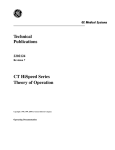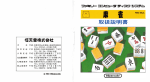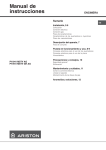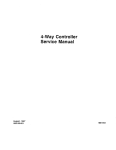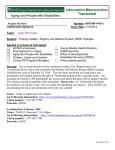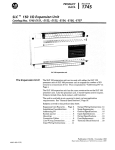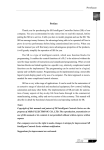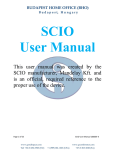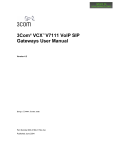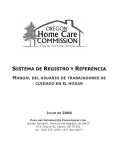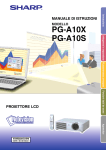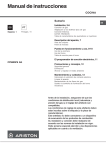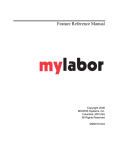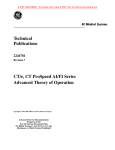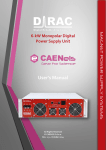Download CEP Specialist Training
Transcript
CEP Specialist Training ▪▪▪ Provider Payments Unit & In-Home Services Seniors & People with Disabilities ▪▪▪ 2010 Some of the materials in this training packet contain client information. Please keep in mind the confidential nature of the information and please do not share the packet outside your immediate work area. Thank you. 2 Section 1 Staff Listing 3 Staff Listing Provider Payment Unit Seniors & People with Disabilities Manager Patty Hall 503-945-6453 Employment verifications Forcing/creating vouchers Overpayments/underpayments Corrections to W-2’s Returned provider checks Janice Castle 503-947-5346 Provider enrollment Kerry Mandero 503-945-5820 Direct Deposits Send direct deposit requests to: SPD Direct Deposit Unit P.O. Box 14960 Salem, OR 97309-5045 503-947-1141 Garnishments Send garnishment requests to: DHS Office of Financial Services, Accounts Receivable Unit 500 Summer St. NE, E-79, Salem, OR 97301 1-866-631-0745 4 In-Home Services Unit Manager Angela Munkers 503-945-6985 Client-Employed Provider Program Jenny Cokeley 503-945-5799 Unemployment Claims Gayle Holderby Gayle’s Fax 503-945-6408 503-945-7029 Fax 503-947-4245 Oregon Home Care Commission Executive Director Cheryl Miller 503-378-2733 Registry & Referral System Nancy Janes 503-378-4050 Workers’ Compensation Coordinator Kelly Rosenau 503-378-3099 Workers’ Compensation Claims Assistance for HCWs 888-365-0001 Union Related SEIU (Service Employees International Union, Local 503, OPEU) Salem (resource line) Salem (local) Portland Portland (local) 5 800-452-2146 503-581-1505 800-427-9374 503-408-4090 HUBB (Homecare Union Benefits Board, LLC) P.O. Box 12159, Salem, OR 97309-0159 www.hubbinsurance.org [email protected] Local (Salem) Toll Free 503-364-4822 866-364-4822 Manager Jeff Akin 503-378-3356 Background Check Unit Status of Outstanding Applications 503-378-5470 888-272-5545 (Choose #4) Hearings & Policy Analyst Kelly Myrick-Duckett 503-378-5628 Main Line Toll Free 503-378-5470 888-272-5545 Send appeals to: DHS- BCU P.O. Box 14870 Salem, OR 97309-5066 Distribution Services Questions about ordering publications/forms/brochures on FBOS Monty Beam 503-373-1342 DHS Accounting DHS Forgery Services 503-945-5640 Office of Information Systems Service Desk On Groupwise as SERVICEDESK 503-945-5623 6 Section 2 Resources 7 SPD Case Management Tools Website http://www.dhs.state.or.us/spd/tools/cm/index.htm On the main page, you will find links to rules, tools, guides, and manuals. Under the Homecare Worker section, you will find: • • • • • • • • • • • • • Chapter 411 Division 031 rules for the CEP Program Collective Bargaining Agreement Homecare Workers’ Procedure Manual HCW Termination web page Link to the Registry & Referral System (RRS) RRS User Manual for Staff CEP Employers’ Guide Homecare Workers’ Guide Safety Manuals (Employer and HCW) Frequently Asked Questions Provider Guides for Oregon ACCESS Forms (listing & link to forms server) SPD Transmittals Oregon ACCESS Provider Maintenance Guide http://www.dhs.state.or.us/spd/tools/cm/provguides/main tenance.pdf How to add a HCW provider record • Process Overview • Provider Search • Provider Overview Screen • Provider Add Screen • Provider Maintenance Overview Screen • Provider Detail Screen • Provider Credential Screen 8 Oregon ACCESS Provider Maintenance Guide (cont.) • • • • • Changing Provider Credentials Verification Financial/Tax Screen Address Screen Maintaining an Existing HCW Provider Record Homecare Workers’ Procedures Manual http://www.dhs.state.or.us/spd/tools/cm/homecare/manu al/index.htm Found on the Case Management Tools website on the Homecare Worker page. A few topics include: • • • • • • • • Age Exceptions Criminal History Checks Direct Deposit Enrollment in the CEP Program Orientation Paid Leave Termination Gloves and masks SPD Support Staff Assistance Manual http://www.dhs.state.or.us/spd/tools/additional/ssam/ind ex.htm See Section III: Provider Payment Systems A. Criminal History Checks B. CEP Payment System C. Other Provider Payment Related Procedures 9 Resources (cont.) DHS Criminal History Checks http://www.oregon.gov/DHS/chc/ On this site, you will find: • Updated OAR’s • Provider Crime List (updated 1/09) • Record Retention Schedule U.S. Citizenship & Immigration Services http://www.ucis.gov On this site, you will find: • Form I-9, Employment Eligibility Verification • Publication M-274, “Handbook for Employers: Instructions for Completing Form I-9” 10 Section 3 Screens 11 Frequently Used Mainframe Screens Providers SPVF This screen allows you to search for a provider by name or social security number when you do not have the provider number. Once you select a provider, it will take you to PRV8. PRV8, provider # (view only) This screen is the Provider File Information screen. It will list: Name Provider Type Date of Birth SSN/TIN Physical and Mailing Address Telephone Number Branch Credential/Enrollment Status Date of Original Application Issue & Pay Vouchers HATH, Prime #, Provider # OATH, Prime #, Provider # (OPI only) These screens are used for the online entry of authorization to generate a voucher. HATH, Voucher # This screen is used to inquire about a particular voucher. HPAY, Voucher # OPAY, Voucher # (OPI only) These screens allow you to pay a provider. 12 Issue & Pay Vouchers (cont.) HRDY, Branch # This screen displays all vouchers by branch in ready to pay status. It will also allow you to print voucher information at a local printer, if desired. Payment History HINQ, P, Provider # This screen displays the payment history for provider. HINQ, V, Voucher # This screen displays the information about a particular voucher. HINQ, R, Prime # This screen displays all of the vouchers for a particular client (Title XIX and OPI). HADJ, Voucher # This screen shows adjustments made to a particular voucher. These adjustments are made by the SPD Provider Payment Unit. HPAD, Branch #, YYMMDD This screen displays all vouchers for the branch that have been paid. It will also allow you to print voucher information at a local printer, if desired. RCIQ This is the check status screen. You can look up information by: • Check Number – will show you when the check was issued & paid • Payee ID Number – will show all the payments for this provider • Payee Name (partial) – “ “ • Payee Name (exact spelling) – “ “ 13 Payment History (cont.) HFIQ, Provider # This screen shows provider tax information by quarter and year. This screen can be used for employment verifications. For a specific year: HFIQ, provider #, 9, year Paid Leave Available HRSP, Provider # This screen shows the paid leave hours earned for live-in providers. SHLQ, Provider # This screen shows the paid leave hours earned for hourly providers. Recoupments, Deductions, & Garnishments SLIA, P, Provider # This screen shows if a provider has had recoupments, garnishments, voluntary deductions, etc. SUDI, Provider # This screen provides information about SEIU dues deductions & whether a HCW is a union member for fair share. You access this screen through SVDM. SPRQ, Provider # This screen shows recoupments when an adjustment has been done because a provider is overpaid. SHHW, Provider # This screen shows the number of hours worked each month for health insurance. Client Service Eligibility SELG, Prime # This is the CAPS service eligibility inquiry screen. This screen will tell you if a client is service eligible. 14 Mobius Reports (“View Direct”) RD2 F2 = Print F3 = End F7 = Up F8 = Down F10 = Left F11 =Right If the message “100000 lines searched” appears, enter F5 until the right HCW is found. Name/Social Security Number Discrepancy (Greater than 90 days) SJM0210R-B Terminated Providers SJM0305R-B (This report lists the providers whose credentials have expired after the two year time-frame.) Providers Due for Review in 1 Month SJM0315R-A Providers Due for Review in 2 Months SJM0315R-B Providers Due for Review in 3 Months SJM0315R-C (These reports show when the credentials are due to expire if action is not taken) Provider Credentials Ended- Not Working in the Past Year SJM0320U-A Client-Employed Service Authorization Report SJH2220R-A (shows outstanding vouchers more than 30 days old) Remittance Advice SJH1415R-A (On mobius, select the day prior to the check date listed on HINQ) Example: If check date is 3/3/09 on HINQ, you would select 3/2/09 on mobius. Payment Voucher Report (can be used to reprint vouchers) SJH115DP Helpful Hint: When you are looking for a specific individual, at the command prompt, enter: F space Provider # enter 15 Section 4 Issuing Paid Leave 16 Hourly HCW leave accrual screen: SHLQ, provider # A future date indicates this leave is available A later date indicates the benefit is no longer available 17 Live in leave accrual HRSP, provider # Paid Leave for Hourly Homecare Workers Paid leave for hourly HCWs are issued on a separate voucher using the TU111 procedure code. Example: If a HCW is authorized 80 hours per month, and they want to take 8 hours of paid leave, the regular hours worked will be issued on one voucher for 72 hours and the paid leave voucher using the TU111 procedure code will be for the other 8 hours. If the HCW has multiple clients, the voucher will be issued under the name of the client the HCW would otherwise be working for that day. If the HCW normally provides services to more than one client on the same day, the leave will be attributed to the day and shift in which they are taking their paid leave. 18 To issue paid leave vouchers: • Cancel the original voucher with the OC111 procedure code (ex. 80 hours) • Reissue the voucher with the OC111 procedure code with the hours worked for the correct number of hours (ex. 72 hours) • Issue the paid leave voucher with the TU111 procedure code (ex. 8 hours). The hours paid on this voucher will be subtracted from the SHLQ screen. If the HCW chooses not to use their paid leave and ends up working the maximum hours indicated on the original voucher: • Cancel the paid leave voucher with the TU111 procedure code since the leave was not taken • Cancel the voucher that was issued with the fewer hours with the OC111 code • Issue a new voucher with the full maximum monthly hours indicated on the original voucher If the HCW is paid twice per month and is taking leave the first half of the month: • Cancel the voucher for the first half of the month (ex. 40 hours) • Reissue a new voucher using the OC111 procedure code for the first half of the month with few hours (ex. 32 hours) • Issue the paid leave voucher using the TU111 procedure code (ex. 8 hours) • The voucher for the second half of the month would be issued with the hours as normal (ex. 40 hours) If the HCW is paid twice per month and is taking leave the second half of the month: • The first half of the month will be paid as usual (ex. 40 hours) 19 • Cancel the voucher for the second half of the month if it was already issued • Reissue the voucher using the OC111 procedure code with few hours (ex. 32 hours) • Issue the paid leave voucher using the TU111 procedure code (ex. 8 hours) 20 Paid Leave for Live-In Providers Live-In HCW time off per the Collective Bargaining Agreement must be taken in hourly increments of 4-12 hours or in 24 hour block of time. In order to issue the relief voucher, there has to be an OC112 voucher for the on-going live-in for the time period the live-in wants to take off. Example: On-going live-in wants to take 3/13/2010 off, there has to be an OC112 voucher for the on-going live-in. For example: 3/13/15/2010 or 3/1-3/31/2010. Relief vouchers are issued for (1) day only, no matter how many days they want to take off in a row. Example: On-going live-in wants to take 3/13/2010 off; the voucher would be 3/13/2010 to 3/13/2010. More than one day cannot be put on the relief voucher, so if they wanted to take 3/13-3/15/2010 off, the vouchers would be 3/13/2010 to 3/13/2010, 3/14/2010 to 3/14/2010 and 3/15/2010 to 3/15/2010. If the on-going live-in does not have the leave available and wants to take leave without pay, issue the relief voucher the same way as if they have the leave available. Upon issuance a message will come up that warns you the on-going live-in will have leave without pay. The on-going live-ins voucher will be automatically adjusted for the leave without pay. The calculation figures out the average hours worked in a day. Please do not change the authorized hours to accommodate the leave without pay since the system will do it for you now. *If the on-going live-in voucher is in authorization status, the authorized hours will be reduced to reflect the live-in leave. *If the on-going live-in voucher is in paid status an overpayment will be generated and we will collect at 100% of what is owed for the leave without pay. If an OC115 relief voucher is deleted, it will add the leave hours back to the HRSP screen for the on-going live-in. If the OC112 voucher for 21 the on-going live-in was reduced due to leave without pay, the hours will be put back to what the hours were originally. If a HCW wants to take time off and natural supports are providing the relief care, use the Natural Supports provider number 723118 to create the relief voucher. This number should be used for all local offices statewide. The voucher is created the same way as the other relief vouchers but that number is used instead of another HCW provider number. When the Natural Supports provider number is used it will reduce the HRSP screen by however many hours the Ongoing HCW is going to take off. If they do not have enough leave available, it could result in leave without pay. The local office will no longer be required to email Janice Castle in central office to have the hours removed from the HRSP screen manually. Screen Samples below: On-going live-in has 73 hours available and wants to take off 11/311/7/2009 in 24 hours blocks each day. 22 On-going live-ins OC112 voucher for the appropriate time period 11/111/15/2009 in authorization status. Need to put in begin and end dates, Live-In Leave (hours) and the Reg Live-In Provider Number, then press enter. 23 11/3/2009 voucher for relief provider. Once you put in all the information needed, put a y in the “add vchr to file” and put a y in the “print 598B” press enter. Voucher is created. You may put in the next date. 24 11/4/2009 voucher for relief provider. 11/5/2009 voucher for relief provider. 25 11/6/09 voucher for relief provider. On-going live-in provider is going to have leave without pay. On-going live-in provider’s OC112 voucher has been recalculated for the leave without pay. 26 11/7/09 voucher for relief provider. Resulted in more leave without pay. On-going live-in provider’s voucher has been recalculated for more leave without pay. 27 When paying the voucher do not change the hours. Put a y for “change voucher to pay” and y for “print new 598B” and press enter. The next time period voucher will be created with the original authorized hours. If an OC112 voucher has leave without pay, it will display in the Msg area: “Hours reflect unpaid leave” at the top of the screen. 28 Voucher in paid status that had leave without pay. It automatically adjusts the voucher and creates an overpayment. Original payment without the leave without pay. 29 New payment showing the leave without pay was calculated. This indicates how much the overpayment is due to the leave without pay. We will collect the overpayment amount at 100% from their next paycheck due to it being leave without pay. 30 On-going live-in is taking 12 hours of paid leave but Natural Supports is providing the relief care. Relief voucher with Natural Supports provider number of 723118. This will not generate a voucher or payment to a natural support (natural supports are unpaid, informal providers). 31 HRSP screen was automatically reduced by 12 hours using the Natural Supports provider number for the relief voucher. 32 Section 5 Codes 33 Voucher Issuance Codes OC111 OC112 OC115 OT111 SP111 TU111 OP334 OP336 OA111 OH111 OF222 Hourly Live-In Live-In Relief/Fill-In Mileage/Transportation Spousal Pay Hourly Paid Leave OPI Hourly OPI Mileage In-Home Agency Personal Care In-Home Agency Home Care Home Delivered Meals Voucher Processing Codes 10 15 24 27 30 35 36 45 46 47 Voucher authorization voided (deleted) Voucher payment voided (deleted) Voucher credit ready to pay Voucher credit Voucher in authorization status Voucher in ready to pay status Voucher in paid status – regular Adjustment approved to pay Voucher adjustment paid Voucher adjustment zero paid 34 Voucher Error Messages A86 Invalid combo (proc/med pgm/svc pgm) This edit appears when there are several mismatches between the SVC Category (SSEQ/SL01), the Service Category Case Description, and the Medical Program (perc) information. A87 proc/cli asmt/invalid w/ELGR svc c/d This edit appears when the Service Category Case Descriptor that is displayed on ELGR for the service period is not valid with the Procedure Code or the Service Category (SSEQ/SL01) information. A88 Med pgm invalid w/proc code/svc pgm This edit appears when the Medical Program Code (perc) that is displayed on the ELGR screen for the service period is not valid with the Procedure Code or Service Category (SSEQ/SL01) associated with the client for the service period. A89 No service eligibility (SSEQ or SL01) This edit appears when there is no valid Service Eligibility record on SSEQ or SL01 for the service period. 002 Recipient Ineligible on Date of Service The recipient is not eligible for the entire period of authorization. 006 Provider Ineligible on Date of Service The provider is ineligible for the period of authorization. 415 Case Ineligible on Date of Service The case was not eligible on the dates of service authorized. 013 Service Hours Exceed Allowed Hours Hours authorized exceed the maximum allowed hours. 35 SELG Codes (1) To issue vouchers without an error, the service category should be: APD BPA OPI In-Home Services or State Plan Personal Care (PC-20) or Oregon Project Independence (2) the reason code can be: ADM ASM HNG INL Administrative change Reassessment that overlaps assessment periods Hearing pending or decision Initial assessment (3) the voucher authorization dates should be within the service category begin date and service category end date If the service category code is NFC (nursing facility), you will not be able to issue a voucher. You will not be able to issue a voucher if the reason code is NLV (No longer valid). The Case Manager will need to take action in order for you to issue a voucher. 36 Section 6 Forms 37 HCW Enrollment Packets Available on the Forms Server SDS 0355 SDS 0355A SDS 0736 DHS 301AD SDS 0356 Form I-9 Form W-4 DHS 7262H Homecare Worker Application Form Workers’ Compensation Brochure Client Employed In-Home Provider Enrollment Criminal History Request Client Employer’s Right to Confidentiality Employment Eligibility Verification (available at: www.uscis.gov) Employee’s Withholding Allowance Certificate (available at: www.irs.gov) Request for Direct Deposit The above highlighted forms must be witnessed in the local office. Underpayments, Overpayments, Forced Payments Available on the Forms Server (interactive & submit on-line) SDS 287A SDS 287B SDS 287E SDS 0287G SDS 0287H SDS 0287i CEP Underpayment Request Form CEP Overpayment Request Form CEP Forced Payment Request Form OPI Underpayment Request OPI Overpayment Request OPI Forced Payment Request Homecare Worker Notices Available on the Forms Server SDS 4105 SDS 4105L SDS 0613 SDS 0613c SDS 0613d SDS 0613i Homecare Worker Notice of Change in Hours Delayed Voucher Processing Letter Notice of Termination of Provider Enrollment Notice of Termination based on Criminal History Notice of Denial of Homecare Provider Enrollment Notice of Inactivation of Homecare Provider Enrollment 38 Lost, Stolen, Not Received Checks DHS 138A DHS 297 Affidavit Concerning Lost Check Cancelled Check Transmittal Medicaid Fraud SDS 0727 Medicaid Fraud Referral Form Miscellaneous SDS 7263 SDS 0598B DHS 0300 SDS 2310 Request to Cancel Direct Deposit Payment Voucher (not available on the web) Notice of Fitness Determination Emergency Payment for Accrued Paid Leave for Live-in Homecare Workers 39 Section 7 Important Things to Remember 40 Homecare Worker Enrollment A Homecare Worker cannot be approved to work until: • Form I-9 (Employment Eligibility Verification) has been completed and the applicant has presented acceptable documents, which have been viewed by staff • The Provider Enrollment form (SDS 736) has been signed • Provider Payments Unit has issued a provider number • A preliminary fitness determination has been made (related to criminal history check) - We cannot back date enrollment before the determination has been made and vouchers cannot be issued prior to this date Important information about OACCESS: • The Homecare Worker’s tax name and social security number must match – if they do not match, it affects his/her work credits and wage information and we will be fined. Please look at the SSA Verified box on OACCESS (detail screen) • A tax name must be entered on the Financial/Tax info screen in OACCESS even if it is the same name listed on the Detail screen Vouchers: • A properly submitted voucher must be processed in the payment system within two (2) working days • Vouchers need to be issued no later than seven (7) calendar days from the proper submission and processing of the prior pay period’s voucher • A newly hired Homecare Workers should receive written confirmation of the date they are authorized to begin providing services (SDS 4105) and receive their vouchers within seven (7) days from the date services began 41 • Relief workers should receive their voucher prior to beginning services, but no later than seven (7) days from the date relief services began • If a Homecare Worker has submitted a properly completed voucher (signed by the client and worker and legibly documents the number of hours worked), his/her payment cannot be held at the local office • Faxed copies of vouchers cannot be accepted • There is never a check run on the last working day of the month. Checks will always go out on the second working day of the month Form I-9: Employment Eligibility Verification • Use Form I-9 with the revision date of February 2, 2009 • Make sure applicants receive Form I-9 instructions with the form • Only unexpired documents listed on the List of Acceptable Documents can be accepted • Applicants can choose which documents to present from the List of Acceptable Documents and local office cannot request a specific document, such as a “green card” • Local office staff must complete Section 2: Employer Review and Verification by viewing original or certified documents and signing the form, certifying the documents appear to be genuine and relate to the applicant – photocopies of documents cannot be accepted • Completed I-9’s must be retained for either three years after the date of hire or for one year after employment is terminated, whichever is later • The form must be available for inspection by the Department of Homeland Security, Department of Labor, and/or Office of Special Counsel • The initials DHS on employment documents refers to the Department of Homeland Security and not the Department of Human Services 42 W-4, Employees Withholding Allowance Certificate • Homecare Workers must complete a new W-4 each year if they would like claim exempt status • If a Homecare Worker does not submit a new W-4 by the deadline, SPD must change his/her tax status to “single” with zero withholdings • The local office must update OACCESS by the deadline if a new W-4 is received • Copies of W-4’s must be retained for four years • Date stamp W-4’s when they are received and enter them into OACCESS as soon as possible Employment Verifications • Make sure there is a current release of information signed by the HCW within the last 3 months of the request for the verification • The local office can sign as the employer in this case Direct Deposit • The HCW must complete DHS 7262H Request for Direct Deposit if they would like the check automatically deposited into their checking account (it cannot be a form that the bank provides) • The form must be completely filled out. • A voided check must be attached to the original form. • The HCW should mail the form to the Direct Deposit Unit (address on the form) • It takes approx. 15-30 days to process the request • It takes 3 banking days (M-F, excluding holidays) to get from DHS to the HCW’s account. Provider payments are required to go through a clearinghouse at the State Treasury before they can be sent electronically to the HCW’s bank or credit union 43 • If a HCW has direct deposit, instead of “CHK DATE” on HINQ, there will be “EFT DATE” • If a HCW no longer wants direct deposit, it is preferred that that he/she fills out SDS 7263 Request to Cancel Direct Deposit. However, the HCW can hand write the desire to cancel with his/her name, provider number, date, and signature and fax to 503-947-5357 • If you know a provider will no longer be working, ask if he/she has a direct deposit account. If so, make sure the account is cancelled. Otherwise, when they begin working again in the future, the checks will be sent to this account, which may be closed. When they start working again, look in OACCESS to see what his/her payment method is CEP Adjustment Requests 287A (underpayment) 287B (overpayment) 287E (forced payment) • When filling out adjustment requests, you can add more than one voucher on the form if it is for the same provider and client • When entering the voucher number and date, you only need to put it down once for each voucher that is being corrected (even if there are multiple changes), but please make sure that you put in all the procedure codes that need to be changed. If they don’t need to be changed, you don’t need to enter them on the request • Example: The provider was underpaid in 2 out of the 4 procedures that he was paid for. Paid: Full Assist 45 hours Min. Assist 34 hours Self Management 10 hours 24-hour Avail. 79 hours Should have been paid: Full Assist 65 hours Self Management 15 hours The only 2 lines that need to be put on the form are Full Assist and Self Management: Voucher Authorized Authorized Procedure Code and 44 Units Correct # 09999999 Begin Date End Date (MM/DD/YY) (MM/DD/YY) 09/05/16 / / / / / / 09/05/31 / / / / / / Description (For each voucher #, choose all that apply) OC112 LI ADL Full Assist OC112 LI Self Management 45 Paid Units (hours) (hours) 45 10 65 15 Section 8 Replacement of Lost or Stolen Checks & Forgery Procedure 46 Replacement of Stolen Checks POLICY It is agency policy to issue replacement checks in compliance with ORS 293.475 and the procedures contained in this manual. Forgery Services in General Accounting Unit has been charged with the responsibility for replacement procedures. Any procedural questions should be referred to Forgery Services Unit at 503-945-5640. DEFINITIONS Payment Alert A “Payment Alert” is the method used to notify Forgery Services that a check has been lost, stolen, destroyed or not received. A Payment Alert (DHS 435A) does not stop payment on a check. It instructs the computer to send out a message when the check in question is paid. The state treasurer still pays the check. Paid Check A paid check is a check that has been negotiated and returned to the state treasurer for payment. Outstanding Check A check that has not been paid is still outstanding. Either it has not been negotiated or it has been negotiated but has not yet been submitted to the treasurer for payment. Original Check The original check is the first check issued to the payee for a specific payment. Replacement Check A replacement check is a check issued in lieu of an original check for the same obligation, same amount and same payee as an original check. 47 Payee A payee is the person to whom a check is made payable. In the case of dual payee, both persons named on the face of the check are payees. Forgery Packet The Forgery Packet information is used to determine the validity of the request for a replacement check when the original check is cashed, and to facilitate recovery actions by the state when a fraud or forgery determination is made. A forgery packet includes: a. b. c. d. e. f. DHS 980 Interoffice Memo DHS 597 Handwriting Exemplar DHS 163 Affidavit. Claimant’s Endorsement Forged Photostat copy of the original paid check, front and back Postal Lost Check Report Signature page PAYMENT ALERT When a payee reports that a check is lost, stolen, destroyed or not received, payment alert procedures begin. The steps in this procedure are: Local Office 1. 2. 3. 4. 5. Verify that an original check was issued. Verify the payee name; check number, amount and date of the check. Have payee complete an Affidavit Concerning Lost Check (DHS138A). (Must be notarized). Do not alter after payee has signed (except for #5 and #6 below). Research the paid check file (RCIQ) to determine if the check is paid or outstanding. Call Forgery Services and give them the information required on the Payment Alert (DHS 435A). Forgery Services will assign a payment alert number to be written in the designated area of the 138A. Write payment alert number on the DHS 138A. 48 6. Forward the original of the DHS 138A to the Forgery Services. If a replacement check is issued through Revolving Fund, write the replacement check number on the DHS 138A. 7. If the original check is returned, cancel it. If it is negotiated, you will receive a copy, front and back of the check, if the payee says it’s not their signature , a forgery packet will sent to the branch. REPLACEMENT CHECK A replacement check may be issued upon completion of the payment alert and the DHS 138A if the original check is still outstanding. If the original check has been negotiated and the payee claims it was stolen, the payee must show proof of having filed a Police Report before replacement can be issued. Checks that are lost or stolen after they have been endorsed, are not replaced, unless the check was signed by the payee “for deposit only and account number.” Destroyed checks that are signed must have identifiable (name, amount, check number) remnants to be replaced. Dual payee checks will only be replaced when: 1. The payee has stated the unendorsed check has been lost, destroyed or stolen; or 2. The payee has endorsed on the check, given it to the second party and the second party endorsed the check and it was lost destroyed or stolen. In this case the second party must complete the DHS 138A and sign a statement stating that if the original check comes in cashed; he/she holds the client harmless and will reimburse the state if the original check is negotiated. In this situation the replacement check can be issued to the second party only (no dual payee is needed). Checks that have been “paid” should not be replaced prior to receiving a front and back copy of the check so that the payee may examine the signature, if upon viewing the check the payee states that it was not endorsed by them they must complete the forgery packet. It is important because then you can make a preliminary determination whether or not the payee negotiated the original check before a replacement is issued. Five postal service working days from the date the original check was issued shall be allowed for delivery before a replacement check is issued. In addition, 49 an effort should be made by the branch to locate the original check through the local post office. In cases where the unendorsed original check has been lost or destroyed after receipt, the waiting period may be eliminated. There is no waiting period when replacing a destroyed, lost or stolen check. However, if an original check has been stolen, the check will not be replaced unless a police report is filed. For OS Check: 1. Have payee sign DHS138A (must be notarized) and send it to Forgery Services. 2. Complete payment alert procedure 3. Complete Authorization for Special Cash Payment (AFS 437) using code 03 (see the reverse side of AFS 437). 4. The computer will generate a check and it will be mailed to the client, or in cases where dire need exists, a replacement check may be issued via Revolving Fund. Write the replacement check number on the AFS 437 and the DHS 138A. Send the 437 and the load sheet to General Accounting Unit Revolving Fund Clerk. FORGERY PACKET The forgery packet is provided to the branch by Forgery Services when the original check is returned from the State Treasury as a paid instrument, after the payee has viewed the check and stated that the signature is not theirs. The forgery packet must be completed and returned to the Forgery Services as soon as possible. If forgery packets are not returned to Forgery Services within 20 days of their receipt by the branch, Forgery Services will return the original check to the State Treasurer pursuant to ORS 293.475. This action in many cases will result in legal proceedings against the agency and /or payee. Upon receipt of the forgery packet, the local office will: 1. Have the payee review a copy of the paid original check and acknowledge whether or not the endorsement on the check is his/hers. 2. Have the payee complete the AFS 980: a. If the payee acknowledges the endorsement: 50 (1) Payee must so indicate on the AFS 980 and sign his/her name in the signature area. (2) If a replacement check has been issued, complete an AFS 284 and forward it to Overpayment Recovery Unit. A copy goes to Forgery Services with the packet. (3) The balance of the forgery packet is not necessary. b. If the payee does not acknowledge the endorsement: (1) (2) Payee so indicates in the designated area on the AFS 980 and completes the entire forgery packet. Return the forgery packet to Forgery Services. If the payee is no longer available to complete the forgery packet, so indicate on the AFS 980 and return the packet to Forgery Services, also note, if the case has been closed and the date of closure. On active cases where there is difficulty in getting the payee to come to the branch to complete the forgery packet, a “hold” on the payee’s next check is suggested. This should result in the payee making an appearance in the branch office to review and complete the forgery packet. SENIORS AND PEOPLE WITH DISABILITIES PROVIDER PAYMENT UNIT The following procedure is to be used when replacing lost, stolen, destroyed and not received provider checks. 1. Local office has provider complete an Affidavit Concerning Lost Check (DHS 138A). 2. Local office telephones DHS Forgery Services at 503-945-5640, indicates that an affidavit has been completed by the provider and requests that a payment alert be done. 3. Forgery Services E-Mails the Provider Payment Unit indicating it is okay to start the replacement paperwork for a particular provider. 51 4. SPD Provider Payment Unit staff complete a Department of Human Services Provider Check request Form (DHS 1479). The form, along with supporting documentation, is routed to Disbursement’s Unit. In completing the above documents, the requesting party shall not sign as the authorizing individual. The authorizing individual is normally the unit manager. 5. General Accounting Unit completes the necessary data entry to initiate a Replacement check (Warrant) through Department of Administrative Services. The check is mailed by DAS to the provider. Provider checks are not replaced in the branch. 52