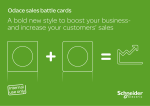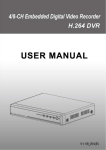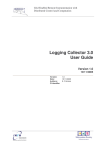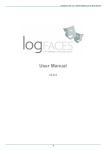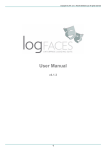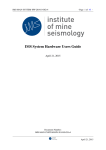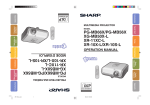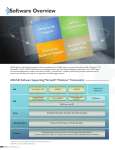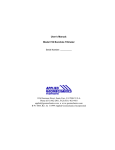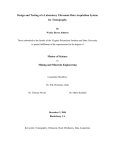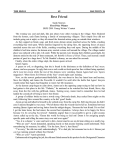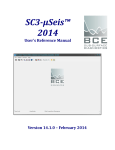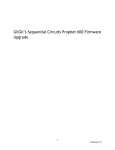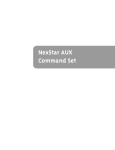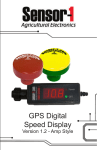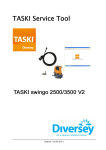Download Richter Data-Acquisition unit
Transcript
Applied Seismology Consultants An Itasca International Company Richter16 Data-Acquisition unit User Operations Manual Date: 10 February 2014 5 Claremont Buildings, Claremont Bank, Shrewsbury SY1 1RJ, UK Tel: +44 (0) 1743 271440 ● Fax: +44 (0)1743 260921 North American Contact Tel: +1 416 543 4943 Email: [email protected] ● Web: www.appliedseismology.com ISO 9001:2008 MAN-14-01 APPLIED SEISMOLOGY CONSULTANTS Last Edited 11 February 2014 File name Richter User Manual_100214.docx Applied Seismology Consultants Richter 16 User Manual Contents 1 INTRODUCTION .................................................................................................................................. 4 1.1 PRINCIPAL FEATURES.................................................................................................................... 4 1.2 SPECIFICATIONS............................................................................................................................. 5 16 1.2.1 Richter Data-Acquisition System .......................................................................................... 6 1.2.2 Power Amplifier System (PAS) ................................................................................................ 8 1.2.3 Trigger Hit Count Unit (THC) .................................................................................................... 9 1.3 TECHNICAL SUPPORT ...................................................................................................................10 1.4 DISCLAIMER ...................................................................................................................................10 2 HARDWARE SETUP AND CONNECTIONS........................................................................................11 2.1 OVERVIEW ......................................................................................................................................11 2.2 INTRODUCTION TO SYSTEM CONNECTIONS AND CONNECTORS ............................................12 2.2.1 Pulser Amplifier Cable Assembly (PCA).................................................................................12 2.2.2 Pulser Amplifier Desktop Unit (PAD) ......................................................................................13 2.2.3 Pulser Amplifier Interface Unit (PIU) .......................................................................................13 16 2.2.4 Richter Data-Acquisition Unit (DAQ) ....................................................................................14 2.2.5 Trigger Hit Counter Interface Unit (THC) ................................................................................16 2.2.6 PIU and THC USB Installation .................................................................................................16 2.2.6 Setting up the COM ports........................................................................................................17 2.3 SETTING UP THE SYSTEM ............................................................................................................18 2.3.1 Overview ..................................................................................................................................18 2.3.2 Triggered System Setup..........................................................................................................18 2.3.3 Continuous System Setup ......................................................................................................25 3 EXSTREAM16 DATA-ACQUISITION SOFTWARE .............................................................................26 3.1 INTRODUCTION ..............................................................................................................................26 3.2 EXSTREAM16 - CONTINUOUS STREAMING MODE ......................................................................26 3.2.1 User Operations in Continuous Streaming Acquisition Mode ..............................................27 3.3 EXSTREAM16 - TRIGGERED ACQUISITION MODE .......................................................................31 3.3.1 User Operations in Triggered Acquisition Mode....................................................................32 3.3.2 Pulser Amplifier Control..........................................................................................................34 3.3.3 Trigger Hit Control ...................................................................................................................35 4 INTEGRATION BETWEEN THE RICHTER SYSTEM AND INSITE SEISMIC PROCESSOR ...............37 5 CHAINSAW .........................................................................................................................................37 5.1 INTRODUCTION TO CHAINSAW ....................................................................................................37 5.2 INSTALLATION ................................................................................................................................37 5.3 MANUAL CONFIGURATION ............................................................................................................38 5.4 AUTOMATIC CONFIGURATION ......................................................................................................38 5.5 CONFIGURATION OF EXSTREAM16 TO USE CHAINSAW ............................................................40 Richter User Manual 11 February 2014 i Applied Seismology Consultants Richter 16 User Manual List of Figures 16 Figure 1-1: Richter data acquisition unit. (a) Front view, (b) Rear view........................................................ 6 Figure 1-2: Pulser Amplifier System (PAS) ................................................................................................... 8 Figure 1-3: Trigger-Hit-Count unit (THC) ...................................................................................................... 9 Figure 2-1: Pulser-Amplifier Cable Assembly...............................................................................................12 Figure 2-2: BNC and 6-pin connectors/leads views......................................................................................12 Figure 2-3: Pulser-Amplifier Desktop Unit sections. .....................................................................................13 Figure 2-4: Pulser-Amplifier Interface Unit. ..................................................................................................13 16 Figure 2-5: Richter Data-Acquisition Unit ..................................................................................................14 Figure 2-6: Example of a 16 channel Richter16 Data-Acquisition system (1 master and 3 slave units). .........15 Figure 2-7: Trigger-Hit-Counter Interface Unit..............................................................................................16 Figure 2-8: MS Windows Device Manager window to identify virtual COM port settings for the PIU and THC. ............................................................................................................................................................17 Figure 2-9: Setting up a single PAD, Pulser-Amplifier Control, Trigger Hit Count interface and Richter16 (master) Unit together. .........................................................................................................................18 Figure 2-10: Connecting the PAD Unit.........................................................................................................19 Figure 2-11: PAD and Cable Assembly. ...................................................................................................20 Figure 2-12: Connecting the PAD Unit to the PIU. .......................................................................................21 Figure 2-13: Connecting a PAD Unit to the THC Unit...................................................................................22 Figure 2-14: Interconnecting the THC and the DAQ Unit. ............................................................................23 Figure 2-15: Synchronisation chain between units. ......................................................................................24 Figure 2-16: Setting up a single PAD, Pulser-Amplifier Control, and Richter16 (master) Unit together. ..........25 Figure 3-1: Screen capture of the eXstream16 user interface – continuous mode setup outlined. ................27 Figure 3-2: Software controls used on the eXstream16 interface in continuous streaming mode. .................27 Figure 3-3: Computer Management application in Windows ........................................................................28 Figure 3-4: Hard-drive format dialog in Windows. ........................................................................................29 Figure 3-5: Acquisition Parameters Panel....................................................................................................29 Figure 3-6: Example data files stored from continuous streaming. ...............................................................30 Figure 3-7: The Waveform Watch window. ..................................................................................................31 Figure 3-8: Screen capture of the eXstream16 user interface – Triggered mode setup outlined. ..................32 Figure 3-9: Software controls used on the eXstream16 interface for triggering mode. ..................................33 Figure 3-10: Example data files stored from triggered acquisition. .......................................................34 Figure 3-11: The Pulser Amplifier Control dialog box. ..................................................................................34 Figure 3-12: The Trigger-Hit Control dialog box. ..........................................................................................35 Figure 3-13: The Trigger-Hit Card and Channel dialog box. .........................................................................36 Figure 4-1: Chainsaw download site. ...........................................................................................................38 Figure 4-2: Chainsaw dialog box - 1 ............................................................................................................38 Figure 4-3: Chainsaw dialog box - 2 ............................................................................................................39 Figure 4-4: Chainsaw dialog box - 3 ............................................................................................................40 Figure 4-5: Chainsaw and eXstream16 receiver properties panel ................................................................40 Richter User Manual 11 February 2014 ii Applied Seismology Consultants Richter 16 User Manual List of Tables Table 1-1: DAQ card connector pin assignments .......................................................................................... 6 Table 1-2: Richter16 Technical Specifications................................................................................................ 7 Richter User Manual 11 February 2014 iii Applied Seismology Consultants Richter 16 User Manual 1 Introduction ASC supplies state-of-the-art microseismic and acoustic emission monitoring equipment using the latest data acquisition and computing technologies. We couple innovative high-frequency electronics architecture with real-time data processing software to provide cost-effective solutions with the highest possible data-flow rates and seismic-acquisition specifications tailored to the technological requirements of our clients. ASC laboratory systems are being used to perform rock and concrete testing research in leading Universities and research institutions worldwide, including in Australia, Canada, Finland, France, Germany, Italy, Norway, USA and the UK. ASC’s software flagship is InSite, which is an integrated seismic data acquisition, processing, management and visualisation software developed over the past 15 years as a complete software solution for seismological studies, ranging in scale from acoustic emissions in the laboratory, through microseismics around underground excavations and petroleum fields up to regional-scale earthquakes. The InSite software has been developed through a series of international projects, resulting in rapid enhancements to its functionality. It is available as a commercial software package, which allows it to be continuously developed, serviced and updated. This manual provides a description of the Richter16, ASC’s 16-bit data acquisition system. The Richter unit is typically used in a stand-alone mode (or as part of master-slave system) for continuous data streaming to disk. It may also however be used in conjunction with ASC’s Trigger Hit Count (THC) unit, which provides multi-channel trigger and hit count logic and ASC’s Pulser Amplifier System (PAS) which provides the switching between pulsing and receiving mode (for all transducers in a multi-sensor ultrasonic survey) and power to the transducer amplifiers. The Richter16 System is controlled by ASC’s acquisition software program eXstream16. This manual describes the hardware connections between the above instruments and the specific and relevant functions found in InSite and the eXstream16 software, used to setup, analyse and control the data acquisition. 1.1 Principal Features The Richter16 is a multi-purpose, multi-channel, 16-bit data acquisition and streaming system, providing simultaneous and synchronous sampling of all input channels, with sampling rates of up to 10 MS/s (Model: Richter16-10). The unit is primarily operated in a continuous streaming system, with acquired data streamed directly to disk. It may also be operated in triggered acquisition mode if used in conjunction with the TriggerHit Count (THC) System, with the acquired triggered events stored on the data acquisition system hard-drive. Multiple 4-channel Richter units can be synchronised (master-slave setup) together to provide a full expandable system with up to 20 channels (using a single master-slave bridge card, which provides the output clock and trigger signals for data synchronization between the Richter units using external cabling). The Richter units can therefore be used in either: a) independent streaming; b) master-slave streaming; c) independent triggering; or d) master-slave triggering. Integrated with ASC’s data acquisition (and hardware 16 control) eXstream16 software (version v1.2.2 at the time of editing this manual) for the PC-based Richter unit provides a complete data acquisition solution. The 3-dB bandwidth for the instrument is dependent on the input impedance (i.e. 50 Ω or 1E06 Ω) of the data acquisition card. For the PCI-9816H DAQ card used in the Richter16 (Model: Richter16-10), the 3-dB bandwidth is 5.1 MHz (50 Ω) and 90 kHz (1M Ω) respectively. Main features of the Richter16: Expandable from 4 to 20 Channels (using a single master-slave bridge card. Further channels can be added by including an additional bridge card), with simultaneous and synchronous sampling; 16-bit ADC resolution; Continuous streaming of data directly to hard-disk; Up to 10 MS/s sampling rate per channel; PC based platform running MS Windows 7 ( with core 2 Duo CPU, 4 GB SDRAM, 2 x1 TB hard drives configured in RAID0) 19 inch 2U rack mount chassis; Richter User Manual 11 February 2014 iv Applied Seismology Consultants Richter 16 User Manual PCI Interface: 32 Bit, 33 MHz. The full specifications for the Richter16 are provided in section 1.2.1. ASC’s InSite Seismic Processor provides specific data capture and processing functions for use with the Richter System, as well as the normal full suite of processing and visualisation functions used for acoustic emission and ultrasonic surveying technologies (appropriate software permissions and keys are required). These include: Stream Visualiser – allows the entire data stream to be concatenated and visualised as either a waveform summary or sonogram, with various processing functions available; InSite Leach (Streamer Leach) – allows the entire data stream recorded using eXstream16 to be harvested for discrete events using multi-channel software triggering algorithms; InSite Leach (AutoLeach) – allows acoustic emissions and ultrasonic surveys acquired using eXstream16 in master-slave triggering mode on the set of mini systems to be automatically captured and managed within InSite’s normal data structures (with real-time processing option). 1.2 Specifications The Richter unit is typically used in a stand-alone mode or as part of a master-slave system, where the amplified sensor output is fed directly to the DAQ IO channels (not triggered) and streamed to disk. The Richter unit (or Richter system) may alternatively be used in trigger mode i.e. AE event monitoring, in conjunction with the THC. Therefore the Richter system may consist of the following hardware units: 1) Richter16 Data-Acquisition System (DAQ); 2) Pulser-Amplifier System (PAS); 3) Trigger and Hit Count Unit (THC). The specifications for all three instruments are presented in this section. Richter User Manual 11 February 2014 v Applied Seismology Consultants Richter 16 User Manual 1.2.1 Richter16 Data-Acquisition System Figure 1-1 shows a view of the Richter16 2U sized industrial PC and data acquisition card input ports on the 16 rear of the instrument. The data acquisition card model used in the Richter is the ADLINK PCI-9816H series which has a sampling rates of up to 10 MS/s. The DAQ card connector pin assignments are described in Table 1-1. The full Richter16 specifications are provided in Table 1-2. (a) CLK IN TRIG IO (b) INPUT CHANNELS USB, Ethernet, VGA connectors Figure 1-1: Richter16 data acquisition unit. (a) Front view, (b) Rear view. Table 1-1: DAQ card connector pin assignments Connector CLK IN TRG IO CH0-3 Direction INPUT IN/OUT INPUT Richter User Manual TYPE SMB SMB BNC Description/function 50 OHM AC-COUPLED EXT. TIMEBASE INPUT BI-DIRECTIONAL PORT FOR EXT. DIGITAL TRIGGER IN/OUT ANALOG INPUT SIGNAL CHANNELS 11 February 2014 vi Applied Seismology Consultants Richter 16 User Manual 16 Table 1-2: Richter Technical Specifications DATA ACQUISITION CARD - ANALOG INPUT* Number of input channels Input type Impedance 3dB Bandwidth Coupling ADC Resolution Memory Full-Scale range Gain error Offset error IO Connectors SNR SFDR Sample Rate (SR) Triggering PCI interface 4 Single-ended 50 Ω or 1 MΩ (software selectable) 5.1 MHz (50Ω), 90 kHz (1MΩ) DC 16 bits 512 MB on-board memory for data storage ± 1 V, ± 5 V (software selectable) ± 0.1 % (± 1 V range), ± 0.06 % (± 5 V range) ± 0.3 mV BNC x 4 for analogue inputs, SMB x 2 for external digital signal inputs 76 dB ((1 MS/s input, SR 10 MS/s, ±1 V range) 89 dB (± 1 V range) up to 10 MS/s Source: Master Card (Channels 1 to 4), External (TTL, 25 ns min pulse width) or Software 32 bit, 33 MHz bus DATA ACQUISITION PC** Processor Memory Hard-disks Intel Core 2 Duo E7500/2.8 GHz (or equivalent) 4GB DDR2 800/667 SDRAM 2 x 1 TB SATA disks (RAID 0) for data streaming 1 x 250 GB SATA disk for OS Combo CD/CD-R/CD-RW/DVD Dual 10/100/1000BT Windows 7 2U chassis ± 0.1 % (± 1 V range), ± 0.06 % (± 5 V range) ± 0.3 mV 1 x VGA port 6 x USB ports 4 PCI/PCI-X, 1 PCI-Express x4 442 mm (D), 488 mm (W), 88 mm (H) 12 kg 110/230 VAC 350 W (PFC) 0˚C to 55˚C -20˚C to 70˚C Optical Drives Network OS Case type Gain error Offset error IO Expansion slots Physical dimensions Weight Power Output Operating Temp. Storage Temp. 16 * The data acquisition card in the Richter system is the PCI-9816 model from Adlink Technologies. Further details on this card are available on the Adlink Technologies website (www.adlinktech.com) ** PC typical specification Richter User Manual 11 February 2014 vii Applied Seismology Consultants Richter 16 User Manual 1.2.2 Power Amplifier System (PAS) The Pulser-Amplifier System (PAS) consists of the Pulser Amplifier Desktop (PAD) units and Pulser Interface Unit (PIU). It provides an innovative system of switching between pulsing and receiving mode for all transducers in a multi-sensor ultrasonic survey. The system switches around all transducers in an ultrasonic array, allowing each to act as both a transmitter and a receiver, thus optimising ray path coverage and eliminating the need for dedicated transmitters. Each PAD has selectable gains between 30 and 70 dB, and a broad frequency response (approx. 10 KHz to 1 MHz) with a plug-in filter circuit to tailor the unit to the desired frequency range. Ultrasonic surveys can be used to ‘actively’ examine laboratory samples and measure changes in velocities and amplitudes, which can be interpreted in terms of changes in the material properties of the test specimen. The PAS is software controlled over the USB port using InSite’s data acquisition software modules. Figure 1-2: Pulser Amplifier System (PAS) The PAS provides pre-amplification and switching between pulsing and receiving mode for all transducers in a multi-sensor array. It has the following general specifications: Automatic switching of transducer array between receiver and transmitter modes, expandable to 36 channels; Pulser-amplifier Desktop Units (PADs), each containing electronics for pulsing and amplification and switching between the two; Each PAD is enclosed in a two-part plastic enclosure of approximate size 85x50x30mm with electromagnetic screening layer; Amplifier circuitry has switchable gains between 30 dB and 70 dB, plug-in filter circuit, and dual-buffered outputs for connecting two data-acquisition systems simultaneously; BNC connections for signal input/output; Six-way bayonet-type socket for power and command signals provided by a Pulser-amplifier Interface Unit (PIU); PIU enclosed in a 19” rack unit (expandable to 36 channels) with required connectors for PAD command and system triggering; A three-part cable assembly per PAD, consisting of two separate coaxial data cables terminated with BNC plugs and a six-core command cable terminated with six-way bayonet-type plugs. The standard cable length is five metres. However this can be tailored to the customer requirements; Amplitude of the pulser spike is variable on the PIU between 0 to 500V with approximate signal rise time of 0.3μs and total duration of 2.8μs; Richter User Manual 11 February 2014 viii Applied Seismology Consultants Richter 16 User Manual Plug-in filter board tailored to the desired frequency range. The standard filter board uses a 100 kHz to 1 MHz band pass filter. However this can be tailored to the customer requirements; PIU software controlled by InSite through USB for fully automated surveying. 1.2.3 Trigger Hit Count Unit (THC) The Trigger-Hit-Count (THC) unit is an expandable multi-channel (up to 36 channels) system which provides the trigger and hit count logic during acoustic emission (AE) monitoring and testing. The hit-count analysis provides the number of threshold crossings counted per channel over a specified period. These user specified parameters (e.g. the number of channels that need to be hit before a trigger is generated, the trigger threshold value and timing window etc.) are setup and controlled within InSite’s data acquisition software modules. The unit is software controlled over the PC USB interface. Figure 1-3: Trigger-Hit-Count unit (THC) The THC has the following general specifications: Multi-channel trigger logic for triggering data acquisition of discrete events; Signal and trigger input/output BNC connections, expandable to 36 channels; Trigger LED per channel; Hit-count analysis providing threshold crossings per channel; THC software controlled by InSite through USB interface. Richter User Manual 11 February 2014 ix Applied Seismology Consultants 1.3 Richter 16 User Manual Technical support For InSite and other ASC’s software releases, manuals and answers to FAQs, please visit the client area of the ASC website at: http://www.appliedseismology.com/login.aspx If you do not have login details for the client area, please email [email protected] to request further information on becoming a registered user. Alternatively, for further software or hardware related queries, or if the user has any comments or suggestions please contact us at: POSTAL ADDRESS: Applied Seismology Consultants Ltd. (ASC) 5 Claremont Buildings Claremont Bank Shrewsbury SY1 1RJ United Kingdom SOFTWARE SUPPORT E-MAIL: [email protected] HARDWARE SUPPORT E-MAIL: [email protected] 1.4 Disclaimer This technical manual, and software, are sold to you AS-IS and ASC makes no warranty as to its accuracy or use. We accept no responsibility for any inaccuracy, bug, error, omission or non-conformity of this software. ASC accepts no liability for any damage directly, indirectly or consequentially arising from use of this product. ASC reserves the rights to this document and the software it describes. No part may be reproduced or transmitted by any means without the prior written consent of ASC. It is understood that, by installing and using the software, the user agrees to be bound by these terms. Richter User Manual 11 February 2014 x Applied Seismology Consultants Richter 16 User Manual 2 Hardware Setup and Connections 2.1 Overview Signal pre-amplification and transmitter switching is provided by the Pulser-Amplifier System (PAS). This allows 3D ultrasonic surveys (to measure signal velocities and attenuation) over a transducer array, by automatically switching each transducer between receiving and transmitting modes (giving n.(n-1) potential ray paths, where n is the number of transducers in the array). The PAS consists of a control unit contained in a 19” rack enclosure and a set of Pulser-Amplifier Desktop Units (PADs), each containing electronics for both pulsing and amplification on a single receiver/transmitter channel (further information is provided below). The Trigger Hit Count Unit performs counts of “hits” per channel (signal voltages above a pre-defined threshold within a pre-defined time window) and event triggering of the Richter16 Data-Acquisition Unit. An event trigger occurs when hits are observed on more than a pre-defined number of input channels. 16 The Richter Data-Acquisition Unit provides up to 10 MHz 16-bit full-waveform acquisition and incorporates an internal PC (see specifications in Table 1-2 ) in a 19” industrial rack enclosure. The system is completed with PC peripherals such as screens and keyboards not described in this manual. Richter User Manual 11 February 2014 xi Applied Seismology Consultants 2.2 Richter 16 User Manual Introduction to system connections and connectors 2.2.1 Pulser Amplifier Cable Assembly (PCA) Figure 2-1: Pulser-Amplifier Cable Assembly. Figure 2-2: BNC and 6-pin connectors/leads views. The Pulser-Amplifier System cable assembly, as shown in Figure 2-1 and Figure 2-2: This 6-way control cable transmits control and power signals to the Pulser-Amplifier Desktop (PAD) Unit through the 6-pin lead (see Figure 2-2). The amplified signals from the PAD units can be sent to the Richter 16 continuous DAQ and Trigger Hit Count (THC) Unit through two BNC connectors (see Figure 2-2). Therefore, two different DAQs (or DAQ channels) can be attached to one PAD with the option of a different gain per channel. Richter User Manual 11 February 2014 xii Applied Seismology Consultants Richter 16 User Manual 2.2.2 Pulser Amplifier Desktop Unit (PAD) OUTPUT SECTION INPUT SECTION CONTROL SECTION GAIN SECTION Figure 2-3: Pulser-Amplifier Desktop Unit sections. Description of PAD Input/Output and control sections (Figure 2-3): Control Section: The PAD receives control signals and power through the 6-pin control cable that connects with the PIU. Input Section: This BNC connector is where the transducer is connected. Gain Section: The received signal from the transducer is split into two output channels and amplified independently through the five step adjustable switch knobs (Gain 1 controls Out 1 and Gain 2 controls Out 2). Output Section: The two amplified signals are sent out from the box to one or two DAQ systems e.g. Richter16 for continuous data monitoring and/or a Milne16 and THC system for AE monitoring, using the two BNC connectors. 2.2.3 Pulser Amplifier Interface Unit (PIU) 1 3 2 Figure 2-4: Pulser-Amplifier Interface Unit. Richter User Manual 11 February 2014 xiii Applied Seismology Consultants Richter 16 User Manual Description of Pulser-Amplifier Interface Unit rear connectors (Figure 2-4): 1 PC Interface: This interface is managed through a USB cable from the DAQ connected to this USB port; 2 Synchronisation Section: In order to synchronise all operations through the system, this unit provides a “global” trigger out to the DAQ through the “Sync Out” BNC connector; 3 Control Section: Each vertical card is able to control up to six PAD Units through the “Fire” connections. A second unit (such as the THC) can pass a global trigger through the PIU by connecting to the “Sync In”; further interconnection on system synchronisation is provided in Section 2.3. 2.2.4 Richter16 Data-Acquisition Unit (DAQ) A Richter16 Data-Acquisition System (DAQ) is produced by linking together Richter units to produce a combined system with channel multiples of four (one master unit and N slave units). The systems are generally installed within a 19” rack cabinet to provide environmental protection and cooling, Each Richter unit has 4 input channels used for data acquisition. Data-acquisition systems with more than four channels are achieved by linking multiple Richter units (using the provided smb cables) between the CLK and TRIG IO signals on the Master Richter’s master-slave bridge card and each slave unit. The TRIG IO connector on the Master Richter unit, is used to provide the “External” reference signal between the Richter system and interface instrumentation such as the THC or PIU. It is only used if acquiring in trigger mode. 1 2 Figure 2-5: Richter16 Data-Acquisition Unit The rear connectors of the Richter16 Data-Acquisition Unit (DAQ) are shown in Figure 2-5; note that different systems may show different features and/or number of channels. 1 Standard PC Communication ports: This section contains the usual ports to connect external PC peripherals; both the PIU and/or THC (if used) USB cables are to be connected to the Richter16 through this section. This section also contains ports to connect the monitor/screen, mouse (USB or serial port) and network Ethernet ports. 2 Input Section: The input section contains various acquisition cards. Each card has four input channels (BNC connectors), one CLK IN (top SMB connector) and one TRIG IO (second SMB connector from the top) that is used for triggering/synchronisation purposes. Details of the DAQ card connector pin assignments are provided in Table 1-1. The connections between the Master Richter unit and slave units are shown in Figures 2.6 and 2.7. Richter User Manual 11 February 2014 xiv Applied Seismology Consultants Power Leads Richter 16 User Manual USB Peripherals and VGA (screen) Richter Units PIU Sync Out Signal 1 2 3 4 CLK TRIG Ethernet Switch Master Master-slave Bridge Card Providing CLK and TRIG signals Ethernet 1 2 3 4 CLK TRIG For each Slave Slave 1 1 2 3 4 CLK TRIG Slave 2 1 2 3 4 CLK TRIG Slave 3 Figure 2-6: Example of a 16 channel Richter16 Data-Acquisition system (1 master and 3 slave units). 16 Figure 2-7: Example of a 16 channel Richter Data-Acquisition system (1 master and 3 slave units). SMB cables are connected between the Bridge card in the Master Richter unit and each slave unit. Richter User Manual 11 February 2014 xv Applied Seismology Consultants Richter 16 User Manual 2.2.5 Trigger Hit Counter Interface Unit (THC) 1 3 2 Figure 2-7: Trigger-Hit-Counter Interface Unit. Trigger Hit Count interface rear connectors are shown Figure 2-7. 1 PC Interface: This interface is managed through a USB cable from the PC or DAQ connected to this USB port; 2 Synchronisation Section: The THC can pass a global trigger through the “Sync Out”; further interconnection on system synchronisation is provided in Section 2.3; 3 Input/Output Section: Each card of this system supports up to six channels (six PADs); each channel contains one input and one output BNC connector (for connection to the PAD and DAQ respectively). 2.2.6 PIU and THC USB Installation PIU and THC USB-serial drivers must be installed in the DAQ. To install the drivers in the DAQ Unit follow this procedure (for both the PIU and THC the user should follow the same procedure): 1. Connect the USB cable between the PIU (and/or THC) and one of the USB ports on the DAQ system. 2. A wizard will appear automatically as the operating system has detected the new hardware. 3. Usually the operating system will try to find the drivers for this product online. Select the option “No, not this time” and press the Next button. 4. The operating system will ask for the drivers in some sort of digital media. Select the option “Install from a list or specific location (Advanced)” and press the Next button. 5. In the next Wizard screen select “Include this location in the search”. Before pressing the Next button, press the “Browse” button to select the folder where the drivers are located (C:\Program Files (x86)\~\ASC\InSite\OMNIBUS). Check box for include sub-folders. Once the “Drivers” folder has been selected, press OK. 6. Press the Next button to continue the installation*. 7. At this point the operating system will install the drivers. When the installation is finished, press the “Finish” button. Richter User Manual 11 February 2014 xvi Applied Seismology Consultants Richter 16 User Manual The COM Port(s) for the installed units must be identified for adding to eXstream16 software configuration. The COM port settings can be obtained from the ports list in the MS Windows Device Manager. This is discussed in the following section. *If Windows displays a warning message about Windows Logo testing please click ‘Continue Anyway’ to complete the installation and start using the hardware product. If you have trouble with installing the drivers contact our support team. 2.2.6 Setting up the COM ports To update/check which virtual com ports has been assigned to the THC and/or PIU, go to the devices manager (under Systems properties and hardware). Click on Ports (COM & LPT) to view the assigned com ports. If both the THC and PIU are connected plug one unit out to verify which instrument is connected to which port (the COMs port list updates automatically). Keep note of these COM port values, which will be needed for setting up the PIU/THC com ports in eXstream16. An example screen capture of the device manager is shown in the following figure: Virtual COM port settings for PIU and THC Figure 2-8: MS Windows Device Manager window to identify virtual COM port settings for the PIU and THC. Richter User Manual 11 February 2014 xvii Applied Seismology Consultants 2.3 Richter 16 User Manual Setting up the system 2.3.1 Overview As previously discussed, the monitoring system may consist of the following hardware units: 1) DAQ system (e.g. Richter 16 Data-Acquisition System); 2) Pulser-Amplifier System (PAS), which consists of the Pulser Amplifier Desktop (PAD) units, Pulser Interface Unit (PIU) and cable assemblies; 3) Trigger and Hit Count Unit (THC). Typically the Richter is used in combination with either a Milne-THC or Cechi-THC triggerded acqusition system where one of the outputs from the PAD goes to the Triggered system and the other output to the Continuous Richter system. The Richter can also be used as a stand-alone unit or system, where the Richter can be operated in either Triggered mode or Continuous mode. In Triggered mode, the Richter system is connected to the THC and PAS (Figure 2-9), with the Triggered signals detected by the THC and data recorded by the Richter DAQ system. In Continuous mode, data is continuously acquired and directly streamed to disk. The THC is not required. 2.3.2 Triggered System Setup The setting up of the triggered system for the Richter16 (master/stand-alone) unit, THC and PAS is illustrated in Figure 2-9. For Master-slave configuration of the Richter please refer to Figure 2-6 and Figure 2-7. Figure 2-9: Setting up a single PAD, Pulser-Amplifier Control, Trigger Hit Count interface and Richter16 (master) Unit together. Richter User Manual 11 February 2014 xviii Applied Seismology Consultants Richter 16 User Manual 2.3.2.1 Setting up the Pulser-Amplifier Desktop Units 1. The PADs are connected to the other systems through a Cable Assembly. Figure 2-10 shows how the connections are made. Figure 2-10: Connecting the PAD Unit. Step-by-step guide: 2. Connect the transducer BNC connector to the PAD Unit “Sensor in” BNC connector. 3. Connect the 6-pin female connector from the Cable Assembly to the 6-pin male connector labelled “CONTROL”. 4. Connect the two BNC connectors of the Cable Assembly to the two output BNC connectors of the PAD Unit labelled “OUT 1” and “OUT 2” Richter User Manual 11 February 2014 xix Applied Seismology Consultants a. PAD Unit Richter 16 User Manual b. Cable Assembly To Acquisition and Control Units c. PAD Unit fully connected Figure 2-11: PAD and Cable Assembly. Richter User Manual 11 February 2014 xx Applied Seismology Consultants Richter 16 User Manual 2.3.2.2 Connecting the PAD Unit to the PIU The PIU acts as a control and delivers power supply to PAD Units through a 6-pin connector per PAD. Each PAD Unit is to be plugged into one of the channels labelled “Fire” on the PIU. Figure 2-12: Connecting the PAD Unit to the PIU. Step-by-step guide 1. After connecting a PAD Unit to a Cable Assembly (see section Setting up the Pulser-Amplifier Desktop Units), connect the 6-pin (male) connector to the “Fire N” 6-pin (female) connector in the PIU. Note: The number of PAD elements may vary from system to system. It is important to plan carefully the connection method used as there are many options for configuring and plugging the units together. It is recommended to follow the same methodology through all the connections, keep documented information about the connections made and place labels on leads where necessary. Richter User Manual 11 February 2014 xxi Applied Seismology Consultants Richter 16 User Manual 2.3.2.3 Connecting a PAD Unit to the THC Unit Each PAD Unit is connected to the THC Unit through one (or two) BNC connectors depending on the elements and configuration of your system. The THC Unit has one output for each input channel. This output BNC connector should be linked with the input channels of the Richter DAQ through a supplied BNC-BNC patch cable. The PAD Cable Assembly has two BNC connectors. If you are using a single acquisition system you just need to use one of two connectors. (The PADs have two outputs because there are some applications where two acquisition systems are used). To Richter DAQ system Figure 2-13: Connecting a PAD Unit to the THC Unit. Step-by-step guide: 1. Connect the BNC connector labelled “OUT 1” or “OUT 2” from the PAD Unit to the corresponding channel in the THC through the Cable Assembly. Note that the BNC connectors of the Cable Assembly are usually coloured but if not you may find it useful to carry out a simple connectivity test with a Multimeter to find out and label each of the two BNC connectors at each end. Note: The number of PAD elements may vary from system to system. It is important to plan carefully the connection method used as there are many options for configuring and plugging the units together. It is recommended to follow the same methodology through all the connections, keep documented information about the connections made and place labels on leads where necessary. Richter User Manual 11 February 2014 xxii Applied Seismology Consultants Richter 16 User Manual 2.3.2.4 Interconnecting the THC and the Richter16 DAQ Unit Each input channel of the THC Unit has a corresponding output. This output replica is used as an input for the DAQ on a channel by channel basis. Figure 2-14: Interconnecting the THC and the DAQ Unit. Note: the 6-pin control lead and the second BNC lead from the Cable Assembly have been omitted. Step-by-step guide: 1. After connecting the PAD Unit to the THC Unit, connect the corresponding BNC connector “OUT” from the THC, using a BNC lead, to the corresponding input channel in the DAQ Unit. Richter User Manual 11 February 2014 xxiii Applied Seismology Consultants Richter 16 User Manual 2.3.2.5 Synchronising all Units Figure 2-15 shows the standard interconnection chain between the THC Unit, the PIU and the DAQ Unit. Figure 2-15: Synchronisation chain between units. Step-by-step guide: 1. The THC generates a global trigger out when it detects an event. Connect the THC “Sync out” BNC connector, using a BNC-to-BNC connector, with the PIU “Sync in” BNC connector. 2. The PIU generates a global trigger out when pulsing during an ultrasonic survey (global triggers from the THC are automatically stopped during the survey period). Connect the PIU “Sync out” BNC connector, using a BNC-to-smb connector, to the “TRIG IO” input smb connector of the Master acquisition card of the Richter16 DAQ. Richter User Manual 11 February 2014 xxiv Applied Seismology Consultants Richter 16 User Manual 2.3.3 Continuous System Setup If the Richter system is only to be used in continuous streaming mode and not in AE triggering mode, then the THC unit is not required. In this case only the Richter system is needed for the data acquistion and the PAS for sensor signal amplification and to provide the transducer switching for velocity surveying (if required). For Master-slave configuration of the Richter please refer to Figure 2-6 and Figure 2-7. Connecting the PAD to the cable assembly and to the PIU is discussed in sections 2.3.2.1 and 2.3.2.2. 16 The setting up of the system for the Richter (master/stand-alone) unit and PAS is illustrated in Figure 2-16. Figure 2-16: Setting up a single PAD, Pulser-Amplifier Control, and Richter16 (master) Unit together. Richter User Manual 11 February 2014 xxv Applied Seismology Consultants Richter 16 User Manual 3 eXstream16 Data-Acquisition Software 3.1 Introduction ASC’s eXstream16 software controls data acquisition on each of the Richter units and is operated in either master or slave mode. The software controls the Richter units via hardware timing (CLK) and triggering (TRG IO) signals sent directly between acquisition cards from the master-slave bridge card in the Richter master unit, via the SMB-SMB coaxial cables The eXstream16 software run on each Richter unit also communicates via networking signals sent between each of the units (TCP/IP protocol) so as to coordinate general software actions and functions. The master system controls data-acquisition functions on the PIU and THC units via serial communications sent through the USB interface to each device. Each Richter unit can also be operated in its own independent, “stand-alone”, mode as a 4-channel dataacquisition unit, thus enabling further versatility. The Richter units can be used in either streaming or triggering acquisition modes using the following combinations of hardware and software: 1) Master-slave continuous data streaming using the eXstream16 software and multiple Richter units; 2) Master-slave triggering and ultrasonic surveying using the eXstream16 software and multiple Richter units; 3) Stand-alone continuous data streaming using the eXstream16 software on a single Richter unit; 4) Stand-alone triggering and ultrasonic surveying using the eXstream16 software on a single Richter unit; The latest version of eXstream16 data-acquisition software (Version 1.2.2 at time of writing the manual) is pre-loaded on each Richter unit. Data processing and visualisation are performed by InSite Seismic Processor (version 3.1 at the time of writing this manual). This is pre-installed on the Master (or a single standalone) Richter unit to visualise and harvest the data locally. Where a high-spec PC has also been supplied with the Richter system, the InSite software will also be pre-installed on this. Before the InSite software can be run, the InSite dongle (software key) needs to be plugged into the USB port on the PC instrument system. The dongle controls access to the features available in the version of the InSite software purchased. When running the eXstream16 software only, the dongle does not need to be plugged in. Software updates for both InSite and eXstream16 can be downloaded from the ASC client area. 3.2 eXstream16 - Continuous Streaming mode The eXstream16 software, run on the Richter unit, is configured by the user depending on the acquisition mode and functionality required. At the start of monitoring, the software configures the DAQ depending on the user’s input configuration parameters. The DAQ digitises the analogue voltage signal input into each of its enabled channels. The digitisation occurs with the sampling frequency and amplitude range set by the user. When the system is in continuous acquisition mode all software resources are directed to acquiring and storing to hard drive the data within the time limitations imposed by PC technology. The software codes are in a multithreaded environment so that communications with the interface instrumentation (PAS) do not disrupt other processes occurring in the software. Various software indicators are provided on the eXstream16 user interface (Error! Reference source ot found.) giving feedback to the user on the status of the data acquisition. Richter User Manual 11 February 2014 xxvi Applied Seismology Consultants Richter 16 User Manual 3.2.1 User Operations in Continuous Streaming Acquisition Mode The eXstream16 software interface (Figure 3.1) is split into sections depending on the desired acquisition mode (streaming or triggered). Specific controls used for streaming acquisition mode are shown in following figures. Acquisition Mode and Parameters Streaming Parameters Triggering Section + Connections to THC and/or PIU Data Storage Location Arm Slaves for Streaming BSF Storage Destination Arm Slaves for Triggering Statistics Master Slave Connection Pane Exit Streaming Progress appears here Figure 3-1: Screen capture of the eXstream16 user interface – continuous mode setup outlined. Channels Active for Acquisition Location and Naming of files Split Data files Enter the stream duration if desired Select for continuous (ring buffer) mode Figure 3-2: Software controls used on the eXstream16 interface in continuous streaming mode. Richter User Manual 11 February 2014 xxvii Applied Seismology Consultants Richter 16 User Manual The following are recommended steps for using the eXstream16 software in continuous streaming mode. 1) Connect and setup the hardware as described in section 2. 2) Check the D-drive for data management on all Richter units that will be used – an empty hard drive is recommended for optimum streaming performance, and sufficient hard drive space must be available for the desired stream length: a. Make sure all required data is backed up from the Data (D) drive installed on the Richter unit; b. Go to the Windows OS Computer Management application (e.g. from the Control Panel in Windows) and click on Disk Management to display the installed hard drives on the Richter unit; c. Right click on Data (D) and select Format; d. In the formatting dialog that is displayed, ensure it is the Data drive that has been selected, then click “Perform a quick format” and OK; e. After careful consideration on the next warning message click OK; f. A warning message may appear that the disk is still in use – if so then ignore and click YES to force its format; g. After format completion, check the D-drive in Windows Explorer. Figure 3-3: Computer Management application in Windows Richter User Manual 11 February 2014 xxviii Applied Seismology Consultants Richter 16 User Manual Figure 3-4: Hard-drive format dialog in Windows. 3) Run eXstream16 on all Richter units used in Slave mode and ensure the Acquisition Mode is set to Slave. There is no need to change any of the configuration settings on the Slaves as the Master will automatically perform this task. 4) Run eXstream16 on the Master Richter unit and ensure the Acquisition Mode is set to Master. All streaming Richter units will be seen in the Master-slave Connection Pane. 5) If one stand-alone Richter unit is to be used then the items (3) and (4) can be ignored and Acquisition Mode can be set to either Stand-alone or Master. 6) For the Acqusition Parameters, set the sampling rate to 10 MS/s (MHz) and th einput impedance to 50 ohms. Set the voltage range as required (+/- 1V or +/-5V). Figure 3-5: Acquisition Parameters Panel 7) Check the streaming configuration parameters in eXstream16 on the Master Richter unit : a. The channels used for data acquisition; b. Acquisition parameters including Voltage Range and Sampling Rate ; c. Select the desired folder for file storage and the basename for the SRM data (see below for further information) by clicking on the “…” button; d. Set for continuous mode (uses a continuous ring buffer adjusted to the available disk space) or stream duration (in minutes) as shown in ; e. Select split files and input stream duration per file (e.g., 1 minute, or multiples of). 8) Click on Send Parameters and Arm Slaves (in master-slave mode). The Connected to Master flag in the Master-slave Connection Pane will change to YES for all Slaves. 9) Click on Start Streaming. The Acquiring Data flag in the Master-slave Connection Pane will change to YES. The progress bar shows the relative amount of hard drive ring buffer completed by streaming. Various statistics are shown in the Operational Statistics Section. 10) At the end of the desired streaming time click on Stop Streaming. Alternatively eXstream16 will stop streaming when the storage location is full. Richter User Manual 11 February 2014 xxix Applied Seismology Consultants Richter 16 User Manual Data from continuous streaming is stored to the selected folder in SRM format. Each SRM file is accompanied by a WVE header file. Both files are required to read the data successfully. Figure 3-6 shows a set of example files stored from a continuous stream – in this example the stream is split into 10 minute acquisition files, each being approximately 47 Giga-bytes long. The files can be split in to smaller intervals e.g. 1 minute (or multiples of). Conversion to HDF5 (Show in section Error! Reference source not found.) ormat is recommended as it makes data handling more manageable post streaming (i.e. individual files can be more effectively copied or particular sections of the stream can be extracted for efficiency savings). Each SRM or WVE file has the naming structure, e.g. minisystem.basename.00001.SRM, where: Richter unit is the Windows PC network name for the unit the file was acquired on; Basename is the identifier selected by the user for acquisition; 00001 indicates the position of the 10-minute file in the continuous ring buffer (i.e. 00001 contains the approximate time span 0-10 minutes). The naming structure is designed so that files can be uniquely identified from individual Richter units within specific streams. The WVE file is a text header file and can be opened in e.g. Windows Notepad. The SRM file is the waveform binary stream consisting of 2-byte integers (“short int”) multiplexed across the acquiring channels, and thus is a relatively simple file to write/read in software. Figure 3-6: Example data files stored from continuous streaming. Richter User Manual 11 February 2014 xxx Applied Seismology Consultants 3.3 Richter 16 User Manual eXstream16 - Triggered Acquisition mode The eXstream16 software sends commands to the PIU switching the transducers between transmitters and receivers. For the majority of the time all sensors are set as receivers and the system is in ‘passive’ mode. When the system is in triggering acquisition mode a trigger pulse from the THC is allowed to pass through the PIU to the DAQ. This then registers a trigger and records a set number of trigger data points. When performing a velocity survey, the software automatically directs an ultrasonic survey at time intervals set by the user (e.g. once per hour). During the survey period the system is in ‘active’ mode. The software commands the PIU to switch each of the sensors in turn to act as a transmitter and for the transmitter to send a signal out to the array of receivers. When the PIU commands a transmitter to send a signal it also directs a trigger pulse to the DAQ and the received signals are recorded from the connected sensors. The user can set stacking to occur within the ultrasonic surveys. This sends repeated signals from each transmitter and stacks the recorded waveforms within the software. This process acts to reduce random signal noise and increase the signal to noise ratio. ‘Waveform-watch’ display (Figure 3-7) shows the captured waveforms (in real-time) – the display is set up to show the raw recorded waveforms on each channel without any pre-processing (the number to the right of the trace being the peak amplitude). Figure 3-7: The Waveform Watch window. Richter User Manual 11 February 2014 xxxi Applied Seismology Consultants Richter 16 User Manual 3.3.1 User Operations in Triggered Acquisition Mode The eXstream16 software interface (Error! Reference source not found.) is split into sections depending on the desired acquisition mode (streaming or triggered). Specific controls used for triggering mode are shown in the figure below. Acquisition Mode and Parameters Streaming Parameters Triggering Section + Connections to THC and/or PIU Data Storage Location Arm Slaves for Streaming BSF Storage Destination Arm Slaves for Triggering Statistics Master Slave Connection Pane Exit Streaming Progress appears here Figure 3-8: Screen capture of the eXstream16 user interface – Triggered mode setup outlined. Error! Reference source not found.. The following are the recommended steps for using the eXstream16 software in triggering mode. 1) Connect the hardware (as discussed in Section 2). Ensure all devices are powered up and correctly installed. 2) Check the data drive for data management on all Richter units is ready for file storage – ensure the BSF storage directory is set up for recording the data, e.g. “D:\triggering\myexperiment\BSFs”, which only needs performing on the Master Richter unit. 3) Run eXstream16 on all Richter units used in Slave mode and ensure the Acquisition Mode is set to Slave. There is no need to change any of the configuration settings on the Slaves as the Master will automatically perform this task. 4) Run eXstream16 on the Master Richter unit and ensure the Acquisition Mode is set to Master. All streaming Richter units will be seen in the Master-slave Connection Pane. 5) If one stand-alone Richter unit is to be used then the items (3) and (4) can be ignored and Acquisition Mode can be set to either Stand-alone or Master. 6) If the PIU or THC instrumentation are to be used, then check COM port settings and click on Open COM Ports. Data communications with the PIU and THC will commence. Once complete the PulserAmplifier Control and Trigger-Hit Control dialogs can be opened and configurations set. 7) Check the triggering configuration parameters in eXstream16 on the Master Richter unit – note that in triggering mode all four acquisition channels are always used: a. Acquisition parameters including Voltage Range, Sampling Frequency, Trigger Channel, Trigger Level and Waveform Length; Richter User Manual 11 February 2014 xxxii Applied Seismology Consultants Richter 16 User Manual b. Select the BSF storage directory by clicking on the “…” button and selecting the appropriate directory; c. If a PAS is available then select the survey configuration parameters including the Stack Count and the Autosurvey time; d. The Trigger Watch can be opened if desired. 8) Click on Send Triggering Parameters and Arm Slaves (in master-slave mode). The Connected to Master flag in the Master-slave Connection Pane will change to YES for all Slaves. 9) Click on Start Triggering. The Acquiring Data flag in the Master-slave Connection Pane will change to YES. Various statistics are shown in the Operational Statistics Section. 10) At the end of the desired triggering time click on Stop Triggering. If a PAS is available then the ‘Force Survey’ operation can be performed by the user at any time. This allows the user to manually perform an ultrasonic survey with the data stored to waveform files. Data from triggering is stored to the selected folder in BSF format. Error! Reference source not found. Figure 3-10 shows an example directory structure built during data acquisition. The selected root directory includes a tree of folders containing the BSF files themselves based on the date and time of acquisition. It also contains an index folder in which BIF files are stored containing a text index of the entire BSF data set. Voltage range and Waveform length for acquisition Sampling rate for acquisition Trigger Level PIU COM Port Number Open Communications PIU and THC Control Trigger Level Automatically run a survey – PAS required Number of stacks to use in surveying Force a survey acquisition Open the Waveform Watch view Figure 3-9: Software controls used on the eXstream16 interface for triggering mode. Richter User Manual 11 February 2014 xxxiii Applied Seismology Consultants Richter 16 User Manual Figure 3-10: Example data files stored from triggered acquisition. 3.3.2 Pulser Amplifier Control Clicking on the ‘Pulser Amplifier Control’ button in the eXstream16 software opens a dialog which allows the user to decide which channels to set as transmitters. An additional option lets the user decide on the output voltage of the pulse. Triggering for ultrasonic surveys is always performed through the Trigger Channel specified on the main eXstream16 interface. Figure 3-11: The Pulser Amplifier Control dialog box. Richter User Manual 11 February 2014 xxxiv Applied Seismology Consultants Richter 16 User Manual 3.3.3 Trigger Hit Control Clicking on the ‘Trigger-Hit Control’ button in the eXstream16 software opens a dialog which lets the user choose options for the Trigger-Hit-Count Unit. The left pane contains the cards which are available. Enable External Trigger: This parameter enables/disables the external triggering. Enable All Channels: Enables/disables all channels at once. Enable Global Threshold: Enabling this option configures all channels to use the same trigger threshold value set in the Global Trigger Threshold textbox. Global Timer: Controls the window in which hits must occur for a valid external trigger. Global Trigger Threshold: Value in millivolts used as a global trigger for all channels. Number of Channels to Trigger: Number of channels that need to be hit before a global trigger is generated. Hit-Count Timer: Controls the time between writing of the Hit-Count Data (HCD) file. If the user deselects Enable All Channels or Enable Global Threshold, then individual channels can be selected by opening the appropriate THC card dialog box shown in Figure 3-12. Figure 3-12: The Trigger-Hit Control dialog box. Richter User Manual 11 February 2014 xxxv Applied Seismology Consultants Richter 16 User Manual Figure 3-13: The Trigger-Hit Card and Channel dialog box. Richter User Manual 11 February 2014 xxxvi Applied Seismology Consultants 4 Integration Processor between Richter the Richter System 16 User Manual and InSite Seismic Section 1.1 briefly introduced data capture and processing functionality that is specific to the Richter System and found within ASC’s InSite Seismic Processor software. The InSite Leach (AutoLeach Interface) provides capture of triggered waveforms contained in BSF files on each of the Richter units and manages these into integrated events within InSite. This Leach can be run in Real-time or Off-line modes and automatically sorts data files associated with ultrasonic surveys. The InSite Leach (Streamer Leach) provides off-line harvesting of the continuous data streams (stored in the SRM/HDF5 data files) for triggered events (harvesting is the action of performing software triggering through a continuous data stream). The user interface and functions specific to this Leach are further described in the InSite help files and user manual. The Stream Visualiser Module within InSite provides visualisation of the continuous data streams in the SRM/HDF5 files and provides spectrogram processing functions. The user interface and functions specific to this module are described in the help files and user manual. It should be noted that in all these cases the acquired data (SRM or BSF format) could be stored on any data drive connected to the processing PC via appropriate hardware or networking connections, and does not need to be retained on the Richter units for processing. Please refer to the InSite help files and user manual for further details. 5 Chainsaw The Richter16 system, includes a log file viewer (Chainsaw, licensed under the Apache License, V2.0) used on the system to facilitate logging of communications between the different Richter 16 units during operation. This enables the user to quickly view in real-time, the status of each unit. This software application is an Open source project, provided by the Apache Software Foundation (http://www.apache.org/) and is included here at no cost. 5.1 Introduction to Chainsaw Chainsaw is a java-based GUI tool which runs on the master acquisition computer to view and analyse messages logged by eXstream16 running on both the master and slave acquisition computers during the course if its operation. Messages are passed from eXstream16 to Chainsaw using TCP/IP via “sockets”. Chainsaw should always be launched before eXstream16, ideally when the master computer boots up. 5.2 Installation This information is given in the event of re-installation of chainsaw. As a pre-requisite step it is necessary to install Java for windows. Installation is performed by visiting http://logging.apache.org/chainsaw/download.html and selecting “Unix/Dos Standalone” as shown in Figure 5-1. Richter User Manual 11 February 2014 xxxvii Applied Seismology Consultants Richter 16 User Manual Figure 5-1: Chainsaw download site. The downloaded file is called chainsaw-bundle.zip. The contents of this should be extracted to a suitable folder on the hard drive, C:\Program Files\Chainsaw is suggested (or C:\Program Files (x86)\Chainsaw on a 64-bit computer). The freely available 7-zip application may be used for this purpose. Chainsaw can be launched by running Chainsaw.bat. 5.3 Manual Configuration On launch of Chainsaw for the first time the following dialog box is shown. Manual configuration is performed by selecting “Let me use a simple Receiver:” as shown. The Socket Receiver combo box adjacent to this is selected by default and should be left as it is. However the port selection on the right hand side should be changed to 4560 as indicated. Press Ok. Figure 5-2: Chainsaw dialog box - 1 Chainsaw is now ready to use. 5.4 Automatic Configuration Create an .xml file anywhere on the hard drive of the computer, e.g. chainsaw.xml in the user’s “Documents” directory, and copy and paste into it the following text: <?xml version="1.0" encoding="UTF-8" ?> Richter User Manual 11 February 2014 xxxviii Applied Seismology Consultants Richter 16 User Manual <!DOCTYPE log4j:configuration > <log4j:configuration xmlns:log4j="http://jakarta.apache.org/log4j/" debug="true"> <plugin name="eXstream16 Receiver" class="org.apache.log4j.net.SocketReceiver"> <param name="Port" value="4560" /> </plugin> <root> <level value="debug" /> </root> </log4j:configuration> On launch of Chainsaw the “Warning : You have no Receivers defined…” dialog appears. Select the option “Let me search for a configuration file” and hit the browse button next to it. Select the xml file just created. Highlight the text for the configuration file as indicated and copy to the clipboard. Press Ok. Figure 5-3: Chainsaw dialog box - 2 In Chainsaw select the menu option View->Show Application-wide preferences… Paste the text from the clipboard into the edit field “Automatic Configuration URL” as shown and press OK. Richter User Manual 11 February 2014 xxxix Applied Seismology Consultants Richter 16 User Manual Figure 5-4: Chainsaw dialog box - 3 Chainsaw is now ready to use and next time it is launched it will go straight in without the Warning dialog indicated earlier appearing. The eXstream16 Receiver should appear in the right hand panel as indicated below. Figure 5-5: Chainsaw and eXstream16 receiver properties panel 5.5 Configuration of eXstream16 to use Chainsaw Using a suitable editor, e.g. notepad++, edit the (x86)\ASC\eXstream16\eXstream16.xml and look for the following lines: file C:\Program Files <appender name="SOCKET" class="org.apache.log4j.net.SocketAppender"> <param name="Port" value="4560"/> <param name="RemoteHost" value="localhost"/> <param name="ReconnectionDelay" value="60000"/> <param name="Threshold" value="INFO"/> </appender> For the parameter RemoteHost the value should be set to the computer hosting Chainsaw. For the master computer this will just be set to “localhost” as indicated. However for the slave computers this value should be changed to the name or IP address of the master computer, e.g. <param name="RemoteHost" value="192.168.1.51"/> The parameter Threshold is by default set to “INFO”. This controls how much information about the operation of eXstream16 is sent to Chainsaw. To get more detailed information about what eXstream16 operations are being carried out, the threshold value can be set to “DEBUG” or “TRACE”. Alternatively the value can be set to “ERROR” or “WARN” for less information. N.B. when eXstream16 is performing intensive operations such as continuous capture of triggers, setting the threshold to “DEBUG” can cause Chainsaw to be overloaded with incoming messages and become unresponsive. eXstream16 also logs information to a log file on the local computer. This is configured using the following lines… <appender name="LOGFILE" class="org.apache.log4j.RollingFileAppender"> <param name="File" value="Log/eXstream16.log" /> <param name="MaxFileSize" value="5MB"/> <param name="MaxBackupIndex" value="10"/> Richter User Manual 11 February 2014 xl Applied Seismology Consultants Richter 16 User Manual <layout class="org.apache.log4j.PatternLayout"> <param name="ConversionPattern" value="%d %-5p [%t] %C{2} - %m%n"/> </layout> <param name="Threshold" value="INFO"/> </appender> Again, the threshold value can be changed to increase/decrease the messages logged. The other parameters File, MaxFileSize, MaxBackUpIndex and ConversionPattern can also be edited, but this is not usually recommended. Richter User Manual 11 February 2014 xli