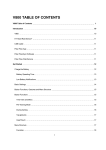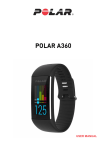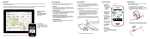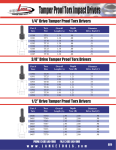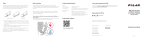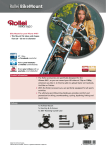Download V650 - Wholesale Point
Transcript
V650 USER MANUAL CONTENTS Contents 2 Introduction 8 V650 8 USB cable 9 Bluetooth® Smart Heart Rate Sensor* 9 Polar FlowSync Software 9 Polar Flow Web Service 9 Get started 10 Charge the Battery 10 Basic Settings 10 Menu and Functions 12 Menu Items 12 Button Functions 13 Touch Screen Functions 13 Pairing Sensors with V650 14 Settings 15 General Settings 15 Pairing 15 Maps 16 2 Use GPS time 16 Time 16 Date 16 Language 16 Units 17 Pin code lock 17 Front light 17 Display backlight 18 Automatic Power Off 18 About V650 18 Sport Profile Settings 19 Training views 19 HR view 20 Speed View 20 Training sounds 20 GPS 20 Automatic pause 20 Automatic lap 20 Front button takes lap 20 HR zones 21 Power settings 21 3 Bike Settings 21 Measuring the wheel size 21 Physical Settings 23 Sex 23 Height 23 Weight 23 Date of birth 23 HR max 24 Resting HR 24 VO2 max 24 Firmware Update 25 Compatible Sensors 27 Polar Heart rate Sensor Bluetooth® Smart 27 Pair a Heart Rate Sensor with V650 27 Polar Speed Sensor Bluetooth® Smart 27 Pair Speed sensor with V650 28 Polar Cadence Sensor Bluetooth® Smart 28 Pair Cadence sensor with V650 29 Polar LOOK Kéo Power Sensor Bluetooth® Smart 29 Pair Kéo Power with V650 29 Power Settings on V650 30 4 Calibrate Kéo Power 31 Install Bike Mount 32 Polar Adjustable Bike Mount 32 Training 33 Wear the Heart Rate Sensor 33 Start a Training Session 33 During Ride 36 Training Views 36 Time 37 Environment 37 Body Measurement 38 Distance 39 Speed 39 Cadence 40 Power 40 Lap Information 43 Back to Start 43 Pause and Stop Training 44 After Training 45 Summary 45 History 46 5 Sessions 46 Totals 46 Features 47 GPS 47 Barometer 47 Sport Profiles 47 Maps 48 Map Settings 48 During Training 48 Smart Coaching 51 Polar Heart Rate Zones 51 Smart Calories 53 Training Benefit 54 Polar Flow Web Service 56 Syncing 58 Caring for Your V650 59 Polar V650 59 Heart Rate Sensor 59 Speed Sensor Bluetooth® Smart and Cadence Sensor Bluetooth® Smart 59 Storing 60 Service 60 6 Important Information 61 Batteries 61 Change the Heart Rate Sensor Battery 61 Precautions 62 Interference During Training 62 Minimizing Risks When Training 63 Technical Specifications 64 Polar V650 64 Heart Rate Sensor 65 Polar FlowSync Software and USB Cable 65 Water Resistance 66 Limited International Polar Guarantee 66 Disclaimer 68 7 INTRODUCTION Congratulations on your new V650! Designed for the most ambitious cyclist, the V650 helps you ride with confidence and reach your peak performance. This user manual includes complete instructions to help you get the most out of your new riding companion. To check the video tutorials and the latest version of this user manual, please go to www.polar.com/en/support/v650. V650 View your training data, such as heart rate, speed, distance and altitude at a glance from the big screen. 8 USB CABLE Use the USB cable to charge the battery and to sync data between your V650 and the Polar Flow web service via FlowSync software. BLUETOOTH® SMART HEART RATE SENSOR* See live, accurate heart rate on your V650 during your training sessions. Your heart rate is used to analyze how your session went. *Only included in V650 with heart rate sensor sets. If you bought your V650 without a heart rate sensor, not to worry, you can buy one at any time. POLAR FLOWSYNC SOFTWARE Flowsync software allows you to sync data between your V650 and the Flow web service on your computer via the USB cable. Go to flow.polar.com/start to download and install Polar FlowSync software. POLAR FLOW WEB SERVICE Plan and analyze every detail of your training, customize your device and learn more about your performance at polar.com/flow. 9 GET STARTED To make sure you get to enjoy your V650 at its best, please go to flow.polar.com/start where simple instructions will guide you through setting up your V650, downloading the latest firmware and taking the Flow web service into use. If you’re in a hurry for your first run with V650, you can do a quick set up by entering the basic settings on the device, as instructed in Basic Settings. CHARGE THE BATTERY After unboxing your V650, the first thing you need to do is charge the battery. Let your V650 fully charge before taking it into use for the first time. The V650 has an internal, rechargeable battery. Use the USB cable included in the product set to charge your V650 via the USB connector on your computer. You can also charge the battery via a wall outlet. When charging via a wall outlet use a USB power adapter (not included in the product set). If you use an AC adapter, make sure that the adapter is marked with "output 5Vdc 1A-2A max". Only use an AC adapter which is adequately safety approved (marked with "LPS", "Limited Power Supply" or "UL listed"). 1. Push down to open the cap. 2. Lift the cap and plug the micro USB connector into the USB port. 3. Plug the other end of the cable into your PC. 4. The charging animation appears on the display. Charging the battery fully takes up to five hours. The operating time of the battery is approximately 10 hours. The operating time depends on many factors, such as the temperature of the environment in which you use your V650, the features you select and use, and battery aging. The operating time is significantly reduced in temperatures well below freezing. Don't leave the battery fully discharged for a long period of time or keep it fully charged all the time, because it might affect the battery life time. BASIC SETTINGS Wake your V650 by pressing the side button. The first time you do this, your V650 will take you through an initial set up process. 10 Start by choosing your language from the following options: Dansk, Deutsch, English, Español, Français, Italiano, Nederlands, Norsk, Português, Suomi, Svenska, 日 本 語 or 简 体 中 文 . If your language is not visible, swipe up to scroll the list. Choose a language by tapping it. The field turns red. Confirm and continue to the following setting by tapping at the bottom of the screen. To get the most accurate and personal training data, it’s important that you’re precise with physical settings like your age, weight and sex. Units: Choose Metric (kg/cm) or Imperial (lb/ft) units. Use GPS time: If you want the V650 to read the Coordinated Universal Time (UTC) from the GPS satellites, tick the box and choose the UTC Time Zone that is closest to you. Time of day: Change the time format by touching 12h/24h (1). The chosen time format is written in white. If you choose the 12h time format, also select AM or PM (2). Then enter the local time. Date: Enter current date. Sex: Select Male or Female. Height: Enter your height. Weight: Enter your weight. Date of birth: Enter your date of birth. 11 To change your settings, tap tings, tap at the bottom of the screen to return to the desired setting. To accept the set- . The V650 enters the main view. MENU AND FUNCTIONS MENU ITEMS 1. HISTORY: See the details of your sessions and the totals of your cycling history. 2. PULL-DOWN MENU: Swipe down to open the pulldown menu. There you can adjust the frontlight, the training sounds and the display brightness. 3. SETTINGS: Modify the settings to suit your needs. 4. BIKE:Choose the bike for your ride. 5. PROFILE : Choose the profile for your ride. 6. The indicators displayed at the bottom of the display provide information about the status of the sensors. 12 BUTTON FUNCTIONS There is one physical button on the side of the V650 and another button on the front. Press the side button (1) to view the following options: o Calibrate altitude o Lock display o Turn off V650 o Search sensor: Search for a heart rate sensor or cycling sensor. Press the front button (2) to start recording, press and hold it to pause. Take lap with a regular press. See Sport Profile settings for instructions on setting FRONT BUTTON TAKES LAP function on/off. TOUCH SCREEN FUNCTIONS Tap l Open what you tap. l Choose an item. l Confirm and return to the previous level by tapping l Continue further by tapping . Swipe right or left l Switch training views during training. l Browse training view layouts in sport profile settings. l Scroll details of your riding session in HISTORY. Swipe down from the top edge of the screen 13 . Open the pull-down menu. There you can adjust the frontlight, the training sounds and the display brightness. Swipe up or down Scroll through what’s on the screen. PAIRING SENSORS WITH V650 Sensors compatible with V650 use Bluetooth Smart ® wireless technology. Before taking a new heart rate sensor or cycling sensor into use, it has to be paired with your V650. Pairing only takes a few seconds, and ensures that your V650 receives signals from your sensors and devices only, and allows disturbance-free training in a group. Before entering an event or race, make sure that you do the pairing at home to prevent interference due to data transmission. For more information on pairing specific sensors, see Compatible Sensors. 14 SETTINGS GENERAL SETTINGS To view and edit your general settings, go to Settings > General settings.There you'll find: l Pairing l Maps l Use GPS time l Time l Date l Language l Units l Pin code lock l Frontlight l Display backlight l Automatic power off l About V650 Tap to open the setting you want to change, and edit as you like. Confirm and return to previous menu by tapping . In certain settings (e.g. UNITS), tap the field until you see the correct value. PAIRING Before taking a new sensor into use, it has to be introduced to your V650. This is called pairing and only takes a few seconds. Pairing ensures that the V650 receives signals from your sensor only, and enables disturbance-free training in a group. Pair new device: Pair a sensor with your V650. For more information on pairing specific sensors, see Compatible Sensors. Paired devices: View all the devices you have paired with your V650. To remove pairing with a sensor: 15 1. Go to Settings > General settings > Pairing > Paired devices. 2. Tap the device you want to remove from the list and tap Remove pairing. MAPS OFFLINE MAP AREA: Define the center point for the offline map area (450 km x 450 km). l You can browse the map by swiping, and zoom in with a double tap and zoom out with a two-finger tap. l Once you have defined the area, tap DOWNLOAD. l Delete old maps? is displayed. A new offline map area selection will delete the previous maps. Choose CONTINUE to confirm the area selection. V650 returns to MAP SETTINGS. l Synchronization required is displayed under OFFLINE MAP AREA. New offline map will be downloaded the next time you synchronize your V650 with Flow web service. MAP LAYERS: Choose Bike routes and/or Topographic. In Browse offline map, you can preview the downloaded map before starting a training session. To move the map to your current location, tap the compass needle in the upper right hand corner of the screen. When you browse away from your current location, the compass needle turns from red to white. USE GPS TIME If you want the V650 to read the Coordinated Universal Time (UTC) from the GPS satellites, tick the box in USE GPS TIME field, and choose the UTC Time Zone that is closest to you. TIME Set the time of day. If you want to change the time format, tap 12h/24h (image).The currently selected format is written in white. If you choose the 12h time format, also select AM or PM. DATE Set the date. LANGUAGE Choose: Dansk, Deutsch, English, Español, Français, Italiano, Nederlands, Norsk, Português, Suomi, Svenska, 日 本 語 or 简 体 中 文 . 16 UNITS Choose metric or imperial. Set the units used to measure weight, height, distance and speed. PIN CODE LOCK Keep your training information safe by setting a PIN code on your V650. It's a handy way to make sure that only you have access to your training information. Tap PIN CODE LOCK to turn the function on. Enter a four-digit PIN code and tap . Re-enter and tap to confirm. The V650 will ask for your PIN code every time it is turned on. If you forget your PIN code, you can do a Factory reset on your V650. It removes V650’s connection to your user account and deletes any saved data on it. 1. Plug in your V650 to your computer’s USB port and go to Polar FlowSync software. The Polar FlowSync software transfers your training information to the Polar Flow web service. 2. Go to Settings and choose Factory Reset. 3. Go to the Polar Flow web service (flow.polar.com/V650) and repeat what you did when you first started using the product. FRONT LIGHT The function of the front light on the top edge of the V650 is to optimize your cycling security in dark conditions. It's an intelligent feature that you can set to turn on automatically when it gets dark and to turn off when it gets bright. Alternatively, you can manage it manually from the pull-down menu. Manual: Manage the front light manually from the pull-down menu. Adjust the Blink rate* by dragging the slider. Automatic: The V650 turns the front light on and off according to light conditions. Adjust the Activation level and the Blink rate* by dragging the slider. Frontlight settings in pull-down menu 17 Tap to turn the front light on or off. Tap to set blink mode on or off. Tap to set the automatic front light on or off. DISPLAY BACKLIGHT Manual: The backlight turns on each time you touch the screen, press a button, get a notification or an alarm. It remains bright for 15 seconds, then goes dim again. Always on: The backlight is always on. Automatic: The backlight turns on and off automatically according to light conditions when you're recording a session. In other modes it works the same way as manual backlight. You can adjust the Activation level by dragging the slider. AUTOMATIC POWER OFF Set On/Off: The power switches off automatically when you haven't touched the buttons/touch screen in 15 minutes (except when the V650 is recording a training sessions or in the pause mode). ABOUT V650 Check the device ID, firmware version and HW model of your V650. 18 SPORT PROFILE SETTINGS To view or modify sport profile settings, go to Settings > Sport profiles and choose the profile you want to edit. You'll find the following settings for each profile: l Training views l HR view l Speed view l Training sounds l GPS l Automatic pause l Automatic lap l Front button takes lap l HR zones l Power settings Tap to open the setting you want to change, and edit as you like. Confirm and return to previous menu by tapping . In certain settings (e.g. Training sounds), tap the field until you see the correct value. TRAINING VIEWS You can choose to have up to six training views for each profile, each training view containing up to eight items. In addition, you can active the following views: Lap view, AUTOMATIC LAP VIEW and Map view. 1. Tick the box on the left side of the display to activate View 1, View 2, View 3, View 4, View 5 or View 6. 2. Tap the view you want to edit. 3. Choose the layout for the view. There are many layout options; simply swipe left or right until you see a layout you like. 19 4. If you want to change an item, tap it and choose a new item from the list. The content of the list varies slightly between different layouts. This is because some of the items (e.g. graphs) don't fit in all the layouts. You can find a complete list of available items in Training Views. 5. When the layout is complete, confirm and return to the TRAINING VIEWS menu by tapping . 6. If you want to set more training views for the profile, repeat the steps 1-5 . 7. To set Lap view on, tick the box in the Lap view field. 8. Tap in TRAINING VIEWS menu to save your changes. HR VIEW Choose % (percent of maximum heart rate) or bpm (beats per minute). SPEED VIEW Choose km/h or min/km. TRAINING SOUNDS Choose Mute, Soft, Loud and Very loud. GPS Set GPS function On/Off. AUTOMATIC PAUSE Tick the box to turn the function on. Tap Activation speed to set the speed at which recording is paused. AUTOMATIC LAP Tick the box to turn the function on, then set the automatic lap Duration or Distance. FRONT BUTTON TAKES LAP Set the function On/Off. If you set the function on, pressing the front button takes a lap when you're recording a session. By default, the function is on in Road cycling, Mountain biking and Indoor cycling. 20 Pressing and holding the front button pauses recording. HR ZONES View and change the heart rate zone limits. POWER SETTINGS In the Power settings you'll find: l Power view: Choose W (Watts), W/kg (Watts/kg) or FTP % (% of FTP). l FTP (W): Set your FTP value. The range is 60 to 600 watts. l Power, rolling average: Set how frequently data points of your power are recorded. Choose 3, 10, 30 seconds, or set other (1-99). l Power zones: View and change the power zone limits. BIKE SETTINGS To view or modify bike settings, go to Settings > Bike settings and choose the bike. The sensors you have linked to the bike appear under the bike name. You'll find the following settings: BIKE NAME: Bike 1, Bike 2, Bike 3 or Bike 4. WHEEL SIZE (MM): Set the wheel size in millimeters. For more information, see Measuring the wheel size. CRANK LENGTH (MM): Set the crank length in millimeters. SENSORS: View all the sensors you have linked to the bike. MEASURING THE WHEEL SIZE Wheel size settings are a prerequisite for accurate cycling information. There are two ways to determine the wheel size of your bike: Method 1 Measure the wheel manually for the most accurate result. 21 Use the valve to mark the point where the wheel touches the ground. Draw a line on the ground to mark the point. Move your bike forward on a flat surface for one complete rotation. The tire should be perpendicular to the ground. Draw another line on the ground when the valve is at the starting point to mark a full rotation. Measure the distance between the two lines. Subtract 4 mm from the distance to account for your weight on the bike to get your wheel circumference. Enter this value in the cycling computer. Method 2 Look for the diameter in inches or in ETRTO printed on the wheel. Match it to the wheel size in millimeters in the right column of the chart. You can also check the wheel size from the manufacturer. ETRTO Wheel size diameter (inches) Wheel size setting (mm) 25-559 26 x 1.0 1884 23-571 650 x 23C 1909 35-559 26 x 1.50 1947 37-622 700 x 35C 1958 47-559 26 x 1.95 2022 20-622 700 x 20C 2051 52-559 26 x 2.0 2054 23-622 700 x 23C 2070 25-622 700 x 25C 2080 28-622 700 x 28 2101 32-622 700 x 32C 2126 42-622 700 x 40C 2189 47-622 700 x 47C 2220 55-622 29 x 2.2 2282 55-584 27.5 x 2.2 2124 22 Wheel sizes on the chart are advisory as wheel size depends on the wheel type and air pressure. Due to te variation of the measurements, Polar cannot be held responsible for their validity. PHYSICAL SETTINGS To view and edit your physical settings, go to Settings > Physical settings. There you'll find: l Sex l Height l Weight l Date of birth l HR max l Resting HR l VO2max It is important that you are precise with the physical settings, especially when setting your weight, height, date of birth and sex, as they have an impact on the accuracy of the measuring values, such as the heart rate limits and calorie expenditure. Tap to open the setting you want to change, and edit as you like. Confirm and return to previous menu by tapping . In certain settings (e.g. SEX), tap the field until you see the correct value. SEX Choose Male or Female. HEIGHT Set your height. WEIGHT Set your weight. DATE OF BIRTH Set your date of birth. 23 HR MAX HR MAX:Set your maximum heart rate, if you know your laboratory measured current maximum heart rate value. Your age-predicted maximum heart rate value (220-age) is displayed as a default setting when you set this value for the first time. About maximum heart rate HRmax is used to estimate energy expenditure. HRmax is the highest number of heartbeats per minute during maximum physical exertion. HRmax is also useful when determining training intensity. The most accurate method for determining your individual HRmax is to perform a maximal exercise stress test in a laboratory. RESTING HR RESTING HR: Set your resting heart rate. About resting heart rate A person’s resting heart rate (HRrest) is the lowest number of heart beats per minute (bpm) when fully relaxed and without distractions. Age, fitness level, genetics, health status and gender affect the HRrest. HRrest is decreased as the result of cardiovascular conditioning. A normal value for an adult is 60-80 bpm, but for top athletes it can be below 30 bpm. An exceptionally high HRrest can be a sign of over-exertion or illness. VO2 MAX VO2max: Set your maximal oxygen uptake, VO2max . About VO2max A clear link exists between oxygen consumption (VO2) of the body and cardiorespiratory fitness because oxygen delivery to tissues is dependent on lung and heart function. VO2max (maximal oxygen uptake, maximal aerobic power) is the maximal rate at which oxygen can be used by the body during maximal work; it is related directly to the maximal capacity of the heart to deliver blood to the muscles. VO2max can be measured or predicted by fitness tests (e.g. maximal tests, submaximal tests, Polar Fitness Test). VO2max is a good index of cardiorespiratory fitness and a good predictor of performance capability in aerobic events such as distance running, cycling, crosscountry skiing, and swimming. 24 VO2max can be expressed either as milliliters per minute (ml/min = ml ■ min-1) or this value can be divided by the person’s body weight in kilograms (ml/kg/min = ml ■ kg-1■ min-1). The relationship between oxygen uptake (VO2) and heart rate (HR) is linear within an individual during dynamic exercise. Percentages of VO2max can be changed to % of HRmax with the following formula: %HRmax = (%VO2max + 28.12)/1.28. VO2max is the basic variable of the intensity of exercise. When determining target exercise intensities heart rate is more practical and useful because it is easily and noninvasively obtained, e.g. on-line during exercise with heart rate monitors. FIRMWARE UPDATE The firmware of your V650 can be updated. Any time a new firmware version is available, FlowSync will notify you when connecting V650 to your computer with the USB cable. The firmware updates are downloaded via the USB cable and FlowSync software. Firmware updates are performed to improve the functionality of your V650. They can include improvements to existing features or completely new features, for example. HOW TO UPDATE FIRMWARE To update the firmware of your V650, you must have: l A Flow web service account l Installed FlowSync software l Registered your V650 in the Flow web service Go to flow.polar.com/V650, and create your Polar account in the Polar Flow web service and download and install FlowSync software onto your PC. To update the firmware: 1. Plug the micro USB connector into your V650, and plug the other end of the cable into your PC. 2. FlowSync starts syncing your data. 3. After syncing, you are asked to update the firmware. 4. Choose Yes. New firmware is installed, and V650 reboots. 25 Before updating the firmware, the data from your V650 is synced to the Flow web service. Therefore you will not lose any data when updating. 26 COMPATIBLE SENSORS Polar Heart rate Sensor Bluetooth® Smart 27 Pair a Heart Rate Sensor with V650 27 Polar Speed Sensor Bluetooth® Smart 27 Pair Speed sensor with V650 28 Polar Cadence Sensor Bluetooth® Smart 28 Pair Cadence sensor with V650 29 Polar LOOK Kéo Power Sensor Bluetooth® Smart 29 Pair Kéo Power with V650 29 Power Settings on V650 30 Calibrate Kéo Power 31 POLAR HEART RATE SENSOR BLUETOOTH® SMART Polar heart rate sensor consists of comfortable strap and connector. It detects your heart rate accurately and sends the data to the V650 in real time. Heart rate data gives you an insight into your physical condition and how your body responds to training. Although there are many subjective clues as to how your body is doing during exercise (perceived exertion, breathing rate, physical sensations), none is as reliable as measuring heart rate. It is objective and is affected by both internal and external factors - meaning you will have a dependable measure of your physical state. PAIR A HEART RATE SENSOR WITH V650 1. Wear your heart rate sensor as instructed in Wear the Heart Rate Sensor and go to Settings > General Settings > Pairing > Pair new device. 2. V650 lists the devices it finds. Tap the one you want to pair. 3. Pairing succeeded tells you that the pairing is complete. POLAR SPEED SENSOR BLUETOOTH® SMART There are a range of factors that can affect your cycling speed. Obviously fitness is one of them, however, weather conditions and the varying gradients of the road play a huge part too. The most advanced way of 27 measuring how these factors affect your performance speed is with the aerodynamic speed sensor. l Measures your current, average and maximum speeds l Track your average speed to see your progress and performance improve l Light yet tough, and easy to attach PAIR SPEED SENSOR WITH V650 Make sure the speed sensor has been correctly installed. For more information on installing the speed sensor refer to the user manual of the speed sensor. 1. Go to General Settings > Pairing > Pair new device. The V650 should be less than three meters from the sensor you want to pair. It's close enough when it's mounted on the handlebar. 2. Activate the sensor you want to pair. Rotate the wheel a few times to activate the sensor. The flashing red light in the sensor indicates that you've activated the sensor. Do the pairing within 30 seconds of the sensor activation. 3. V650 lists the devices it finds. The device closest to V650 is at the top of the list. Tap the device you want to pair. 4. Pairing succeeded tells you that the pairing is complete. 5. Link the sensor to Bike 1, Bike 2, Bike 3 or Bike 4. You can change the bike later in Paired devices. 6. Set the wheel size. Confirm and return to the PAIRING menu by tapping When you select a bike for a ride, your V650 automatically starts searching for the sensors you've linked to the bike. V650 is ready once the green circle around the sensor indicator is static. POLAR CADENCE SENSOR BLUETOOTH® SMART The most practical way of measuring your cycling session is with our advanced wireless cadence sensor. It measures your real-time, average and maximum cycling cadence as revolutions per minute so you can compare the technique of your ride against previous rides. l Improves your cycling technique and identifies your optimal cadence l Interference-free cadence data lets you evaluate your individual performance 28 l Designed to be aerodynamic and light PAIR CADENCE SENSOR WITH V650 Make sure the cadence sensor has been correctly installed. For more information on installing the cadence sensor refer to the user manual of the cadence sensor. 1. Go to General Settings > Pairing > Pair new device. The V650 should be less than three meters from the sensor you want to pair. It's close enough when it's mounted on the handlebar. 2. Activate the sensor you want to pair. Rotate the crank a few times to activate the sensor. The flashing red light in the sensor indicates that you've activated the sensor. Do the pairing within 30 seconds of the sensor activation. 3. V650 lists the devices it finds. The device closest to V650 is at the top of the list. Tap the device you want to pair. 4. Pairing succeeded tells you that the pairing is complete. 5. Link the sensor to Bike 1, Bike 2, Bike 3 or Bike 4. You can change the bike later in Paired devices. When you select a bike for a ride, your V650 automatically starts searching for the sensors you've linked to the bike. V650 is ready once the green circle around the sensor indicator is static. POLAR LOOK KÉO POWER SENSOR BLUETOOTH® SMART Truly develop your cycling performance and technique. Perfect for ambitious cyclists, this system uses Bluetooth® Smart technology and consumes only a little energy. l Gives instant feedback by measuring accurate power output in watts l Displays your left and right balance as well as the current and average cadence l Shows how you use force against the pedal with the force vector feature l Easy to set up and switch between bikes PAIR KÉO POWER WITH V650 Before pairing Kéo Power make sure you have installed it correctly. For information on mounting the pedals and installing the transmitters see the Polar LOOK Kéo Power user manual that came in the product box, or 29 the video tutorial. The transmitters need to be paired one at a time. This means that you have to perform the pairing twice when taking Kéo Power into use. After pairing the first transmitter, you can immediately pair the second one by selecting it from the list. Check the device ID on the backside of each transmitter to make sure you find the correct transmitters from the list. 1. Go to General Settings > Pairing > Pair new device. The V650 should be less than three meters from the sensor you want to pair it with. It's close enough when it's mounted on the handlebar. 2. Rotate the cranks to wake up the transmitters. A blinking magenta light in the sensor indicates that you've activated the sensor. Do the pairing within 30 seconds of the sensor activation. 3. V650 lists the devices it finds. The device closest to V650 is at the top of the list. Tap the device you want to pair. 4. Pairing succeeded tells you that the pairing is complete. 5. Link the sensor to Bike 1, Bike 2, Bike 3 or Bike 4. You can change the bike later in Paired devices. 6. Set the crank length in millimeters. Confirm and return to the PAIRING menu by tapping When you select a bike for a ride, your V650 automatically starts searching for the sensors you've linked to the bike. V650 is ready once the green circle around the sensor indicator is static. POWER SETTINGS ON V650 Adjust the power settings to best suit your training needs. Edit the power settings in Settings > Sport profiles, and choose the profile you want to edit, and choose Power settings. In the Power settings you'll find: l Power view: Choose W (Watts), W/kg (Watts/kg) or FTP % (% of FTP). l FTP (W): Set your FTP value. The range is 60 to 600 watts. 30 l Power, rolling average: Set the recording frequency of power. Choose 3, 10, 30 seconds, or set other. l Power zones: View and change the power zone limits. CALIBRATE KÉO POWER Calibrate Kéo Power before starting your session. V650 starts the calibration automatically each time the transmitters wake up and V650 is found. The calibration takes a couple of seconds. The temperature of your training environment affects calibration accuracy. If you're going to train outdoors, for example, take your bike outdoors half an hour before doing the offset calibration. (This way your bike's temperature is about the same as that of your training environment.) To calibrate Kéo power: 1. Choose the bike to which the sensor is linked and return to the main view by tapping . Keep V650 in the main view during the calibration. 2. Wake up the transmitters by rotating the cranks to start the calibration. 3. Keep the bike upright and cranks in place until calibration is completed. To ensure the calibration is done properly: l Do not put any weight on the pedals during calibration. l Do not interrupt the calibration. When the calibration is complete a green LED will blink on the transmitters, and you can start your session. 31 INSTALL BIKE MOUNT POLAR ADJUSTABLE BIKE MOUNT You can install the Polar Adjustable Bike Mount on the stem or on the left- or right-hand side of the handlebar. 1. Place the rubber base on the stem/handlebar 2. Position the bike mount on the rubber base so the POLAR logo is in line with the handlebar. 3. Secure the bike mount on to the stem/handlebar with the O-ring. 4. Align the ledges on the back of the V650 with the slots on the bike mount and turn clockwise until the V650 is in its place. 32 TRAINING WEAR THE HEART RATE SENSOR 1. Moisten the electrode areas of the strap. 2. Attach the connector to the strap. 3. Adjust the strap length to fit tightly but comfortably. Tie the strap around your chest, just below the chest muscles, and attach the hook to the other end of the strap. 4. Check that the moist electrode areas are firmly against your skin and that the Polar logo of the connector is in a central and upright position. Detach the connector from the strap, and rinse the strap under running water after every training session. Sweat and moisture may keep the heart rate sensor activated, so also remember to wipe it dry. START A TRAINING SESSION 1. Go to PROFILE to choose Road biking, Mountain biking, Indoor cycling or Other. Tap firm. 33 to con- If you have turned on GPS in the profile you chose, the V650 automatically starts searching for the GPS satellite signals. Keep your V650 still with the display facing upwards during the search. It typically takes 30-60 seconds the first time. In future it should take only a few seconds. The V650 is ready once the green circle around GPS is static. After finding the satellites, the V650 calibrates the altitude. Altitude calibration complete tells you that the calibration is ready. To make sure that the altitude remains accurate, calibrate your V650 manually whenever a reliable reference, such as a peak or a topographic map, is available or when at sea level. To calibrate manually, press the side button and choose Calibrate altitude. Then, set the altitude of your current location. 34 2. Go to BIKE to choose Bike 1, Bike 2, Bike 3 or Bike 4. Tap to confirm. If you have linked a sensor to the bike, your V650 starts searching for signals from the sensors. The green circle around the sensor indicator is flashing during the search. V650 is ready once the green circle around the sensor indicator is static. Hear rate sensor: Power sensor: Cadence sensor: Speed sensor: 3. Press the front button to begin your ride. 35 DURING RIDE l Swipe across the screen to change the training views. l The red triangle at the bottom right corner of a data field indicates that you can quickly toggle the information shown, from speed to average speed, for example. l Swipe down to open the pull-down menu. There you can adjust the safety light, the training sounds and the display brightness. l Press and hold the front button to pause recording. Take lap with a regular press when FRONT BUTTON TAKES LAP function is on. In heavy rainfall the rain drops may interfere with the touch screen functions. To prevent this, lock the display from the side button menu. TRAINING VIEWS The training views of V650 are fully customizable. You can choose to have up to six training views for each profile, each training view containing up to eight items. All available training view items are presented below. Choose the ones that suit you and your training needs and requirements best. For instructions on customizing the training views, see Sport profile settings. Some of the training view items are displayed in either numeric or graphic format (indicated by the graph icon after the item name in the selection list), depending on the selected item size. Item sizes You can see available item sizes for each training view item from the tables below. 36 TIME Time of day Current time of day 1/2, 1/4, 1/8 Duration Total duration of your training session so far 1/2, 1/4, 1/8 Lap time The stopwatch time for the current lap 1/2, 1/4, 1/8 ENVIRONMENT Altitude Current altitude in feet or meters 1/2, 1/4, 1/8 Altitude graph 1/2 Altitude as a graphical trend , 1/4 Ascent Ascended meters/feet 1/2, 1/4, 1/8 Back to start An arrow points in the direction of your starting point. Also shows the direct distance (beeline) between you and the starting point. 1/1 , 1/2 Barometer Current air pressure 1/2, 1/4, 1/8 Descent Descended meters/feet 1/2, 1/4, 1/8 Inclination 1/2, 1/4 Incline/decline in degrees or in % , 1/8 37 Map A line drawing of your route on a map allows you to see where you are on the map in real time. See Maps for instructions on down- 1/1 loading maps on your V650. BODY MEASUREMENT Calories The calories you've burned so far. 1/2, 1/4, 1/8 Heart rate Your heart rate in beats per minute (BPM) or percentage of maximum hear rate (%) 1/2, 1/4, 1/8 HR zones Your heart rate and duration of the ride. The bars indicate the time spent on each heart rate zone. 1/1 , 1/2 You can lock the zone you're currently on by tapping the view. The limits of the locked zone are shown. If your heart rate goes outside the locked zone, you will be notified with audio feedback. Unlock the zone by tapping the view again. HR graph Your heart rate as a graphical trend. 1/2 You can lock the zone you're currently on by tapping the view. The , 1/4 limits of the locked zone are shown. If your heart rate goes outside the locked zone, you will be notified with audio feedback. Unlock the zone by tapping the view again. Tap to toggle the view. HR avg Your average heart rate 1/2, 1/4, 1/8 HR max Your maximum heart rate 1/2, 1/4, 1/8 Lap HR max Your maximum heart rate for the current lap 1/2, 1/4, 1/8 38 Lap HR avg Your average heart rate for the current lap 1/2, 1/4, 1/8 DISTANCE Distance The distance you've traveled during the ride 1/2, 1/4, 1/8 Lap distance The distance you've traveled during the current lap 1/2, 1/4, 1/8 SPEED Speed / Pace Current speed (km/h or mph) 1/2, 1/4, 1/8 Speed avg / Pace avg Average speed (km/h or mph) 1/2, 1/4, 1/8 Speed max / Pace max Maximum speed (km/h or mph) 1/2, 1/4, 1/8 Lap speed avg / Lap pace avg Average speed (km/h or mph) for the current lap 1/2, 1/4, 1/8 Lap speed max / Lap pace max Maximum speed (km/h or mph) for the current lap 1/2, 1/4, 1/8 Speed graph / Pace graph Shows your current speed (km/h or mph) and the latest speed changes as a graphical trend. 39 1/2 , 1/4 VAM Ascended feet/meters per hour 1/2, 1/4, 1/8 CADENCE Cadence Pedaling rate as rotations per minute 1/2, 1/4, 1/8 Cadence avg Average pedaling rate 1/2, 1/4, 1/8 Lap Cadence avg Average pedaling rate for the current lap 1/2, 1/4, 1/8 POWER Depending on your power view selection in Sport profile settings, the power output is shown in W (Watts), W/kg (Watts/kg) or FTP % (% of FTP). Power Current power output 1/2, 1/4, 1/8 Power avg Average power for the current training session 1/2, 1/4, 1/8 Power max Maximum power for the current training session 1/2, 1/4, 1/8 Power, left Current left leg power output 1/2, 1/4, 1/8 40 Power, right Current right leg power output 1/2, 1/4, 1/8 Power zones Your power output and duration of the ride. The bars indicate the time spent on each power zone. 1/1 , 1/2 You can lock the zone you're currently on by tapping the view. The limits of the locked zone are shown. If your power output goes outside the locked zone, you will be notified with audio feedback. Unlock the zone by tapping the view again. Power graph Your power output as a graphical trend. 1/2 You can lock the zone you're currently on by tapping the view. The , 1/4 limits of the locked zone are shown. If your power output goes outside the locked zone, you will be notified with audio feedback. Unlock the zone by tapping the view again. Tap to toggle the view. Lap power avg Average power for the current lap 1/2, 1/4, 1/8 Lap power max Maximum power for the current lap 1/2, 1/4, 1/8 Left/right balance 1/2 , 1/4 , 1/8 Avg left/right balance 1/2 , 1/4 Force , 1/4 Average power distribution between left and right leg in percentage , 1/8 Lap left/right balance 1/2 Power distribution between left and right foot in percentage Power distribution between left and right leg for the current lap , 1/8 A visualization of your left and right pedal stroke. l The green area is the positive force you are using during the 41 pedal stroke. l The orange line indicates the pedal position where the maximum pedaling force is produced. 1/2 Force view 1/1 In the Force view, you'll see the following information: l A visualization of your left and right pedal stroke l Maximum force during left and right pedal stroke l The percentage of positive force time in left and right pedal stroke If you are using the Kéo Power Essential Bluetooth® Smart (with one power transmitter), you'll see the following information: l A visualization of your pedal stroke l Current power output / 3, 10, 30 or 1-99 ( the value you've set) second average of power output. Tap to change the value. Force max of revolution, left l Maximum force during a pedal stroke l The percentage of positive force time in a pedal stroke l Cadence Maximum force during a pedal stroke (left) 1/2, 1/4, 1/8 Force max of revolution, right Maximum force during a pedal stroke (right) 1/2, 1/4, 1/8 42 LAP INFORMATION Every time you take a lap, the lap notification is displayed for a moment. If you'd like to follow the lap information during the lap, you can choose a separate Lap view/ AUTOMATIC LAP VIEW in Sport profile settings. Tap the screen in the Lap view / AUTOMATIC LAP VIEW to view the lap notification of your previous lap. Lap notification: Lap view: BACK TO START The Back to start feature guides your way back to the starting point. When the V650 finds the GPS satellite signals in the beginning of the training session, your location is saved as a starting point. When it is time to return to your starting point, do the following: l Browse to the BACK TO START-view. l Keep moving in order for the V650 to determine which direction you are going. An arrow will point in the direction of your starting point. l To get back to the starting point, navigate in the direction of the arrow. l The V650 also shows the direct distance (beeline) between you and the starting point. Always keep a map at hand in case the V650 loses the satellite signal or the battery runs out. 43 This feature uses the GPS function. Set GPS on in sport profile settings. For instructions, see Sport Profiles. PAUSE AND STOP TRAINING To pause training recording, press and hold the front button. To continue training recording, choose CONTINUE. To stop recording completely, choose STOP. Take care for your heart rate sensor after training. Detach the connector from the strap and rinse the strap under running water after every use. For complete care and maintenance instructions, see Taking care of your V650. 44 AFTER TRAINING SUMMARY After each training session, you'll get an instant summary of your session.The summary includes: l Duration of your session l Distance l Average and maximum heart rate l Average and maximum speed/pace l Altitude-compensated calories and fat burn % of calories l Training Benefit: Textual feedback, for example Steady state training+, is displayed if you trained at least a total of 10 minutes in the sport zones. For more information, see Training Benefit. l Time spent on each heart rate zone l Average and maximum cadence l Ascent and descent l Maximum altitude l Average and maximum power output l Average and maximum W/KG (power to weight ratio) l Average pedaling power distribution between left and right foot in percentage l Your route on a map Lap details l Lap number and time l Distance l Average heart rate l Average speed 45 l Average cadence l Average power To view your training summary later, go to HISTORY > Sessions. HISTORY SESSIONS The V650 saves the summary of your ride in HISTORY > Sessions. There you can see a list of your sessions with the following information: date, start time, profile and bike. l Tap a session to open its summary. Browse the summary by swiping left or right. l Tap and hold to delete a session. For deeper analysis, transfer your training history to the Polar Flow web service with the USB cable and FlowSync software. The web service offers various options to analyze the data with. TOTALS To view your training totals go to HISTORY > Totals. Totals includes cumulative information recorded during training sessions since the last reset: l Time frame l Duration l Distance l Calories l Distance ridden on Bike 1, Bike 2, Bike 3 and Bike 4 Tap the field to reset totals. Bike totals need to be reset separately. The values are updated automatically when you stop recording. Use the total values file as a seasonal or monthly counter of riding data. 46 FEATURES GPS The V650 has built-in GPS that provides accurate speed and distance measurement, and allows you to see your route on map in the Flow web service after your session. V650 includes the following GPS features: l Distance: Gives you accurate distance during and after your session. l Speed: Accurate speed information during and after your session. l Back to start: Directs you to your starting point in the shortest distance possible and shows the distance to your starting point. Now you can check out more adventurous routes and explore them safely, knowing that your V650 can take you back to where you started. l Route: A line-drawing of your route that indicates your current position and starting location. BAROMETER V650 measures altitude with an atmospheric air pressure sensor and converts the measured air pressure into an altitude reading. This is the most accurate way to measure altitude and altitude changes (ascent / descent). The barometer features include: l Altitude, ascent and descent l Inclinometer (Requires Speed Sensor Bluetooth® Smart) l Real time VAM (mean ascent velocity) l Altitude-compensated calories To make sure that the altitude remains accurate, it needs to be calibrated whenever a reliable reference, such as a peak or a topographic map, is available or when at sea level. Pressure variations due to weather conditions or indoor air-conditioning may affect altitude readings. SPORT PROFILES V650 has three profiles for cycling (and one profile for other sports). You can define specific settings for each one of them. For example, you can customize each profile with up to six different training views, to see the information you really want. For more information, see Sport Profile Settings. 47 MAPS From version 1.2 onwards, the V650 accompanies your ride with offline maps based on OpenStreetMap data. The V650 draws your route on a map as you ride allowing you to see where you are on the map in real time. You can turn the map view on or off in Settings > Sport profiles. Choose the sport profile you want to edit, and then choose Training views. In Training views, scroll down to the last menu item (MAP VIEW), and tick/untick the box to turn the map view on or off. In addition, you can choose a Map item to one of your training views (View 1, View 2, View 3, View 4, View 5 or View 6). This way you can use the map views in different zoom levels: one showing the roads in detail, and another showing more of the road ahead. For instructions on editing the training views, see Sport Profile Settings. The map view is on by default in the following sport profiles: Road cycling, Mountain biking and Other. MAP SETTINGS To view or modify map settings, go to Settings > General settings > Maps. You'll find the following settings: OFFLINE MAP AREA: Define the center point for the offline map area (450 km x 450 km). l You can browse the map by swiping, and zoom in with a double tap and zoom out with a two-finger tap. l Once you have defined the area, tap DOWNLOAD. l Delete old maps? is displayed. A new offline map area selection will delete the previous maps. Choose CONTINUE to confirm the area selection. V650 returns to MAP SETTINGS. l Synchronization required is displayed under OFFLINE MAP AREA. New offline map will be downloaded the next time you synchronize your V650 with Flow web service. MAP LAYERS: Choose Bike routes and/or Topographic. In Browse offline map, you can preview the downloaded map before starting a training session. To move the map to your current location, tap the compass needle in the upper right hand corner of the screen. When you browse away from your current location, the compass needle turns from red to white. DURING TRAINING When you tap the map a hand icon will appear on the upper left-hand corner of the screen. You can enter the browse and zoom mode by tapping the hand icon or tapping the upper left-hand corner of the map. The red bar 48 at the bottom and top of the screen together with the hand-icon indicate that the browse and zoom mode is active. You can zoom in with a double-tap or pinch-out and zoom out with a two-finger tap or pinch-in. Browsing the map is possible by swiping it. Center the map by tapping the map type indicator. You will leave the browse and zoom mode automatically if you don’t touch the screen for a couple of seconds or by tapping the hand icon. When you leave the browse and zoom mode your location on the map is centered automatically. You can also change the map direction (HEADING UP or NORTH UP) by tapping the map type indicator in the upper right-hand corner of the screen HEADING UP: The location pointer remains pointed towards the top of the screen regardless of the direction you're heading. When you turn, the map view rotates accordingly, so that the location pointer remains pointed towards the top of the screen. The HEADING UP map type indicator in the upper right hand corner of the screen points north. 49 NORTH UP: The location pointer is centered. The orientation of the location pointer changes as you turn, and points towards the top of the screen only when you're heading north. 50 SMART COACHING Whether it’s working out at the right intensity or receiving instant feedback, Smart Coaching offers a choice of unique, easy-to-use features, personalized to your needs and designed for maximum enjoyment and motivation when training. V650 includes the following Smart Coaching features: l Heart rate zones: Heart rate zones provide an easy way to select and monitor the intensity of your training and to follow heart rate-based training programs. l Smart calories: The most accurate calorie counter on the market counts the number of calories burned. l Training Benefit: The V650 gives motivating feedback about the effect of your training immediately after your session. POLAR HEART RATE ZONES Polar heart rate zones introduce a new level of effectiveness in heart rate-based training. Training is divided into five heart rate zones based on percentages of maximum heart rate. With heart rate zones, you can easily select and monitor training intensities. Target zone Intensity % of HRmax*, bpm Example durations Training effect MAXIMUM 90–100% 171– less than 5 Benefits: Maximal or near maximal effort for 190 bpm minutes breathing and muscles. Feels like: Very exhausting for breathing and muscles. Recommended for: Very experienced and fit athletes. Short intervals only, usually in final preparation for short events. HARD 80–90% 152–172 2–10 minutes bpm Benefits: Increased ability to sustain high speed endurance. Feels like: Causes muscular fatigue and heavy breathing. Recommended for: Experienced athletes for year-round training, and for various durations. 51 Target zone Intensity % of HRmax*, bpm Example durations Training effect Becomes more important during pre competition season. MODERATE 70–80% 133–152 10–40 minutes bpm Benefits: Enhances general training pace, makes moderate intensity efforts easier and improves efficiency. Feels like: Steady, controlled, fast breathing. Recommended for: Athletes training for events, or looking for performance gains. LIGHT 60–70% 114-133 40–80 minutes bpm Benefits: Improves general base fitness, improves recovery and boosts metabolism. Feels like: Comfortable and easy, low muscle and cardiovascular load. Recommended for: Everybody for long training sessions during base training periods and for recovery exercises during competition season. VERY LIGHT 50–60% 104–114 20–40 minutes bpm Benefits: Helps to warm up and cool down and assists recovery. Feels like: Very easy, little strain. Recommended for: For recovery and cooldown, throughout training season. HRmax = Maximum heart rate (220-age). Example: 30 years old, 220–30=190 bpm. 52 Training in heart rate zone 1 is done at a very low intensity. The main training principle is that performance improves when recovering after, and not only during training. Accelerate the recovery process with very light intensity training. Training in heart rate zone 2 is for endurance training, an essential part of any training program. Training sessions in this zone are easy and aerobic. Long-duration training in this light zone results in effective energy expenditure. Progress will require persistence. Aerobic power is enhanced in heart rate zone 3. The training intensity is higher than in sport zones 1 and 2, but still mainly aerobic. Training in sport zone 3 may, for example, consist of intervals followed by recovery. Training in this zone is especially effective for improving the efficiency of blood circulation in the heart and skeletal muscles. If your goal is to compete at top potential, you will have to train in heart rate zones 4 and 5. In these zones, you exercise anaerobically in intervals of up to 10 minutes. The shorter the interval, the higher the intensity. Sufficient recovery between intervals is very important. The training pattern in zones 4 and 5 is designed to produce peak performance. The Polar target heart rate zones can be personalized by using a laboratory measured HRmax value, or by taking a field test to measure the value yourself. When training in a target heart rate zone, try to make use of the entire zone. The mid-zone is a good target, but keeping your heart rate at that exact level all the time is not necessary. Heart rate gradually adjusts to training intensity. For instance, when crossing from heart rate target zone 1 to 3, the circulatory system and heart rate will adjust in 3-5 minutes. Heart rate responds to training intensity depending on factors such as fitness and recovery levels, as well as environmental factors. It is important to look out for subjective feelings of fatigue, and to adjust your training program accordingly. SMART CALORIES The most accurate calorie counter on the market calculates the number of calories burned. The energy expenditure calculation is based on: l Body weight, height, age, gender l Individual maximum heart rate (HRmax ) l Heart rate during training l Individual resting heart rate value (HRrest) 53 l Individual maximal oxygen uptake (VO2max ) l Altitude For best possible Smart Calories information accuracy, please give V650 your measured VO2max and HRmax values if you have them. TRAINING BENEFIT The Training Benefit feature helps you better understand the effectiveness of your training. This feature requires the use of the heart rate sensor. After each training session you get textual feedback on your performance providing that you have trained at least a total of 10 minutes in the sport zones. The feedback is based on training time distribution on sport zones, calorie expenditure and duration. In Training Files you get the feedback in more detail. The descriptions of different training benefit options are listed in the table below Feedback Maximum training+ Benefit That was a hard session! You improved your sprint speed and the nervous system of your muscles, which make you more efficient. This session also increased your resistance to fatigue. Maximum training That was a hard session! You improved your sprint speed and the nervous system of your muscles, which make you more efficient. Maximum & Tempo training What a session! You improved your speed and efficiency. This session also significantly developed your aerobic fitness and your ability to sustain high intensity effort for longer. Tempo & Maximum training What a session! You significantly improved your aerobic fitness and your ability to sustain high intensity effort for longer. This session also developed your speed and efficiency. Tempo training+ Great pace in a long session! You improved your aerobic fitness, speed, and ability to sustain high intensity effort for longer. This session also increased your resistance to fatigue. Tempo training Great pace! You improved your aerobic fitness, speed, and ability to sustain high intensity effort for longer. Tempo & Steady state training Good pace! You improved your ability to sustain high intensity effort for longer. This session also developed your aerobic fitness and the endurance of your muscles. Steady state & Tempo training Good pace! You improved your aerobic fitness and the endurance 54 Feedback Benefit of your muscles. This session also developed your ability to sustain high intensity effort for longer. Steady state training + Excellent! This long session improved the endurance of your muscles and your aerobic fitness. It also increased your resistance to fatigue. Steady state training Excellent! You improved the endurance of your muscles and your aerobic fitness. Steady state & Basic training, long Excellent! This long session improved the endurance of your muscles and your aerobic fitness. It also developed your basic endurance and your body's ability to burn fat during exercise. Steady state & Basic training Excellent! You improved the endurance of your muscles and your aerobic fitness. This session also developed your basic endurance and your body's ability to burn fat during exercise. Basic & Steady state training, long Great! This long session improved your basic endurance and your body's ability to burn fat during exercise. It also developed the endurance of your muscles and your aerobic fitness. Basic & Steady state training Great! You improved your basic endurance and your body's ability to burn fat during exercise. This session also developed the endurance of your muscles and your aerobic fitness. Basic training, long Great! This long, low intensity session improved your basic endurance and your body's ability to burn fat during exercise. Basic training Well done! This low intensity session improved your basic endurance and your body's ability to burn fat during exercise. Recovery training Very nice session for your recovery. Light exercise like this allows your body to adapt to your training. 55 POLAR FLOW WEB SERVICE The Polar Flow web service allows you to plan and analyze every detail of your training and learn more about your performance. Follow and visually analyze your progress, create training targets,and add them and your favorite routes to your favorites. With the Flow web service you can: l Analyze all of your training details with visual graphs and a route view l Compare specific data with others like laps or speed vs. heart rate l See long-term progress by following the trends and details which matter to you the most l Compare training sessions with your own and others' sessions l Share highlights with your followers l Relive your and other users' sessions afterward To start using the Flow web service, go to flow.polar.com/V650, and create your Polar account. If you already have a Polar Account, you don’t need to register a new account in the Flow web service. You can sign in with the same username and password you are using e.g. with polarpersonaltrainer.com. Download and install FlowSync software from the same place to allow you to sync data between V650 and Flow web service. Feed In Feed you can see what you've been up to lately, plus you can see your friends' activities and comment. Explore In Explore you can discover routes by browsing the map. See public training sessions that other users have shared, and relive your own or other people’s routes and see where the highlights happened. Diary In Diary you can see your scheduled training sessions, as well as review past sessions. Information shown includes: training plans in day, week or month view, individual sessions and weekly summaries. Progress 56 In Progress you can follow your development with reports. Reports are a handy way to follow your progress in training over longer periods. In week, month and year reports you can choose the sport for the report. In custom period, you can choose both the period and the sport. Choose the time period and sport for report from the drop down lists, and press the wheel icon to choose what data you want to view in the report graph. For support and more information about using the Flow web service, go to www.polar.com/en/support/flow. 57 SYNCING To sync data with the Flow web service you need FlowSync software. Go to flow.polar.com/start, and download and install the software before trying to sync. 1. Plug the micro USB connector into the USB port and the other end of the cable into your PC. 2. Make sure FlowSync software is running. 3. The FlowSync window opens on your computer, and the syncing starts. 4. Completed is displayed when you are done. Every time you plug in your V650 to your computer, the Polar FlowSync software will transfer your data to the Polar Flow web service and sync any settings you may have changed. If the syncing does not automatically start, start FlowSync from the desktop icon (Windows) or from the applications folder (Mac OS X). Every time a firmware update is available, FlowSync will notify you, and request you to install it. If you change settings in the Flow web service while your V650 is plugged into your computer, press the synchronize on FlowSync to transfer to the settings to your V650. For support and more information about using FlowSync software, go to www.polar.com/en/support/FlowSync. 58 CARING FOR YOUR V650 Like any electronic device, the Polar V650 should be treated with care. The suggestions below will help you fulfil guarantee obligations and enjoy this product for many years to come. POLAR V650 Keep your training device clean. Use a damp paper towel to wipe dirt from the training device. To maintain the water resistance, do not wash the training device with a pressure washer. Do not immerse the training device in water. Never use alcohol or any abrasive material such as steel wool or cleaning chemicals. After each time of using the USB port of the training device, check visually that there is no hair, dust or other dirt on the sealing surface area of the lid/back case. Gently wipe to remove any dirt. Do not use any sharp tools or equipment for cleaning, which could cause scratches to the plastic parts. Not suitable for bathing or swimming. Protected against wash splashes and raindrops. Do not immerse the training device in water. Using the training device in excessive rainfall may cause interference on GPS reception. HEART RATE SENSOR Connector: Detach the connector from the strap after every use and dry the connector with a soft towel. Clean the connector with a mild soap and water solution when needed. Never use alcohol or any abrasive material (eg. steel wool or cleaning chemicals). Strap: Rinse the strap under running water after every use and hang to dry. Clean the strap gently with a mild soap and water solution when needed. Do not use moisturizing soaps, because they can leave residue on the strap. Do not soak, iron, dry clean or bleach the strap. Do not stretch the strap or bend the electrode areas sharply. Check the washing instructions on the label of the strap. SPEED SENSOR BLUETOOTH® SMART AND CADENCE SENSOR BLUETOOTH® SMART Clean the sensors with a mild soap and water solution and rinse them with clean water. To maintain the water resistance, do not wash the sensors with a pressure washer. Do not immerse the speed sensor or cadence sensor in water. Never use alcohol or any abrasive material such as steel wool or cleaning chemicals. Avoid hard hits to the sensors, as these may damage the sensor units. 59 STORING Keep your training device and sensors in a cool and dry place. Do not keep them in a damp environment, in non-breathable material (a plastic bag or a sports bag) nor with conductive material (a wet towel). Do not expose the training device to direct sunlight for extended periods, such as by leaving it in a car or mounted on the bike mount. We recommend that you store the V650 charged. The battery slowly loses its charge when it is stored. If you are going to store your V650 for several months, we recommend that you recharge it after a few months. This will prolong the battery lifetime. Dry and store the strap and the connector separately to maximize the heart rate sensor battery lifetime. Keep the heart rate sensor in a cool and dry place. To prevent snap oxidation, do not store the heart rate sensor wet in non-breathing material, such as a sports bag. Do not expose the heart rate sensor to direct sunlight for extended periods. SERVICE During the two-year guarantee/warranty period we recommend that you have service done by an authorized Polar Service Center only. The warranty does not cover damage or consequential damage caused by service not authorized by Polar Electro. For further information, see Limited International Polar Guarantee. For contact information and all Polar Service Center addresses, visit www.polar.com/support and country-specific websites. Register your Polar product at http://register.polar.fi/ to ensure we can keep improving our products and services to better meet your needs. The username for your Polar Account is always your email address. The same username and password are valid for Polar product registration, polarpersonaltrainer.com, Polar discussion forum and newsletter registration. 60 IMPORTANT INFORMATION BATTERIES The Polar V650 training device has an internal, rechargable battery. Rechargeable batteries have a limited number of charge cycles. You can charge and discharge the battery over 300 times before a notable decrease in its capacity. The number of charge cycles also varies according to use and operating conditions. At the end of the working life of the product Polar encourages you to minimize possible effects of waste on the environment and human health by following local waste disposal regulations and, where possible, utilizing separate collection of electronic devices. Do not dispose of this product as unsorted municipal waste. The Polar Bluetooth Smart® heart rate sensor has a user changeable battery. To change the battery yourself, please follow the instructions carefully as instructed in chapter Change the Heart Rate Sensor Battery. The batteries for the speed sensor Bluetooth Smart® , and cadence sensor Bluetooth Smart® cannot be replaced. Polar has designed the sensors to be sealed in order to maximize mechanical longevity and reliability. The sensors have long-life batteries inside. To purchase a new sensor contact your authorized Polar Service Center or retailer. Keep the batteries away from children. If swallowed, contact a doctor immediately. Batteries should be disposed of properly according to local regulations. CHANGE THE HEART RATE SENSOR BATTERY To change the battery of the heart rate sensor yourself, carefully follow the instructions below: When changing the battery, make sure the sealing ring is not damaged, in which case you should replace it with a new one. You can purchase the sealing ring/battery kits at well-equipped Polar retailers and authorized Polar Services. In the USA and Canada, the additional sealing rings are available at authorized Polar Service Centers. In the USA the sealing ring/battery kits are also available at www.shoppolar.com. When handling a new, fully charged battery, avoid clasp-like contact, i.e. simultaneously from both sides, with metal or electrically conducting tools, like tweezers. This may short circuit the battery, causing it to discharge more rapidly. Typically, short circuiting does not damage the battery, but it may decrease the capacity and the lifetime of the battery. 61 1. Lever the battery cover open by using the clip on the strap. 2. Remove the old battery from the battery cover with a suitable sized small rigid stick or bar, such as a toothpick. A non-metal tool is preferable. Be careful not to damage the battery cover. 3. Insert a new battery (CR 2025) inside the cover with the negative (-) side facing up. 4. Align the ledge on the battery cover with the slot on the connector and press the battery cover back into place. You should hear a snap. Risk of explosion if battery is replaced by an incorrect type. Dispose of used batteries according to the instructions. PRECAUTIONS The Polar V650 shows your performance indicators. The training device is designed to indicate the level of physiological strain and recovery during and after an exercise session. It measures heart rate, speed and distance. It also measures cycling cadence when used with a cadence sensor. No other use is intended or implied. The training device should not be used for obtaining environmental measurements that require professional or industrial precision. INTERFERENCE DURING TRAINING Electromagnetic Interference and Training Equipment Disturbance may occur near electrical devices. Also WLAN base stations may cause interference when training with the training device. To avoid erratic reading or misbehavior, move away from possible sources of disturbance. 62 MINIMIZING RISKS WHEN TRAINING Training may include some risk. Before beginning a regular training program, it is recommended that you answer the following questions concerning your health status. If you answer yes to any of these questions, we recommend that you consult a doctor before starting any training program. • Have you been physically inactive for the past 5 years? • Do you have high blood pressure or high blood cholesterol? • Are you taking any blood pressure or heart medication? • Do you have a history of breathing problems? • Do you have symptoms of any disease? • Are you recovering from a serious illness or medical treatment? • Do you use a pacemaker or other implanted electronic device? • Do you smoke? • Are you pregnant? Note that in addition to training intensity, medications for heart conditions, blood pressure, psychological conditions, asthma, breathing, etc., as well as some energy drinks, alcohol, and nicotine may also affect heart rate. It is important to be sensitive to your body’s responses during training. If you feel unexpected pain or excessive fatigue when training, it is recommended that you stop the training or continue at a lighter intensity. Note! If you are using a pacemaker, you can use Polar products. In theory interference to pacemaker caused by Polar products should not be possible. In practice no reports exist to suggest anyone ever having experienced interference. We cannot however issue an official guarantee on our products' suitability with all pacemakers or other implanted devices due to the variety of devices available. If you have any doubts, or if you experience any unusual sensations while using Polar products, please consult your physician or contact the implanted electronic device manufacturer to determine safety in your case. If you are allergic to any substance that comes into contact with your skin or if you suspect an allergic reaction due to using the product, check the listed materials in Technical Specifications. To avoid any skin reaction to 63 the heart rate sensor, wear it over a shirt, but moisten the shirt well under the electrodes to ensure flawless operation. The combined impact of moisture and intense abrasion may cause a black color to come off the heart rate sensor’s surface, possibly staining light-colored clothes. If you use perfume or insect repellent on your skin, you must ensure that it does not come into contact with the training device or the heart rate sensor. TECHNICAL SPECIFICATIONS POLAR V650 Battery type: Rechargeable 1900 mAh Li-ion Polymer battery Operating time: 10 h Operating temperature: -20 °C to +50 °C / -4 °F to 122 °F V650 materials: Acrylonitrile butadiene styrene (ABS), Polycarbonate (PC), Asahi Dragontrail (glass), Polyamide (PA) Bikemount materials: Polyoxymethylene (POM) Watch accuracy: Better than ± 0.5 seconds / day at 25 °C / 77 °F temperature GPS accuracy: distance ±2%, speed ±2km/h Altitude accuracy: ±20 m / 65 ft Ascent/Descent resolution: 5m Maximum altitude: 9000 m / 29528 ft Sample rate: 1 Hz Accuracy of the heart rate mon- ± 1% or 1 bpm, whichever larger. Definition applies to stable con- itor: ditions Heart rate measuring range: 15-240 bpm Current speed display range: 0-399 km/h or 248 mph Water resistance: Water proof IPX7 Protected against wash splashes and raindrops. Do not immerse the V650 in water. Using the V650 in heavy rainfall may cause interference on GPS reception. V650 limit values 64 Maximum number of saved ses- The V650 stores the sessions from the current week and the pre- sions: vious four weeks. Maximum time recorded in one 99 h 59 min 59 s session: Maximum number of laps recor- 999 ded in one session: Maximum number of automatic 999 laps recorded in one session: Total calories: 65535 HEART RATE SENSOR Battery life: 300 h Battery type: CR2025 Battery sealing ring: O-ring 20.0 x 0.90 Material Silicone Operating temperature: -10 °C to +50 °C / 14 °F to 122 °F Connector material: ABS Strap material: 38% Polyamide, 29% Polyurethane, 20% Elastane, 13% Polyester Water resistance: 30 m Uses Bluetooth® Smart wireless technology. POLAR FLOWSYNC SOFTWARE AND USB CABLE To use FlowSync software you need a computer with Microsoft Windows or Mac OS X operating system with an internet connection and a free USB port for USB cable. FlowSync is compatible with the following operating systems: Computer operating system 32-bit 64-bi Windows 7 X X Windows 8 X X Mac OS X 10.6 X X 65 Computer operating system 32-bit 64-bi Mac OS X 10.7 X X Mac OS X 10.8 X X Mac OS X 10.9 X X Mac OS X 10.10 X X WATER RESISTANCE Water resistance of Polar products is tested according to International IEC 60529 IPX7 (1m, 30min, 20ºC). Products are divided into four different categories according to water resistance. Check the back of your Polar product for the water resistance category and compare it to the chart below. Please note that these definitions do not necessarily apply to products of other manufacturers. Marking on case back Water resistant IPX7 Water resistant characteristics Not suitable for bathing or swimming. Protected against wash splashes and raindrops. Do not wash with a pressure washer. Water resistant Not suitable for swimming. Protected against wash splashes, sweat, raindrops etc. Do not wash with a pressure washer. Water resistant 30 m/50 m Suitable for bathing and swimming Water resistant 100 m Suitable for swimming and snorkeling (without air tanks) LIMITED INTERNATIONAL POLAR GUARANTEE l This guarantee does not affect the consumer’s statutory rights under applicable national or state laws in force, or the consumer’s rights against the dealer arising from their sales/purchase contract. l This limited Polar international guarantee is issued by Polar Electro Inc. for consumers who have purchased this product in the USA or Canada. This limited Polar international guarantee is issued by Polar Electro Oy for consumers who have purchased this product in other countries. l Polar Electro Oy/Polar Electro Inc. guarantees the original consumer/purchaser of this device that the product will be free from defects in material or workmanship for two (2) years from the date of purchase. l The receipt of the original purchase is your proof of purchase! l The guarantee does not cover the battery, normal wear and tear, damage due to misuse, abuse, accidents or non-compliance with the precautions; improper maintenance, commercial use, cracked, broken or scratched cases/displays, armband, elastic strap and Polar apparel. 66 l The guarantee does not cover any damage/s, losses, costs or expenses, direct, indirect or incidental, consequential or special, arising out of, or related to the product. l Items purchased second hand are not covered by the two (2) year warranty, unless otherwise stipulated by local law. l During the guarantee period, the product will be either repaired or replaced at any of the authorized Polar Service Centers regardless of the country of purchase. Guarantee with respect to any product will be limited to countries where the product has been initially marketed. This product is compliant with Directives 1999/5/EC and 2011/65/EU. The relevant Declaration of Conformity is available at www.polar.com/en/regulatory_information. Regulatory information is available at www.polar.com/support. This crossed out wheeled bin marking shows that Polar products are electronic devices and are in the scope of Directive 2012/19/EU of the European Parliament and of the Council on waste electrical and electronic equipment (WEEE) and batteries and accumulators used in products are in the scope of Directive 2013/56/EC of the European Parliament and of the Council of 6 September 2006 on batteries and accumulators and waste batteries and accumulators. These products and batteries/accumulators inside Polar products should thus be disposed of separately in EU countries. Polar encourages you to minimize possible effects of waste on the environment and human health also outside the European Union by following local waste disposal regulations and, where possible, utilize separate collection of electronic devices for products, and battery and accumulator collection for batteries and accumulators. This marking shows that the product is protected against electric shocks. Polar Electro Oy is a ISO 9001:2008 certified company. © 2014 Polar Electro Oy, FI-90440 KEMPELE, Finland. All rights reserved. No part of this manual may be used or reproduced in any form or by any means without prior written permission of Polar Electro Oy. The names and logos in this user manual or in the package of this product are trademarks of Polar Electro Oy. The names and logos marked with a ® symbol in this user manual or in the package of this product are 67 registered trademarks of Polar Electro Oy. Windows is a registered trademark of Microsoft Corporation and Mac OS is a registered trademark of Apple Inc. The Bluetooth® word mark and logos are registered trademarks owned by Bluetooth SIG, Inc. and any use of such marks by Polar Electro Oy is under license. DISCLAIMER • The material in this manual is for informational purposes only. The products it describes are subject to change without prior notice, due to the manufacturer’s continuous development program. • Polar Electro Inc./Polar Electro Oy makes no representations or warranties with respect to this manual or with respect to the products described herein. • Polar Electro Inc./Polar Electro Oy shall not be liable for any damages, losses, costs or expenses, direct, indirect or incidental, consequential or special, arising out of, or related to the use of this material or the products described herein. Manufactured by: Polar Electro Oy Professorintie 5 FI-90440 KEMPELE Tel +358 8 5202 100 Fax +358 8 5202 300 www.polar.com 1.2 EN 08/2015 68