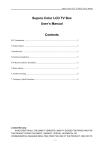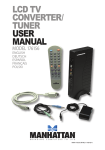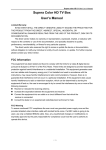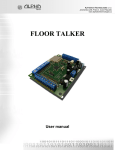Download LCD TV BOX User Manual
Transcript
V2V PRO Quick Installation Guide About this Guide This guide describes the installation and basic usage of V2V PRO that will help you get started easily in using these products. Introduction V2V PRO uses the newest 3-D De-interlace Video display optimization and smooth chip, combined with Chinese firmware, full support variable resolutions, such as VGA, SVGA, XGA,SXGA etc. It is the digital V2V PRO of the highest resolution so far. Variable High-tech graphic optimization algorithm and technology are built in the product, such as Edge-Preserving Pixel Interpolation algorithm and Motion-Adaptive 3-D De-interlace Algorithm, combined with the simultaneous conversion of the frame rate, synchronous reproduction and automatic video identification. At the same time, support Character display on screen function(OSD),and achieve the dynamic zoom of characters. The front end digital converter uses PHILIPS highest level 9BIT and 512 level quantification, use one more time higher super capture than the similar products to get higher definition display and color revert. The back end uses three 10BIT and 1024 levels digital-analog convectors to precede the analog output to secure the fidelity of an image. So far, no more image disposal technologies are applied for the product of TV case in the civilian technologies. Because variable vertical frequency and horizontal frequency registers are used in this product, V2V PRO are qualified with variable frequency settings, and it is the unique product compatible with all LCD monitors and LCD display board TV case. Features ◎New 3rd generation 3D edge enhance interpolation algorithm chipset ◎Up to SXGA resolution, support all LCD/CRT monitors ◎New generation digital de-interlace chip, high picture quality ◎Support multi resolution switch able, support picture freeze function ◎With Gamma correction , volume control, OSD, position control System Requirement No specific PC system required VESA compatible VGA monitor(LCD Monitor is better) Video output device (e.g.: VCR, DVD, V8, LD player, TV game machine like XBOX/PS2 etc.) V2V PRO Contents V2V PRO box VGA Cable 8 pin (Mini DIN)-15 pin (DB15) Audio Cable QIG AC/DC Adapter 1 V2V PRO Connect Connecting to PS Game Box Connecting “Video output”& “Audio output” of PS Game Box with the homologous “Video input” & “Audio input” (please refer the picture above),press “PC/VIDEO” on remote to switch to “AV” . 2 Menu Details Main Menu Press “MENU” button to enter the menu option, press “Up” and “Down” select the option you want to change or look up, then press “MENU” to enter, press “ VOLUME + “and “VOLUME –“ changing the value. Select “EXIT” and press “MENU” when finish Main Menu Color → Video → Display → OSD → Language → Exit → Sub Items Description ↓ Enter Color sub setting. Brightness Adjust brightness of image. Contrast Adjust contrast of image. Saturation Adjust saturation of image. Hue Adjust hue of image Default Set all color setting to default value. Return Return to up menu. ↓ Enter Video sub setting Standard PAL/NTSC/SECAM Return Return to up menu ↓ Enter Display sub setting. VGA 640 X 480 SVGA 800 X 600 XGA 1024 X 768 SXGA 1280 X 1024 W1440S W1440S W1280S W1280S W1440P W1440P Return Return to up menu ↓ Toggle OSD Pos.X OSD Movie X Pos.Y OSD Movie Y Return Return to up menu ↓ Select language English English language 簡中 Chinese language 繁中 Chinese language Portuguese Portuguese language Exit menu mode. 3