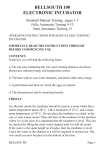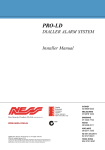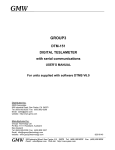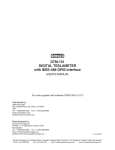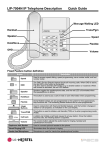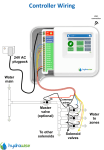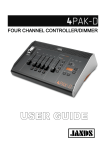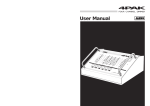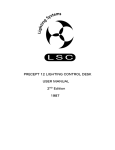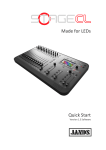Download Stage_Series_Operating_Manual
Transcript
LIGHTING CONTROL CONSOLE Manual STAGE Software V 1.2 10 8 PRES 6 ET 1 4 2 0 FLASH 10 10 8 8 6 PRES 6 ET 2 2 2 CHA SER LEVE L 4 LEVEL 10 ASSIG N 2 0 8 FWD 0 0 REV ADD 6 SOLO CUE P1 4 6 GRA B GRAB 1 GRAB 6 0 7 0 8 2 5 ETS P2 10 4 3 H 2 PRES 6 2 FLAS 4 GO 10 8 4 8 9 11 12 2 10 2 10 RATE 6 4 4 10 8 8 0 6 CLEA R SAMP LE 4 CLEA R SAMP LE 2 0 1 ©1993 Jands Electronics This instruction manual and the software described in it are copyrighted, with all rights reserved. Under the copyright laws, this manual or the software may not be copied, in whole or part, without the written consent of Jands Electronics. 10 September 1993 Technical Help and Support If you have queries regarding the use of the STAGE or any other Jands product, please contact us at: Phone: +61 2 9582 0909 between 9:00am and 5:00pm Australian Eastern Standard Time Fax: +61 2 517 1045 Jands Electronics Pty Ltd ACN 001 187 837 40 Kent Road Mascot NSW 2020 AUSTRALIA Internet: http://www.jands.com.au 2 3 Introduction Stage 12/24 lighting control consoles are primarily designed to provide the user with an economically priced unit of compact size offering features and capabilities not available in similar units. These consoles are also engineered to provide the user with the ability to expand the scope of a lighting control system without the console becoming obsolete. This important quality was provided by incorporating within Stage 12/24 units DMX-512 digital outputs and other facilities usually only found in more elaborate consoles. The use of the USITT (1990) DMX-512 protocol, the communication standard supported by all leading manufacturers of lighting equipment, enables consoles and dimming systems to be linked together by means of a common data path. This compatibility ensures that a lighting system can be expanded without making the system infrastructure redundant. 1 Design Features - 60 mm Presets arranged in 2 Preset format providing individual control over channel levels. - Channel Flash buttons to add or solo channel outputs regardless of the current setting of the channel level fader. - Add/Solo Master fader controlling the overall level of flash buttons. - Add/Solo selector to determine the function of the flash buttons. - Preset master faders providing control over each bank of Presets. - Two independent Grab faders used to store scenes. These Grab faders may also be considered as 3rd and 4th Presets. - Master Flash buttons provided on Presets 1 and 2, Master faders, Chase level master and Grab 1 and 2 faders. - Chaser controls including Go/Cue, Speed, Direction and Level all of which have the ability to chase through all or selected channels in ascending or descending order. - Audio trigger enabling the chase sequence to follow audio signal - Wide Mode operation doubles the number of available control channels which enables the Stage 12 console to operate as a single preset 24 Channel Console (48 single presets in the case of the Stage 24). - DMX-512 output conforming with USITT DMX-512 (1990) Protocol (AXR Output connector 5 pin Alcatel/Cannon). - Stage 12/24 consoles may be used as slave consoles for the Jands Event and ESP II consoles. - Power input 12 V DC by means of a supplied plug-pak (Connector: 2.5mm co-axial). 2 Getting Started Connecting Power Plug the socket end of the plugpack output into the power receptacle located on the rear face of the Stage 12/24 console. The plugpack should be plugged into a mains outlet, and then the outlet switched on. Please note that when power is removed from the console, all settings are lost. Connecting the Output of a Console to a Dimmer Rack The DMX-512 control protocol output is standard on all Stage 12/24 consoles. Connect from the console's DMX output to the DMX input on the dimmer rack, then check the dimmer instruction manual for details on selecting DMX channels and looping the DMX line to other dimmer racks. Connecting the Audio Trigger Input The Audio Trigger input is used to step the chase. Use a stereo plug with balanced signals or a mono plug with unbalanced signals. Input connector: 6.5mm jack; line level; 100 Hz trigger frequency 3 4 B. Channel Flash Buttons A. Preset Faders I. DIP Switch AUDIO TRIGGER 3 4 5 8 9 10 11 12 6 6 6 2 0 2 0 FLASH 4 4 7 6 6 6 8 8 GRAB 1 GRAB 2 RATE 6 8 10 0 2 4 6 8 10 CLEAR SAMPLE CLEAR SAMPLE E. Preset Masters 0 0 2 GRAB LEVEL 4 P2 GO CUE REV FWD ASSIGN LEVEL CHASER 2 P1 PRESETS SOLO ADD FLASH MANUFACTURED BY JANDS ELECTRONICS (AUSTRALIA) 4 6 8 10 0 0 0 10 2 2 2 10 4 4 4 2 8 8 PRESET 2 10 10 PRESET 1 DMX OUTPUT H. DMX Output 8 (LINE, LEVEL) (12V DC/500mA) POWER G. Power Input 10 OPTION J. Audio Input C. Grab Controls F. Flash Controls D. Chase Controls Description of Major Parts General Description of Major Parts The front panel of the Stage 12/24 lighting control console is divided into two main areas. The left section consists of the Preset Faders (A), and Flash Buttons (B), which are used for both direct control and chase assigning. The right section consists of all mastering controls including the Grab Controls (C), Chase Controls (D), Preset masters 1and 2 (E), and Flash controls (F). The rear panel of the Stage 12/24 houses all the input and output connections for power, control signals, and the configuration DIP switch. A Preset Faders are used to set up channel levels. The two Preset banks are used to allow the operator to set up the next scene on one Preset bank while the output from the other Preset bank is sent live to the stage. B Flash Buttons (Channel) are used to momentarily flash on a channel to the level of the Add/Solo Master. There is a flash button for each channel when the desk is operating in the normal 2 preset mode. If the console is set to Wide mode, only the first 12 channels have flash buttons (24 channels in the case of the Stage 24). C Grab Controls are used to store and playback two (2) independant "snapshots" of the Stage 12/24 output. D Chase Controls. There are five (5) controls in the Chase section:- Level fader Go/Cue button used to activate the chase output Rate control fader Fwd/Rev direction button Assign button used in conjunction with the channel flash buttons to select which channels will be included in the chase sequence E P1 and P2 Masters. These two faders scale the level of the top (P1) and bottom (P2) preset banks. F Flash Master Controls. The Flash Master fader is used to set the level of the flash buttons. The Add /Solo switch to the left of this fader sets the method of operation for the flash buttons. G Power Input consists of a 2.5 mm plugpack power receptacle for connection to a suitably rated plugpack. See the appendix for plugpack details. 5 H DMX Output. Control output for connection to a dimmer system or other interfaces using the DMX-512 protocol. I DIP Switch allows the user to customise the operation of the console. This is described in further detail on pages 10 and 11. J Audio Input allows the operator to automatically step the chaser in time with the audio programme. Plugging a 6.5mm (1/4") plug into this receptacle automatically forces the chaser to step in accordance with low frequency peaks in the audio trigger signal. Input connector: 6.5mm jack; line level; 100 Hz trigger frequency 6 Using Presets Channel Preset Faders There are two (2) rows of preset faders on the Stage 12/24. The top row of faders is Preset 1 and the bottom row is Preset 2. These faders are used to set lights to desired levels. The output level produced by the Preset faders is dependent on the level of the P1 (or P2) Master fader. Example:- Bring the P1 Master faders to 10 (100%). - Move the Channel 1 Preset fader to 100% and you should see the lights connected to that channel fade up to full level. - Now fade up Channel 2 to 5 (50%) and check that the lights connected to Channel 2 are at about 1/2 level. - Finally fade the P1 Master down and Up to see how it scales the Channel Preset faders. Doubling Number of Channels Using all Preset faders as a single preset to obtain double the number of channels. (See Page 11) To double number of channels by using the console in a single preset bank mode Channel Flash Buttons These buttons correspond to the Channel faders and perform two functions: 1 Flash. The buttons are used to momentarily flash on a channel. The type of operation (add, solo) of the flash button depends on the setting of the Add / Solo master switch. See page 8. 2 Chase Assign. Pressing the Asn button puts the Stage 12/24 into chase assign mode, indicated by the LED in the Asn button being on. See Page 9. 7 Using Master Controls P1 and P2 Master Faders The P1 Master fader scales the top row of Preset faders. Likewise the P2 Master fader scales the overall level of the bottom row of Preset faders. By moving the P1 fader up while moving the P2 fader down it is possible to crossfade between the settings on the two rows of Preset faders. Add/Solo Master Switch All of the Flash buttons, including those associated with both channels, Preset master, and Grab buttons, can be set to operate in two ways. To change the operation of the flash buttons press the Add / Solo switch. With each press of the button the LED within the switch will change to indicate which mode has been selected. • Add - Indicated by the LED being OFF. Pressing a Flash button causes that output to flash instantly to the level set by the Flash Master fader. • Solo - Indicated by the LED being ON. Pressing a Flash button causes that output to flash instantly to the level set by the Flash Master fader, while at the same time turning OFF all other desk outputs. Add/Solo Fader This fader scales the intensity of all flash buttons, including Preset and Grab flash buttons. While no dead blackout (DBO) facility is provided, the DBO effect can be achieved by moving the Add/Solo fader to 0, setting the flash buttons to Solo mode, and pressing any flash button. 8 Working with Grabs The Stage 12/24 has two (2) fully independent Grab controls. The Grab Controls:Grab Faders 1 and 2 These Level faders control the output level of the Grab scene ranging from 0 to 100%. Grab Flash Buttons 1 and 2 These buttons correspond to the Grab faders and act in a similar way to Preset flash buttons, but will flash the Grab'd scene to the Add/Solo level. Grabbing a Scene • • • • • Decide which Grab fader is to be used to store the new scene. If the Grab LED to the left of the Grab fader is on, press the button to clear the fader. Use the Preset faders, Flash buttons, Chaser, and the other Grab fader outputs in any combination to generate the scene to be Grab'd. Press the Grab button to store the current output. The LED in the Grab button will illuminate to indicate there is a scene stored in the Grab controls. . 9 Working with Chases The Stage 12/24 has the ability to chase through all or selected channels in either ascending or descending order. The Chase Controls:The chase controls are used to set the speed, direction, level of the Chase output, assign channels to the chase, and enable the output. Rate Fader The Rate fader can be used to speed up or slow down a Chase. Pushing it to zero will slow the chase to a STOP; pushing it to full will increase the speed to the maximum speed of 1000 beats per minute. Please note that the chase is automatically stepped from the audio signal when a plug is inserted in the Audio Trigger input on the back panel. Chase Direction The Direction button is used to set the direction of the Chase. Push the button to change the setting. With each press of the button the direction changes from either forward (ascending, LED off) to reverse (descending, LED on). Assign Button The Assign button is used to change the console from normal to chase assign mode. When in chase assign mode (Asn LED on), the channel mimic LEDs show which channels are currently assigned to the chase; pressing a channel flash button alternately adds or deletes a channel from the chaser. Please note that when the console is first turned on, all channels are automatically assigned to the chaser. Go/Cue Button The operation of the Go/Cue button is changed by the position of configuration DIP switch 3 accessible from the back panel. However, in either mode when the Go/Cue button is pressed, the Chase is reset to the lowest step if forward mode is selected or the highest step if reverse mode is selected. 10 When DIP switch #3 is off, pressing the Go/Cue button alternately activates/ deactivates the Chase. When the chaser is not active, the LED in the switch flashes at the chase step rate; when the chaser is active, the LED is on continuously. When DIP switch #3 is on, the chase is always active at the level of the chase level fader. Additionally, the Go/Cue button is used as a chase flash button, flashing the chase to the level of the Add/Solo fader when the button is pressed. As with all other flash buttons, if the console is in Solo mode all other output is removed when the chase Go/Cue button is pressed. 11 Configuring the Console A 4 way DIP switch accessible through the rear panel enables the user to change some of the operating parameters of the console. These are as follows:#1 Use the STAGE as a slave console to an Event or ESP II master console. #2 Reverse the operation of the P2 master fader such that it is at full when it is at the 0 position. This is used to enable single action crossfades. #3 Change the operation of the chase. See page 10. #4 Single preset wide mode. The console operates as a single preset console, with flash buttons on the first 24 channels. (12 for Stage 12) To change the console configuration, remove console power, change switch positions as desired, and reapply power. Changes will be active immediately. Please note that when DIP switch #1 is on, all other switches are ignored. When DIP switch #4 is on, DIP switch #2 is ignored. 12 Appendix 1 - Pin Assignments DMX Digital Output Socket PIN No Signal 1 2 3 4 5 SHIELD SIGNAL SIGNAL + NOT USED NOT USED Connector type: Cannon 5 pin AXR USITT DMX-512(1990) Protocol Desk Link Cable To slave a STAGE console to expand an Event, Event Plus, or ESP II console connect a cable wired as detailed below between the DMX output of the STAGE to the MIDI input on the Event, Event Plus, or ESP II console. Set DIP switch #1 on and apply power to the STAGE console. Configure the Master console as per the user manual. It is not possible to link two STAGE consoles together. Cannon 5 Pin Din 5 Pin PIN No PIN No 2 390R 1/4w 5% 4 3 5 Power Voltage Consumption Connector 12 volts DC, floating output 6 watts (9 watts 24 channel) 2.5mm co-axial plugpak connector The STAGE consoles accept standard 12 volt DC plugpacks, rated at 0.5A for 12 channels and 0.75A for 24 channel consoles. Plug tip positive. Do not use the plugpack to power other equipment at the same time. Audio Trigger Connector Level Trigger Frequency 6.5mm (1/4") Jack line voltage Approx 100Hz Use a stereo connector for a balanced input signal, or a mono connector for a single ended signal. Connector insertion automatically sets the chase trigger source to the Audio signal source. 13 Table of Contents Introduction.........................................................................................1 Design Features...................................................................................2 Getting Started....................................................................................3 Description of Major Parts.................................................................5 Using Presets..................................................................................7 Using the Master Controls.............................................................8 Working with Grabs..........................................................................9 Working with Chases ......................................................................10 Configuring the Console..................................................................12 Appendix .........................................................................................13 14