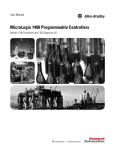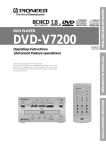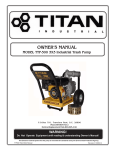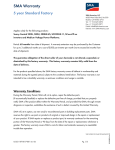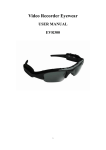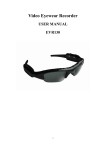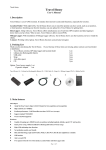Download EzSKY050 User`s Manual
Transcript
EzSKY050 User’s Manual Preface EzSKY050 has small volume and supports the Skype software completely. Users may connect with the PC or Notebook through the USB interface. EzSKY050 includes 1 RJ11 Port to connect the regular telephone set. You can answer the Skype calls or dial web-phones (Skype) online anytime and anywhere. EzSKY050 suits all the travelers, SOHO or home users. Product Package Before starting to use EzSKY050, we suggest you count the accessories accompany with EzSKY050 in the product package as listed below: 1. 1 EzSKY050 device 2. 1 Quick Guide Manual 3. 1 CD(includes the driver of EzSKY050 and user’s manual) Product Specifications ‧Hardware Specifics Computer Interface 1 USB Port 1 RJ11 Port(Phone Connector) Telephone Interface Support Microsoft WAV,ACM and Mixer APIs Yes Support liner Audio Appearance(L × W × H) 8 and 16-Bit 79.3 × 38.2 × 28.16 mm Weight 50 g Operation Temperature Humidity 0-55℃ UP 80%(No Condensation) Warranty 1 Year ‧Software Specifics: -Support the Skype -1 RJ11 port(Phone Connector)Connects regular phone set -Support to Import/Export Skype’s Contact List -Small Volume Enables Users to Carry Without Any Difficulties -Support Operation System like Windows 2000/Windows XP/Windows 2003 -Support Speed Dial Function of Skype -『View Log』Function Helps to Record all the Communication Process -Support the Skype Conference Call Function -Easy to Install the Hardware and Setup the Software -Support Skype Out and Skype In -CE & FCC Certification Approved -Just Plug In and Start to Use System Requirements EzSKY050 must connect the computer and the telephone set, the minimum requirements of the computer system is listed as below: ‧Minimum Requirements of the Computer System: z IBM Compatible Computer,400 MHz CPU and Upward z z z z z z z Microsoft Windows 2000 or XP Operation System 128 MB Main Memory Capacity and Upward 10 MB Hard Disk Space and Upward CD-ROM USB Port Traditional Phone Machine with RJ-11 Connector Link to Internet (Dial Up: Minimum 33.6 Kbps Modem, or Other Broadband Transmission)。 ‧Requirements Suggestion ( to Own Better Audio Quality and Other Advanced Functions): z IBM Compatible Computer,1GHz CPU and Upward z z z z z z z Microsoft Windows 2000 or XP Operation System 256 MB Main Memory Capacity and Upward 30 MB Hard Disk Space and Upward CD-ROM USB Port Traditional Phone Machine with RJ-11 connector Connect to Internet (Cable Television Broadband, ADSL or Other Broadband Transmissions) Installation and Setup ‧EzSKY050 Hardware Installation User ‧EzSKY050 Driver and Application Installation 1. Put the CD into CD-ROM. 2. CD will be automatically executed. 3. The window will be display follow as: Computer 4. Follow the steps as instructed,press『Next』to install. Step 1 Step 2 Step 3 Step 4 Step 5 Step 6 ※ When the installation is finished, go to 『Start』Æ『Program』Æ『EzSKY050』,open the 『EzSKY050 Telephone Adapter』 『EzSKY050 Telephone Adapter』Start and Operation Instruction ‧『EzSKY050』Start 1. 『Start』Æ『Program』Æ『EzSKY050』Æ『EzSKY050 Telephone Adapter』 ,press the left button to start『EzSKY050 Telephone Adapter』program using mouse Use『EzSKY050 Telephone Adapter』as the connecting program between『EzSKY050』and『Skype』. ※ 『EzSKY050 Telephone Adapter』is mainly used as the monitor program of 『EzSKY050』. All functions are executed among this program. Please make sure 『EzSKY050 Telephone Adapter』is active before starting to use 『EzSKY050』. ※ 『EzSKY050 Telephone Adapter』program is preset to executed automatically as long as the computer is booting up. 2. After running『EzSKY050 Telephone Adapter』program, the icon『 』will be shown on the right under working tray. The related icon will be shown on the right under working tray. ※ 『 』 :『EzSKY050』connecting hardware and computer normally. ※ 『 』 :『EzSKY050』is disconnected with the hardware and the computer. ※ When first time execting『EzSKY050 Telephone Adapter』program,『Skype』will proceed the 『API』access control confirmation,please confirm as description below: Select Item 1『Allow this program to use Skype 』。 ‧『EzSKY050』Setup Users can setup if allows『EzSKY050 Telephone Adapter』to operat while booting the computer. 1. Click『 』as showed right under and click the『Right Button』of the mouse. Click the 『Preferences』item listed in the function table and the window will be shown as : ‧『EzSKY050』Audio Setup Users may adjust the volume of the phone 1. Click the right under『 』and click the 『Right Button』of the mouse,click 『Audio』 item listed in the function table and the Audio Setting window will be shown as: Sound Playback:To setup the volume of the horn Sound Recording:To setup the volume of the microphone Volume Control:To setup the volume of the USB sound card ‧View Communication Record Users may check the use status by『View Log』function. 1. Click the right under『 』and press the『Right Button』of the mouse,click『View Log』 item listed in the function table and the Clear Log window will be shown as: ‧Hardware Connecting Status Reveal Users can check the hardware connecting status by『HOME』function 1. Click the right under『 』and press the『Right Button』of the mouse, click『Home』item listed on the function table, the Home window will be shown as: Dial with the EzSKY050 ‧Dial Skype number with EzSKY050 No windows will be shown in proceeding『EzSKY050』program. The main Skype window will be shown only when the phone is picked up. 1. Setup the directory name list with『Assign Speed Dial』in the Skype program. Step 1 Step 2 Step 3 2. Pick up the phone and dial the speed dial number, press『#』when finished, the Skype will execute the command while the speed number you dial will be shown on the below of Skype page. ※ You may begin to talk when the phone being answered. ‧Use Conference Call Function of with EzSKY050 Proceed the Conference Call function by following the Skype operation steps Step 1 Step 2 Step 3 ‧Answer『Skype』Phone Calls When EzSKY050 is being connected with common phone machine, you just need to pick up the phone transmitter to answer (as ordinary habit to use the phone) and start to talk. Use EzSKY050 to answer the Waiting Calls ‧When Talking on『Skype』,『Skype』Rings… If you have another 『Skype』ring while talking to someone through EzSKY050, the 『Call Waiting』window will reveal to inform. You may remain the current phone and answer the waiting call or just ignore it. Please do not hesitate to call and inquire if having any questions about the product usage.