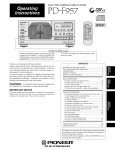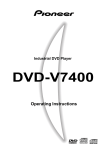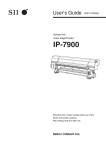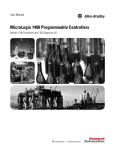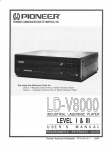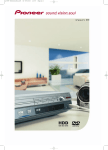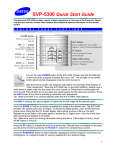Download Pioneer DVD-V7200 User's Manual
Transcript
DVD PLAYER DVD-V7200 NTSC Operating Instructions (Advanced Feature operations) FUNCTION CU-V155 DISP REPEAT A 8 B D 8 E AUDIO ANGLE G DVD PLAYER DVD-V7200 GUI KEY LOCK H MEMORY RECALL DOLBY D I G I T A L SCAN/SKIP DISPLAY 1 4 STANDBY ON ¡ ¢ STILL/STEP e E PLAY/PAUSE ^ § CLEAR ¢ L NEXT MENU RETURN M N O 7 8 9 PQ R 4 5 S 6 T U 2 V TITLE LEVEL MIN MAX MOUSE /KEY BOARD 3 WX 0 PHONES 4 ¡ > 10 1 EXT CONT I ENTER DVD / CD Î 1 K PREV J STOP OPEN/CLOSE 6 F SPACE CHP/FRM /TIME BACK YZ FUNCTION BARCODE/COMAND STACK ANGLE POWER 6 C SUBTITLE RPT A-B DVD VIDEO BLACKBOARD Thank you for buying this Pioneer product. Please read through these operating instructions so you will know how to operate your model properly. After you have finished reading the instructions, put them away in a safe place for future reference. ADVANCED FEATURE MENU ' INTRODUCTION In the Basic Operation edition, basic handling of this unit is explained. In this Advanced Features edition, however, original features of this unit are explained. ÷ Connection of mouse and keyboard How to connect the mouse and keyboard to this unit is explained in this section. ÷ Player control using mouse Control method using the mouse is explained in this section. ÷ Advanced Feature menu Besides the player menu (explained in the Basic Operation edition) this unit also has an Advanced Feature menu. This section explains details of weekly timer and power on start setup etc., using this menu. ÷ Video blackboard function Using the mouse and keyboard, pictures, lines and characters (alphabet, numbers, symbols) can be drawn during video playback or displayed alone. Free lines can be drawn on the picture during playback, and pre-drawn drawings or characters can be superimposed on the image and displayed at a specified position during playback. Uses ÷ ÷ ÷ ÷ 1 4 ¡ ¢ e E ^ § Curved lines can be drawn with the mouse 2 <VRB1208> Introduction 1 4 ¡ ¢ e E ^ § 1 4 ¡ ¢ e E ^ § Pre-drawn drawings or characters can be automatically superimposed on the playback picture A pointer For picture subtitle For picture explanation For picture masking Various barcodes or commands used to control the DVD-V7200 can be stored in this player’s memory in advance. Memorized content can be recalled for successive or step by step execution. With this function, program playback is possible using the player alone without the need for a computer, controller or advance registration of barcodes. Input Playback Uses BC/COMMAND STACK GROUP 001: 001 001 002 003 004 005 ÷ Sale promotion presentation ÷ Picture reference/Picture exhibition ÷ Education/training 01:02-03 03:001234-002365 02:05-08 01:045867-123456 STEP FWD 1 4 ¡ ¢ e E ^ § 1 4 ¡ ¢ e E ^ ADVANCED FEATURE MENU ÷ Barcode/command stack function § Automatic playback Input Command input with provided remote control unit Input Barcode input with barcode reader Successive playback/repeat with: ÷ Provided remote control unit ÷ External option switch ÷ Weekly timer/Power on start Manual playback Step by step playback with provided remote control unit ÷ Others External synchronizing function Playback time/Power supply time display Introduction 3 <VRB1208> CONTENTS Introduction ...................................................................... 2 Connection of mouse and keyboard ..................... 5 Player control using a mouse ......................................... 6 Player control icon ......................................................... 6 Advanced feature menu Advanced feature menu setting ......................................... 8 Advanced feature menu setup ........................................... 9 Displaying the menu screen .......................................... 9 Clearing the menu screen ............................................. 9 Weekly Timer operation ............................................................. 10 Setting/correcting the current time. ............................ 10 Setting the weekly timer ............................................. 11 Clearing the set time ................................................... 12 Playing the specified title and chapter ......................... 12 Setup for recalling displaying the Barcode/command stack groups from memory ................................................... 13 Setting the timer function to not operate with the weekly timer setting left as is .................................................. 13 Power on start function .................................................... 14 Power on start function ............................................... 14 Tuning off the power on start function ........................ 15 Advanced feature menu detailed information Title play mode setup .................................................. Repeat mode setup ..................................................... Baud rate setup ........................................................... Tray lock setup ............................................................. Black board lock setup ................................................. Still mode setup ........................................................... D.R.COMP setup ......................................................... Mark frame squelch setup ........................................... Squelch dur search setup ............................................ Sync out (during sq) setup ........................................... Stack mode osd setup ................................................. 16 16 16 16 16 16 16 17 17 17 17 DVD VIDEO BLACKBOARD Character input/picture drawing ....................................... Operation using the mouse or keyboard ..................... Activating the blackboard function .............................. Inputting characters ..................................................... Using the drawing tools ............................................... Drawing a picture ........................................................ 18 18 18 18 19 19 Grouping video blackboards Grouping blackboards .................................................. 22 Executing an entire group to execute a group ............. 22 To execute steps in a group ........................................ 22 Recalling/executing previously input blackboards while observing their list ....................................................... 23 BARCODE/COMMAND STACK FUNCTION Introduction ............................................................. 24 Basic usage ................................................................. 24 Advanced usage .......................................................... 24 Barcode/Command Stack Setting Displaying the Barcode/Command Stack screen ......... Direct setting using a barcode reader .......................... Setting using the remote control unit .......................... Setting the Subtitle, Audio and Angle .......................... To use only the chapter search or frame search ......... To change a value during input .................................... To cancel input in the middle ....................................... 25 26 26 29 29 29 29 Setup of LASERBARCODE compatible discs Video, audio setup ....................................................... 30 Saving a Barcode/Command Stack .................................. 31 To delete a previously input Barcode/Command Stack .... 32 Correcting a previously input Barcode/Command Stack .. 33 Adding a step in a previously input Barcode/Command Stack ..................................................................................... 34 Grouping some Barcode/Command Stacks ..................... 35 Switching the barcode command stack group ................. 36 Deleting a group ............................................................... 36 Dividing a previously input group ..................................... 38 Joining two Barcode/Command Stack groups ................. 40 Using a Barcode/Command Stack .................................... 42 Recalling/executing barcode commands in memory ... 42 To execute steps in a command group ....................... 42 Recalling/executing previously input barcode commands from list view ............................................................... 43 How to display total hours played and total power on time How to display total hours played and total power on time ..................................................................................... 44 External synchronizing function ................................... 45 Saving Saving characters or pictures ...................................... Details on the blackboard ............................................ To change the display mode ........................................ Pencil tool/Freehand drawing ...................................... 4 <VRB1208> contents 20 20 21 21 A commercially available PS/2 mouse or PS/2 keyboard can be connected to this unit’s mouse/keyboard connector as follows. 1. Turn this unit’s POWER off to set it to the standby mode. 2. Connect the PS/2 *mouse or PS/2 *keyboard to this unit’s MOUSE/KEYBOARD connector. 3.Turn this unit’s POWER ON. Connection is now complete. ADVANCED FEATURE MENU CONNECTION OF MOUSE AND KEYBOARD If you want to use both the mouse and keyboard, connect them using a commercially available “Y” cable. Note: ÷ The power rating of this MOUSE/KEYBOARD connector is no more than 100mA. Do not use a mouse or keyboard with a current drain exceeding the rating of 100mA. ÷ Certain commercially available PS/2 mouse models, PS/2 keyboard models and “Y” cables may not be compatible with this unit. For details, please consult PIONEER technical support. * PS/2 is a registered trademark of IBM corporation. Connection of mouse and keyboard 5 <VRB1208> PLAYER CONTROL USING A MOUSE Mouse operation is possible by connecting a PS/2* mouse and turning power ON. PLAYER CONTROL ICON Pressing the mouse’s left and right button simultaneously or clicking the right button while holding the left button displays the player control icons on the bottom left of the screen. When the mouse pointer is to placed on a player control icon, the pointer changes from While the pointer is in the form of . , clicking with the left mouse button performs the same operation as the remote control unit button. Discs Function ¢ ¡ E 3 e 1 4 DVD VIDEO CD CD YES YES YES When left is clicked YES YES YES YES YES NO YES YES YES Skip Skip Scan YES NO NO YES YES YES YES YES YES Clicking the mouse’s right button while Scan Still/Step Still/Step Play When right is clicked is placed on the right half buttons of the player control icon performs the same operation as that when the button of the remote control unit is pressed. In the same way, clicking the mouse’s right button while on the left half is placed button of the player control icon performs the same operation as that when the and then button of the remote control unit is pressed. To make the player control icons disappear, perform the same operation as for displaying them, i.e. click the mouse’s right button while holding the left button. CAUTION While player control icons are displayed, clicking the mouse’s right button cannot activate the video blackboard function. To activate the video blackboard function, make the player control icons disappear before clicking the mouse’s right button. (Refer to page 18.) 6 <VRB1208> Player control using mouse TITLE MENIU MENU ADVANCED FEATURE MENU <VRB1208> 7 ADVANCED FEATURE MENU SETTINGS There are 13 items for setup of the DVD-V7200’s original functions. Menu operation is carried out with the remote control unit. ÷ WEEKLY TIMER: OFF/ON This can set the time for turning power on/off for each day of the week together with the title and chapter (or COMMAND STACK) with which playback is to be started. With this function, unattended operation is possible. ÷ POWER ON START: OFF/ON This can set whether playback is to be started automatically (ON) or not (OFF) when the power is turned on. ÷ TITLE PLAY MODE: SINGLE/ALL When this is set to SINGLE, playback stops after having played a title. When it is set to ALL, playback stops after having played all titles* in a disc. * Excluding some discs with menus. ÷ REPEAT MODE: OFF/CHAPTER/TITLE/DISC This item sets what is played repeatedly. When the TITLE DISPLAY MODE is set to ALL, the DISC mode will be added. OFF: Repeat playback is deactivated. CHAPTER: Only a chapter is played repeatedly. TITLE: Only a title is played repeatedly. DISC: The entire disc is played repeatedly. ÷ BAUD RATE: 4800 bps/9600 bps This sets the baud rate of the RS-232C interface. The baud rate can be selected between 4800 bps and 9600 bps. ÷ TRAY LOCK: OFF/ON When this is set to ON, the disc tray is locked and cannot be opened or closed. This item helps prevent disc theft. ÷ BLACKBOARD LOCK: OFF/ON Normally, clicking the mouse’s right button will display the video blackboard input screen but when this is set to ON, the blackboard is locked and will not be activated when the mouse’s right button is pressed. ÷ STILL MODE: FRAME/FIELD Set this item to FIELD if the still image fluctuates. ÷ D.R.COMP.: 9 options including OFF/1 to 8 (MAX) D.R.COMP. stands for Dynamic Range Compression. As the DVD audio has a wide dynamic range, the words may be hard to be understood through your stereo system or TV. In this case, set this item as required. CAUTION: D.R.COMP. affects only discs recorded in Dolby Digital (AC3). 8 <VRB1208> ADVANCED FEATURE MENU SETTINGS ÷ MARK FRAME SQUELCH: OFF/ON The picture will be paused at the set mark frame command (end point). ON: Frame search is used near the end point to confirm the accuracy of the mark frame. OFF: Although transition from playback to still picture is smooth, there is error between mark frame set value and actual still picture. ÷ SQUELCH DUR SEARCH: OFF/ON To set whether a black screen is displayed or not each time search is used. (excluding frame search) ÷ SYNC OUT (DURING SQ): OFF/ON ON: The video output is stopped except during playback or a menu screen. OFF: Video is always output. ÷ STACK MODE OSD:ON/OFF For ON/OFF control of OSD display during stack execute. Advanced feature menu setting is done with the remote control unit. Setup can be done either when a disc is playing, or when the player is stopped. DISPLAYING THE MENU SCREEN Move the ‰ (pointer) to the item you want to set with the Press and hold the button until the menu screen appears (for about 1.5 sec.). ÷ The menu screen is displayed. or setting with the remote control unit’s button and change the or button. Menu setup is explained in detail from the next page. Menu to the 1/2 screen MENU WEEKLY TIMER POWER ON START TITLE PLAY MODE REPEAT MODE BAUD RATE TRAY LOCK BLACKBOARD LOCK STILL MODE D.R.COMP remote control unit’s page 1/2 OFF OFF SINGLE CHAPTER 4800bps OFF OFF FRAME OFF ADVANCED FEATURE MENU ADVANCED FEATURE MENU SETUP CLEARING THE MENU SCREEN Press the button. ÷The menu screen disappears. NOTE: When the menu screen is closed the settings will be stored in the internal memory. If this unit’s power is turned OFF while the menu setup screen is open, settings will be erased without being stored. « » Menu to the 2/2 screen MENU MARK FRAME SQUELCH SQUELCH DUR SEARCH SYNC OUT (DURING SQ) STACK MODE OSD Pressing the remote control unit’s page 2/2 OFF OFF OFF ON or button will move the ‰ (pointer) on the left side of the setting item up or down. When the menu page 1/2 screen has a ‰ (pointer) at the very bottom part of it, pressing the remote control’s button again will change the menu to the page 2/2 screen. When the menu page 2/2 screen has a ‰ (pointer) at the very top part of it, pressing the remote control’s button again will change the menu to the 1/2 screen. ADVANCED FEATURE menu setup 9 <VRB1208> WEEKLY TIMER OPERATION 1 MENU WEEKLY TIMER POWER ON START TITLE PLAY MODE REPEAT MODE BAUD RATE TRAY LOCK BLACKBOARD LOCK STILL MODE D.R.COMP page 1/2 OFF OFF SINGLE CHAPTER 4800bps OFF OFF FRAME OFF ON 2 SETTING/CORRECTING THE CURRENT TIME Set the current date and time. 1. Move the ‰ (pointer) to “WEEKLY TIMER” by pressing the or button. 2. Press the or 3. Press the button. ÷ The Weekly Timer setting screen is displayed. 4. MENU WEEKLY TIMER POWER ON START TITLE PLAY MODE REPEAT MODE BAUD RATE TRAY LOCK BLACKBOARD LOCK STILL MODE D.R.COMP page 1/2 ON OFF SINGLE CHAPTER 4800bps OFF OFF FRAME OFF button and set to ON. Press the button. ÷ The date/time setting screen is displayed blinking. 5. Set the time of the day. ÷ Set figures in order of year (2 digits), month, day, day of the week, hour, minute and second. These figures can be input in any of the following two methods. A. Input using the numeric buttons and the NEXT 3-4 00–00–00 –––. 00:00.00 ( ) button B. Input using the TER ( or button and the EN- )button ÷ “A” and “B” in the following description refers respectively to the two operation methods above. Example) To set to 8:15:00, Wednesday April 29, 1998 = A: Press = 5 98–00–00 SUN. 00:00.00 = = = = = = = = = = = = = = * = = = = . * The days of the week can be set using the following numeric buttons. MON.: 0, TUE.: 1, WED.: 2, THU.: 3, FRI.: 4, SAT.: 5, SUN.: 6. B: Press the the or button to select 98 and press item to start the setting of the next set of fig- ures (the month in this case). Set the month, day, day of the week, hour, minute and Tip The built-in clock is powered by a capacitor. The clock of this unit functions even when it is in the STANDBY mode, provided that the AC cord is plugged into a power outlet. If the AC cord is unplugged, the clock can continue functioning for 3 or 4 days (when the capacitor is fully charged and at 25 deg.C). second, and press the button to complete the set- ting operation. To correct the date or time When the setting screen appears in step 3 above, press the button so that the figures of the year start to blink. Then press the button 4 times so that the figures of hour blink, and set them with the same method as above. 10 <VRB1208> Weekly Timer operation 1 SETTING THE WEEKLY TIMER 98–04–29 WED. 08:15.00 1. \ When the setting screen appears in step 3 on the previous page, press the or button to move ‰ (pointer) to the day of the week and press the button. 2. « TIMER ON/OFF WED. Set the power ON/OFF time. Example 1) To turn power ON at 10:30 on Wednesday ÷ Move ‰ (pointer) to “WED” and press the ENTER button. A: Press = = = 1.TITLE 2.BARCODE/COMMAND STACK B: Press the = = = . or press the = ADVANCED FEATURE MENU WEEKLY TIMER OPERATION button to select 10 and item to start the setting of the next set of figures. Now set it to 30 and press the button twice. ÷ If the power OFF time is not set, the timer simply turns power ON. 2 TIMER ON/OFF WED. Example 2): To turn power ON at 10:30 on Wednesday and turn it off at 17:45 A: Press = = = = = 1.TITLE = = = = = = 2.BARCODE/COMMAND STACK = B: Press the « TIMER ON/OFF WED. . or button to select 10 and press the item to set the setting of the next set of figures. Set the subsequent sets of figures to 30, 17 and 45 by repeating the above. NOTE: 1.TITLE 2.BARCODE/COMMAND STACK It is also possible to set only the power OFF time without setting the power ON time. In this case, when power is turned ON manually, it will be turned OFF at the set time. Weekly Timer operation 11 <VRB1208> WEEKLY TIMER OPERATION 1 3 TIMER ON/OFF WED. 1.TITLE 2.BARCODE/COMMAND STACK 3. Set the operation to be performed at the moment timer playback starts. 1. TITLE: Setup for playing the specified title and chapter. ÷ Refer to ”Playing the specified title and chapter”. 2. BARCODE COMMAND STACK: Setup for recalling the display of the barcode command stack groups from memory. ÷ Refer to ”Recalling the display of the barcode command stack groups from memory” on next page. ÷ Select one of the above with the 2 the TIMER ON/OFF or button, and press button. WED. CAUTION 1.TITLE 2.BARCODE/COMMAND STACK ÷ This step cannot be performed if the power ON time has not been set. ÷ The data is written in memory at the moment the timer setup screen is exited. The timer setup will not be stored in memory if power is turned off before or without exiting the screen. ÷ On a DVD disc that has been setup to start playback automatically, the setup made above will not be applied to the disc. CLEARING THE SET TIME TIMER ON/OFF WED. With the TIMER ON/OFF time input screen (shown above) disbutton of the remote control unit. played, press the To clear the set time and return to the list display. 1.TITLE 2.BARCODE/COMMAND STACK PLAYING THE SPECIFIED TITLE AND CHAPTER Pointer « ÷ Move ‰ (pointer) to “1 TITLE” and press the button. Example) To begin playback with Chapter 2 of Title 6 98–04–29 WED. 08:15.00 = A: Press = = = = = . B: Press the or button to select 06 and press the item to start the setting of the next set of figures. Now press the or to select 02 and press the button. CAUTION ÷ When a title and chapter are selected, playback continues after the selected chapter only when there is one or more chapter after it. Playback completes at the end of the selected title. ÷ If repeat playback is set in the Advanced Feature menu, the selected chapter is played first then the set repeat playback starts. ÷ When setting tracks on a CD or Video CD, please enter the track number in the CHAPTER in the above setting. At this time TITLE and BARCODE/COMMAND STACKs settings will not operate. 12 <VRB1208> Weekly Timer operation TIMER ON/OFF SETUP FOR RECALLING THE DISPLAY OF BARCODE/ COMMAND STACK GROUPS FROM MEMORY WED. ÷ Move the pointer to 2. BARCODE/COMMAND STACK and press 1.TITLE . 2.BARCODE/COMMAND STACK Example) To recall and display Barcode/Command stack group “5” A: Press « B: Press the 98–04–29 WED. 08:15.00 press the = = or . ADVANCED FEATURE MENU WEEKLY TIMER FUNCTION OPERATION/DISPLAY WEEKLY TIMER SPECIFICATIONS OPERATION button to select 005 and button. Now the timer setting is complete. CAUTION When a Barcode Command stack group is selected, the command stack within the group will be executed repeatedly regardless of whether the repeat mode in the Advanced Feature menu is set to ON or OFF. SETTING THE TIMER FUNCTION TO NOT OPERATE WITH THE WEEKLY TIMER SETTING LEFT AS IS MENU WEEKLY TIMER POWER ON START TITLE PLAY MODE REPEAT MODE BAUD RATE TRAY LOCK BLACKBOARD LOCK STILL MODE D.R.COMP page 1/2 OFF OFF SINGLE CHAPTER 4800bps OFF OFF FRAME OFF 1. Move the ‰ (pointer) to WEEKLY TIMER on the Advanced Feature menu screen and set to OFF with the remote control unit’s or button. Weekly Timer operation 13 <VRB1208> POWER ON START FUNCTION 1-2 MENU WEEKLY TIMER POWER ON START TITLE PLAY MODE REPEAT MODE BAUD RATE TRAY LOCK BLACKBOARD LOCK STILL MODE D.R.COMP page 1/2 OFF ON SINGLE CHAPTER 4800bps OFF OFF FRAME OFF POWER ON START FUNCTION 1. Move the ‰ (pointer) to “POWER ON START” by pressing the or button. 2. Set it to ON by pressing the 3. Press the or button. button. ÷ The POWER ON START setting screen is displayed. 3 1. TITLE: Playing the specified title and chapter. POWER ON START 1.TITLE 2. BARCODE/COMMAND STACK: Recalling and displaying the Barcode/Command stack groups in memory. 2.BARCODE/COMMAND STACK ÷ Select one of the above with the Select 1 or button, and press the Select 2 1. Playing the specified title and chapter ÷ Move the ‰ (pointer) to 1. TITLE and press Example) To begin playback with Chapter 2 of Title 6 POWER ON START 1.TITLE TITLE 06 CHAPTER 02 2.BARCODE/COMMAND STACK = A: Press = press the = = or item to start the setting of the next 02 and press the page 1/2 OFF T06:C02 SINGLE CHAPTER 4800bps OFF OFF FRAME OFF Specify the title and chapter. 14 <VRB1208> POWER ON START function = button to select 06 and set of figures. Now press the « = . B: Press the MENU WEEKLY TIMER POWER ON START TITLE PLAY MODE REPEAT MODE BAUD RATE TRAY LOCK BLACKBOARD LOCK STILL MODE D.R.COMP . or to select button. CAUTION ÷ When setting tracks on a CD or Video CD, please enter the track number in the CHAPTER in the above setting. At this time TITLE and BARCODE/COMMAND STACKs settings will not operate. 2. POWER ON START Recalling and displaying the Barcode/Command stack groups in memory ÷ Move the ‰ (pointer) to 2. BARCODE/COMMAND STACK and 1.TITLE press 2.BARCODE/COMMAND STACK GROUP 005 . Example) To execute Barcode/Command stack group 5 A: Press B: Press the « MENU WEEKLY TIMER POWER ON START TITLE PLAY MODE REPEAT MODE BAUD RATE TRAY LOCK BLACKBOARD LOCK STILL MODE D.R.COMP press the page 1/2 OFF GROUP 005 SINGLE CHAPTER 4800bps OFF OFF FRAME OFF = = or . button to select 005 and button. ADVANCED FEATURE MENU POWER ON START FUNCTION ÷ The Advanced Feature menu setup screen is displayed again, in which the POWER ON START setting is shown. Now the setting of the operation to be performed at power ON is complete. CAUTION With a disc with which playback starts automatically, the operation may differ from the setting. Specify the Barcode/Command stack. TURNING OFF THE POWER ON START FUNCTION 1. On the Advanced Feature menu screen, move the ‰ (pointer) to POWER ON START with the remote control unit’s or button and select OFF with or button. the remote control unit’s POWER ON START function 15 <VRB1208> ADVANCED FEATURE MENU DETAILED INFORMATION TITLE PLAY MODE SETUP TRAY LOCK SETUP On the Advanced Feature menu screen, move the ‰(pointer) to TITLE PLAY MODE with the remote control unit’s or button and press the remote control unit’s or button to select SINGLE or ALL. When this mode is set to ON, the tray is locked and can not be opened or closed. When a disc is loaded and the TRAY LOCK is set to ON, the disc can not be ejected until TRAY LOCK is set to OFF with the remote control unit. Use this function when you do not wish the tray to be openable by others. For setup, move the ‰ (pointer) to TRAY LOCK on the TITLE PLAY MODE SINGLE In the normal DVD player mode, playback will stop after playback of 1 title on the DVD disc. TITLE PLAY MODE ALL Advanced Feature menu screen using the remote control unit’s or button, and press the remote control unit’s or button to select between OFF/ON. After playback of 1 title on the DVD disc, playback will continue to the next title and play all titles on the disc. NOTE: Some DVD discs include menus etc., and on these types of discs playback will pause while the menu screen is displayed and the above operations will not function. REPEAT MODE SETUP On the Advanced Feature menu screen, move the ‰ (pointer) to REPEAT MODE with the remote control unit’s or button and press the remote control unit’s or BLACK BOARD LOCK SETUP This function locks the black board input mode so that the black board screen is not displayed. Input functions other than player control functions operated with the mouse are prohibited. Use this function when an undetermined number of people are using the player and you do not want the video back board input commands etc., to be changed. For setup, move the ‰ (pointer) to BLACK BOARD on the Advanced Feature menu screen using the remote control unit’s or button and press the remote control unit’s or button to select between OFF/ON. button to select between OFF/CHAPTER/TITLE/ DISC. When the TITLE DISPLAY MODE is set to ALL, the DISC mode will be added. OFF: In the normal DVD player mode, repeat playback is deactivated. CHAPTER: Only one chapter is played repeatedly. (DVD disc) On a CD or V-CD one track is played repeatedly. TITLE: Only one title is played repeatedly. DISC: The entire disc is played repeatedly. STILL MODE SETUP The paused picture of scenes with much movement may fluctuate during STILL. In this case, changing the FRAME to FIELD will stop the fluctuation, making the picture easier to see. For setup, move the ‰ (pointer) to BLACK BOARD on the Advanced Feature menu screen using the remote control unit’s or button and press the remote control unit’s FIELD. or button to select between FRAME/ On a CD or V-CD the whole disc is played repeatedly when either TITLE or DISC is selected. D.R.COMP SETUP (DYNAMIC RANGE COMPRESSION) BAUD RATE SETUP This function sets the baud rate of the RS-232C interface. The baud rate can be selected between 4800 bps and 9600 bps. For setup, move the ‰ (pointer) to BAUDE RATE on the Advanced Feature menu screen using the remote control unit’s or button, and press the remote control unit’s or button to select between 4800bps and 9600bps. 16 <VRB1208> How to display the play time and power ON time As the DVD audio has a wide dynamic range, words may be hard to understand through your stereo system or TV. In this case set this function as required. There are 9 levels that can be selected: OFF/1 to 8 (MAX). For setup, move the ‰ (pointer) to P.R.COMP on the Advanced Feature menu screen using the remote control unit’s or button and press the remote control unit’s or button to select between OFF/1 to 8 (MAX). MARK FRAME SQUELCH SETUP STACK MODE OSD SETUP Within mark frame input commands, the picture will be paused at mark frame (playback stop point). When set to ON, frame search is used near the end point to confirm the accuracy of the mark frame. When set to OFF, although the transition from playback picture to still picture will be smooth, some amount of frame error between the mark frame set value and the actual still picture may occur. This function controls ON/OFF of OSD displays during stack playback. ON: STACK OSD is displayed on the screen when search is used during stack playback. OFF: STACK OSD is not displayed. For setup, move the ‰ (pointer) to MARK FRAME SQUELCH unit’s or button and press the remote control on the Advanced Feature menu screen using the remote unit’s or button to select between ON/OFF. control unit’s control unit’s or or For setup, move the ‰ (pointer) to STACK MODE OSD on the Advanced feature menu screen using the remote control ADVANCED FEATURE MENU ADVANCED FEATURE MENU DETAILED INFORMATION button and press the remote button to select between OFF/ ON. SQUELCH DUR SEARCH SETUP ON: Screen momentarily turns black during search. OFF: Screen does not momentarily turn black during search. For setup, move the ‰ (pointer) to SQUELCH DUR SEARCH setup on the Advanced Feature menu screen using the remote control unit’s remote control unit’s or button and press the or button to select between ON/OFF. SYNC OUT (DURING SQ) SETUP This function sets whether a picture sync signal is output with video output when the player is stopped. OFF: Video is always output and there is no loss of sync signal. ON: There is loss of picture output at times other than playback or when menu screens are displayed. For setup, move the ‰ (pointer) to SYNC OUT (DURING SQ) on the Advanced Feature menu screen using the remote control unit’s or button and press the remote control unit’s or button to select between ON/ OFF. 17 <VRB1208> DVD VIDEO BLACKBOARD CHARACTER INPUT/PICTURE DRAWING The video blackboard function of this unit allows you to draw characters and pictures just like on a blackboard. The drawn characters and pictures can be displayed alone or superimposed on the disc video. OPERATION USING THE MOUSE OR KEYBOARD ”Y“ cable Connect the PS/2 mouse or PS/2 keyboard to the mouse/keyboard connector of this unit. Be sure to put this unit to the standby mode or unplug the power cord before connecting the mouse or keyboard to this unit. If you want to use both the mouse and keyboard, connect them using a commercially available ”Y“ cable. * The power rating for the mouse/keyboard connector of this unit is 5 V and no more than 100 mA. Do not use a mouse or keyboard with a current drain exceeding the rating of 100 mA. Certain PS/2 mouse models and PS/2 keyboard models may not be usable with this unit. For details, please consult PIONEER TECHNICAL SUPPORT. ACTIVATING THE BLACKBOARD FUNCTION 1. 2. Press the POWER button. Click the right button anytime to display the Blackboard screen. ÷ This causes forward play to stop automatically. Forward play resumes when video blackboard mode is exited. 1-3 ABC COLR SAVE UNDO EXIT ABC COLR SAVE UNDO EXIT Blackboard screen 4 INPUTTING CHARACTERS P IONEER_ 1. Move the cursor to ABC and press click the mouse’s left button. 2. Move the cursor to the position where you want to input the first character. ÷ The cursor changes to the I cursor in the area where character input is possible. Input of PIONEER 5 3. Click the mouse’s left button. 4. Input a character. 5. Click the mouse’s right button after completing the input. ÷ “_” is displayed overlapped with the I cursor. ÷ Characters can also be input from the PC keyboard provided that this is connected. The PC keyboard can input characters by distinguishing the numerals, symbols and uppercase/lowercase alphabet as well as carriage returns. ABC COLR SAVE UNDO EXIT ÷ The Blackboard screen is displayed again. ÷ To save the characters, use the procedure in “Saving characters or pictures” on page 20. 18 <VRB1208> Character input/picture drawing CHARACTER INPUT/PICTURE DRAWING USING THE DRAWING TOOLS ÷ Use the mouse’s left button to select icon below. (LINE): Draws a straight line. (BOX): This tool can be switched by clicking to a tool ABC for drawing a line-enclosed rectangle, solidpainted rectangle or a rectangle the outside of which is painted. COLR SAVE UNDO EXIT Drawing tools (ROUND): This tool can be switched by clicking to a 1 : This tool can be switched by clicking to a tool for drawing a thin, medium or thick line. ABC COLR SAVE UNDO EXIT COLR : Each click switches the color to Red, Blue, Green, Yellow, White, Black, Gray or Purple. SAVE : Saves the drawn picture. (See page 20 for the saving method.) 2 UNDO : Cancels the drawn picture. Each click cancels the last drawn picture. Press with the mouse for more than 1 second to clear the entire drawing in the screen. ABC COLR SAVE UNDO EXIT DVD VIDEO BLACKBOARD tool for drawing an ellipse, solid-painted ellipse or an ellipse the outside of which is painted. EXIT : Click the mouse to exits the current screen . NOTE 3 ÷ The Direction buttons ( ) and ENTER button on the remote control unit can also be used for the above operation. ÷ The blackboard function will not function in a disc’s menu screen. DRAWING A PICTURE Press the mouse’s left button at the point you want to start drawing and move the cursor (without releasing the mouse button). (This operation is referred to as dragging.) 4 1. Select a drawing tool. 2. Move cursor to the drawing start position. 3. Drag. 4. Release finger from the mouse. ÷ A picture is drawn as you move the cursor. ABC COLR SAVE UNDO EXIT ÷ Draw other pictures by repeating the above. Character input/picture drawing 19 <VRB1208> CHARACTER INPUT/PICTURE DRAWING SAVING CHARACTERS OR PICTURES 1 1. Click the SAVE button on the screen. 2. Display the video where you want to begin displaying the object or text. ÷ The Save screen is displayed. COLR SAVE UNDO EXIT ABC 2-4 GROUP 001 DISPLAY AREA NEXT IN OUT ÷ “IN” blinks. ÷ Display the video by controlling the player control icon at the bottom left of the screen. 3. Click the SAVE button on the screen. 4. Display the video where you want to stop displaying the object or text. ÷ “OUT” starts to blink. ÷ This sets the display start position. ÷ Display the video by controlling the player control icon at the bottom left of the screen. AUTO DISP SAVE DEL EXIT 5 GROUP 001 001 R–3, RED 02-015.29~015.36 A 5. Click the AUTO DISP button on the screen. 6. Click the EXIT button. ÷ This sets the display end position. ÷ The characters or pictures are saved in the player's memory. ÷ The group and step where they are saved are shown. ÷ The Blackboard screen is displayed again. NOTE: AUTO DISP SAVE DEL EXIT By saving the characters and drawing without playing a disc, the drawing can be displayed in a desired scene. (See page 23 for execting method. CAUTIONS: 6 GROUP 001 001 R–3, RED 02-015.29~015.36 A ÷ With a DVD, the start point (IN) and end point (OUT) can be set only within the same title. ÷ Should mention that video blackboard will not function in a disc‘s menu screen. ÷ The stored frame will have a ± 1 frame error. ÷ The Direction buttons ( ) and ENTER button on the remote control unit can also be used for the above operation. AUTO DISP SAVE DEL EXIT DETAILS ON THE BLACKBOARD GROUP 001 001 R–1, YLW 02-002.41~032.06 002 B–3, GRN 01-027.30~035.08 Display mode Display end min./sec. Display start min./sec. Display title 20 <VRB1208> Character input/picture drawing RED: Red BLU: Blue GRN: Green YLW: Yellow WHT: White BLK: Black GRY: Gray PUR: Purple 1: Line width fine 2: Line width medium 3: Line width thick i: Solid painted o: Outline only L: Line B: Box R: Round CHARACTER INPUT/PICTURE DRAWING TO CHANGE THE DISPLAY MODE Indicator on the top right GROUP 001 001 R–3, RED 02-015.29~015.36 A 1. Move the cursor to the line you want to change and click the left button of the mouse. 2. Move the cursor to AUTO DISP and click the left button of the mouse. Indicator display on the right edge of screen A AUTO DISP SAVE DEL EXIT : Displayed at the same time as the disc playback, from the set start point through the set end point. A S : The video becomes a still image at the set start point. – No display: The set characters or pictures are not displayed. button in this section starts drawing. Pressing the S : The video becomes the still image at the set start point but objects are not displayed. Press the button on the remote control unit to start picture drawing. * : The * mark is displayed on the top right of the screen during playback. Pressing the button in this section starts drawing. * S : The video becomes a still image, in which only the * mark is displayed, at the set start point. Press the button on the remote control unit to start picture drawing. Meaning of displayed symbols “S” stands for “Still image” and plays a still image at the IN point. “A” stands for “Auto display”, which displays drawing in the screen set with AUTO DISP. “*” displays only the * marking. “–” displays a still image immediately before the start of the IN point. DVD VIDEO BLACKBOARD A S : The video becomes a still image immediately before the set start point. PENCIL TOOL/FREEHAND DRAWING Click the right button of the mouse in the video blackboard input screen to turn the pointer into the pencil tool. Freehand drawing is possible by holding the mouse’s left button. Clicking the right button again displays the Blackboard screen. CAUTION: ÷ Pictures can be drawn using the pencil tool but they cannot be saved later. ÷ To change the color or line width, select COLR or the tool on the Blackboard screen. (See “Drawing Tools” on page 19.) Freehand drawing is possible by holding the mouse’s left button. Character input/picture drawing 21 <VRB1208> GROUPING VIDEO BLACKBOARDS Step section Group section GROUP 001 001 R–1, YLW 02-002.41~032.06 002 B–3, GRN 01-027.30~035.08 GROUPING BLACKBOARDS Blackboards can be registered by dividing them into groups according to the disc and title to enable selective use later. This makes it possible to store drawn characters and pictures in positions matching the played images. Pictures and characters comprising groups are also stored as steps. When executing the blackboards, arbitrary registered blackboard groups can be selected and displayed. It is also possible to delete blackboards on a per-group basis. When ‰ (pointer) appears to the left of DISPLAY or GROUP on the setup screen (refer to page 20), the group can be selected by pressing NEXT, PREV. Pressing SAVE will then enter that group. When ‰ (pointer) appears to the left of GROUP, pressing the DEL button will cancel that groups content. Select a group EXECUTING AN ENTIRE GROUP TO EXECUTE A GROUP BLACKBOARD GROUP 001: 000 1. 2. ÷ ÷ ÷ ÷ Select a step Press the button. Press the button twice. The step section blinks. The step section should continue displaying 000. When the step is 000, the entire group will be executed. When a step is selected, only the selected step in the group will be executed. 3. Press 4. Input the number of the group to be recalled/executed using the numeric buttons. 5. Press the . button twice. ÷ This starts execution according to the selected blackboard. BLACKBOARD GROUP 001: 000 TO EXECUTE STEPS IN A GROUP 1. Press the button. 2. Press the button twice. 3. Press if you want to switch the group. ÷ If you do not want to change the group, go to step 6 below. 4. Input the number of the group to be recalled/executed using the numeric buttons. 5. Press the 6. Input the number of the step to begin execution using the numeric buttons. 7. Press the button. button. ÷ This starts execution of the selected step in the selected group. ÷ The step setup is released after the step has been executed. 22 <VRB1208> Grouping VIDEO blackboards GROUPING VIDEO BLACKBOARDS Select a step RECALLING/EXECUTING PREVIOUSLY INPUT BLACKBOARDS WHILE OBSERVING THEIR LIST Select a group GROUP 001 001 R–1, YLW 02-002.41~032.06 002 B–3, GRN 01-027.30~035.08 1. Press the button. 2. Press the button twice. 3. Press the button and press the button. ÷This displays a list of commands. Select a group by pressing the 5. Select a step by pressing the 6. Press the or button. or button. button. NOTE Press the button to clear the characters or pictures being displayed. However, characters and pictures that have been set with the AUTO DISP button cannot be cleared with the Example button. Display of the recalled characters and pictures Characters and pictures recalled by “Executing an entire group” are not displayed in the order they were registered but in order of the locations of the set display start points. When a characters or picture is displayed while another character or picture is already displayed, the newly displayed character/picture is superimposed above the existing character/picture, and all characters/pictures are displayed until the last display end point among the set display end points. Time flow (Start point) (End point) (Start point) (Start point) (Start point) (End point) (End point) DVD VIDEO BLACKBOARD 4. ÷ When pictures A and B are displayed, picture B appears after the display of picture A has ended. ÷ When pictures A and C are displayed, picture C appears above picture A which is already displayed, and the display of pictures A and C ends at the picture C end point. ÷ When pictures C and D are displayed, picture D appears above picture C which is already displayed, and the display of pictures C and D ends at the picture C end point. (End point) Grouping VIDEO blackboards 23 <VRB1208> BARCODE STACK/COMMAND STACK FUNCTION INTRODUCTION This player can be used as follows using the Barcode stack/ Command stack function ÷ Commands in the barcode book included with the disc can be memorized in the player in advance. (Barcode stack function.) ÷ Barcodes can be set using the provided remote control for discs that do not have barcodes, or for commands that you want to use that are not provided with barcodes. (Command stack function.) ÷ The remote control can be used for recall and successive execution or step by step execution of memorized content. In the case of laser barcode compatible discs, barcodes for industrial LD use can be used as is (please check mark). Use of the LB barcode sheet for unmarked discs is not possible. CAUTION: The Barcode stack/Command stack function will not operate with CDs. NOTE: The maximum number of steps that can be memorized in the player is 300 steps including video blackboards. BASIC USAGE How to use the barcode stack/command stack function is indicated as follows: 1) Display the barcode stack/command stack setup screen with the remote control \ Page 25 2) Input the barcode with the barcode reader and transmit to player \ Page 26 ÷ Input can also be done with the remote control unit. In the case of LaserBarcode compatible discs \ page30 In the case of regular DVD discs \ Page26~29 3) Repeat step 2 in the desired playback order. 4) When input is finished, store in the player’s memory \ Page 31 5) Execution \ Page42, 43 24 <VRB1208> Introduction With the barcode stack/command stack function of this unit, groups can be divided and memorized without influencing previously input commands. This is convenient for separate memorization of contents of more than one disc, or when one player is being jointly used by many people. To register a group separate to the already previously memorized content 1) Register a new group \ Page 35 CAUTION: that such discs include the ADVANCED USAGE “GROUP 002” on the top right of the barcode stack/ command stack input screen is the group number that will be memorized. As the group number will be important for execution, please make a note of it so that you do not forget it. 2) Input the barcode with the barcode reader and transmit to player \ Page 26 ÷ Input can also be done with the remote control unit. In the case of laser barcode compatible discs \ Page 30 In the case of regular DVD discs \ Page 26~29 3) Repeat step 2 in the desired playback order. 4) When input is finished, store in the player’s memory \ Page 31 5) Execution \ Page 42, 43 At this time please select the group number that was noted in step 1. NOTE: Commands stored in the player’s memory can be grouped together or divided \ Page 38~41. Please note, however, that the order of commands can not BARCODE/COMMAND STACK SETTING The player can store commands input using LASERBARCORD 2 and DVD barcodes. The stored commands can be recalled for either successive or step-by-step execution. DISPLAYING THE BARCODE/COMMAND STACK SCREEN 1 1. Press the button. ÷ “BARCODE/COMMAND” is displayed. BARCODE/COMMAND BARCODE/COMMAND STACK screen 2. 2 BC/COMMAND STACK GROUP 001/001 001 PLAY 002 03:123000–129000 003 05:03–07 03 2 1 004 005 006 007 008 ALL CLEAR? YES NO Press the ÷ The Barcode/Command Stack screen is displayed. ÷ If barcodes have already been input, their data are shown in the screen. Select whether barcodes are to be input by erasing existing barcodes or by adding them to the existing barcodes. ÷ To input new barcodes from the beginning, select “YES” with the or button and press the button. ÷ To add new barcodes to existing barcodes, select “NO” with the or « BC/COMMAND STACK GROUP 001: 001 SAVE DEL INS button and press the button. ÷ Press the button to display the Barcode/Command Stack Input screen. ÷ When barcodes have not been input, the BARCODE/COMMAND STACK input screen will be displayed. The barcode/command stack input screen appears. ÷ The setting procedure of this screen will be described in the subsequent pages. ÷ Barcode/Command Stacks can be set directly using a barcode reader (optional) or set using the remote control unit. EXIT Barcode/Command Stack function BARCODE/COMAND STACK TITLE 00 SEARCH FRAME 000000 MARK FRAME - - - - - SUBTITLE * AUDIO * ANGLE * button. 25 <VRB1208> BARCODE/COMMAND STACK SETTING 1 DIRECT SETTING USING A BARCODE READER 1. Read a barcode with a barcode reader. 2. Send it to the player. Example 1) Read “PLAY” and send it. Example 2) Read “Play Title 8 Chapters 5 to 12 with Subtitle 3, Audio 2 and Angle 1” and send it. 2 SETTING USING THE REMOTE CONTROL UNIT Five commands including Play 3, Pause 8, e Still/Step E and Stop 7 can be set using the remote control unit. The chapter search, chapter play, frame search and frame segment play commands can also be set using the remote control unit. 1. Press the button. ÷ The TITLE number will blink and the input mode will be selected. BC/COMMAND STACK GROUP 001: 001 PLAY SAVE DEL Press the button. ÷ The Barcode/Command Stack Input screen shows “PLAY” and increments to the next Input screen. INS EXIT Display when the example on the right is input 26 <VRB1208> Example 1) To set “Play” Barcode/Command Stack Setting BARCODE/COMMAND STACK SETTING Example 2) To “Play Title 3 Frames 1230000 to 129000” BC/COMMAND STACK GROUP 001: 001 TITLE 03 SEARCH FRAME 123000 MARK FRAME 129000 SAVE DEL INS EXIT 1. Press the ÷ button. The TITLE number will blink. 2. Press the mode. 3. Press ÷ ÷ button to initiate the numeral input to select SEARCH FRAME. This item sets the frame number where playback should start. Each press switches “CHAPTER” and “FRAME” alternately. = 4. Press Display when the example on the right is input ÷ ÷ = = = = = . This sets the start frame number. If the operation up to the present has been performed during playback, the input start frame is searched now. = 5. Press = = = = = . ÷ This sets the end frame number. Now go to the next step. 6. Press the ÷ button to return to the cursor mode. If the operation in steps 4 and 5 is performed during playback, you can press in place of specifying the frame number in steps 4 and 5 above. In this case, the frame number being played is input automatically. Example 3) To “Play Title 5 Chapters 3 to 7 with Subtitle 3, Audio 2 and Angle 1” BC/COMMAND STACK GROUP 001: 001 TITLE SEARCH CHAPTER MARK CHAPTER SUBTITLE AUDIO ANGLE INS EXIT Display when the example on the right is input ÷ The TITLE number will blink. 2. Press the 3. Press ÷ 4. Press ÷ ÷ ÷ 6. ÷ 7. ÷ To play chapter 7 till the end as shown in Example 3), enter “8”, obtained by adding 1 to 7, in MARK CHAPTER. . to select SEARCH CHAPTER. = . This sets the start chapter number. Press = . This sets the end chapter number. Press = . This sets Subtitle 3. . (Do not press .) This sets Audio 2. 9. Press ÷ = This item sets the chapter number where playback should start. Each press switches “CHAPTER” and “FRAME” alternately. 8. Press ÷ to initiate the numeral input mode. This sets title 5 and the frame input mode starts. 5. Press CAUTION button. . (Do not press .) This sets Angle 1. Now go to the next step. 10. Press the BARCODE/COMAND STACK SAVE DEL 05 03 08 03 2 1 1. Press the to return to the cursor mode. Barcode/Command Stack Setting 27 <VRB1208> BARCODE/COMMAND STACK SETTING BC/COMMAND STACK GROUP 001: 001 TITLE 00 SEARCH FRAME 000000 MARK FRAME - - - - - SUBTITLE 01 AUDIO 2 ANGLE 3 SAVE DEL INS EXIT Example 4) To input the command for setting Subtitle 1, Audio 2 and Angle 3 1. Press the ÷ 2. Press the BC/COMMAND STACK GROUP 001/ 001 001 SUBTITLE 01 AUDIO 2 ANGLE 3 002 03:10000–15000 003 004 005 006 007 008 SAVE DEL INS EXIT BC/COMMAND STACK GROUP 001: 001 TITLE 03 SEARCH FRAME 123000 MARK FRAME 129000 SAVE DEL INS EXIT TITLE 00 SEARCH FRAME 000000 MARK FRAME - - - - - SUBTITLE * AUDIO * ANGLE * SAVE DEL INS EXIT BC/COMMAND STACK GROUP 001: 002 REPEAT SAVE DEL 28 <VRB1208> INS EXIT Barcode/Command Stack Setting . 4. When the AUDIO digit starts to blink, press . 5. When the ANGLE digital starts to blink, press . ÷ With a play command that specifies the start and end frames, it is not possible to set the subtitle, audio and angle simultaneously. However, by placing the subtitle, audio and angle setting command as described above before the frame section play command, the section playback can be executed with the specified setting. The input as shown above allows to play title 3 frames 10000 to 15000 by setting Subtitle 1, Audio 2 and Angle 3. With commands other than the frame section play command, such as the frame search, chapter search and chapter section play commands, the specified setting is valid within each command. Example 5) To repeat “Play Title 3 frames 123000 to 129000” in Example 2 1. Perform steps 1 to 6 in Example 2. ÷ The BARCODE/COMMAND STACK input screen of the next step appears. 2. Press the blinking. 3. Press the BC/COMMAND STACK GROUP 001: 002 while the TITLE digits are blinking. 3. When the SUBTITLE digits start to blink, press then Pressing the button switches over to the following display. button. The TITLE number will blink. button while the title number is button. ÷ The REPEAT indicator appears on the screen. BARCODE/COMMAND STACK SETTING SETTING THE SUBTITLE, AUDIO AND ANGLE SUBTITLE ÷ “00” turns the screen color to the color specified in “Background color” in the GUI menu and makes the played image invisible. ÷ “01” to “32” displays the corresponding subtitle. ÷ “33” plays with Subtitle OFF. ÷ “34” is used to make the played image made invisible with “00” visible again. ÷ “99” retains the previous condition. This is used to change other setting than SUBTITLE while maintaining the SUBTITLE setting the same. ÷ “35” to “98” are invalid. AUDIO ÷ “0” plays image with Audio OFF. ÷ “1” to “8” selects and plays the corresponding audio. ÷ “9” retains the previous condition. ANGLE ÷ “1” to “8” selects and plays the corresponding angle. ÷ “9” retains the previous condition. ÷ “0” selects and plays Angle 9. CAUTION ÷ When “retain the previous condition” is selected, “*” is displayed in the input screen. ÷ The barcode/command stack cannot be executed if a value that does not exist in the disc is input. TO USE ONLY THE CHAPTER SEARCH OR FRAME SEARCH In item “MARK CHAPTER” or “MARK FRAME”, simply press the button without setting anything. A still image is displayed after search., still image is displayed after search. Press the numeric button of the correct number (including 0). To return to a previous setting point, press the button. TO CANCEL INPUT IN THE MIDDLE Press the button to return to the cursor mode, move the ‰ (pointer) to “EXIT” by pressing the button. button and press the Barcode/Command Stack Setting BARCODE/COMAND STACK TO CHANGE A VALUE DURING INPUT 29 <VRB1208> BARCODE/COMMAND STACK SETTING SETUP OF LASERBARCODE COMPATIBLE DISCS Example) Playback of “analog stereo” audio channel from frame 1500 to 1800 without video. BC/COMMAND STACK GROUP 001: 001 TITLE SEARCH FRAME MARK FRAME VIDEO AUDIO LD 01500 01800 0 3 1. Press the ÷ The TITLE number will blink. 2. Press the ÷ ÷ ÷ = = = = = = = = . The playback picture disappears. 6. As the AUDIO number will blink, press ÷ . The stop frame number is entered. 5. As the VIDEO number will blink, press ÷ . The start frame number is entered. If the procedure up until this point has been done during playback, the start frame that was input is searched for. 4. Press ÷ button to display LD. Be sure to set the laser barcode compatible disc command to the TITLE LD display. 3. Press Display when the example on the right is input button. . Audio will be entered and the next step proceeded to. 7. Press the button to return to the cursor mode. NOTE: Pressing the button after step 2 will select the chapter input mode. Refer to example 3 on page 27 for the input methods of SEARCH CHAPTER and MARK CHAPTER. VIDEO, AUDIO SETUP VIDEO: ÷ Inputting 1 selects normal video output. ÷ Inputting 0 selects the background color set on the GUI menu and cancels the playback picture. ÷ Inputting 9 maintains the previous mode. Input when you want to leave the VIDEO setting as is and change other settings. ÷ 2 to 8 are invalid. AUDIO: On laser barcode compatible discs, laser disc digital audio and analog audio are converted and recorded in the DVD format. Audio can be selected as follows. ÷ Inputting 0 selects the Audio OFF playback mode. ÷ Inputting 1 selects the “Analog audio 1/L” playback mode. ÷ Inputting 2 selects the “Analog audio 2/R” playback mode. ÷ Inputting 3 selects the “Analog audio” stereo mode. ÷ Inputting 5 selects the “Digital audio 1/L” mode. ÷ Inputting 6 selects the “Digital audio 2/R” mode. ÷ Inputting 7 selects the “Digital audio” stereo mode. ÷ Inputting 9 maintains the previous mode. ÷ 4 and 8 are invalid. CAUTION: When “Maintaining previous mode” is selected “*” is displayed on the input screen. 30 <VRB1208> Barcode/Command Stack Setting SAVING BARCODE/COMMAND STACK BC/COMMAND STACK GROUP 001: 001 TITLE SEARCH CHAPTER MARK CHAPTER SUBTITLE AUDIO ANGLE SAVE DEL INS 05 03 08 03 2 1 EXIT When this screen appears, press the or button to move ‰ (pointer) to SAVE and press the button. ÷ The display disappears and the input information is saved. ÷ The input information is not saved if ‰ (pointer) is moved to SAVE BC/COMMAND STACK GROUP 001: 002 TITLE 00 SEARCH FRAME 000000 MARK FRAME 000000 SUBTITLE * AUDIO * ANGLE * INS When the input operations shown in the example have completed till the end, the bar code stack/command stack input screen for the next step appears in a few seconds. NOTES: « SAVE DEL SAVING A BARCODE/COMMAND STACK button is pressed before the bar code stack/ and the command stack input screen for the next step appears. ÷ The input information is not saved if ‰ (pointer) is moved to EXIT and the button is pressed. EXIT The display disappears. BARCODE/COMAND STACK Saving Barcode/Command Stack 31 <VRB1208> TO DELETE A PREVIOUSLY INPUT BARCODE/COMMAND STACK BC/COMMAND STACK GROUP 001/ 001 001 PLAY 002 03:123000–129000 003 05:03–07 03 2 1 004 005 006 007 008 SAVE DEL INS EXIT TO DELETE A PREVIOUSLY INPUT BARCODE/ COMMAND STACK 1. button. ÷ “BARCODE/COMMAND” is displayed. 2. Press the button. ÷ The Barcode/Command Stack screen is displayed. 3. « Press the Select “NO” with the the button. or button and press ÷ The Barcode/Command Stack Input screen is displayed when the button is pressed. BC/COMMAND STACK GROUP 001/ 001 001 03:123000–129000 002 05:03–07 03 2 1 003 004 005 006 007 008 SAVE DEL INS EXIT 4. Press the button. ÷ The list display appears. 5. Move the ‰ (pointer) to “DEL” by pressing the button. 6. Select the step to be deleted by pressing the or button. 7. Press the button. ÷ The selected step is deleted and the numbers of the subsequent steps are decremented by 1. 8. Move the ‰ (pointer) to “SAVE” by pressing the button and press the button. IMPORTANT: Even if you have come to step 7 in the above deletion procedure, you can still abort deletion by moving the ‰ (pointer) to “EXIT” by pressing the button then pressing the button. The deletion is entered in memory when the SAVE” operation is performed in step 8. 32 <VRB1208> To delete a previously input Barcode/Command Stack CORRECTING A PREVIOUSLY INPUT BARCODE/COMMAND STACK CORRECTING A PREVIOUSLY BARCODE/COMMAND STACK BC/COMMAND STACK GROUP 001: 003 TITLE SEARCH CHAPTER MARK CHAPTER SUBTITLE AUDIO ANGLE SAVE DEL INS 05 03 05 03 2 1 EXIT INPUT Example) To change the Audio setting of step 003 from 2 to 1 1. Press the button. ÷ “BARCODE/COMMAND” is displayed. 2. Press the button. ÷ The Barcode/Command Stack screen is displayed. « 3. Select “NO” with the the BC/COMMAND STACK GROUP 001: 003 or button and press button. ÷ The Barcode/Command Stack Input screen is displayed when the button is pressed. TITLE SEARCH CHAPTER MARK CHAPTER SUBTITLE AUDIO ANGLE SAVE DEL INS 05 03 05 03 1 1 EXIT 4. Press the button. ÷ The list display appears. 5. Select “003 ‰” by pressing the 6. Press the or button. button. ÷ This initiates the Barcode/Command Stack input mode. 7. Press the mode. button to initiate the numeral input 8. Press the button 4 times to select item “AUDIO”. 9. Press button. ÷ The next step’s Barcode/Command Input screen is displayed. 11.Press the CAUTION: To save the corrected information, move ‰ (pointer) to the last item (ANGLE in this example) by pressing the button repeatedly. button to return to the cursor mode. 12. Move the ‰ (pointer) to “SAVE” by pressing the button and press the button. button one more time to move to the Press the page for the next step. In this “next step”, move ‰ (pointer) to SAVE and press the button to save data. The corrected information is not saved if ‰ (pointer) is button is pressed before moved to SAVE and the the end of correction (in the middle of the step being corrected). Correcting a previously input Barcode/Command Stack BARCODE/COMAND STACK 10. Press button. 33 <VRB1208> ADDING A STEP IN A PREVIOUSLY INPUT BARCODE/COMMAND STACK ADDING A STEP IN A PREVIOUSLY INPUT BARCODE/COMMAND STACK BC/COMMAND STACK GROUP 001/ 001 001 PLAY 002 003 03:123000–129000 004 05:03–07 03 2 1 005 006 007 008 SAVE DEL INS EXIT 1. Perform steps 1 to 4 of “Correcting a previously input Barcode/Command Stack”. 2. Select the step where a new step is to be inserted by pressing the 3. or button. Move the > (pointer) to “INS” by pressing the button and press the or button. ÷ This inserts a new step before the selected step and the numbers of subsequent steps are incremented by 1. 4. Press the button. ÷ This initiates the Barcode/Command Stack input mode. 5. Press the mode. 6. Set a step in the same way as “Setting a barcode command”. 7. Move the ‰ (pointer) to “SAVE” by pressing the button to initiate the numeral input button and press the 34 <VRB1208> Adding a step in a previously input Barcode/Command Stack button. GROUPING SOME BARCODE/COMMAND STACKS 1 GROUPING SOME BARCODE/COMMAND STACKS BARCODE/COMMAND Grouping of Barcode/Command Stacks A group can be formed with several Barcode/Command Stacks, and more than one group can be formed and stored. When executing a group of commands, select a group from the stored groups and execute them either consecutively or step by step. It is also possible to divide or delete a group. 2 3 BC/COMMAND STACK GROUP 001/001 001 PLAY 002 03:123000–129000 003 05:03–07 03 2 1 004 005 006 007 008 ALL CLEAR? YES NO BC/COMMAND STACK GROUP 001: 004 The following procedure consists of inserting a group delimiter after a group of barcode commands. 1. Press the 2. Press the SAVE DEL INS 3. Select “NO” with the button and press button. ÷ The Barcode/Command Stack Input screen is displayed when the button is pressed. 5 BC/COMMAND STACK GROUP 002: 001 TITLE 00 SEARCH FRAME 000000 MARK FRAME - - - - - SUBTITLE * AUDIO * ANGLE * 4. Press the button. ÷ The list display appears. ÷ Make sure that the ‰ (pointer) is located at the step immediately following the last entry. 5. Press the button. ÷ The input screen for the first step of the next Barcode/Command Stack group appears. ÷ The Barcode/Command Stacks of the next group can be set from here. EXIT Grouping some Barcode/Command Stacks BARCODE/COMAND STACK BC/COMMAND STACK GROUP 001/ 001 001 PLAY 002 03:123000–129000 003 05:03–07 03 2 1 004 005 006 007 008 SAVE DEL INS EXIT INS or EXIT 4 SAVE DEL button. ÷ The Barcode/Command Stack screen is displayed. the TITLE 00 SEARCH FRAME 000000 MARK FRAME - - - - - SUBTITLE * AUDIO * ANGLE * button. ÷ “BARCODE/COMMAND” is displayed. 35 <VRB1208> GROUPING SOME BARCODE/COMMAND STACKS BC/COMMAND STACK GROUP 001/ 003 001 PLAY 002 03:123000–129000 003 05:03–07 03 2 1 004 005 006 007 008 SAVE DEL INS EXIT SWITCHING THE BARCODE/COMMAND STACK GROUP 1. Press the button. ÷ “BARCODE/COMMAND” is displayed. 2. Press the button. ÷ The Barcode/Command Stack screen is displayed. J 3. the BC/COMMAND STACK GROUP 002/ 001 001 SUBTITLE 01 AUDIO 2 ANGLE 3 002 03:10000–15000 003 004 005 006 007 008 SAVE DEL INS EXIT 1 Select “NO” with the or button and press button. ÷ The Barcode Input screen is displayed when the pressed. 4. Press the button is button. ÷ The list display appears. 5. Press the or button. ÷ Pressing the button switches over to the next group. ÷ Pressing the button switches over to the previous group. DELETING A GROUP BARCODE/COMMAND 1. Press the button. ÷ “BARCODE/COMMAND” is displayed. 2 3 BC/COMMAND STACK GROUP 001/001 001 PLAY 002 03:123000–129000 003 05:03–07 03 2 1 004 005 006 007 008 ALL CLEAR? YES NO <VRB1208> Press the button. ÷ The Barcode/Command Stack screen is displayed. BC/COMMAND STACK GROUP 001: 004 TITLE 00 SEARCH FRAME 000000 MARK FRAME - - - - - SUBTITLE * AUDIO * ANGLE * SAVE DEL 36 2. INS EXIT Grouping some Barcode/Command Stacks 3. Select “NO” with the the or button and press button. ÷ The Barcode Input screen is displayed when the pressed. button is GROUPING SOME BARCODE/COMMAND STACKS 4 BC/COMMAND STACK GROUP 001/ 001 001 PLAY 002 03:123000–129000 003 05:03–07 03 2 1 004 005 006 007 008 SAVE DEL INS EXIT 6 BC/COMMAND STACK GROUP 001/ 001 001 PLAY 002 03:123000–129000 003 05:03–07 03 2 1 004 005 006 007 008 SAVE DEL INS EXIT 7-8 BC/COMMAND STACK GROUP 001/ 001 001 002 003 004 005 006 007 008 SAVE DEL INS EXIT 9 BC/COMMAND STACK GROUP 001/ 001 001 002 003 004 005 006 007 008 SAVE DEL INS EXIT Press the button. ÷ The list display appears. 5. Select the group to be deleted by pressing the or button. 6. Move the ‰ (pointer) to “GROUP” on the first line by pressing the button. 7. Move the ‰ (pointer) to “DEL” by pressing the button. 8. Press the button. ÷ This deletes the selected group. 9. Move the ‰ (pointer) to “SAVE” by pressing the button and press the button. IMPORTANT Even if you have come to step 8 in the above deletion procedure, you can still abort deletion by moving the ‰ (pointer) to “EXIT” by pressing the button then pressing the button. The deletion is entered in memory when the SAVE” operation is performed in step 9. Grouping some Barcode/Command Stacks BARCODE/COMAND STACK 5 BC/COMMAND STACK GROUP 001/ 001 001 PLAY 002 03:123000–129000 003 05:03–07 03 2 1 004 005 006 007 008 SAVE DEL INS EXIT 4. 37 <VRB1208> GROUPING SOME BARCODE/COMMAND STACKS 1 DIVIDING A PREVIOUSLY INPUT GROUP BARCODE/COMMAND 1. Press the button. ÷ “BARCODE/COMMAND” is displayed. 2 3 BC/COMMAND STACK GROUP 001/001 001 PLAY 002 03:123000–129000 003 05:03–07 03 2 1 004 005 006 007 008 ALL CLEAR? YES NO BC/COMMAND STACK GROUP 001: 004 5 38 <VRB1208> Press the INS button. ÷ The Barcode/Command Stack screen is displayed. 3. Select “NO” with the the TITLE 00 SEARCH FRAME 000000 MARK FRAME - - - - - SUBTITLE * AUDIO * ANGLE * SAVE DEL 4 2. or button and press button. ÷ The Barcode/Command Stack Input screen is displayed when the button is pressed. EXIT BC/COMMAND STACK GROUP 001/ 001 001 PLAY 002 03:123000–129000 003 05:03–07 03 2 1 004 005 006 007 008 SAVE DEL INS EXIT BC/COMMAND STACK GROUP 001/ 001 001 PLAY 002 03:123000–129000 003 05:03–07 03 2 1 004 005 006 007 008 SAVE DEL INS EXIT Grouping some Barcode/Command Stacks 4. Press the button. ÷ The list display appears. 5. Select the step where the existing group is to be divided by pressing the or button. ÷ Move the ‰ (pointer) the first step of the group created by division. GROUPING SOME BARCODE/COMMAND STACKS 6 7 8 BC/COMMAND STACK GROUP 001/ 001 001 PLAY 002 03:123000–129000 003 05:03–07 03 2 1 004 005 006 007 008 SAVE DEL INS EXIT BC/COMMAND STACK GROUP 001/ 001 001 PLAY 002 003 03:123000–129000 004 05:03–07 03 2 1 005 006 007 008 SAVE DEL INS EXIT BC/COMMAND STACK GROUP 002: 001 TITLE 03 SEARCH FRAME 123000 MARK FRAME 129000 SAVE DEL 9 INS 6. Move the ‰ (pointer) to “INS” by pressing the button. 7. Press the or button. ÷ This inserts a vacant step before the selected step and the numbers of subsequent steps are incremented by 1. 8. Press the button. ÷ This divides the existing group at the vacant step. ÷ A new group is created. The Barcode/Command Stack Input screen of the first step of the newly created group is displayed. EXIT BC/COMMAND STACK GROUP 002: 001 9. Move the ‰ (pointer) to “SAVE” by pressing the button and press the button. IMPORTANT SAVE DEL INS EXIT Even if you have come to step 8 in the above group procedure, you can still abort group by moving the ‰ (pointer) to “EXIT” by pressing the button then pressing the button. The group is entered in memory when the SAVE” operation is performed in step 9. Grouping some Barcode/Command Stacks BARCODE/COMAND STACK TITLE 03 SEARCH FRAME 123000 MARK FRAME 129000 39 <VRB1208> GROUPING SOME BARCODE/COMMAND STACKS 1 JOINING TWO BARCODE/COMMAND STACK GROUPS BARCODE/COMMAND 1. Press the button. ÷ “BARCODE/COMMAND” is displayed. 2 3 BC/COMMAND STACK GROUP 004/004 001 PLAY 002 03:123000–129000 003 05:03–07 03 2 1 004 005 006 007 008 ALL CLEAR? YES NO BC/COMMAND STACK GROUP 004: 004 5 40 <VRB1208> Press the INS button. ÷ The Barcode/Command Stack screen is displayed. 3. Select “NO” with the the TITLE 00 SEARCH FRAME 000000 MARK FRAME 000000 SUBTITLE * AUDIO * ANGLE * SAVE DEL 4 2. or button and press button. ÷ The Barcode/Command Stack Input screen is displayed when the button is pressed. EXIT BC/COMMAND STACK GROUP 004/004 001 PLAY 002 03:123000–129000 003 05:03–07 03 2 1 004 005 006 007 008 SAVE DEL INS EXIT 4. 5. BC/COMMAND STACK GROUP 003/ 004 001 02:000150–002050 002 06:22–23 ∗ ∗ ∗ 003 004 005 006 007 008 SAVE DEL INS EXIT Press the button. ÷ The list display of the last group that was input is displayed. Change the group with the button. ÷ Move the ‰ (pointer) to the next step of the previously input number Joining two Barcode/Command Stack groups with the or button. This becomes the division point. GROUPING SOME BARCODE/COMMAND STACKS 6 7 8 6. Move the ‰ (pointer) to “DEL” by pressing the button. BC/COMMAND STACK GROUP 003/ 003 001 02:000150–002050 002 06:22–23 ∗ ∗∗ 003 PLAY 004 03:123000–129000 005 05:03–07 03 2 1 006 007 008 SAVE DEL INS EXIT 7. Press the BC/COMMAND STACK GROUP 003/ 003 001 02:000150–002050 002 06:22–23 ∗ ∗∗ 003 PLAY 004 03:123000–129000 005 05:03–07 03 2 1 006 007 008 SAVE DEL INS EXIT 8. BC/COMMAND STACK GROUP 003/ 004 001 02:000150–002050 002 06:22–23 ∗ ∗∗ 003 004 005 006 007 008 SAVE DEL INS EXIT button. ÷ This deletes the group delimiter and joins the current group with the next group to it. ÷ The numbers of the groups after the current group are decremented by 1. Move the ‰ (pointer) to “SAVE” by pressing the button and press the button. IMPORTANT Even if you have come to step 7 in the above group Joining, you can still abort group by moving the ‰ (pointer) to “EXIT” by pressing the button then pressing the button. The group is entered in memory when the SAVE” operation is performed in step 8. BARCODE/COMAND STACK Joining two Barcode/Command Stack groups 41 <VRB1208> USING A BARCODE/COMAND STACK RECALLING/EXECUTING BARCODE COMMANDS IN MEMORY Switch the command group. To execute a barcode command group: Place the disc containing commands on the disc tray. BC/COMMAND STACK GROUP 001: 001 Recall screen 1. Press the button. 2. Press the button. 3. 4. Press the button. 5. Press the Input the number of the command group to be recalled/ executed using the numeric buttons. button twice. ÷ This recalls and executes the selected group. TO EXECUTE STEPS IN A COMMAND GROUP Switch the command step. 1. Press the button. 2. Press the button. 3. 4. Press the button. 5. Press the BC/COMMAND STACK GROUP 001: 001 Recall screen Input the number of the command group to be recalled/ executed using the numeric buttons. button. ÷ To re-enter the group number, press the button. 6. Input the number of the step to begin execution using the numeric buttons. 7. Press the button. ÷ This recalls and executes the selected and subsequent steps in the selected group. NOTES: ÷ Pressing the button while the FUNCTION indicator is lit repeats the execution of the set command. ÷ If you press the button in place of the button in step 6 above, command steps will be executed step by step. After every step has been executed, press the next step. Pressing the previous step. 42 <VRB1208> Using a Barcode/Comand stack button to advance to the button allows you to return to the USING A BARCODE/COMAND STACK RECALLING/EXECUTING PREVIOUSLY INPUT BARCODE COMMANDS FROM THE LIST VIEW BC/COMMAND STACK GROUP 001/ 003 001 PLAY 002 03:123000–129000 003 05:03–07 03 2 1 004 005 006 007 008 BARCODE/COMMAND STACK screen 1. Press the button. 2. Press the button. 3. Press the button. ÷ The off. 4. button is defeated unless the function mode is switched Press the button. ÷ This displays a list of commands. 5. Select a group by pressing the or button. ÷ Select the command group containing the command(s) to be executed. 6. Select a step by pressing the or button. ÷ Select the command step to begin execution with. If the command step number is left to “001” in this step, the commands in the entire command group will be executed. 7. Press the or button. ÷ Pressing the button starts consecutive execution. ÷ Pressing the button starts step-by-step execution. Some titles may not be able to be recalled and executed. Example) The search command cannot be executed with a title that does not show the chapter, time and similar information on the screen or with a disc that is not permitted to use the search function. BARCODE/COMAND STACK Recalling/executing previously input barcode commands FROM THE list VIEW 43 <VRB1208> HOW TO DISPLAY TOTAL HOURS PLAYED AND TOTAL POWER ON TIME This unit is capable of displaying the total play time and power ON time as the working condition and maintenance timing information. The play time and power ON time can be displayed as described below. 1. Press and hold the DISPLAY button on the front panel of the main unit before turning power ON, and press the POWER button. 2. The screen shows the following: OPERATING TIME POWER ON 00105:46 PLAY 00078:13 Power ON time, which is 105 hours 46 minutes in this example. Total play time, which is 78 hours 13 minutes in this example. CAUTION As the time is measured by the CPU clock, the information includes an error of up to 2%. 3. When an operation (playback from the remote, for example) is performed, the time information display disappears and normal operation starts. 44 <VRB1208> How to display total hours played and total power on time EXTERNAL SYNCHRONIZING FUNCTION Through external input of a synchronization signal (black burst), video output signals can be synchronized with external signals on the DVD-V7200. (During DVD disc playback.) Through the use of this function, video switch timing can be matched, and switching can be done without causing picture disturbance on the TV without the need for such devices as a TBC (Time Base Collector). Sync generator Synchronized use of 2 or more players ÷ Make sure that the terminator switch is ON on the terminal player and OFF on the other players. ÷ When applying synchronization to one player, set the terminator switch to ON. Input: Black burst signal DC 5V 40mA (MONO) INTERFACE CONNECTOR R L AUDIO OUT OFF PCM/ DIGITAL OUT DC 5V 40mA COMPONENT COMPOSITE VIDEO 1 AUDIO OUT VIDEO 2 INTERFACE CONNECTOR OFF Y BLACK BURST EXIT SYNC IN Cb Cr L AUDIO OUT S2-VIDEO ON (MONO) R VIDEO 2 Cb Cr Sync accuracy (MONO) R L AUDIO OUT S2-VIDEO PCM/ DIGITAL OUT Y BLACK BURST EXIT SYNC IN VIDEO 2 S2-VIDEO Cb Cr COMPOSITE VIDEO OUT COMPONENT VIDEO OUT AC IN AC IN SIGNAL GND OFF COMPONENT COMPOSITE VIDEO 1 AUDIO OUT ON COMPOSITE VIDEO OUT COMPONENT VIDEO OUT AC IN No.....X INTERFACE CONNECTOR OFF Y BLACK BURST EXIT SYNC IN SIGNAL GND ON DC 5V 40mA COMPONENT COMPOSITE VIDEO 1 AUDIO OUT ON COMPOSITE VIDEO OUT COMPONENT VIDEO OUT PCM/ DIGITAL OUT SIGNAL GND No.2 OFF No.1 ± 1H for input synchronization signal (During DVD disc playback) NOTE: EXTERNAL SYNCHRONIZING FUNCTION BARCODE/COMAND STACK Externally synchronizing 2 or more DVD-V7200 players, simultaneously starting video, and obtaining sync at the frame position for playback is not possible with this player. Because of timing of reception of the STILL to PLAY command and DVD disc content, an unevenness of approximately 2 frames may occur. 45 <VRB1208> Should this product require service in the U.S.A. and you wish to locate the nearest Pioneer Authorized Independent Service Company, or if you wish to purchase replacement parts, operating instructions, service manuals, or accessories, please call the number shown below. 1–800–872–4159 Please do not ship your product to Pioneer without first calling the Customer Service Department at the above listed number for assistance. PIONEER ELECTRONICS SERVICE, INC. CUSTOMER SUPPORT DIVISION P.O. BOX 1760, LONG BEACH, CA 90801-1760, U.S.A. For warranty information please see the Limited Warranty sheet included with your product. Should this product require service in Canada, please contact a Pioneer authorized dealer in Canada to locate the nearest Pioneer Authorized Service Company. Alternatively, please contact or ship your defective product freight prepaid to one of the following Factory Service locations closest to you: Pioneer Electronics of Canada, Inc. Factory Service East 300 Allstate Parkway Markham, ON L3R 0P2 (905) 479-4411 Factory Service West 13911 Bridgeport Road Richmond, BC V6V 1J6 (604) 278-1014 For warranty information please see the Limited Warranty sheet included with your product. Si ce produit doit être réparé au Canada, veuillez vous adresser à un distributeur autorisé Pioneer au Canada pour obtenir le nom de la société de service autorisée Pioneer la plus près de chez vous. Ou encore, veuillez communiguer avec le centre de service en usine Pioneer le plus près de chez vous ou faire parvenir l'article défectueux, port payé, à ce centre. Pioneer électroniques du Canada, Inc. Service en usine - Est 300 Allstate Parkway Markham (Ontario) L3R 0P2 (905) 479-4411 Service en usine - Ouest 13911 Bridgeport Road Richmond (C.-B.) V6V 1J6 (604) 278-1014 Pour obtenir des renseignements sur la garantie, veuillez vous reporter au feuillet sur la Garantie Limitée gui accompagne le produit. Published by Pioneer Electronic Corporation. Copyright © 1998 Pioneer Electronic Corporation. All rights reserved. PIONEER ELECTRONIC CORPORATION 4-1, Meguro 1-Chome, Meguro-ku, Tokyo 153-8654, Japan PIONEER NEW MEDIA TECHNOLOGIES, INC. 2265 East 220th Street, Long Beach, CA 90810, U.S.A. TEL:310-952-2111 PIONEER ELECTRONICS [USA] INC. P.O. BOX 1540, Long Beach, California 90801-1540 PIONEER ELECTRONICS OF CANADA, INC. 300 Allstate Parkway, Markham, Ontario L3R 0P2, Canada PIONEER ELECTRONIC [EUROPE] N.V. Haven 1087, Keetberglaan 1, 9120 Melsele, Belgium TEL: 03/570.05.11 PIONEER ELECTRONICS AUSTRALIA PTY. LTD. 178-184 Boundary Road, Braeside, Victoria 3195, Australia, TEL: [03] 9586-6300 PIONEER ELECTRONICS DE MEXICO S.A. DE C.V. San Lorenzo Num 1009 3er piso Desp. 302 Col. Del Valle, Mexico D.F. C.P. 03100 TEL: 5-688-52-90 <98F00ZZ0D00> Printed in Japan <VRB1208-A>