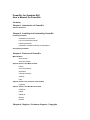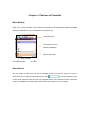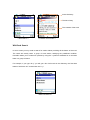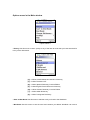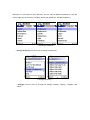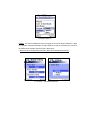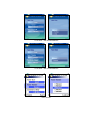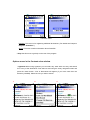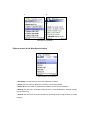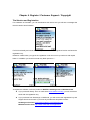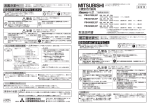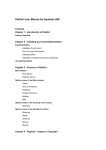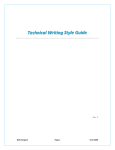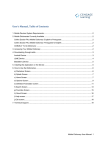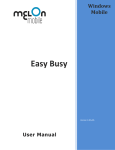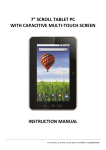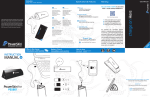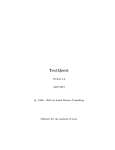Download PowerDic for Symbian User`s Manual
Transcript
PowerDic for Symbian S60 User’s Manual for PowerDic Contents Chapter 1. Introduction of PowerDic Product Overview Chapter 2. Installing and Uninstalling PowerDic Installing PowerDic Installation Environment List of Provided Dictionaries Installing PowerDic Installation of Additional Dictionary Databases Uninstalling PowerDic Chapter 3. Features of PowerDic Main Window Word Search Wild Card Search Options menu in the Main window History Save to Wordbook Wordbook Change Dictionary Settings Help Options menu in the Contents view window Hypertext Options menu in the Wordbook window Dictionary Delete Delete All Backup Restore Chapter 4. Register / Customer Support / Copyright Chapter 1. Introduction of PowerDic Product Overview PowerDic has unique features as well as advantages over other dictionary software available on the market. Now, experience the most powerful features of PowerDic. PowerDic is a full-scale dictionary software for Symbian S60 supporting English, Spanish, French, Italian, Portuguese and German dictionaries in an integrated environment. PowerDic helps maximize the learning and usability with advanced search, easy-to-use interface and various additional features. Chapter 2. Installing and Uninstalling PowerDic Installing PowerDic Installation Environment • Any smartphone running Symbian S60 • Minimum 800 KB • PC with Microsoft Windows • Internet connection to download dictionary database files online List of Provided Dictionaries • Collins COBUILD Advanced Learner’s Dictionary • Collins Thesaurus A-Z • Collins Spanish Dictionary Concise Edition • Collins English French Electronic Dictionary • Collins German Dictionary Concise Edition • Collins Italian Dictionary • Collins Portuguese Dictionary Installing “PowerDic” 1. Download PowerDic (.zip) file on your Desktop PC. 2. Extract the zip file to the desired folder on your Desktop PC. 3. The zip file contains Installation SIS file and PowerDic for Symbian S60 User’s Manual. 4. Connect your smartphone to the Desktop PC and run the SIS file and the selected dictionary database(s). You can also copy the SIS file directly to your smartphone and run it from there. PowerDic allows the use of multiple dictionary databases. After installation the “PowerDic” icon should appear in the Menu list. < Menu list > Notes: If you copy the SIS file directly to your smartphone, choose “Yes” for the installation warning message and “Yes” for confirming the installation of PowerDic. Select “Install menu” and press “OK.” Then choose the location to install the software. We recommend installing in the storage card. Uninstalling PowerDic To remove the PowerDic from your smartphone: 1. Go to Menu >> Tools >> Manager 2. Select PowerDic then press “Options” then select “Remove” 3. Choose “Yes” to confirm Chapter 3. Features of PowerDic Main Window When you run the “PowerDic” for the first time, the program will automatically locate all installed dictionary databases on your smartphone and activate them. Active dictionary The wordlist from the dictionary database Search query field <Main Window> The Options Menu The Exit Word Search You can select a word using the 5-way navigation button to scroll the word list or type a particular word or a phrase in the search query field . To view the dictionary entry for the word, press the center of the 5-way navigation button. If the word is incorrect or does not exist in the databases, you will see the words which are closest to it in the word list. Active dictionary The title of entry The contents of the word < Word search > < Contents view window > Wild Card Search In some cases you may need to search for words without providing all the letters of the word. The result will usually return a group of word entries, satisfying the predefined condition. PowerDic allows you to make such queries by using the * symbol to substitute for an unknown letter or a group of letters. For example, if you type “dic*y” you will get a list of all words in the dictionary, the first three letters of which are “dic” and the last one is “y.” < Wild Card Search > Options menu in the Main window < Options Menu > • History Use this menu to return quickly to any of the last 30 words that you have searched for in any of the dictionaries. [C] – Collins Cobuild Advanced Learner’s Dictionary [T] – Collins Thesaurus A-Z [S] – Collins Spanish Dictionary Concise Edition [F] – Collins English French Electronic Dictionary [G] – Collins German Dictionary Concise Edition [ I ] – Collins Italian Dictionary [P] – Collins Portuguese Dictionary • Save to Wordbook Use this menu to add the word you found to the Wordbook. • Wordbook Use this menu to see the word and contents you added. Wordbook can store a Maximum of 1,000 words for each dictionary. You can select a different Wordbook by using the left and right keys of the 5-way navigation button (For details see “Wordbook Options.”) < Selecting a Wordbook > • Change Dictionary Use this menu to change the dictionary. < Change Dictionary > • Settings Use this menu to change the settings including: “Display”, “Register” and “About.” < Settings Options > Display: This menu enables the user to change the font size (Small / Medium / Large for 176*208 / 320*240 resolutions, Small / Medium for 352*416 resolutions), 5 kinds of font theme and contents view (Full View / Brief View) * Brief View is not supported by German, Italian and Portuguese dictionary. < Font Size – 176*208 Resolutions> < Font Size – 240*320 Resolutions> < Font Size – 352*416 Resolutions> < Font Theme> < Contents View> Register: This menu is for registering additional dictionaries. (For details see Chapter 4 Register “PowerDic.”) About: This menu contains information about PowerDic. • Help Use this menu to get help on the use of the program. Options menu in the Contents view window • Hypertext When using hypertext you can select any word within an entry and search for it in any of the dictionaries. First select a word using the 5-way navigation button and press the center button. A list of dictionaries will appear (if you have more than one dictionary installed). Select the one you wish to search. 1. 2. 3. 4. 5. <Example of Hypertext > Options menu in the Wordbook window < Options Menu in Wordbook> • Dictionary Use this menu to return to the dictionary window. • Delete Use this menu to delete a word from the current Wordbook. • Delete All Use this menu to delete all the words from the current Wordbook. • Backup Use this menu to backup all words in the current Wordbook in storage memory or phone memory. • Restore Use this menu to restore words from a backup file in storage memory or phone memory. Chapter 4. Register / Customer Support / Copyright Trial Version and Registration For evaluation of PowerDic, you can download a trial version and you will see a message that the trial version has a limitation. For full functionality and whole databases, please download the registered version and enter the registration key. Please be careful when you type in the registration code: do not mix up number 0 with capital letter O. In addition you should not enter any blank spaces or ’-‘. To register the software, order the product at DIOTEK, Handango.com or Mobihand.com z If you purchase directly from our web site at www.diotek.co.kr/eng, you will receive an email with the registration key. z If you purchase from Handango or Mobihand, you will receive the registration key and support from them as well. If you have any trouble with this please contact: Handango online form: http://www.handango.com/CSSupport.jsp Mobihand online form: http://www.mobihand.com/support.asp Customer Support Visit our website before writing to our support team or while you are waiting for a reply from the customer support. You may find the answer to your question/problem there. Web: http://www.diotek.co.kr/eng/support/support_list.asp Email: [email protected] Copyright Collins COBUILD Advanced Learner’s Dictionary 5th Edition published 2006 © HarperCollins Publishers 1987, 1995, 2001, 2003, 2006 Collins Thesaurus A-Z 2nd edition published in 2002 © HarperCollins Publishers 1995, 2002 Collins Spanish Dictionary Concise Edition 6th edition published 2006 © William Collins Sons & Co. Ltd. 1985 © HarperCollins Publishers 1993, 1998, 2002, 2004, 2006 Collins English French Electronic Dictionary © HarperCollins Publishers 2005 Collins German Dictionary Concise Edition 5th Edition 2006 © William Collins Sons & Co. Ltd 1987 © HarperCollins Publishers 1994, 1998, 2003, 2006 Collins Italian Dictionary 2nd Edition published in 2005 © HarperCollins Publishers 1995, 2005 Collins Portuguese Dictionary 3rd Edition published in 2006 © HarperCollins Publishers 1991, 2001, 2006 Copyright © 2006 DIOTEK Co., Ltd. All rights reserved.