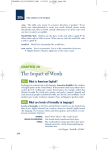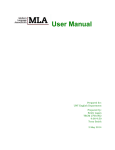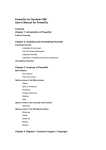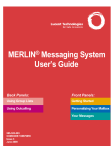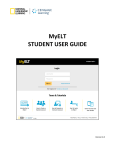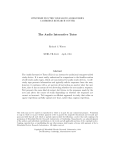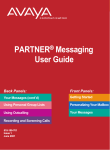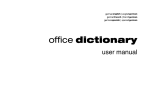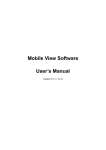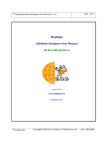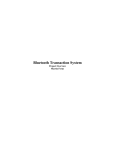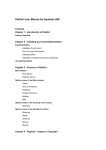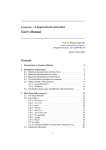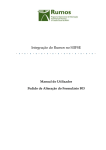Download User`s Manual, Table of Contents
Transcript
User’s Manual, Table of Contents 1. Mobile Devices System Requirements ..........................................................................................................2 2. Mobile Dictionaries Currently Available .........................................................................................................2 Collins Escolar Plus Mobile Dictionary: English to Portuguese....................................................................2 Collins Escolar Plus Mobile Dictionary: Portuguese to English....................................................................2 COBUILD ‘To Go Dictionary’ ..........................................................................................................................2 3. Accessing Your Mobile Dictionary..................................................................................................................2 4. Downloading through cable ............................................................................................................................3 Android Device.................................................................................................................................................3 J2ME Device ....................................................................................................................................................4 BlackBerry Device: ..........................................................................................................................................5 5. Installing the Application on the Device .........................................................................................................5 6. How to Use the Dictionaries ...........................................................................................................................6 a) Disclaimer Screen .......................................................................................................................................6 b) Splash Screen .............................................................................................................................................7 c) Home Screen ...............................................................................................................................................7 d) Options Screen............................................................................................................................................9 e) Definition/Translation screen ....................................................................................................................11 f) Search Screen ............................................................................................................................................13 g) Favorites Screen .......................................................................................................................................15 h) About Screen .............................................................................................................................................16 i) Help screen .................................................................................................................................................17 j) Exit screen...................................................................................................................................................18 7. Technical Support. ........................................................................................................................................19 Mobile Dictionary User Manual 1 1. Mobile Devices System Requirements The mobile dictionaries will run on the following devices with the system requirements below: J2ME: CLDC 1.1, MIDP 2.0, minimum heap size 1.5 MB, minimum jar size 2 MB. BlackBerry: BB OS 4.2 for non-touch device and 4.7 for touch device. Android Devices: Android OS 1.6 2. Mobile Dictionaries Currently Available Collins Escolar Plus Mobile Dictionary: English to Portuguese The program includes the application, headwords, translations and other text content. Collins Escolar Plus Mobile Dictionary: Portuguese to English The program includes the application, headwords, translations and other text content. COBUILD ‘To Go Dictionary’ This monolingual American English Dictionary covers the 6,000 most useful words in English. The program includes the application, headwords, definitions, and other text content. 3. Accessing Your Mobile Dictionary To access your mobile dictionary, you must have an access-code and a device meeting the above system requirements. Step 1: Go to the website mobile.heinle.com. Step 2: Enter your access code. Step 3: Enter your mobile number. You must also enter your country code. There is a list of country codes provided to you. Then confirm your mobile number. Please note that if the mobile number includes a city code, please include the city code before the mobile number in the mobile number field. Example: For users of Mobile phone in Brazil, they need to include the two digit area code before their mobile number. If the user is in ‘Rio de Janeiro’, then the city/area code is 21. So the user would have to enter the country code ‘55’, followed by city code ‘21’ and then the mobile number. Step 4: Select Device Type - J2ME, Blackberry or Android. Step 5: Select Dictionary Type - Select the mobile dictionary type from the drop down list. Step 6: Click the ‘Submit Request’ button - Once you click ‘Submit Request’ button, you should receive an SMS text message with a link to download the mobile dictionary to your device. Mobile Dictionary User Manual 2 4. Downloading through cable Android Device * Please Note: The steps and procedure as mentioned below might change based upon the device and OS version. For more details, please refer to the device manufacturer’s manual. 1. Connect the device to the PC using the USB cable. 2. Options will be displayed on the connection type: ‘Charge only’, ’HTC Sync’, ‘Disk Drive’ or ‘USB’ tethering’. 3. Click ‘Disk Drive’ and then click ‘Done’. 4. Following screen will be displayed. 5. Click ‘Open folder to view files’. 6. Click on ‘Downloads’. 7. Copy the .apk file into downloads. The .apk file is copied to the downloads folder in your device. 8. Double click on the .apk file on your device to start the installation. 9. If you get a message as ‘Install Blocked’ as shown in the screen below, Mobile Dictionary User Manual 3 Then go to ‘Application settings’, and tap the checkbox: ‘Unknown Sources’ and the screen is displayed as shown below: Click ‘OK’ and the screen will be displayed as, 10. Now you can double click the .apk file to install it. J2ME Device * Please Note: The steps and procedure as mentioned below might change based upon the device and OS version. For more details, please refer to the device manufacturer’s manual. Mobile Dictionary User Manual 4 1. In order to download the application from PC to device, you should have PC suite version or similar software installed on your machine. Example for Nokia Phone it will be Nokia PC Suite Version 7.0.9.2*, similarly for Samsung Phone you would need Samsung PC suite version. 2. Connect your device to PC using USB cable. 3. Select the mode “PC Suite” on device. 4. Open the appropriate device browser * and copy the ‘.jad/.jar’ files to the desired location. 5. Click on the appropriate jad and jar files to install them on to device. 6. Follow the device instructions for application installation. BlackBerry Device: * Please Note: The steps and procedure as mentioned below might change based upon the device and OS version. For more details, please refer to the device manufacturer’s manual. (Refer “User Guide - How to Run Blackberry and J2ME Executable” document”) 1. You should have BlackBerry Desktop Manager Version 4.3*, on your machine. 2. Connect your device to PC with USB cable and copy the .alx file to the appropriate location on the device. 3. Open BlackBerry Desktop Manager and click on Application Loader. 4. Open the Application loader and then select ‘Add/Remove’ applications. 5. Press the ‘Start Key’ and the device Manager gives a list of all the applications on your device. 6. Click on the ‘Browse’ button and navigate to the location for the appropriate .alx file. 7. Select the appropriate .alx file and click on ‘Open’. 8. You will be brought back to the application loader screen, make sure that the check mark is next to the applications you want be loaded onto your BlackBerry, and then click the “Next” button. 9. Follow the Device instructions to proceed with the installation. 5. Installing the Application on the Device 1. Open the link that you get from the SMS message and download the application on the device. 2. Double click on the application file and follow the instructions on the device on how to install it. Mobile Dictionary User Manual 5 6. How to Use the Dictionaries Screen appearance may vary depending on device. * J2ME, ** BlackBerry, *** Android a) Disclaimer Screen After clicking on the installed dictionary, users are presented with the disclaimer screen*. Note: The Disclaimer screen is the same for Java, Android and Blackberry platforms for COBUILD ‘To Go Dictionary’ and ‘Collins Escolar Plus Mobile Dictionary: English to Portuguese’. The screen shot is as shown below. Note: For Collins Escolar Plus Mobile Dictionary: Portuguese to English, the disclaimer screen looks like as shown below. Users must click ‘Accept’ to agree to the Cengage End User License Agreement in order to proceed further. For J2ME, users can select Accept/Reject options. For Blackberry devices, users must use the menu key to see the Accept/Reject selection. Mobile Dictionary User Manual 6 Please Note: The application must be saved on the user’s handsets. If there is not enough memory on a user’s handset, a message will inform the user that not enough memory is available (i.e. “Unable to install. Not enough memory.”). The message text may vary from device to device. b) Splash Screen While launching the application, the Splash screen* is displayed. This screen will be displayed for 3 seconds. Screen Shot ** Screen Shot *** c) Home Screen Mobile Dictionary User Manual 7 Once the Splash Screen fades, the user sees the Home Screen* of the application that lists characters from A-Z. Screen Shot ** Screen Shot *** Mobile Dictionary User Manual 8 d) Options Screen By clicking the menu icon on the right corner at the top right of the home screen, user will be able to see all the available options on the Options screen*. The available options are: About Exit Favorites Help Search Screen Shot ** Screen Shot *** Mobile Dictionary User Manual 9 Once a user selects a character, a list of available words will be shown. There is a back button when clicked will take the user back to the ‘Home Screen’. which Screen Shot ** Screen Shot *** Mobile Dictionary User Manual 10 e) Definition/Translation screen Once the user selects the word, detailed description of the word will be shown in the screen* below. The back button side of the screen when clicked will take the user to the ‘Home Screen*’. The Favorites button on right is provided so that the user can add the word to a favorites list. Screen Shot ** Screen Shot *** Mobile Dictionary User Manual 11 When the user taps the ‘Favorites’ button, the following screen* will appear. This gives an option to either add the word to the favorites or cancel it. Screen Shot ** Mobile Dictionary User Manual 12 Screen Shot *** f) Search Screen To search for a word, tap on the search button available in the options list on the ‘Home Screen’. Once tapped, the Search screen* will appear. There is a text box at the top of the screen where the user can type desired word to search. Once the user starts typing text, a list will appear with all available words based on search criteria. Following is the Search screen*. Screen Shot ** Mobile Dictionary User Manual 13 Screen Shot *** Once the user selects the word, a detailed description of the word will appear as shown below. Screen Shot ** Mobile Dictionary User Manual 14 Screen Shot *** g) Favorites Screen Upon clicking the Favorite’s button from the options on the ‘Home Screen’, all the words that were added to favorites will be listed. Following is the Favorites screen*. Screen Shot ** Mobile Dictionary User Manual 15 Screen Shot *** The user can click on a word to see the definition or translation. h) About Screen Upon clicking the ‘About’ button, the About Screen* is displayed. It contains application details, i.e. Version number and Mobile dictionary details. Screen Shot ** Mobile Dictionary User Manual 16 Screen shot *** i) Help screen If the users presses the Help button from the options on the home screen, the Help screen* will be displayed. Screen Shot ** Mobile Dictionary User Manual 17 Screen Shot *** j) Exit screen If the user presses the Exit button from the options on the home screen, the Exit screen* appears. Press ‘Yes’ to exit. Screen Shot ** Mobile Dictionary User Manual 18 Note: There is no exit screen for Android. 7. Technical Support. For technical support, please email [email protected] or call 800-423-0563. Mobile Dictionary User Manual 19