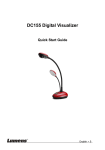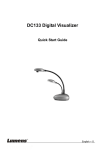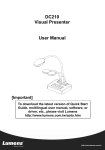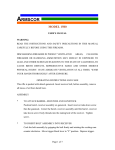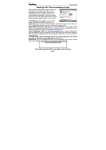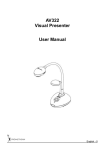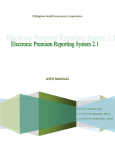Download DC158 Visual Presenter
Transcript
DC158 Visual Presenter Quick Start Guide [Important] To download quick start guide, multilingual manuals, software, and drivers, please visit Lumens web site at http://www.lumens.com.tw/goto.htm English - 0 1. Package Content DC158 Quick Start Guide User Manual (To download this manual in other languages, visit Lumens website.) Download Card Remote Control VGA Cable C-Video Cable Power Cord USB Cable Appearance may vary depending on country/region Microscope Adapter Accessory Pouch Presenter Protector Bag Backlight (Optional) RS-232 Adapter (Optional) Padded Carry Bag (Optional) English - 1 2. System Diagram Projector Monitor Television PC PC English - 2 3. Product Overview 1. Gooseneck 2 Lamp 3. Control panel 4. LED indicator 5. Remote sensor 6. Lens 7. DIP switch (Bottom) English - 3 4. Connecting Devices 4.1 Step 1: Plugging in the Power Outlet AC Outlet <Note> Appearance of power cord may vary depending on country/region. 4.2 Step 2: Connecting projector with other hardware devices 4.2.1 Connecting to a Projector or Monitor z Connect the VGA cable to the VGA OUT port on the DC158 and to the VGA IN port on the projector or monitor. 4.2.2 Connecting to a TV 1. Connect the C-VIDEO cable to the C-VIDEO port on the DC158 and the C-VIDEO port on the TV. 2. Adjust DIP Switch Setting NTSC: America, Taiwan, Panama, Philippine, Canada, Chile, Japan and Mexico. 1 2 3 4 English - 4 PAL: Country/region not listed above. 1 2 3 4 <Note>: OSD is not available in C-VIDEO. Some functions are not available on the control panel and the remote control in this mode. <Note>: VGA OUT is not supported once C-VIDEO is enabled. 3. DIP switch settings will not availabe until the DC158 has been restarted. 4.2.3 Connecting to a Computer z Connecting to a computer through USB Connect the USB cable to the USB port on the DC158 and the USB port on the computer. Next, download the queue™ program at http://www.lumens.com.tw/goto.htm. Please refer to the queue™ user manual for more detailed instructions. z Connecting to a computer through VGA IN Connect the VGA cable to the VGA IN port on the DC158 and the VGA OUT port on the computer. English - 5 z Connecting to a computer through RS-232 Connect the RS-232 adapter (Optional) to the RS-232 port on the DC158 and the RS-232 port on the computer. 5. Start Using the DC158 5.1 Powering on the DC158 Control Panel Remote Control z When using the remote control, aim at the remote sensor at the DC158 and press the power button. z Once the visual presenter is turned on, the LED on the projector will flash a few times and then stay lit. Please contact your distributor if LED is not on. *For a detailed introduction to menu functions and additional operating instructions, please refer to the user manual. English - 6