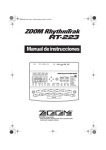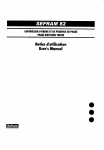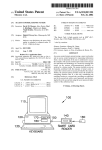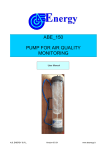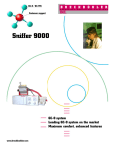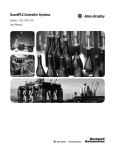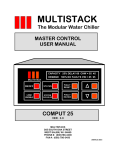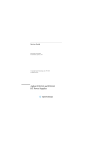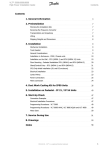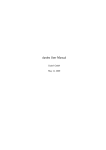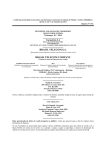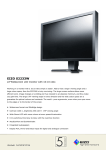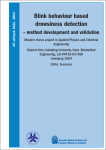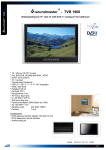Download See Manual
Transcript
OEI OLFACT-C TM (“COMBO” (RL, ID20, Memory) USER MANUAL Revision 2.1 All software, instructions and material related to the OLFACT-C™ test battery, Copyright, 2012 by Osmic Enterprises, Inc., 4242 Airport Road, Cincinnati, OH 45226. (Revision 2.1, July, 2012) TABLE OF CONTENTS QUICK START PROCEDURES ............................................ page 3 OVERVIEW ............................................................................ page 6 FILE MENU FUNCTIONS ...................................................... page 6 Log in .............................................................................. page 6 Log out ............................................................................ page 6 Exit.................................................................................... page 6 DATA MENU FUNCTIONS .................................................... page 7 Export Test Data .............................................................. page 7 File Structure ................................................................... page 7 MANAGE/SET UP FUNCTIONS ......................................... page 12 Manage Studies ............................................................. page 12 Manage Patients/Subjects ............................................ page 12 Manage Clinicians ......................................................... page 13 Administrative Management ........................................ page 13 TEST MENU FUNCTIONS ................................................... page 13 ID- Memory Test 10/20 .................................................. page 13 Identification Test 20..................................................... page 15 RL-Threshold Test......................................................... page 17 Diagnostics .................................................................... page 19 GENERAL COMMANDS ..................................................... page 20 APPENDIX ............................................................................ page22 2 QUICK START PROCEDURES Equipment Setup: 1. Connect OLFACT-C to USB port of computer 2. Connect 15 VDC power supply to OLFACT-C and plug into outlet Run Program: 1. Click on the OLFACT COMBO shortcut icon on the desktop 2. Enter user name and password Enter Study Information: 1. 2. 3. 4. 5. Select “Manage/Setup” Menu Click on ”Manage Studies” Click on “Add” to enter study name and date (required fields) Important! - Check the test study box to create a dummy practice study! Save study Enter Patient/Subject Information: 1. 2. 3. 4. 5. Select "Manage/Setup" Menu Click on "Manage Patients/Subjects" Click on "Add" to enter a patient/subject Enter required Patient/Subject information* Important! - Check the test patient/subject box to flag the record as a dummy practice patient/subject 6. Click on “Save” to save new record Enter Clinician Information: 1. 2. 3. 4. 5. Select "Manage/Setup Menu" Click on "Manage Clinicians" Click on "Add" to enter a clinician Click on "Save" to save new record Return to Patient/Subject screen to add clinician if desired 3 RL Test: 1. Select "Tests" Menu 2. Click on "Start Test" and highlight "RL-Threshold test" 3. Select option of either “With Correct/Incorrect Feedback” or “Without Correct/Incorrect Feedback” 4. Highlight study name in study window 5. Highlight patient/subject name in window 6. Highlight model name in window 7. Click "Start" button 8. Click "Start” (to hear instructions) or "Skip Instructions" button 9. Continue through instructions 10. Select Begin Practice Trial 11. After completing practice trial click on the "Click here to continue" button 12. At the end of the test, a small box will appear with the average concentration; select “OK”. This will display the Summary Report; select either “print” or "Save Close" button. ID-Memory Test 10/20: 1. Select "Tests" Menu 2. Click on "Start Test" and highlight "ID-Memory Test 10/20 " 3. Highlight study name in study window 4. Highlight patient/subject name in window 5. Highlight model name in window 6. Click "Start" button 7. Click "Read/Listen to instructions" button or "Skip Instructions" button 8. Continue through instructions 9. Select “Begin Practice Trial” 10. After completing practice trial click on the "Begin Test" button 11. At the end of the first phase (Part A), there is a 10 min break (Pressing ctrl-s will skip the break) 12. At the end of the second phase, pressing “r” will display a “Summary table of the test results” 13. Select “Close” and then press “Escape” Identification Test 20: 1. Select "Tests" Menu 2. Click on "Start Test" and highlight "Identification Test 20" 3. Note there are four choices associated with “Identification Test 20”: Config A is the normal choice; Config A & B would be used for unilateral nasal testing; Config C & D would be used for repeat testing 4. Highlight study name in study window 5. Highlight patient/subject name in window 6. Highlight model name in window 7. Click "Start" button 4 8. Click "Read/Listen to instructions" button or "Skip Instructions" button 9. Continue through instructions 10. Select “Begin Practice Trial” 11. After completing practice trial click on the “Start" button 12. At the end of the test, pressing “r” will display a “Summary table of the test results” 13. Select “Close” and then press “Escape” Data Export: 1. Select the Data Menu 2. Click on the desired test (ID-Memory Test 10/20, RL-Threshold test, or Identification Test 20) 3. Select (highlight) study 4. Select (highlight) patient(s) 5. Select the desired Export protocol For ID-Memory Test 10/20: -Export Data Summary -Export Complete Data Dump -Export XML Summary For RL-Threshold Test: -Export Complete Data Dump For Identication Test 20 -Export Data Summary -Export Complete Data Dump -Export XML Summary 6. Name the file and select the location 7. Click “Save” 8. Retrieve file using Excel or ODBC database Exit: 1. Click on [X] in upper right-hand corner of window to go back to the home page 2. Hit escape key to go back to "Exit test Program" and go back to the home page from a program 3. Select "File" and click on "Exit" to close the OLFACT program and go back to the desktop Notes: 1. Power up: If the power on the OLFACT unit is not turned on and it is not plugged into the computer when the program is started it will not work properly. If this occurs, exit out of the program (see Exit instructions) and restart the computer. 2. Mute: There is a mute button on the bottom right-hand of the screen if you prefer to turn off the sound and read the instructions during the practice and live trials for the ID-Memory and Identification tests. 5 3. Repeat Odor: If the patient/subject wishes to sample the odor stimulus a second time in the ID-Memory or Identification tests, they can click on the “Repeat Odor” button on the bottom right-hand of the screen. An odor can only be repeated once. 4. Practice records: For the sake of security we did not include a provision to delete studies and subjects from the database. To avoid collecting a lot of practice data during the training period we incorporated a provision to flag a study and a patient/subject as test or practice record which can be deleted. Please make sure that these boxes (at the bottom of the date entry screens) are checked before creating and saving a practice study or subject record. OVERVIEW: The OLFACT-C operating software revision 2.0 was developed using Visual Basic .Net 2008 and employs a SQL server database to store all of the data. The user interface includes administrative functions for the manufacturer to track the product and customer information, and set up functions to enter studies, patients, and clinicians. It also includes an export feature that allows the user to produce a data file of the results that can be read by most spreadsheet and database programs. In addition to the administrative and data entry functions, the Test module allows selection and running of the desired tests. FILE MENU FUNCTIONS: The file menu has three functions, login, logout and exit. Login: After the program is started, the Login screen appears. The user must enter a username and password for the program to continue. Logout: This function allows the user to log out from the application while the OLFACT software continues to run. This allows another user to log in so that the results can be tied to a specific log-in and/or individual for security and quality assurance purposes. As soon as the Logout option is selected, the Login screen reappears. Exit: The exit option will terminate the OLFACT program and take the user back to the desktop. You should use this option when you are finished testing and/or will be turning off the computer. 6 DATA MENU FUNCTIONS: Currently the only function available to the end user in the data menu is the export function. Export Test Data: The export function allows the user to export the results from the different tests for use in data storage, manipulation and/or analysis. Data is saved on a trial by trial basis each time the patient/subject makes a response. If a test is aborted, all the data has been saved up to that point in time. There are three different export formats, a summary report, a complete data dump (csv or text format), or a complete data dump in XML. The summary report has the basic variables that most people are interested in. The complete data dumps include all variables. (In the csv file, the entire data set is sequential with no line feeds, i.e., only one line of data per page. This format can be easily entered into a database. In the XML file, the whole page is filled with data, making it possible to print the data in the minimal number of pages. The process for running the export is as follows: 1. 2. 3. 4. 5. 6. 7. 8. 9. Select the Data menu. Select (highlight) the desired study (Memory, ID or Threshold). Select the desired form of export (Summary, Complete (csv) or Complete (XML). Select study from the list. This will bring up all of the subjects that are registered for the study in another window. Select the patient(s)/subject(s) you want to export data for. Use shift key & click to select two or more individuals in a range or control key & click to select non contiguous individuals. Select the date range for results you are interested in. If you only want one individual for one day you still need to enter a range of dates. Click on Export to start the export/save process. A Windows save window will appear that asks you to select the location where you would like to save the file. A number of folders are provided (eg, ID20/Complete), but the user can set up their own folder, if desired. 7 File Structure: ID-Memory Test 10/20: Export Data Summary The export file is formatted so that the field (variable) names are the columns and the individual results (individual cases) are in the rows. The data elements included in this export fall into three categories, identification information, test results for part A and test results for part B of the study. The identification information includes: last name, first name, birthday, age, participant ID and medical record number. Part A test results include: number right, number wrong, average response time, and elapsed time. Part B test results include: number right, number wrong, number of hits, number of correct rejections, number of misses, number of false alarms, average response time, and elapsed time. Memory Test Summary data export 1-2-12 A B C D Last Name Firstname Birthday Age Doe John 1/12/1956 55 E F G H I J K L M N O P Q R MR Numb Participan A Num RigA Num W A Average A Elapsed B Num Rig B Num W B Num Hit B Num Co B Num Mi B Num Fa B AverageB Elapsed Time 2 8 2.95 233 6 14 6 5 4 5 3.39 565 To print this file, run EXCEL, go to Open (all files) and then select the file to be printed. When printing, shrink to “1 X 1” page, and select “landscape mode”. Complete Data Dump (csv imported into EXCEL) The Complete Data Dump export contains all the information in the previous data file, plus comprehensive data for each individual trial. These include the stimulus odor, the correct answer, the response made, whether the response was correct or incorrect, whether the odor was old (0) or new (1), the response given, whether the response was a hit, miss, false alarm, or correct rejection, and the response time per trial. For the ROC data, 1 = hit (old/old), 2 = correct rejection (new/new), 3 = miss (old/new), and 4 = false alarm (new/old). (The following table was created by cutting and pasting the data into an EXCEL file.) In reality, the file is a single line (row) of data that spans many pages. In this format, the complete data dump is mainly useful for research studies which require all the variables being collected from a large number of subjects to be entered into databases or statistical programs for extensive data analyses. Usually the “Summary” reports, saved in the C: directory, are sufficient for clinical patients. However, In order to make this data more readily available, it has also been saved in an XML format file. This allows a patient’s complete data file to be printed on two pages (see pages 9 & 10). 8 Complete Data Dump file cut and pasted into EXCEL DATA EXPORT FILE (CSV) FOR MEMORY 10/20 A B C D E F G H I J K L M N O P Q pat F namepat M nampat L namepat ID# John Doe test date test time organizati product SNproduct narecharge duser F namuser M na user L namstudy ID study namclinician F clinician M name 12/29/2011 22:00 9999 C Master Admin Master Ad 9 test R V W X Y clinician L medical reSSN - - S birthdate age 1/12/1956 sex M race education has asthm any odor r smokes cigarettes smoke lenproblems sinuses exlanguage is test patient 0 Y AI AL AN AO AP AT AJ T AK U AM Z AQ AA AB AR AS AC AD AU AE AV AF AW AG AX AH AY AZ test ID # test comp Part A # rigPart A # WroPart A Avg Re Part A elapPart B # rigPart B # wrPart B # Hi Part B # CoPart B # MiPart B # Fa Part B Avg Part B Elapseat time total test ttotal respoAQ1 valve 371 1 2 8 2.95 233 6 14 6 5 4 5 3.39 565 890 798 0 20 BA BB BC BD BE BF BG BH BI BJ BK BL BM BN B0 BQ BR AQ1 odoraAQ1 corre AQ1 user aAQ1 correct AQ1 responseAQ2 valve AQ2 odoraAQ2 correcAQ2 user aAQ2 corre AQ2 respoAQ3 valve AQ3 odoraAQ3 correcAQ3 user aAQ3 correcAQ3 response time menthol 3 1 0 2.95 21 clove 3 2 0 3.89 22 leather 1 3 0 5.8 BS BT BU BV BW BX BY BZ CA CB CC CD CE CF CG CH CI AQ4 odoraAQ4 corre AQ4 user aAQ4 correct AQ4 responseAQ5 valve AQ5 odoraAQ5 correcAQ5 user aAQ5 corre AQ5 respoAQ6 valve AQ6 odoraAQ6 correcAQ6 user aAQ6 correcAQ6 response time strawberry 2 1 0 4.29 24 lilac 2 2 1 1.41 25 pineapple 1 1 1 1.41 CJ CK CL CM CN CO CP CQ CR CS CT CU CV CW CX CY CZ AQ7 valve AQ7 odoraAQ7 correcAQ7 user an AQ7 correct AQ7 respoAQ8 valve AQ8 odoraAQ8 corre AQ8 user aAQ8 correcAQ8 respoAQ9 valve AQ9 odoraAQ9 corre AQ9 user aAQ9 correct 26 smoke 4 2 0 1.35 27 soap 4 3 0 2.25 28 grape 3 1 0 DA DB DC DD DE DF DG DH DI DJ DK DL DM DN DO DP DQ DR AQ9 respoAQ10 valv AQ10 odorAQ10 correc AQ10 user an AQ10 correAQ10 resp BQ1 valve BQ1 odoraBQ1 correcBQ1 user aBQ1 correcBQ1 answeBQ1 user aBQ1 old-n BQ1 ROC BQ1 respo BQ2 valve 1.78 29 lemon 2 3 0 4.36 30 banana 4 2 0 new new 1 2 5.61 20 DS DT DU DV DW DX DY DZ EA EB EC ED EE EF EG EH EI EJ BQ2 odoraBQ2 correcBQ2 user aBQ2 correct BQ2 answer oBQ2 user aBQ2 old-n BQ2 ROC BQ2 respo BQ3 valve BQ3 odoraBQ3 correcBQ3 user aBQ3 correcBQ3 answeBQ3 user aBQ3 old-neBQ3 ROC menthol 2 4 0 old new 0 3 2.37 21 clove 1 1 1 old new 0 3 Columns A through AJ : Demographic Data Columns AK through DG : Data for Memory Test, Part A Columns DH through EJ : Data for Memory Test, Part B (only first three items) XML Data Dump (header with first odor only; opened with Internet Explorer) <?xml version="1.0" encoding="utf-8" ?> - <test> - <Summary> <TestType>ID Memory Test 10/20</TestType> <PatientID>43</PatientID> <DateTime>7/23/2012 6:08:27 PM</DateTime> <Config>1</Config> </Summary> - <partA> - <question number="1" name="menthol"> - <choices> <choice number="1" correct="no">garlic</choice> <choice number="2" correct="no">leather</choice> <choice number="3" correct="yes">menthol</choice> <choice number="4" correct="no">grape</choice> </choices> <UserAnswer>3</UserAnswer> <correct>1</correct> <reactionTime>2.76</reactionTime> </question> 9 XML Data Dump (XML imported into EXCEL, Part A only) To print, run EXCEL, go to Data, select “Other Sources”, then “From XML Data Import”; accept prompts. When printing, shrink to “1 X 2” pages, and select “landscape mode”. TestType ID Memory Test 10/20 ID Memory Test 10/20 ID Memory Test 10/20 ID Memory Test 10/20 ID Memory Test 10/20 ID Memory Test 10/20 ID Memory Test 10/20 ID Memory Test 10/20 ID Memory Test 10/20 ID Memory Test 10/20 ID Memory Test 10/20 ID Memory Test 10/20 ID Memory Test 10/20 ID Memory Test 10/20 ID Memory Test 10/20 ID Memory Test 10/20 ID Memory Test 10/20 ID Memory Test 10/20 ID Memory Test 10/20 ID Memory Test 10/20 PatientID 43 43 43 43 43 43 43 43 43 43 43 43 43 43 43 43 43 43 43 43 DateTime 7/23/2012 6:08:27 PM 7/23/2012 6:08:27 PM 7/23/2012 6:08:27 PM 7/23/2012 6:08:27 PM 7/23/2012 6:08:27 PM 7/23/2012 6:08:27 PM 7/23/2012 6:08:27 PM 7/23/2012 6:08:27 PM 7/23/2012 6:08:27 PM 7/23/2012 6:08:27 PM 7/23/2012 6:08:27 PM 7/23/2012 6:08:27 PM 7/23/2012 6:08:27 PM 7/23/2012 6:08:27 PM 7/23/2012 6:08:27 PM 7/23/2012 6:08:27 PM 7/23/2012 6:08:27 PM 7/23/2012 6:08:27 PM 7/23/2012 6:08:27 PM 7/23/2012 6:08:27 PM Config number name choice 1 number2 1 menthol garlic 1 1 1 menthol leather 1 1 menthol 1 1 1 correct UserAns correct3 reactionTime no 3 1 2.76 2 no 3 1 2.76 menthol 3 yes 3 1 2.76 menthol grape 4 no 3 1 2.76 2 clove licorice 1 no 3 1 5.58 1 2 clove apple 2 no 3 1 5.58 1 2 clove clove 3 yes 3 1 5.58 1 2 clove cheese 4 no 3 1 5.58 1 3 leather leather 1 yes 1 1 2.21 1 3 leather onion 2 no 1 1 2.21 1 3 leather tar 3 no 1 1 2.21 1 3 leather lilac 4 no 1 1 2.21 1 4 strawberry soap 1 no 2 1 2.33 1 4 strawberry strawberry 2 yes 2 1 2.33 1 4 strawberry 3 no 2 1 2.33 1 4 strawberry peanut baby powder 4 no 2 1 2.33 1 5 lilac chocolate 1 no 2 1 2.68 1 5 lilac lilac 2 yes 2 1 2.68 1 5 lilac banana 3 no 2 1 2.68 1 5 lilac orange 4 no 2 1 2.68 ID Test 20 The data export functions for the ID Test 20 are the same as the ID-Memory Test. RL Threshold Test For this test, data is exported using the “Export Complete Data Dump” option. This is a csv file that can be imported into EXCEL (below) or into a database. 10 RL Complete Data File export A B C D E F G pat F name John pat M name pat L name Doe pat ID# user L namstudy ID study namclinician F clinician Mclinician L name test date test time organizatioproduct SNproduct narecharge duser F namuser M nam 12/29/2011 9 9999 C Master Admin Master Ad 9 test H V AD M X Y race education has asthm any odor r smokes cigarettes smoke lenproblems sinuses exlanguage is test patitest ID # test complete 0 Y 333 Y AK AL AM AO AP AQ AU AZ AI R W AY AH Q sex M AX AG P U AW AF O birthdate age 1/12/1956 AV AE N T AT AC L SSN - - AS AB K S AR AA J medical record # AN Z I BA AJ BB avg concentrationnum trials num reversals commentsRev1 ConcRev1 Trial Rev1 Dura Rev2 ConcRev2 Trial Rev2 Dura Rev3 ConcRev3 Trial Rev3 Dura Rev4 ConcRev4 Trial Rev4 Duration start time end time 12/29/2011 11:12 12/29/2011 11:23 5 15 3 6 3 31 5 8 53 5 15 58 BC BE BF Rev5 ConcentrationRev5 Trial BD Rev5 Duration Trial 1 ConTrial 2 ConcentraTrial 3 ConTrial 4 ConTrial 5 ConTrial 6 ConTrial 7 ConTrial 8 ConTrial 9 ConTrial 10 CoTrial 11 CoTrial 12 Concentration 8 6 6 7 6 6 5 5 6 6 7 7 BR BT BU BS BG BV BH BW BI BX BJ BY BK BZ BL CA BM CB BN CC BO CD BP CE BQ CF Trial 13 Concentrati Trial 14 ConcentratioTrial 15 ConcentraTrial 16 CoTrial 17 ConcentrTrial 18 CoTrial 19 CoTrial 20 CoTrial 21 CoTrial 22 CoTrial 23 CoTrial 24 CoTrial 25 CoTrial 26 CoTrial 27 Concentration 6 5 5 Other Reports Available The data export options discussed previously were designed primarily as a way to transfer the data from the instrument to a database where statistical analyses could be carried out on the data from a large group of subjects/patients. The following reports were designed to allow easy printing of individual reports for inclusion into a patient’s folder or directly into a patient’s electronic record. These are simple text files; additional comments can be added if needed or desired. Memory Summary Report (stored in c:\OLFACT MEM Summary Reports) Date: 20111229 Participant ID: 56667 Part A: Number Correct: 2 Number Incorrect: 8 Part B: Number Hits: 6 Number False Alarms: 5 Number Correct Rejections: 5 Number Misses: 4 Total Elapsed Time: 14:50 (m:s) 11 OLFACT ID Summary Report (stored in c:\OLFACT ID Summary Reports) Date: 20111229 Participant ID: 2998 Part A: Number Correct: 18 Number Incorrect: 2 Total Elapsed Time: 7:44 (m:s) OLFACT RL Summary Report (stored in c:\ OLFACT RL Reports) Note: At the end of the test, a small box will appear with the average concentration; select “OK”. This will display the Summary Report; if hardcopy is desired, select “print”; or "Save Close" button to return to the menu. 12 MANAGE/SET UP FUNCTIONS: The manage/set up menu provides the user with the functions required to set up and edit studies, patients/subjects, and clinicians. Additionally, there are functions for use by the Master Administrator at OEI to set up the product and customer information. Manage Studies: This function allows the user to create and edit studies. Additionally you can flag the record as a practice study by checking the "Mark as Test" box at the bottom of the screen. When flagged as a test it allows the user to delete the record. Add (a study) - This function allows you to enter a study or identify a group of patients. To create a study click the add button and enter the study name (required), start date, principal investigator (PI) name, grant ID and funding source. For clinical applications you may want to use the study name field to refer to a category of patients, office location, etc. However, it is a required field. For the study date a clinician may want to enter the date of first use of the instrument. Edit (a study) - This functions allows the user to make changes to an existing study in the system. When all changes have been completed click on the save button to save your changes. Note: All windows for the various screens will stay open until closed by clicking on the "x" in the upper right corner of the window. Manage Patients/Subjects: This function provides the user with the ability to enter and update information on the individuals they will be testing. It should be completed before the individual arrives for the test. As an option, special provisions can be made to import subjects/patients from an existing database. It includes two basic options, add and edit. If you are entering a practice patient/subject be sure to flag the record as such by checking the "Mark as Test" box at the bottom of the screen. When flagged as a test it allows the user to delete the record. Add (a patient/subject) - The add functions allows the user to enter the individuals name, demographic information, identification information and health information. The required fields include 1) first and 2) last name, 3) date of birth, 4) whether they are a patient or subject of a study, and the 5) study or clinical category they are a part of. Click save to store changes to the patient record. Edit (a patient/subject) - The edit function simply allows the user to update or change the patient/subject record. These changes can be made at any time. Manage Clinicians: 13 This function allows the user to create a list of clinicians that can be associated with a patient (or subject). The clinician may be the person’s private physician, the physician or other clinician who is supervising the study, or any individual who may be contacted for medical questions regarding the patient/subject. The first and last names are required and all other fields are optional. We suggest including contact phone numbers in case there is a health related event. The add and edit functions work the same way as with the Manage Patients/Subjects function. Administrative Management Functions: There are several functions in this menu: several for the administrator and one for the end user. Before the unit is shipped the Master Administrator will set up the customer and product information. These data are kept in our customer/product database and in your software. They are used to track the product for recharging and recalibration as well as any warranties, upgrades, etc. The only function available to the end user in this menu is the "delete test data" option. When you select it, a caution notice will pop up in a window and give you the opportunity to continue (click on "OK") or cancel. TEST MENU FUNCTIONS: There are three tests available in this version of the OLFACT-C instrument: 1) IDMemory Test 10/20; 2) RL-Threshold test; and Identification Test 20. ID-MEMORY TEST 10/20: The OEI olfactory memory test is designed to assess your ability to identify and remember odors. There are two parts to the test. In Part A the participant will be presented with 10 odors in sequence and will be asked to identify each one from 4 choices. In Part B, the participant will be presented with 20 odors, the ten old ones from Part A and 10 new ones. They will be asked to identify each odor (a measure of semantic memory) and also indicate if it was old or new (a measure of episodic memory). Odor Stimulants: The odors presented in Part A include: menthol, clove, leather, strawberry, lilac, pineapple, smoke, soap, grape, and lemon. The odors in Part B of the test include all 10 in Part A plus the following: banana, garlic, cherry, baby powder, grass, tutti-fruitti, peach, chocolate, dirt, and orange. Start ID-Memory Test From the Test Menu, select “Start Test” and select “ID-Memory Test 10/20.” This will bring up a Patient/Subject, Study window, Device menus. Select the study you are currently working on, select the patient or subject that is about to take the test and click 14 on the serial number of your device. Click “Start” to begin the Memory Test. From this window, you can also add a patient/subject and add a study in the event that you have not previously done so. ID-Memory Test Part A: The first screen for Part A of the study allows you to choose: to read/listen to the instructions for the test or skip the instructions and continue to a practice trial. Click on the button of your choice and the test will proceed to the next step. Practice Trial Part A: Clicking the “Read/Listen to Instructions” button allows you to go through step by step instructions for Part A of the memory test. Clicking the “Skip Instructions” button takes you directly to the practice trial. 1) Once you have read the instructions or clicked the “Skip Instructions” button, you will begin the practice trial. When the computer screen says “SNIFF” lean down to the box with your nose about 1 inch from the end of the delivery tube and take a few short sniffs of the odor. Note: the odor will only stay on for 5 seconds or until the patient/subject makes their choice. 2) Looking back at the computer screen, decide what item you think the odor smells most like, choose the corresponding picture and click on it. After making your choice, the practice trial will be successfully completed and you will be directed to begin the test for Part A. 3) Repeat trial - if at any time you need to repeat an odor you can restart that trial by clicking on the repeat button. The program will cycle back and deliver the previous odor. However, this option only works BEFORE you make a choice. Live Test Part A: Click on “Start Test” to begin Part A of the test. Follow the procedure explained in Practice Trial Part A until you have identified all 10 odors. After all 10 odors have been presented the test will break for 10 minutes before starting Part B. ID-Memory Test Part B: Once the 10 minute break has ended the test will resume with Part B. You can click on “Read Instructions” or “Skip Instructions” and proceed to the practice trial for Part B. Practice Trial Part B: Clicking the “Read/Listen to Instructions” button allows you to go through step by step instructions for Part B of the odor memory test. Clicking the “Skip Instructions” button takes you directly to the practice trial. 1) Once you have read the instructions or clicked the “Skip Instructions” button, you will begin the practice trial. When the computer screen says “SNIFF” lean down 15 to the box with your nose about 1 inch from the end of the delivery tube and take a few short sniffs of the odor. 2) Looking back at the computer screen, decide what you think the odor smells most like, choose the corresponding picture and click on it. After making your choice, you will be prompted to indicate whether the odor was “Old” or “New”. An old odor is one that was presented in Part A, and a new odor is one that has not been presented before. Once you indicate “Old” or “New”, the practice trial will be successfully completed and you will be directed to begin the test for Part B. 3) Repeat trial - if at any time you need to repeat an odor you can restart that trial by clicking on the repeat button. The program will cycle back and deliver the previous odor. However, this option only works BEFORE you make a choice. Live Test Part B: Click on “Start Test” to begin Part B of the test. Follow the procedure shown in Practice Trial-Part B until you have identified all 20 odors and indicated whether they are “Old” or “New.” After all 20 odors have been identified and you have indicated “old” or “new” for each of them, the test is complete. ID-Memory Test 10/20 Reports: 1. Screen Report: By pressing “r” after the test is complete you will see the number of correct and incorrect answers. These data and all other parameters are automatically saved for future reference in the database. 2. Data Export: See "Data Menu Functions" in general commands/functions section above. Identification Test 20: Overview: The OLFACT Identification Test 20 is a 20 item odor identification test that is used to evaluate a person's ability to detect, recognize and identify a variety of different odors. It is used to further elucidate an individual’s olfactory capacity over and above their level of sensitivity. Olfactory Stimulants: The odors used are common, every day aromas that a person may come into contact with daily; they are the same odors as Part B of the ID-Memory Test 10/20. Start Identification Test: 16 From the Test Menu, select “Start Test” and select “Identification Test 20.” Note there are four choices associated with this test: Config A is the normal choice; Config A & B would be used for unilateral nasal testing; Config C & D would be used for repeat testing. Select the desired option. This will bring up a Patient/Subject, Study, and Device window. Select the study you are currently working on, the patient or subject that is about to take the test and the device. Click “Start” to begin the Identification Test. From this window, you can also add a patient/subject and add a study in the event that you have not previously done so. Instructions: The first screen of the study allows you to click to "Read/Listen to the instructions" for the test or "Skip the instructions and continue to a practice trial". Click on the button of your choice and the test will proceed to the next step. Practice Trial: 1) Once you have read/listened to the instructions or clicked the “Skip Instructions” button the practice trial will begin. Four pictures of objects that represent different odors will appear on the screen. When the computer screen says “SNIFF” lean down to about 1inch from the delivery tube and take a few short sniffs of the odor. Note: the odor will only stay on for 5 seconds or until the patient/subject makes their choice. 2) Looking back at the computer screen, decide what item you think the odor smells most like, choose the corresponding picture and click on it. 3) After making your choice a message will appear on the screen confirming that you have successfully completed the practice trial and you will be directed to begin the live identification test. Live Test: 1. During this test you will be asked to smell an odor and to identify it from a list of four choices on the computer screen exactly like the practice trial. Four names are provided on the screen for a participant to review. The participant is prompted to “Get Ready”. A few seconds later, an odor is released through the tube, and the participant must then decide which of the four choices on the screen best matches the odor. If they are not sure, they must guess. The test will not continue until they do. 2. This test has 20 items and will stop automatically when the participant answers every question. 3. Repeat trial - if at any time you need to repeat an odor you can restart that trial by clicking on the repeat button. The program will cycle back and deliver the previous odor. However, this option only works BEFORE you make a choice. 17 Identification Test 20 Reports: 1. Screen Report: By pressing “r” after the test is complete you may see the number of correct and incorrect answers. The data are automatically saved for future reference in the database. 2. Data Export: See "Data Menu Functions" in general commands/functions section above. RL-THRESHOLD TEST: Overview: The OLFACT- RL Threshold olfactory threshold test is a precise method for determining a person's general olfactory sensitivity. The protocol employed uses two puffs of air presented in sequence; one contains a concentration of n-butanol and another is a puff of blank air. The participant is then asked to select the "odor" that was the strongest. The test is reactive to how well a person performs. If a participant correctly identifies which odor is strongest, that same concentration is presented a second time. If it is again correctly identified, a weaker concentration is presented next. If they incorrectly identify which is strongest, the next set becomes stronger. This will continue until four reversals have been made. In other words, the participant must have gotten an answer wrong and the next two subsequent answers right a total of five times for the test to end. The participant is first given odor concentration 8. If they miss, the next concentration presented is 2 concentrations higher (stronger), i.e., concentration 6. If they miss, the concentration is again raised 2 steps. This procedure is repeated until a correct response is made, at which point the procedure reverses. The threshold is calculated as the arithmetic mean of the last 2 reversals. Note: if the participant misses 4 presentations of the highest concentration (#1), the program automatically terminates. This procedure is to prevent an anosmic patient from being exposed repeatedly to high concentrations of butanol. Olfactory Stimulant: This test is based on a series of binary dilutions of a 4% butanol solution (in light mineral oil). Butanol (n-butyl alcohol) was selected because it is an ASTM standard for threshold testing. Concentration 1 is the “strongest”, i.e., 4% vol/vol, concentration 2 is the next strongest, 2%, concentration 3 is the next strongest, 1% and so on. The higher the number for the average threshold concentration, the less sensitive the nose is in detecting an odor. For instance, a score of 1 would imply a highly impaired sense of smell, possibly anosmia, while a score of 10 or better would imply a very acute sense of smell. 18 Start Threshold Test: From the Test Menu, select “Start Test” and select “RL-Threshold Test.” This will bring up a Patient/Subject , Study and Device window. Select the study you are currently working on, and then select the patient or subject that is about to take the test and the device you are using (in most cases there will only be one device listed in the table). Click “Start” to begin the Test. From this window, you can also add a patient/subject and add a study in the event that you have not previously done so. The first screen for the study allows you to click "Start" to "read/listen" to the instructions for the test or skip the instructions and continue to a practice trial. Click on the button of your choice and the test will proceed to the next step. Instructions: 1. When "Start" is selected written and verbal instructions will be given on how to take the test. 2. After the participant has read/listed to the instructions, verify that they understand that they are to smell a set of two odors and then to identify which is the strongest. Reinforce the fact that the odors will be very weak and it may be difficult to tell the difference between them. If the participant is unsure which odor is the strongest, instruct them to select their “best” choice. (The participant will frequently be unsure, since all stimuli are near threshold.) They must make a response for the test to continue to the next trial. 3. Once the participant understands the directions, they may proceed to the practice trial. This is done by clicking on the “continue” box. Stay with them until they have completed the test trial, and answer any questions they may have. Threshold Test Practice Trial: Clicking the “Read/Listen to Instructions” button allows you to go through step by step instructions for test. Clicking the “Skip Instructions” button takes you directly to the practice trial. Once the participant has read the instructions or clicked the “Skip Instructions” button, they will begin the practice trial. When the computer screen says “SNIFF” lean down to the box with your nose about 1 inch from the end of the delivery tube and take a few short sniffs of the odor. Note: the odor will only stay on for 5 seconds and not be repeated during that trial. Ensure that the participant understands to sniff from the end of the appropriate plastic tube on top of the box (marked “threshold”) at the appropriate time (per video instructions). Threshold Live Test: When the participant has completed the test trial, they may move on to the actual test. A screen appears with a button that says "click here to continue". That starts the live 19 threshold test. The live test is the same as the practice trial but multiple trials will be presented. The number will usually vary between 10 and 25 before 2 reversals are recorded and the average concentration is calculated. However, in rare cases the number of trials may fall outside this range. Threshold Screen Report: When the test is completed, press “r” on the laptop keyboard. You will see a chart displaying the concentrations administered, and the concentration at each reversal as well as the average concentration correctly identified on the left side of the screen. This chart may be printed for your records using the drop down menu at the top of the screen. The data file is automatically saved for future use at C:\OLFACT RL reports. Diagnostics Two programs have been included to ensure that the olfactometer is operating optimally and/or to diagnose a problem if one occurs. The first program (found in the drop-down menu for Tests under “Diagnostics”) is the Prime Olfactometer program. Selecting “Threshold” will turn the first 14 valves on for two seconds and then off. Selecting the “ID/Memory” button will turn valves 21-40 on for two seconds and then off. The “on” duration can be changed by entering a new number in the Duration box (currently 2). This program should be run if the olfactometer has not been used for more than three Days. The ID\Memory Test program is used to turn on and off the pump and the individual valves and is useful for troubleshooting a specific valve or valves. Selecting the “Pump On” button turns on the pump, producing airflow through the system. Selecting “Main Valve On” diverts the background airflow to the odor valve manifold which provides airflow through the odorant vials to produce the stimuli. Entering a number between 1 and 14 or 21 through 40 will turn the pump on, the main valve on, and open the selected valve to produce the odor stimulus. Selecting +1 will increment the valve number by 1, selecting -1 will decrement the valve number by 1. “Close USB” will exit the program. 20 GENERAL COMMANDS/FUNCTIONS: Flexible Design: You will notice that the software is set up to accommodate both the researcher as well as the clinician. Consequently, there may be fields in the database that are not required for your application. In most cases they can be left blank or in some cases where they are required you can enter information that is appropriate for your specific application. Multi-Tasking: The OLFACT software has the ability to keep multiple windows with different functions open simultaneously. If after using a module in the OLFACT software, e.g. add patient/subject, you wish to close the window simply click on the x in the upper right corner of the window. Aborting the Program: If the program is aborted "midstream" the data will be saved in the database. A window or functions, e.g. manage/set up or test can be terminated by clicking on the x in the upper right-hand corner of the window. The test program can also be stopped by hitting the escape key (Esc) on the keyboard. If there is a hardware malfunction and the software locks up ask your system administrator to terminate the process before shutting down the computer. 21 Escape Key: In the Test program the escape key will exit the program and take the user back to the desktop. It inactivated on the home page, where you go to the file menu and select escape or exit. Windows Menu Key: The Windows menu key is still operational. If selected in error, use the escape key to exit out of the menu. This will take you back to where you started. NOTE: Due to the large number of odorants stored in the OLFACT instruments, it is advisable to supply power via the 15 VDC wall transformer to the instrument before administering a test. If the instrument has not been used for a while (weeks), plug the power supply in 12-24 hours before testing (the exhaust fan will remove the residual odorized air). (If the test has not been administered for a while, it is also advisable to briefly operate each of the odor valves for ~2-4 seconds using the “Test programs”.) It is further advisable to plug the power supply in 15-30 minutes before conducting a test on a daily basis Furthermore, the computer power management (Power Options) setting should be set to “never sleep”; otherwise, this action interferes with the USB connection. All software, instructions and material related to the OLFACT™ test battery , Copyright, 2008 & 2012 by Osmic Enterprises, Inc., 4242 Airport Road, Cincinnati, OH 45226. Congruent with OLFACT 5.0. 22 Appendix Pictures and Foils for ID-Memory Test 10/20 23 Pictures and Foils for Identification Test 20 (Config A and B) 24 Pictures and Foils for Identification Test 20 (Config C & D) 25