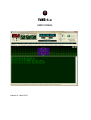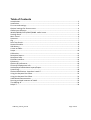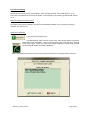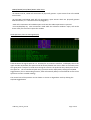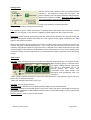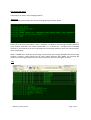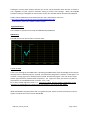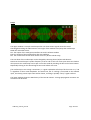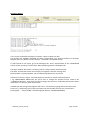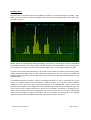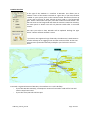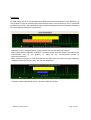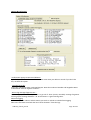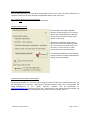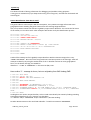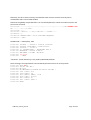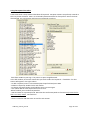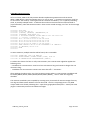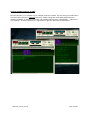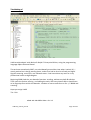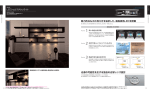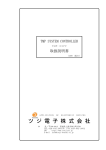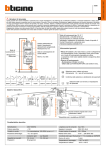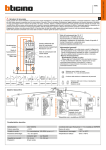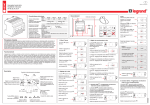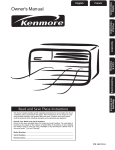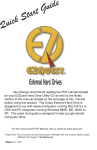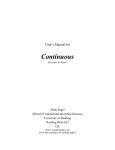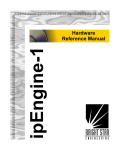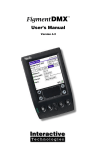Download YaND 3 - Telenet Service
Transcript
YaND 6.x USER MANUAL Manual v1.2 April 2013 Table of Contents Introduction................................................................................................................................3 Installation..................................................................................................................................3 First use and settings..................................................................................................................4 Optimal settings for Perseus users ............................................................................................4 Audio Input Selection ...............................................................................................................4 WIN2K/WINXP/VISTA/WIN7/WIN8 audio issues.......................................................................5 Settings Panel .............................................................................................................................6 Main Panel.................................................................................................................................6 Spectrum.....................................................................................................................................7 Log ..............................................................................................................................................7 Raw Text Search..........................................................................................................................8 Navtex Schedule..........................................................................................................................8 SNR History..................................................................................................................................9 A note on SNRs............................................................................................................................9 Scope.........................................................................................................................................10 Calibration.................................................................................................................................11 Reception Report......................................................................................................................12 Reception Stats.........................................................................................................................13 DX-Atlas interface.....................................................................................................................14 Ephemeris.................................................................................................................................15 Options & Preferences..............................................................................................................16 Personal & Equipment Info ......................................................................................................17 Station/keyword database Import/Export...............................................................................17 System Log................................................................................................................................18 Station Identification: how does it work?.................................................................................18 Using the Keyword List Editor...................................................................................................21 Using the Keyword List Editor...................................................................................................21 YaND Word Autocorrection......................................................................................................22 Running multiple instances of YaND ........................................................................................23 The Making of...........................................................................................................................24 Delphi 7 ....................................................................................................................................24 YaND 6X_manual_EN.odt Page 2 of 24 Introduction Yand (Yet Another Navtex Decoder) is, as you guessed… a Navtex decoder. Navtex stands for NAVigational TEleX, and is part of the worldwide Global Maritime Distress Safety System or GMDSS. See: http://en.wikipedia.org/wiki/Global_Maritime_Distress_Safety_System for an introductory explanation. Navtex messages are periodically transmitted on fixed frequencies by coastal stations all over the world. Each station is assigned a fixed 10 minute period every 4 hours, but off-schedule urgent messages can be transmitted at any time. Worldwide frequencies used by Navtex are: 518 KHz: transmissions in English 490 KHz: transmissions in the local language 424 KHz: Only used by Japanese stations What do you need for Navtex reception? - An SSB (Single Side Band) communications receiver capable of receiving on 518 and 490 KHz - Any antenna will do for receiving of local stations, but for DX-reception, a decent outside antenna will be needed. ( A mini-whip @ 4..6 m. is great for Navtex!) - An audio cable connecting your receiver output to the soundcard input of your PC. Connecting the receiver to the PC Since YaND captures the audiosignal in mono mode, almost every audio cable should be suitable to connect the receiver output to your soundcard. It is advisable – but this has nothing to do with the working of YaND - to provide a 1:1 isolation transformer in between receiver and soundcard to avoid ground loops. ( the line transformer of an old analog modem is ideal! ) Installation This is a very straightforward process that will take only a few seconds. Simply doubleclick Yandsetup6_X.exe and follow the instructions. By default, Yand will be installed in …\Program Files(x86)\YAND\ , and a shortcut will be placed on your desktop. Note to Vista/Win7/Win8 users - If you are not using Yand as an administrator, Yand will not work correctly, it cannot write to its database, it cannot update its ini-file, etc... thanks to Microsoft's absurd concept of “Virtual Store”. - The solution is to install Yand in whatever directory you prefer , but NOT under C : \ Program Files (x86). The installer will give you the option to change the install path. Change the path to C:\YAND , C:\MYAPPS\YAND or whatever you prefer. YaND 6X_manual_EN.odt Page 3 of 24 First use and settings Switch on your receiver, wait until a Navtex signal is being received, select USB and tune to +/516.5 KHz. The position of the spectrum peaks is not important, just avoid to go below 400..500 Hz or so. Optimal settings for Perseus users Set mode to RTTY, BW to 0.8 Khz, and adjust IF bandwidth to 400Hz in the secondary spectrum window. Set AGC to Fast. Audio Input Selection Press to select the audio input. Line/Microphone inputs will be mostly used. VAC (Virtual Audio Connector) inputs will also be selectable. Please note that high input levels will cause clipping of the audio signal. Check the Input Level Gauge. Clipping is a Bad Thing and will severely degrade YaND’s decoding capabilities. When the Apply/Save button was pressed, Yand will remember this setting for future sessions. YaND 6X_manual_EN.odt Page 4 of 24 WIN2K/WINXP/VISTA/WIN7/WIN8 audio issues -On Win2K and XP, YaND will enumerate all physically present input sources from all installed sound cards. -On Vista,Win7 and Win8, Yand will only enumerate input sources which are physically present AND connected. (i.e. a connector must be plugged in) -Yand will re-enumerate all available inputs each time the Audio Input button is pressed. On Vista/W7/W8, any new connections made while the selection window is open, will not be shown until you close and re-open the window. Audio Spectrum /Current message display Yand calculates the signal spectrum ca. 10 times/sec via a Fourier transform, and displays this in the upper window. By default, the spectrum will be heavily filtered over time in order to accurately track the signal peaks. Keep this in mind when tuning the receiver: the peaks will only slowly move across the spectrum. The raw unfiltered (and noisy) spectrum can be displayed by clicking the FIL/RAW toggle button. (for its autotracking function, Yand will internally always use the filtered version of the spectrum to assure a stable reading) The vertical axis of the spectrum can be shown on a linear or logarithmic scale by clicking the LIN/LOG toggle button. YaND 6X_manual_EN.odt Page 5 of 24 Settings Panel 518 KHz will be set by default as this is the busiest Navtex Frequency. This frequency setting will only affect the Navtex schedule ( see tab Navtex Schedule) and the Station Identification feature of YaND. Note that Yand cannot know the frequency your receiver is tuned to! Signal Polarity: select Normal when your receiver is set to USB, or Inverted otherwise. If this setting is wrong, Yand will not work at all. UoS: Unshift on Space. A RTTY-era leftover. If checked, letters-shift will be forced each time a space character was received. It may enhance readibility of weak signals but don’t expect miracles. Autotuning: when checked AutoTuning, YaND will automatically determine the optimal tuning and will also track eventual receiver drift within the -250..+250 Hz tuning region indicated by the blue region in the spectrum window. When strong interfering signal peaks are present in the blue tuning region, autotuning may run into troubles and jump on the wrong frequency. This is often the case in Europe, where in winter time relatively strong beacon signals are present exactly on 518.000 carrier (ARD, Arad, Romania and JBR, Yasbereny,HNG) In this situation it is advisable to switch off autotuning. You can now manually adjust the desired setting. The last used frequency is remembered by YaND, irrespective of the autotuning setting. Main Panel Led SYNC: when constantly lit green, indicates that YaND has acquired full sync on the data stream. When flickering green, it indicates that a sync signal is being received. This special sync signal is transmitted for ca. 30 seconds before the actual data transmission starts. Most stations also intersperse data periodically with sync characters. - When yellow, indicates that Yand is in pre-sync mode and thinks it has spotted a signal ( this may (will) occur on random noise also) - When red, indicates that Yand is out of sync. Led DATA: data are being received. CPU-load gauge: Indicates the CPU-load caused by YaND. (not the total CPU-load) SNR gauge: Indicates an estimated signal to noise ratio. Values will only be meaningful and coherent for receivers bandwidths of 400..1000Hz. Standard voice channel SSB settings (2.2 Khz) will typically give too low values. Hammer button: forces a resync of the decoder. YaND 6X_manual_EN.odt Page 6 of 24 The various tab pages A description of Yand’s many tab pages follows. Spectrum Under the spectrum window, the current message being received is shown Incoming decoded characters are assembled into lines internally but are also continuously sent to the ticker line on the top panel. When a line is complete, it is added to the message window. Note that some stations send their text totally unformatted ( no –or almost no - carriage-return or linefeed characters). Yand will force the text to be added to the message window if more then 200 characters were accumulated. When a NNNN line is received, the message is entered into the message database and the message window is cleared. Some stations do not send a CR/LF sequence after NNNN. The message will remain in the message windows until the ZCZC sequence of the next message is received. Log YaND 6X_manual_EN.odt Page 7 of 24 Clicking on any message in the message summary list will show the message body in the lower window. When scrolling through the message list, the lower window will automatically synchronize. The message database will grow steadily when messages are received. To facilitate finding a given message or group of messages, extensive filtering options and navigation buttons are available. Filtering can be done on frequency, id-letter, navarea in any combination. Note that the ID-letter field must contain a ‘A’..’Z’ character OR the wildcard ‘*’, it should not be blank, or no records will be shown . Raw Text Search - This is implemented as a filter. Example: if you enter ‘RESCUE’ in the input box and click on the blue button at the right, only messages containing this string will be shown. - You cannot combine the text search with the other filter options to the left, and vice versa. When filtering is active, the yellow led will blink. This is to remind the user that not all records are shown. ( when a filter on ID-letter ‘A’ is active, and a message from a ‘F’-station is received, this message will not be shown although it is in the database, but it is filtered out) If Yand failed to identify the station (or did so but incorrectly which should be rare), the ID-letter and the navarea can be forced in the following way: -Double-click on the B1 field of the record ( or click once and press Enter ) -Enter the B1 character in CAPITALS. -Leave the field with the up- or down-arrow key. Repeat the above for the NAVAREA field. Yand should now have filled in the station name and country code. If the stations remains UNID, you have specified an unassigned ID-letter for the specified navarea. Navtex Schedule After a fresh installation, this panel will show the worldwide Navtex schedule for all navarea’s. This is a rather massive table with ugly horizontal scroll bars. You can check/uncheck the navareas of interest to reduce the amount of information. Press the Apply button and Yand will remember your preferences. Above shown are the navareas receivable in Europe. YaND 6X_manual_EN.odt Page 8 of 24 Clicking the “On Air Now” button will take you to the current timeslot. Note that this is always in UTC, regardless of your system’s timezone setting or Yand’s time settings. When the 518/490 frequency setting is changed from Yand’s main screen, the schedule will be automatically updated. YaND's station database was extracted from the most authoritative source on : <http://www.ndblist.info/datamodes/worldNAVTEXdatabase.pdf> , maintained by Alan Gale G4TMV. Thanks to Alan! Signal/Calibration Two subtabs are present here: Scope and SNR History/Calibration SNR History The SNR values over the last hour are shown here. A note on SNRs Yand is not showing the true SNR value. Calculating the SNR without some knowledge of the receiver characteristics is a difficult exercise. Instead, Yand calculates the general “usability” of the signal. In a nutshell: a strong signal is an almost perfect sinusoid. A weak noisy signal is the sum of the actual Navtex signal and many random other frequencies. For a pure sine wave, the ratio of its peak-topeak value to its standard deviation is known: 2√2 = 2.83. For a noisy random signal this ratio is ~7. The rest is scaling, but this scaling is dependant on the receivers's IF bandwidth and is optimized for bandwidths in the range of 400..800Hz. Wider bandwidths will yield values that are typically too low. Future versions of Yand may have an option to indicate the actual receiver bandwidth. YaND 6X_manual_EN.odt Page 9 of 24 Scope The upper window is a simple oscilloscope that can show various signals internal to Yand. Checking/unchecking the radio buttons at the right of the window starts/stops the oscilloscope. RAW: the raw audio source. FIR : the output of the mark/space FIR filters in Yand’s software modem ENV: the output of the envelope filter after the FIR-filters BIT: the recovered bit stream after the bit slicer PLL. (Phase Locked Loop) The time base of the oscilloscope can be changed by selecting the X1/X2/X4 radio buttons. Note that the oscilloscope’s update frequency is 10 Hz and as such can cause quite some CPU-load on old systems! The oscilloscope can be put in one-shot mode by checking the box at the lower bottom. Repeatedly clicking on the desired signal source will refresh the trace. The oscilloscope Y-axis scaling is automatic, i.e. signal amplitudes will always fill the screen to +/- 80 % regardless of their actual amplitude. This works fine, but if nothing is connected to the selected input, the always present input noise will be shown, resulting in possibly “funny” signal artefacts. The lower window shows the SNR history of the last 60 minutes. Strange propagation variations can sometimes be observed. YaND 6X_manual_EN.odt Page 10 of 24 Calibration To decode synchronous signals buried deep in the noise, a Navtex decoder must a) recover the bit clock as accurately as possible and b) sample each bit in the middle of the bit as accurately as possible. As the Windows OS – as seen from an application - has no adequate support for measuring time intervals with any accuracy ( we are dealing with bit times of 10 milliseconds for Navtex!), the sound card sampling rate is used as a reference by Yand (and most other decoders). The sound card is running by itself and uses an internal accurate clock which is not affected by system activity or CPU-load. This approach assumes that the sound card’s sample rate is absolutely correct. This is the case within a few tens of a percent for most cards in desktop PC’s, which is accurate enough. Laptops seem to be an exemption to the rule. I have seen errors of more then 3% on certain types from well known brands. Although errors of this magnitude are disastrous for bit timing, it was also observed that this error was stable over time, so a “Calibrate once and Forget” functionality was needed. The Calibration facility provided by Yand is simple to use: - Wait until a signal from a local station is received, don’t do this with noisy DX-signals. - Check that Yand’s tuning is locked onto the signal and data are being received (possibly with errors if you have a bad sound card) - Go to the Calibration tab and enable the calibration, - If the needle is not stable and in the green centre area, use the slider to bring it there, press Save Factor. (Needle is left of center => move slider to the right and vice versa). If the needle is wildly swinging, this indicates you are way off. Slowly try again. Alternatively, try the Autocal function. Be patient, it may take 30..45 seconds for the needle to become stable. Press Save Factor. Only press Save Factor when you are confident. YaND will restore the factor in use prior to the calibration attempt if Save Factor was NOT pressed. YaND 6X_manual_EN.odt Page 11 of 24 Reception Report This is a tool to assemble and export reception reports to plain text files. Two formats are available: NavtexDX and DX-A ( DX-Antwerp is my local DX-club here in Antwerp, Belgium and uses a different report format) . NavtexDX is the default format. To add records to the report, go to the Messages tab. There, Shift+LeftClick in the UTCRECEIVED column of the records you wish to add. When finished, go back to the Report tab. The upper window will contain a summary line for each previously selected record. The lower window will contain the summary line together with raw message text. Both windows are freely editable: you can add/change/delete text as you like. Click Save to store the report. Yand will propose a filename in unique timestamp format, ( e.g. NDX20130330 204022.TXT) but you’re free to change this. Reports will be saved in the ../YAND/LOG directory. Note that you cannot change this directory. Prepending the filename with a drive letter or a directory path will not work. Garbled text with wrong letters/figures shift can be corrected by copying (select with the mouse, press Ctrl-c) and pasting (Ctrl-v) the erronneous text into the Shift reverser tool text box and pressing REV. “-`54-(#-,J4-$89” will automagically become “ASTRAKHAN RADIO” YaND 6X_manual_EN.odt Page 12 of 24 Reception Stats See below for an example of the plot for Miami on 518 KHz for the period January 1 2008 … April 2013, as received here at my QTH in Belgium. (and notice the striking progression of the solar cycle into bad territory!) Simply choose the desired time period, frequency, and navarea ( choosing the navarea will update the available stations in that area), choose a station and press the PLOT button. You can change each of the selectors at will, but you must press the PLOT button after each change to update the plot. The plot can be shown averaged by day or by month, and you have the option to plot average signal quality, average message count or both. Note that selecting “by day” for a long time period will produce rather spiky plots, and that selecting “by month” for short time periods will produce only a few (wide) bars. It is debatable whether the total number of messages received in a day or a month from a given station is a reliable indicator for DX-conditions. There are many pro’s and cons. Severe weather conditions at sea will cause more gale/storm warnings to be broadcasted. Some stations will produce one message for each subject, others will combine many subjects into one big message. The size of the sea area a Navtex station must service can vary widely. Is receiving 5 messages from a distant station “better DX” than receiving only one? The least one can say is that the DX-opening must have been longer to receive 5 messages. But the true cause for receiving those 5 messages might have been that a local flame thrower has not used its timeslot. And so on... YaND 6X_manual_EN.odt Page 13 of 24 DX-Atlas interface At the right of the window is a interface to DX-Atlas. This allows you to produce a chart of the stations received on a given day. If you have DX-Atlas installed on your system, click on the Connect button. DX-Atlas will come up in front and in the way of Yand, Alt-Tab to bring Yand to the foreground again. Select a date and a time span, and click on the left arrow button . DXAtlas will come to the foreground and show the stations received on that day. The lower panel as shown here will only become visible after a succesfull connect. Each time you select a date, DX-Atlas will be updated. Clicking the right “brush” button will clear DX-Atlas’ screen. If you have a non-registered copy of DX-atlas, the above won’t work because DX-atlas will stop on its nagging screen and the connect will fail. In that case you must start up DX-atlas manually and before you click on the Connect button. Even with a registered version of DX-atlas, the interface to it is still a bit flaky: - If you close DX-atlas manually, a subsequent reconnect from within Yand will fail. You will need to stop/restart Yand. - If you close Yand, DX-atlas will also quit. YaND 6X_manual_EN.odt Page 14 of 24 Ephemeris On MW, long haul DX is only possible when both receiver and transmitter are in darkness, or one of them is close to sunrise/sunset time and the other is still in darkness. This is visualized graphically on Yand’s Sun Ephemeris tab to reveal the optimal time(s) of potential reception of a given Navtex station on a given date. Operation is very straightforward: simply double-click on the station of interest. Given favourable propagation conditions, reception of the selected station is possible in the non-coloured part of the graphic, or close to the sunrise/sunset points of receiver/transmitter. Many stations transmit on 518 and 490 KHz so make sure to select the right frequency ( ephemeris data will be the same, but not the timeslots!) In winter, stations located far North may be in darkness all day. YaND 6X_manual_EN.odt Page 15 of 24 Options & Preferences -Confirmation popup on DB record deletion By default, Yand will ask for a confirmation each time when you delete a record. If you don’t like this, uncheck this option. - Latitude/Longitude: enter your coordinates here in decimal degrees. Note that southern latitudes and longitudes West of Greenwich must be negative numbers. - Do not log message fragments etc…: enter an appropriate value if you want to get rid of short (mostly unusable) message fragments messing up the message database. 35..50 characters is a good starting value. Selective Logging In this table you can indicate which stations you wish to include or exclude from logging. Most users will want to exclude the local “flame throwers” from the logs. YaND 6X_manual_EN.odt Page 16 of 24 Personal & Equipment Info You can optionally enter your personal and equipment info in here. This info will be included in all reception reports (if you have checked the applicable option in the report tab.) Press Confirm & Save to store your options options will only take effect after you press this button. Database Maintenance If the database size (YAND_DB.ABS) becomes unwieldy large, you can clean it up with the described options. Most DXers will only keep distant and/or exotic stations in their logs. Note that the database engine when it deletes records will not physically delete the record space, but will instead re-use this space for new records. In other words, the file size will never shrink. To force physical deletion of the selected records, check the Compact option before clicking the Execute button. Station/keyword database Import/Export The keyword database is a constant work in progress and it will take many months before this will be completed for all navareas. Updating the keyword database works via a intermediate file YAND_STATIONS.TXT in the ../Yand/ directory. Updates will be distributed on [email protected]. Putting this file in the ..\Yand directory and clicking the Import button will update the internal database. Clicking Export will do the reverse and store the file. YaND 6X_manual_EN.odt Page 17 of 24 System Log This shows all kinds of boring information for debugging and problem solving purposes. It may grow to 10 000 lines (if you keep Yand running for a loong time) and will then be cleared and started again. Station Identification: how does it work? The general idea is rather simple. With few exceptions, every Navtex message will contain some geographical hints revealing the general area where the message originated from. Also, many Navtex stations will transmit a globally unique station identifier. This can be the full name of the station, its ITU-call or both. A few examples will further clarify the identification process: 01:27:25> 01:27:28> 01:27:30> 01:27:34> 01:27:34> 01:27:38> 01:27:44> 01:27:51> 01:27:55> 01:27:55> 01:27:55> 01:27:56> ZCZC IA52 261349 UTC AUG 09 IZMIR TURK RADIO NAVTEX NW NR: 439/09 STRAIT OF CANAKKALE KEPEZ LIGHT BUOY`S WITH (K) CODE RACON 40 05 40 N 026 21 40 E INOPERATIVE WIDE BERTH ADVISED. NNNN Yand will first attempt to find a globally unique identifier. With the above message this is easy: “IZMIR TURK RADIO”. But even if this string would not have been present in the message, Yand will attempt to identify it by using the combination of the ‘I’ identifier and one or more geographical hints. For the above message, this would be: Identifier ‘I’ + ‘TURK’ or ‘CANAKKALE’ => this must be $03I, Izmir. Here another ‘I’ – message is shown, but now originating from SAS Varberg,SWE: 17:24:19> 17:24:21> 17:24:26> 17:24:26> 17:24:29> 17:24:29> 17:24:37> 17:24:43> 17:24:55> 17:25:07> DECR. 17:25:08> ZCZC IB09 241230 UTC NOV BALTIC SEA GALE WARNING 509 NEAR GALE WARNING SKAGERRAK: ON WEDNESDAY S 14-17 M/S. KATTEGAT: WEDNESDAY AFTERNOON S 15 M/S. SOUTHERN BALTIC: W, IN SOME AREAS UP TO 14 M/S, OVERNIGHT DECR. SOUTHEASTERN BALTIC: W, IN SOUTHERN PARTS UP TO 14 M/S, OVERNIGHT NNNN Varberg does not send a unique identifier, so here Yand must identify the station by finding matching geographical identifiers for all ‘I’-stations in its database. ‘I’ + ‘BALTIC’ and/or ‘SKAGERRAK’ and/or ‘KATTEGAT’ = $01I SAS Varberg. No other Navtex station in the world with identifier ‘I’ would ever mention ‘SKAGERRAK’. YaND 6X_manual_EN.odt Page 18 of 24 Obviously, for this to work correctly, the identifier letter must be received correctly and in combination with a correct ZCZC header! Note that the globally unique identifiers can succesfully identify a station even when only bits and pieces were received: 22:37:24> ~~~~~~~~{}~~~~~~~~~~~{}~~~~~~~~~{}~~~~~~~~{}OR SYDNEY VCO AT ~~~~~ ~~C~~{}C NIL~ 22:37:24> ~~~~ 22:37:31> ~OW E~C ~~~~N{}I NR CA~~~~~LTOH~~~~~ 22:38:07> {} 22:38:14> UNATAI~ABL~~~N~IL FUR~HER REQUEST. 22:38:15> ~~NN~~ SYDNEY VCO = > VCO Sydney, CAN 16:22:58> 16:23:05> 16:23:09> 16:23:14> 16:23:19> 16:23:23> 16:23:24> 16:23:26> 332938N ~~~332158~3 33195~N 333908~E 332015N 341215ER33~~1619N $41633~ 330013N~~~ 3~1501~3 -)) VTSNELS~ARE~~~ DEQUESTED NOT T~ APPROACH~~ W~TH~N 8 NM OC THE MENT~~U~IONES ~ES~ELJM ISR AUTH ~~~NNNN “ISR AUTH” (Israeli Authority) is only used by $03P 4XO,Haifa,ISR Some messages are impossible for Yand to identify because no hints at all are present: 18:00:38> 18:00:41> 18:00:43> 18:00:51> 18:00:54> 18:00:58> 18:02:03> 18:02:09> 18:02:12> 18:02:18> 18:02:18> ZCZC MA16 251011 UTC DEC = WZ 1512 WZ MESSAGES IN FORCE AT 251000 UTC DEC : 1351 (OG25) (16) 1364 (GA35) (4) 1505 (EA15) (MA15) (5+6) 1508 (OA37) (10+11) 1510 (GA14) (1) 1511 (OA38) (NIL).+ NNNN YaND 6X_manual_EN.odt Page 19 of 24 Is Yand’s station identification feature infallable? No! It may fail when intermixed fragments from different stations were received as happens often in Europe where certain Navtex timeslots are shared between stations in 3 or more navarea’s. As explained earlier, precedence is given to identification by globally unique identifiers. (GUI) If this attempt succeeds, the identification process stops, no matter what other geographical identifiers may be present in the message. In the example below, a message from $03B,Alger is in the middle of transmission interrupted by $03P,Haifa. Yand logged the message as $03P because of the GUI ‘ISR AUTH’ it found. 00:10:50> 00:10:53> 00:11:01> 00:11:03> 00:11:12> 00:11:18> 00:11:20> 00:13:02> 00:24:03> 00:24:13> 00:24:20> 00:24:26> 00:24:32> 00:24:39> 00:24:48> 00:24:54> 00:25:02> 00:25:10> 00:25:11> 00:25:11> ZCZC BE69 17.09 12.52 LT WEATHER FORECAST FOR SHIPPING ISSUED BY METEO ALGIERS GALE WARNING NIL GENERAL STATE AND EVOLUTION MEAN PRESSURE OVER THE BASIN FORECAST FOR TOMORROW SEPTEMBER 18 2001 ALBORAN LVIS~ 2~~~~IL~~ ~~~~~{}PC~CD~E~~TZIZ~~~~U~~ ~UXW P~~~~~A~~{}QTIT ISRAELI CHART 3~5 A NEW BERTH IS BEINGVCONSTRUCTED IN THE~~~O~T O~ ~~IFA~IN THE FOLLOWING POSITIOI:~~ 32 ~$~& 48`~0.538``N 035 DEG OO`41.392``E ~EW DEG 48`52.058``N 035 DEG 00`50.833``E 32 D~G 49`14.501``N 035 DEG ~0`46.625``E 32 DEG 49`15.770``N 035 DEG 00`56.117``E 32 DEG 49`12.817``N 035 DEG 00`58.617``E ~2 DEG 48`44.241``N 035 DEG 01`03.974``E ISR AUTH NNNN If the identification by GUI fails, and a correct ZCZC-sequence with ID-letter is present, Yand will stop on the first matching geographical identifier it finds, no matter what other identifiers may be present in the rest of the message. Consequently, the message below will logged as coming from $02D,Coruna, ESP. Note that a correct header must look like ZCZC <space><A..Z> 20:30:14> 20:30:18> 20:30:21> 20:30:21> 20:30:22> 20:30:23> 20:30:23> 20:30:28> 20:30:28> 20:31:14> 20:31:16> 20:31:20> 20:31:23> 20:31:26> ZCZC DE09 08 1707 UTC JAN 10 WEATHER BULLETIN NR ROUTINE SPANISH METEOROLOGICAL AGENCY ~~~~~~~A~~~~ ZCZ~ DA17 <= incomplete header! FAROE ISLANDS 051700 UTC. JAN. 10 NAV. WNG. NR. 01 UPDATE: YaND 6X_manual_EN.odt Page 20 of 24 Using the Keyword List Editor Yand comes with a fairly extensive database of keywords. European stations are perfectly covered as this is my home continent. USCG are reasonably documented but far from perfect. Asia is the least documented. You can however add your own keywords in order to have fewer UNIDs in your logs. The process is quite straightforward. In the left window, click on the station that you wish to edit. The keywords – if available – for that station will appear in the right column. - To add a keyword, enter it in the New Keyword input field and press ADD. -To delete a keyword, double-click it and confirm. -To change a keyword, delete it and add the correct version again. - You cannot add the same keyword more than once. -When finished, press Confirm Keyword list. - GIDs and UIDs are separately listed. Note that the Confirm Keyword List function only saves the list that is currently visible, not both lists! - There is room for 300 characters in total for each station. YaND 6X_manual_EN.odt Page 21 of 24 YaND Word Autocorrection As far as I know, YaND is the only Navtex decoder implementing automatic word correction. When YaND detects a word containing errors (i.e. one or more '~' characters are present) it will try to reconstruct the word by scanning an internal “maritime vocabulary” for an (almost) matching word, or possibly multiple words . To indicate the word was reconstructed it will be enclosed in [square brackets]. Note that autocorrection is done on the stored message, not “live” in the message window. 00:50:21> 00:50:24> 00:50:29> 00:50:33> 00:50:42> 00:50:47> 00:50:53> 00:51:00> 00:51:06> 00:51:14> 00:51:22> 00:51:26> 00:51:27> 00:51:27> ZCZC~FA51 24~100 UTC SEP 10 [COASTAL] [WARNING] [ARKHANGELSK] 58 [SOUTHERN] PART WHITE S~A 1. MISSILES LAUNCHES 303SEP THRU~04 OCT ~PW~P DTO 1600 ?~,-=8&-589, 0~9#8?853$ 8, -4365-1~.5N 036-37.0E 65-37.2N 036-26.0E 66-12.3N 037-19.0E 66-04.0N 037-47.0E 66-03.0N 038-38.0E 66-06.5N~038-5~~0E 65-10.5N 037-30.:EU65-1~.1N 0$6-49~5E~~ THEN COASTAL L~NU 65-12.2N E~EYARUMYE~U~~M ~MANCEL T IS [MESSAGE] 041700 O~T= NHNN In some situations, multiple matches will be found, this is inevitable: 04:21:26> ISLAND AND RAS D`OR AAKE~VN 04:21:32> PRINCE~EDWARD [INLAND|ISLAND] COAST, GULF OF 04:21:39> ST.LAWRENCE~AND NORTHUMBERLAND [STRAIT] To reduce the chances for false or silly reconstructions, the reconstruction algorithm applies the following rules: - Candidates for reconstruction must be at least 5 characters long and cannot be longer than 16 characters long. - Candidates for reconstruction cannot have more than 50% '~' characters. After applying the above rules, one (rare) situation remains where 7 reconstruction candidates will be found: [BIGHT|EIGHT|LIGHT|NIGHT|RIGHT|SIGHT|WIGHT] , where ~IGHT was originally decoded. The maritime vocabulary was compiled by scanning many thousands of navtex messages from my own logs and from Navtex websites all over the world. The list is surprisingly short: only 1800 unique words were found, indicating that – apart from geographical descriptors – mostly the same jargon is consistently used in most Navtex messages. YaND 6X_manual_EN.odt Page 22 of 24 Running multiple instances of YaND As from version 6.1, it is possible to run multiple instances of YaND. The only thing you need to do is to install each instance in a separate directory. Simply change the install path proposed by the installer to YAND2, or whatever you prefer. The installer will also put a second/third/... shortcut on your desktop. To avoid confusion, it is a good idea to give the shortcuts sensible names. YaND 6X_manual_EN.odt Page 23 of 24 The Making of YaND was developed with Borland’s Delphi 7 Enterprise Edition, using the programming language Object Oriented Pascal. The task was started early 2007, not coincidentally around the time when I retired :0) . I mostly worked on it during evening hours, and at first had to do a lot of study on Digital Signal Processing, one of the rare software areas I had never done any work on in my professional career at Agfa Belgium. Beginning 2008 I had the raw decoder functions working, without any bells & whistles. Then came the further refining, and adding the tools I felt every Navtex DX-er should have at its fingertips from within the decoder. Number of source code lines so far: +/- 28000 and counting. Hope you enjoy YaND! 73s - Dirk edited with LibreOffice Writer v3.6.1.2 YaND 6X_manual_EN.odt Page 24 of 24