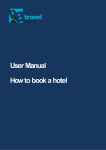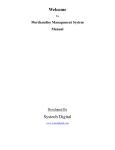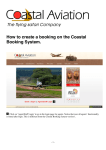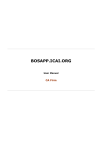Download User Manual How to book a tour circuit
Transcript
User Manual How to book a tour circuit User Manual - How to book a tour circuit INDEX 1. HOW TO BOOK A TOUR CIRCUIT..........................................................................3 2. USEFUL TIPS..................................................................................................6 3. CHECKING, CHANGING AND CANCELING TOUR CIRCUIT BOOKINGS .............................7 3.1. Searching for bookings.................................................................................... 7 3.2. Checking and editing bookings...................................................................... 7 3.3. Changing bookings........................................................................................... 8 3.4. Canceling bookings.......................................................................................... 8 2 User Manual - How to book a tour circuit 1. HOW TO BOOK A TOUR CIRCUIT 1.1. Specify the dates when your client would like to travel. You can type them or use the calendar. 1.2. Choose your destination country from the drop-down menu. You may also choose a specific region, a departure city, tour-guide languages and key word (in the Description) from the available filters. 3 User Manual - How to book a tour circuit 1.3. Specify the number of rooms that you would like to book. To book more than one room, use To copy the information from the first room, click on To delete data, click on 1.4. Click on Search to obtain all the tour circuits that match your searching parameters. 1.5. Click on the Book button located to the right of your preferred option. 4 User Manual - How to book a tour circuit 1.5. Fill out your booking fields, accept the terms and conditions of the travel agency contract and confirm your booking by clicking on Continue. We recommend that you make two prints of the client contract, one for yourself and one for your client. 5 User Manual - How to book a tour circuit 2. USEFUL TIPS Check circuit tour information by clicking on circuit tour names. Once you are in your booking, check your commission from the Cancellation conditions and no-show section. 6 User Manual - How to book a tour circuit 3. CHECKING, CHANGING AND CANCELING TOUR CIRCUIT BOOKINGS MY TOUR CIRCUITS Use this section to SEARCH, EDIT, CHANGE and CANCEL your bookings. 3.1. Searching for bookings Search for bookings with the help of different filters on this screen. Then, click on FILTER. 3.2. Checking and editing bookings To CHECK or EDIT bookings, click on . This button will also HELP YOU TO: • Add or change travel agency reference. • Check bank information required to pay for your booking. • Check your booking breakdown. • Check and print contract terms and conditions, booking voucher and proforma invoice. • Cancel your booking. 7 User Manual - How to book a tour circuit 3.3. Changing bookings To CHANGE bookings click on . This button will HELP YOU make changes on a given booking as long as IT HAS NOT INCURRED INTO CANCELLATION EXPENSES. You can change: • Language. • Departure date. • Distribution. • Number of passengers and passenger data. • Arrival flight number. You may also purchase: • Extensions. • Supplements. Making changes on bookings is very simple 1.- Change information by clicking on Change (on-line) 2.- The system will make a new search, based on the change that you have made, and will ask you for confirmation. 3.- Accept the terms and conditions of the contracts and click on Confirm modification. 3.4. Canceling bookings There are two ways in which you can CANCEL bookings: 1.- Search for your booking and click on 2.- Search for your booking, click on the EDIT button, and - once inside your booking - click on the Cancel button (at the bottom) or on (at the top). 8