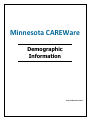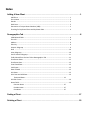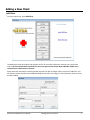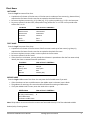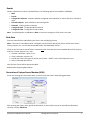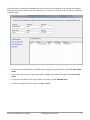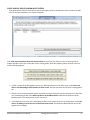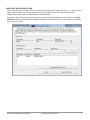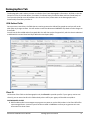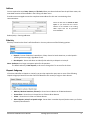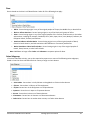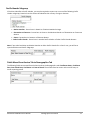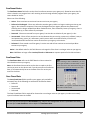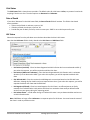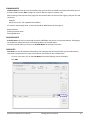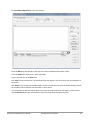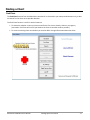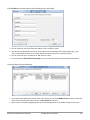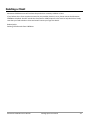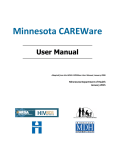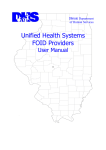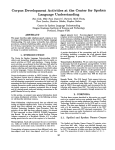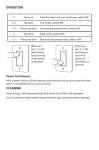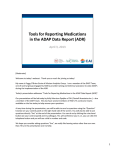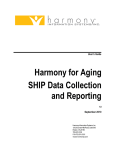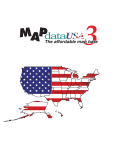Download Demographic Information - Minnesota Department of Health
Transcript
Minnesota CAREWare Demographic Information Revised December 2014 Index Adding A New Client ........................................................................................................ 1 Add Client .............................................................................................................................. 1 Client Name ........................................................................................................................... 2 Gender ................................................................................................................................... 3 Birth Date ............................................................................................................................... 3 Generation of Unique Record Number (URN) ....................................................................... 3 Checking for Duplicate Clients and Duplicate URNs .............................................................. 4 Demographics Tab............................................................................................................ 8 URN-Related Fields ................................................................................................................ 8 Client ID .................................................................................................................................. 8 Address .................................................................................................................................. 9 Ethnicity ................................................................................................................................. 9 Hispanic Subgroup ................................................................................................................. 9 Race ..................................................................................................................................... 10 Asian Subgroup .................................................................................................................... 10 Pacific Islander Subgroup ..................................................................................................... 11 Fields Moved from Services Tab to Demographics Tab ....................................................... 11 Enrollment Status ................................................................................................................ 12 Enrollment Date ................................................................................................................... 12 Case Closed Date ................................................................................................................. 12 Vital Status ........................................................................................................................... 13 Date of Death ....................................................................................................................... 13 HIV Status ............................................................................................................................. 13 HIV+ Date and AIDS Date ..................................................................................................... 14 Estimated Dates ............................................................................................... 14 HIV Risk Factors ................................................................................................................... 14 Notes Fields .......................................................................................................................... 14 Common Notes ................................................................................................ 15 Provider Notes .................................................................................................. 15 Case Notes ........................................................................................................ 15 Finding a Client ............................................................................................................... 17 Deleting a Client ............................................................................................................ 19 Adding a New Client Add Client From the main menu, select Add Client. The Add Client screen will appear and prompts you for the minimum information necessary to create a new record. All of the information requested here is used to generate the Unique Record Number (URN) so it is critical that this information be accurate. Please enter this information carefully because you won’t be able to change it after you click on Add Client. You will need to contact the Minnesota CAREWare Help Desk to make any changes to this information after the client has been added. Minnesota CAREWare User Manual Demographic Information 1 Client Name LAST NAME Enter the legal last name of the client. Capitalize the first letter of the last name. If the last name is made up of two names (e.g. Hanson Pérez), capitalize the first letter of each name. Do not capitalize the whole last name. Do not use hyphens, accents (e.g., é ò), tildes (e.g., ñ ã), or other symbols (e.g., ü å ĉ) in the last name. Do not use spaces in the last name, except when using suffixes like Jr. or III. Do not use periods after suffixes like Jr. or Sr. Last Name Johnson Hanson Pérez Smith-Jones O’Connor Peña Peters Jr. How to Enter in CAREWare Johnson HansonPerez SmithJones OConnor Pena Peters Jr FIRST NAME Enter the legal first name of the client. Capitalize the first letter of the first name. If the first name is made up of two names (e.g. Mary Jo), capitalize the first letter of each name. Do not capitalize the whole first name. Do not use hyphens, accents, tildes, or other symbols in the first name. Do not use spaces in the first name. If the client uses a nickname, you may include the nickname in parentheses after the first name to help identify the client or communicate their preference. First Name Linda Mary Jo Jimmy-John Raúl William How to Enter in CAREWare Linda MaryJo JimmyJohn Raul William (Bill) MIDDLE NAME Enter the legal middle name of the client. You may enter the full middle name if you wish. If the client does not have a middle name or the middle name is unknown, leave it blank. The guidance for entering a first name should be followed for entering a middle name. If only the middle initial is known, enter the initial with no period. Middle Name Ann R. [only initial known] No middle name Unknown middle name How to Enter in CAREWare Ann R Note: PDI providers must ensure that client names are formatted this way in the files submitted to MDH. Related policy: Entering Names Minnesota CAREWare User Manual Demographic Information 2 Gender Gender is based on the client’s self-identification. The following options are available in CAREWare: Male Female Transgender Unknown - Unknown whether transgender client identifies as ‘male to female’ or ‘female to male’ Refused to Report - Client refused to report their gender Unknown - Client’s gender is unknown Transgender MtF - Transgender Male to Female Transgender FtM - Transgender Female to Male Note: The default gender in CAREWare is Male, so be sure to change this if the client is not male. Birth Date Enter the date of birth as identified by the client in the mm/dd/yyyy format. Note: If the client’s actual date of birth is unknown, but they have a date of birth that is used on their driver’s license, passport, etc., use this date and do NOT select “estimated date of birth.” If part or all of the client’s date of birth is unknown and the client does not have a standard date of birth they use on driver’s license, passport, etc., then: If month is unknown, report as “01” If day is unknown, report as “01” Provide the client’s best guess for his/her year of birth. “9999” is not a valid response for year. Select “estimated date of birth” Only the year of birth will be reported to HRSA. Related policy: Reporting Date of Birth Generation of Unique Record Number (URN) As you are entering this client information, you will see that the client’s URN is being generated: After entering the client’s name, gender and birth date, check to make sure you’ve entered the information correctly, and click Add Client. Minnesota CAREWare User Manual Demographic Information 3 Checking for Duplicate Clients and Duplicate URNs It is likely that a client will receive services from multiple providers within the Minnesota Ryan White network. It is also possible that two different clients will have the same URN. (The URN is generated based on the 1st and 3rd letter of the first name, the 1st and 3rd letter of the last name, the birth date, and a code assigned to each gender value. In addition, CAREWare assigns a “U” at the end if it is the only client with that URN.) When you click Add Client, CAREWare will check across all providers to see if the client already exists in the system or if there is another client with the same URN. NEW CLIENT WITH UNIQUE URN If the client is new to the entire system and there is no other client with the same URN, the Demographics tab will display on your screen: Minnesota CAREWare User Manual Demographic Information 4 If the information you entered on the Add Client screen is similar to an existing client, you will get the following screen which asks you to confirm that the information you’ve entered is correct to make sure you’re not entering a duplicate client: To see more information about the possible match, highlight the possible match and click F2: Go To Client Screen. If you want to see a Form I for the possible match, highlight the possible match and click F3: Go to Client Forms. If you are sure the client you’re trying to add is a new client, click F1: Add New Client. To cancel the addition of the new client, click ESC – Cancel. Minnesota CAREWare User Manual Demographic Information 5 CLIENT ALREADY SERVED IN RYAN WHITE SYSTEM If you generate the URN of a client who is new to your agency, but has already been seen by another provider and is in the central database, this screen will appear: Click View more information about the selected client to see if your new client is in fact an existing client at another provider. You’ll see a screen with client’s name, gender, birth date, address, phone, ethnicity and race and the following options: If, after a review of the demographic screen, you determine that this is the same client, select This is the client I was attempting to add. Continue to client screen, and you’ll be taken to that client’s Demographics tab. If there is more than one possible match, and the first one you selected is not the same person as the client you’re attempting to add, select Return to the list of possible matches to determine whether another possible match is the same person as your new client. If you determine the client you’re attempting to add is not the same person as an existing client, select The client I am adding is not on the list. Create a new client record. The Duplicate URN Resolution screen will appear (see next page). Minnesota CAREWare User Manual Demographic Information 6 NEW CLIENT WITH DUPLICATE URN If two clients have the same base URN, the system will ask you to assign a letter other than “U” to the end of the URN for both the new client and the matching client. So, for example, one client’s URN would become SODO072551A and the other one would become SODO072551B. Because you do not have the permissions necessary to change URN-related fields, you will need to click Cancel Add Client and contact the Minnesota CAREWare Help Desk to add the new client for you and assign new letters to the end of the URNs. Minnesota CAREWare User Manual Demographic Information 7 Demographics Tab The Demographics tab is where you enter or edit the client’s basic demographic information. All fields on this tab (except for Client ID, Provider Notes, Case Notes, Enrollment Status, Enrollment Date and Case Closed Date) are cross-provider (shared across all providers who serve this client). Information on the Demographics tab is automatically saved after you enter it. URN-Related Fields Once you enter a new client, the fields that are used to generate the URN will be grayed out and you will not be able make any changes to them. You will need to contact the Minnesota CAREWare Help Desk to make changes to these fields. You will see the Client URN and an Encrypted URN. You will also see the Encrypted UCI, which is what is submitted to HRSA with the annual client level Ryan White Services Report (RSR). Client ID Unlike most of the fields on the Demographics tab, the Client ID is provider-specific. If your agency uses its own client ID, you can enter that ID in this field and only other staff at your agency will be able to see/edit it. CASE MANAGED CLIENTS DHS-funded medical case management programs may want to use the PMI number in the Client ID field for case managed clients. A custom report has been created in CAREWare to allow you to generate unit rate information for these clients. Minnesota CAREWare User Manual Demographic Information 8 Address You are required to enter State, County and Zip Code. When you select the State from the pull down menu, the associated counties will be available in the County pull down menu. Providers are encouraged to enter the complete street address for their use in maintaining client communications. Check the box next to Include on label report if you would like this client’s address to be included in the mailing labels report that can be generated from CAREWare. Related policy: Entering Addresses Ethnicity Ethnicity is based on the client’s self-identification. You may select one of the following options: • Hispanic - Person of Mexican, Puerto Rican, Cuban, Central or South American, or other Spanishspeaking culture or origin, regardless of race. • Non-Hispanic - Person who does not identify their ethnicity as Hispanic or Latino/a. Notes: Unknown is no longer a response option for this question. The default ethnicity is Non-Hispanic, so be sure to change this if is not true for the client. Hispanic Subgroup If the client identifies as Hispanic or Latino/a, you are also required to report one or more of the following Hispanic subgroups based on how the clients self-identifies their country of origin or their descent: Mexican, Mexican American, Chicano/a - Person born in Mexico or of Mexican descent Puerto Rican - Person born in Puerto Rico or of Puerto Rican descent Cuban – Person born in Cuba or of Cuban descent Other Hispanic, Latino/a or Spanish origin - Person born in another Hispanic/Latino country or of other Hispanic/Latino descent Minnesota CAREWare User Manual Demographic Information 9 Race Race is based on the client’s self-identification. Select all of the following that apply: White - Person having origins in any of the original peoples of Europe, the Middle East, or North Africa. Black or African American - Person having origins in any of the black racial groups of Africa. Asian - Person having origins in any of the original peoples of the Far East, Southeast Asia, or the Indian subcontinent, including for example, Cambodia, China, India, Japan, Korea, Laos, Malaysia, Pakistan, the Philippine Islands, Thailand, and Vietnam. American Indian or Alaskan Native - Person having origins in any of the original peoples of North, Central or South America, and who maintains tribal affiliation or community attachment. Native Hawaiian or Other Pacific Islander - Person having origins in any of the original peoples of Hawaii, Guam, Samoa, or other Pacific Islands. Note: CAREWare no longer offers Other and Unknown as response options for Race. Asian Subgroup If the client identifies as Asian, you are also required to report one or more of the following Asian subgroups, based on how the clients self-identifies their country of origin or their descent: • Asian Indian - Person born in India, Pakistan or Bangladesh or of Asian Indian descent • Chinese - Person born in China or of Chinese descent • Filipino -Person born in the Philippines or of Filipino descent • Japanese - Person born in Japan or of Japanese descent • Korean - Person born in Korea or of Korean descent • Vietnamese - Person born in Vietnam or of Vietnamese descent • Other Asian - Person born in another Asian country or of other Asian descent Minnesota CAREWare User Manual Demographic Information 10 Pacific Islander Subgroup If the client identifies as Pacific Islander, you are also required to report one or more of the following Pacific Islander subgroups, based on how the clients self-identifies their country of origin or descent: • Native Hawaiian - Person born in Hawaii or of Native Hawaiian heritage. • Guamanian or Chamorro - Person born in Guam or the Marianas Islands or of Guamanian or Chamorran descent • Samoa - Person born in Samoa or of Samoan descent • Other Pacific Islander - Person born in another Pacific Island or of other Pacific Islander descent Note: If you select both Asian and Native Hawaiian or Other Pacific Islander for a client’s race, you will be to report both Asian and Pacific Subgroups. Fields Moved from Service Tab to Demographics Tab The following fields were moved from the Service tab to the Demographics tab: Enrollment Status, Enrollment Date, Case Closed Date, Vital Status and Date of Death. These fields must be current at the end of every six month reporting period. Minnesota CAREWare User Manual Demographic Information 11 Enrollment Status The Enrollment Status field refers to the client’s enrollment status at your agency only. Please be aware that if a client is closed in one program but is still receiving services through another program within your agency, the status should be ‘Active.’ Select one of the following: Active - Client continues to receive at least one service at your agency Referred or Discharged - Client was referred to another agency AND is no longer receiving services at your agency. Also select this response if client was discharged from your agency because they became selfsufficient and no longer needed Ryan White-funded services, client voluntarily leaves your agency, client is lost to follow-up, or client refuses to participate. Removed - Client was removed from your agency’s services due to violation of your agency’s rules. Incarcerated - Client will not continue in services because they are serving a sentence in a federal, state, or local penitentiary, prison, jail, reformatory, work house or other correctional facility. If the client is incarcerated and will continue to receive services from your agency, select Active. Relocated - Client moved out of the agency’s service area and will not continue to receive Ryan White services at your agency. Active is the default value for this field. Be sure to change this if the client is no longer active at your agency. Note: CAREWare no longer offers Inactive/Closed and Unknown as response options for Enrollment Status. Enrollment Date The Enrollment Date refers to the FIRST date the client received an HIV-related service at your agency. Note: the Enrollment Date must be earlier than or equal to the first service you enter on the Service tab. If you do not enter an Enrollment Date, it will automatically be set to the date of the first service you enter for the client. Dates When entering a date in CAREWare, you may either type the date in the date field, or select the arrow next to the date field to bring up a calendar from which you can select the date: Case Closed Date The Case Closed Date field is specific to your agency only and will be activated if any of the following are selected for Enrollment Status: Referred Removed Incarcerated Relocated Click Clear if you typed or selected the wrong date and it will be erased. The Case Closed Date field is required for clients who are no longer active at your agency in order to accurately report Enrollment Status in the RSR. Services may be entered after a deceased date (e.g., when a case management service is provided to the family), but not after a case closed date and not before the enrollment date. Minnesota CAREWare User Manual Demographic Information 12 Vital Status The Vital Status field is shared across providers. The default value for Vital Status is Alive, so you won’t need to do anything if the client is alive. The other options are Deceased and Unknown. Date of Death If you select ‘Deceased’ in the Vital Status field, the Date of Death field will activate. This field is also shared across providers. If the month of death is unknown, report as ‘01’ If the day of death is unknown, report as ‘01’ Provide the year of death; if unsure, use the current year. ‘9999’ is not a valid response for year. HIV Status Select the response from the pull down menu that best describes the client’s HIV status. Note that the HIV Status field is closely related to the HIV+ Date and AIDS Date fields. HIV Positive (not AIDS) - Client has been diagnosed with HIV infection but has not advanced to AIDS. If you select this response, you will be required to add the HIV+ Date. HIV Positive (AIDS status unknown) - Client has been diagnosed with HIV infection and it is unknown whether s/he has advanced to AIDS. If you select this response, you will be required to add the HIV+ Date. CDC-defined AIDS - Client has received an AIDS diagnosis at some time based on the CDC AIDS case definition, although his/her health may have improved since then. If you select this response, you will be required to add the HIV+ Date and the AIDS Date. HIV Negative (affected) - Client has tested negative for HIV. Client is an affected partner or family member of an individual who is HIV positive and client has received at least one Ryan White funded service from your agency during this reporting period. HIV Indeterminate – A child under the age of 2 whose HIV status is not yet determined but was born to an HIV-infected mother. Note: CAREWare no longer offers Unknown as a response option for HIV Status. You must know the status of the client in order to provide services. Minnesota CAREWare User Manual Demographic Information 13 HIV+ Date and AIDS Date HIV+ Date is the date that the client was diagnosed with HIV. AIDS Date is the date the client was diagnosed with AIDS. You must enter the HIV+ Date if you select any of the following in the HIV Status field: HIV Positive (not AIDS), HIV Positive (AIDS status unknown) CDC-defined AIDS You must also enter the AIDS Date if you select CDC-defined AIDS. ESTIMATED DATES If part or all of the date of HIV diagnosis and or AIDS diagnosis is unknown: If month of diagnosis is unknown, report as “01” If day of diagnosis is unknown, report as “01” If year of diagnosis is unknown, use client’s best guess as to the year of HIV diagnosis and/or AIDS diagnosis. “9999” is not a valid value for year. Check the box next to Est? if any part of the date is estimated HIV Risk Factors You must enter the client’s HIV Risk Factors, even if you select HIV Negative (affected) as the client’s HIV Status. Select all risk factors that the client has identified as their mode(s) of exposure for becoming infected. Only select “Not Reported or Not Identified” if the client has not identified a mode of exposure or risk. For a client who is HIV negative or whose status is unknown, select all factors that the client has identified as risks for HIV infection. If an HIV negative client has not identified a risk factor, select “Not Reported or Not Identified.” Male who has sex with males(s) - This option will not be available for female clients Injecting drug use Hemophilia/coagulation disorder Heterosexual contact Perinatal transmission Receipt of transfusions of blood, blood components or tissue Not reported or not identified Note: CAREWare no longer offers Other as a response option for HIV Risk Factors. Notes Fields There are three different types of notes fields in CAREWare: Common Notes, Provider Notes and Case Notes. Minnesota CAREWare User Manual Demographic Information 14 COMMON NOTES Common Notes are shared across all providers that serve the client so should only include information that all providers need to know. Note: Changes to a client’s address require a common note. When entering a new common note, begin the note with the date, the name of your agency, and your first and last initials. Example: 6/21/13 Clinic XYZ - JHP: Updated client address. If a common note already exists, a new note should be added above the existing one. Related policies: Entering Common Notes Entering Addresses PROVIDER NOTES Provider Notes can only be viewed and entered by CAREWare users within your provider domain. Each agency can establish its own protocol for the formatting and use of Provider Notes. To enter a Provider Note, just click on the Provider Notes tab and type in the note. CASE NOTES Case Notes can only be viewed and entered by case managers and clinical staff within your provider domain. Users who have permissions to enter case notes will not be able to edit or delete them. - To enter a case note, click on the Case Notes tab and the following screen will display. - Click Add. Minnesota CAREWare User Manual Demographic Information 15 - The Case Notes (Rapid Entry) screen will activate. - Enter the Date that corresponds to the case note. Note: the default will be today’s date. - From the Author pull down menu, select your name. - Type in the case note in the Note field. - Click Save to save the case note. The saved case note will appear in the list of case notes at the bottom of the screen. - Click Cancel if you realize you’ve made mistake and do not want the note to be saved. Remember, you will not be able to edit or delete a case note after it’s been saved. - If you would like to add information about a service(s) the client received at your agency, check the box next to Add Service and you will be taken to the Services tab after saving the case note. Minnesota CAREWare User Manual Demographic Information 16 Finding a Client Find Client The Find Client function from the Main Menu searches for a client within your own provider domain only; it does not search for the client across provider domains. The Find Client function is useful in several instances: To determine whether a client you have served for the first time is already a client in your agency (remember: Find Client will not tell you whether the client is served at another provider). To access an existing client record when you need to add or change information about that client. Minnesota CAREWare User Manual Demographic Information 17 Click Find Client in the Main Menu and the following screen will display: You can search by any of the fields that appear in the Find Client screen. You can also use wildcards to search for clients whose last names begin with certain letters (e.g., type “Mc*”in Last Name to search for all clients whose last name starts with or sounds like “Mc”). You can search for up to a maximum of 100 clients at a time. If you uncheck the View Active Clients Only box, your search will include inactive and deceased clients. The Search Results screen will display: If your parameters didn’t give you the client you wanted, you can press Modify Search to return to the Find Client screen and edit your search criteria, or New Search to start over. Open a client’s record by highlighting that client and clicking Details, or by double-clicking on the name. Minnesota CAREWare User Manual Demographic Information 18 Deleting a Client Minnesota CAREWare users will not have the permissions necessary to delete a client. If you believe that a client record was entered in your provider domain in error, please contact the Minnesota CAREWare Help Desk. Do NOT include the client name or URN/Unique ID in the email or help desk ticket. Simply state that you need to delete a client and we will contact you to get the details. Related policy: Deleting Client Records from CAREWare Minnesota CAREWare User Manual Demographic Information 19