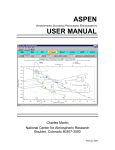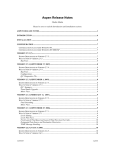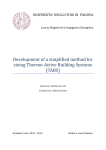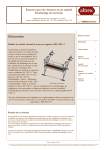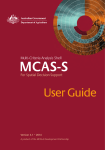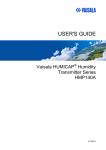Download ASPEN USER MANUAL - Earth Observing Laboratory
Transcript
ASPEN
(ATMOSPHERIC SOUNDING PROCESSING ENVIRONMENT)
USER MANUAL
Charles Martin
National Center for Atmospheric Research
Boulder, Colorado 80307-3000
January 2004
COPYRIGHT
© 2005 University Corporation for Atmospheric Research. All rights reserved.
No part of this manual may be reproduced (electronically or photocopied), translated into
another language, or duplicated by any means without prior written consent of the
University Corporation for Atmospheric Research (UCAR).
All information contained in this manual is subject to change, without notice.
April 2006
i
Table of Contents
Introduction....................................................................................................................... 1
Overview of Operation ..................................................................................................... 3
Post-Processing Adjustment ............................................................................................ 5
End of data .................................................................................................................................. 5
Dropsonde
heights and the surface................................................................................................................ 5
Launch parameters ...................................................................................................................... 6
Setting the QC parameters .......................................................................................................... 6
Tab Displays ...................................................................................................................... 8
Sounding Identifier ..................................................................................................................... 8
Main Tab..................................................................................................................................... 8
Raw and QC Tabs ....................................................................................................................... 9
XY Graph Tab........................................................................................................................... 10
Skew-T Tab............................................................................................................................... 12
Levels Tab................................................................................................................................. 13
WMO Tab ................................................................................................................................. 14
Comm Tab................................................................................................................................. 15
Menu Commands ............................................................................................................ 17
File Menu .................................................................................................................................. 17
Tools Menu ............................................................................................................................... 17
View Menu................................................................................................................................ 17
Window Menu........................................................................................................................... 17
Toolbar ...................................................................................................................................... 17
Quality Control Procedures ........................................................................................... 18
The Algorithms ......................................................................................................................... 18
Guidelines for Adjusting QC Parameters.................................................................................. 23
Configuration .................................................................................................................. 26
Configuration Set Management ................................................................................................ 27
Changing the QC Parameters .................................................................................................... 28
Other Options............................................................................................................................ 29
Saving Changes and Restoring Defaults ................................................................................... 32
Corrupted Configurations ......................................................................................................... 33
BatchAspen...................................................................................................................... 34
April 2006
ii
Starting BatchAspen and Selecting Files .................................................................................. 34
Q/C Processing.......................................................................................................................... 36
Q/C Parameters ......................................................................................................................... 37
AspenQC.......................................................................................................................... 38
Switches .................................................................................................................................... 38
Input File Types .............................................................................................................. 40
Appendix A: Configuration Parameters....................................................................... 42
Appendix B: File formats ............................................................................................... 48
CLASS Format.......................................................................................................................... 48
EOL Format .............................................................................................................................. 48
NetCDF ..................................................................................................................................... 48
Comma Separated Values (CSV).............................................................................................. 48
Appendix C: System Requirements .............................................................................. 51
Appendix D: netCDF Attributes.................................................................................... 52
April 2006
iii
List of Tables
Table 1. QC Processing Steps........................................................................................... 18
Table 2. Limit Check Bounds ........................................................................................... 21
Table 3. Output File Types ............................................................................................... 40
Table 4. Configuration Parameters ................................................................................... 47
April 2006
i
ASPEN USER MANUAL
INTRODUCTION
Introduction
Aspen (Atmospheric Sounding Processing Environment) is used for analysis and quality
control (QC) of sounding data. It has the following capabilities:
•
Automatically apply quality control procedures to the sounding data
•
Present data in tabular and graphical forms
•
Automatically determine levels and code them in WMO message formats
•
Transmit the WMO messages to other systems
•
Save the raw and derived data products in various formats
Since Aspen can process data provided in the AVAPS “D” file, NCAR GLASS, NCAR
MCASS and NCAR CLASS formats, it is able to analyze both dropsonde and upsonde
soundings.
Aspen is designed to operate as automatically as possible, while allowing the user to have
some control over the QC methods. For instance, as soon as the user selects a sounding
file for processing, the data is brought into Aspen and automatically analyzed. In most
cases this first pass will be the only one required. If the processing needs to be modified,
the user can change the QC parameters and reprocess the data as many times as
necessary.
An extensive series of QC algorithms are applied to the data. These algorithms typically
have one or two parameters that may be adjusted by the user if the default values are not
suitable for a particular sounding. The user can save the modified options, so that when a
new sounding is opened, the initial analysis will use the customized QC parameters.
Aspen can have up to six sounding files open at the same time. This makes it convenient
to compare soundings.
Aspen is designed so that its operation requires minimal user intervention. However,
there are a few concepts that are very helpful in understanding the behavior of the
program.
The QC
process
mainly
removes
suspect
data points
April 2006
Aspen maintains two separate data sets: the raw data and the QC data.
At the start of processing, the QC data is an exact copy of the raw
data. The algorithms are then successively applied to the QC data. As
the processing proceeds, data points that fail each test are removed
from QC data set. At the end of this process, a final smoothing is
applied to the remaining QC data. It is important to understand that
nearly all of the QC steps simply remove unreliable points from the
raw data set. The dynamic adjustments and the final smoothing are
the only steps where the observed data values are actually modified.
1
ASPEN USER MANUAL
Time is the
independent
variable
The
processing
follows a
fixed
sequence
INTRODUCTION
A sounding is simply a time series of observations, and so almost all
of the QC operations are based on the time of each data point. The
QC parameters are specified in relation to time, and the tabular data
listings are ordered by time.
The complete processing routine is applied as soon as a sounding is
selected for analysis, and whenever the user chooses to recompute the
analysis. The sequence is as follows:
1) Apply the QC algorithms, discarding bad points and
applying corrections
2) Compute the levels, by analyzing the QC results.
3) Code the WMO message, using the levels as input.
Throughout this manual, notes in italics provide additional information and suggestions
which, while not essential to operation, will help you use Aspen more effectively.
April 2006
2
ASPEN USER MANUAL
OVERVIEW OF OPERATION
Overview of Operation
1
Run To run Aspen, double click on the Aspen icon
, or choose Aspen
from the start menu. An initial start screen will appear. If the file
selector does not appear immediately, choose Open under the File menu:
File menu
You will now see the file selector:
Directory chooser
Up directory
File filter
The file selector is used to choose the sounding file to be processed. You can move to
other directories using the up directory button or the directory chooser. The file filter
controls the file types that are displayed in the chooser.
If you do not see your data files in the directory where they are supposed
to be, it is probably because the file filter is set incorrectly. Change the file
filter to “All files (*.*)” in order to display all files in the directory.
April 2006
3
ASPEN USER MANUAL
2
Open
OVERVIEW OF OPERATION
Select the file containing the sounding that you want to analyze.
Click once on the file and then press “Open”, or double-click the file
name.
Aspen will show a warning message if you select a file that is in a format
which it can’t process.
Processing of the sounding begins as soon as the file is opened. The progress of the
analysis is displayed in the status box in the lower left hand corner of the main screen, but
until the processing is complete, the screen will remain blank.
When the sounding analysis has completed, the initial screen will be filled with a tabbased display, in which each tab represents a different view of the data. The tabs are
arranged from left to right (see figure below) in the general order of the data processing,
i.e. from raw data, through the QC and levels computation, to the coded message. Read
the Tab Displays section for further description.
Verify the sounding by examining all of the tab selections. Read the
Post-Processing Adjustment section for important guidelines on
doing this. After examining the sounding, the user may decide that
one or more of the processing parameters should be adjusted.
3
Verify
4
Recompute changed on the Main tab. When they have been set to the
The most commonly altered processing parameters can be
(if necessary) desired values, press the Recompute button on the Main Tab
to reanalyze the sounding using the new parameters. The processing status will again be
displayed in the lower left status box. When completed, the displays in each tab will be
updated with the new results.
Be sure to press the Recompute button after changing the processing
parameters; otherwise, the new parameters will not be applied to the
sounding.
5
Next Sounding
April 2006
To analyze another sounding, open another data file
using the File Open menu. Up to six soundings can be
open at one time. Use the Window menu to choose
which sounding is displayed.
4
ASPEN USER MANUAL
POST-PROCESSING ADJUSTMENT
Post-Processing Adjustment
Once a sounding has been processed by Aspen, the results must be examined carefully.
Frequently some parameters will need to be adjusted to compensate for characteristics of
the data.
End of data
In a well-behaved sounding, the end of the raw data set will occur at the end of the
sounding. For a dropsonde landing in water, this is the usual case. For a dropsonde hitting
the earth, or with upsondes, the raw data can contain observations that should not be
included in the processed sounding. The user must then manually specify the end of the
drop by setting the end of drop time on the Main tab. It is critical that the end of drop be
correctly set for dropsonde soundings
The Raw data table and the XY graph are useful for determining the end time. Scroll to
the bottom of the raw data to view the values of individual data points. On the XY graph,
enable the raw data trace, and use the mouse to zoom in the area of the sounding end.
Data point markers and grids can be enabled with buttons above the graph.
The QC tabular display will only show data points that are within the end
of data time period.
Dropsonde
heights and the surface
For dropsonde soundings, the height calculations are the trickiest part of the Aspen
analysis. If the drop terminated cleanly at a known altitude, upward integration of the
heights is straightforward. Upward integration is impossible, however, if the dropsonde
termination altitude is unknown. This can occur if the drop did not make it all of the way
to the surface, or if it the termination point on land had an unknown altitude (which is
almost always the case).
In the latter situations, the sounding heights can be computed by downward integration
from the launch altitude. Note that this suitable only if the launch altitude is known with
accuracy. Usually the launch altitude is provided by the aircraft data system, and it is
critical to determine the accuracy of this altitude. If altitude is provided by a radar
altimeter over the ocean, it is probably acceptable. If it is provided by a pressure-based
altimeter, at some time or distance since the altimeter setting was applied, the aircraftprovided altitude is probably not acceptable.
The Main tab has several items that relate to the height calculations. In the box labeled
“Height Overrides” there are check buttons that have the following effects:
•
Hit Surface – Check this check box if the dropsonde hit the surface. The heights
will be integrated up from the surface altitude.
April 2006
5
ASPEN USER MANUAL
POST-PROCESSING ADJUSTMENT
•
Unknown Surface Altitude – Check this box if the surface altitude is unknown,
such as when a dropsonde has terminated on land. The heights will be integrated
down from the launch altitude.
•
Set Heights Unknown – Check this box if you feel the heights are not sufficiently
accurate, no matter which way they are calculated. The heights will not be
calculated or used in latter processing.
At the lower right of the Main tab is a box displaying the results of the upward and
downward height integrations. This is shown for diagnostic purposes. If downward
integration leads to a launch altitude close to the surface altitude and, likewise, the
upward integration is close to the launch altitude, then there is confidence in the launch
altitude. If there are significant discrepancies, the launch altitude is probably incorrect.
Additionally, differences in the diagnostics can signify a large systematic error in the
variables used in the height integration, i.e. pressure, temperature or humidity.
If the surface altitude can be determined for a launch which terminated on land, this value
can be entered into the surface altitude box, so that the upward integration can be
computed.
The final item affecting the height calculation is the Launch Altitude entry in the Launch
Parameters box in the upper left corner of the Main tab. If another source of the launch
altitude is available, it may be entered here in order to override the aircraft supplied
value. The Clear button can be used to remove the override.
It should be pointed out that the heights are mainly relevant to the coding of the WMO
messages, where they are used to report the altitudes of standard pressure surfaces. Even
if the heights are unusable, the WMO message will still contain a very accurate report of
the sounding based on pressure. The upshot is to set heights to missing when in doubt,
rather than report erroneous values.
Launch parameters
The launch parameters are the surface or aircraft flight level observation made at the time
of launch. They become either the bottom or top point in the sounding, depending on the
sounding direction. The QC procedures assume that these launch observations are
accurate, so they will not be changed. If the launch observations do need to be modified,
the Launch Parameters box in the upper left corner of the Main Tab has entries that allow
the user to override them. Enter the new values into the boxes. Use the Clear button to
revert to the original values. Be sure to hit “Recompute”.
Setting the QC parameters
The QC parameters, which control the operation of the various QC algorithms, can be
modified by the user. However, only experienced users who understand the effects of the
parameters should do this. See the Quality Control Procedures section for a complete
description.
April 2006
6
ASPEN USER MANUAL
POST-PROCESSING ADJUSTMENT
The QC parameters are organized in named sets, with one of them designated as the
currently active set. The parameters in the active set are the ones used for succeeding
analyses by Aspen. The active set name is displayed on the right side of the status bar at
the bottom of the Aspen application window. It is visible for every Aspen tab:
The initial installation of Aspen provides a configuration set named “dropsonde”, and
designates it as active. These parameters are generally useful for dropsonde soundings in
a tropical environment. If analyzing dropsonde soundings in different environments, as
well as upsonde soundings, you will almost always need to create a new configuration set
and adjust its QC parameters appropriately.
See the Configuration section for directions on setting the active set, maintaining
configuration sets.
The user should be in the habit of always checking the status bar to verify
that the correct configuration set is designated as active.
To change the choice of active configuration set, close all sounding files
within Aspen. The file menu will now have a “Configuration…” entry that
allows access to the configuration editor.
April 2006
7
ASPEN USER MANUAL
TAB DISPLAYS
Tab Displays
Sounding Identifier
Each tab displays an identifier that describes the sounding. The details are extracted from
various fields within the raw data file. For graphical displays, this information is printed
as text on the graph. For other tabs, a yellow bar at the top of the tab contains the
identification (see figure below).
Main Tab
The Main tab is used to specify certain characteristics of the sounding, and to override the
launch point observations. Entering a value into the appropriate box specifies the
override. To remove the override, press the associated Clear button.
Directions for using the height-related controls is discussed in the Post-Processing
Adjustments section.
Be sure to press “RECOMPUTE” after changing items on the Main tab.
April 2006
8
ASPEN USER MANUAL
TAB DISPLAYS
Raw and QC Tabs
These two tabs each provide a table of data values. The data is listed in time order. The
scrollbar on the right side is used to scroll up and down within the table. Notice that the
pressure of the current scroll position is displayed as the scrollbar is moved.
The Print and Print Preview commands on the File menu are available for the Raw and
QC tabs. The preview can be used to determine on which pages a particular range of data
points falls. The Print command is used to print either the whole table or selected pages.
The complete table for a sounding will range from 8 pages (drops from 700 mb) to
upwards of 50 pages (upsondes to <100 mb).
The Save command allows the data to be saved in the NCAR CLASS or netCDF formats.
The CLASS format produces an ASCII text file that can easily be imported into
spreadsheets.
The launch observations are shown as the first line in the Raw and QC
data displays. They will not be modified by the QC processing, but
override values can be specified by the user.
April 2006
9
ASPEN USER MANUAL
TAB DISPLAYS
XY Graph Tab
This tab provides numerous options for graphical display of the data. The buttons above
the graph select which data products and parameters are displayed. The buttons also
select the choice of vertical axis. The main options on the XY Graph tab are as follows:
Time – Pres – Alt. These buttons select the parameter displayed along the vertical
axis. When the tab is first selected, time is chosen as the vertical axis, with only the
QC data plotted. This leads to the “cleanest” display, since time uniformly increases
in both the raw and QC data. When the raw data is displayed using the pressure or
altitude axis, the display may be confusing due to noise in the raw pressure reading.
Zoom - UnZm. To magnify (zoom) an area of the plot, left-click and drag to draw a
rectangle around the area of interest. Release the left mouse button to zoom into the
defined area. The UnZm button restores the graph to the full area display.
April 2006
10
ASPEN USER MANUAL
TAB DISPLAYS
If the plot is zoomed into a particular area, and then the plot data type is
changed, or a different vertical axis is selected, the plot area may go
blank. This is because the zoom area is now in the wrong region for the
new plot type. Hit the UnZm button to restore the plot to its full region.
Max. The Max button can be pressed in order to expand the plot to the full screen of
the monitor. Press the Esc key to bring the monitor back to the normal configuration.
QC – Raw. The QC and Raw buttons select the dataset(s) to be displayed in the
graph. The two datasets can be displayed simultaneously. Conversely, if neither
button is selected, no data will be displayed.
Levels. Pressing the Levels buttons causes the computed levels to be overlaid on the
graph. Moving the mouse pointer over a level symbol will cause the level type to be
displayed. Standard levels are displayed as triangles, and other levels are displayed as
circles.
Different levels types contain different sets of parameters. For instance,
the standard levels report temperature, moisture, winds and altitude. On
the T-RH plot, the standard levels will appear for any vertical axis choice.
If the axis is set to altitude, however, the significant levels will not be
shown here, since they are not reporting altitude. Also, if a particular field
is missing from a level, it will not be overlaid on a trace. For instance, if a
standard level does not have a temperature data value, it will not appear
on the temperature trace.
Grids – MarkPts. Grid overlays may be selected from the drop-down list above the
graph. Marking of the data points can be toggled on and off using the MarkPts push
button.
The four buttons on the far right select the parameters to be plotted along the horizontal
axis:
T – RH. Selects temperature and relative humidity.
Speed - Dir. Selects wind speed and direction.
Sats – Dz. Selects number of satellites and ascent speed.
Pres - Alt. Selects pressure and altitude.
The Save button on the far right is used to save the graphic image as a PNG or JPEG file.
PNG provides better compression and much higher quality graphics presentation for the
line drawings of Aspen, and is the preferred file format. The pixel dimensions of the
saved graphic file can be specified in the configuration options.
April 2006
11
ASPEN USER MANUAL
TAB DISPLAYS
Other plotting options are available by holding down the right mouse button over the plot.
Skew-T Tab
A standard skew-T log-P plot is accessed in the Skew-T tab. Zooming, maximizing,
printing and saving of the plot are available in the same manner as for the XY Graph. The
right mouse button brings up the same menu of plot options as well.
Meteorologists are accustomed to seeing a particular aspect ratio on skew-T plots and
thus a consistent shape of the various isopleths. To maintain the correct aspect ratio when
zooming, choose a zoom box whose lower left and upper right corners share a common
temperature, i.e. they share a common diagonal. An example of a correct zooming
rectangle is superimposed on the figure above.
April 2006
12
ASPEN USER MANUAL
TAB DISPLAYS
Levels Tab
The Levels tab displays the computed levels, which have been derived from the QC data
set. The surface and standard levels are highlighted in blue. These are the levels that are
coded in parts A and C of the WMO message. The levels data can be previewed and
printed from the File menu.
The levels listing may be sorted by any of the variables by clicking on the desired column
heading. Clicking a second time in the same heading reverses the order of the sorting. It
is typical to sort either by time or pressure, both of which will give similar results.
In certain cases the Aspen operator may wish to prevent particular levels from being
coded in the WMO message. Clicking on a level in the Levels Tab will mark a level so
that it is not coded. Excluded levels are marked with a red background. Click again on the
level to toggle its status back for normal coding.
Not all variables are recorded for each level. This is because each level
type is used to report only specific variable in the coded message. If a
variable is not reported for a given level type, it is not calculated for that
level.
April 2006
13
ASPEN USER MANUAL
TAB DISPLAYS
WMO Tab
The WMO tab displays the WMO message, which has been coded from the levels information. It can be previewed and printed from the File menu, and also saved as a text file
using the Save and Print buttons.
The WMO message can be emailed from within Aspen by pressing the Email button on
this tab. The email recipient is specified by the “TempEmailAddress” configuration
parameter. When the Email button is pressed, the default Windows mail client (e.g.
Outlook or Outlook Express) is started, and the user is presented with an email editing
window. If the message is being mailed to an automatic processing system, such as the
NWS email GTS ingest gateway, then the mail client should be configured to send in
plain text format, and to no wrap the text lines. Group or alias entries can also be made in
the client address book (e.g. “GTS”) to serve as the message recipient address.
The format for the WMO message is very exacting, and there may be times when Aspen
does not get the coding quite right. The buttons at the top left of the WMO tab allow the
user to modify the WMO message if necessary. Use the mouse to select the code group to
be edited, and press the appropriate editing button.
April 2006
14
ASPEN USER MANUAL
TAB DISPLAYS
Some code groups, such as the abbreviated header, the 61616 group, and
the 62626 group contain more than the nominal 5 characters. To select
these groups for editing, you must click on the left end of the code group.
There are a number of administrative entries in the WMO message that are not derived
from the levels data. These are items such as the abbreviated header, and information in
the 61616 and 62626 groups. This information is managed on the Comm tab. When a
field is changed on the Comm tab, the WMO message is adjusted accordingly.
If the sounding analysis is recomputed (from the Main tab), a new WMO
message will be coded, and any edits made previously will be lost.
Comm Tab
The Comm tab is used to enter the administrative information that is coded in the WMO
message. It also has controls for transmitting the WMO message via an attached interface
on the USAFR WC130 aircraft. The field names should be self-explanatory.
Press the “Send TEMPDROP message” button to transmit the WMO message. A
message box will pop up to indicate that the transmission is in progress.
April 2006
15
ASPEN USER MANUAL
TAB DISPLAYS
Most of the data entry fields on the Comm tab are saved as soon as they
are entered, and used as the defaults for the next sounding that is
processed. Be sure to verify that the fields are correct before saving or
transmitting the message.
April 2006
16
ASPEN USER MANUAL
MENU COMMANDS
Menu Commands
The menu commands will be familiar to anyone who has previously used Windows-based
programs. Only the Tools Menu contains commands unique to Aspen.
File Menu
The File menu contains command choices that are generally applicable to all tabs within
Aspen. There are cases when a command cannot be used with a particular tab. For
instance, when the Main tab is selected, the File Save command is not enabled, since
there is no data product associated with this tab. The following commands are found
under the File menu:
Open…
Open a sounding file and begin the processing.
Close
Close the sounding.
Configuration. Open the configuration editor (available only when no soundings are open.
Save…
Save data products associated with the tab.
Print…
Print the tab. The output print format will depend on the tab type.
Print Preview Preview the print output.
Print Setup… Configure the printer.
At the bottom of the File menu is a list of the most recently analyzed files. Sometimes it
is convenient to go here to reopen a sounding that you have recently examined.
See the “Configuration” section for an explanation of the configuration management
procedures.
Tools Menu
The Tools menu provides access to commands associated with the QC parameters, when
a sounding is open. See the “Configuration” section for their description.
View Menu
The display of toolbar and status lines is controlled in the View menu.
Window Menu
The Window menu contains a listing of all of the soundings currently being analyzed by
Aspen. Clicking on the file name will bring that sounding to the front of the display.
Toolbar
The Toolbar provides buttons that can be clicked instead of selecting some of the entries
found on the drop-down menus. As with the File menu, the buttons that are enabled
depend upon which tab is currently selected.
April 2006
17
ASPEN USER MANUAL
QUALITY CONTROL PROCEDURES
Quality Control Procedures
One of the main purposes of Aspen is to apply quality control algorithms to a sounding.
These algorithms attempt to systematically detect data points that are likely to be
incorrect, and remove them from the QC data set.
The processing begins with a copy of the original (raw) observations. In most cases, all
parameters are considered separately. The main exception to this is the handling of the
wind observations. In this case, the wind speed and direction are separated into u and v
components, and the QC tests are individually applied. However, if one of the two
components fails a test, then both components as well as the speed and direction are
removed from the QC data.
There are other QC tests that depend upon the relationship between two variables; in
some algorithms, the processing of a given parameter requires input from another
parameter. For instance, the GPS-measured velocity is used as a discriminator for the
horizontal wind observations. In another case, the dynamic adjustment procedure requires
the time constant of the sensor making the measurement. This time constant is a function
of density and ventilation rate, which are obtained from the pressure and vertical velocity.
The Algorithms
The following table lists the QC processing steps, in the order that Aspen applies them.
Also listed are the sounding direction and variables to which each step is applied.
Following the table is a more detailed description of each step.
Table 1. QC Processing Steps
Procedure
Sounding
Direction
Dn
1.
Launch parameter
overrides
2.
Copy raw data set to
QC data set
3.
End of drop override
4.
Ambient equilibration
5.
Apply fixed offsets
April 2006
Up
Variable
P
T
RH
Note
Wind
a
18
ASPEN USER MANUAL
Procedure
QUALITY CONTROL PROCEDURES
Sounding
Direction
Dn
6.
Limit Check
7.
Satellite Check
8.
Buddy Check
9.
Outlier Check
10.
Filter Check
11.
Pressure Smoothing
12.
Monotonic Pressure
Check
13.
Temperature Dynamic
Adjustment
14.
RH Lower Limiting
15.
Smoothing
16.
RH Lower Limiting
17.
Pressure Adjustment
18.
Compute Vertical
Velocity
19.
Vertical Velocity
Check
20.
Create Surface
Observation
21.
Winds Dynamic
Adjustment
22.
Compute Altitude
23.
Compute Position
April 2006
Up
Variable
P
T
RH
Note
Wind
b
b
19
ASPEN USER MANUAL
Procedure
QUALITY CONTROL PROCEDURES
Sounding
Direction
Dn
Notes:
Up
Variable
P
T
RH
Note
Wind
a: Launch parameter override for the winds will be available in a future version
b: GPS based winds only
c: Dependent upon sonde type
A description of each processing step follows. If the step can be adjusted via a
configuration parameter, the title for the configuration item is listed, as it appears on the
Aspen configuration-editing dialog. See the Configuration section for details on
managing Aspen configurations.
1. Launch parameter overrides
Dn
Up
P
T
RH
The user-specified launch parameter overrides, if any, are substituted for the ones given
in the data file.
2. Copy raw data set to QC data set
Dn
Up
P
T
RH
Wind
The QC data set is initialized with a copy of the original observation. If the option is
chosen to discard frames with CRC errors, these frames are not copied to the QC data set,
except for the very last frame in the original observation (applies only to AVAPS
dropsonde soundings).
3. End of drop override
Dn
Up
P
T
RH
Wind
If the user has specified an end of drop time, all data beyond this time is ignored.
4. Ambient equilibration
Dn
P
T
RH
Wind
A dropsonde undergoes an extreme change in environment when exiting the aircraft. The
pressure, temperature and RH sensors require a significant time period to get close to the
ambient conditions. This equilibration time is calculated to be 7 times the time constant
of the sensor, and data within this period is discarded.
The temperature time constant is dependent on the ventilation rate (which is the fall rate),
and the air density. Right at the dropsonde launch, the pressure sensor is undergoing
extreme changes, and cannot be used to determine the dropsonde fall rate. For this
reason, a theoretical fall rate is calculated, which is based on the force balance between
the parachute drag and the mass of the sonde. This fall rate has been shown to be
reasonably accurate. The aircraft measured temperature and pressure, or the first
observed values in the sounding, are used to calculate the density, and the temperature
time constant at launch is computed using these parameters.
The ambient equilibration region for pressure is set equal to the temperature region, so
that pressure and temperature have the same data coverage at the top of the sounding.
An empirically determined formulation for the RH time constant is used.
April 2006
20
ASPEN USER MANUAL
QUALITY CONTROL PROCEDURES
5. Apply fixed offsets
Dn
Up
P
T
RH
Fixed offsets can be added to the measurement. Configuration Item: Offset to Add
6. Limit Check
Dn
Up
P
T
RH
Wind
Absolute bounds checks are used to discard measurements falling outside of hard limits.
The limits are set at:
Table 2. Limit Check Bounds
7. Satellite Check
Parameter
Minimum
Maximum
P
1 mb
1200 mb
T
-100 °C
50 °C
RH
0%
100 %
Wind Speed
0 m/s
150 m/s
Wind Direction
0
360
Dn
Up
Wind
GPS-derived winds are not reliable if an insufficient number of satellites are used in their
computation. If the number of satellites falls below a minimum, the associated wind
observations are discarded. Configuration item: Number of Satellites
8. Buddy Check
Dn
Up
P
T
RH
Wind
This test uses the data points on either side of an observation to check for consistency,
and is useful for detecting and removing wild points. Since the neighboring points may
be separated from the observation by varying time deltas, the buddy check thresholds are
specified in terms of change per unit time. A point is discarded if it shows a change
greater than the limit for one neighbor, and a change greater than the limit, but of the
opposite sign, for the other neighbor. Configuration Item: Buddy Check Slope
9. Outlier Check
Dn
Up
P
T
RH
Wind
A least-squares linear fit to the data series is calculated. Data points that are greater than a
specified multiple of the standard deviation from the linear fit are removed from the data
set. Configuration Item: Outlier Check
10. Filter Check
Dn
Up
P
T
RH
Wind
A copy of the data series is low pass filtered at a given wavelength. Data points are
removed if they differ from the filtered series by greater than a specified deviation.
Configuration Items: QC Filter Wavelength, QC Filter Deviation
April 2006
21
ASPEN USER MANUAL
11. Pressure Smoothing
QUALITY CONTROL PROCEDURES
Dn
Up
P
The final smoothing is applied to the pressure data. The pressure needs to be smoothed
before the pressure monotonic check. Configuration Item: Final Smoothing
12. Monotonic Pressure Check
Dn
Up
P
The pressure trace must change monotonically in order for pressure-based searching to be
performed. The pressure time series is scanned; when a point is found which follows an
incorrect trend (i.e. decreasing for a dropsonde, increasing otherwise), it is removed from
the series.
13. Temperature Dynamic Adjustment
Dn
T
The temperature is adjusted for the time lag related to the sensor time constant. The time
constant is a function of the sonde ascent rate and the density. An empirically determined
relation for the sensor time constant, as a function of pressure and ascent rate, is used.
The series is first smoothed using the temperature dynamic correction smoothing
wavelength. This smoothed series is used to compute a time tendency for each data point.
Each observation is then adjusted by adding to it the product of the time constant and
tendency. Configuration items: Dynamic Correction On-Off and Dynamic Correction
Wavelength
14. RH Lower Limiting
Dn
Up
Dn
Up
RH
RH values less than 0.2% are set to 0.2%.
15. Smoothing
T
RH
Wind
The series are smoothed using the final smoothing wavelength. Configuration Item: Final
Smoothing
16. RH Lower Limiting
Dn
Up
RH
RH values less than 0.2% are set to 0.2%.
17. Pressure Adjustment
Dn
P
If a surface pressure is specified on the main tab, it is proportionally applied to the
pressure profile as a function of time. Thus the bottom pressure value becomes the
specified pressure, and the launch pressure is unchanged, with a proportional adjustment
applied between these points.
18. Compute Vertical Velocity
Dn
Up
P
The pressure series is first smoothed using the final pressure-smoothing wavelength. The
time tendency of the pressure is then computed at each data point. The time-differentiated
hydrostatic equation is then used to compute the vertical velocity.
19. Vertical Velocity Check
Dn
Up
Wind
The GPS-measured fall velocity is a good discriminator for the quality of the GPSderived horizontal wind. If the difference between the hydrostatically determined fall
velocity and the GPS-measured velocity is greater than the specified limit, the horizontal
wind point is discarded. Configuration item: Vertical Velocity Threshold
April 2006
22
ASPEN USER MANUAL
20. Create Surface Observation
QUALITY CONTROL PROCEDURES
Dn
P
T
RH
In order to achieve as accurate a surface pressure reading as possible, a procedure is
applied which attempts to account for the distance the dropsonde fell to the surface after
the last data point was reported. Empirical estimates of this distance are used to
extrapolate the last surface pressure measurement to the surface. The last temperature and
RH are simply duplicated for the surface measurement, since the distance is generally on
the order of 5 meters. These fabricated measurements of pressure, temperature and RH
are appended to the data series.
21. Winds Dynamic Adjustment
Dn
Up
Wind
Each wind component is adjusted with the formula: unew = uobs - (du/dt)*(dz/dt)/g. The
wind component series is first smoothed, using the winds dynamic correction smoothing
wavelength for the component. This smoothed series is used to compute a time tendency
for each data point. The observation is then adjusted according to the formula, using the
previously calculated vertical velocity for dz/dt. Configuration items: Dynamic
Adjustment On-Off and Dynamic Correction Wavelength
22. Compute Altitude
Dn
Up
The hydrostatic equation is integrated from the surface upwards. For dropsondes, the
same computation may be made from the launch altitude downward. See the PostProcessing Adjustment section for a description of dropsonde height computations.
The downward height integration requires both a starting altitude and a starting pressure.
If the pressure at launch time for a dropsonde is not available (a common situation on
many aircraft), the first raw pressure point from the dropsonde is used as the launch
pressure, but only for the purpose of height computation. This unwarranted assumption
can lead to significant height errors if the raw sonde pressure data is late or inaccurate.
23. Compute Position
Dn
Up
The horizontal winds are used to integrate the sonde location from the initial launch
position. If a time gap of greater than maximum position integration interval (a
configuration parameter) occurs in the wind measurements, the integration terminates.
The position integration requires an initial position to start the integration. Similarly, an
initial wind speed and direction at the launch point are used in the integration. If these are
not available, Aspen will use the first Q/C wind speed and direction as the launch point
value. This unjustified assumption thus assumes a constant wind profile at launch, in the
absence of a wind measurement at the launch point. Configuration Item: Position
Interpolation
Guidelines for Adjusting QC Parameters
The supplied default values for the Aspen Q/C parameters in general produce excellent
results. However, there may be times when a group of soundings have peculiar error
characteristics, and the Q/C paramaters need to be modified in order to produce better
discrimnation against outliers. Some tips for adjusting the configuration parameters are
given here. The user should carefully read and understand the descriptions of the Q/C
April 2006
23
ASPEN USER MANUAL
QUALITY CONTROL PROCEDURES
algorithms given in the preceeding section; this will provide the best guidance on
modifying the Q/C parameters to match the error characteristics of the sounding data.
•
Toggle the display of raw data off and on in order to see which data points are
being rejected by the algorithms. Toggle the “mark points” option, and use the
zoom and pan capabilities freely to investigate the effectiveness of the procedures.
Stay zoomed in on a region when modifying configuration parameters, and use
the “!” (recompute) button to reprocess the sounding, so that the new results are
displayed immediately in the zoomed region.
•
If the sounding system does not report the number of GPS satelittes used in the
winds calculation, set the GPS satellite threshold to 0, so that winds are not
discarded due to a lack of satellites.
•
The most frequently adjusted parameters are the the QC Filter Wavelength and
the QC Filter Deviation, which are used in the filter check and are applied
together. In this algorithm, a smoothed curve is calculated from the data series. If
the filter wavelength is small, the curve will closely follow the data; if large the
curve will be a very smooth representation of the data. The deviation is the
amount that a data point is allowed to deviate from the smoothed curve. If the
difference between the curve and the raw data point is larger than the deviation,
the data point is discarded. The interplay between the amount of smoothing and
the allowed deviation allow for wide latitiude in tuning the filter check algorithm.
•
The dynamic adjustments for temperature and wind speed can significantly
increase the variance of the data series. If the Q/C results appear noiser than the
raw data, it will be due to the dynamic adjustments. Use of the dynamic
adjustments is the perogative of the user, and can be deactivated in the
configuration. Note that the tendency of the series, used in the adjustment, is
calculated from a smoothed version of the data. The final smoothing wavelength
is used for the smoothing value during the dynamic adjustment procedure. If a
very small smoothing wavelength is specified, the variance increase in the Q/C
data can become significant.
April 2006
24
ASPEN USER MANUAL
April 2006
QUALITY CONTROL PROCEDURES
25
ASPEN USER MANUAL
CONFIGURATION
Configuration
Aspen is very flexible and can produce a large variety of output products. It will analyze
data from a number of different sounding systems. In order to tailor it for differing
applications, Aspen provides a configuration system. This same system is used to
configure Aspen, BatchAspen and AspenQC, and the configuration information is shared
between each of these programs.
Configuration Items: At the heart of the configuration system is the configuration item,
which matches a keyword with a current value, and a default value. The keyword
identifies a particular characteristic to be used during the next Aspen analysis; e.g. the
smoothing wavelength to be applied the pressure field, or the mass of the dropsonde.
Configuration sets: A family of configuration items is collected in a configuration set.
Configuration sets are assigned names, and a named set is chosen as the currently active
one, to be used the next time that Aspen is run. In this way, users can create configuration
sets that are tailored to a particular instrument, environment, or field program, and switch
between them as needed.
The Active Set: At any time, one of the named configuration sets is designated as the
active set. This means that any further processing with Aspen or BatchAspen will use the
configuration items from the active set. It is critical that the user verify that the
correct set has been designated as active when processing soundings.
A user interface is provided within Aspen and BatchAspen for manipulating the Aspen
configuration. This is divided into two activities. The first is the management of the
configuration sets: creating, deleting and activating a set. The second is modification of
the configuration items within a selected set.
Note that within Aspen, the management of the configuration sets can only be initiated
from the File menu, when no soundings are currently open. Configuration items for any
named set may be modified at this time also. However, configuration items for the
currently active set may also be modified when soundings are open within Aspen.
aspen.xml: The configuration information is stored in XML1 format, in a file named
aspen.xml. A “Document Type Definition file”, aspen.dtd, accompanies aspen.xml, and
must be located in the same directory. See the Appendix A: Configuration Parameters,
for a description of aspen.xml.
The location of these files depends upon the version of Windows, as well as the
ASPENCONFIG environment variable. When Aspen first runs, it checks to see if
ASPENCONFIG is set. If it is, Aspen then checks for the existence of the configuration
1
XML: Extensible Markup Language; this is a widely used standard for defining structured data, and is
used extensively in Web applications.
April 2006
26
ASPEN USER MANUAL
CONFIGURATION
files in that directory. If the files are not found, Aspen offers to copy default
configuration files to that directory.
If ASPENCONFIG is not set, Aspen will assume directories for the configuration files,
according to the following:
•
For Windows 98 systems: The directory where Aspen is installed
•
For Windows NT/2000/XP systems: C:\Documents and Settings\<user
name>\Application Data\Aspen\. This scheme allows individual users to maintain
private versions of the configuration files.
Configuration Set Management
Management of the configuration sets is available through the File->Configure… menu
within Aspen and BatchAspen. Choosing this item will cause a configuration set
management dialog to open, from which configuration sets may be activated, deleted,
created and edited:
April 2006
27
ASPEN USER MANUAL
CONFIGURATION
The selection drop down box at the top of the dialog is used to select the named
configuration set that all other operations will reference. The selected set can be
activated, deleted, or edited using other buttons in the dialog. To create a new
configuration set, select an existing set to be used a source set, enter a name in the box,
and hit the Create button.
When all configuration editing actions are finished, hit the Ok button to save them, or the
Cancel button to discard the changes.
The actual configuration items for the selected configuration set can be edited by hitting
the Edit button. This will bring up a dialog from which the quality control parameters and
other options can be modified. See the “Changing the QC Parameters” section (below)
for details on modifying the configuration items from this dialog.
Hitting the Restore Defaults button will restore the entire set of configuration items for
the selected set, restoring them to their default values.
The Sample Configuration Set: There is a special configuration set, named sample,
provided with Aspen. This set cannot be activated, deleted or edited. It is available as a
default set that can be used as the source when creating a new configuration set.
Remember that within Aspen, the configuration editor is only available
(from the File->Cofigure… menu) when no soundings are open. When
soundings are open in Aspen, the options for the currently active
configuration set can be edited from the Tools->Options menu.
Changing the QC Parameters
In order to configure Aspen to match your particular requirements, the configuration
items (i.e. parameters) within a configuration set must be properly specified. This can be
initiated from either the configuration management menu (File->Configure…->Edit
Options) when no files are open, or from the options menu (Tools->Options…). A tabbed
property sheet will open, containing two tabs. The “Quality Control Parameters” tab is
used to configure quality control parameters:
April 2006
28
ASPEN USER MANUAL
CONFIGURATION
The quality control parameters are used to adjust the various quality control algorithms,
and are described in the “Quality Control Procedures” section.
Other Options
The “Other Options” tab provides further options for the processing of sounding data:
April 2006
29
ASPEN USER MANUAL
CONFIGURATION
QC Processing. In normal usage, this feature should always be enabled. If it is
turned off, Aspen will only display the raw sounding data. This may be useful if you
want a quick look at a large data set without waiting for processing.
Levels – WMO message. These two features should always be enabled if WMO
messages are the ultimate data product (e.g. weather reconnaissance). For all other
soundings, these features may be turned off.
Levels Thresholds. These five parameters set the thresholds used in the
determination of the GDL levels for the designated measurement. They should be
modified with caution, since this would result in a deviation from the specifications of
the FMH-3.
Tropopause Level Detection: Lapse Rate Smoothing Wavelength. This is the
wavelength of the smoother that will be applied to the temperature data before the
automatic determination of tropopause levels is made. A tropopause is identified by
the derivative of the temperature lapse rate, and so a high variance in temperature can
lead to the creation of unrealistic tropopause levels.
WMO Message Type.
upsonde sounding.
April 2006
Choose the type of TEMP message to be generated for an
30
ASPEN USER MANUAL
CONFIGURATION
Block Station Number and Call Sign. These are identifiers that are required either
for the TEMP, TEMPSHIP, or TEMPMOBILE messages.
Upsonde Abbreviated Header. The WMO abbreviated header for upsonde WMO
messages. (Note that dropsonde abbreviated headers are specified on the Comm tab).
Upsonde ICAO Code. ICAO code for upsonde abbreviated headers. (Note that
dropsonde ICAO codes are specified on the Comm tab).
Email address for TEMP. Address to receive an emailed WMO message.
Append NNNN Terminator. If checked, append NNNN to the WMO message when
it is saved or emailed. Some communications systems, such as the GTS, require this
terminator.
Disable Abbreviated Header. If checked, the abbreviated header will not be
generated for the WMO message. This is useful in the common situation where
another system generates the abbreviated header.
Dropsonde Mass and Parachute Area. The dropsonde mass and parachute area are
required in order to estimate the initial fall speed of the dropsonde, after launch from
the aircraft. The values differ only from the defaults in special cases where a custom
parachute or modified sonde are deployed.
Dropsonde Hit Surface. This box is checked if the dropsonde was believed to have
hit the surface. This causes the sounding altitudes to be integrated from the surface
altitude upwards; otherwise they will be integrated from the flight level altitude (if
available) downward. If checked it also allows the computation of an extrapolated
surface data point.
Surface Altitude Unknown. Check this box if the dropsonde was believed to have
hit the surface, but the surface altitude is unknown, as in a dropsonde landing on the
earth. It causes the height integration to be performed from flight level down.
Discard frames with CRC errors. If this box is checked, data frames that are
marked as having a CRC error are discarded. This only applies to AVAPS dropsonde
soundings.
RH Channel. The AVAPS/Dropsonde based systems use a radiosonde that carries
dual relative humidity sensors. The firmware in the sonde chooses the humidity value
from one of them, and the selected channel is reported in the main RH field of the
“D” file. The original values for both sensors are reported in additional columns in
the file. The user can elect to use the sonde chosen value (AVAPS selected), or either
of the original sensor values (RH1 or RH2).
Set Heights Missing. Check this box to cause the height computations to be skipped,
in cases where the operator does not trust the data to provide for accurate height
integration.
Open File Chooser on Startup. If this box is checked, a File Chooser dialog will
open as soon as aspen is started. Otherwise, the File menu can be accessed in order to
select a file to process.
April 2006
31
ASPEN USER MANUAL
CONFIGURATION
Position Interpolation Interval. Set the maximum time interval over which the
winds can be interpolated for the position integration calculation. If the gap in winds
is greater than this interval, the winds will not be interpolated and the position
integration will stop.
Plot dimensions, pixels. Specify the X and Y dimensions, in pixels, for graphics
output files.
Default plot file. Choose either PNG or JPG as the default choice for the output
graphics file format. The user can also choose the file type at save time. PNG is the
recommended format.
Saving Changes and Restoring Defaults
When the user closes a sounding in which the QC parameters have been changed, a
dialog box asks if these parameters should be saved as the processing defaults. All
soundings opened after this time will be processed using these options. The Tools menu
provides a command, Tools Restore Defaults, which can be used to restore the options to
initial system defaults. Thus the customized parameters will revert to the initial
installation defaults.
The user may also revert the QC parameters to the initial installation defaults before
opening any soundings. This is done via the File Configure…Restore Defaults button
(available only when no soundings have been opened).
When in doubt about the proper values of the QC parameters, restore the
defaults.
April 2006
32
ASPEN USER MANUAL
CONFIGURATION
Corrupted Configurations
As mentioned above, the configuration information is stored in the aspen.xml file. If the
configuration file becomes corrupted, Aspen will not be able to run, and the file will need
to be repaired or restored.
The file “AspenOriginal.xml” is provided as a copy of the orginally distributed
configuration file, and is located in the Aspen installation directory (typically
“c:/Program Files/ NCAR/Aspen”. In the worst case, this file can simply be copied over
aspen.xml (note that the file name case is significant). This will restore Aspen to the
default configuration parameters, but all changes or additions that have been made to the
configuration will be lost.
If the aspen.xml file is only slightly corrupted, it may be possible to correct the error with
a text editor. A simple way to locate a syntax error is to open aspen.xml in Internet
Explorer, which provides structured viewing of XML files. Internet Explorer will indicate
lines that do not parse correctly, and then a standard text editor may be used to fix minor
problems.
April 2006
33
ASPEN USER MANUAL
BATCHASPEN
BatchAspen
BatchAspen is a separate application that is used to apply the Aspen Q/C procedures to a
collection of sounding files. The user selects the data products to be created. The program
then iterates over the list of files, placing the results in a specified destination directory.
BatchAspen shares an exact copy of the Q/C processing algorithms that are used by
Aspen, so that identical results for both programs can be guaranteed.
Starting BatchAspen and Selecting Files
Start the application by clicking on the BatchAspen icon
. A single screen will be
presented. The screen is roughly divided into left and right sections, with control buttons
in between. The left side is used to select the files to be processed. The right side
specifies the output file destination and the processing list:
April 2006
34
ASPEN USER MANUAL
BATCHASPEN
On the left side, there are two independent directory browsers, either of which can be
used to navigate into directories containing input files. The files in the selected directory
are shown in the file selector in the lower left. The display of file types can be restricted
using the “File Filter” in the center edit box.
Individual files can be selected, using the standard Explorer left-click, shift-left-click, and
ctrl-left-click mouse selection commands. Once the desired files are chosen, press the
“Add->” button to add them to the processing list on the right side of the screen. Pressing
“Add All->” will cause all of the displayed files to be added to the processing list.
Selected files can also be dragged from the file selector and dropped into the processing
list.
Files from multiple directories can be collected in a single processing list.
However, all output files will be created in a single directory.
Files may be removed from the processing list by selecting them in the processing list,
and pressing the “<-Remove” button, or press “<-Remove All” in order to empty the list
completely.
To select the output directory, hit the “Browse” button above the processing list. A folder
browser will pop up; use it to select the folder for the output files.
Create a new folder by pressing the “new folder”
April 2006
button.
35
ASPEN USER MANUAL
BATCHASPEN
Q/C Processing
The desired output products are chosen using the toggles:
An output file of each selected type will be created for each input file.
To begin the processing, hit the
button. BatchAspen will start processing
each file, starting at the beginning of the list. A status indicator will appear next to each
file, with a yellow star denoting the file currently being processed. A check mark
indicates that the file was successfully processed; an unhappy face denotes a file that
could not be processed.
During the processing of each file, the status box at the top of BatchAspen provides a
running display of the Q/C processing steps.
April 2006
36
ASPEN USER MANUAL
BATCHASPEN
When processing is underway, the “Process” button changes to
. To stop the
processing before the end of the list has been reached, press Abort. BatchAspen will stop
when the processing of the current file has completed2.
Q/C Parameters
BatchAspen uses the same configuration scheme as Aspen, which is documented fully in
the “Configuration” section. As with Aspen, activating the File->Configure… menu item
will display the configuration management interface.
The configuration set that is designated as active is used by both Aspen
and BatchAspen.
2
This may take up to several minutes on a slow machine.
April 2006
37
ASPEN USER MANUAL
ASPENQC
AspenQC
AspenQC is a version of Aspen that performs the Q/C and message coding functions, but
does not provide a graphical user interface. Therefore, it can be run from shell scripts or
the comand line, to process a sounding data file in a standalone mode. The same Q/C and
coding algorithms used in Aspen are incorporated into AspenQC.
A Windows executable file, AspenQC.exe, is provided in the Aspen Windows
distribution. AspenQC can be compiled and run under Linux. Contact NCAR in order to
obtain the source code for Linux.
AspenQC uses the same XML configuration file as Aspen, located in the ASPENHOME
directory.
Switches
Command line switches control the processing and output products from AspenQC:
usage: AspenQC [-i|--input <sounding file>]
[-e|--csv [<output csv file>]]
[-c|--class [<output class file>]]
[-w|--wmo [<output wmo file>]]
[-n|--netcdf <output netcdf file>]
[-v|--verbose]
[-s|config <config set name>]
[-a|--csvattributes] [-h|--help]
•
i – the name of the input data file. AspenQC will automatically determine the file
type, and as with Aspen, will make assumptions about the type of souding,
dependent on the file format. AVAPS, CLASS, GLASS, MCASS and CSV
format files can be processed. If this parameter is missing, the data are read from
standard input.
•
e – Generate a CSV format output file (“-e” is meant to indicate Excel, since CSV
files are the best method for transfering data between AspenQC and Excel).
•
c – Generate a CLASS format output file.
•
n – Generate a netCDF format output file.
•
w – Generate a WMO message.
•
v – Print (verbose) status messages as the processing proceeds.
April 2006
38
ASPEN USER MANUAL
ASPENQC
•
s – Specify a config set name to override the one selected by the <active> tag in
the XML configuration file.
•
e – If a CSV file is being created, print the configuration attributes at the
beginning of the file.
Note that these will not be interpreted or used when a CSV file is used as input to
AspenQC.
•
h – Print out the usage statement.
The output format specifiers (-e, -c, -w and –n) can take an optional file name, to which
the data will be written. If not provided, the data will be written to the standard output.
An example of an AspenQC usage would be:
AspenQC –i classData.dat –a –e classData.csv
April 2006
39
ASPEN USER MANUAL
INPUT FILE TYPES
Input File Types
Aspen can process sounding data that is provided in the following file formats:
•
NCAR AVAPS GPS Dropsonde “D” files
•
NCAR GLASS Upsonde files
•
NCAR GAUS Upsonde files
•
NCAR CLASS Upsonde files
•
NCAR MCASS Upsonde files
•
“Comma Separated Values” (CSV) (MS Excel compatible)3
Warning: Aspen automatically detects the format of the file that it opens,
and assumes that the sounding contained is from the associated
instrument. This can lead to ambiguities, if Aspen is used to process a file
that it has written. For instance, if dropsonde data are saved by Aspen in
“CLASS” format, and then this file is used as input to Aspen, the program
will assume that the data are from an upsonde sounding, rather than a
dropsonde. This can lead to erroneous results within Aspen, since the
characteristics of the sounding system affect the processing procedures.
Output files can be produced for data products in the following formats:
Table 3. Output File Types
Data Product
File Output Formats
Raw data
NetCDF
CSV
NCAR CLASS format ASCII text
NCAR EOL format ASCII text
QC data
NetCDF
CSV
NCAR CLASS format ASCII text
NCAR EOL format ASCII text
Graphics
JPG
PNG
3
See Comma Separated Values (CSV) on page 48 for a more general description of Aspen compatible
CSV files.
April 2006
40
ASPEN USER MANUAL
INPUT FILE TYPES
Data Product
File Output Formats
(or use Alt-PrtSc for clipboard capture)
Levels
None
WMO message
ASCII text
April 2006
41
ASPEN USER MANUAL
APPENDIX A: CONFIGURATION PARAMETERS
Appendix A: Configuration Parameters
The Aspen configuration is stored in XML format. There are two files: aspen.xml and
aspen.dtd. aspen.xml contains the actual configuration values, while aspen.dtd defines the
syntax of the aspen.xml file.
Explanation of the structure of XML files is beyond the scope of this manual. However,
given an existing XML file, it is not difficult to discern the layout of the information4.
XML elements are delineated by start and end tags, and are nested to create a hierarchical
data structure. aspen.xml observes the following structure:
<aspenConfig>
<active>dropsonde</active>
<set name="sample">
<option name="SetHtsMissing" type="bool">
<current>false</current>
<default>false</default>
</option>
.
.
.
<option name="WindSmoothWL" type="numeric">
<current>10.000000</current>
<default>10.0</default>
</option>
<option immediate="true" name="IcaoIndex" type="numeric">
<current>1.000000</current>
<default>1</default>
</option>
</set>
<set name="dropsonde">
.
.
.
</set>
</aspenConfig>
Thus, the Aspen configuration contains one entry (<active>), designating which named
configuration set is active, followed by one or more named configuration sets (<set>).
4
This is particularly easy if the the file is examined with an XML capable browser, such as Internet
Explorer.
April 2006
42
ASPEN USER MANUAL
APPENDIX A: CONFIGURATION PARAMETERS
Each configuration set contains a list of configuration options (<option>), with the
current and default values for each option. Each option has a designated type:
•
bool – boolean, with a value of either true or false.
•
numeric – A floating point numeric value.
•
string – A text string.
An option may also be marked with “immediate=true” to effect an immediate save of the
option when it is changed. It is useful for some options to be saved immediately after
they are changed, before closing the sounding in Aspen, so that when the next sounding
is analyzed, it will immediately use the new version of the option. For instance, if the
dropsonde operator on the Hurricane Hunter aircraft opens a sounding, and then changes
the ICAO value for the TEMP message, it is likely that all soundings opened during the
same run of Aspen should use this value for the ICAO string. An immediate save allows
the configuration to be updated, without having to close that sounding.
The following table gives a description of the configuration options.
The case of the configuration item name is critical. It must be matched
exactly as shown.
Element name
Type
Description
SetHtsMissing
bool
Corresponds to the “Set heights missing”
checkbox on the main tab, which causes
height computations to be skipped.
DropsondeHitSfc
bool
Corresponds to the “Dropsonde Hit Surface”
checkbox on the main tab, indicationg that
the
dropsonde
sounding
terminated
with
hitting the surface.
SfcAltUnknown
bool
Corresponds
to
the
“Surface
Altitude
Unknown” checkbox on the main tab, which
when
set
causes
the
upward
height
computation to be skipped.
DiscardBadCrcData
bool
Set true if frames with CRC errors are to be
discarded. (AVAPS dropsondes only).
ReportObservedPos
bool
If true, the sonde position reported in the
input file will be used in place of the
winds integrated position. Lat and Lon from
the input file will go directly into output
products and the tabular displays. This can
be utilized to take advantage of sondes
which report GPS positions directly. The
default is false.
WindSmoothWL
numeric
Final smoothing wavelength.
WindQCWL
numeric
Filter check smoothing wavelength.
April 2006
43
ASPEN USER MANUAL
Element name
APPENDIX A: CONFIGURATION PARAMETERS
Type
Description
WindDynCor
bool
Enable dynamic correction.
WindDynCorWL
numeric
The wavelength used when smoothing the wind
data prior to calculating the derivative
used in the dynamic correction.
WindBuddySlope
numeric
Buddy check slope limit.
WindQCDev
numeric
Filter check deviation limit.
WindOutlier
numeric
Outlier check number of standard dev. limit.
WindSats
numeric
Minimum number of GPS satellites required in
wind solution.
WindVVdelta
numeric
Vertical velocity check limit.
PresSmoothWL
numeric
Final smoothing wavelength.
PresQCWL
numeric
Filter check smoothing wavelength.
PresBuddySlope
numeric
Buddy check slope limit.
PresQCDev
numeric
Filter check deviation limit.
PresOutlier
numeric
Outlier check number of standard dev. limit.
PresOffset
numeric
Offset correction.
TdryQCWL
numeric
Filter check smoothing wavelength.
TdryDynCor
bool
Enable dynamic correction.
TdryDynCorWL
numeric
The wavelength used when smoothing the
temperature data prior to calculating the
derivative used in the dynamic correction.
TdryQCDev
numeric
Filter check deviation limit.
TdryOutlier
numeric
Outlier check number of standard dev. limit.
TdryOffset
numeric
Offset correction.
TdryBuddySlope
numeric
Buddy check slope limit.
TdrySmoothWL
numeric
Final smoothing wavelength.
RHSmoothWL
numeric
Final smoothing wavelength.
RHQCWL
numeric
Filter check smoothing wavelength.
April 2006
44
ASPEN USER MANUAL
Element name
APPENDIX A: CONFIGURATION PARAMETERS
Type
Description
RHBuddySlope
numeric
Buddy check slope limit.
RHQCDev
numeric
Filter check deviation limit.
RHOutlier
numeric
Outlier check number of standard dev. limit.
RHOffset
numeric
Offset correction.
TdryLevelDelta
numeric
Threshold value
temperature.
RHLevelDelta
numeric
Threshold value for GDL determination on RH.
WspdLevelDelta
numeric
Threshold value
wind speed.
determination
on
Wspd850LevelDelta
numeric
Threshold value for GDL determination
windspeed, below 850 mb. Applies only
dropsondes.
on
to
WdirLevelDelta
numeric
Threshold value
wind direction.
on
TropSmoothWL
numeric
The wavelength used for smoothing of the
temperature time series before calculation
of tropopause levels.
DoQC
bool
True to perform quality control processing.
DoLevels
bool
True to calculate levels.
DoWMO
bool
True to create the coded message.
AutoFile
bool
True to enable of file chooser when aspen
starts.
ChuteArea
numeric
Dropsonde parachute cross section area , cm2.
DropSondeMass
numeric
Dropsonde mass, grams.
PosInterpSpan
numeric
Maximum time span, in seconds, over which
the
position
integration
will
be
interpolated.
CallSign
string
Immediate,
call
sign
TEMPMOBIL messages.
BSN
string
Immediate,
messages.
April 2006
Block
for
for
for
GDL
GDL
GDL
determination
determination
for
Station
TEMPSHIP
Number
for
on
and
TEMP
45
ASPEN USER MANUAL
Element name
APPENDIX A: CONFIGURATION PARAMETERS
Type
Description
TempMsgType
numeric
Temp
message
2=TEMPMOBIL)
TempApendNNNN
Bool
Set true if an NNNN should be appended to
the TEMP message when it is saved in a file.
This
terminator
is
required
by
some
telecommunication gateways.
RHchoice
numeric
AVAPS RH channel selection(0=AVAPS selected,
1=RH1, 2=RH2)
ExcludeAbrHdr
bool
True if the abreviated header should
excluded from the TEMPDROP message.
PlotPixelsX
numeric
Default plot X dimension in pixels.
PlotPixelsY
numeric
Default plot Y dimension in pixels.
PlotFileFormat
numeric
Default graphics file output format (0=PNG,
1=JPG)
ACtype
numeric
Immediate, Dropsonde aircraft type (0=C130H,
1=C130J). Use only for the automated file
transfer method for Huricane Hunters.
BaudRateIndex
numeric
Immediate, serial port baud rate selector
for Hurricane Hunter C130H aircraft. (0=300,
1=1200, 2=2400, 3=4800, 4=9600, 5=19200,
6=38400)
CommPortIndex
numeric
Immediate, serial com port selector for
Hurricane Hunter C130H aircraft. (0=com1,
1=com2, … 7=com8)
ACagency
string
Immediate, agency designator in the TEMPDROP
61616 group.
MissionStorm
string
Immediate, storm designator in the TEMPDROP
61616 group.
MissionId
string
Immediate, mission id
TEMPDROP 61616 group.
IcaoIndex
numeric
Immediate, index of ICAO designator (0=user
defined, 1=KNHC, 2=KBIX, 3=KISX, 4=KHIK,
5=KTRR. For TEMPDROP messages.
AbrHdrOvr
string
Immediate, User defined overide for the
abreviated header. For TEMPDROP messages.
AtcfId
String
Immediate, the ATCF cyclone or storm system
April 2006
type
(0=TEMP,
1=TEMPSHIP,
designator
in
be
the
46
ASPEN USER MANUAL
Element name
APPENDIX A: CONFIGURATION PARAMETERS
Type
Description
identifier.
OptIcao
numeric
Immediate,
user
defined
optional
identifier. For TEMPDROP messages.
UpsondeAbrHdr
string
Immediate, abbreviated header
UUNA15) for upsonde messages.
UpsondeICAO
string
Immediate, ICAO code (e.g. KWBC) for upsonde
messages.
TempEmailAddress
String
Immediate, email address that TEMP messages
should be sent to.
DataDir
string
Directory
located.
WmoSaveDir
string
Directory to save WMO messages in.
QCSaveDir
string
Directory to save QC data in.
RawSaveDir
string
Directory to save raw data in.
XYPlotSaveDir
string
Directory to save XY plot graphics in.
SkewTPlotSaveDir
string
Directory to save Skew-t plot graphics in.
BatchSaveDir
string
For BatchAspen use, defines the diretory
that output files will be written to.
BatchSaveRawCLS
bool
For BatchAspen use, set true to save the raw
data in a CLASS format file.
BatchSaveQCCLS
bool
For BatchAspen use, set true to save the Q/C
data in a CLASS format file.
BatchSaveRawCDF
bool
For BatchAspen use, set true to save the raw
data in a netCDF format file.
BatchSaveQCCDF
bool
For BatchAspen use, set true to save the Q/C
data in a netCDF format file.
BatchSaveRawCSV
bool
For BatchAspen use, set true to save the raw
data in a CSV format file.
BatchSaveQCCSV
bool
For BatchAspen use, set true to save the Q/C
data in a CSV format file.
BatchSaveWMO
bool
For BatchAspen use, set true to save the WMO
message in a text file.
where
input
data
code
files
ICAO
(e.g.
are
Table 4. Configuration Parameters
April 2006
47
ASPEN USER MANUAL
APPENDIX B: FILE FORMATS
Appendix B: File formats
An overview of the output file formats is given here. The file structures are
sraightforward, and examination of the files will provide most of the documentation on
their formats.
Note that the file formats are not complete; i.e one format will contain information that
another format does not support. Thus, the CSV and netCDF formats can document the
configuration parameters used in the processing, whereas the CLASS format does not
support inclusion of this information.
CLASS Format
The CLASS file starts with a 15 line header section, followed by a variable number of
data lines. The data lines are arranged in fixed width columns. A mandatory set of 21 data
parameters is reported, even though a number of these (specifically the “quality” values)
are always marked with a missing value indicator.
The data is reported in the sequence of decreasing pressure, i.e. from the surface upward,
regardless of the direction of the sounding.
EOL Format
The EOL file starts with a 15 line header section, followed by a variable number of data
lines. The data lines are arranged in fixed width columns. A fixed set of 17 data
parameters is reported
The data is reported in the sequence of decreasing pressure, i.e. from the surface upward,
regardless of the direction of the sounding.
NetCDF
Section “Appendix D: netCDF Attributes” contains the attributes listing from an ncdump
of an Aspen generated netCDF file. Note that for legacy compatibilty reasons, a number
of unecessary variables are included in the netCDF file. The global attributes contain a
record of the Q/C processing options.
Comma Separated Values (CSV)
The “Comma Separated Value” file format is used for data interchange between Aspen
and other software. It is a free form structure, with one data record per line, and the fields
in a record separated by commas. A CSV file can be read directly into Microsoft Excel,
and the data will be correctly organized in the spreadsheet.
For input to Aspen, certain conventions must be followed within the CSV file.
Each line begins with an identifier, followed by one or more fields. The order of the lines
is generally not important, within the following guidelines:
April 2006
48
ASPEN USER MANUAL
•
APPENDIX B: FILE FORMATS
The first line must be:
FileFormat,CSV
•
After the first line, the launch time must be provided on lines as follows:
Year,2001
Month,08
Day,01
Hour,17
Minute,58
Second,34
•
The launch observation data may be provided in lines labeled with the parameter
name.
•
To designate a dropsonde sounding, include a line:
Ascending,"false"
•
A “Fields” line defines the data fields and their order, for the succeeding “Data”
lines. Aspen output CSV files will contain a fairly large number of fields, e.g.:
Fields,Time,Pressure,Temperature,RH,Speed,Direction,Latitude,
Longitude,Altitude,Dewpoint,Uwnd,Vwnd,Ascent
•
•
\
For an input CVS file to be read properly by Aspen, the following data field
conventions must be followed:
Fields
Aspen utilization
time
pressure
These are required input data fields.
rh
rh1
rh2
speed
direction
latitude
longitude
altitude
ascent
sats
gpsalt
These data fields will be utilized, if provided.
others
Other data fields will be ignored on input.
The “Units” lines documents the units of each data field. Note that the units
shown here must be adhered to; Aspen will not make units conversions. At least
the time and pressure fields must be provided:
Units,sec,mb,deg C,%,m/s,deg,deg,deg,m,deg C,m/s,m/s,m/s
April 2006
49
ASPEN USER MANUAL
•
APPENDIX B: FILE FORMATS
The “Data” lines follow after all of the preceeding records.
Some other rules apply:
•
Long strings should be enclosed in quotes.
•
Don’t include commas in strings
•
Capitalization is not important.
•
The data series must be ordered in time
•
Time tags less than zero will be ignored
•
Don’t use reserved strings in the first field of a line.
•
“Fields” must come before “Data”
•
Missing data are simply represented by empty fields, i.e. two commas in
succession, or a trailing comma on the end of a line, indicating that the last field is
missing.
The following demonstrates a small CSV file (note that the line breaks are not found in
the actual file):
FileFormat,CSV
Year,2001
Month,08
Day,01
Hour,17
Minute,58
Second,34
Pressure,57.6,"units=mb"
Temperature,-59.9,"units=deg
C"
RH,,"units=%"
Speed,7.9,"units=m/s"
Direction,92.0,"units=deg"
Latitude,30.9909,"units=deg"
Longitude,-119.5005,"units=deg"
Altitude,19610.0,"units=m"
Ascending,"false"
Fields,Time,Pressure,Temperature,RH,Speed,Direction,Latitude,Longitude,
Altitude,Dewpoint,Uwnd,Vwnd,Ascent
Units,sec,mb,deg
C,%,m/s,deg,deg,deg,m,deg
C,m/s,m/s,m/s
Data,0.3,,,,,,,,,,,,
Data,0.8,,,,,,,,,,,,
Data,11.8,,,,11.52,69.53,,,,,-10.79,-4.03,
Data,38.8,71.06,-60.33,,8.23,104.25,30.99129,-119.50375,18295.7,,7.98,2.03,-39.94
Data,51.8,77.01,-63.75,,8.67,160.11,30.99174,-119.50441,17799.7,,2.95,8.15,-36.35
Data,66.3,83.86,-62.29,,,,30.99267,-119.50520,17276.1,,,,-35.06
Data,75.8,88.52,-64.99,,8.95,119.15,30.99295,-119.50592,16944.3,,7.82,4.36,-34.01
April 2006
50
ASPEN USER MANUAL
APPENDIX C: SYSTEM REQUIREMENTS
Appendix C: System Requirements
Screen resolution: 1024x768 pixels or greater
Windows display: configured for small fonts
Free disk space: at least 20 MB
Processor speed: 500 MHz or better recommended
System memory: 256 MB RAM or greater
Operating system: Windows XP
April 2006
51
ASPEN USER MANUAL
APPENDIX D: NETCDF ATTRIBUTES
Appendix D: netCDF Attributes
The following shows the output of an ncdump command applied to an Aspen generated
netCDF file.
netcdf D20010801_175834QC {
dimensions:
time = 2122 ;
variables:
int base_time ;
base_time:long_name = "sounding launch time" ;
base_time:units = "seconds since 1970-01-01 00:00:00 UTC" ;
base_time:string = "Wed Aug 01 17:58:34 2001" ;
float time_offset(time) ;
time_offset:long_name = "seconds since base_time" ;
time_offset:units = "seconds" ;
time_offset:missing_value = -999.f ;
time_offset:_FillValue = -999.f ;
double time(time) ;
time:long_name = "time" ;
time:units = "seconds since 1970-01-01 00:00:00 UTC" ;
time:missing_value = -999.f ;
time:_FillValue = -999. ;
float pres(time) ;
pres:long_name = "pres" ;
pres:units = "hPa" ;
pres:missing_value = -999.f ;
pres:field_type = "P" ;
pres:_FillValue = -999.f ;
float tdry(time) ;
tdry:long_name = "tdry" ;
tdry:units = "degC" ;
tdry:missing_value = -999.f ;
tdry:field_type = "T" ;
tdry:_FillValue = -999.f ;
float dp(time) ;
dp:long_name = "dp" ;
dp:units = "degC" ;
dp:missing_value = -999.f ;
dp:field_type = "T_d" ;
dp:_FillValue = -999.f ;
float rh(time) ;
rh:long_name = "rh" ;
rh:units = "percent" ;
rh:missing_value = -999.f ;
rh:field_type = "rh" ;
rh:_FillValue = -999.f ;
float u_wind(time) ;
u_wind:long_name = "u_wind" ;
u_wind:units = "m/s" ;
u_wind:missing_value = -999.f ;
u_wind:field_type = "uwind" ;
u_wind:_FillValue = -999.f ;
April 2006
52
ASPEN USER MANUAL
APPENDIX D: NETCDF ATTRIBUTES
float v_wind(time) ;
v_wind:long_name = "v_wind" ;
v_wind:units = "m/s" ;
v_wind:missing_value = -999.f ;
v_wind:field_type = "vwind" ;
v_wind:_FillValue = -999.f ;
float wspd(time) ;
wspd:long_name = "wspd" ;
wspd:units = "m/s" ;
wspd:missing_value = -999.f ;
wspd:field_type = "wspd" ;
wspd:_FillValue = -999.f ;
float wdir(time) ;
wdir:long_name = "wdir" ;
wdir:units = "degree" ;
wdir:missing_value = -999.f ;
wdir:field_type = "wdir" ;
wdir:_FillValue = -999.f ;
float dz(time) ;
dz:long_name = "dz" ;
dz:units = "m/s" ;
dz:missing_value = -999.f ;
dz:_FillValue = -999.f ;
float range(time) ;
range:long_name = "range" ;
range:units = "km" ;
range:missing_value = -999.f ;
range:_FillValue = -999.f ;
float qp(time) ;
qp:long_name = "qp" ;
qp:units = "hPa" ;
qp:missing_value = -999.f ;
qp:_FillValue = -999.f ;
float qt(time) ;
qt:long_name = "qt" ;
qt:units = "degC" ;
qt:missing_value = -999.f ;
qt:_FillValue = -999.f ;
float qrh(time) ;
qrh:long_name = "qrh" ;
qrh:units = "percent" ;
qrh:missing_value = -999.f ;
qrh:_FillValue = -999.f ;
float qu(time) ;
qu:long_name = "qu" ;
qu:units = "m/s" ;
qu:missing_value = -999.f ;
qu:_FillValue = -999.f ;
float qv(time) ;
qv:long_name = "qv" ;
qv:units = "m/s" ;
qv:missing_value = -999.f ;
qv:_FillValue = -999.f ;
float qwind(time) ;
qwind:long_name = "qwind" ;
qwind:units = "m/s" ;
April 2006
53
ASPEN USER MANUAL
float
float
float
float
float
float
float
float
APPENDIX D: NETCDF ATTRIBUTES
qwind:missing_value = -999.f ;
qwind:_FillValue = -999.f ;
mr(time) ;
mr:long_name = "mr" ;
mr:units = "gram/kg" ;
mr:missing_value = -999.f ;
mr:_FillValue = -999.f ;
vt(time) ;
vt:long_name = "vt" ;
vt:units = "degC" ;
vt:missing_value = -999.f ;
vt:_FillValue = -999.f ;
theta(time) ;
theta:long_name = "theta" ;
theta:units = "K" ;
theta:missing_value = -999.f ;
theta:_FillValue = -999.f ;
theta_e(time) ;
theta_e:long_name = "theta_e" ;
theta_e:units = "K" ;
theta_e:missing_value = -999.f ;
theta_e:_FillValue = -999.f ;
theta_v(time) ;
theta_v:long_name = "theta_v" ;
theta_v:units = "K" ;
theta_v:missing_value = -999.f ;
theta_v:_FillValue = -999.f ;
lat(time) ;
lat:long_name = "north latitude" ;
lat:units = "degrees" ;
lat:missing_value = -999.f ;
lat:_FillValue = -999.f ;
lat:valid_range = -90.f, 90.f ;
lon(time) ;
lon:long_name = "east longitude" ;
lon:units = "degrees" ;
lon:missing_value = -999.f ;
lon:_FillValue = -999.f ;
lon:valid_range = -180.f, 180.f ;
alt(time) ;
alt:long_name = "altitude above MSL" ;
alt:units = "meters" ;
alt:missing_value = -999.f ;
alt:_FillValue = -999.f ;
// global attributes:
:bad_value_flag = -999.f ;
:zebra_platform = "class" ;
:history = "ClassNcFile" ;
:AvapsEditorVersion = "2.3.1" ;
:SoundingDescription = "D20010801_175834.3 011118097 AAVAPS
Flight Test, EAFB Flight Test 3 Lockheed ER-2, NASA 809" ;
:ACagency = "AF001" ;
:ACtype = "0" ;
:AbrHdrOvr = "0" ;
:AutoFile = "1" ;
April 2006
54
ASPEN USER MANUAL
APPENDIX D: NETCDF ATTRIBUTES
:BSN = "99999" ;
:BaudRateIndex = "2" ;
:CallSign = "CALL" ;
:ChuteArea = "676" ;
:CommPortIndex = "0" ;
:DoLevels = "1" ;
:DoQC = "1" ;
:DoWMO = "1" ;
:DropSondeMass = "395" ;
:DropsondeHitSfc = "1" ;
:ExcludeAbrHdr = "0" ;
:IcaoIndex = "1" ;
:MissionId = "TRAIN" ;
:MissionStorm = "WXWXA" ;
:OptIcao = "W" ;
:PlotFileFormat = "0" ;
:PlotPixelsX = "1000" ;
:PlotPixelsY = "700" ;
:PosInterpSpan = "60" ;
:PresBuddySlope = "2" ;
:PresOffset = "0" ;
:PresOutlier = "10" ;
:PresQCDev = "3" ;
:PresQCWL = "10" ;
:PresSmoothWL = "5" ;
:QCSaveDir = "C:\\tmp\\ER-2" ;
:RHBuddySlope = "20" ;
:RHOffset = "0" ;
:RHOutlier = "10" ;
:RHQCDev = "3" ;
:RHQCWL = "10" ;
:RHSmoothWL = "5" ;
:RHchoice = "0" ;
:RawSaveDir = "C:/" ;
:SetHtsMissing = "0" ;
:SfcAltUnknown = "1" ;
:SfcAltitude = "0" ;
:SkewTPlotSaveDir = "C:/" ;
:TdryBuddySlope = "3" ;
:TdryDynCor = "0" ;
:TdryOffset = "0" ;
:TdryOutlier = "10" ;
:TdryQCDev = "3" ;
:TdryQCWL = "10" ;
:TdrySmoothWL = "5" ;
:TempMsgType = "0" ;
:WindBuddySlope = "5" ;
:WindDynCor = "0" ;
:WindOutlier = "10" ;
:WindQCDev = "3" ;
:WindQCWL = "10" ;
:WindSats = "3" ;
:WindSmoothWL = "10" ;
:WindVVdelta = "2.5" ;
:WmoSaveDir = "C:/" ;
:XYPlotSaveDir = "C:\\tmp" ;
April 2006
55