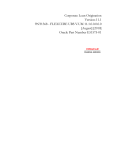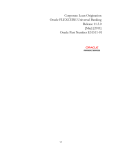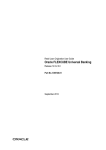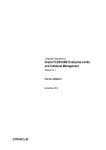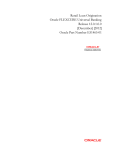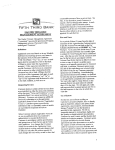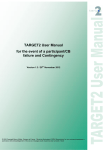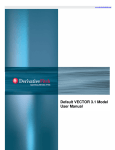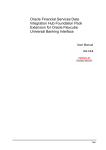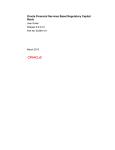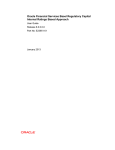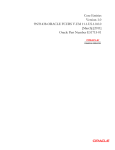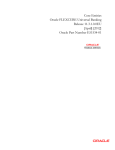Download Corporate Loan Origination
Transcript
Corporate Loan Origination User Guide Oracle FLEXCUBE Universal Banking Release 12.0.2.0.0 Part No. E49740-01 September 2013 Corporate Loan Origination User Guide September 2013 Oracle Financial Services Software Limited Oracle Park Off Western Express Highway Goregaon (East) Mumbai, Maharashtra 400 063 India Worldwide Inquiries: Phone: +91 22 6718 3000 Fax:+91 22 6718 3001 www.oracle.com/financialservices/ Copyright © 2007, 2013, Oracle and/or its affiliates. All rights reserved. Oracle and Java are registered trademarks of Oracle and/or its affiliates. Other names may be trademarks of their respective owners. U.S. GOVERNMENT END USERS: Oracle programs, including any operating system, integrated software, any programs installed on the hardware, and/or documentation, delivered to U.S. Government end users are "commercial computer software" pursuant to the applicable Federal Acquisition Regulation and agency-specific supplemental regulations. As such, use, duplication, disclosure, modification, and adaptation of the programs, including any operating system, integrated software, any programs installed on the hardware, and/or documentation, shall be subject to license terms and license restrictions applicable to the programs. No other rights are granted to the U.S. Government. This software or hardware is developed for general use in a variety of information management applications. It is not developed or intended for use in any inherently dangerous applications, including applications that may create a risk of personal injury. If you use this software or hardware in dangerous applications, then you shall be responsible to take all appropriate failsafe, backup, redundancy, and other measures to ensure its safe use. Oracle Corporation and its affiliates disclaim any liability for any damages caused by use of this software or hardware in dangerous applications. This software and related documentation are provided under a license agreement containing restrictions on use and disclosure and are protected by intellectual property laws. Except as expressly permitted in your license agreement or allowed by law, you may not use, copy, reproduce, translate, broadcast, modify, license, transmit, distribute, exhibit, perform, publish or display any part, in any form, or by any means. Reverse engineering, disassembly, or decompilation of this software, unless required by law for interoperability, is prohibited. The information contained herein is subject to change without notice and is not warranted to be error-free. If you find any errors, please report them to us in writing. This software or hardware and documentation may provide access to or information on content, products and services from third parties. Oracle Corporation and its affiliates are not responsible for and expressly disclaim all warranties of any kind with respect to third-party content, products, and services. Oracle Corporation and its affiliates will not be responsible for any loss, costs, or damages incurred due to your access to or use of third-party content, products, or services. Contents 1. Preface ...................................................................................................... 1-1 1.1 1.2 1.3 1.4 1.5 1.6 1.7 2. Introduction.............................................................................................................. Audience.................................................................................................................. Documentation Accessibility.................................................................................... Acronyms and Abbreviations................................................................................... Organization ............................................................................................................ Related Documents ................................................................................................. Glossary of Icons..................................................................................................... 1-1 1-1 1-1 1-1 1-1 1-2 1-2 Corporate Loan Origination .................................................................... 2-1 2.1 2.2 2.3 2.4 2.5 2.6 2.7 2.8 2.9 2.10 2.11 2.12 2.13 2.14 2.15 2.16 2.17 2.18 Introduction.............................................................................................................. 2-1 Maintaining Loan Prospect Details .......................................................................... 2-1 2.2.1 Main Tab..................................................................................................... 2-3 2.2.2 Details Tab ................................................................................................. 2-6 2.2.3 Financial Tab .............................................................................................. 2-8 2.2.4 Requested Tab ........................................................................................... 2-9 2.2.5 Document Details ..................................................................................... 2-10 2.2.6 Conversation Details ................................................................................ 2-11 Viewing Loan Prospect Summary ......................................................................... 2-13 Simulating Corporate Loans .................................................................................. 2-13 2.4.1 Loan Tab .................................................................................................. 2-15 2.4.2 Component Tab........................................................................................ 2-17 Viewing Simulated Loan Details ............................................................................ 2-18 Maintaining Credit Rating Rules ............................................................................ 2-19 2.6.1 Main Tab................................................................................................... 2-19 2.6.2 Risk Factor Tab ........................................................................................ 2-20 2.6.3 Specifying Credit Grades.......................................................................... 2-22 2.6.4 Specifying Auto Decision.......................................................................... 2-22 Viewing Credit Rule Summary............................................................................... 2-23 Maintaining Credit Ratios ...................................................................................... 2-24 2.8.1 Specifying Formula Details....................................................................... 2-24 Viewing Credit Ratio Summary.............................................................................. 2-25 Maintaining Ratio Details....................................................................................... 2-26 Maintaining Override Details ................................................................................. 2-30 Viewing Override Summary................................................................................... 2-31 Maintaining Document Details............................................................................... 2-32 Viewing Document Checklist Summary................................................................. 2-34 Maintaining Application Category Details .............................................................. 2-35 2.15.1 Main Tab................................................................................................... 2-36 2.15.2 Agency Tab .............................................................................................. 2-37 Viewing Application Category Summary ............................................................... 2-38 Maintaining Pricing Details .................................................................................... 2-39 Viewing Pricing Details Summary.......................................................................... 2-40 2.18.1 Maintaining Pricing Formula ..................................................................... 2-41 2.18.2 Maintaining Pricing Offer .......................................................................... 2-43 2.19 Stages in Corporate Loan Origination ................................................................... 2.19.1 Process Flow Diagram ............................................................................ 2.19.2 Process Matrix ......................................................................................... 2.19.3 Main Tab................................................................................................... 2.19.4 Details Tab ............................................................................................... 2.19.5 Financials Tab .......................................................................................... 2.19.6 Limits Tab ................................................................................................. 2.19.7 Collaterals Tab ......................................................................................... 2.19.8 Requested Tab ......................................................................................... 2.19.9 Comments Tab ......................................................................................... 2.19.10 Capturing Document Details.................................................................... 2.19.11 Capturing Trade In Details....................................................................... 2.19.12 Capturing Customer MIS ......................................................................... 2.19.13 Capturing Customer Account MIS ........................................................... 2.19.14 Specifying Customer/Account Fields....................................................... 2.19.15 Viewing Vehicle Evaluator ....................................................................... 2.19.16 Collateral Tab .......................................................................................... 2.19.17 Credit Score Tab ..................................................................................... 2.19.18 Ratio Tab ................................................................................................. 2.19.19 Bureau Tab.............................................................................................. 2.19.20 Investigation Tab ..................................................................................... 2.19.21 Loan Tab ................................................................................................. 2.19.22 Component Tab....................................................................................... 2.19.23 Charges Tab............................................................................................ 2.19.24 Comments Tab ........................................................................................ 3. Maintenances ........................................................................................... 2-1 3.1 3.2 3.3 4. Introduction.............................................................................................................. 2-1 Maintaining System Data Elements......................................................................... 2-1 Defining Template for Calculating Ratios ................................................................ 2-3 Reports ..................................................................................................... 2-1 4.1 4.2 4.3 4.4 4.5 4.6 4.7 5. 2-44 2-45 2-46 2-49 2-51 2-52 2-55 2-57 2-59 2-60 2-60 2-62 2-63 2-63 2-64 2-65 2-71 2-73 2-74 2-75 2-78 2-79 2-82 2-84 2-85 Introduction.............................................................................................................. Prefunding Contract Report..................................................................................... 4.2.1 Contents of the Report ............................................................................... Funded Contracts Report ........................................................................................ 4.3.1 Contents of the Report ............................................................................... Credit Application By User Report........................................................................... 4.4.1 Contents of the Report ............................................................................... Underwriting Status By Month and Intermediary Report ......................................... 4.5.1 Contents of the Report ............................................................................... Underwriting Status By Month and Underwriter Report........................................... 4.6.1 Contents of the Report ............................................................................... Underwriting Status By Month Report ..................................................................... 4.7.1 Contents of the Report ............................................................................... 2-1 2-1 2-2 2-2 2-3 2-4 2-4 2-5 2-6 2-7 2-7 2-8 2-9 Function ID Glossary ............................................................................... 2-1 1. Preface 1.1 Introduction This manual is designed to help you maintain and process Over the Counter dealings in Interest Rate and Currency Options in Oracle FLEXCUBE. It also assists you in handling all the necessary activities in the life cycle of an OCT instrument once it is booked. This includes the generation of messages and reports, the accrual and liquidation of interest components, the application of charges and taxes and so on. 1.2 Audience This manual is intended for the Customer Service Representatives (CSRs) and staff in charge of setting up new products in your bank. 1.3 Documentation Accessibility For information about Oracle's commitment to accessibility, visit the Oracle Accessibility Program website at http://www.oracle.com/pls/topic/lookup?ctx=acc&id=docacc. 1.4 Acronyms and Abbreviations The following are some of the acronyms and abbreviations you are likely to find in the manual: 1.5 OTC Over the Counter IRO Interest Rate Options CO Currency Options EOD End of Day BOD Beginning of Day FV Face Value TV Time Value IV Intrinsic Value System/the system Oracle FLEXCUBE system (unless otherwise specified). Organization This manual is organized as follows: Chapter 1 About this Manual gives information on the intended audience. It also lists the various chapters covered in this User Manual Chapter 2 Corporate Loan Origination explains the workflow of a loan generation process and procedure to define and maintain the prospective customer details. 1-1 1.6 1.7 Chapter 3 Maintenances describes about the general maintenance options available to ensure successful functioning of a corporate loan origination process. Chapter 4 Reports lists the possible reports that can be generated for the module. Chapter 5 Function ID Glossary has alphabetical listing of Function/Screen ID's used in the module with page references for quick navigation. Related Documents The Procedures User Manual The Messaging System User Manual The Central Liability User Manual The Products User Manual Glossary of Icons This User Manual may refer to all or some of the following icons. Icons Function Exit Add row Delete row Option List 1-2 2. Corporate Loan Origination 2.1 Introduction The process of loan origination gets initiated when a prospective customer approaches the bank, with a loan account opening request or when the bank approaches a prospective customer, taking lead from its database. In case of a bank–initiated request, the process moves forward only if the prospective customer is interested. The entire process is carried out in multiple stages and on successful completion of each stage, it moves automatically to the next stage. When the customer approaches the bank for its products and offers, before initiating the loan origination process, the bank can create a mock-proposal which would have the personal details of the customer, the loan offers the customer is interested in as well as the schedules associated with the loan offer. This can be stored as reference in the system to be retrieved when the actual loan process flow is initiated. Corporate lending process flow uses Oracle BPEL framework with multiple human tasks for workflow stages. The capture and enrichment of information in multiple steps can be dynamically assigned to different user roles, so that multiple users can take part in the transaction. Oracle Business rules are used for dynamic creation of multiple approval stages. The following details need to be maintained for originating a Corporate Loan: Credit rating rules Credit ratios Override details Document checklist and advices Application category details The Corporate Loan origination process flow is composed of following stages: Application Entry Application Verification Internal KYC External KYC Underwriting Loan Approval Document Verification Manual Retry The features, maintenances and the different stages in the process flow are explained in detail in the following sections. 2.2 Maintaining Loan Prospect Details You can maintain the details of a prospective borrower or a loan applicant, when the borrower initially approaches the bank enquiring about the various loan products that are being offered. The following details are captured as part of this maintenance: Prospective customer’s personal and location details Prospective customer’s employment details 2-1 Requested loan details You can maintain the details related to the prospective customer in ‘Prospect Details’ screen. You can invoke this screen by typing ‘ORDLEADM’ in the field at the top right corner of the Application tool bar and clicking the adjoining arrow button. You can specify the following details in this screen: Lead Id Specify a unique identification for the prospective loan customer. Description Specify a suitable description for the prospective loan customer. Click on ‘View Offers’ to view the multiple offers. Request ID The system displays the request identification of the loan request. Channel The system by default displays ‘FLEXCUBE’ as the channel. However, you can modify if needed. The adjoining option list displays a list of valid channels. Select the appropriate one. Promotion Code Indicate the promotion code. Branch Select the branch code from the adjoining option list. Date of Request Specify the date when the prospective customer has made the enquiry about the loan. You can also select the date by clicking the adjoining ‘Calendar’ icon. 2-2 New Account Number The system displays the new account number. Application Type Select the application type from the adjoining drop-down list. The available options are: Retail Corporate CASA Ijarah Istisna Mudarabah Murabaha Musharaka Tawarooq Current Status The system displays the current status of the lead. New Status Select the new status from the adjoining option list. It is mandatory to select the new status if the current status is ‘Closed’, ‘Rejected’ or ‘Additional Document Required’. Conversation ID Select the conversation ID from the adjoining option list. 2.2.1 Main Tab You can capture the following personal and geographical details related to a prospective customer: Sequence Number The system displays the sequence number. Type Select the type of the customer from the adjoining drop-down list. Existing Check this box if you are an existing customer. Local Branch Select the local branch of an existing customer from the adjoining option list. Customer No Select the customer number from the adjoining option list. Default Click on default button to default the details on existing customer. Short Name Specify the short name of the customer. 2-3 Customer Name Specify the name of the customer. National Id Specify the national Id or country code of the customer or select the national Id from the option list provided. Responsibility Select the responsibility from the adjoining drop down list. Liability Specify the liability for all parties other than primary applicant. City The system defaults the city of the customer. Country Specify the country of domicile of the customer or select the country code from the option list provided. Nationality Specify the country of which the customer is a national or select the country code from the option list provided. Language Specify the primary language of the customer or select the language from the option list provided. Customer Category Specify the category to which the customer belongs or select the customer category from the option list that displays all valid customer categories. Financial Currency Select the financial currency from the adjoining option list. Mobile Number Specify the mobile phone number of the prospective customer. Landline No Specify the land phone number of the prospective customer. E-mail Specify the e-mail Id of the prospective customer. Fax Specify the fax number of the prospective customer. Preferred Date of Contact Specify the preferred date of contact. Preferred Time of Contact Specify the preferred time of contact. First Name Specify the first name of the customer. 2-4 Middle Name Specify the middle name of the customer. Last Name Specify the last name of the customer. Salutation Select the salutation preference of the customer from the drop-down list provided. You canselect any of the following options: Mr Mrs Miss DrGender Select the gender of the customer from the drop-down list. Date of Birth Specify the date of birth of the customer or select the date by clicking the ‘Calendar’ icon provided. Mother’s Maiden Name Specify the customer’s mother’s maiden name. Marital Status Select the marital status of the prospective customer from the drop-down list. The following options are available: Married Unmarried Divorcee Dependents Specify the number of dependents for the customer. SSN Specify applicant’s SSN. Passport Number Specify the passport number of the prospective customer. Passport Issue Date Specify the date on which the customer’s passport was issued or select the date from by clicking the adjoining ‘Calendar’ icon. Passport Expiry Date Specify the date on which the customer’s passport expires or select the date from by clicking the adjoining ‘Calendar’ icon. Existing Relationship Details Relationship Type Specify the relationship type of the customer. Credit Card Number Specify the credit card number of the customer 2-5 Customer ID/Account Number Specify the customer identification or account number of the customer. 2.2.2 Details Tab You can capture the address and employment related details of the prospective customer in ‘Details’ tab. Address Details Address Type Select the address type of the customer from the following options provided in the drop-down list: Correspondence Address Registration Mailing Check this box to indicate that the address you specify here is the customer’s mailing address. Address Line 1 – 4 Specify the address of the customer in four lines starting from Address Line 1 to Address Line 4 Contact Number Specify the contact telephone number of the customer. Pincode Specify the zip code associated wit the address specified. 2-6 Country Specify the country associated with the address specified. Employment Details Employer Specify the name of the employer of the prospective customer. Employment Type Select the customer’s employment type from the drop-down provided. The following options are available: Part Time Full Time Contract Based Employer Specify the name of the employer of the prospective customer. Occupation Specify the occupation of the prospective customer. Designation Specify the designation of the prospective customer. Employee Id Specify the employee Id of the prospective customer. Address Line 1 – 4 Specify the employment address of the customer in four lines starting from Address Line 1 to Address Line 4. Pincode Specify the zip code associated with the office address specified. Country Specify the country associated with the employment address specified. Phone Number Specify the official phone number of the prospective customer. Extension Specify the telephone extension number, if any, of the prospective customer. Contact Phone Specify the contact phone number of the customer’s contact person. Contact Name Specify the name of a contact person at the customer’s office. Contact Extension Specify the telephone extension number, if any, associated with contact person. 2-7 Comments Specify comments, if any, related to the customer’s employment. Department Specify the department to which the customer belongs. 2.2.3 Financial Tab You can capture the details related to the finance in the ‘Financial’ tab. Income Details Income Type Select the income type from the adjoining option list. Frequency Select the frequency of the income of the applicant. Currency Select the currency of the income from the adjoining option list. Amount Specify the income amount. 2-8 2.2.4 Requested Tab You can capture the details related to the requested loan in ‘Requested’ tab. You can capture the following details here: Requested Currency Specify the loan currency preference of the customer or select the currency from the option list provided. Requested Amount Specify the loan amount requested by the prospective customer. Tenor (in months) Specify the preferred loan tenor (in months) of the prospective customer. Rate Specify the preferred interest rate of the prospective customer. Loan Type Select the loan type from the adjoining drop-down list. Loan Purpose Specify the Purpose of the loan. Vehicle Details Vehicle Type Select the type of vehicle for which the loan is requested from the adjoining drop-down list. Purchase Type Select he purchase type from the adjoining drop-down list. 2-9 Requested CASA Details Type of Account The system displays the type of account. Purpose of Account The system displays the purpose of the account. Overdraft Limit Required Check this box if overdraft limit is required. 2.2.5 Document Details Click on ‘Documents’ link to invoke the Documents screen.You can upload the required documents from the external system. Document Category Select the document category from the adjoining option list. Document Reference Specify the document reference. Document Type Select the type of document from the adjoining option list. Remarks Specify remarks, if any. Ratio Upload Check this box to enable ratio upload. Upload Click on ‘Upload’ button to upload the document. View Click on ‘View’ button to view the uploaded document. The document upload from the external system is allowed only when the customer submits the loan request from the external system 2-10 2.2.6 the status in the Prospect Details screen is ‘Additional Documents Required’. The documents uploaded by the customer through the external system is stored in the Document Management System with a document reference number. Conversation Details Click on ‘Conversation’ in the Prospect Detail screen to invoke the ‘Conversation Input’ screen. The system displays the following details if the conversation ID is selected in the prospect Detail screen. Customer Details Customer ID The system displays the customer ID. Customer Name The system displays the name of the customer. Conversation Details Conversation ID The system displays the conversation ID. Conversation Date The system displays the conversation date. 2-11 Conversation Time The system displays the conversation time. Last Changed On The system displays the date and time when the conversation was last changed. Priority The system displays the conversation priority. Conversation Status The system displays the conversation status. Conversation Category The conversation category is defaulted here. Venue The system defaults the venue. Conversation Mode The system displays the conversation mode. Department Details The system displays the following department details: Department User/Role Other Department Assigned To Senior Management Involved Other Offices Involved Channel Details The system displays the following channel details: Direct Access Channel External System User ID Channel User ID Message Details The system displays the following message details Original Request Subject Detail Documents Presented Reply to Customer Closure Remarks 2-12 2.3 Viewing Loan Prospect Summary You can view a summary of the prospective loan customers or the borrowers in ‘Loan Prospect Details’ screen. You can also query for a particular record based on desired search criteria. You can invoke this screen by typing ‘ORSLEADM’ in the field at the top right corner of the Application tool bar and clicking the adjoining arrow button. You can specify any of the following details to search for a record: Authorization Status Record Status Lead Id Date of Enquiry Click ‘Search’ button to search for a record based on the search criteria specified. You can double click a desired record to view the detailed screen. 2.4 Simulating Corporate Loans You can simulate a loan proposal for a customer approaching the bank with enquiries about the loan products offered by the bank. The following details would need to be captured as part of the simulation: Personal Details of the Prospect Loan offers selected by the Prospect Based on the product, offers selected and requested details, the system will generate loan and schedule details. 2-13 You can enter the required details for the prospective customer in ‘Corporate Loan Simulation Details’ screen. You can invoke this screen by typing ‘ORDCLSIM’ in the field at the top right corner of the Application tool bar and clicking the adjoining arrow button. If details are available as part of the maintenance for the prospect in the ‘Prospect Details’ screen, then after you specify the Application category, Product Code and Customer Number in this screen, if you click the ‘Default’ button, the system will populate all loan and schedule details available for the prospect. When you create a new proposal, the system will generate the Enquiry ID and the Date for the proposal You are required to capture the following details: Application Category Specify the application category for the loan enquiry. You can also select it from the adjoining option list. Product Code Specify the product code for loan product selected by the customer. You can also select it from the adjoining option list. Branch Code Specify the branch code in which the loan will be processed. You can also select it from the adjoining option list. Customer Details Specify the following details for the customer: 2-14 Customer No Specify a unique customer number for the prospect who has initiated a loan account for the same product and application category combination. First Name Specify the first name of the customer. Last Name Specify the last name of the customer. Contact Number Specify the number at which the customer can be contacted. E-mail ID Specify the e-mail ID of the prospective customer. Requested Loan Details You can enter the details requested by the prospect here: Requested Currency Specify the loan currency preference of the customer or select the currency from the option list provided. Requested Amount Specify the loan amount requested by the prospective customer. Default Interest rate Specify the preferred interest rate of the prospective customer. Tenor (In Months) Specify the preferred loan tenor (in months) of the prospective customer. Loan Purpose Specify the purpose of the loan. 2.4.1 Loan Tab You can maintain the offers for the customer in the loan tab. 2-15 Enter the following details here: Offer ID Specify a unique identification for the loan offer being made to the customer. No of Instalments Specify the number of instalments associated with the loan. Units Select the units based on which the loan disbursement should be carried out. The following options are available in the option list: Daily Weekly Monthly Quarterly Half Yearly Yearly Frequency Specify the frequency at which the loan disbursement should be carried out. Rate Specify the interest rate to be associated with the loan. Rate Code Specify the rate code used to derive the interest rate or select the rate code from the option list provided. Spread Specify the spread that is applicable for the loan being offered. 2-16 Effective Rate The effective rate of interest gets displayed here, based on the interest and the spread specified. Check Select the required offer by clicking the ‘Check’ option. Click the ‘Apply’ button. The system will default all the details in the ‘Loan Details’ section. When you click the ‘Apply’ button available in the lower section in ‘Loan Details’, the system will populate the schedule details for the offer you have selected. 2.4.2 Component Tab After the loan details have been displayed by the system or modified as per your requirements, click ‘Apply’. The system will process these details. Click ‘Component’ and the system will display the details of the payment and amortization schedules based on the loan details. You can specify the following schedule related details: Compound Days Specify the number of compound days. Compound Months Specify the number of compound months. Compound Years Specify the number of compound years. Years Select the actual number of days for the year from the adjoining drop-down list. You can select one of the following options: 360 365 2-17 Actual Days in Month Select the number of days that would constitute a month for calculation from the adjoining drop-down list. You can select one of the following options: 30 (euro) 30 (US) Actual After the loan application has been created in the system, if you select the ‘Enquiry ID’ specified here, the system will default the requested details for the offer selected here in the ‘Corporate Loan Application Entry’ screen (in the ‘Requested’ tab). You can only view the details in the screen. At the Underwriting stage, the system will default the loan details which you can modify (in the ‘Loan’ tab of the ‘Corporate Loan Underwriting Stage’ screen) 2.5 Viewing Simulated Loan Details You can view a summary of the loans that have been simulated for prospects in ‘Corporate Loan Simulation Summary’ screen. You can also query for a particular record based on desired search criteria. You can invoke this screen by typing ‘ORSCLSIM’ in the field at the top right corner of the Application tool bar and clicking the adjoining arrow button. You can specify any of the following details to search for a record: Authorization Status Record Status Enquiry ID Customer Number 2-18 First Name Last Name Contact Number Click ‘Search’ button to search for a record based on the search criteria specified. You can double click a desired record to view the detailed screen. 2.6 Maintaining Credit Rating Rules You can maintain a set of questions along with a possible set of answers with associated scores, to assess the credit rating of a prospective loan customer. You can also calculate the risk factor associated with the loan and arrive at a credit grade based on the scores obtained. You can maintain these details in ‘Rule Details’ screen. You can invoke this screen by typing ‘ORDRULMT’ in the field at the top right corner of the Application tool bar and clicking the adjoining arrow button.’ You can specify the following details in this screen: Rule ID Specify a unique identification for the credit rating rule. Description Specify a suitable description for the credit rating rule. Type Select the type of the loan from the following options available: 2.6.1 Retail Corporate Main Tab You can maintain the following details in this tab: 2-19 Question Details Question ID The question ID is automatically generated by the system. Category Select the category to which the question belongs from the option list provided. Question Specify the question to be asked to the prospective customer to derive the credit rating score. Answer Details Sequence Number The sequence number is automatically generated by the system. Possible Answer Specify a set of possible answers to be associated with a question. Score Specify the score associated with an answer. 2.6.2 Risk Factor Tab You can specify the risk details associated with the loan and also indicate the formula for calculating the credit score in this tab. You can specify the following details here: Risk ID Specify a unique identifier for the credit risk being maintained. Description Specify a suitable description for the credit risk. 2-20 2.6.2.1 Specifying Formula Details You can specify the formula to calculate the credit score by clicking the ‘Formula’ button corresponding to a credit risk entry in Risk Factor tab. The ‘Formula’ screen is displayed where you can specify the condition for calculating the credit score associated with a risk condition. You can specify the following details here: Sequence Number The sequence number is automatically generated by the system. Condition The condition specified using the Elements, Functions, Operators etc. gets displayed here. Result Specify the result to be associated with the condition specified. Elements Specify the data elements to be used to define the formula for credit score calculation or select the element from the option list provided. Functions Select the mathematical function to be used to define the formula from the drop-down list provided. Braces Select the opening or the closing brace from the drop-down list provided, to define the credit score calculation formula. Operators Select the mathematical operator to be used to define the credit score calculation formula. You can select ‘+’, ‘-‘, ‘*’, or ‘/’. Logical Operators Select the logical operator to be used to define the credit score calculation formula. You can select ‘<’, ‘>‘, ‘=’, ‘<>’, ‘>=‘, ‘<=’, ‘AND’ or ‘OR’. 2-21 2.6.3 Specifying Credit Grades You can maintain different credit grades based on the credit scores obtained. Click ‘Rating’ button in Rule Details screens to invoke the ‘Rating’ screen, where you can maintain these details. You can specify the following details here: Sequence Number The sequence number is automatically generated by the system. Score Specify the score associated with a credit risk. Grade Specify the credit grade based on the score obtained. 2.6.4 Specifying Auto Decision You can maintain decisions based on the credit scores obtained to decide applicants eligibility for loan. Click ‘Auto Decision’ button in Rule Details screens to invoke the ‘Auto Decision’ screen, where you can maintain these details. Serial Number System generates the unique serial number for each auto decision status. Score Specify the maximum credit score for the applicant based on the auto decision. 2-22 Credit Decision Specify the credit decision for the applicant based on the auto decision. You can select any of the following options from the drop-down list provided: 2.7 AUTO APPROVED – Applications proceed to ‘Document Verification’ stage from ‘Underwriting’ stage. If this option is selected, ‘Loan Approval’ stage will be skipped. RECOMMEND-APPROVAL – Applications need to be approved manually in ‘Loan Approval’ stage after the ‘Underwriting Stage’. RECOMMEND-REJECT – Applications need to be approved manually in ‘Loan Approval’ stage after the ‘Underwriting Stage’. AUTO REJECTED – Applications proceed to the ‘Application entry’ stage from ‘Application verification’ stage again. Viewing Credit Rule Summary You can view a summary of the credit rules in ‘Rule Maintenance’ screen. You can also query for a particular record based on desired search criteria. You can invoke this screen by typing ‘ORSRULMT’ in the field at the top right corner of the Application tool bar and clicking the adjoining arrow button. You can specify any of the following details to search for a record: Authorization Status Record Status Rule ID Click ‘Search’ button to search for a record based on the search criteria specified. You can double click a desired record to view the detailed screen. 2-23 2.8 Maintaining Credit Ratios You can maintain the rules to calculate the credit ratios in ‘Credit Ratio Maintenance’ screen. You can invoke this screen by typing ‘ORDRATMT’ in the field at the top right corner of the Application tool bar and clicking the adjoining arrow button. You can specify the following details in this screen: Group ID Specify a unique identification code for the ratio group. Description Specify a suitable description for the ratio group. Type Select the type of the loan from the following options available: Retail Corporate Ratio ID Specify a unique identification for the credit ratio being maintained. Description Specify a suitable description for the credit ratio. 2.8.1 Specifying Formula Details You can specify the formula to calculate the credit ratio by clicking the ‘Formula’ button corresponding to a ratio ID. The ‘Formula’ screen is displayed where you can specify the condition for calculating the credit ratio associated with a ratio ID. 2-24 You can specify the following details here: Ratio Type Select the type of the ratio being maintained, from the drop down list provided. The following options are available: Stated Before Stated After Actual Before Actual After Condition The condition specified using the Elements, Functions, Operators etc. gets displayed here. Elements Specify the data elements to be used to define the formula for credit ratio calculation or select the element from the option list provided. Functions Select the mathematical function to be used to define the formula from the drop-down list provided. Braces Select the opening or the closing brace from the drop-down list provided, to define the credit ratio calculation formula. Operators Select the mathematical operator to be used to define the credit ratio calculation formula. You can select ‘+’, ‘-‘, ‘*’, or ‘/’. 2.9 Viewing Credit Ratio Summary You can view a summary of the credit ratios in ‘Credit Ratio Maintenance’ screen. You can also query for a particular record based on desired search criteria. You can invoke this screen by typing ‘ORSRATMT’ in the field at the top right corner of the Application tool bar and clicking the adjoining arrow button. 2-25 You can specify any of the following details to search for a record: Authorization Status Record Status Group ID Click ‘Search’ button to search for a record based on the search criteria specified. You can double click a desired record to view the detailed screen. 2.10 Maintaining Ratio Details You can define templates for calculating financial ratios taken from the balance sheet, income statement, statement of cash flows or statement of retained earnings within the product. You can capture the template related details through the ‘Ratio Template Definition’ screen. 2-26 You can invoke this screen by typing ‘ORDTEMDF’ in the field at the top-right corner of the Application tool bar and clicking the adjoining arrow button. Specify the following details: Group Id Specify the group id here. Description Specify a brief description of the group id you are maintaining. Type Select the credit ratio type from the adjoining drop-down list. This list displays the following values: Retail Corporate Ijarah Istisna Mudarabah Murabaha Mushraka Tawarooq Ratio Id Specify the ratio id here. Description Specify a brief description for the ratio id you are maintaining. 2-27 Click the ‘Formula’ button to build the ratio formula. Specify the following details Formula Ratio Type Select the ratio type from the adjoining drop-down list. This list displays the following values: Stated Before Stated After Actual Before Actual After 2-28 Condition Specify the condition here. You can also maintain the condition in the ‘Condition Builder’ screen which is invoked by clicking the ‘Condition Builder’ button. Specify the following details: Condition Specify the condition for the rule here. Business Rule Braces Select the braces from the adjoining drop-down list. Functions Select the functions from the adjoining drop-down list. Elements Select the elements from the adjoining option list. This list displays all valid elements maintained in the system. Operators Select the mathematical operators from the adjoining drop-down list. This list displays the following values: Equal To Greater Than Greater Than or Equal To Less Than Less Than or Equal To Like Not Like Not Equal To 2-29 Logical Operators Select the logical operators from the adjoining drop down list. This list displays the following values: And: Use ‘And’ Or: Use ‘OR’ Value Specify the value of the SDE to define the condition. The value may be numeric or alphanumeric, as required for the condition. After building the condition, click the ‘Insert’ button to insert the same. To remove a condition, click the ‘Clear’ button in the screen. 2.11 Maintaining Override Details You can maintain the formulae to verify if overrides need to be generated dynamically, in ‘Override Maintenance’ screen. You can invoke this screen by typing ‘ORDOVDMT’ in the field at the top right corner of the Application tool bar and clicking the adjoining arrow button. You can specify the following details in this screen: Process Code Specify the process code of the process for which you wish to maintain override conditions or select the process code from the option list provided. Application Category Specify the category to which the loan application belongs or select the application category from the option list provided. 2-30 Type Select the type of the loan from the following options available: Retail Corporate Stage Select the stage of the loan origination process from the option list provided. The various stages can be Application Entry, Application Verification, Underwriting, Loan Approval etc. Description Specify a suitable description for the loan origination stage. Overrides Here, you can capture the details of the conditions to be checked for generating override messages. Sequence Number The sequence number is automatically generated by the system. Condition The condition specified using the Elements, Functions, Operators etc. gets displayed here. Error Code Specify the error code to be used to generate the override message or select the error code from the option list provided. Error Parameter Specify the error parameter to be substituted in the override messages. Elements Specify the data elements to be used to define the conditions for generating override messages or select the element from the option list provided. Functions Select the mathematical function to be used to define the condition from the drop-down list provided. Braces Select the opening or the closing brace from the drop-down list provided, to define the conditions for generating override messages. Operators Select the mathematical operator to be used to define the conditions for generating override messages. You can select ‘+’, ‘-‘, ‘*’, or ‘/’. Logical Operators Select the logical operator to be used to define the conditions for generating override messages. You can select ‘<’, ‘>‘, ‘=’, ‘<>’, ‘>=‘, ‘<=’, ‘AND’ or ‘OR’. 2.12 Viewing Override Summary You can view a summary of the overrides in ‘Override Maintenance’ screen. You can also query for a particular record based on desired search criteria. 2-31 You can invoke this screen by typing ‘ORSOVDMT’ in the field at the top right corner of the Application tool bar and clicking the adjoining arrow button. You can specify any of the following details to search for a record: Authorization Status Record Status Process Code Application Category Click ‘Search’ button to search for a record based on the search criteria specified. You can double click a desired record to view the detailed screen. 2.13 Maintaining Document Details You can maintain the list of documents that are required during the loan origination process, in ‘Documents Verify Maintenance’ screen. Document checklists are maintained for an application category and for the various stages in the origination process. You can also maintain the details of the Advices that need to be generated on completion of a stage in the process. 2-32 You can invoke ‘Documents Verify Maintenance’ screen by typing ‘ORDDOCMT’ in the field at the top right corner of the Application tool bar and clicking the adjoining arrow button. You can specify the following details in this screen: Process Code Specify the process code of the process for which you wish to maintain override conditions or select the process code from the option list provided. Application Category Specify the category to which the loan application belongs or select the application category from the option list provided. Stage Select the stage of the loan origination process from the option list provided. The various stages can be Application Entry, Application Verification, Underwriting, Loan Approval etc. Stage Title Specify a suitable description for the loan origination stage. Document Details Document Category Specify the category to which the document belongs or select the document category from the option list provided. Document Type Specify the type of the document or select the document type from the option list provided. Mandatory Select the option to indicate whether the document is mandatory or not. You can select any of the following options from the drop-down list provided: 2-33 Mandatory Overridden Others BI Advices Report Name Specify the name of the advice report to be generated on completion of the process stage. Template Specify the template to be used to generate the advice report. Format Select the format in which the advice report needs to be generated from the drop-down list provided. The following options are available: PDF RTF Locale Select the locale information to be used for generating the advices from the drop-down list. The following options are available: en-US Out come Specify the outcome for which the report needs to be generated. Checklist Details Sequence Number The system displays the sequence number. Checklist Item Specify the checklist to be maintained. Mandatory Check this box to indicate whether the checklist is mandatory or optional. 2.14 Viewing Document Checklist Summary You can view a summary of the document checklists and advices in ‘Document Details’ screen. You can also query for a particular record based on desired search criteria. 2-34 You can invoke this screen by typing ‘ORSDOCMT’ in the field at the top right corner of the Application tool bar and clicking the adjoining arrow button. You can specify any of the following details to search for a record: Authorization Status Record Status Process Code Application Category Click ‘Search’ button to search for a record based on the search criteria specified. You can double click a desired record to view the detailed screen. 2.15 Maintaining Application Category Details You can maintain various application categories linked to multiple loan products that cater to the requirements of different customers, in ‘Application Category Maintenance’ screen. The entire process of loan origination depends mainly on the category to which the application belongs. You can invoke ‘Application Category Maintenance’ screen by typing ‘ORDCATMT’ in the field at the top right corner of the Application tool bar and clicking the adjoining arrow button. 2-35 You can specify the following details in this screen: Application Category Specify a unique identification for the loan application category. Category Description Specify a suitable description for the loan application category. Rule ID Specify the credit rule to be associated with the application category or select the Rule Id from the option list provided. Ratio ID Specify the credit ratio to be associated with the application category or select the Ratio Id from the option list provided. Pricing Group Specify the pricing group. The pricing group comprises of the multiple pricing IDs containing formula. 2.15.1 Main Tab You can capture the following details in the ‘Main’ tab. Product Details You can specify the following details related to the loan product here: Product Code Specify the identification code of the loan product to be linked to the application category being maintained. You can also select the product code from the option list provided. Product Description The description associated with the selected loan product gets displayed here. 2-36 Default Check this box to indicate if the loan product selected should be maintained as the default product for the application category. Other Details You can capture the additional details related to the loan product here: Offer ID Specify a unique identification for the loan offer being made to the customer. No of Installments Specify the number of installments associated with the loan. Units Select the units based on which the loan disbursement should be carried out. The following options are available in the option list: Daily Weekly Monthly Quarterly Half Yearly Yearly Frequency Specify the frequency at which the loan disbursement should be carried out. Rate Specify the interest rate to be associated with the loan. Rate Code Specify the rate code used to derive the interest rate or select the rate code from the option list provided. Spread Specify the spread that is applicable for the loan being offered. Effective Rate The effective rate of interest gets displayed here, based on the interest and the spread specified. Default Check this box to indicate if the loan offer specified should be maintained as the default offer for the application category. 2.15.2 Agency Tab In ‘Agency’ tab, you can capture the details of the credit rating agencies and credit bureaus that provide credit rating details for customer securities. 2-37 You can specify the following details in this screen: Credit Agency You can capture the details related to the credit rating agencies here. Agency Code Specify the identification code of the rating agency that provides credit rating details for customer securities. Agency Name Specify the name of the rating agency that provides credit rating details for customer securities. Bureau Details You can capture the details related to the credit bureau here. Bureau Code Specify the identification code of the credit bureau that provides credit ratings for customer securities. Bureau Specify the name of the credit bureau that provides credit rating details for customer securities. 2.16 Viewing Application Category Summary You can view a summary of the application categories in ‘Category Details’ screen. You can also query for a particular record based on desired search criteria. You can invoke this screen by typing ‘ORSCATMT’ in the field at the top right corner of the Application tool bar and clicking the adjoining arrow button. 2-38 You can specify any of the following details to search for a record: Authorization Status Record Status Application Category Click ‘Search’ button to search for a record based on the search criteria specified. You can double click a desired record to view the detailed screen. 2.17 Maintaining Pricing Details Oracle FLEXCUBE allows you to maintain pricing groups and apply a suitable pricing rule to an application category during corporate loan origination. The pricing rule automatically selects the best matched loan offer for the loan application from the available offers for the application category. You need to maintain pricing groups and define the price IDs and formulae for the group using ‘Pricing Details’ screen. To invoke the screen, type ‘ORDPRCMT’ in the field at the top right corner of the application toolbar and click the adjoining arrow button. 2-39 Specify the following details: Pricing Group ID Specify a unique name to identify the price group. Description Specify a brief description of the price group. Price Type Specify the price type associated with the price group. You can choose one of the following price types: Corporate Retail Pricing Details Specify the following details. Price ID Specify a unique price ID. This price ID can be applied to a loan at underwriting stage. Price Description Specify a brief description of the price ID. Default Check this box to set this as the default price ID for the price group that you maintain. 2.18 Viewing Pricing Details Summary You can view the pricing details maintained in the ‘Pricing Details’ screen. To invoke the screen, type ‘ORSPRCMT’ in the field at the top right corner of the application toolbar and click the adjoining arrow button. 2-40 In this screen, you can base your queries by providing any or all of the following criteria: Application Status Price Group ID Price Type Record Status Description Based on the details provided, system displays the following details: 2.18.1 Authorization Status Record Status Price Group ID Description Price Type Maintaining Pricing Formula Click ‘Formula’ button to define the pricing rule for each price ID. You can define the formula using origination system elements in Oracle FLEXCUBE. 2-41 Sequence Number Specify the sequence number. Condition Specify the possible data or the data limits here. The supported operators are: Operator Description = Equals To > Greater Than >= Greater Than (or) Equals To < Less Than <= Less Than (or) Equals To Score Specify the score for each condition. Elements Select the element from the adjoining option list. If the loan requested details satisfies the condition specified in the pricing maintenance then the corresponding score gets added. If the details do not satisfy the condition then zero will be considered as default score. Functions Select the mathematical function to be used to define the formula from the drop-down list provided. Braces Select the opening or the closing brace from the drop-down list provided, to define the credit score calculation formula. Operators Select the mathematical operator to be used to define the credit score calculation formula. You can select ‘+’, ‘-‘, ‘*’, or ‘/’. 2-42 Logical Operators Select the logical operator to be used to define the credit score calculation formula. You can select ‘<’, ‘>‘, ‘=’, ‘<>’, ‘>=‘, ‘<=’, ‘AND’ or ‘OR’. Based on the formula and the loan application category, the system automatically applies a price ID to the application. You can apply a different price ID that matches the application only at the Underwriting Stage. If you change a price ID selected by the system and reapply a different price ID, the system changes the score of the pricing rule. The score determines the price ID to be automatically applied. 2.18.2 Maintaining Pricing Offer Click ‘Pricing’ button to define the pricing rule for each price ID for the user to pick up the offer for the loan. You can specify the following details here: Sequence Number System generates the sequence number. Score From Specify the start credit score to pick the offer for the loan. Score Up To Specify the end credit score to pick the offer for the loan. Rate Specify the rate to be picked up for the score. No of Instalments Specify the number of instalments for the offer. Frequency Specify the frequency of the offer. Units Select the frequency unit from the adjoining drop-down list. You can select one of the following: Daily 2-43 Weekly Monthly Quarterly Half Yearly Yearly Bullet 2.19 Stages in Corporate Loan Origination The different stages in corporate lending process flow are designed using Oracle BPEL framework. The process of loan origination consists of several manual as well as system tasks, carried out in a sequential manner. Many users can be involved in the completion of a transaction and at each stage of the process, a user or a group of users, assigned with a task, acquire and work on the relevant transaction. Oracle Business rules that are embedded help the dynamic creation of multiple approval stages. The different stages and sub-stages in the process flow can be summarized as follows: Application Entry – Information captured in this stage include – Applicant Information – Corporate Information – Directors Information – Application details – Requested Loan Details – Facility Information – Collateral Details – Checklist – Documents Application Verification Internal KYC External KYC Underwriting – Collateral Valuation Information – Applicant Financial Ratios – Applicant Credit Score – Applicant Bureau Report – Loan Offers – Loan Schedules – Loan Charges – Field Investigation – Document Capture – Advice Generation Loan Approval Document Verification – Information captured during Previous stages are verified 2-44 – 2.19.1 All documents obtained are verified against checklist Manual Retry Process Flow Diagram The process flow diagram given below illustrates the activities carried out during the different stages of the workflow. The various tasks carried out in these stages will be explained in detail in the subsequent sections. 2-45 2.19.2 Process Matrix The process matrix given below lists out the different stages, the user role handling each stage, the function Ids involved and the exit points for each stage. Stage Stage Title Description Function ID Exit point 1 Application Entry The following details are captured as part of this stage ORDCLAPP PROCEED, CANCEL Application Details Applicant Details Requested Lending Details Collateral Details Check List User Defined Fields and Comments Document Capture Advice Generation 2 Application Verification The details captured as part of ‘Application Entry’ stage is verified ORDCLVER PROCEED, RETURN, CANCEL 3 Internal KYC The applicant will be verified for the internal KYC check ORDCLIKC PROCEED, CANCEL 4 External KYC The applicant will be verified for the external KYC check ORDCLEKC PROCEED, CANCEL 2-46 Stage Stage Title Description Function ID Exit point 5 Underwriting The following details are captured as part of this stage ORDCLUND VERIFY PROCEED, RETURN, Collateral Valuation Information CANCEL Applicant Financial Ratios Applicant Credit Score Applicant Bureau Report Loan Offers Loan Schedules Loan Charges Field Investigation Document Capture 6 Loan Approval Facility Approval ORDCLAPR PROCEED, RETURN, CANCEL 7 Document Verification Document Verification ORDCLDVR PROCEED, Final Verification RETURN, Customer Creation CANCEL Loan Account Creation Advice Generation 8 Manual Retry This stage is optional. Task will be moved to this stage only when the system is unable to create Customer/ Customer Account/ Liability/ Facility/ Collateral/ pool/ Loan. You can make the necessary changes & retry. ORDCLMCU PROCEED The stages are explained in detail in the sections that follow. Step 1.Application Entry In this stage, the bank receives an application requesting for the creation of a facility from a prospective borrower/customer. The relevant documents and financial statements are also provided by the customer. If the applicant/borrower does not have an account but intends to open one, the bank also obtains the account opening form and related documents as part of this activity. The following details are captured in this stage: 2-47 Applicant information Applicant contact information Director’s information Corporate information Facility Loan details Collateral details Documents obtained from the applicant are also uploaded during this stage. You can key-in the loan application details required in ‘Corporate Loan Application Entry’ screen. You can also invoke this screen by typing ‘ORDCLAPP’ in the field at the top right corner of the Application tool bar and clicking the adjoining arrow button. The Application Number is automatically generated by the system. You can capture the following details in the main screen: Application Category Specify the loan application category to be used or select the application category from the option list. Product Code Select the product from the adjacent option list. The list displays only the corporate CL products created in Oracle FLEXCUBE. Description System displays the description of the selected product code. Application Branch System displays the current branch code. 2-48 Application Date System displays the application date. Lead ID Specify a unique identification for the prospective loan customer. Enquiry ID Specify an enquiry Id, if you wish to retrieve information on the loan offer selected by the customer. You can also select the ID from the adjoining option list. The list contains all the Enquiry IDs created for the customer as part of the loan simulation process. Application Number System displays the application number. User Reference Specify the user reference number for the loan application. If you do not specify the reference number, system generates it when you click on the ‘Default’ button. Priority Select the priority for the creating export LC from the adjoining drop-down list. This list displays the following options: Low Medium High Status The status of the application gets displayed here. Click ‘Default’ button to default the details related corresponding to the prospective loan customer. 2.19.3 Main Tab In ‘Main’ tab, you can capture the details associated with the loan applicant. The customer details corresponding to the Application Category specified are displayed here. You can modify these details, if required. Channel Specify the channel ID of the originating channel. Intermediary Group Specify the identification code of the intermediary group if the customer has been associated with any. KYC Required Check this box to indicate that the customer verification is required for this applicant. If you check this box, the system will evaluate a business rule. Based on that rule, the system initiates internal KYC or External KYC or both during application entry and verification stage. If you do not check this box, the system then system skips the Internal KYC and External KYC stages after completing the application entry and verification stages. Auto Decision Required Check this box to enable auto decision on loan application. If you check this box, based on the applicant credit score – auto decision mapping maintained in ‘Auto Decision’ screen, the 2-49 system decides whether to approve, reject, recommend approval or recommend rejection of the application. External Credit Check Required Check this box to enable external credit bureau service for credit evaluation of the loan applicant. If you check this box, the system will automatically initiate external credit check. The credit check initiation happens before underwriting stage. Applicant Details Existing Customer Check this box to indicate if the customer applying for the loan is an existing customer of the bank. Local Branch Specify the applicant’s home branch. Account branch Specify the applicant’s account branch. Customer No For existing customers you need to select the customer number from the option list provided. Group Code Select the group code from the adjoining option list. National ID Specify the national ID. Click ‘Default’ button to default the details of existing customers. Note For more details on capturing Customer details, refer the chapter titled ‘Maintaining Customer Information Files’ in Core Entities user manual. 2.19.3.1 Fields You can capture the user defined field details for the customer, if any by clicking ‘Fields’ button. The ‘Customer UDF’ screen gets displayed where you can maintain the UDF details. 2-50 You can specify the following details in this screen: Name Specify the name of the UDF being created for the customer. Value Specify the value associated with the UDF being created for the customer. 2.19.4 Details Tab The address and employment related details of the customer corresponding to the Application Category selected are displayed in this tab. You can modify these details if required. In this screen, you can capture multiple address and employment details, if required. Note For more details on capturing address details, refer the chapter titled ‘Maintaining Customer Information Files’ in Core Entities user manual. You can capture the following additional details related to the Director in this tab: Director Name Specify the name of the director of the corporate customer. Tax ID Specify the tax identification of the director. E-mail Specify the e-mail ID of the director. Nationality Specify the nationality of the director. 2-51 Share Percentage Specify the percentage of share for the key person. Telephone ISD Code + Specify the international dialling code for the telephone number of the director. . The adjoining option list displays valid ISD codes maintained in the system. Select the appropriate one. Telephone Specify the telephone number of the director. Mobile ISD Code + Specify the international dialling code for the mobile number of the director. The adjoining option list displays valid ISD codes maintained in the system. Select the appropriate one. Mobile Number Specify the mobile number of the director. Permanent Address Address Specify the permanent address of the director. Country Specify the country associated with the address specified. Permanent US Resident Status Check this box to indicate that the corresponding director is a permanent US resident. Mailing Line 1 – 4 Specify the mailing address of the customer in Line 1 to Line 4 provided. 2.19.5 Financials Tab You can capture the financial details corresponding to the customer in this screen. 2-52 You can capture the following details here: Assets Details Capital details Reserves Details Surplus Details Liabilities Details Cash Flows Credit Application Assets You can capture the following details corresponding to the loan applicant’s assets: Fixed Assets Specify the value associated with the fixed assets of the customer. Intangible Assets Specify the value associated with the intangible assets of the customer. Non Current Assets Specify the value associated with the non current assets of the customer. Current Assets Specify the value associated with the current assets of the customer. Capital You can capture the following details corresponding to the loan applicant’s capital: Issued Capital Specify the value associated with the issued capital of the customer. Paid-Up Capital Specify the value associated with the paid-up capital of the customer. Reserves You can capture the following details corresponding to the loan applicant’s cash reserves: Subsidy from Govt Specify the value of any subsidies the customer has obtained from the government. General Reserves Specify the value associated with any general reserves of the customer. Surplus You can capture the following details corresponding to the loan applicant’s surplus income: Credit Balance in PL Specify the surplus credit balance, if any, associated with the customer. Liabilities You can capture the following details corresponding to the loan applicant’s liabilities: 2-53 Term Liabilities Specify the value associated with the long term liabilities associated with the customer. Current Liabilities Specify the value associated with the current liabilities associated with the customer. Cash Flows You can capture the following details corresponding to the loan applicant’s cash flows: Operations Activities Specify the cash flow value associated with the operation activities of the corporate customer. Investing Activities Specify the cash flow value associated with the investing activities of the corporate customer. Loan Activities Specify the cash flow value associated with the loan activities of the corporate customer. Credit Application The details associated with how the corporate customer has deployed his assets need to be captured as part of assessing the risk associated with the loan proposed .You can capture the following details related to the credit application: Borrower Profile Specify the details corresponding to the profile of the corporate customer’s customer. Financial Performance Specify the details corresponding to the financial performance of the corporate customer’s customer. Borrower Market Position Specify the details corresponding to the market position of the corporate customer’s customer. Risk and Mitigants Specify the details corresponding to the risk and mitigants associated with the corporate customer’s customer. Risk Department Mitigants Specify the inputs from risk department related to the risk mitigants associated with the corporate customer’s customer. Risk Department Assessment Specify the risk department’s assessment corresponding the corporate customer’s customer. Facilities Proposed Specify the details corresponding to the facilities that have been proposed by the corporate customer. Approved Facilities Specify the details corresponding to the facilities that have been approved by the corporate customer. Recommended Specify the details corresponding to the facilities that have been recommended by the corporate customer. 2-54 Terms and Conditions Specify the terms and conditions associated with the credit application. 2.19.6 Limits Tab You can capture the Facility Information in ‘Limits’ tab. In this screen, specify the following details: Liability Details Liability Number Select the liability number. The adjoining option list displays all valid liability numbers maintained in the system. Select the appropriate one. Liability Name Select the liability name. The adjoining option list displays all valid liability names maintained in the system. Select the appropriate one. Main Liability No Select the parent liability number. The adjoining option list displays all valid main liability numbers maintained in the system. Select the appropriate one. Liability Branch Select the liability branch. The adjoining option list displays all valid liability branch maintained in the system. Select the appropriate one. Liability Currency Select the liability currency. The adjoining option list displays all valid liability currency maintained in the system. Select the appropriate one. Overall Limit Specify the overall limit. 2-55 Line Details Line Code Select the line code. The adjoining option list displays all valid liability numbers maintained in the system. Select the appropriate one. Line Serial Specify the line serial number. Main Line Code Select the main line code. The adjoining option list displays all valid main line codes maintained in the system. Select the appropriate one. Line Branch Select the line branch code. The adjoining option list displays all valid branch codes maintained in the system. Select the appropriate one. Line Currency Select the line currency code. The adjoining option list displays all valid line currency codes maintained in the system. Select the appropriate one. Line Amount Specify the line amount. Limit Amount Specify the limit amount. Collateral Amount If the collateral is maintained, system displays the collateral amount when you click on ‘Default’ button. Otherwise, system displays the value as ‘zero’. Effective Line Amount Basis Select the basis on which the effective line amount is calculated. Effective Line Amount System displays the effective line amount based on the specified effective line amount basis, Availability Start Date Specify the start date of the line from the adjoining calendar. Expiry Date Specify the expiry date of the line from the adjoining calendar. Last Available Date Specify the last availability date for the line from the adjoining calendar. Remarks Specify the remarks for the line. Revolving Line Check this box to indicate that the revolving line is required. 2-56 Pool Details Pool Code Select the pool code. The adjoining option list displays all valid pool codes maintained in the system. Select the appropriate one. Pool Designation Specify the pool designation. Pool Currency Select the pool currency code. The adjoining option list displays all valid pool currency codes maintained in the system. Select the appropriate one. Pool Amount System displays the pool amount. Pool Utilized System displays the pool amount utilized. 2.19.7 Collaterals Tab You can capture the details related to the collaterals provided by the customer in this tab. In this screen, specify the following details to facilitate vehicle evaluation: Collateral Details Collateral Branch Specify the collateral branch. Utilization Order Specify the collateral utilization order if any collaterals are linked to the Loan. Commitment Product Specify the commitment product if any collaterals are linked to the Loan. 2-57 Market Value Based Security ID Select the security ID. The adjoining option list displays all valid security IDs maintained in the system. Select the appropriate one. Number of Units/Nominal Value Specify the number of units. Cap Amount Specify the cap amount. Guarantor Based Guarantor ID Select the Guarantor ID. The adjoining option list displays all valid guarantor IDs maintained in the system. Select the appropriate one. Rating The system displays the rating. Haircut Schedules Specify the following Haircut Revision Schedule details for any collateral linked to the Loan. Effective Date Specify the effective date from the adjoining calendar. Haircut % Specify the haircut percentage. Vehicle Details You can capture the details of the vehicle which is to be evaluated in the following fields: Vehicle Number Specify the registration number of the vehicle. Year Specify the year of manufacture for the vehicle. Make Specify the make of the vehicle. Model Specify the vehicle model. Body Specify the vehicle body details. Usage Specify the mileage used by the vehicle till date. These details will be used at the underwriting stage to evaluate the vehicle. 2-58 2.19.8 Requested Tab The details related to the requested loan can be captured in this tab. If you have selected an ‘Enquiry ID’ for the customer, then the requested details that have been stored for the corresponding loan proposal are displayed here. You can capture the following details here: Currency Specify the loan currency preference of the customer or select the currency from the option list. Requested Amount Specify the loan amount requested by the prospective customer. Interest Rate Specify the preferred interest rate of the prospective customer. Tenor (in months) Specify the preferred loan tenor (in months) of the prospective customer. No of Installments Specify the requested Number of Loan Instalments/Schedules. Frequency Specify the requested Loan Schedule Frequency. Unit Specify the requested Loan Schedule Frequency Unit/Basis. Loan Purpose Specify the Purpose of the loan. Itemization Specify the tenor itemization that is required. For example, you can specify the itemizations like ‘Booking Amount’, ‘Payment’, ‘Interiors’ etc. 2-59 Comments Specify comments, if any, corresponding to the itemization. 2.19.9 Comments Tab In this tab, you can specify comments, if any, related to the loan application. You can specify the following details here: Sequence Number The sequence number is automatically generated by the system. Comments Specify comments, if any, to be associated with the loan application. Comment By System displays the name of the commenter. Comment Date The system displays the date on which the comment was added. 2.19.10 Capturing Document Details You can capture the customer related documents in central content management repository through the ‘Documents’ screen. Click ‘Documents’ button to invoke this screen. 2-60 Here, you need to specify the following details: Document Category Specify the category of the document to be uploaded. Document Reference The system generates and displays a unique identifier for the document. Document Type Specify the type of document that is to be uploaded. Ratio Upload Check this box to view the calculated financial ratios, which is obtained by uploading the excel sheet (balance sheet, income statement, statement of cash flows etc.). On clicking the ‘Vertical Analysis’ button, system displays the calculated ratios in ratio tab of underwriting stage.. Upload Click ‘Upload’ button to open the ‘Document Upload’ sub-screen. The ‘Document Upload’ sub-screen is displayed below: In the ‘Document Upload’ sub-screen, specify the corresponding document path and click the ‘Submit’ button. Once the document is uploaded through the upload button, the system displays the document reference number. 2-61 View Click ‘View’ to view the document uploaded. In ‘Corporate Loan Origination’ process, ‘Document Upload’ feature is not available in all the stages. Its availability in this process is given below: Stage Title Function Id Doc Callform Exists Upload(Available /Not Available) View(Avail able/Not Available) Application Entry ORDCLAPP Available Available Available Application Verification ORDCLVER Available Available Available Underwriting ORDCLUND Available Available Available Facility Approval ORDCLAPR Available Available Available Document Verification ORDCLDVR Available Available Available Customer / Account / Facility / Loan / Collateral Creation 2.19.11 Capturing Trade In Details You can capture the trade-in details related to the loan application in ‘Trade In’ sub screen. To invoke this screen, click ‘Trade In’ button in Corporate Loan Application Entry screen. You can capture the asset details and the valuation details of the asset in this screen. Note For more details on Capturing Asset Valuation details, refer the section titled ‘Account Asset Valuation’ in Retail Lending user manual. 2-62 2.19.12 Capturing Customer MIS You can capture the MIS details for the customer, if any by clicking ‘MIS’ button against a row in the Applicant Details table. System displays the ‘Customer MIS’ screen where you can maintain the MIS details. 2.19.13 Capturing Customer Account MIS You can capture the MIS details for the Customer Accounts in Customer Account MIS Screen. System displays the ‘Customer Account MIS’ screen where you can maintain the MIS details. 2-63 2.19.14 Specifying Customer/Account Fields You can capture the user defined field details for the customer and customer account, if any by clicking ‘Customer/Account Fields’ button against a row in the Applicant Details table. System displays the ‘User Defined Field’ screen where you can maintain the UDF details. You can specify the following user defined field details for the customer in Customer Tab: Name Specify the name of the UDF being created for the customer. Value Specify the value associated with the UDF being created for the customer. You can specify the following user defined field details for the customer account, in Customer Account Tab. Name Specify the name of the UDF being created for the customer account. Value Specify the value associated with the UDF being created for the customer account. 2-64 2.19.15 Viewing Vehicle Evaluator You can view the evaluated vehicle details captured as part of collateral details by clicking the ‘Vehicle Evaluator’ button against the Applicant record. To acquire the next stage, you need to go to the ‘Task’ menu and select ‘Assigned’ under ‘Standard’ option. All tasks that have been successfully completed are listed in the right side of the screen. Select the checkbox against your ‘Workflow Ref No’ and click ‘Acquire’ button at the top of the screen to acquire the next stage of the task. The system displays the message as “Acquire Successful” on successful acquisition of the task. Click ‘Ok’ to proceed to the next stage. To select the acquired task for the next stage, select ‘Acquired’ under ‘Standard’ option in the ‘Task’ menu. All the tasks that have been 2-65 successfully acquired are displayed in the right side of the screen. Search for your workflow reference number and click the ‘Workflow Ref No’ to open ‘Corporate Loan Application Verification’ screen. Step 2.Application Verification The information captured in the previous stage is verified in the Application Verification stage. The details related to the loan application entry are displayed in this screen, which can be verified by the verifier. The details cannot be modified in this stage, but comments can be added appropriately. On completion of this stage, the advices that are maintained for the stage are generated. The verifier can either send the application back to the previous stage if the information provided is not adequate or can cancel it if the information captured is not satisfactory. If the application details are verified successfully, the verifier can proceed with the processing of the application by selecting ‘PROCEED’ as the Outcome. The verifier can select ‘REJECT’ to return the process to previous stage for data correction or ‘CANCEL’ to terminate the process. On successful verification a message, stating that the task is successfully completed, gets displayed. To acquire the next stage, you need to go to the ‘Task’ menu and select ‘Assigned’ under ‘Standard’ option. All tasks that have been successfully completed are listed in the right side of the screen. Select the checkbox against your ‘Workflow Ref No’ and click ‘Acquire’ button at the top of the screen to acquire the next stage of the task. The system displays the system message as “Acquire Successful” on successful acquisition of the task. Click ‘Ok’ to proceed to the next stage. To select the acquired task for the next stage, select ‘Acquired’ under ‘Standard’ option in the ‘Task’ menu. All the tasks that have been successfully acquired are displayed in the right side of the screen. Search for your workflow reference number and click the ‘Workflow Ref No’ to open ‘Corporate Loan Underwriting’ screen. 2-66 Step 3.Internal KYC Review If the check box ‘KYC Required’ is checked, then the bank performs the KYC check for the applicant. You can review the following KYC details. Applicant Number System displays the Application number. Customer Number System displays the customer number. KYC Review Details Local Branch System displays the local branch code. First Name Specify the first name of the applicant. Middle Name Specify the middle name of the applicant. Last Name Specify the last name of the applicant. Date of Birth Specify date of birth of the applicant. Country System displays the country code of the applicant. Nationality Specify the nationality of the applicant. System displays the following information: KYC Internal Status KYC Internal Remarks SDN Status SDN Remarks 2-67 Based on the KYC and SDN statuses and remarks the reviewer decides whether to move the task to the next stage, Click ‘Review’ button to view all customer information and perform KYC and SDN checks. The KYC Review Screen (STSKYCMN) and SDN Review Screens (ORSSDNMN) are displayed. You can modify the KYC status and review based on the manual review done through KYC Review screen. Once reviewed the verifier provides the review status and remarks. 2-68 You can perform a check on the customer record based on the KYC Review and SDN Review screens and choose the internal KYC status and SDN status respectively based on the review. Step 4.External KYC Review If the check box ‘KYC Required’ is checked, then the external agency performs the KYC check for the applicant. You can review the KYC details displayed on the screen. System displays the following information: KYC Internal Status KYC Internal Remarks SDN Status SDN Remarks Based on the KYC and SDN statuses and remarks the reviewer decides whether to move the task to the next stage, 2-69 Click ‘Review’ button to view all customer information and perform KYC and SDN checks. The KYC Review Screen (STSKYCMN) and SDN Review Screens (ORSSDNMN) are displayed. Once reviewed the verifier provides the review status and remarks. You can perform a check on the customer record based on the KYC Review and SDN Review screens and choose the external KYC status and SDN status respectively based on the review. 2-70 Step 6.Underwriting In this stage, the bank assesses the eligibility of the borrower for the requested loan offer, based on the analysis of the borrower’s financial ratios and credit scores. The bank also obtains credit details from external agencies and field investigation agencies. After ascertaining the eligibility of the customer, the bank provides a facility offer to the borrower and generates payment schedule and schedule details. The advices that are maintained for the stage are generated on completion of the stage. In this stage, the bank also conducts vehicle evaluation based on the details that have been captured at the ‘Application Entry’ stage. This evaluation can be done with details from an external agency in the collateral tab. 2.19.16 Collateral Tab You can carry out the evaluation of vehicles in the collateral tab. Here, the details provided as part of the ‘Application Entry’ stage are defaulted, which you can modify. The evaluation can be done by interfacing with external agencies. In this screen, capture the following details: Vehicle Details You can modify the details of the vehicle which is to be evaluated in the fields listed below. Identification Number Enter the unique identification number associated with the vehicle. Year Specify the year of manufacture for the vehicle. Make Specify the make of the vehicle. 2-71 Model Specify the vehicle model. Body Specify the vehicle body details. Usage Specify the mileage used by the vehicle till date. You can retrieve vehicle details from an external agency either by specifying the identification number for the vehicle or all of the following fields: Year Make Model Body Usage Valuation Source Select the valuation source from the adjoining drop-down list. The options are: INTERNAL NONE Select ‘INTERNAL’ if you wish the evaluation to be done by interfacing with an external agency. Status Select the status from the adjoining drop-down list. The options are: RECOMMENDED NOT RECOMMENDED COMPLETE NO DATA The evaluation will be done only if the valuation source is selected as ‘INTERNAL’ and the status is ‘RECOMMENDED’. For any other combination of values for the two fields, the system will display an error message and will not proceed with the evaluation till the values are set as specified above. After entering the required details, select ‘VERIFY’ as the Outcome and click ‘Save’. If you have indicated that evaluation should be done you will not be allowed to select ‘PROCEED’ or ‘CANCEL’ as the Outcome till the verification has been successfully done. The system will display a message stating that the task is successfully completed on saving the record. To acquire the next stage, you need to go to the ‘Task’ menu and select ‘Assigned’ under ‘Standard’ option. All tasks that have been successfully completed are listed in the right side of the screen. Select the checkbox against your ‘Workflow Ref No’ and click ‘Acquire’ button at the top of the screen to acquire the next stage of the task. The system displays the system message as “Acquire Successful” on successful acquisition of the task. Click ‘Ok’ to proceed to the next stage which will again be the underwriting stage. To select the acquired task for the next stage, select ‘Acquired’ under ‘Standard’ option in the ‘Task’ 2-72 menu. All the tasks that have been successfully acquired are displayed in the right side of the screen. Search for your workflow reference number and click the ‘Workflow Ref No’ to open ‘Corporate Loan Underwriting Stage’ screen. The system will invoke the external valuation agency for vehicle evaluation. You can view the details in the collateral tab. In the collateral tab, click the ‘Evaluate’ button. The system will check for the data within the FLEXCUBE database. If there are none for the corresponding vehicle, it will try to obtain the details from the external agency and display them in the ‘Vehicle Evaluator’ screen. In this screen, you can view the information available for the vehicle based on the information provided by you. If the information in this screen matches the details available in the system database for the same vehicle, the status is updated to ‘COMPLETED’ in the collateral tab. If it does not match, then the status is updated to ‘NO DATA’. Once the verification is completed, you can select the Outcome as ‘PROCEED’ and move to the next stage. 2.19.17 Credit Score Tab The credit score tab is used to calculate the credit score details of the customer. You can also interface with external Credit engines and display recommendations and report. Internal Credit engine obtains information from customer and calculates credit score and displays system recommendation. 2-73 The set of questions used to assess the credit rating of a prospective loan customer, associated Rule Id are displayed in this screen. You can specify the following details here: Answer Specify the answer to be associated with the question used for calculating the credit score. Risk Factor Specify the risk factor associated with the loan, if any. Description Specify a suitable description for the risk factor associated with the loan. Click ‘Calculate’ button to calculate the credit score and the grade, based on the formula maintained for calculating the credit score. The ‘Grade’ and the ‘Score’ are displayed based on this calculation. 2.19.18 Ratio Tab In the ‘Ratio’ tab, the system calculates the stated and actual income/debt ratios and also calculates the ratio based on ‘What if payment amount’. 2-74 The stated income and debt of the customer are displayed here You can capture the following additional details here. Actual Monthly Income Specify the actual monthly income of the customer based on documentary proof provided. Monthly Debt Specify the actual monthly debt of the customer based on documentary proof provided. Click ‘Calculate Ratios’ button to calculate the asset/ liability ratios for the customer. What if Pmt Amt Specify the EMI amount that the customer is ready to pay. Click on the ‘Calculate’ button to calculate the ratio has to be specified 2.19.19 Bureau Tab You can interface with external credit bureaus and view report obtained from them in ‘Bureau’ tab. 2-75 The credit agencies and the bureaus maintained for the Application Category are displayed in this screen: You can capture the remarks and recommendations from these agencies in this tab. You can also view the credit report obtained from the agencies and bureaus. External Credit Rating Request ID System displays the request ID. External Agency The external credit agencies maintained for the Application Category in ‘Application Category Maintenance’ are displayed here. Score Specify the score associated with the rating. Recommended Select the recommendation of the credit agency for the loan requested from the following options provided in the drop-down list: Recommended Not Recommended Remarks Specify remarks, if any, associated with the loan application. 2.19.19.1 Viewing Credit Bureau Report You can view the credit bureau report by the external agency by clicking ‘Bureau Report’ button in ‘Corporate Loan Underwriting’ screen. System displays the ‘Credit Bureau Report’ screen where you can view the details. 2-76 2.19.19.2 Capturing Loan MIS Details You can capture the Loan MIS details by clicking ‘Loan MIS’ button in ‘Corporate Loan Underwriting’ screen. System displays the ‘Loan MIS’ screen where you can capture the details. 2.19.19.3 Capturing Loan UDF Details You can capture the Loan UDF details by clicking ‘Loan Fields’ button in ‘Corporate Loan Underwriting’ screen. System displays the ‘Loan UDF’ screen where you can capture the details. 2-77 2.19.20 Investigation Tab In this tab, the system captures the field investigation details associated with the customer. The following details related to the customer can be captured here: Verification Type Verification agency You can view the investigation report associated with the customer by clicking the ‘Report’ button. 2-78 2.19.21 Loan Tab In the ‘Loans’ tab, the system displays the list of the multiple loan offers that are attached to the application category specified. If you have selected an ‘Enquiry ID’ for the customer, then the loan details that have been stored for the corresponding loan proposal are displayed here. You can modify these details, if required. Specify the following details: Pricing Pricing ID You can select & apply any one of the Pricing rule available under a pricing group linked to Application category. Each pricing rule will auto select the best matched Loan Proposal for the requested loan application among the available offers for the application category. You can either proceed with the system selected offer or can select any other offer for the loan based on the requirement. If the pricing is not maintained for the application category, then on clicking the ’Apply’ button, the pricing and the offer will not apply for the loan. Multiple Offers Offer ID Specify the offer ID. Number of Instalments Specify the number of instalments for the loan. Frequency Specify the frequency of the instalment. Unit Select the unit of the instalment from the adjoining drop-down list. Daily Weekly 2-79 Monthly Quarterly Half Yearly Yearly Rate Specify the rate for the loan. Rate Code Specify the rate code. The adjoining option list displays all the valid rate code. Select the appropriate one. Check System displays this option as checked if this option is selected at application category level. If this check box is not checked, you can check this box to apply for the new offer. Click ‘Apply’ button to apply the specified information. Loan Details Loan Account Number Specify the loan account number. Loan Branch Specify the loan branch. Loan Currency Specify the loan currency. Loan Amount Specify the loan account. Down Payment Specify the downpayment done for the loan. Value Date Specify the value date for the loan. Maturity Date Specify the maturity date of the loan. Instalment Start Date Specify the instalment start date of the loan from the adjoining calendar. Status Change Mode Select the status change mode from the adjoining drop-down list. Auto Manual Close Collateral Check this box to close collateral. No of Instalments Specify the number of instalments for the loan. 2-80 Frequency Specify the frequency of the instalment. Unit Select the unit of the instalment from the adjoining drop-down list. Daily Weekly Monthly Quarterly Half Yearly Yearly Click ‘Apply’ button to apply the specified information. Effective Date Effective Date Specify the effective date of the loan from the adjoining colander. User Defined Element Values User Defined Element ID Specify the user defined element ID. The adjoining option list displays all valid user defined element IDs. You can select the appropriate one. User Defined Element Value Specify the User Defined element value. Rate Code Specify the rate code for the loan. The adjoining option list displays all valid rate codes. You can select the appropriate one. Code Usage Select the code usage from the adjoining drop-down list. The options available are: Periodic Automatic Resolved Value When you click Apply Button in the Financial Section, the system calculates the resolved value. Intermediary Intermediary Code Specify the intermediary code. The adjoining option list displays all valid intermediary codes. You can select the appropriate one. Intermediary Ratio System displays the intermediary ratio. The details related to the loan offer like the number of installments, frequency, unit, interest rate etc. are displayed here. Select the reuired offer by clicking the ‘Check’ option and click then click the ‘Apply’ button to apply the selected loan offer. The details corresponding to the 2-81 selected loan offer are displayed in ‘Loan Details’ section. You can modify these details, if required, and click ‘Apply’ button to calcualte the schedule details. The payment schedules are derived based on the offer selected. Note You can select only one loan offer in this screen. 2.19.22 Component Tab In ‘Component’ tab, the system calculates and displays the component details based on the loan offer selected. If you have selected an ‘Enquiry ID’ for the customer, then the schedule details that have been stored for the corresponding loan proposal are displayed here. You can modify them, if required. The following details related to the schedule are displayed here: Component name Schedule type First due date Number Frequency Unit Amount For each component of the components listed, the system calculates and displays the details like the Due Date, Amount Due, EMI Amount and Amortized Principal. You can specify the following schedule related details: Compound Days Specify the number of compound days. 2-82 Compound Months Specify the number of compound months. Compound Years Specify the number of compound years. Years Select the actual number of days for the year from the adjoining drop-down list. You can select one of the following options: 360 365 Actual Days in Month Select the number of days that would constitute a month for calculation from the adjoining drop-down list. You can select one of the following options: 30 (euro) 30 (US) Actual 2.19.22.1 Disbursal Details You can capture the Loan Disbursal schedules details in ‘Disbursals’ screen. You can invoke this screen by clicking ‘Disbursement Details’ button. The following details related to the Loan Disbursal schedules can be captured here: Schedule Date Total Disburse Amount Amount to Disburse Already Disbursed Amount The following Disbursal Schedule’s Split Details can be captured here: Split Sequence No 2-83 Split Percentage Split Amount Payment Mode Settlement Branch Settlement Account Number Account Description Customer & Settlement Currency 2.19.22.2 Viewing Schedule Details You can view the modified schedule details ‘Schedule details’ screen. You can invoke this screen by clicking ‘Schedule Details’ button. 2.19.23 Charges Tab In ‘Charges’ tab, the system calculates and displays charges, if any applicable The system calculates and displays the charge details associated with the loan. 2-84 The following details are displayed: Component Name Component Currency Effective Date Waive Check this box to waive the charges associated with the loan. 2.19.24 Comments Tab In this tab, you can capture the comments by the users. You can capture the following details: Serial No Specify the serial number of the comment. Comments Specify comments, if any, to be associated with the loan application. Comments By The system displays the commenter’s ID. Comment Date Specify the date on which the comment was given or select the date by clicking the ‘Calendar’ icon. If the underwriting stage is successfully completed, the underwriter can proceed with the processing of the application by selecting ‘PROCEED’ as the Outcome. The underwriter can select ‘REJECT’ to return the process to previous stage for data correction or ‘CANCEL’ to terminate the process. The underwriter can choose the outcome as VERIFY if the credit bureau or vehicle evaluator details are included. On successful completion a message, stating that the task is successfully completed, gets displayed. 2-85 To acquire the next stage, you need to go to the ‘Task’ menu and select ‘Assigned’ under ‘Standard’ option. All tasks that have been successfully completed are listed in the right side of the screen. Select the checkbox against your ‘Workflow Ref No’ and click ‘Acquire’ button at the top of the screen to acquire the next stage of the task. The system displays the system message as “Acquire Successful” Click ‘Ok’ to proceed to the next stage. To select the acquired task for the next stage, select ‘Acquired’ under ‘Standard’ option in the ‘Task’ menu. All the tasks that have been successfully acquired are displayed in the right side of the screen. Search for your workflow reference number and click the ‘Workflow Ref No’ to open ‘Corporate Loan Approval’ screen. Step 7.Loan Approval In the Loan Approval stage, the approver verifies the loan application, analyzes the applicant’s financial status, credit rating and field investigation reports and based on the credit worthiness of the customer approves the loan offered to the customer. The approver can send the application back to the previous stage if the information provided is not adequate or choose to cancel it if the information captured is not satisfactory. If the application details are verified successfully, the approver can proceed with the processing of the application by selecting ‘PROCEED’ as the Outcome. The approver can select ‘RETURN’ to return the process to previous stage for data correction or ‘CANCEL’ to terminate the process. On successful completion, a message stating that the task is successfully completed gets displayed. To acquire the next stage, you need to go to the ‘Task’ menu and select ‘Assigned’ under ‘Standard’ option. All tasks that have been successfully completed are listed in the right side of the screen. Select the checkbox against your ‘Workflow Ref No’ and click ‘Acquire’ button at the top of the screen to acquire the next stage of the task. The system displays the system message as “Acquire Successful”on successful acquisition of the task. 2-86 Click ‘Ok’ to proceed to the next stage. To select the acquired task for the next stage, select ‘Acquired’ under ‘Standard’ option in the ‘Task’ menu. All the tasks that have been successfully acquired are displayed in the right side of the screen. Search for your workflow reference number and click the ‘Workflow Ref No’ to open ‘Corporate Loan Document Verification’ screen. Any advices maintained for this stage are generated after the completion of the stage. Step 8.Document Verification In the Document Verification stage, the documents captured in the previous stages are verified. It is ensured that all documents in the checklist maintained are obtained from the customer. In this stage, the application and applicant information captured as part of the previous stages undergoes a final verification. The verifier can choose to send the application back to the previous stage if the information provided is not adequate or choose to cancel it if the information captured is not satisfactory. If the applicant, application and document details are verified successfully, the verifier can proceed with the processing of the application by selecting ‘PROCEED’ as the Outcome. The verifier can select ‘RETURN’ to return the process to underwriting stage for data correction or ‘CANCEL’ to terminate the process. On successful completion, a message stating that the task is successfully completed gets displayed. The customer, customer account, collateral, facility etc. are created in the system on completion of the Document verification stage. Step 9.Manual Retry This stage is optional. Task will be moved to this stage only when the system is unable to create Customer/ Customer Account/ Liability/ Facility/ Collateral/ pool/ Loan. You can make the necessary changes & retry. You can select the outcome as ‘PROCEED’. 2-87 2. Maintenances 2.1 Introduction As part of general maintenance required for the successful functioning of Corporate Loan Origination, you should maintain the following in the system: 2.2 SDE Maintenance Template Definition Maintenance Ratio Maintenance Maintaining System Data Elements In order to calculate financial ratios, you can maintain System Data Elements (SDEs) using the ‘SDE Maintenance’ screen. You can invoke this screen by typing ‘ORDSDEMT’ in the field at the top-right corner of the Application tool bar and clicking the adjoining arrow button. Specify the following details: Group/Worksheet Name Specify the group/worksheet name here. Element Type Select the element type from the adjoining drop-down list. This list displays the following values: Corporate Retail Both Group/Worksheet Description Specify a brief description of the group/worksheet you are maintaining. 2-1 SDE Name Specify a unique name for the SDE you are maintaining. SDE Description Specify a description for the SDE you are maintaining. Data Type Select the data type of the SDE from the adjoining drop-down list. This list displays the following values: VARCHAR2 Number Date SDE Type Select the SDE type from the adjoining drop-down list. This list displays the following values: Template Static Derivation Required Check this box indicate that derivation formula is required for the SDE. Derivation Formula Specify the derivation formula here. You can also maintain the derivation formula in the ‘Condition Builder’ screen which is invoked by clicking the ‘Formula’ button. Specify the following details: Condition Specify the condition for the rule here. 2-2 Business Rule Braces Select the braces from the adjoining drop-down list. Functions Select the functions from the adjoining drop-down list. Elements Select the elements from the adjoining option list. This list displays all valid elements maintained in the system. Operators Select the mathematical operators from the adjoining drop-down list. This list displays the following values: Equal To Greater Than Greater Than or Equal To Less Than Less Than or Equal To Like Not Like Not Equal To Logical Operators Select the logical operators from the adjoining drop down list. This list displays the following values: And: Use ‘And’ Or: Use ‘OR’ Value Specify the value of the SDE to define the condition. The value may be numeric or alphanumeric, as required for the condition. After building the condition, click the ‘Insert’ button to insert the same. To remove a condition, click the ‘Clear’ button in the screen. 2.3 Defining Template for Calculating Ratios You can define templates for calculating financial ratios taken from the balance sheet, income statement, statement of cash flows or statement of retained earnings within the product. You can capture the template related details through the ‘Ratio Template Definition’ screen. 2-3 You can invoke this screen by typing ‘ORDTEMDF’ in the field at the top-right corner of the Application tool bar and clicking the adjoining arrow button. Specify the following details: Industry Specify the industry name here. Sheet Name Specify the worksheet name here. Short Description Specify a brief description about the template. Worksheet Worksheet Name Specify the name of the worksheet. Worksheet Description Specify a brief description about the worksheet. Work sheet Required Check this box to include the work sheet in the generated excel. SDE Details SDE Name Specify the SDE name here. SDE Description Specify a brief description of the SDE. Data Type Select the data type from the adjoining drop-down list. This list displays the following values: 2-4 VARCHAR2 Number Date Category Select the SDE category from the adjoining drop-down list. This list displays the following values: Asset Liability Income Expense Sub Category Select the sub-category of the SDE from the adjoining option list. This list displays all valid sub-categories maintained in the system. Sub- Category has to be maintained as part of SDE maintenance only if the subcategory is used as part of Ratio formula For example: If SDE's defined are SDE1, SDE2, SDE3 and all of them belong to a SUB-CATEGORY1, then you can use SDE1, SDE2 and SDE3 directly in the Ratio formula. You can also define SUBCATGORY1 in the SDE maintenance and use the same in ratio formula. The system will then internally derive the formula: SUB-CATEGORY1 =SDE1+SDE2+SDE3 Note The sub-category should be defined as an SDE in the ‘SDE Maintenance’ (ORDSDEMT) screen. SDE Type System displays the SDE type here. The SDE type could either be General SDE or Derived SDE based on the SDE maintenance. 2-5 2. Reports 2.1 Introduction This chapter deals with the various BIP reports that are available for the corporate loan origination process. The reports that are available are: Prefunding Contract Report Funded Contracts Report Credit Application By User Report Underwriting Status By Month and Intermediary Report Underwriting Status By Month and Underwriter Report Underwriting Status By Month Report To generate any of these reports choose Reports in the Application Browser. Choose Corporate Lending under it. A list of all the reports in Corporate Lending module will be displayed. You can choose to view or print the report. The selection options that you specified while generating the report a printed at the beginning of every report. 2.2 Prefunding Contract Report This report lists out all the applications verified for loans. You can invoke the ‘Prefunding Contract’ screen by typing ‘CLRPPFCR’ in the field at the top right corner of the Application tool bar and clicking on the adjoining arrow button. Specify the following details: Branch Specify the branch for which you wish to generate the report. You can also select the branch from the adjoining option list. The list contains all the valid branches maintained in the system. From Date Specify, from the adjoining calendar button, the date from which you require details. To Date Specify, from the adjoining calendar button, the date till which you require details. 2-1 Click ‘OK’ button to generate the report. Click ‘Exit’ to return to the Reports Browser. 2.2.1 Contents of the Report The contents of the report are discussed under the following heads: Header The Header carries the Report Name, Run Date and Time, Branch and the Period for which the report is generated. Body of the Report The following details are displayed in the report: 2.3 Field Name Field Description Branch This is the branch code Application Number This is the application number Stage This is the stage at which the application lies Application Date This is the date of application Currency This s the currency of the contract Product This indicates the product for the contract Value Date This indicates the value date of the contract Loan Amount This indicates the loan amount Contract Date This indicates the contract date Contract Interest This indicates the rate of interest Contract Term This indicates the duration of the contract Branch Total This indicates the total number of records for the branch Funded Contracts Report This report lists the applications funded for the loan. You can invoke the ‘Funded Contract’ screen by typing ‘CLRPFNCR’ in the field at the top right corner of the Application tool bar and clicking on the adjoining arrow button. 2-2 Specify the following details: Branch Code Specify the branch for which you wish to generate the report. You can also select the branch from the adjoining option list. The list contains all the valid branches maintained in the system. From Date Specify, from the adjoining calendar button, the date from which you require details. To Date Specify, from the adjoining calendar button, the date till which you require details. Click ‘OK’ button to generate the report. Click ‘Exit’ to return to the Reports Browser. 2.3.1 Contents of the Report The contents of the report are discussed under the following heads: Header The Header carries the Report Name, Run Date and Time, Branch and the Period for which the report is generated. Body of the Report The following details are displayed in the report: Field Name Field Description Branch This is the branch code Application Number This is the application number Stage This is the stage at which the application lies Application Date This is the date of application Currency This s the currency of the contract Product This indicates the product for the contract Value Date This indicates the value date of the contract 2-3 2.4 Field Name Field Description Loan Amount This indicates the loan amount Interest This indicates the interest rate for the loan Term This indicates the duration of the contract Branch Total This indicates the total number of records for the branch Maker This indicates the user ID of the maker of the application Credit Application By User Report This report lists out the number of credit applications entered by the user. You can invoke the ‘Credit Application By User’ screen by typing ‘CLRPCAUR’ in the field at the top right corner of the Application tool bar and clicking on the adjoining arrow button. Specify the following details: User Specify the Id of the user for which you wish to generate the report. You can also select the ID from the adjoining option list. The list contains all the valid users maintained in the system. Branch Specify the branch for which you wish to generate the report. You can also select the branch from the adjoining option list. The list contains all the valid branches maintained in the system. From Date Specify, from the adjoining calendar button, the date from which you require details. To Date Specify, from the adjoining calendar button, the date till which you require details. Click ‘OK’ button to generate the report. Click ‘Exit’ to return to the Reports Browser. 2.4.1 Contents of the Report The contents of the report are discussed under the following heads: 2-4 Header The Header carries the Report Name, Run Date and Time, Branch, User ID and the Period for which the report is generated. Body of the Report The following details are displayed in the report: 2.5 Field Name Field Description Branch This indicates the branch code Product This indicates the product code under which the application is made Application Number This indicates the credit application number Stage This indicates the stage at which the application lies Application Date This indicates the date on which the application was made Contract Date This indicates the contract date Contract Currency This is the currency of the contract Contract Amount This is the amount of the contract Contract Term This is the total term of the contract Contract Interest This is the interest applicable to the contract Total This indicates the total number of records for the branch Underwriting Status By Month and Intermediary Report This report lists application status by month and producer for loans. You can invoke the ‘Underwriting Status By Month and Intermediary Report’ screen by typing ‘CLRPUNMI’ in the field at the top right corner of the Application tool bar and clicking on the adjoining arrow button. 2-5 Specify the following details: Intermediary Code Specify the code of the intermediary for which you wish to generate the report. You can also select the ID from the adjoining option list. The list contains all the valid intermediaries maintained in the system. Branch Specify the branch for which you wish to generate the report. You can also select the branch from the adjoining option list. The list contains all the valid branches maintained in the system. From Date Specify, from the adjoining calendar button, the date from which you require details. To Date Specify, from the adjoining calendar button, the date till which you require details. Click ‘OK’ button to generate the report. Click ‘Exit’ to return to the Reports Browser. 2.5.1 Contents of the Report The contents of the report are discussed under the following heads: Header The Header carries the Report Name, Run Date and Time, Branch, Intermediary Code, Month for which report is being generated and the Period for which the report is generated. Body of the Report The following details are displayed in the report: Field Name Field Description Branch This is the branch Product code This is the product code Application Number This is the loan application number Stage This is the stage at which the application lies Application Date This is the date on which the application was made Contract Date This is the date of the contract Contract Currency This is the currency of the contract Contract Amount This is the total contract amount Contract Term This is the total term of the contract Contract Interest This is the rate of interest applicable Branch Total This indicates the branch total 2-6 2.6 Underwriting Status By Month and Underwriter Report This report lists application status by month and underwriter for loans. You can invoke the ‘Underwriting Status By Month and Underwriter Report’ screen by typing ‘CLRPUNMU’ in the field at the top right corner of the Application tool bar and clicking on the adjoining arrow button. Specify the following details: User Specify the ID of the user for which you wish to generate the report. You can also select the ID from the adjoining option list. The list contains all the valid users with underwriter role maintained in the system. Branch Specify the branch for which you wish to generate the report. You can also select the branch from the adjoining option list. The list contains all the valid branches maintained in the system. From Date Specify, from the adjoining calendar button, the date from which you require details. To Date Specify, from the adjoining calendar button, the date till which you require details. Click ‘OK’ button to generate the report. Click ‘Exit’ to return to the Reports Browser. 2.6.1 Contents of the Report The contents of the report are discussed under the following heads: Header The Header carries the Report Name, Run Date and Time, Branch, Underwriter Code, Month for which report is being generated and the Period for which the report is generated. Body of the Report The following details are displayed in the report: Field Name Field Description Branch This is the branch 2-7 2.7 Product code This is the product code Application Number This is the loan application number Stage This is the stage at which the application lies Application Date This is the date on which the application was made Contract Date This is the date of the contract Contract Currency This is the currency of the contract Contract Amount This is the total contract amount Contract Term This is the total term of the contract Contract Rate This is the rate of interest applicable Branch Total This indicates the branch total Underwriting Status By Month Report This report lists application status by the month for loans. You can invoke the ‘Underwriting Status By Month Report’ screen by typing ‘CLRPUNMN’ in the field at the top right corner of the Application tool bar and clicking on the adjoining arrow button. Specify the following details: Branch Specify the branch for which you wish to generate the report. You can also select the branch from the adjoining option list. The list contains all the valid branches maintained in the system. From Date Specify, from the adjoining calendar button, the date from which you require details. To Date Specify, from the adjoining calendar button, the date till which you require details. Click ‘OK’ button to generate the report. Click ‘Exit’ to return to the Reports Browser. 2-8 2.7.1 Contents of the Report The contents of the report are discussed under the following heads: Header The Header carries the Report Name, Run Date and Time, Branch, Intermediary Code, Month for which report is being generated and the Period for which the report is generated. Body of the Report The following details are displayed in the report: Field Name Field Description Branch This is the branch Product code This is the product code Application Number This is the loan application number Stage This is the stage at which the application lies Application Date This is the date on which the application was made Contract Date This is the date of the contract Contract Currency This is the currency of the contract Contract Amount This is the total contract amount Contract Term This is the total term of the contract Contract Rate This is the rate of interest applicable Total This indicates the branch total 2-9 2. Function ID Glossary CLRPUNMI ........................... 2-5 CLRPUNMI ........................... 2-5 CLRPUNMN ......................... 2-8 CLRPUNMN ......................... 2-8 CLRPUNMU ......................... 2-7 CLRPUNMU ......................... 2-7 C CLRPCAUR .......................... 2-4 CLRPCAUR .......................... 2-4 CLRPFCR ............................. 2-3 CLRPFNCR .......................... 2-2 CLRPPFCR .......................... 2-1 CLRPPFCR .......................... 2-1 2-1