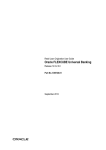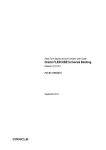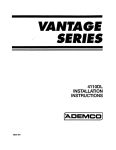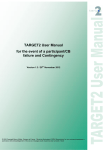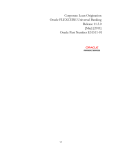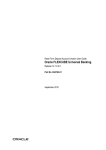Download Retail Loan Origination User Manual
Transcript
Retail Loan Origination Oracle FLEXCUBE Universal Banking Release 12.0.1.0.0 [December] [2012] Oracle Part Number E51465-01 Retail Loan Origination Table of Contents 1. RETAIL LOAN ORIGINATION .................................................................................................................. 1-1 1.1 INTRODUCTION ........................................................................................................................................... 1-1 1.2 MAINTAINING LOAN PROSPECT DETAILS ................................................................................................... 1-1 1.2.1 Customer Tab..................................................................................................................................... 1-2 1.2.2 Details Tab......................................................................................................................................... 1-5 1.2.3 Requested Tab .................................................................................................................................... 1-8 1.3 VIEWING LOAN PROSPECT SUMMARY ........................................................................................................ 1-9 1.4 SIMULATING RETAIL LOANS ...................................................................................................................... 1-9 1.4.1 Loan Tab .......................................................................................................................................... 1-13 1.4.2 Component Tab ................................................................................................................................ 1-16 1.4.3 Viewing Disbursal Details ............................................................................................................... 1-17 1.4.4 Viewing Schedule Details ................................................................................................................ 1-18 1.5 VIEWING SIMULATED LOAN DETAILS ...................................................................................................... 1-19 1.6 MAINTAINING CREDIT RATING RULES ..................................................................................................... 1-20 1.6.1 Main Tab.......................................................................................................................................... 1-21 1.6.2 Risk Factor Tab ............................................................................................................................... 1-22 1.6.3 Specifying Credit Grades ................................................................................................................. 1-24 1.6.4 Specifying Auto Decision Details..................................................................................................... 1-25 1.7 VIEWING CREDIT RULE SUMMARY........................................................................................................... 1-26 1.8 MAINTAINING CREDIT RATIOS ................................................................................................................. 1-27 1.8.1 Specifying Formula Details ............................................................................................................. 1-28 1.9 VIEWING CREDIT RATIO SUMMARY ......................................................................................................... 1-29 1.10 MAINTAINING OVERRIDE DETAILS ........................................................................................................... 1-30 1.11 VIEWING OVERRIDE SUMMARY................................................................................................................ 1-32 1.12 MAINTAINING DOCUMENT DETAILS ......................................................................................................... 1-32 1.13 VIEWING DOCUMENT CHECKLIST SUMMARY ........................................................................................... 1-35 1.14 MAINTAINING APPLICATION CATEGORY DETAILS ................................................................................... 1-36 1.14.1 Main Tab.......................................................................................................................................... 1-37 1.14.2 Agency Tab ...................................................................................................................................... 1-38 1.15 VIEWING APPLICATION CATEGORY SUMMARY ........................................................................................ 1-40 1.16 MAINTAINING PRICING DETAILS .............................................................................................................. 1-40 1.17 VIEWING PRICING DETAILS ...................................................................................................................... 1-42 1.17.1 Maintaining Pricing Formula .......................................................................................................... 1-43 1.17.2 Maintaining Pricing Offer ............................................................................................................... 1-44 1.18 STAGES IN RETAIL LOAN ORIGINATION ................................................................................................... 1-45 1.18.1 Process Flow Diagram .................................................................................................................... 1-47 1.18.2 Process Matrix ................................................................................................................................. 1-48 STEP 1. APPLICATION ENTRY ........................................................................................................................ 1-50 1.18.3 Main Tab.......................................................................................................................................... 1-51 1.18.4 Details Tab....................................................................................................................................... 1-56 1.18.5 Financials Tab ................................................................................................................................. 1-57 1.18.6 Requested Tab .................................................................................................................................. 1-61 1.18.7 Limit Tab .......................................................................................................................................... 1-63 1.18.8 Collaterals Tab ................................................................................................................................ 1-65 1.18.9 Comments Tab ................................................................................................................................. 1-69 1.18.10 Capturing Document Details ....................................................................................................... 1-70 1.18.11 Capturing Trade In Details .......................................................................................................... 1-72 1.18.12 Verifying Customer Dedupe ......................................................................................................... 1-72 1.18.13 Verifying Loan Dedupe ................................................................................................................ 1-73 1.18.14 Capturing Customer MIS ............................................................................................................. 1-74 1.18.15 Capturing Customer Account MIS ............................................................................................... 1-74 1.18.16 1.18.17 STEP 2. STEP 3. STEP 4. STEP 5. 1.18.18 1.18.19 1.18.20 1.18.21 1.18.22 1.18.23 1.18.24 1.18.25 1.18.26 1.18.27 STEP 6. STEP 7. STEP 8. 2. Specifying Customer/Account Fields ........................................................................................... 1-75 Viewing Vehicle Evaluator .......................................................................................................... 1-76 APPLICATION VERIFICATION ............................................................................................................ 1-78 INTERNAL KYC CHECK .................................................................................................................... 1-79 EXTERNAL KYC CHECK ................................................................................................................... 1-82 UNDERWRITING ................................................................................................................................ 1-85 Main Tab ...................................................................................................................................... 1-85 Collateral Tab .............................................................................................................................. 1-85 Credit Score Tab .......................................................................................................................... 1-88 Bureau Tab .................................................................................................................................. 1-89 Ratios Tab .................................................................................................................................... 1-97 Loan Tab ...................................................................................................................................... 1-98 Component Tab .......................................................................................................................... 1-100 Charges Tab............................................................................................................................... 1-104 Investigation Tab ....................................................................................................................... 1-106 Comments Tab ........................................................................................................................... 1-107 LOAN APPROVAL ............................................................................................................................ 1-108 DOCUMENT VERIFICATION ............................................................................................................. 1-109 MANUAL RETRY ............................................................................................................................. 1-110 REPORTS ........................................................................................................................................................ 2-1 2.1 INTRODUCTION ........................................................................................................................................... 2-1 2.2 PREFUNDING CONTRACT REPORT............................................................................................................... 2-1 2.2.1 Contents of the Report ....................................................................................................................... 2-2 2.3 FUNDED CONTRACTS REPORT .................................................................................................................... 2-3 2.3.1 Contents of the Report ....................................................................................................................... 2-3 2.4 CREDIT APPLICATION BY USER REPORT .................................................................................................... 2-4 2.4.1 Contents of the Report ....................................................................................................................... 2-5 2.5 UNDERWRITING STATUS BY MONTH AND INTERMEDIARY REPORT ........................................................... 2-6 2.5.1 Contents of the Report ....................................................................................................................... 2-6 2.6 UNDERWRITING STATUS BY MONTH AND UNDERWRITER REPORT ............................................................ 2-7 2.6.1 Contents of the Report ....................................................................................................................... 2-8 2.7 UNDERWRITING STATUS BY MONTH REPORT ............................................................................................ 2-9 2.7.1 Contents of the Report ....................................................................................................................... 2-9 3. SCREEN GLOSSARY .................................................................................................................................... 3-1 3.1 FUNCTION ID LIST...................................................................................................................................... 3-1 1. Retail Loan Origination 1.1 Introduction The process of loan origination gets initiated when a prospective customer approaches the bank, with a loan account opening request or when the bank approaches a prospective customer, taking lead from its database. In case of a bank–initiated request, the process moves forward only if the prospective customer is interested. The entire process is carried out in multiple stages and on successful completion of each stage, it moves automatically to the next stage. When the customer approaches the bank for its products and offers, before initiating the loan origination process, the bank can create a mock-proposal which would have the personal details of the customer, the loan offers the customer is interested in as well as the schedules associated with the loan offer. This can be stored as reference in the system to be retrieved when the actual loan process flow is initiated. Retail lending process flow uses Oracle BPEL framework with multiple human tasks for workflow stages. The capture and enrichment of information in multiple steps can be dynamically assigned to different user roles, so that multiple users can take part in the transaction. Oracle Business rules are used for dynamic creation of multiple approval stages. The following details need to be maintained for originating a Retail Loan: Loan prospect retails Credit rating rules Credit ratios Override details Document checklist and advices Application category details The Retail Loan origination process flow is composed of following stages: Application Entry Application Verification Internal KYC External KYC Underwriting Loan Approval Document Verification Manual Retry These features, maintenances and the different stages in the process flow are explained in detail in the following sections. 1.2 Maintaining Loan Prospect Details You can maintain the details of a prospective borrower or a loan applicant, when the borrower initially approaches the bank enquiring about the various loan products that are being offered. 1-1 The following details are captured as part of this maintenance: Prospective customer’s personal and location details Prospective customer’s employment details Requested loan details You can maintain the details related to the prospective customer in ‘Prospect Details’ screen. You can invoke this screen by typing ‘ORDLEADM’ in the field at the top right corner of the Application tool bar and clicking the adjoining arrow button. You can specify the following details in this screen: Lead Id Specify a unique identification for the prospective loan customer. Description Specify a suitable description for the prospective loan customer. Reason Specify the reason for the loan enquiry. Date of Enquiry Specify the date when the prospective customer has made the enquiry about the loan. You can also select the date by clicking the adjoining ‘Calendar’ icon. 1.2.1 Customer Tab You can capture the following personal and geographical details related to a prospective customer: 1-2 Type Select the type of the customer from the drop-down list provided. The following options are available: Primary Co-Applicant Salutation Select the salutation preference of the customer from the drop-down list provided. You can select any of the following options: Mr Mrs Miss Dr First Name Specify the first name of the customer. Middle Name Specify the middle name of the customer. Last Name Specify the last name of the customer. National Id Specify the national Id or country code of the customer or select the national Id from the option list provided. Responsibility Select the responsibility from the adjoining drop down list. Liability Specify the liability for all parties other than primary applicant. Short Name Specify the short name of the customer. Gender Select the gender of the customer from the drop-down list. Date of Birth Specify the date of birth of the customer or select the date by clicking the ‘Calendar’ icon provided. 1-3 Mother’s Maiden Name Specify the customer’s mother’s maiden name. Customer Category Specify the category to which the customer belongs or select the customer category from the option list that displays all valid customer categories. Country Specify the country of domicile of the customer or select the country code from the option list provided. Nationality Specify the country of which the customer is a national or select the country code from the option list provided. Language Specify the primary language of the customer or select the language from the option list provided. Mobile Number Specify the mobile phone number of the prospective customer. Landline No Specify the land phone number of the prospective customer. Office No Specify the office phone number of the prospective customer. Fax Specify the fax number of the prospective customer. Passport No Specify the passport number of the prospective customer. Passport Issue Date Specify the date on which the customer’s passport was issued or select the date from by clicking the adjoining ‘Calendar’ icon. Passport Expiry Date Specify the date on which the customer’s passport expires or select the date from by clicking the adjoining ‘Calendar’ icon. Passport Issue Place Specify the place where the customer’s passport was issued. E-mail Specify the e-mail Id of the prospective customer. 1-4 Dependents Specify the number of dependents for the customer. Marital Status Select the marital status of the prospective customer from the drop-down list. The following options are available: Married Unmarried Divorcee 1.2.2 Details Tab You can capture the address and employment related details of the prospective customer in ‘Details’ tab. Address Details Address Type Select the address type of the customer from the following options provided in the drop-down list: Permanent Home Correspondence Address 1-5 Mailing Check this box to indicate that the address you specify here is the customer’s mailing address. Address Line 1 – 3 Specify the address of the customer in three lines starting from Address Line 1 to Address Line 3. Contact Number Specify the contact telephone number of the customer. Zip Specify the zip code associated wit the address specified. Country Specify the country associated with the address specified. Employment Details Employment Type Select the customer’s employment type from the drop-down provided. The following options are available: Part Time Full Time Contract Based Employer Specify the name of the employer of the prospective customer. Occupation Specify the occupation of the prospective customer. Designation Specify the designation of the prospective customer. Employee Id Specify the employee Id of the prospective customer. Address Line 1 – 3 Specify the employment address of the customer in three lines starting from Address Line 1 to Address Line 3. Zip Specify the zip code associated with the office address specified. Country Specify the country associated with the employment address specified. 1-6 Phone No Specify the official phone number of the prospective customer. Extn Specify the telephone extension number, if any, of the prospective customer. Contact Specify the contact number of the prospective customer. Contact Name Specify the name of a contact person at the customer’s office. Contact Phone Specify the contact phone number of the customer’s contact person. Contact Extn Specify the telephone extension number, if any, associated with contact person. Comments Specify comments, if any, related to the customer’s employment. Department Specify the department to which the customer belongs. 1-7 1.2.3 Requested Tab You can capture the details related to the requested loan in ‘Requested’ tab. You can capture the following details here: Requested Currency Specify the loan currency preference of the customer or select the currency from the option list provided. Requested Amount Specify the loan amount requested by the prospective customer. Tenor (in months) Specify the preferred loan tenor (in months) of the prospective customer. Rate Specify the preferred interest rate of the prospective customer. Loan Purpose Specify the Purpose of the loan. 1-8 1.3 Viewing Loan Prospect Summary You can view a summary of the prospective loan customers or the borrowers in ‘Loan Prospect Details’ screen. You can also query for a particular record based on desired search criteria. You can invoke this screen by typing ‘ORSLEADM’ in the field at the top right corner of the Application tool bar and clicking the adjoining arrow button. You can specify any of the following details to search for a record: Authorization Status Record Status Lead Id Date of Enquiry Click ‘Search’ button to search for a record based on the search criteria specified. You can double click a desired record to view the detailed screen. 1.4 Simulating Retail Loans You can simulate a loan proposal for a customer approaching the bank with enquiries about the loan products offered by the bank. The following details would need to be captured as part of the simulation: Personal Details of the Prospect 1-9 Loan offers selected by the Prospect Based on the product, offers selected and requested details, the system will generate loan and schedule details. You can enter the required details for the prospective customer in ‘Retail Loan Simulation Details’ screen. You can invoke this screen by typing ‘ORDRLSIM’ in the field at the top right corner of the Application tool bar and clicking the adjoining arrow button. If details are available as part of the maintenance for the prospect in the ‘Prospect Details’ screen, then after you specify the Application category, Product Code and Customer Number in this screen, if you click the ‘Default’ button, the system will populate all loan and schedule details available for the prospect. When you create a new proposal, the system will generate the Enquiry ID and the Date for the proposal You are required to capture the following details: 1-10 Enquiry ID On clicking the ‘Default’ button, the system generates and displays a unique enquiry ID. Branch Code The system displays the enquiry branch code. This cannot be modified. Enquiry Date The system displays the date of enquiry. Enquiry date cannot be modified. Application Category Specify the application category for the loan enquiry. You can also select it from the adjoining option list. Product Code Specify the product code for loan product selected by the customer. You can also select it from the adjoining option list. Description The system displays the description of the selected product code. Status The system displays the status of the loan simulation. User Reference On clicking ‘Default’ button, the system generates and displays a unique user reference numbe. You can use this number to track the simulation later. Customer Details Specify the following customer details: Customer No Specify the customer number for the simulation customer who has initiated a loan account for the same product and application category combination. First Name Specify the first name of the customer. Last Name Specify the last name of the customer. Contact Number Specify the number at which the customer can be contacted. E-mail ID Specify the e-mail ID of the prospective customer. 1-11 Requested Loan Details You can enter the following details requested by the prospect: Requested Currency Specify the loan currency preference of the customer. You can select the appropriate currency code from the option list. Requested Amount Specify the loan amount requested by the prospective customer. Interest Rate Specify the preferred interest rate of the prospective customer. Tenor (In Months) Specify the preferred loan tenor (in months) of the prospective customer. Loan Purpose Specify the customer’s purpose for obtaining the loan. 1-12 1.4.1 Loan Tab You can maintain the offers for the customer in the loan tab. Enter the following details here: Offer ID Specify a unique identification for the loan offer being made to the customer. No of Instalments Specify the number of instalments associated with the loan. Frequency Specify the frequency at which the loan disbursement should be carried out. Units Select the units based on which the loan disbursement should be carried out. The following options are available in the option list: Daily Weekly Monthly 1-13 Quarterly Half Yearly Yearly Rate Specify the interest rate to be associated with the loan. Rate Code Specify the rate code used to derive the interest rate or select the rate code from the option list provided. Check Select the required offer by clicking the ‘Check’ option and click the ‘Apply’ button. The system will default all the details in the ‘Loan Details’ pane. When you click the ‘Apply’ button available in the lower pane in ‘Loan Details’, the system will populate the schedule details for the offer you have selected. Financing Details After applying the requested offer or on applying the loan without selecting the offer, you need to specify the following financing details. Loan Branch The system displays the branch code of the branch at which the loan enquiry was made. Loan Account Number The system displays the loan account number. Financing Currency The system displays the requested loan currency. Financing Amount The system displays the requested loan amount. Value Date Specify the date on which the loan was initiated. Maturity Date Specify the maturity date of the loan. Instalment Start Date Specify the date on which the first instalment falls due. Status Change Mode Specify the status change mode of the loan. The status change mode can be one of the following: Auto 1-14 Manual No of Installments Specify the total number of instalments. Frequency Specify the frequency of the loan. Unit Specify the unit of the frequency. The unit can be one of the following: Daily Weekly Monthly Quarterly Half Yearly Yearly Bullet Effective Date Specify the following details: Effective Date Specify the effective date of the loan. User Defined Element Values Specify the following details: User Defined Element ID Specify the user defined element ID. User Defined Element Value Specify the value of the user defined element ID. Rate Code Specify the rate code to be used for the user defined element. Code Usage Select the code usage from the drop-down list. 1-15 Resolved 1.4.2 Component Tab After the loan details have been displayed by the system or modified as per your requirements, click ‘Apply’. The system will process these details. Click ‘Component’ and the system will display the details of the payment and amortization schedules based on the loan details. You can specify the following schedule related details: Compound Days Specify the number of compound days. Compound Months Specify the number of compound months. Compound Years Specify the number of compound years. Years Select the actual number of days for the year from the adjoining drop-down list. You can select one of the following options: 360 365 Actual 1-16 Days in Month Select the number of days that would constitute a month for calculation from the adjoining dropdown list. You can select one of the following options: 30 (euro) 30 (US) Actual After the loan application has been created in the system, if you select the ‘Enquiry ID’ specified here, the system will default the requested details for the offer selected here in the ‘Retail Loan Application Entry’ screen (in the ‘Requested’ tab). You can only view the details in the screen. At the Underwriting stage, the system will default the loan details which you can modify (in the ‘Loan’ tab of the ‘Retail Loan Underwriting Stage’ screen) 1.4.3 Viewing Disbursal Details You can view the disburse details on ‘Disbursal’ screen. To invoke this screen, click ‘Disburse Details’ button in the ‘Components’ tab of the ‘Retail Loan Simulation Details’ screen. This screen displays the disbursal details. 1-17 1.4.4 Viewing Schedule Details You can view the schedule details on ‘Schedule Details’ screen. To invoke this screen, click ‘Schedule Details’ button in the ‘Components’ tab of the ‘Retail Loan Simulation Details’ screen. This screen displays the schedule details. 1-18 1.5 Viewing Simulated Loan Details You can view a summary of the loans that have been simulated for prospects in ‘Retail Loan Simulation Summary’ screen. You can also query for a particular record based on desired search criteria. You can invoke this screen by typing ‘ORSRLSIM’ in the field at the top right corner of the Application tool bar and clicking the adjoining arrow button. You can specify any of the following details to search for a record: Authorization Status Record Status Enquiry ID Application Category Product Code Customer Number First Name Last Name Status User Reference Click ‘Search’ button to search for a record based on the search criteria specified. You can double click a desired record to view the detailed screen. 1-19 1.6 Maintaining Credit Rating Rules You can maintain a set of questions along with a possible set of answers with associated scores, to assess the credit rating of a prospective loan customer. You can also calculate the risk factor associated with the loan and arrive at a credit grade based on the scores obtained. You can maintain these details in ‘Rule Details’ screen. You can invoke this screen by typing ‘ORDRULMT’ in the field at the top right corner of the Application tool bar and clicking the adjoining arrow button. You can specify the following details in this screen: Rule Id Specify a unique identification for the credit rating rule. Account Description Specify a suitable description for the credit rating rule. 1-20 Type Select the type of the loan from the following options available: Retail Corporate 1.6.1 Main Tab You can maintain the following details in this tab: Question Details Question Id The question Id is automatically generated by the system. Category Select the category to which the question belongs from the option list provided. Question Specify the question to be asked to the prospective customer to derive the credit rating score. Answer Details Sequence Number The sequence number is automatically generated by the system. Possible Answer Specify a set of possible answers to be associated with a question. Score Specify the score associated with an answer. 1-21 1.6.2 Risk Factor Tab You can specify the risk details associated with the loan and also indicate the formula for calculating the credit score in this tab. You can specify the following details here: Risk Id Specify a unique identifier for the credit risk being maintained. Description Specify a suitable description for the credit risk. 1.6.2.1 Specifying Formula Details You can specify the formula to calculate the credit score by clicking the ‘Formula’ button corresponding to a credit risk entry in Risk Factor tab. 1-22 The ‘Formula’ screen is displayed where you can specify the condition for calculating the credit score associated with a risk condition. You can specify the following details here: Sequence Number The sequence number is automatically generated by the system. Condition The condition specified using the Elements, Functions, Operators etc. gets displayed here. Result Specify the result to be associated with the condition specified. Elements Specify the data elements to be used to define the formula for credit score calculation or select the element from the option list provided. Functions Select the mathematical function to be used to define the formula from the drop-down list provided. Braces Select the opening or the closing brace from the drop-down list provided, to define the credit score calculation formula. Operators Select the mathematical operator to be used to define the credit score calculation formula. You can select ‘+’, ‘-‘, ‘*’, or ‘/’. 1-23 Logical Operators Select the logical operator to be used to define the credit score calculation formula. You can select ‘<’, ‘>‘, ‘=’, ‘<>’, ‘>=‘, ‘<=’, ‘AND’ or ‘OR’. 1.6.3 Specifying Credit Grades You can maintain different credit grades based on the credit scores obtained. Click ‘Rating’ button in Rule Details screens to invoke the ‘Rating’ screen, where you can maintain these details. You can specify the following details here: Sequence Number The sequence number is automatically generated by the system. Score Specify the score associated with a credit risk. Grade Specify the credit grade based on the score obtained. 1-24 1.6.4 Specifying Auto Decision Details While creating a loan, you need to decide whether the applicant is eligible to receive a loan from the bank. Auto Decision feature in Oracle FLEXCUBE decides whether to approve or reject an application. It also gives the stipulations or reasons for the decision. To use this feature, you need to maintain the Auto Decision details in ‘Auto Decision’ screen. Specify the following details: Serial Number The system displays the serial number. Score Specify the maximum credit score of the loan applicant for the system to make the corresponding auto decision. Auto Decision Specify the auto decision to be made for each credit score. You can maintain the maximum credit scores for each of the following decisions: Auto Approved Recommend Approval Recommend Reject Auto Rejected While creating a loan, based on the applicant’s credit score and auto decision mapping maintained in here, the system decides whether to approve, reject, recommend approval or recommend rejection of the application. 1-25 1.7 Viewing Credit Rule Summary You can view a summary of the credit rules in ‘Rule Maintenance’ screen. You can also query for a particular record based on desired search criteria. You can invoke this screen by typing ‘ORSRULMT’ in the field at the top right corner of the Application tool bar and clicking the adjoining arrow button. You can specify any of the following details to search for a record: Authorization Status Record Status Rule Id Click ‘Search’ button to search for a record based on the search criteria specified. You can double click a desired record to view the detailed screen. 1-26 1.8 Maintaining Credit Ratios You can maintain the rules to calculate the credit ratios in ‘Credit Ratio Maintenance’ screen. You can invoke this screen by typing ‘ORDRATMT’ in the field at the top right corner of the Application tool bar and clicking the adjoining arrow button. You can specify the following details in this screen: Group Id Specify a unique identification code for the ratio group. Description Specify a suitable description for the ratio group. Type Specify the type of the loan. You can choose one of the following loan types: Retail Corporate Ratio Id Specify a unique identification for the credit ratio being maintained. Description Specify a suitable description for the credit ratio. 1-27 1.8.1 Specifying Formula Details You can specify the formula to calculate the credit ratio by clicking the ‘Formula’ button corresponding to a ratio Id. The ‘Formula’ screen is displayed where you can specify the condition for calculating the credit ratio associated with a ratio Id. You can specify the following details here: Ratio Type Select the type of the ratio being maintained, from the drop down list provided. The following options are available: Stated Before Stated After Actual Before Actual After Condition The condition specified using the Elements, Functions, Operators etc. gets displayed here. Elements Specify the data elements to be used to define the formula for credit ratio calculation or select the element from the option list provided. Functions Select the mathematical function to be used to define the formula from the drop-down list provided. Braces Select the opening or the closing brace from the drop-down list provided, to define the credit ratio calculation formula. 1-28 Operators Select the mathematical operator to be used to define the credit ratio calculation formula. You can select ‘+’, ‘-‘, ‘*’, or ‘/’. 1.9 Viewing Credit Ratio Summary You can view a summary of the credit ratios in ‘Credit Ratio Maintenance’ screen. You can also query for a particular record based on desired search criteria. You can invoke this screen by typing ‘ORSRATMT’ in the field at the top right corner of the Application tool bar and clicking the adjoining arrow button. You can specify any of the following details to search for a record: Authorization Status Record Status Group Id Click ‘Search’ button to search for a record based on the search criteria specified. You can double click a desired record to view the detailed screen. 1-29 1.10 Maintaining Override Details You can maintain the formulae to verify if overrides need to be generated dynamically, in ‘Override Maintenance’ screen. You can invoke this screen by typing ‘ORDOVDMT’ in the field at the top right corner of the Application tool bar and clicking the adjoining arrow button. You can specify the following details in this screen: Process Code Specify the process code of the process for which you wish to maintain override conditions or select the process code from the option list provided. Application Category Specify the category to which the loan application belongs or select the application category from the option list provided. Type Select the type of the loan from the following options available: 1-30 Retail Corporate Stage Select the stage of the loan origination process from the option list provided. The various stages can be Application Entry, Application Verification, Underwriting, Loan Approval etc. Description Specify a suitable description for the loan origination stage. Overrides Here, you can capture the details of the conditions to be checked for generating override messages. Sequence Number The sequence number is automatically generated by the system. Condition The condition specified using the Elements, Functions, Operators etc. gets displayed here. Error Code Specify the error code to be used to generate the override message or select the error code from the option list provided. Error Parameter Specify the error parameter to be substituted in the override messages. Elements Specify the data elements to be used to define the conditions for generating override messages or select the element from the option list provided. Functions Select the mathematical function to be used to define the condition from the drop-down list provided. Braces Select the opening or the closing brace from the drop-down list provided, to define the conditions for generating override messages. Operators Select the mathematical operator to be used to define the conditions for generating override messages. You can select ‘+’, ‘-‘, ‘*’, or ‘/’. Logical Operators Select the logical operator to be used to define the conditions for generating override messages. You can select ‘<’, ‘>‘, ‘=’, ‘<>’, ‘>=‘, ‘<=’, ‘AND’ or ‘OR’. 1-31 1.11 Viewing Override Summary You can view a summary of the overrides in ‘Override Maintenance’ screen. You can also query for a particular record based on desired search criteria. You can invoke this screen by typing ‘ORSOVDMT’ in the field at the top right corner of the Application tool bar and clicking the adjoining arrow button. You can specify any of the following details to search for a record: Authorization Status Record Status Process Code Application Category Click ‘Search’ button to search for a record based on the search criteria specified. You can double click a desired record to view the detailed screen. 1.12 Maintaining Document Details You can maintain the list of documents that are required during the loan origination process, in ‘Documents Verify Maintenance’ screen. Document checklists are maintained for an application category and for the various stages in the origination process. You can also maintain the details of the Advices that need to be generated on completion of a stage in the process. 1-32 You can invoke ‘Documents Verify Maintenance’ screen by typing ‘ORDDOCMT’ in the field at the top right corner of the Application tool bar and clicking the adjoining arrow button. You can specify the following details in this screen: Process Code Specify the process code of the process for which you wish to maintain override conditions or select the process code from the option list provided. Application Category Specify the category to which the loan application belongs or select the application category from the option list provided. Stage Select the stage of the loan origination process from the option list provided. The various stages can be Application Entry, Application Verification, Underwriting, Loan Approval etc. Stage Title Specify a suitable description for the loan origination stage. 1-33 Document Details Document Category Specify the category to which the document belongs or select the document category from the option list provided. Document Type Specify the type of the document or select the document type from the option list provided. Mandatory Select the option to indicate whether the document is mandatory or not. You can select any of the following options from the drop-down list provided: Mandatory Overridden Others BI Advices Report Name Specify the name of the advice report to be generated on completion of the process stage. Template Specify the template to be used to generate the advice report. Format Select the format in which the advice report needs to be generated from the drop-down list provided. The following options are available: PDF RTF Locale Select the locale information to be used for generating the advices from the drop-down list. The following options are available: en-US Out come Specify the outcome for which the report needs to be generated. Checklist Details Sequence Number The system displays the sequence number. Checklist Item Specify the checklist to be maintained. 1-34 Mandatory Check this box to indicate whether the checklist is mandatory or optional. 1.13 Viewing Document Checklist Summary You can view a summary of the document checklists and advices in ‘Document Details’ screen. You can also query for a particular record based on desired search criteria. You can invoke this screen by typing ‘ORSDOCMT’ in the field at the top right corner of the Application tool bar and clicking the adjoining arrow button. You can specify any of the following details to search for a record: Authorization Status Record Status Process Code Application Category Click ‘Search’ button to search for a record based on the search criteria specified. You can double click a desired record to view the detailed screen. 1-35 1.14 Maintaining Application Category Details You can maintain various application categories linked to multiple loan products that cater to the requirements of different customers, in ‘Application Category Maintenance’ screen. The entire process of loan origination depends mainly on the category to which the application belongs. You can invoke ‘Application Category Maintenance’ screen by typing ‘ORDCATMT’ in the field at the top right corner of the Application tool bar and clicking the adjoining arrow button. You can specify the following details in this screen: Application Category Specify a unique identification for the loan application category. Category Description Specify a suitable description for the loan application category. Rule Id Specify the credit rule to be associated with the application category or select the Rule Id from the option list provided. 1-36 Ratio Id Specify the credit ratio to be associated with the application category or select the Ratio Id from the option list provided. Pricing Group Specify the pricing group to be linked to the retail loan category. The option list displays all valid pricing groups applicable. Choose the appropriate one. 1.14.1 Main Tab You can capture the following details in the ‘Main’ tab. Product Details You can specify the following details related to the loan product here: Product Code Specify the identification code of the loan product to be linked to the application category being maintained. You can also select the product code from the option list provided. Product Description The description associated with the selected loan product gets displayed here. Default Check this box to indicate if the loan product selected should be maintained as the default product for the application category. Offer Details You can capture the additional details related to the loan product here: Offer Id Specify a unique identification for the loan offer being made to the customer. No of Installments Specify the number of instalments associated with the loan. Units Select the units based on which the loan disbursement should be carried out. The following options are available in the option list: Daily Weekly Monthly Quarterly Half Yearly Yearly 1-37 Frequency Specify the frequency at which the loan disbursement should be carried out. Rate Specify the interest rate to be associated with the loan. Rate Code Specify the rate code used to derive the interest rate or select the rate code from the option list provided. Default Check this box to indicate if the loan offer specified should be maintained as the default offer for the application category. 1.14.2 Agency Tab In ‘Agency’ tab, you can capture the details of the credit rating agencies and credit bureaus that provide credit rating details for customer securities. You can specify the following details in this screen: Credit Agency You can capture the details related to the credit rating agencies here. 1-38 Agency Code Specify the identification code of the rating agency that provides credit rating details for customer securities. Agency Name Specify the name of the rating agency that provides credit rating details for customer securities. Bureau Details You can capture the details related to the credit bureau here. Bureau Code Specify the identification code of the credit bureau that provides credit ratings for customer securities. Bureau Specify the name of the credit bureau that provides credit rating details for customer securities. 1-39 1.15 Viewing Application Category Summary You can view a summary of the application categories in ‘Category Details’ screen. You can also query for a particular record based on desired search criteria. You can invoke this screen by typing ‘ORSCATMT’ in the field at the top right corner of the Application tool bar and clicking the adjoining arrow button. You can specify any of the following details to search for a record: Authorization Status Record Status Application Category Click ‘Search’ button to search for a record based on the search criteria specified. You can double click a desired record to view the detailed screen. 1.16 Maintaining Pricing Details Oracle FLEXCUBE allows you to maintain pricing groups and apply a suitable pricing rule to an application category during retail loan origination. The pricing rule automatically selects the best matched loan offer for the loan application from the available offers for the application category. You need to maintain pricing groups and define the price IDs and formulae for the group using ‘Pricing Maintenance’ screen. 1-40 To invoke the screen, type ‘ORDPRCMT’ in the field at the top right corner of the application toolbar and click the adjoining arrow button. Specify the following details: Pricing Group ID Specify a unique name to identify the price group. Description Specify a brief description of the price group. Price Type Specify the price type associated with the price group. You can choose one of the following price types: Corporate Retail Pricing Details Specify the following details. Price ID Specify a unique price ID. This price ID can be applied to a loan at underwriting stage. Price Description Specify a brief description of the price ID. 1-41 Default Check this box to set this as the default price ID for the price group that you maintain. 1.17 Viewing Pricing Details You can view the pricing details maintained in the ‘Pricing Details’ screen. To invoke the screen, type ‘ORSPRCMT’ in the field at the top right corner of the application toolbar and click the adjoining arrow button. In this screen, you can base your queries by providing any or all of the following criteria: Application Status Price Group ID Price Type Record Status Description Based on the details provided, system displays the following details: Authorization Status Record Status Price Group ID Description Price Type 1-42 1.17.1 Maintaining Pricing Formula Click ‘Formula’ button to define the pricing rule for each price ID. You can define the formula using origination system elements in Oracle FLEXCUBE. Sequence Number Specify the sequence number. Condition Specify the possible data or the data limits here. The supported operators are: Operator Description = Equals To > Greater Than >= Greater Than (or) Equals To < Less Than <= Less Than (or) Equals To Score Specify the score for each condition. Elements Select the element from the adjoining option list. If the loan requested details satisfies the condition specified in the pricing maintenance then the corresponding score gets added. If the details do not satisfy the condition then zero will be considered as default score. 1-43 Functions Select the mathematical function to be used to define the formula from the drop-down list provided. Braces Select the opening or the closing brace from the drop-down list provided, to define the credit score calculation formula. Operators Select the mathematical operator to be used to define the credit score calculation formula. You can select ‘+’, ‘-‘, ‘*’, or ‘/’. Logical Operators Select the logical operator to be used to define the credit score calculation formula. You can select ‘<’, ‘>‘, ‘=’, ‘<>’, ‘>=‘, ‘<=’, ‘AND’ or ‘OR’. Based on the formula and the loan application category, the system automatically applies a price ID to the application. You can apply a different price ID that matches the application only at the Underwriting Stage. If you change a price ID selected by the system and reapply a different price ID, the system changes the score of the pricing rule. The score determines the price ID to be automatically applied. 1.17.2 Maintaining Pricing Offer Click ‘Pricing’ button to define the pricing rule for each price ID for the user to pick up the offer for the loan. You can specify the following details here: Sequence Number System generates the sequence number. 1-44 Score From Specify the start credit score to pick the offer for the loan. Score Up To Specify the end credit score to pick the offer for the loan. Rate Specify the rate to be picked up for the score. No of Instalments Specify the number of instalments for the offer. Frequency Specify the frequency of the offer. Units Select the frequency unit from the adjoining drop-down list. You can select one of the following: Daily Weekly Monthly Quarterly Half Yearly Yearly Bullet 1.18 Stages in Retail Loan Origination The different stages in Retail lending process flow are designed using Oracle BPEL framework. The process of loan origination consists of several manual as well as system tasks, carried out in a sequential manner. Many users can be involved in the completion of a transaction and at each stage of the process, a user or a group of users, assigned with a task, acquire and work on the relevant transaction. Oracle Business rules that are embedded help the dynamic creation of multiple approval stages. The different stages and sub-stages in the process flow can be summarized as follows: Application Entry – the following details are captured in this stage Applicant Information Application details Requested Loan Details Collateral Details Checklist Documents Advice Generation Application Verification 1-45 Information captured during ‘Application Entry’ stage is verified Advice Generation Internal KYC External KYC Underwriting Loan Approval Information captured during Previous stages are verified Advice Generation Document Verification Collateral –Vehicle Valuation Information Applicant Financial Ratios Applicant Credit Score Applicant Bureau Report Loan Offers Loan Schedules Loan Charges Field Investigation Document Capture Advice Generation Information captured during Previous stages are verified All documents obtained are verified against checklist Advice Generation Manual Retry The various tasks carried out in these stages will be explained in detail in the subsequent sections. 1-46 1.18.1 Process Flow Diagram The process flow diagram given below illustrates the activities carried out during the different stages of the workflow. 1-47 1.18.2 Process Matrix The process matrix given below lists out the different stages the function Ids involved and the exit points for each stage. Stage Stage Title Description Function Id Stage Outcome 1 Application Entry The following details are captured as part of this stage ORDRLAPP PROCEED, CANCEL Application Details Applicant Details Requested Lending Details Collateral Details Check List User Defined Fields and Comments Document Capture Advice Generation 2 Application Verification The details captured as part of ‘Application Entry’ stage is verified ORDRLVER PROCEED, RETURN, Document Capture CANCEL Stage Comments 3 Internal KYC The Customer will be verified for Internal KYC check and reviewed The following details are captured as part of this stage ORDRLIKC PROCEED, CANCEL Document Capture Stage Comments 4 External KYC The Customer will be verified for External KYC check and reviewed .The following details are captured as part of this stage Document Capture Stage Comments 1-48 ORDRLEKC PROCEED, CANCEL 5 Underwriting The following details are captured as part of this stage ORDRLUND RETURN, PROCEED, VERIFY, CANCEL ORDRLAPR PROCEED, Collateral Valuation Information Applicant Financial Ratios Applicant Credit Score Applicant Bureau Report Loan Offers Loan Schedules Loan Charges Field Investigation Document Capture Advice Generation 6 7 Loan Approval Loan Approval Document Verification The details captured as part of ‘Underwriting’ stage is verified. The following details are captured as part of this stage CANCEL ORDRLDVR PROCEED, RETURN, CANCEL Document Capture Stage Comments After this stage the following core activities are carried out in the following sequential order Applicant Creation Applicant Account Creation Applicants Limits (Liability, Facility, Collateral, Pool) creation Loan Creation 8 Manual Retry This stage is optional. Task is moved to this stage only when the system is unable to create Customer/ Customer Account/ Liability/ Facility/ Collateral/ pool/ Loan. You have to do the necessary changes and retry the same The stages are explained in detail in the sections that follow. 1-49 ORDRLMCU PROCEED Step 1. Application Entry In this stage, the bank receives an application for a loan along with the relevant documents and financial statements from a prospective customer. If the applicant does not have an account but intends to open one, the bank also obtains the account opening form and related documents as part of this activity. The details related to the applicant, contact information, employment information, requested loan details, collateral details etc. are captured during this stage. Documents obtained from the applicant are uploaded and advices maintained for the stage are generated by the process after completion of the stage. You can key-in the loan application details required in ‘Retail Loan Application Entry’ screen. You can also invoke this screen by typing ‘ORDRLAPP’ in the field at the top right corner of the Application tool bar and clicking the adjoining arrow button. The Application Number is automatically generated by the system. You can capture the following details in the main screen: Application Category Specify the loan application category to be used or select the application category from the option list provided. Product Code Specify the retail lending product to be used for initiating the loan or select the product code from the option list provided. 1-50 Description The system displays the brief description on the selected retail lending product. You cannot modify it. Application Branch The system defaults the application branch. You cannot modify it.. Application Date The system defaults the branch date as the application date. You cannot modify it Lead ID Specify the lead Id of the loan applicant or select the lead Id from the option list provided. Enquiry ID Specify an enquiry Id, if you wish to retrieve information on the loan offer selected by the customer. You can also select the ID from the adjoining option list. The list contains all the Enquiry IDs created for the customer as part of the loan simulation process. Application Number The system displays the application number. You cannot modify it. User Reference System defaults the user reference number. However you can modify it. Application Priority Select the priority of application. Application Status The status of the application gets displayed here. Click ‘Default’ button to default the details related to the prospective loan customer. It also defaults the Application Category related details like documents mapped to that particular stage. In the ‘Category Maintenance’ screen, if you have marked it as ‘Default’, the system automatically displays the ‘Product’ and ‘Product Description’. 1.18.3 Main Tab The details corresponding to the lead Id selected gets displayed in the ‘Customer’ tab, once you click the ‘Default’ button. You can modify these details if needed. For existing customers of the bank, you need to specify the following details: Channel Specify the channel Id of the originating channel. 1-51 Intermediary Group Specify the identification code of the intermediary group if the customer has been associated with any. KYC Required Check this box to indicate the KYC check is required for the customer. If you check this box, the system will evaluate a business rule. Based on that rule, the system initiates internal KYC or External KYC or both during application entry and verification stage. If you do not check this box, the system then system skips the Internal KYC and External KYC stages after completing the application entry and verification stages. Auto Decision Required Check this box to enable auto decision on loan application. If you check this box, based on the applicant credit score – auto decision mapping maintained in ‘Auto Decision’ screen, the system decides whether to approve, reject, recommend approval or recommend rejection of the application. If you do not check this box, the system will not make an auto decision with regard to approval of the application. You can set the status of this check box only during Application Entry stage. External Credit Check Required Check this box to enable external credit bureau service for credit evaluation of the loan applicant. If you check this box, the system will automatically initiate external credit check, If you do not check this box, the system will not initiate external credit bureau check. The credit check initiation happens before underwriting stage. Group Code Specify customer’s group code along with the applicant’s details. SSN Specify applicant’s SSN. Applicant Details Type Select the type of the customer from the drop-down list provided. The following options are available: Primary Co-Applicant Existing Check this box to indicate if the customer applying for the loan is an existing customer of the bank. 1-52 Local Branch Specify the local branch (home branch) of the loan applicant. Select the appropriate one from the option list. Customer No The system displays the customer number. However you can modify it. For existing customers you need to select the customer number from the option list provided. Click ‘Default’ button to default the details of existing customers. In case of new customers, the checkbox ‘Existing’ will be unchecked. When you click ‘Default’ button, the system defaults the local branch and automatically generates the customer number. Responsibility Specify the Co-Applicant’s Responsibility for all parties other than primary Applicant. Liability Specify the Co-Applicant’s Liability Percentage for all parties other than primary Applicant. Sum of liability for all applicants’ should not exceed 100%. RM ID Specify the Relationship Manager ID of the Loan Applicants. RM Name Specify the Relationship Manager name of the Loan Applicants. You have to specify the following details: Country Specify the country of domicile of the customer or select the country code from the option list provided. Nationality Specify the country of which the customer is a national or select the country code from the option list provided. Language Specify the primary language of the customer or select the language from the option list provided. Customer category Specify the category to which the customer belongs or select the customer category from the option list that displays all valid customer categories. Financial Currency Select the currency used in the transaction. 1-53 Group Code Specify the appropriate group code. Mobile Number Specify the mobile number of the customer. Landline Number Specify the landline number of the customer. Email Specify the e-mail address of the customer. Fax Specify the fax number of the customer. First Name Specify the first name of the customer. Middle Name Specify the middle name of the customer. Last Name Specify the last name of the customer. Salutation Select the salutation preference of the customer from the drop-down list provided. You can select any of the following options: Mr Mrs Miss Dr Gender Select the gender of the customer from the drop-down list. Date of Birth Specify the date of birth of the customer or select the date by clicking the ‘Calendar’ icon provided. Mother’s Maiden Name Specify the customer’s mother’s maiden name. Marital Status Select the marital status of the prospective customer from the drop-down list. The following options are available: 1-54 Married Unmarried Divorcee Separated Spouse Expired Dependents Specify the number of dependents for the customer. SSN Specify the SSN of the customer. Passport Number Specify the passport number of the customer. Passport Issue Date Specify the date on which the customer’s passport was issued or select the date from by clicking the adjoining ‘Calendar’ icon. Passport Expiry Date Specify the date on which the customer’s passport expires or select the date from by clicking the adjoining ‘Calendar’ icon. Account Branch Specify the branch at which the loan applicant holds an account. Select the appropriate branch code from the option list. Account Class Specify the account class or select the account class of the customer from the option list provided. Account Number The account number gets generated when you click the ‘P’ button, after specifying the account class. For the existing customer account you can select the account number from the adjoining option list. 1-55 1.18.4 Details Tab The address and employment related details of the customer corresponding to the Lead Id selected are displayed in this tab. You can modify these details if required. In this screen, you can capture multiple address and employment details, if required. 1-56 1.18.5 Financials Tab You can capture the financial details corresponding to the customer in this screen. Income Details You can capture the following details corresponding to the loan applicant’s income: Income Type Select the type of income associated with the customer from the drop-down list provided. The following options are available: Salary Rent Business Others Currency Specify the currency in which the customer draws his income or select the currency from the option list provided. Amount Specify the amount that the customer draws as his income. 1-57 Frequency Select the frequency at which the customer earns income. The following options are available in the drop-down list: Daily Weekly Monthly Quarterly Half Yearly Yearly Currency Specify the applicant’s asset currency. You can select the currency from the option list provided. Amount Specify the amount that the customer draws as his income Liability Details You can capture the following details corresponding to the loan applicant’s liabilities: Liability Type Select the type of the liability from the following options provided in the drop-down list: Loan Lease Rent Others Liability Sub Type Specify the sub type corresponding to the liability. Frequency Select the frequency at which the customer pays his liability amount. The following options are available in the drop-down list: Daily Weekly Monthly Quarterly Half Yearly Yearly Currency Specify the currency in which the customer pays his liability amount. You can select the appropriate currency from the option list provided. 1-58 Amount Specify the amount that the customer pays as his liability. Account Balance Specify the balance associated with the liability account. Start Date Specify a start date for the liability or select the start date by clicking the ‘Calendar’ icon. End Date Specify an end date for the liability or select the end date by clicking the ‘Calendar’ icon. Asset Details Type Select the type of the asset from the following options available in the drop-down list: Vehicle Home Others Asset Sub Type Specify the sub type associated with the asset. Description Specify a suitable description for the asset type. Asset Value Specify the value associated with the asset. Vehicle You can specify the following details for the asset type ‘Vehicle’. Make Specify the make of the vehicle. Model Specify the model of the vehicle. Manufacturing Year Specify the year of manufacture of the vehicle. Body Specify the body details of the vehicle. 1-59 Reg# Specify the registration number of the vehicle. Home Address Line 1-3 Specify the address of customer’s residence in the three Address lines provided. Width Specify the width of the customer’s residence. Length Specify the length of the customer’s residence. Occupancy Specify the number of people who occupy of the customer’s residence. You can enter only the details of the selected asset type,otherwise the system displays an error message 1-60 1.18.6 Requested Tab The details related to the requested loan corresponding to the Lead Id selected are displayed in this tab. You can modify these details if required. If you have selected an ‘Enquiry ID’ for the customer, then the requested details that have been stored for the corresponding loan proposal are displayed here. Specify the following details: Requested Loan Details Requested Currency Specify the requested currency for the loan. Requested Amount Specify the amount requested for the loan. Interest Rate Specify the requested loan rate for the loan. Tenor (In Months) Specify the requested tenor for the loan. 1-61 Number of Instalments Specify the requested Number of Loan Instalments/Schedules. Frequency Specify the requested Loan Schedule Frequency. Unit Specify the requested Loan Schedule Frequency Unit/Basis. Loan against Salary Check this box to indicate that the loan should be associated with the applicant salary account. Purpose Specify the Purpose of the loan. Loan Itemization Details Serial Number Specify the serial number. Itemization Specify the tenor itemization that is required. For example, you can specify the itemizations like ‘Booking Amount’, ‘Payment’, ‘Interiors’ etc. Requested Amount Specify the amount requested corresponding to the itemization specified. Comments Specify comments, if any, corresponding to the itemization. 1-62 1.18.7 Limit Tab You can capture the liability details, pool details and line details in this tab. In this screen, specify the following details: Liability Details Liability No Select the applicant’s liability number. The adjoining option list displays all the valid liability numbers maintained in the system. Select the appropriate one. Liability Name Select the liability name. Main Liability No Select the parent liability number. The adjoining option list displays all the valid liability number maintained in the system. Select the appropriate one. Liability Branch Select the liability branch. The adjoining option list displays all the valid liability branches maintained in the system. Select the appropriate one. 1-63 Liability Currency Select the liability currency. The adjoining option list displays all the valid liability currencies maintained in the system. Select the appropriate one. Overall Limit Specify the overall liability limit. Line Details Line Code Select the applicant’s facility. The adjoining option list displays all the valid line codes maintained in the system. Select the appropriate one. Line Serial Specify the line serial number. Main Line Code Select the parent facility if the specified applicants facility is associated with any parent facility from the adjoining option list Line Branch Select the facility branch code. The adjoining option list displays all the valid line branches maintained in the system. Select the appropriate one. Line Currency Select the facility currency code. The adjoining option list displays all the valid line currencies maintained in the system. Select the appropriate one. Line Amount Specify the line amount for the facility. Collateral Amount If the collateral is maintained, system displays the collateral amount when you click on ‘Default’ button. Otherwise, system displays the value as ‘zero’. Effective Line Amount basis Select the basis on which the effective line amount is calculated. Effective Line Amount System displays the effective line amount based on the specified effective line amount basis, Pool Details Pool Code Select the collateral pool code. The adjoining option list displays all the valid pool codes maintained in the system. Select the appropriate one. 1-64 Pool Description Specify the collateral pool description. Pool Currency Select the collateral pool currency. The adjoining option list displays all the valid pool currencies maintained in the system. Select the appropriate one. Pool Amount Specify the collateral pool amount. Pool Utilized Specify the collateral pool amount utilized amount. If you click on the ‘Default’ button, system displays the collaterals in the ‘Collateral Tab’ associated with the pool code and liability. 1.18.8 Collaterals Tab You can capture the details related to the collaterals provided by the customer in this tab. 1-65 Collateral Details Collateral Branch Specify the collateral Branch. The adjoining option list displays all valid collateral branch codes maintained in the system. Select the appropriate one. Utilization Order Specify the collateral utilization order if any collaterals are linked to the Loan Commitment Product Specify the commitment product if any collaterals are linked to the Loan. If you click on the ‘Default’ button, system defaults the existing collateral details based on the collateral code provided. Linked Percentage Specify the linked percentage of the collateral amount to be linked to the pool in pool details and collateral contribution in facility details. Linked Amount Specify the Linked amount based on the linked percentage. Haircut % Specify the collateral haircut percentage for evaluating the collateral amount. Utilization Order Specify the collateral utilization order. Commitment Product Specify the commitment product associated with the collateral. For more details on capturing Collateral details, refer the chapter titled ‘Maintaining Collateral Details’ in Enterprise Limits and Collateral Management user manual. Market Value Based Security ID Select the security id from the option list . Number of units/Nominal value Specify the number of units. Cap Amount Specify the cap amount. 1-66 Guarantor Based Guarantor ID Select the Guarantor Id from the option list. Rating The system displays the rating. Haircut Schedules Specify the following Haircut Revision Schedule details for any collateral linked to the Loan. Effective Date Specify the Collateral Value evaluation date. Haircut % Specify the haircut % for evaluating the Collateral Value in the provided effective date. In this screen, specify the following details to facilitate vehicle evaluation: Vehicle Details You can capture the details of the vehicle which is to be evaluated in the following fields: Identification Number Enter the unique identification number associated with the vehicle. Vehicle Number Specify the vehicle number. Year Specify the year of manufacture for the vehicle. Make Specify the make of the vehicle. Model Specify the vehicle model. Body Specify the vehicle body details. Usage Specify the mileage used by the vehicle till date. 1-67 Valuation Source Select the collateral Vehicle Valuation Source from the adjoining drop-down list. You can select one of the following: None Internal Valuation Status Select collateral vehicle valuation status from the adjoining drop-down list. You can select one of the following: Recommended Not Recommended Vehicle ID Specify the vehicle identification number. These details will be used at the underwriting stage to evaluate the vehicle. Covenant Details Covenant Name Specify the collateral’s covenant name. Due Date On Specify collateral’s covenant due date on. Frequency Start Date Specify the collateral covenant start date. Start Month Specify the collateral covenant start month. Remarks Specify the covenant remarks. 1-68 1.18.9 Comments Tab In this tab, you can specify comments, if any, related to the loan application. You can specify the following details here: Sequence Number The sequence number is automatically generated by the system. Comments Specify comments, if any, to be associated with the loan application. Comment By Specify the name of the commenter. Comment Date Specify the date on which the comment was given or select the date by clicking the ‘Calendar’ icon. 1-69 1.18.10 Capturing Document Details You can capture the customer related documents in central content management repository through the ‘Documents’ screen. Click ‘ ’ button to invoke this screen. You can also invoke this screen by typing ‘CSCDOCUP’ in the field at the top right corner of the Application tool bar and clicking the adjoining arrow button. Here, you need to specify the following details: Document Category Specify the category of the document to be uploaded. Document Reference The system generates and displays a unique identifier for the document. Document Type Specify the type of document that is to be uploaded. 1-70 Upload Click ‘Upload’ button to open the ‘Document Upload’ sub-screen. The ‘Document Upload’ subscreen is displayed below: In the ‘Document Upload’ sub-screen, specify the corresponding document path and click the ‘Submit’ button. Once the document is uploaded through the upload button, the system displays the document reference number. View Click ‘View’ to view the document uploaded. In ‘Retail Loan Origination’ process, ‘Document Upload’ feature is not available in all the stages. Its availability in this process is given below: Stage Title Function Id Doc Callform Exists Upload(Available /Not Available) View(Available /Not Available) Application Entry ORDRLAPP Available Available Available Application Verification ORDRLVER Available Available Available Underwriting ORDRLUND Available Available Available Loan Approval ORDRLAPR Available Available Available Document Verification ORDRLDVR Available Available Available Customer / Loan / Collateral / Account Creation 1-71 1.18.11 Capturing Trade In Details You can capture the trade-in details related to the loan application in ‘Trade In’ sub screen. To invoke this screen, click ‘Trade In’ button in Retail Loan Application Entry screen. You can capture the asset details and the valuation details of the asset in this screen. Application Number Specify the application number. Product Code Specify the loan product. Currency Specify the trade asset currency. For more details on capturing Asset Valuation details, refer the section titled ‘Account Asset Valuation’ in Retail Lending user manual. For more details on Capturing Asset Valuation details, refer the section titled ‘Account Asset Valuation’ in Retail Lending user manual. 1.18.12 Verifying Customer Dedupe You can verify if the customer details are duplicated by clicking the ‘Customer Dedupe’ button. ‘Customer Dedupilcation Check’ screen gets displayed where any duplicate customer details are displayed. 1-72 1.18.13 Verifying Loan Dedupe You can verify if the loan details are duplicated by clicking the ‘Loan Dedupe’ button. ‘Loan Dedupilcation Check’ screen gets displayed where any duplicate loan details are displayed. 1-73 1.18.14 Capturing Customer MIS You can capture the MIS details for the customer, if any by clicking ‘MIS’ button against a row in the Applicant Details table. The ‘Customer MIS’ screen gets displayed where you can maintain the MIS details. 1.18.15 Capturing Customer Account MIS You can capture the MIS details for the Customer Accounts in Customer Account MIS Screen by clicking ‘Customer Account MIS’ button. The ‘Customer Account MIS’ screen gets displayed where you can maintain the MIS details. 1-74 1.18.16 Specifying Customer/Account Fields You can capture the user defined field details for the customer and customer account, if any by clicking ‘Customer/Account Fields’ button against a row in the Applicant Details table. The ‘User Defined Field’ screen gets displayed where you can maintain the UDF details. You can specify the following user defined field details for the customer in Customer Tab: Name Specify the name of the UDF being created for the customer. Value Specify the value associated with the UDF being created for the customer. You can specify the following user defined field details for the customer account, in Customer Account Tab. 1-75 Name Specify the name of the UDF being created for the customer account. Value Specify the value associated with the UDF being created for the customer account. 1.18.17 Viewing Vehicle Evaluator You can view the evaluated vehicle details captured as part of collateral details by clicking the ‘Vehicle Evaluator’ button against the Applicant record. After specifying the mandatory details in Application Entry screen, select the ‘Outcome’ that you wish in the lower portion of the screen. To move to the next stage select ‘PROCEED’ as the outcome and click the ‘Save’ icon. You can select ‘CANCEL’ to terminate the process, if required. The following validations are carried out in this stage: If any of the mandatory documents are missing, the system displays an error message If any of the override documents are missing, the system displays an override message If any mandatory customer information is missing, the system displays error messages You will not be able to proceed to the next stage without correcting the errors, if any. On successful completion a message, stating that the task is successfully completed, gets displayed. The task is completed successfully. The Workflow Reference Number is RetailLending<nnnn>. 1-76 To acquire the next stage, you need to go to the ‘Task’ menu and select ‘Assigned’ under ‘Standard’ option. All tasks that have been successfully completed are listed in the right side of the screen. Select the checkbox against your ‘Workflow Ref No’ and click ‘Acquire’ button at the top of the screen to acquire the next stage of the task. The following message gets displayed on successful acquisition of the task. Acquire Successful Click ‘Ok’ to proceed to the next stage. To select the acquired task for the next stage, select ‘Acquired’ under ‘Standard’ option in the ‘Task’ menu. All the tasks that have been successfully acquired are displayed in the right side of the screen. Search for your workflow reference number and click the ‘Workflow Ref No’ to open ‘Retail Loan Application Verification’ screen. 1-77 Step 2. Application Verification The information captured in the previous stage is verified in the Application Verification stage. The details related to the loan application entry are displayed in this screen, which can be verified by the verifier. The details cannot be modified in this stage, but comments can be added appropriately. On completion of this stage, the advices that are maintained for the stage are generated. The verifier can either send the application back to the previous stage if the information provided is not adequate or can cancel it if the information captured is not satisfactory. If the application details are verified successfully, the verifier can proceed with the processing of the application by selecting ‘PROCEED’ as the Outcome. The verifier can select ‘RETURN’ to return the process to previous stage for data correction or ‘CANCEL’ to terminate the process. On successful verification a message, stating that the task is successfully completed, gets displayed. To acquire the next stage, you need to go to the ‘Task’ menu and select ‘Assigned’ under ‘Standard’ option. All tasks that have been successfully completed are listed in the right side of the screen. Select the checkbox against your ‘Workflow Ref No’ and click ‘Acquire’ button at the top of the screen to acquire the next stage of the task. The following message gets displayed on successful acquisition of the task. Acquire Successful Click ‘Ok’ to proceed to the next stage. To select the acquired task for the next stage, select ‘Acquired’ under ‘Standard’ option in the ‘Task’ menu. All the tasks that have been successfully acquired are displayed in the right side of the screen. Search for your workflow reference number and click the ‘Workflow Ref No’ to open ‘Retail Loan Underwriting’ screen. 1-78 Step 3. Internal KYC Check You can verify the customer information against the internal blacklist of customers at ‘Internal KYC Check’ stage. This step is enabled only if you have checked the box ‘KYC Required’ during Application Entry. The system displays the following details: Local branch code First name of the customer Middle name of the customer Last name of the customer Date of birth of the customer Country of the customer Nationality of the customer KYC Internal Status The system displays the internal KYC status. Based on the records in Oracle FLEXCUBE, the KYC internal status can be one of the following: Passed Failed No Match KYC Internal Remarks The system displays the internal KYC remark. The internal remark can be one of the following: Possible Match No Match Click ‘Review’ button to check the customer details against the blacklisted customers’ list. The system displays the following details: 1-79 SDN Status The system displays the SDN status. Based on the records in Oracle FLEXCUBE, the KYC SDN status can be one of the following: Passed Failed No Match SDN Remarks The system displays the SDN remark. The SDN remark can be one of the following: Possible Match No Match Click ‘Ok’ to proceed to the next stage. Click on the ‘Review’ button to view the following screen. Based on the KYC and SDN statuses and remarks, the reviewer decides whether to move the task to the next stage, Click ‘Review’ button to view all customer information and perform KYC and SDN checks. The KYC Review Screen (STSKYCMN) and SDN Review Screens (ORSSDNMN) are displayed. 1-80 1-81 Once reviewed the verifier provides the review status and remarks. You can perform a check on the customer record based on the KYC Review and SDN Review screens and choose the internal KYC status and SDN status respectively based on the review. Step 4. External KYC Check You can verify the customer information against the external blacklist of customers at ‘External KYC Check’ stage. This step is enabled only if you have checked the box ‘KYC Required’ during Application Entry. You can invoke this screen by typing ‘ORDRLIKC’ in the field at the top right corner of the Application tool bar and clicking the adjoining arrow button. The system displays the following details: Local branch code First name of the customer Middle name of the customer Last name of the customer Date of birth of the customer Country of the customer Nationality of the customer KYC External Status The system displays the external KYC status. Based on the records in Oracle FLEXCUBE, the KYC external status can be one of the following: Passed Failed No Match KYC External Remarks The system displays the external KYC remark. The external remark can be one of the following: Possible Match 1-82 No Match Click ‘Review’ button to check the customer details against the blacklisted customers’ list. The system displays the following details: SDN Status The system displays the SDN status. Based on the records in Oracle FLEXCUBE, the KYC SDN status can be one of the following: Passed Failed No Match SDN Remarks The system displays the SDN remark. The SDN remark can be one of the following: Possible Match No Match Click ‘Ok’ to proceed to the next stage. Click on the ‘Review’ button to view the following screen. Based on the KYC and SDN statuses and remarks, the reviewer decides whether to move the task to the next stage, Click ‘Review’ button to view all customer information and perform KYC and SDN checks. The KYC Review Screen (STSKYCMN) and SDN Review Screens (ORSSDNMN) are displayed. 1-83 Once reviewed the verifier provides the review status and remarks. You can perform a check on the customer record based on the KYC Review and SDN Review screens and choose the external KYC status and SDN status respectively based on the review. 1-84 Step 5. Underwriting In this stage, the bank assesses the eligibility of the borrower for the requested loan offer, based on the analysis of the borrower’s financial ratios and credit scores. The bank also obtains credit details from external agencies and field investigation agencies. You can also invoke ‘Retail Loan Underwriting’ screen by typing ‘ORDRLUND’ in the field at the top right corner of the Application tool bar and clicking the adjoining arrow button. 1.18.18 Main Tab System defaults the customer details provided in the ‘Application Entry’ stage here. However you can modify it. After ascertaining the eligibility of the customer, the bank provides multiple loan offers for the borrower and uses one offer chosen by the customer to generate payment schedule and schedule details. The advices that are maintained for the stage are generated on completion of the stage. In this stage, the bank also conducts vehicle evaluation based on the details that have been captured at the ‘Application Entry’ stage. This evaluation can be done with details from an external agency in the collateral tab. 1.18.19 Collateral Tab You can carry out the evaluation of vehicles in the collateral tab. Here, the details provided as part of the ‘Application Entry’ stage are defaulted, which you can modify. The evaluation can be done by interfacing with external agencies. 1-85 In this screen, capture the following details: Vehicle Details You can modify the details of the vehicle which is to be evaluated in the fields listed below. Identification Number Enter the unique identification number associated with the vehicle. Year Specify the year of manufacture for the vehicle. Make Specify the make of the vehicle. Model Specify the vehicle model. Body Specify the vehicle body details. Usage Specify the mileage used by the vehicle till date. You can retrieve vehicle details from an external agency either by specifying the identification number for the vehicle or all of the following fields: Year Make Model Body Usage Valuation Source Select the valuation source from the adjoining drop-down list. The options are: INTERNAL NONE Select ‘INTERNAL’ if you wish the evaluation to be done by interfacing with an external agency. Status Select the status from the adjoining drop-down list. The options are: RECOMMENDED NOT RECOMMENDED COMPLETE NO DATA 1-86 The evaluation will be done only if the valuation source is selected as ‘INTERNAL’ and the status is ‘RECOMMENDED’. For any other combination of values for the two fields, the system will display an error message and will not proceed with the evaluation till the values are set as specified above. After entering the required details, select ‘VERIFY’ as the Outcome and click ‘Save’. If you have indicated that evaluation should be done you will not be allowed to select ‘PROCEED’ or ‘CANCEL’ as the Outcome till the verification has been successfully done. The system will display a message stating that the task is successfully completed on saving the record. To acquire the next stage, you need to go to the ‘Task’ menu and select ‘Assigned’ under ‘Standard’ option. All tasks that have been successfully completed are listed in the right side of the screen. Select the checkbox against your ‘Workflow Ref No’ and click ‘Acquire’ button at the top of the screen to acquire the next stage of the task. The following message gets displayed on successful acquisition of the task. Acquire Successful Click ‘Ok’ to proceed to the next stage which will again be the underwriting stage. To select the acquired task for the next stage, select ‘Acquired’ under ‘Standard’ option in the ‘Task’ menu. All the tasks that have been successfully acquired are displayed in the right side of the screen. Search for your workflow reference number and click the ‘Workflow Ref No’ to open ‘Retail Loan Underwriting Stage’ screen. The system will invoke the external valuation agency for vehicle evaluation. You can view the details in the collateral tab. In the collateral tab, click the ‘Evaluate’ button. The system will check for the data within the FLEXCUBE database. If there are none for the corresponding vehicle, it will try to obtain the details from the external agency and display them in the ‘Vehicle Evaluator’ screen. In this screen, you can view the information available for the vehicle based on the information provided by you. If the information in this screen matches the details available in the system database for the same vehicle, the status is updated to ‘COMPLETED’ in the collateral tab. If it does not match, then the status is updated to ‘NO DATA’. 1-87 Once the verification is completed, you can select the Outcome as ‘PROCEED’ and move to the next stage. For more details on capturing Collateral details, refer the chapter titled ‘Maintaining Collateral Details’ in Enterprise Limits and Collateral Management user manual. 1.18.20 Credit Score Tab The credit score tab is used to calculate the credit score details of the customer. You can also interface with external Credit engines and display recommendations and report. Internal Credit engine obtains information from customer and calculates credit score and displays system recommendation. The set of questions used to assess the credit rating of a prospective loan customer, associated Rule Id are displayed in this screen. You can specify the following details here: Answer Specify the answer to be associated with the question used for calculating the credit score. Risk Factor Specify the risk factor associated with the loan, if any. Description Specify a suitable description for the risk factor associated with the loan. 1-88 System defaults the Category and Question as maintained in the Rule Click ‘Calculate’ button to display the calculated grade and score based on the selected answer Click ‘Calculate’ button to calculate the credit score and the grade, based on the formula maintained for calculating the credit score. The ‘Grade’ and the ‘Score’ are displayed based on this calculation. 1.18.21 Bureau Tab You can interface with external credit bureaus and view report obtained from them in ‘Bureau’ tab. Based on the reports that are obtained from the external bureaus, the underwriter determines whether to approve the loan to the customer or not. The credit agencies and the bureaus maintained for the Application Category are displayed in this screen: You can capture the remarks and recommendations from these agencies in this tab. You can also view the credit report obtained from the agencies and bureaus. Credit Bureau Details Customer Id The identification of the loan customer gets displayed here. Bureau The credit bureau maintained for the Application Category in ‘Application Category Maintenance’ gets displayed here. 1-89 Status Select the status for the credit bureau check from the following options in the drop-down list: Completed Pending Remarks Specify remarks, if any, associated with the loan application. External Credit Rating External Agency Specify the external agency that you want to use for the evaluation,. If you do not specify a value here, the system will display an error message. Recommended Select the recommendation of the credit agency for the loan requested from the following options provided in the drop-down list: Recommended Not Recommended Remarks Specify remarks, if any, associated with the loan application. Status The following statuses are available: Initiated Completed The evaluation will be done only if the external agency has been specified and the ‘Recommended’ field has the value ‘Recommended’ status is ‘RECOMMENDED’. For any other combination of values for the two fields, the system will display an error message and will not proceed with the evaluation till the values are set as specified above. After entering the required details, select ‘VERIFY’ as the Outcome and click ‘Save’. If you have indicated that evaluation should be done you will not be allowed to select ‘PROCEED’ or ‘CANCEL’ as the Outcome till the verification has been successfully done. 1-90 The system will invoke the external valuation agency for credit evaluation. You can view the details in the bureau tab. This includes the score assigned by the agency for the customer. In this screen, you can view the information available for the customer by clicking the ‘Report’ button under the field ‘Status’ in the External Credit Rating section. If the information is available, the status is updated to ‘COMPLETED’ in the collateral tab. If it does not match, then the status is updated to ‘NO DATA’. Once the verification is completed, you can select the Outcome as ‘PROCEED’ and move to the next stage. You can click ‘Report’ button adjacent to credit rating record or credit bureau record to view the report obtained from the credit rating agency or the credit bureau. The following reports can be viewed: Summary1 1-91 Summary 2 Trade Lines Public Records 1-92 Collections Fraud Messages Inquiries 1-93 Also Known As Consumer Statements Credit Score Details 1-94 1.18.21.1 Viewing Credit Bureau Report You can view the credit bureau report by the external agency by clicking ‘Bureau Report’ button in ‘Retail Loan Underwriting’ screen. The ‘Credit Bureau Report’ screen gets displayed where you can view the details 1.18.21.2 Capturing Loan MIS Details You can capture the Loan MIS details by clicking ‘Loan MIS’ button in ‘Retail Loan Underwriting’ screen. The ‘Loan MIS’ screen gets displayed where you can capture the details 1.18.21.3 Capturing Loan UDF Details You can capture the Loan UDF details by clicking ‘Loan Fields’ button in ‘Retail Loan Underwriting’ screen. You can also invoke this screen by typing ‘ORCLNUDF’ in the field at the top right corner of the Application tool bar and clicking the adjoining arrow button. 1-95 The ‘Loan UDF’ screen gets displayed where you can capture the details 1-96 1.18.22 Ratios Tab In the ‘Ratios’ tab, the system calculates the stated and actual income/debt ratios and also calculates the ratio based on ‘What if payment amount’. The stated income and debt of the customer are displayed here You can capture the following additional details here. Actual Monthly Income Specify the actual monthly income of the customer based on documentary proof provided. Monthly Debt Specify the actual monthly debt of the customer based on documentary proof provided. Click ‘Calculate Ratios’ button to calculate the asset/ liability ratios for the customer. What if Pmt Amt Specify the EMI amount that the customer is ready to pay. Click ‘Update Ratio’ button to update the asset/ liability ratios for the customer, taking into account the EMI payments also. 1-97 The ratios for Installment, Loan To Value and Disposable Income are calculated for the following conditions: 1.18.23 Stated Before Stated After Actual Before Actual After Loan Tab In the ‘Loan’ tab, the system displays the list of the multiple loan offers that are attached to the application category specified. If you have selected an ‘Enquiry ID’ for the customer, then the loan details that have been stored for the corresponding loan proposal are displayed here. You can modify these details, if required. Specify the following details: Pricing ID System displays the default price in the pricing field. You can select & apply any one of the price available under a linked pricing group for the requested loan application among the available offers for the application category. You can either proceed with the system selected offer or can select any other offer for the loan based on the need. 1-98 If you change a price ID selected by the system and reapply a different price ID, the system changes the score of the pricing rule. The score determines the price ID to be automatically applied. Click ‘Apply’ button to apply the selected price ID to the loan. On clicking ‘Apply’ button, the system compares each offer under ‘Multiple Offers’ with the pricing and other details requested. The values in the fields ‘No of Installments’, ‘Frequency’ and ‘Unit’ are compared with the values given by the applicant in the ‘Requested’ tab during Application Entry stage. The rate under Multiple Offers is compared with the rate maintained in the Pricing ID. On comparison, if the system finds a matching offer, it applies the details of the offer to the application. In case the details do not match, the system creates a new row with the values available in the offers maintained for the pricing ID and applies it. Status Change Mode Select the status change mode of the loan. The adjoining option list displays the following option: Auto: To change the status automatically. Manual: To change the status manually. Close Collateral Check this box to give a provision to close the collaterals associated with the Loan. It can be selected only if the liquidation mode is ‘Auto’. Effective Date The system captures the effective date of User defined elements. However you can modify it in underwriting stage. User Defined Element Values The system supports multiple User Defined Elements here based on the effective dates maintained. UDE Id Select the User Defined Element Id from the adjoining option list. Value Specify the UDE value. Rate Code Select the rate code for UDE from the adjoining option list. Code Usage Select the code usage from the adjoining drop down list. Resolved Value The system defaults the system revised UDE value. 1-99 Intermediary System displays the intermediary details including the compensation percentage for each Intermediary, based on the Inetrmediary code mainatined in Application Entry stage.However, you can modify it. The payment schedules are derived based on the offer selected. You can select only one loan offer in this screen. 1.18.24 Component Tab In ‘Component’ tab, the system calculates and displays component name, schedule type, first due date, number, frequency, units and amount details based on the loan offer selected. If you have selected an ‘Enquiry ID’ for the customer, then the schedule details that have been stored for the corresponding loan proposal are displayed here. You can modify them, if required. You have to specify the following details: Component Name Select the name of the loan component. Component Currency Select the loan component currency code. 1-100 Liquidation Mode Select the mode of liquidation from. The adjoining drop-down list displays the following optiins: Auto Manual Main Component Check this box to indicate if the provided component is main component. Capitalized Check this box to indicate that the component needs to be capitalized. Waive Check this box to indicate that component needs to be waived. Compound Days Specify the number of compound days. Compound Months Specify the number of compound months. Compound Years Specify the number of compound years. Years Select the actual number of days for the year from the adjoining drop-down list. You can select one of the following options: 360 365 Actual Days in Month Select the number of days that would constitute a month for calculation from the adjoining dropdown list. You can select one of the following options: 30 (euro) 30 (US) Actual Verify Funds Check this box to indicate that verify of funds to be checked for the component. Click on the ‘Explode Schedule’ button to explode the component schedules. Click on ‘Disburse Details’ button to display disbursal schedule info for the selected component. The following details related to the schedule are displayed here: 1-101 Schedule Type Schedule Flag Formula First due Date Number of Schedules Frequency Units Schedule Start Date End Date Amount For each component of the components listed, the system calculates and displays the details like the Due Date, Amount Due, EMI Amount and Amortized Principal. Using Explode schedules the schedule details can be recalculated. 1.18.24.1 Maintaining Disbursal Details You can capture the Loan Disbursal schedules details in ‘Disbursal’ screen. You can invoke this screen by clicking ‘Disbursement Details’ button. The following details related to the Loan Disbursal schedules can be captured here: Schedule Date Total Disburse Amount Amount to Disburse 1-102 Already Disbursed Amount The following Disbursal Schedule’s Split Details can be captured here: 1.18.24.2 Split Sequence No Split Percentage Split Amount Payment Mode Settlement Branch Settlement Account Number Account Description Customer & Settlement Currency Viewing Schedule Details You can view the modified schedule details ‘Schedule details’ screen. You can invoke this screen by clicking ‘Schedule Details’ button. 1-103 1.18.25 Charges Tab In ‘Charges’ tab, the system calculates and displays charges, if any applicable. The system calculates and displays the charge details associated with the loan. The following details are displayed: Component Name Event Code Associated currency Amount Component Name Specify the name of the component. Component Currency Specify the component currency Effective Date Specify the effective date. 1-104 Waive Check this box to waive the charges associated with the loan. 1-105 1.18.26 Investigation Tab In this tab, the system captures the field investigation details associated with the customer. The following details related to the customer can be captured here: Verification Type Verification agency You can view the investigation report associated with the customer by clicking the ‘Report’ button. 1-106 1.18.27 Comments Tab In this tab, you can capture the comments by the users. You can capture the following details: Comments Specify comments, if any, to be associated with the loan application. Comment Type Specify the type of the comment given. Comment Date Specify the date on which the comment was given or select the date by clicking the ‘Calendar’ icon. If the underwriting stage is successfully completed, the underwriter can proceed with the processing of the application by selecting ‘PROCEED’ as the Outcome. The underwriter can select ‘RETURN’ to return the process to previous stage for data correction or ‘CANCEL’ to terminate the process. On successful completion a message, stating that the task is successfully completed, gets displayed. 1-107 To acquire the next stage, you need to go to the ‘Task’ menu and select ‘Assigned’ under ‘Standard’ option. All tasks that have been successfully completed are listed in the right side of the screen. Select the checkbox against your ‘Workflow Ref No’ and click ‘Acquire’ button at the top of the screen to acquire the next stage of the task. The following message gets displayed on successful acquisition of the task. Acquire Successful Click ‘Ok’ to proceed to the next stage. To select the acquired task for the next stage, select ‘Acquired’ under ‘Standard’ option in the ‘Task’ menu. All the tasks that have been successfully acquired are displayed in the right side of the screen. Search for your workflow reference number and click the ‘Workflow Ref No’ to open ‘Retail Loan Approval’ screen. Step 6. Loan Approval In the Loan Approval stage, the approver verifies the loan application, analyzes the applicant’s financial status, credit rating and field investigation reports and based on the credit worthiness of the customer approves the loan offered to the customer. You can invoke this screen by typing ‘ORDRLAPR’ in the field at the top right corner of the Application tool bar and clicking the adjoining arrow button. The approver can send the application back to the previous stage if the information provided is not adequate or choose to cancel it if the information captured is not satisfactory. 1-108 If the application details are verified successfully, the approver can proceed with the processing of the application by selecting ‘PROCEED’ as the Outcome. The approver can select ‘RETURN’ to return the process to previous stage for data correction or ‘CANCEL’ to terminate the process. On successful completion, a message stating that the task is successfully completed gets displayed. To acquire the next stage, you need to go to the ‘Task’ menu and select ‘Assigned’ under ‘Standard’ option. All tasks that have been successfully completed are listed in the right side of the screen. Select the checkbox against your ‘Workflow Ref No’ and click ‘Acquire’ button at the top of the screen to acquire the next stage of the task. The following message gets displayed on successful acquisition of the task. Acquire Successful Click ‘Ok’ to proceed to the next stage. To select the acquired task for the next stage, select ‘Acquired’ under ‘Standard’ option in the ‘Task’ menu. All the tasks that have been successfully acquired are displayed in the right side of the screen. Search for your workflow reference number and click the ‘Workflow Ref No’ to open ‘Retail Loan Document Verification’ screen. If you have checked the option ‘Auto Decision Required’ during Application Entry stage, the based on the applicant credit score – auto decision mapping maintained in ‘Auto Decision’ screen, the system decides whether to approve the loan or not. The system makes one of the following decisions in that case: Approved Recommend Approval Recommend Reject Rejected If the auto decision made by the system is ‘Recommend Approval’ or ‘Recommend Reject’, you need to manually verify and confirm the decision at this stage. If any price group is associated with the application category, then the system will apply auto pricing after proceeding the Application Entry stage by considering the default ‘Price ID’ linked to the pricing group. Further, based on the selected loan offer, the loan is applied and schedules are defaulted. However, at underwriting stage, the underwriter may proceed or re-apply the loan by selecting a different loan offer. Any advices maintained for this stage are generated after the completion of the stage. Step 7. Document Verification In the Document Verification stage, the documents captured in the previous stages are verified. It is ensured that all documents in the checklist maintained are obtained from the customer. In this stage, the application and applicant information captured as part of the previous stages undergoes a final verification. You can invoke this screen by typing ‘ORDRLDVR’ in the field at the top right corner of the Application tool bar and clicking the adjoining arrow button. 1-109 The verifier can choose to send the application back to the previous stage if the information provided is not adequate or choose to cancel it if the information captured is not satisfactory. If the applicant, application and document details are verified successfully, the verifier can proceed with the processing of the application by selecting ‘PROCEED’ as the Outcome. The verifier can select ‘RETURN’ to return the process to underwriting stage for data correction or ‘CANCEL’ to terminate the process. On successful completion, a message stating that the task is successfully completed gets displayed. The customer, customer account, collateral etc. are created in the system on completion of the Document verification stage. Step 8. Manual Retry Manual Retry Stage is an optional stage. If the system faces any issues while creating Customers or Customer’s Accounts or Customer’s Limits, the loan application is moved to Manual Retry stage. You can do any corrections in the requested Loan Application and retry the task. In this stage the verifier can provide the corrected information based on the issues thrown by the system while processing the Loan. This stage will be retried until the Loan gets booked in the system. 1-110 You can invoke this screen by typing ‘ORDRLMCU’ in the field at the top right corner of the Application tool bar and clicking the adjoining arrow button. 1-111 2. Reports 2.1 Introduction The following are the reports that you can generate in Retail Loan Origination module: Prefunding Contract Report Funded Contract Report Credit Application By User Report Underwriting Status By Month and Intermediary Report Underwriting Status By Month and Underwriter Report Underwriting Status By Month Report To generate any of these reports choose Reports in the Application Browser. Choose Retail Lending under it. A list of all the reports in Retail Lending module will be displayed. You can choose to view or print the report. The selection options that you specified while generating a report are printed at the beginning of every report. 2.2 Prefunding Contract Report This report lists out all the applications verified for loans. You can invoke the ‘Prefunding Contract’ screen by typing ‘RLRPPFCR’ in the field at the top right corner of the Application tool bar and clicking on the adjoining arrow button. Specify the following details: Account Branch Specify the branch for which you wish to generate the report. You can also select the branch from the adjoining option list. The list contains all the valid branches maintained in the system. 2-1 From Date Specify, from the adjoining calendar button, the date from which you require details. To Date Specify, from the adjoining calendar button, the date till which you require details. Click ‘OK’ button to generate the report. Click ‘Exit’ to return to the Reports Browser. 2.2.1 Contents of the Report The contents of the report are discussed under the following heads: Header The Header carries the Report Name, Run Date and Time, Branch and the Period for which the report is generated. Body of the Report The following details are displayed in the report: Field Name Field Description Branch This is the branch code Product This indicates the product for the contract Application Number This indicates the application number for the loan Application Date This indicates the date of the application Stage This indicates the stage for the application Contract Date This indicates the contract date Contract Currency This is the currency of the contract Contract Amount This indicates the contract amount Contract Interest This indicates the interest rate for the contract Contract Term This indicates the duration of the contract Branch Total This indicates the total number of records for the branch 2-2 2.3 Funded Contracts Report This report lists the applications funded for the loan. You can invoke the ‘Funded Contract’ screen by typing ‘RLRPFNCR’ in the field at the top right corner of the Application tool bar and clicking on the adjoining arrow button. Specify the following details: Branch Specify the branch for which you wish to generate the report. You can also select the branch from the adjoining option list. The list contains all the valid branches maintained in the system. From Date Specify, from the adjoining calendar button, the date from which you require details. To Date Specify, from the adjoining calendar button, the date till which you require details. Click ‘OK’ button to generate the report. Click ‘Exit’ to return to the Reports Browser. 2.3.1 Contents of the Report The contents of the report are discussed under the following heads: Header The Header carries the Report Name, Run Date and Time, Branch and the Period for which the report is generated. 2-3 Body of the Report The following details are displayed in the report: Field Name Field Description Branch This is the branch code Product This indicates the product for the contract Application Number This indicates the loan application number Stage This indicates the stage for the application Application Date This indicates the date of the application Contract Date This indicates the contract date Contract Currency This is the currency of the contract Contract Amount This indicates the contract amount Contract Interest This indicates the interest rate for the contract Contract Term This indicates the duration of the contract Branch Total This indicates the total number of records for the branch 2.4 Credit Application By User Report This report lists out the number of credit applications entered by the user. You can invoke the ‘Credit Application By User’ screen by typing ‘RLRPCAUR’ in the field at the top right corner of the Application tool bar and clicking on the adjoining arrow button. Specify the following details: 2-4 User ID Specify the Id of the user for which you wish to generate the report. You can also select the ID from the adjoining option list. The list contains all the valid users maintained in the system. Branch Specify the branch for which you wish to generate the report. You can also select the branch from the adjoining option list. The list contains all the valid branches maintained in the system. From Date Specify, from the adjoining calendar button, the date from which you require details. To Date Specify, from the adjoining calendar button, the date till which you require details. Click ‘OK’ button to generate the report. Click ‘Exit’ to return to the Reports Browser. 2.4.1 Contents of the Report The contents of the report are discussed under the following heads: Header The Header carries the Report Name, Run Date and Time, Branch, User ID and the Period for which the report is generated. Body of the Report The following details are displayed in the report: Field Name Field Description Branch This is the branch code Product This indicates the product for the contract Application Number This indicates the loan application number Stage This indicates the stage for the application Application Date This indicates the date of the application Contract Date This indicates the contract date Contract Currency This is the currency of the contract Contract Amount This indicates the contract amount Contract Interest This indicates the interest rate for the contract Contract Term This indicates the duration of the contract Branch Total This indicates the total number of records for the branch 2-5 2.5 Underwriting Status By Month and Intermediary Report This report lists application status by month and producer for loans. You can invoke the ‘Underwriting Status By Month and Intermediary Report’ screen by typing ‘RLRPUNMI’ in the field at the top right corner of the Application tool bar and clicking on the adjoining arrow button. Specify the following details: Intermediary Code Specify the code of the intermediary for which you wish to generate the report. You can also select the ID from the adjoining option list. The list contains all the valid intermediaries maintained in the system. Branch Specify the branch for which you wish to generate the report. You can also select the branch from the adjoining option list. The list contains all the valid branches maintained in the system. From Date Specify, from the adjoining calendar button, the date from which you require details. To Date Specify, from the adjoining calendar button, the date till which you require details. Click ‘OK’ button to generate the report. Click ‘Exit’ to return to the Reports Browser. 2.5.1 Contents of the Report The contents of the report are discussed under the following heads: Header The Header carries the Report Name, Run Date and Time, Branch, Intermediary Code, Month for which report is being generated and the Period for which the report is generated. 2-6 Body of the Report The following details are displayed in the report: Field Name Field Description Branch This is the branch code Product This indicates the product for the contract Application Number This indicates the loan application number Stage This indicates the stage for the application Application Date This indicates the date of the application Contract Date This indicates the contract date Contract Currency This is the currency of the contract Contract Amount This indicates the contract amount Contract Interest This indicates the interest rate for the contract Contract Term This indicates the duration of the contract Branch Total This indicates the total number of records for the branch 2.6 Underwriting Status By Month and Underwriter Report This report lists application status by month and underwriter for loans. You can invoke the ‘Underwriting Status By Month and Underwriter Report’ screen by typing ‘RLRPUNMU’ in the field at the top right corner of the Application tool bar and clicking on the adjoining arrow button. Specify the following details: 2-7 User Specify the ID of the user for which you wish to generate the report. You can also select the ID from the adjoining option list. The list contains all the valid users with underwriter role maintained in the system. Branch Specify the branch for which you wish to generate the report. You can also select the branch from the adjoining option list. The list contains all the valid branches maintained in the system. From Date Specify, from the adjoining calendar button, the date from which you require details. To Date Specify, from the adjoining calendar button, the date till which you require details. Click ‘OK’ button to generate the report. Click ‘Exit’ to return to the Reports Browser. 2.6.1 Contents of the Report The contents of the report are discussed under the following heads: Header The Header carries the Report Name, Run Date and Time, Branch, Underwriter Code, Month for which report is being generated and the Period for which the report is generated. Body of the Report The following details are displayed in the report: Field Name Field Description Branch This is the branch code Product This indicates the product for the contract Application Number This indicates the loan application number Stage This indicates the stage for the application Application Date This indicates the date of the application Contract Date This indicates the contract date Contract Currency This is the currency of the contract Contract Amount This indicates the contract amount Contract Interest This indicates the interest rate for the contract Contract Term This indicates the duration of the contract 2-8 Field Name Field Description Branch Total This indicates the total number of records for the branch 2.7 Underwriting Status By Month Report This report lists application status by the month for loans. You can invoke the ‘Underwriting Status By Month Report’ screen by typing ‘RLRPUNMN’ in the field at the top right corner of the Application tool bar and clicking on the adjoining arrow button. Specify the following details: Branch Specify the branch for which you wish to generate the report. You can also select the branch from the adjoining option list. The list contains all the valid branches maintained in the system. From Date Specify, from the adjoining calendar button, the date from which you require details. To Date Specify, from the adjoining calendar button, the date till which you require details. Click ‘OK’ button to generate the report. Click ‘Exit’ to return to the Reports Browser. 2.7.1 Contents of the Report The contents of the report are discussed under the following heads: Header The Header carries the Report Name, Run Date and Time, Branch, Intermediary Code, Month for which report is being generated and the Period for which the report is generated. 2-9 Body of the Report The following details are displayed in the report: Field Name Field Description Branch This is the branch code Product This indicates the product for the contract Application Number This indicates the loan application number Stage This indicates the stage for the application Application Date This indicates the date of the application Contract Date This indicates the contract date Contract Currency This is the currency of the contract Contract Amount This indicates the contract amount Contract Interest This indicates the interest rate for the contract Contract Term This indicates the duration of the contract Branch Total This indicates the total number of records for the branch 2-10 3. 3.1 Screen Glossary Function ID List The following table lists the function id and the function description of the screens covered as part of this User Manual. Function ID Function Description CSCDOCUP Documents ORDCATMT Application Category Maintenance ORDDOCMT Documents Verify Maintenance ORDLEADM Prospect Details ORDOVDMT Override Maintenance ORDPRCMT Pricing Details ORDRATMT Credit Ratio Maintenance ORDRLAPP Retail Loan Application Entry ORDRLDVR Retail Loan Document Verification ORDRLMCU Retail Loan Manual Retry Task ORDRLSIM Retail Loan Simulation Details ORDRLUND Retail Loan Underwriting ORDRULMT Rule Maintenance ORSCATMT Category Details ORSDOCMT Document Details ORSLEADM Loan Prospect Details ORSOVDMT Override Maintenance ORSPRCMT Pricing Summary ORSRATMT Credit Ratio Maintenance ORSRLSIM Retail Loan Simulation Summary 3-1 Function ID Function Description ORSRULMT Rule Maintenance RLRPCAUR Credit Application By User RLRPFNCR Funded Contract RLRPPFCR Prefunding Contract RLRPUNMI Underwriting Status By Month and Intermediary Report RLRPUNMN Underwriting Status By Month Report RLRPUNMU Underwriting Status By Month and Underwriter Report 3-2 Retail Loan Origination [December] [2012] Version 12.0.1.0.0 Oracle Financial Services Software Limited Oracle Park Off Western Express Highway Goregaon (East) Mumbai, Maharashtra 400 063 India Worldwide Inquiries: Phone: +91 22 6718 3000 Fax:+91 22 6718 3001 www.oracle.com/financialservices/ Copyright © [2007], [2012], Oracle and/or its affiliates. All rights reserved. Oracle and Java are registered trademarks of Oracle and/or its affiliates. Other names may be trademarks of their respective owners. U.S. GOVERNMENT END USERS: Oracle programs, including any operating system, integrated software, any programs installed on the hardware, and/or documentation, delivered to U.S. Government end users are "commercial computer software" pursuant to the applicable Federal Acquisition Regulation and agency-specific supplemental regulations. As such, use, duplication, disclosure, modification, and adaptation of the programs, including any operating system, integrated software, any programs installed on the hardware, and/or documentation, shall be subject to license terms and license restrictions applicable to the programs. No other rights are granted to the U.S. Government. This software or hardware is developed for general use in a variety of information management applications. It is not developed or intended for use in any inherently dangerous applications, including applications that may create a risk of personal injury. If you use this software or hardware in dangerous applications, then you shall be responsible to take all appropriate failsafe, backup, redundancy, and other measures to ensure its safe use. Oracle Corporation and its affiliates disclaim any liability for any damages caused by use of this software or hardware in dangerous applications. This software and related documentation are provided under a license agreement containing restrictions on use and disclosure and are protected by intellectual property laws. Except as expressly permitted in your license agreement or allowed by law, you may not use, copy, reproduce, translate, broadcast, modify, license, transmit, distribute, exhibit, perform, publish or display any part, in any form, or by any means. Reverse engineering, disassembly, or decompilation of this software, unless required by law for interoperability, is prohibited. The information contained herein is subject to change without notice and is not warranted to be error-free. If you find any errors, please report them to us in writing. This software or hardware and documentation may provide access to or information on content, products and services from third parties. Oracle Corporation and its affiliates are not responsible for and expressly disclaim all warranties of any kind with respect to third-party content, products, and services. Oracle Corporation and its affiliates will not be responsible for any loss, costs, or damages incurred due to your access to or use of third-party content, products, or services.