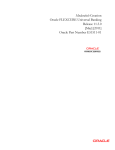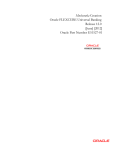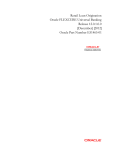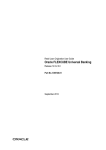Download Murabaha Creation User Manual
Transcript
Murabaha Creation Oracle FLEXCUBE Universal Banking Release 12.0.1.0.0 [December] [2012] Oracle Part Number E51465-01 Origination of Murabaha Table of Contents 1. MURABAHA ORIGINATION ....................................................................................................................... 1-1 1.1 INTRODUCTION ........................................................................................................................................... 1-1 1.2 STAGES IN MURABAHA ................................................................................................................................ 1-1 1.3 MAINTAINING FINANCE PROSPECT DETAILS .............................................................................................. 1-2 1.3.1 Customer Tab..................................................................................................................................... 1-3 1.3.2 Details Tab......................................................................................................................................... 1-5 1.3.3 Requested Tab .................................................................................................................................... 1-8 1.4 VIEWING FINANCE PROSPECT SUMMARY ................................................................................................... 1-9 1.5 MAINTAINING CREDIT RATING RULES ..................................................................................................... 1-10 1.5.1 Main Tab.......................................................................................................................................... 1-11 1.5.2 Risk Factor Tab ............................................................................................................................... 1-13 1.5.3 Specifying Credit Grades ................................................................................................................. 1-15 1.5.4 Specifying Auto Decision Details..................................................................................................... 1-15 1.6 VIEWING CREDIT RULE SUMMARY........................................................................................................... 1-16 1.7 MAINTAINING CREDIT RATIOS ................................................................................................................. 1-17 1.7.1 Specifying Formula Details ............................................................................................................. 1-18 1.8 VIEWING CREDIT RATIO SUMMARY ......................................................................................................... 1-20 1.9 MAINTAINING OVERRIDE DETAILS ........................................................................................................... 1-21 1.10 VIEWING OVERRIDE SUMMARY................................................................................................................ 1-23 1.11 MAINTAINING DOCUMENT CHECKLIST AND ADVICES .............................................................................. 1-24 1.11.1 Process Flow (BPEL) Report........................................................................................................... 1-26 1.12 VIEWING DOCUMENT CHECKLIST SUMMARY ........................................................................................... 1-26 1.13 MAINTAINING APPLICATION CATEGORY DETAILS ................................................................................... 1-27 1.13.1 Main Tab.......................................................................................................................................... 1-29 1.13.2 Agency Tab ...................................................................................................................................... 1-30 1.14 VIEWING APPLICATION CATEGORY SUMMARY ........................................................................................ 1-31 1.15 MAINTAINING PRICING DETAILS .............................................................................................................. 1-32 1.16 STAGES IN MURABAHA FINANCE ORIGINATION ......................................................................................... 1-36 1.16.1 Process Flow Diagram .................................................................................................................... 1-38 1.16.2 Process Matrix ................................................................................................................................. 1-39 STEP 1. FINANCE APPLICATION DETAILS ENTRY STAGE ............................................................................... 1-41 1.16.3 Main Tab.......................................................................................................................................... 1-43 1.16.4 Capturing Customer MIS ................................................................................................................. 1-48 1.16.5 Capturing Customer Account MIS ................................................................................................... 1-49 1.16.6 Details Tab....................................................................................................................................... 1-50 1.16.7 Financials Tab ................................................................................................................................. 1-50 1.16.8 Requested Tab .................................................................................................................................. 1-54 1.16.9 Limits Tab ........................................................................................................................................ 1-56 1.16.10 Collaterals Tab ............................................................................................................................ 1-59 1.16.11 Vehicle Asset ................................................................................................................................ 1-62 1.16.12 Capturing Vehicle Information .................................................................................................... 1-63 1.16.13 Specifying Registration Details .................................................................................................... 1-64 1.16.14 Specifying Vendor Details............................................................................................................ 1-64 1.16.15 Specifying Amount Details ........................................................................................................... 1-65 1.16.16 Specifying Appraiser Details ....................................................................................................... 1-65 1.16.17 Specifying Total Amount Details ................................................................................................. 1-65 1.16.18 Specifying Insurance Details ....................................................................................................... 1-66 1.16.19 Specifying Balance Details .......................................................................................................... 1-66 1.16.20 Equipment Asset ........................................................................................................................... 1-66 1.16.21 Specifying Equipment Details ...................................................................................................... 1-67 1.16.22 Specifying Seller Details .............................................................................................................. 1-68 1.16.23 Specifying Balance Details .......................................................................................................... 1-69 1.16.24 Specifying Evaluator Details ....................................................................................................... 1-69 1.16.25 Property Asset .............................................................................................................................. 1-70 1.16.26 Capturing Property Details ......................................................................................................... 1-70 1.16.27 Specifying Vendor Details............................................................................................................ 1-73 1.16.28 Specifying Amount Details ........................................................................................................... 1-73 1.16.29 Specifying Insurance Details ....................................................................................................... 1-73 1.16.30 Specifying Evaluator Details ....................................................................................................... 1-74 1.16.31 Specifying Balance Details .......................................................................................................... 1-74 1.16.32 Comments Tab ............................................................................................................................. 1-75 1.16.33 Capturing Document Details ....................................................................................................... 1-76 STEP 2. APPLICATION VERIFICATION STAGE ................................................................................................ 1-79 STEP 3. APPLICATION MANAGEMENT VERIFICATION STAGE ........................................................................ 1-81 STEP 4. INTERNAL BLACKLIST CHECK STAGE ............................................................................................... 1-83 STEP 5. EXTERNAL BLACKLIST CHECK STAGE.............................................................................................. 1-87 STEP 6. UNDERWRITING ................................................................................................................................ 1-91 1.16.34 Collateral Tab .............................................................................................................................. 1-92 1.16.35 Credit Score Tab .......................................................................................................................... 1-95 1.16.36 Bureau Tab .................................................................................................................................. 1-96 1.16.37 Ratios Tab .................................................................................................................................. 1-104 1.16.38 Financing Tab ............................................................................................................................ 1-105 1.16.39 Component Tab .......................................................................................................................... 1-107 1.16.40 Charges Tab............................................................................................................................... 1-108 1.16.41 Investigation Tab ....................................................................................................................... 1-110 1.16.42 Comments Tab ........................................................................................................................... 1-111 STEP 7. FINANCE APPROVAL STAGE ........................................................................................................... 1-112 1.17 MESSAGE GENERATION .......................................................................................................................... 1-114 STEP 8. DOCUMENT VERIFICATION STAGE.................................................................................................. 1-115 STEP 9. FINANCE APPLICATION DETAILS UPLOAD ...................................................................................... 1-116 STEP 10. VENDOR PAYMENT STAGE ............................................................................................................. 1-116 STEP 11. SALE CONFIRMATION STAGE .......................................................................................................... 1-116 STEP 12. USER ACCEPTANCE STAGE ............................................................................................................. 1-117 STEP 13. DISBURSEMENT OF MURABAHA STAGE............................................................................................ 1-118 STEP 14. MANUAL LIQUIDATION STAGE ....................................................................................................... 1-118 1.17.1 Asset Capture Stage ....................................................................................................................... 1-120 2. SCREEN GLOSSARY ................................................................................................................................ 2-121 2.1 FUNCTION ID LIST.................................................................................................................................. 2-121 1. Murabaha Origination 1.1 Introduction The process of Murabaha finance origination gets initiated when a prospective customer approaches the bank, with a finance account opening request or when the bank approaches a prospective customer, taking lead from its database. In case of a bank–initiated request, the process moves forward only if the prospective customer is interested. The entire process is carried out in multiple stages and on successful completion of each stage, it moves automatically to the next stage. When the customer approaches the bank for its products and offers, before initiating the finance origination process, the bank can create a mock-proposal which would have the personal details of the customer, the finance offers the customer is interested in as well as the schedules associated with the finance offer. This can be stored as reference in the system to be retrieved when the actual finance process flow is initiated. 1.2 Stages in Murabaha Murabaha process flow uses Oracle BPEL framework with multiple human tasks for workflow stages. The capture and enrichment of information in multiple steps can be dynamically assigned to different user roles, so that multiple users can take part in the transaction. Oracle Business rules are used for dynamic creation of multiple approval stages. The following details need to be maintained for originating a Murabaha: Finance Application Capture Application Verification Application Management Verification (Configurable) Internal Blacklist Check External Blacklist Check Underwriting (Credit Evaluation) Finance Approval Document Verification Finance details upload Vendor Payment Sale Confirmation User Acceptance Disbursement Manual Liquidation Asset Capture The Murabaha origination process flow is composed of following stages: The following are different types of the asset categories in Murabaha: Vehicle Property 1-1 Equipment Goods Service Ijarah Project Home 1.3 Maintaining Finance Prospect Details You can maintain the details of a prospective borrower or a finance applicant, when the borrower initially approaches the bank enquiring about the various finance products that are being offered. The following details are captured as part of this maintenance: Prospective customer’s personal and location details Prospective customer’s employment details Requested finance details You can maintain the details related to the prospective customer in ‘Prospect Details’ screen. You can invoke this screen by typing ‘ORDLEADM’ in the field at the top right corner of the Application tool bar and clicking the adjoining arrow button. You can specify the following details in this screen: Lead Id Specify a unique identification for the prospective finance customer. 1-2 Description Specify a suitable description for the prospective finance customer. Reason Specify the reason for the finance enquiry. Date of Enquiry Specify the date when the prospective customer has made the enquiry about the finance. You can also select the date by clicking the adjoining ‘Calendar’ icon. 1.3.1 Customer Tab You can capture the following personal and geographical details related to a prospective customer: Type Select the type of the customer from the drop-down list provided. The following options are available: Primary Co-Applicant Salutation Select the salutation preference of the customer from the drop-down list provided. You can select any of the following options: Mr Mrs Miss Dr First Name Specify the first name of the customer. Middle Name Specify the middle name of the customer. Last Name Specify the last name of the customer. National Id Specify the national Id or country code of the customer or select the national Id from the option list provided. Short Name Specify the short name of the customer. 1-3 Gender Select the gender of the customer from the drop-down list. Date of Birth Specify the date of birth of the customer or select the date by clicking the ‘Calendar’ icon provided. Mother’s Maiden Name Specify the customer’s mother’s maiden name. Customer Category Specify the category to which the customer belongs or select the customer category from the option list that displays all valid customer categories. Country Specify the country of domicile of the customer or select the country code from the option list provided. Nationality Specify the country of which the customer is a national or select the country code from the option list provided. Language Specify the primary language of the customer or select the language from the option list provided. Mobile Number Specify the mobile phone number of the prospective customer. Landline No Specify the land phone number of the prospective customer. Office No Specify the office phone number of the prospective customer. Fax Specify the fax number of the prospective customer. Passport No Specify the passport number of the prospective customer. Passport Issue Date Specify the date on which the customer’s passport was issued or select the date from by clicking the adjoining ‘Calendar’ icon. 1-4 Passport Expiry Date Specify the date on which the customer’s passport expires or select the date from by clicking the adjoining ‘Calendar’ icon. Passport Issue Place Specify the place where the customer’s passport was issued. E-mail Specify the e-mail Id of the prospective customer. Dependents Specify the number of dependents for the customer. Marital Status Select the marital status of the prospective customer from the drop-down list. The following options are available: Married Unmarried Divorcee Remarried Separated Spouse Expired 1.3.2 Details Tab You can capture the address and employment related details of the prospective customer in ‘Details’ tab. 1-5 Address Details Seq No The sequence number is automatically generated by the system. Address Type Select the address type of the customer from the following options provided in the drop-down list: Permanent Home Work Temporary Others Mailing Check this box to indicate that the address you specify here is the customer’s mailing address. Address Line 1 – 3 Specify the address of the customer in three lines starting from Address Line 1 to Address Line 3. Contact Number Specify the contact telephone number of the customer. Zip Specify the zip code associated wit the address specified. 1-6 Country Specify the country associated with the address specified. Employment Details Seq No The sequence number is automatically generated by the system. Employment Type Select the customer’s employment type from the drop-down provided. The following options are available: Part Time Full Time Contract Based Employer Specify the name of the employer of the prospective customer. Occupation Specify the occupation of the prospective customer. Designation Specify the designation of the prospective customer. Employee Id Specify the employee Id of the prospective customer. Address Line 1 – 3 Specify the employment address of the customer in three lines starting from Address Line 1 to Address Line 3. Zip Specify the zip code associated with the office address specified. Country Specify the country associated with the employment address specified. Phone No Specify the official phone number of the prospective customer. Extn Specify the telephone extension number, if any, of the prospective customer. Contact Specify the contact number of the prospective customer. 1-7 Contact Name Specify the name of a contact person at the customer’s office. Contact Phone Specify the contact phone number of the customer’s contact person. Contact Extn Specify the telephone extension number, if any, associated with contact person. Comments Specify comments, if any, related to the customer’s employment. Department Specify the department to which the customer belongs. Stated Years Specify the number of years the customer has spent with his current employer. Stated Months Specify the number of months the customer has spent with his current employer. 1.3.3 Requested Tab You can capture the details related to the requested finance in ‘Requested’ tab. 1-8 You can capture the following details here: Currency Specify the finance currency preference of the customer or select the currency from the option list provided. Requested Amount Specify the finance amount requested by the prospective customer. EMI Amount Specify the preferred EMI amount of the prospective customer. Tenor (in months) Specify the preferred finance tenor (in months) of the prospective customer. Rate Specify the preferred profit rate of the prospective customer. 1.4 Viewing Finance Prospect Summary You can view a summary of the prospective finance customers or the borrowers in ‘Finance Prospect Details’ screen. You can also query for a particular record based on desired search criteria. You can invoke this screen by typing ‘ORSLEADM’ in the field at the top right corner of the Application tool bar and clicking the adjoining arrow button. 1-9 You can specify any of the following details to search for a record: Authorization Status Record Status Lead Id Date of Enquiry Click ‘Search’ button to search for a record based on the search criteria specified. You can double click a desired record to view the detailed screen. 1.5 Maintaining Credit Rating Rules You can maintain a set of questions along with a possible set of answers with associated scores, to assess the credit rating of a prospective finance customer. You can also calculate the risk factor associated with the finance and arrive at a credit grade based on the scores obtained. You can maintain these details in ‘Rule Details’ screen. You can invoke this screen by typing ‘ORDRULMT’ in the field at the top right corner of the Application tool bar and clicking the adjoining arrow button. 1-10 You can specify the following details in this screen: Rule Id Specify a unique identification for the credit rating rule. Description Specify a suitable description for the credit rating rule. Type Select the type of the finance from the following options available: Retail Corporate 1.5.1 Main Tab You can maintain the following details in this tab: Question Details Question Id The question Id is automatically generated by the system. Category Select the category to which the question belongs from the option list provided. 1-11 Question Specify the question to be asked to the prospective customer to derive the credit rating score. Answer Details Sequence Number The sequence number is automatically generated by the system. Possible Answer Specify a set of possible answers to be associated with a question. Score Specify the score associated with an answer. 1-12 1.5.2 Risk Factor Tab You can specify the risk details associated with the finance and also indicate the formula for calculating the credit score in this tab. You can specify the following details here: Risk Id Specify a unique identifier for the credit risk being maintained. Description Specify a suitable description for the credit risk. 1-13 1.5.2.1 Specifying Formula Details You can specify the formula to calculate the credit score by clicking the ‘Formula’ button corresponding to a credit risk entry in Risk Factor tab. The ‘Formula’ screen is displayed where you can specify the condition for calculating the credit score associated with a risk condition. You can specify the following details here: Sequence Number The sequence number is automatically generated by the system. Condition The condition specified using the Elements, Functions, Operators etc. gets displayed here. Result Specify the result to be associated with the condition specified. Elements Specify the data elements to be used to define the formula for credit score calculation or select the element from the option list provided. Functions Select the mathematical function to be used to define the formula from the drop-down list provided. Braces Select the opening or the closing brace from the drop-down list provided, to define the credit score calculation formula. 1-14 Operators Select the mathematical operator to be used to define the credit score calculation formula. You can select ‘+’, ‘-‘, ‘*’, or ‘/’. Logical Operators Select the logical operator to be used to define the credit score calculation formula. You can select ‘<’, ‘>‘, ‘=’, ‘<>’, ‘>=‘, ‘<=’, ‘AND’ or ‘OR’. 1.5.3 Specifying Credit Grades You can maintain different credit grades based on the credit scores obtained. Click ‘Rating’ button in Rule Details screens to invoke the ‘Rating’ screen, where you can maintain these details. You can specify the following details here: Sequence Number The sequence number is automatically generated by the system. Score Specify the score associated with a credit risk. Grade Specify the credit grade based on the score obtained. 1.5.4 Specifying Auto Decision Details While creating finance, you need to decide whether the applicant is eligible to receive finance from the bank. Auto Decision feature in Oracle FLEXCUBE decides whether to approve or reject an application. It also gives the stipulations or reasons for the decision. To use this feature, you need to maintain the Auto Decision details in ‘Auto Decision’ screen. 1-15 Specify the following details: Serial Number The system displays the serial number. Score Specify the maximum credit score of the finance applicant for the system to make the corresponding auto decision. The score is maintained based on the Risk Factor maintained in Rule details screen. Auto Decision Specify the auto decision to be made for each credit score. You can maintain the maximum credit scores for each of the following decisions: Auto Approved Recommend Approval Recommend Reject Auto Rejected While creating finance, based on the applicant’s credit score and auto decision mapping maintained in here, the system decides whether to approve, reject, recommend approval or recommend rejection of the application. 1.6 Viewing Credit Rule Summary You can view a summary of the credit rules in ‘Rule Maintenance’ screen. You can also query for a particular record based on desired search criteria. You can invoke this screen by typing ‘ORSRULMT’ in the field at the top right corner of the Application tool bar and clicking the adjoining arrow button. 1-16 You can specify any of the following details to search for a record: Authorization Status Record Status Rule Id Click ‘Search’ button to search for a record based on the search criteria specified. You can double click a desired record to view the detailed screen. 1.7 Maintaining Credit Ratios You can maintain the rules to calculate the credit ratios in ‘Credit Ratio Maintenance’ screen. 1-17 You can invoke this screen by typing ‘ORDRATMT’ in the field at the top right corner of the Application tool bar and clicking the adjoining arrow button. You can specify the following details in this screen: Group Id Specify a unique identification code for the ratio group. Description Specify a suitable description for the ratio group. Type Select the type of the finance from the following options available: Retail Corporate Ratio Id Specify a unique identification for the credit ratio being maintained. Description Specify a suitable description for the credit ratio. 1.7.1 Specifying Formula Details You can specify the formula to calculate the credit ratio by clicking the ‘Formula’ button corresponding to a ratio Id. 1-18 The ‘Formula’ screen is displayed where you can specify the condition for calculating the credit ratio associated with a ratio Id. You can specify the following details here: Ratio Type Select the type of the ratio being maintained, from the drop down list provided. The following options are available: Stated Before Stated After Actual Before Actual After Condition The condition specified using the Elements, Functions, Operators etc. gets displayed here. Elements Specify the data elements to be used to define the formula for credit ratio calculation or select the element from the option list provided. Functions Select the mathematical function to be used to define the formula from the drop-down list provided. Braces Select the opening or the closing brace from the drop-down list provided, to define the credit ratio calculation formula. 1-19 Operators Select the mathematical operator to be used to define the credit ratio calculation formula. You can select ‘+’, ‘-‘, ‘*’, or ‘/’. 1.8 Viewing Credit Ratio Summary You can view a summary of the credit ratios in ‘Credit Ratio Maintenance’ screen. You can also query for a particular record based on desired search criteria. You can invoke this screen by typing ‘ORSRATMT’ in the field at the top right corner of the Application tool bar and clicking the adjoining arrow button. You can specify any of the following details to search for a record: Authorization Status Record Status Group Id Click ‘Search’ button to search for a record based on the search criteria specified. You can double click a desired record to view the detailed screen. 1-20 1.9 Maintaining Override Details You can maintain the formulae to verify if overrides need to be generated dynamically, in ‘Override Maintenance’ screen. You can invoke this screen by typing ‘ORDOVDMT’ in the field at the top right corner of the Application tool bar and clicking the adjoining arrow button. You can specify the following details in this screen: Process Code Specify the process code of the process for which you wish to maintain override conditions or select the process code from the option list provided. Application Category Specify the category to which the finance application belongs or select the application category from the option list provided. Type Select the type of the finance from the following options available: 1-21 Retail Corporate Ijarah Istisna Mudarabah Murabaha Musharaka Tawarooq Stage Select the stage of the finance origination process from the option list provided. The various stages can be Application Entry, Application Verification, Underwriting, Finance Approval etc. Description Specify a suitable description for the finance origination stage. Overrides Here, you can capture the details of the conditions to be checked for generating override messages. Sequence Number The sequence number is automatically generated by the system. Condition The condition specified using the Elements, Functions, Operators etc. gets displayed here. Error Code Specify the error code to be used to generate the override message or select the error code from the option list provided. Error Parameter Specify the error parameter to be substituted in the override messages. Elements Specify the data elements to be used to define the conditions for generating override messages or select the element from the option list provided. Functions Select the mathematical function to be used to define the condition from the drop-down list provided. Braces Select the opening or the closing brace from the drop-down list provided, to define the conditions for generating override messages. 1-22 Operators Select the mathematical operator to be used to define the conditions for generating override messages. You can select ‘+’, ‘-‘, ‘*’, or ‘/’. Logical Operators Select the logical operator to be used to define the conditions for generating override messages. You can select ‘<’, ‘>‘, ‘=’, ‘<>’, ‘>=‘, ‘<=’, ‘AND’ or ‘OR’. 1.10 Viewing Override Summary You can view a summary of the overrides in ‘Override Maintenance’ screen. You can also query for a particular record based on desired search criteria. You can invoke this screen by typing ‘ORSOVDMT’ in the field at the top right corner of the Application tool bar and clicking the adjoining arrow button. You can specify any of the following details to search for a record: Authorization Status Record Status Process Code Application Category 1-23 Click ‘Search’ button to search for a record based on the search criteria specified. You can double click a desired record to view the detailed screen. 1.11 Maintaining Document Checklist and Advices You can maintain the list of documents that are required during the finance origination process, in ‘Documents and Advice Maintenance’ screen. Document checklists are maintained for an application category and for the various stages in the origination process. You can also maintain the details of the Advices that need to be generated on completion of a stage in the process. You can invoke ‘Documents and Advice Maintenance’ screen by typing ‘ORDDOCMT’ in the field at the top right corner of the Application tool bar and clicking the adjoining arrow button. You can specify the following details in this screen: Process Code Specify the process code of the process for which you wish to maintain override conditions or select the process code from the option list provided. 1-24 Application Category Specify the category to which the finance application belongs or select the application category from the option list provided. Stage Select the stage of the finance origination process from the option list provided. The various stages can be Application Entry, Application Verification, Underwriting, Finance Approval etc. Stage Title Specify a suitable description for the finance origination stage. Document Details Document Category Specify the category to which the document belongs or select the document category from the option list provided. Document Type Specify the type of the document or select the document type from the option list provided. Mandatory Select the option to indicate whether the document is mandatory or not. You can select any of the following options from the drop-down list provided: Mandatory Overridden Others BI Advices Report Name Specify the name of the advice report to be generated on completion of the process stage. Template Specify the template to be used to generate the advice report. Format Select the format in which the advice report needs to be generated from the drop-down list provided. The following options are available: PDF RTF Locale Select the locale information to be used for generating the advices from the drop-down list. The following options are available: en-US 1-25 1.11.1 Process Flow (BPEL) Report Based on the details maintained on this screen, you can generate a report from any stage of the process flow. To generate this report from a particular stage, you need to click the ‘Document’ tab at that stage. Under the frame ‘Advices’, you have the option to generate this report. You can generate the report only if you maintain ‘ORRPICAL_en_US.rtf’ as the template. You can generate this report in ‘PDF’ or ‘RTF’ formats. Contents of the Report This report contains the following details of the finance account: Field Description Financing Application Number The application number of the finance Approved Financing Amount The amount approved for the finance Tenor (In Months) Tenor, in terms of months Applied On The date of application of the finance Profit Rate The rate of profit applicable on the finance 1.12 Viewing Document Checklist Summary You can view a summary of the document checklists and advices in ‘Document Details’ screen. You can also query for a particular record based on desired search criteria. You can invoke this screen by typing ‘ORSDOCMT’ in the field at the top right corner of the Application tool bar and clicking the adjoining arrow button. 1-26 You can specify any of the following details to search for a record: Authorization Status Record Status Process Code Application Category Click ‘Search’ button to search for a record based on the search criteria specified. You can double click a desired record to view the detailed screen. 1.13 Maintaining Application Category Details You can maintain various application categories linked to multiple finance products that cater to the requirements of different customers, in ‘Application Category Maintenance’ screen. The entire process of finance origination depends mainly on the category to which the application belongs. 1-27 You can invoke ‘Application Category Maintenance’ screen by typing ‘ORDCATMT’ in the field at the top right corner of the Application tool bar and clicking the adjoining arrow button. You can specify the following details in this screen: Application Category Specify a unique identification for the finance application category. Category Description Specify a suitable description for the finance application category. Rule Id Specify the credit rule to be associated with the application category or select the Rule Id from the option list provided. Ratio Id Specify the credit ratio to be associated with the application category or select the Ratio Id from the option list provided. Pricing Group Specify the pricing group to be linked to the Murabaha application category. The option list displays all valid pricing groups applicable. Choose the appropriate one. 1-28 1.13.1 Main Tab You can capture the following details in the ‘Main’ tab. Product Details You can specify the following details related to the finance product here: Product Code Specify the identification code of the finance product to be linked to the application category being maintained. You can also select the product code from the option list provided. Product Description The description associated with the selected finance product gets displayed here. Default Check this box to indicate if the finance product selected should be maintained as the default product for the application category. Other Details You can capture the additional details related to the finance product here: Offer Id Specify a unique identification for the finance offer being made to the customer. No of Installments Specify the number of instalments associated with the finance. Units Select the units based on which the finance disbursement should be carried out. The following options are available in the option list: Daily Weekly Monthly Quarterly Half Yearly Yearly Bullet Frequency Specify the frequency at which the finance disbursement should be carried out. Rate Specify the profit rate to be associated with the finance. 1-29 Rate Code Specify the rate code used to derive the profit rate or select the rate code from the option list provided. Spread Specify the spread that is applicable for the finance being offered. Effective Rate The effective profit rate gets displayed here, based on the profit and the spread specified. Default Check this box to indicate if the finance offer specified should be maintained as the default offer for the application category. 1.13.2 Agency Tab In ‘Agency’ tab, you can capture the details of the credit rating agencies and credit bureaus that provide credit rating details for customer securities. You can specify the following details in this screen: Credit Agency You can capture the details related to the credit rating agencies here. 1-30 Agency Code Specify the identification code of the rating agency that provides credit rating details for customer securities. Agency Name Specify the name of the rating agency that provides credit rating details for customer securities. Bureau Details You can capture the details related to the credit bureau here. Bureau Code Specify the identification code of the credit bureau that provides credit ratings for customer securities. Bureau Specify the name of the credit bureau that provides credit rating details for customer securities. 1.14 Viewing Application Category Summary You can view a summary of the application categories in ‘Category Details’ screen. You can also query for a particular record based on desired search criteria. You can invoke this screen by typing ‘ORSCATMT’ in the field at the top right corner of the Application tool bar and clicking the adjoining arrow button. 1-31 You can specify any of the following details to search for a record: Authorization Status Record Status Application Category Click ‘Search’ button to search for a record based on the search criteria specified. You can double click a desired record to view the detailed screen. 1.15 Maintaining Pricing Details Oracle FLEXCUBE allows you to maintain pricing groups and apply a suitable pricing rule to an application category during murabaha finance origination. The pricing rule automatically selects the best matched finance offer for the finance application from the available offers for the application category. You need to maintain pricing groups and define the price IDs and formulae for the group using ‘Pricing Maintenance’ screen. To invoke the screen, type ‘ORDPRCMT’ in the field at the top right corner of the application toolbar and click the adjoining arrow button. 1-32 Specify the following details: Pricing Group Specify a unique name to identify the price group. Description Specify a brief description of the price group. Price Type Specify the price type associated with the price group. You can choose one of the following price types: Retail Corporate Ijarah Istisna Mudarabah Murabaha Musharaka Tawarooq Pricing Details Specify the following details. 1-33 Price ID Specify a unique price ID. This price ID can be applied to a finance at underwriting stage. Price Description Specify a brief description of the price ID. Default Check this box to set this as the default price ID for the price group that you maintain. Formula Click ‘Formula’ button to define the pricing rule for each price ID. You can define the formula using origination system elements in Oracle FLEXCUBE. You can specify the following details here: Sequence Number The sequence number is automatically generated by the system. Condition The condition specified using the Elements, Functions, Operators etc. gets displayed here. Result Specify the result to be associated with the condition specified. Elements Specify the data elements to be used to define the formula for pricing details or select the element from the option list provided. 1-34 Functions Select the mathematical function to be used to define the formula from the drop-down list provided. Braces Select the opening or the closing brace from the drop-down list provided, to define the pricing details formula. Operators Select the mathematical operator to be used to define the pricing details formula. You can select ‘+’, ‘-‘, ‘*’, or ‘/’. Logical Operators Select the logical operator to be used to define the pricing details formula. You can select ‘<’, ‘>‘, ‘=’, ‘<>’, ‘>=‘, ‘<=’, ‘AND’ or ‘OR’. Based on the formula and the finance application category, the system automatically applies a price ID to the application. You can apply a different price ID that matches the application only at the Underwriting Stage. If you change a price ID selected by the system and reapply a different price ID, the system changes the score of the pricing rule. The score determines the price ID to be automatically applied. Offer Click ‘Offer’ button to define the offers for pricing ID. Based on the score and the finance application category, the system automatically applies a price ID to the application. You can apply a different price ID that matches the application only at the Underwriting Stage. 1-35 Sequence Number The system displays the sequence number. Score From Specify the minimum score range for the offer. Score Up To Specify the maximum score range for the offer. Rate Specify the loan rate for the loan. No of Installments Specify the Number of Loan Installments/Schedules. Frequency Specify the Loan Schedule Frequency. Units Specify the Loan Schedule Frequency Unit/Basis. 1.16 Stages in Murabaha Finance Origination The different stages in Murabaha process flow are designed using Oracle BPEL framework. The process of finance origination consists of several manual as well as system tasks, carried out in a sequential manner. Many users can be involved in the completion of a transaction and at each stage of the process, a user or a group of users, assigned with a task, acquire and work on the relevant transaction. Oracle Business rules that are embedded help the dynamic creation of multiple approval stages. The different stages and sub-stages in the process flow can be summarized as follows: Application Entry – the following details are captured in this stage Applicant Information Application details Requested Finance Details Collateral Details Checklist Documents Advice Generation Application Verification Information captured during ‘Application Entry’ stage is verified Advice Generation Application Management Verification Information captured in the application verification stage is verified for the second time. Internal Blacklist Check 1-36 Information against Internal blacklist of customers is verified. KYC Review External Blacklist Check Information against external blacklist of customers is verified. KYC Review Underwriting Finance Approval Information captured during Previous stages are verified Advice Generation Document Verification Collateral Valuation Information Applicant Financial Ratios Applicant Credit Score Applicant Bureau Report Finance Offers Finance Schedules FINANCE Charges Field Investigation Document Capture Information captured during Previous stages are verified All documents obtained are verified against checklist Customer , Customer Account Contract / Collateral Creation Customer Creation Customer Account Creation Finance Account Creation Collateral Creation Vendor Payment Sale Confirmation User Acceptance Disbursement of Murabaha Manual Liquidation Asset Capture The various tasks carried out in these stages will be explained in detail in the subsequent sections. 1-37 1.16.1 Process Flow Diagram The process flow diagram given below illustrates the activities carried out during the different stages of the workflow. 1-38 1.16.2 Process Matrix The process matrix given below lists out the different stages, the user role handling each stage, the function Ids involved and the exit points for each stage. Stage Stage Title Description Function Id Exit point Stage 1 Application Entry The following details are captured as part of this stage ORDMURAE PROCEED, CANCEL 1 Application Details Applicant Details Requested Finance Details Limits Information Collateral Details Check List User Defined Fields and Comments Document Capture 2 Application Verification The details captured as part of ‘Application Entry’ stage is verified ORDMURAV PROCEED, RETURN, CANCEL 2 3 Application Management Verification The details captured as part of ‘Application Entry’ stage is verified if approval level is more than 1. ORDMURMV PROCEED, RETURN, CANCEL 3 4 Internal Blacklist Check The Customer details captured as part of ‘Application Entry’ stage can be verified for Internal Blacklist check ORDMURKI PROCEED, CANCEL 4 5 External Blacklist Check The Customer details captured as part of ‘Application Entry’ stage can be verified for External Blacklist check ORDMURKE PROCEED, CANCEL 5 1-39 6 Underwriting The following details are captured as part of this stage ORDMURUD VERIFY, 6 PROCEED, RETURN, CANCEL Applicant Financial Ratios Applicant Credit Score Applicant Bureau Report Finance Offers Finance Schedules Finance Charges Collateral Valuation Document Capture Advice Generation 7 Finance Approval Finance Approval ORDMURAR PROCEED, RETURN, CANCEL 7 8 Document Verification Document Verification ORDMURDV PROCEED, RETURN, CANCEL 8 ORDMRMCU PROCEED 9 Final Verification Customer Creation Finance Account Creation Advice Generation 9 Customer / Account / / Finance / Collateral Creation The system task is used to create the following Customer Creation Murabaha Account Creation Liability Creation Collateral Creation Finance Creation 10 Vendor Payment This stage will enable to trigger payment to the vendors of all the underlying assets involved in the Murabaha ORDMRVPD PROCEED, CANCEL 10 11 Sale The outcome of the sale confirmation of the ORDMRSAC PROCEED, REJECT, 11 1-40 Confirmation underlying assets triggers the Murabaha origination in the next stage. User Acceptance The outcome of the User acceptance on sale confirmation of the underlying assets triggers the Murabaha origination in the next stage. 13 Disbursement of Murabaha If outcome of stage 13 is ACCEPT the disbursement of Murabaha for the underlying asset happens 14 Manual Liquidation If outcome of stage 13 is REJECT the manual liquidation happens 15 Move to Stock or Add to Inventory Next stage of Manual Liquidation is Asset Capture 12 CANCEL ORDMRUAC ACCEPT, 12 REJECT N/A 13 ORDMRPMT PROCEED, CANCEL 14 ORDMRPRO PROCEED, CANCEL 15 The stages are explained in detail in the sections that follow. Step 1. Finance Application Details Entry Stage In this stage, the bank receives an application for a finance along with the relevant documents and financial statements from a prospective customer. If the applicant does not have an account but intends to open one, the bank also obtains the account opening form and related documents as part of this activity. The details related to the applicant, contact information, employment information, requested finance details, collateral details etc. are captured during this stage. Documents obtained from the applicant are uploaded and advices maintained for the stage are generated by the process after completion of the stage. Users belonging to user role ‘CEROLE’ are authorized to perform these tasks. You can key-in the finance application details required in ‘Murabaha Application Entry’ screen. You can also invoke this screen by typing ‘ORDMURAE’ in the field at the top right corner of the Application tool bar and clicking the adjoining arrow button. 1-41 The Application Number is automatically generated by the system. You can capture the following details in the main screen: Application Category Specify the finance application category to be used or select the application category from the option list provided. Product Code Specify the Murabaha product to be used for initiating the finance or select the product code from the option list provided. Branch Code The system displays the branch code here. Lead ID Specify the lead Id of the finance applicant or select the lead Id from the option list provided. 1-42 Enquiry ID Specify an enquiry Id, if you wish to retrieve information on the finance offer selected by the customer. You can also select the ID from the adjoining option list. The list contains all the Enquiry IDs created for the customer as part of the finance simulation process. Application Branch Specify the application branch. Application Number System displays the application number of the customer. User Reference Number Specify the user reference number for the finance application. Priority Select the type of priority from the drop-down list provided. The following options are available: Low Medium High Status The status of the application gets displayed here. Click ‘Default’ button to default the details related corresponding to the prospective finance customer. 1.16.3 Main Tab The details corresponding to the lead Id selected gets displayed in the ‘Main’ tab, once you click the ‘Default’ button. You can modify these details if needed. Channel Specify the channel Id for the finance. The adjoining option list displays all valid channels maintained in the system. You can select the appropriate one. Intermediary Group Specify the intermediary group. The adjoining option list displays all valid intermediary group maintained in the system. You can select the appropriate one. KYC Required Check this box to indicate the KYC check is required for the customer. If you check this box, the system will evaluate a business rule. Based on that rule, the system initiates both Internal KYC and External KYC or both during application entry and verification stage. If you do not check this box, the system then skips the Internal KYC and External KYC stages after completing the application entry and verification stages. 1-43 Auto Decision Required Check this box to enable auto decision on finance application. If you check this box, based on the applicant credit score – auto decision mapping maintained in ‘Auto Decision’ screen, the system decides whether to approve, reject, recommend approval or recommend rejection of the application. If you do not check this box, the system will not make an auto decision with regard to approval of the application. You can set the status of this check box only during Application Entry stage. External Credit Check Required Check this box to enable external credit bureau service for credit evaluation of the finance applicant. If you check this box, the system will automatically initiate external credit check. If you do not check this box, the system will not initiate external credit bureau check. The credit check initiation happens before underwriting stage. Applicant Details Type Select the type of the customer from the drop-down list provided. The following options are available: Primary Co-Applicant Existing Check this box to indicate if the customer applying for the finance is an existing customer of the bank. Default On clicking the default button after specifying the customer number, the system displays the existing customer number. On clicking the default button without specifying the customer number, the new customer number gets defaulted. If the branch code is not specified then the application branch gets defaulted. Local Branch Specify the local branch (home branch) of the finance applicant. Select the appropriate one from the option list. Customer No The system displays the customer number. However, you can modify it. For existing customers you need to select the customer number from the option list provided. Click ‘Default’ button to default the details of existing customers. 1-44 The system defaults the customer number if the local branch is specified and the check box 'Existing' remains unchecked. Short Name Specify the short name of the applicant. Customer Name Specify the customer name. Responsibility Specify the Co-Applicant’s Responsibility for all parties other than primary Applicant. Liability Specify the liability for all parties other than primary applicant. RM ID Select the ID of the Relationship Manager from the adjoining option list. RM Name Specify the name of the Relationship Manager of the finance applicant. Country This is the country as given in the address of correspondence of this customer. SSN Specify the SSN of the customer. Language As part of maintaining customer accounts and transacting on behalf of your customer, Customer Category In this category, you can classify customers of your bank. Nationality Specify the nationality of the customer. Financial Currency Specify the financial currency or select the financial currency from the option list provided. Mobile Number Specify the mobile number of the customer. Landline Number Specify the landline number of the customer. 1-45 E-mail Specify the E-mail address of this customer. Fax Specify the fax number of the customer. Retail First Name Specify the First name of the customer. Middle Name Specify the Middle name of the customer. Last Name Specify the Last name of the customer. Salutation Select the salutations of customer from the drop-down list provided. The following options are available: Mr. Mrs Miss Dr Gender Select the gender of the customer from the drop-down list provided. The following options are available: Male Female Date of Birth Specify the date of birth of the customer. Mother Maiden Name Specify the mother maiden name. Passport Number Specify the passport number of beneficial owner. Passport Issue Date Specify the issue date of the passport. 1-46 Passport Expiry Date Specify the expiry date of the passport. Marital Status Indicate the marital status of the customer here. You may select one of the following from the list available here: Single Married Divorcee Remarried Separated Spouse Expired Dependents Specify the number of family members (children and others) who are dependent on the customer financially. You can indicate any number between 0 and 99. Corporate Incorp Date Specify the date on which the customer’s company was registered as an organization. Capital Specify the particular customer’s various financial details like total Paid Up capital. Net Worth Specify the Net worth of the customer organization, Business Description Specify the nature of the business and the business activities carried out by the customer organization. Country Specify the Country of registration of the office of the corporate. Account Account Branch Select the account branch from the adjoining option list. Account Number The account number gets generated when you click on ‘Default’ button, after specifying the account class. 1-47 If the account branch is auto-generation enabled, then the account number gets auto-generated. Account Class Specify the account class or select the account class of the customer from the option list provided. Click ‘Default’ button to view the account generation details through ‘Account Number Generation’ screen. 1.16.4 Capturing Customer MIS You can capture the MIS details for the customer, if any by clicking ‘MIS’ button in the Application Entry screen. The ‘Customer MIS’ screen gets displayed where you can maintain the MIS details. 1-48 1.16.5 Capturing Customer Account MIS You can capture the MIS details for the Customer Accounts by clicking ‘Customer Account MIS’ button in the Application Entry Screen. The ‘Customer Account MIS’ screen gets displayed where you can maintain the MIS details. 1-49 1.16.6 Details Tab The address and employment related details of the customer corresponding to the Lead Id selected are displayed in this tab. You can modify these details if required. In this screen, you can capture multiple address and employment details, if required. 1.16.7 Financials Tab You can capture the financial details corresponding to the customer in this screen. 1-50 Income Details You can capture the following details corresponding to the finance applicant’s income: Income Type Select the type of income associated with the customer from the drop-down list provided. The following options are available: Salary Rent Business Others Currency Specify the currency in which the customer draws his income or select the currency from the option list provided. Amount Specify the amount that the customer draws as his income. 1-51 Frequency Select the frequency at which the customer earns income. The following options are available in the drop-down list: Daily Weekly Monthly Quarterly Half Yearly Yearly Liability Details You can capture the following details corresponding to the finance applicant’s liabilities: Liability Type Select the type of the liability from the following options provided in the drop-down list: Finance Lease Rent Others Liability Sub Type Specify the sub type corresponding to the liability. Frequency Select the frequency at which the customer pays his liability amount. The following options are available in the drop-down list: Daily Weekly Monthly Quarterly Half Yearly Yearly Amount Specify the amount that the customer pays as his liability. Account Balance Specify the balance associated with the liability account. Start Date Specify a start date for the liability or select the start date by clicking the ‘Calendar’ icon. 1-52 End Date Specify an end date for the liability or select the end date by clicking the ‘Calendar’ icon. Asset Details Type Select the type of the asset from the following options available in the drop-down list: Vehicle Home Others Asset Sub Type Specify the sub type associated with the asset. Description Specify a suitable description for the asset type. Asset Value Specify the value associated with the asset. Vehicle You can specify the following details for the asset type ‘Vehicle’. Make Specify the make of the vehicle. Model Specify the model of the vehicle. Manufacturing Year Specify the year of manufacture of the vehicle. Body Specify the body details of the vehicle. Reg# Specify the registration number of the vehicle. Home Address Line 1-3 Specify the address of customer’s residence in the three Address lines provided. 1-53 Width Specify the width of the customer’s residence. Length Specify the length of the customer’s residence. Occupancy Specify the number of people who occupy of the customer’s residence. 1.16.8 Requested Tab The details related to the requested finance corresponding to the Lead Id selected are displayed in this tab. You can modify these details if required. If you have selected an ‘Enquiry ID’ for the customer, then the requested details that have been stored for the corresponding finance proposal are displayed here. . You can also capture the following itemization details corresponding to the requested finance: 1-54 Finance Requested Requested Currency Specify the currency for transaction. The adjoining option list displays all valid currencies maintained in the system. You can select the appropriate one. Requested Amount Specify the amount requested corresponding to the itemization specified. Tenor (In Months) Enter the tenor in months. Rate Enter the profit rate for the finance. Hamish Jiddayah Specify the amount paid as Hamish Jiddayah. Promotion Id Specify a unique 4-character alphanumeric code to identify the promotion in the system. No of Installments Specify the requested Number of Finance Installments/Schedules. Frequency Specify the requested Finance Schedule Frequency. Unit Select the requested Finance Schedule Frequency Unit/Basis from the adjoining drop down list. The system defaults the values of the following in the loan block in the underwriting stage: No of installments Frequency Unit Financing against Salary Check this box to indicate that the finance should be associated with the applicant salary account. Financing Purpose Give a brief description on the purpose of financing. Itemization Details Itemization Specify the tenor itemization that is required. For example, you can specify the itemizations like ‘Booking Amount’, ‘Payment’, ‘Interiors’ etc. 1-55 Amount Specify the amount requested corresponding to the itemization specified. Comments Give your comments, if any corresponding to the itemization. 1.16.9 Limits Tab You can capture the details related to the limits provided by the customer in this tab. You can specify the following details here: Liability Details Liability Number Specify the Liability Number. If the Liability Number is customer group then all customers under this group should have same Liability Number. 1-56 Liability Name Specify the Liability Name here. A maximum of 35 characters are allowed in this field. Liability Branch Specify the branch in which liability is associated. Liability Currency Specify the currency with which the liability is associated. This cannot be changed post authorization. Overall Limit Specify the overall limit amount for that liability. Value entered in the field will be in the currency stated above. If liability is of customer group then overall limits stated will be common to all the customers. Line Details Line Code Specify the Line Code to which the liability ID is to be associated with. Allocating credit limits for the Line-Liability combination can be done. The customer(s) who fall under this Liability Code will in turn avail credit facilities under this Credit line. By linking a Credit Line to a Liability code the customer also gets linked to the Credit Line. This is true because a Liability code has been assigned to every credit seeking customer and the credit facilities granted to the customer are defined and tracked against this code. Line Serial Each time a customer - line code combination is specified, Oracle FLEXCUBE ELCM system assigns a unique serial number to the combination. This serial number is unique to the lineliability code combination. Thus, for every new record entered for a Line-Liability combination, a new serial number is generated. The Line - Liability - Serial number forms a unique combination. Line Branch Select the line branch code from the adjoining option list. Main Line Code Specify the main line code. The adjoining option list displays all valid main line codes maintained in the system. You can choose the appropriate one. Line Currency Specify the currency in which the facility is defined. The currency that has been selected will have the following implications: The limit amount that has been specified for this Line-Liability combination is taken to be in this currency. The line that has been defined will be available for Utilization only in the line currency, unless specified otherwise under Currency Restrictions in this screen. Once the entry is authorized you cannot change the currency. 1-57 If the limit allotted to this Line-Liability combination can be utilized by accounts and transactions in currencies other than the limit currency, the limit utilization will be arrived at by using the mid rate for the currency pair as of that day. Expected Limit Amount Enter the expected limit amount. Collateral Amount The system displays the collateral amount here. Effective Line Amount Basis For defining drawing power of line the elements mentioned below are treated as the basis for the effective line amount calculation. Limit Amount + Collateral Contribution Maximum Credit Turnover Allowed Minimum Limit Effective Line Amount The effective line amount basis will be validated for the following criteria: Effective line amount basis will be defaulted from the template Effective line amount basis will be made as a mandatory field Effective line amount basis will be allowed to change only before first authorization of line The Effective Limit Amount can be modified only before the first authorization of the Line. Additional Line Amount Enter the effective line amount. Pool Details Pool Code Specify the Pool Code here. The pool code assigned to each collateral pool can be linked to a Liability while creating credit limits. Pool Description Specify a brief description of the collateral pool here. Pool Currency Specify the currency in which the Collateral Pool has to be maintained. Pool Amount The entire Collateral Linked amount will be displayed in this field. Pool Utilized This field displays the pool amount that has been linked to a various credit lines, hence displaying the total pool amount utilized at any point in time. 1-58 1.16.10 Collaterals Tab You can capture the details related to the collaterals provided by the customer in this tab. In this screen, specify the following details to facilitate vehicle evaluation: Collateral Details Collateral Branch Select the finance applicant’s collateral branch from the adjoining option list. Collateral ID Select the collateral ID from the adjoining option list. Collateral Description Give a brief description on the collateral. Collateral Currency Select the collateral currency from the adjoining option list. 1-59 Collateral Value Specify the collateral value. Start Date and End Date Specify the tenor of the collateral using the Start Date and End Date fields. The collateral is considered effective only during this period. Collateral Category Select the collateral category from the adjoining option list. Collateral Type Select the collateral from the adjoining drop down list. The options are: Market based Guarantee Normal Linked Percent Specify percentage of the part of the collateral amount which has to be linked to the pool. Linked Amount Specify the part of the collateral amount which has to be linked to the pool. Haircut % Specify the bank’s margin (Haircut) to be assigned for Collateral. Haircut% applied by the system as per the Haircut schedule would be displayed here Revaluate Collateral Check this box to revaluate the collateral. Revaluation Date Specify the date on which the next revaluation has to be done. Revision Date Specify the date on which this collateral has to be revisited for review. Charge Type Select the charge type from the adjoining drop down list: Lien Pledge Hypothecation Mortgage Assignment 1-60 This is only for information and not for processing. Utilization Order Specify the utilization order. Commitment Product Select the product code from the adjoining option list to be used for creating the commitment contract. Market Value Based Security ID Select the security id from the option list. Number of units/Nominal value Specify the number of units. Cap Amount Specify the cap amount.Guarantor Based Guarantor ID Select the Guarantor Id from the option list. Rating The system displays the rating. Vehicle Details You can capture the details of the vehicle which is to be evaluated in the following fields: Identification Number Enter the unique identification number associated with the vehicle. Year Specify the year of manufacture for the vehicle. Make Specify the make of the vehicle. Model Specify the vehicle model. Body Specify the vehicle body details. 1-61 Usage Specify the mileage used by the vehicle till date. These details will be used at the underwriting stage to evaluate the vehicle. For more details on capturing Collateral details, refer the chapter titled ‘Maintaining Collateral Details’ in Enterprise Limits and Collateral Management user manual. 1.16.11 Vehicle Asset Click ‘Vehicle Asset’ button ‘Murabaha Application Entry’ screen to invoke ‘Vehicle Asset’ screen. Here you can capture the following details: 1-62 Account Number The account number is defaulted from the ‘Account Details - Main’ screen. Asset Sequence Number The system generates a sequence number for the asset and displays it here. Status The status of the asset is displayed here. The statuses available are ‘Active’ and ‘Settled’. During account initiation the status will be ‘Active’. Once the prepayment of the asset begins the asset will be completely settled. Then the status will change to ‘Settled’. An asset can only be completely settled. No partial payment is allowed. 1.16.12 Capturing Vehicle Information Asset Type Select the type of asset from the drop-down list. The options available are: New - New Asset Used - Used Asset Asset Category Select the category to which the asset belongs from the option list. This list displays all options maintained using the ‘Limits Type Maintenance’ screen. Application Number Specify the application number for the asset here. Color Specify the color of the vehicle. Class Specify the class of the vehicle. Number of Cylinder Specify the number of cylinders for the vehicle. This has to be a numeric value. Vehicle Condition Describe the condition of the vehicle. Vehicle Description Enter a description for the vehicle. For example: Car, Van etc. Make Select the code indicating the make of the vehicle from the option list. All the vehicle maker codes, that you have maintained in the ‘Vehicle Maker Details’ screen, are listed for selection. 1-63 Sub Model Select the sub-model of the vehicle from the adjoining option list. This list displays all models maintained using the ‘Vehicle Maker Details’ screen. Year Model Specify the year when the model was first launched. Year of Manufacture Specify the year in which the vehicle was manufactured. Engine Number Specify the engine number of the vehicle here. This can be an alphanumeric value. Chassis Number Specify the chassis number of the vehicle here. 1.16.13 Specifying Registration Details Type Specify the registration type here. You can choose from the following values in the adjoining drop-down list: S – Self TP – Third Party N - None Name Specify the name in which the vehicle is registered. Emirate Select the emirate in which the vehicle was registered, from the option list. All the emirates maintained using the ‘Limits Type Maintenance’ screen will be listed for you to select. Registration Number Specify the registration number of the vehicle here. Date Specify the date on which the vehicle was registered. Delivery Date Specify the date on which the vehicle was delivered. 1.16.14 Specifying Vendor Details Vendor Code Select the vendor code from the option list. All the vendor codes maintained using the ‘Vendor Maintenance’ screen, are listed for you to select. 1-64 Vendor Name Once the Vendor code is selected the corresponding vendor name is defaulted here. Agent Sales Staff Name Specify the name of the agent sales staff. Agent Name Specify the name of the agent. Agent Branch Specify the agent branch. 1.16.15 Specifying Amount Details Currency Specify the currency of the account. Requested Amount Specify the amount requested to be financed. % Amt Financed/Appraised Value Specify the percentage of amount financed that is appraised. 1.16.16 Specifying Appraiser Details Appraiser Name Specify the name of the appraiser here. Appraised Value Specify the value appraised. Appraisal Date Specify the date on which the appraisal was done. 1.16.17 Specifying Total Amount Details Downpayment Specify the amount paid as down payment. Vehicle Value Specify the value of the vehicle. Maintenance Cost Specify the maintenance cost of the vehicle. Insurance Amount Specify the insurance amount for the vehicle. 1-65 Asset Finance Amount Specify the amount financed for the asset. 1.16.18 Specifying Insurance Details Insured By Bank Check this box to indicate that the asset is insured by the bank. Insurance Company Select the name of the company through which the assets is insured. Premium Amount Specify the premium amount to be paid for the insurance. 1.16.19 Specifying Balance Details Outstanding Principal The outstanding principal on the account for this vehicle is displayed here. Outstanding Profit The outstanding profit on the account for this vehicle is displayed here. 1.16.20 Equipment Asset Click ‘Equipment Asset’ button ‘Murabaha Application Entry’ screen to invoke ‘‘Equipment Asset’ screen. 1-66 Here you can capture the following details: Account Number The account number is defaulted from the ‘Account Details - Main’ screen. Asset Sequence Number The system generates a sequence number for the asset and displays it here. Status The status of the asset is displayed here. The statuses available are ‘Active’ and ‘Settled’. During account initiation the status will be ‘Active’. Once the prepayment of the asset begins the asset will be completely settled. Then the status will change to ‘Settled’. An asset can only be completely settled. No partial payment is allowed. 1.16.21 Specifying Equipment Details Engine Number Specify the engine number of the equipment here. 1-67 Equipment Location Specify the location where the equipment is. Street Specify the name of the street where the equipment is. Area Select the area where the equipment is from the option list. The different areas that you have maintained using the ‘Limits Type Maintenance’ screen will be listed here for selection. City Select the city where the equipment is from the option list. The different cities that you have maintained using the ‘Limits Type Maintenance’ screen will be listed here for selection. Country Select the country where the equipment is from the option list. The different countries that you have maintained using the ‘Limits Type Maintenance’ screen will be listed here for selection. Owners Specify the name of the person who owns the equipment. Description Enter a description for the equipment. Currency Specify the currency of the account. Downpayment Specify the amount paid as down payment. Asset Finance Amount Specify the amount financed for the asset. 1.16.22 Specifying Seller Details Vendor Code Select the vendor code from the option list. All the vendor codes maintained using the ‘Vendor Maintenance’ screen is listed for you to select. Vendor Name The vendor name corresponding to the vendor code selected is displayed here. Selling Date Specify the date on which the equipment was sold. 1-68 Invoice Date Specify the date on which the invoice was created. Invoice Number Specify the invoice number here. 1.16.23 Specifying Balance Details Outstanding Principal The outstanding principal on the account for this equipment is displayed here. Outstanding Profit The outstanding profit on the account for this equipment is displayed here. 1.16.24 Specifying Evaluator Details Name Specify the name of the evaluator here. Value Specify the evaluated value of the equipment. Date Specify the date of evaluation. 1-69 1.16.25 Property Asset Click ‘Home Asset’ button ‘Murabaha Application Entry’ screen to invoke ‘‘Home Asset’ screen. Here you can capture the following details: Account Number The account number is defaulted from the ‘Account Details - Main’ screen. Asset Sequence Number The system generates a sequence number for the asset and displays it here. Status The status of the asset is displayed here. The statuses available are ‘Active’ and ‘Settled’. During account initiation the status will be ‘Active’. Once the prepayment of the asset begins the asset will be completely settled. Then the status will change to ‘Settled’. An asset can only be completely settled. No partial payment is allowed. 1.16.26 Capturing Property Details 1-70 Property Type New Select if the property is new or old. The options available are: Y - Yes N - No Type of Property Select the type of property from the option list. The types of properties that you have maintained using the ‘Limits Type Maintenance’ screen will be listed here for selection. Description Specify a description for the property. Builder Name Specify the name of the builder of the property. Project Name Specify the name of the project. Building Name Specify the name of the building for which finance is taken. Wing Name Specify the name of the wing in which the property is. District/Area (Hoz Raqam) Select the district or area within the selected Emirate by clicking on the option list. The different districts within the Emirates that you have maintained using the ‘Limits Type Maintenance’ screen will be listed here for selection. City Select the city where the property is by clicking on the option list. The different cities that you have maintained using the ‘Limits Type Maintenance’ screen will be listed here for selection. Area in Another Country Select the area in another country where the property is by clicking on the option list. The different areas in another country that you have maintained using the ‘Limits Type Maintenance’ screen will be listed here for selection. Plot Number Specify the plot number here. Property Status Specify the status of the property financed. 1-71 Property Area Specify the area of the property. Property Usage Specify the usage of the property here. For example: Primary, Secondary etc. Date of Completion Specify the date of completion of the property construction. Title Deed Number Specify the title deed number. This has to be an alphanumeric value. Registered on Name Specify on whose name the property is registered. Title Deed Issued From Specify from where the title deed was issued. Registration Number Specify the registration number of the property here. Date Specify the date on which the property was registered. Title Deed Issue Date Specify the date on which the title deed was issued. Villa/Apartment Number Specify the number of the villa or the apartment. Building Compound Name Specify the name of the compound in which the building is located. Street Name Specify the name of the street in which the property is located. PO Box Specify the post office box number of the location where the property is located. Emirate Select the Emirate where the property is by clicking on the option list. The Emirates that you have maintained using the ‘Limits Type Maintenance’ screen will be listed here for selection. 1-72 Area within Emirate Specify the area within the selected Emirate by clicking on the option list. The different areas with Emirate that you have maintained using the ‘Limits Type Maintenance’ screen will be listed here for selection. Country Specify the country where the property. Mortgage Degree Specify the degree of mortgage of the property. Lot Number Specify the lot number of the property. 1.16.27 Specifying Vendor Details Vendor Code Select the vendor code from the option list. All the vendor codes maintained using the ‘Vendor Maintenance’ screen, are listed for you to select. Vendor Name The vendor name corresponding to the vendor code selected is displayed here. 1.16.28 Specifying Amount Details Currency Specify the currency of the account. Requested Amount Specify the amount requested for finance. Downpayment Specify the amount paid as down payment. Property Value Specify the value of the property here. Insurance Value Specify the amount for which the property is insured. Asset Finance Amount Specify the amount financed for the asset. 1.16.29 Specifying Insurance Details Insurance Company Select the name of the company from which insurance coverage is taken for the property. 1-73 Insurance Paid By Specify by whom the insurance for the property is paid. Premium Amount Specify the premium amount to be paid for the insurance. Insured Name Specify on whose name the insurance is taken. Insurance Expiry Date Specify the date on which the insurance expires. 1.16.30 Specifying Evaluator Details Name Specify the name of the evaluator in this field. Value Specify the evaluation value in this field. Date Specify the date of evaluation in this field. 1.16.31 Specifying Balance Details Outstanding Principal The outstanding principal on the finance contract for this property is displayed here. Outstanding Profit The outstanding profit on the finance contract for this property is displayed here. Vendor Type Select the vendor type from the drop-down list. The options available are: C - Contractor N - Consultant P - Project Manager Chosen By Select by whom the property is chosen from the drop-down list. The options available are: B - Bank C - Customer Code Select the vendor code from the options list available. 1-74 Name The name of the vendor is displayed here. Account Value Specify the value of the account here. Date Specify the date of the contract here. Construction Start Date Specify the date on which the construction of the property started. Proposed Completion Date Specify the proposed date of completion of the property. 1.16.32 Comments Tab In this tab, you can specify comments, if any, related to the finance application. 1-75 You can specify the following details here: Sequence Number The sequence number is automatically generated by the system. Comments Specify comments, if any, to be associated with the finance application. Comment By The system defaults the name of the commenter. Comment Date Specify the date on which the comment was given or select the date by clicking the ‘Calendar’ icon. 1.16.33 Capturing Document Details You can capture the customer related documents in central content management repository through the ‘Documents’ screen. Click ‘Documents’ button to invoke this screen. Here, you need to specify the following details: Document Category Specify the category of the document to be uploaded. Document Reference The system generates and displays a unique identifier for the document. Document Type Specify the type of document that is to be uploaded. 1-76 Upload Click ‘Upload’ button to open the ‘Document Upload’ sub-screen. The ‘Document Upload’ subscreen is displayed below: In the ‘Document Upload’ sub-screen, specify the corresponding document path and click the ‘Submit’ button. Once the document is uploaded through the upload button, the system displays the document reference number. View Click ‘View’ to view the document uploaded. In ‘Murabaha Lending’ process, ‘Document Upload’ feature is not available in all the stages. Its availability in this process is given below: Stage Title Function Id Doc Callform Exists Upload(Available/Not Available) View(Available/Not Available) Application Entry ORDMURAE Available Available Available Application Verification ORDMURAV Available Available Available Application Management Verification ORDMURMV Available Available Available Internal Blacklist Check ORDMURKI Available Available Available External Blacklist Check ORDMURKE Available Available Available Underwriting ORDMURUD Available Available Available Finance Approval ORDMURAR Available Available Available Document Verification ORDMURDV Available Available Available 1-77 Stage Title Function Id Doc Callform Exists Upload(Available/Not Available) View(Available/Not Available) Customer / Account / Facility / Finance / Collateral Creation ORDMRMCU Available Available Available Vendor Payment ORDMRVPD Not Available Fixed Asset Sale ORDMRFAS Not Available Sale Confirmation ORDMRSAC Not Available User Acceptance ORDMRUSA Not Available Manual Liquidation ORDMRPMT Not Available Asset Capture ORDMRPRO Not Available Disbursement of Murabaha 1-78 To acquire the next stage, you need to go to the ‘Task’ menu and select ‘Assigned’ under ‘Standard’ option. All tasks that have been successfully completed are listed in the right side of the screen. Select the checkbox against your ‘Workflow Ref No’ and click ‘Acquire’ button at the top of the screen to acquire the next stage of the task. The following message gets displayed on successful acquisition of the task. Click ‘Ok’ to proceed to the next stage. To select the acquired task for the next stage, select ‘Acquired’ under ‘Standard’ option in the ‘Task’ menu. All the tasks that have been successfully acquired are displayed in the right side of the screen. Search for your workflow reference number and click the ‘Workflow Ref No’ to open ‘Murabaha Application Verification’ screen. Step 2. Application Verification Stage The information captured in the previous stage is verified in the Application Verification stage. Application verification is carried out by the user role ‘CMROLE’. 1-79 You can key-in the finance application details required in ‘Murabaha Application Verification’ screen. The details related to the finance application entry are displayed in this screen, which can be verified by the verifier. The details cannot be modified in this stage, but comments can be added appropriately. On completion of this stage, the advices that are maintained for the stage are generated. The verifier can either send the application back to the previous stage if the information provided is not adequate or can cancel it if the information captured is not satisfactory. If the application details are verified successfully, the verifier can proceed with the processing of the application by selecting ‘PROCEED’ as the Outcome. The verifier can select ‘REJECT’ to return the process to previous stage for data correction or ‘CANCEL’ to terminate the process. On successful verification a message, stating that the task is successfully completed, gets displayed. To acquire the next stage, you need to go to the ‘Task’ menu and select ‘Assigned’ under ‘Standard’ option. All tasks that have been successfully completed are listed in the right side of the screen. Select the checkbox against your ‘Workflow Ref No’ and click ‘Acquire’ button at the top of the screen to acquire the next stage of the task. 1-80 The following message gets displayed on successful acquisition of the task. Step 3. Application Management Verification Stage The information captured in the previous stage is verified for the second time and for second level approval in the Application management Verification stage. Application verification is carried out by the user role ‘CMROLE’. 1-81 You can key-in the finance application details required in ‘Murabaha Application Management Verification’ screen. The details related to the finance application entry are displayed in this screen, which can be verified by the verifier. The details cannot be modified in this stage, but comments can be added appropriately. On completion of this stage, the advices that are maintained for the stage are generated. The verifier can either send the application back to the previous stage if the information provided is not adequate or can cancel it if the information captured is not satisfactory. If the application details are verified successfully, the verifier can proceed with the processing of the application by selecting ‘PROCEED’ as the Outcome. The verifier can select ‘REJECT’ to return the process to previous stage for data correction or ‘CANCEL’ to terminate the process. On successful verification a message, stating that the task is successfully completed, gets displayed. To acquire the next stage, you need to go to the ‘Task’ menu and select ‘Assigned’ under ‘Standard’ option. All tasks that have been successfully completed are listed in the right side of the screen. Select the checkbox against your ‘Workflow Ref No’ and click ‘Acquire’ button at the top of the screen to acquire the next stage of the task. 1-82 The following message gets displayed on successful acquisition of the task. Step 4. Internal Blacklist Check Stage The information against Internal KYC and SDN checks.are verified in Internal blacklist check stage. Only users belonging to the ‘CEROLE’ (Compliance Executive) can perform this task. If you have requisite rights, acquire it from the list by clicking the ‘Acquire’ button adjoining the desired task. The following screen will be displayed. 1-83 The task will be moved to the ‘Assigned’ task list. Select the checkbox against your ‘Workflow Ref No’ and click ‘Acquire’ button. Go to the ‘Acquired’ task list and double-click on the record to invoke the following screen. The system displays all the customers associated with the finance application with internal status displaying whether the customer information is available or not. 1-84 Click ‘Review’ button to view all customer information and perform KYC and SDN checks. The KYC Review Screen (STSKYCMN) and SDN Review Screens (ORSSDNMN) are displayed. 1-85 Once reviewed the verifier provides the review status and remarks. You can perform a check on the customer record based on the KYC Review and SDN Review screens and choose the internal KYC status and SDN status respectively based on the review. You need to query on the records using all or a combination of the following criteria: Customer Number First Name Last Name Date Of Birth Country Internal Internal Remarks External External Remarks SDN status Review Click the ‘Query’ button to view all records that match the specified criteria. 1-86 If the customer details do not match any of the displayed records, select the action ‘CLEARED’ from the drop-down list adjoining the ’Audit’ button. Click the ‘Save’ icon in the tool bar to save the record. The following screen will be displayed. Step 5. External Blacklist Check Stage The information against external KYC and SDN checks are verified in external blacklist check stage. Only users belonging to the ‘CEROLE’ (Compliance Executive) can perform this task. If you have requisite rights, acquire it from the list by clicking the ‘Acquire’ button adjoining the desired task. The following screen will be displayed. 1-87 The task will be moved to the ‘Assigned’ task list. Select the checkbox against your ‘Workflow Ref No’ and click ‘Acquire’ button. Go to the ‘Acquired’ task list and double-click on the record to invoke the following screen. The system displays all the customers associated with the finance application with internal status displaying whether the customer information is available or not. Click ‘Review’ button to view all customer information and perform KYC and SDN checks. 1-88 The KYC Review Screen (STSKYCMN) and SDN Review Screens (ORSSDNMN) are displayed. 1-89 Once reviewed the verifier provides the review status and remarks. You can perform a check on the customer record based on the KYC Review and SDN Review screens and choose the external KYC status and SDN status respectively based on the review. You need to query on the records using all or a combination of the following criteria: Customer Number First Name Last Name Date Of Birth Country Internal Internal Remarks External External Remarks SDN status Review Click the ‘Query’ button to view all records that match the specified criteria. 1-90 If the customer details do not match any of the displayed records, select the action ‘CLEARED’ from the drop-down list adjoining the ’Audit’ button. Click the ‘Save’ icon in the tool bar to save the record. The following screen will be displayed. Click ‘Ok’ to proceed to the next stage. To select the acquired task for the next stage, select ‘Acquired’ under ‘Standard’ option in the ‘Task’ menu. All the tasks that have been successfully acquired are displayed in the right side of the screen. Search for your workflow reference number and click the ‘Workflow Ref No’ to open ‘Murabaha Underwriting’ screen. Step 6. Underwriting In this stage, the bank assesses the eligibility of the borrower for the requested finance offer, based on the analysis of the borrower’s financial ratios and credit scores. The bank also obtains credit details from external agencies and field investigation agencies. The tasks in underwriting stage are also carried out by the user role ‘CMROLE’. You can key-in the finance application details required in ‘Murabaha Underwriting’ screen. After ascertaining the eligibility of the customer, the bank provides multiple finance offers for the borrower and uses one offer chosen by the customer to generate payment schedule and schedule details. The advices that are maintained for the stage are generated on completion of the stage. In this stage, the bank also conducts vehicle evaluation based on the details that have been captured at the ‘Application Entry’ stage. This evaluation can be done with details from an external agency in the collateral tab. 1-91 1.16.34 Collateral Tab You can carry out the evaluation of vehicles in the collateral tab. Here, the details provided as part of the ‘Application Entry’ stage are defaulted, which you can modify. The evaluation can be done by interfacing with external agencies. In this screen, capture the following details: Vehicle Details You can modify the details of the vehicle which is to be evaluated in the fields listed below. Identification Number Enter the unique identification number associated with the vehicle. Year Specify the year of manufacture for the vehicle. Make Specify the make of the vehicle. 1-92 Model Specify the vehicle model. Body Specify the vehicle body details. Usage Specify the mileage used by the vehicle till date. You can retrieve vehicle details from an external agency either by specifying the identification number for the vehicle or all of the following fields: Year Make Model Body Usage Valuation Source Select the valuation source from the adjoining drop-down list. The options are: INTERNAL NONE Select ‘INTERNAL’ if you wish the evaluation to be done by interfacing with an external agency. Status Select the status from the adjoining drop-down list. The options are: REQUIRED PENDING COMPLETED NOT REQUIRED NOT AVAILABLE The evaluation will be done only if the valuation source is selected as ‘INTERNAL’ and the status is ‘RECOMMENDED’. For any other combination of values for the two fields, the system will display an error message and will not proceed with the evaluation till the values are set as specified above. After entering the required details, select ‘VERIFY’ as the Outcome and click ‘Save’. If you have indicated that evaluation should be done you will not be allowed to select ‘PROCEED’ or ‘CANCEL’ as the Outcome till the verification has been successfully done. The system will display a message stating that the task is successfully completed on saving the record. 1-93 To acquire the next stage, you need to go to the ‘Task’ menu and select ‘Assigned’ under ‘Standard’ option. All tasks that have been successfully completed are listed in the right side of the screen. Select the checkbox against your ‘Workflow Ref No’ and click ‘Acquire’ button at the top of the screen to acquire the next stage of the task. The following message gets displayed on successful acquisition of the task. Click ‘Ok’ to proceed to the next stage which will again be the underwriting stage. To select the acquired task for the next stage, select ‘Acquired’ under ‘Standard’ option in the ‘Task’ menu. All the tasks that have been successfully acquired are displayed in the right side of the screen. Search for your workflow reference number and click the ‘Workflow Ref No’ to open ‘Murabaha Finance Underwriting Stage’ screen. The system will invoke the external valuation agency for vehicle evaluation. You can view the details in the collateral tab.In the collateral tab, click the ‘Evaluate’ button. The system will check for the data within the FLEXCUBE database. If there are none for the corresponding vehicle, it will try to obtain the details from the external agency and display them in the ‘Vehicle Evaluator’ screen. In this screen, you can view the information available for the vehicle based on the information provided by you. If the information in this screen matches the details available in the system database for the same vehicle, the status is updated to ‘COMPLETED’ in the collateral tab. If it does not match, then the status is updated to ‘NO DATA’. 1-94 Once the verification is completed, you can select the Outcome as ‘PROCEED’ and move to the next stage. For more details on capturing Collateral details, refer the chapter titled ‘Maintaining Collateral Details’ in Enterprise Limits and Collateral Management user manual. 1.16.35 Credit Score Tab The credit score tab is used to calculate the credit score details of the customer. You can also interface with external Credit engines and display recommendations and report. Internal Credit engine obtains information from customer and calculates credit score and displays system recommendation. The set of questions used to assess the credit rating of a prospective finance customer, associated Rule Id are displayed in this screen. You can specify the following details here: System defaults the Category and Question as maintained in the Rule. You can select the Answer from the option list. 1-95 Click ‘Calculate’ button to calculate the credit score and the grade, based on the formula maintained for calculating the credit score. The ‘Grade’ and the ‘Score’ are displayed based on this calculation. 1.16.36 Bureau Tab You can interface with external credit bureaus and view report obtained from them in ‘Bureau’ tab. Based on the reports that are obtained from the external bureaus, the underwriter determines whether to approve the finance to the customer or not. In the application entry stage, if the external credit required flag is checked, the bureau report gets generated in the underwriting stage. If the credit bureau is not checked in the application entry stage, the underwriter can verify it in the underwriting stage by giving status as Required and Outcome as Verify. On giving the outcome as verify the credit bureau verification happens and the application moves to underwriting stage again. The credit agencies and the bureaus maintained for the Application Category are displayed in this screen: You can capture the remarks and recommendations from these agencies in this tab. You can also view the credit report obtained from the agencies and bureaus. 1-96 Credit Bureau Details Customer Id The identification of the finance customer gets displayed here. Bureau The credit bureau maintained for the Application Category in ‘Application Category Maintenance’ gets displayed here. Status Select the status for the credit bureau check from the following options in the drop-down list: Completed Pending Remarks Specify remarks, if any, associated with the finance application. External Credit Rating External Agency Specify the external agency that you want to use for the evaluation,. If you do not specify a value here, the system will display an error message. Recommended Select the recommendation of the credit agency for the finance requested from the following options provided in the drop-down list: Recommended Not Recommended Remarks Specify remarks, if any, associated with the finance application. Status The following statuses are available: Required Pending Completed Not Required Not Available The evaluation will be done only if the external agency has been specified and the ‘Recommended’ field has the value ‘Recommended’ status is ‘RECOMMENDED’. For any other combination of values for the two fields, the system will display an error message and will not proceed with the evaluation till the values are set as specified above. 1-97 After entering the required details, select ‘VERIFY’ as the Outcome and click ‘Save’. If you have indicated that evaluation should be done you will not be allowed to select ‘PROCEED’ or ‘CANCEL’ as the Outcome till the verification has been successfully done. The system will display a message stating that the task is successfully completed on saving the record. To acquire the next stage, you need to go to the ‘Task’ menu and select ‘Assigned’ under ‘Standard’ option. All tasks that have been successfully completed are listed in the right side of the screen. Select the checkbox against your ‘Workflow Ref No’ and click ‘Acquire’ button at the top of the screen to acquire the next stage of the task which will be the underwriting stage again. The following message gets displayed on successful acquisition of the task. Click ‘Ok’ to proceed to the next stage. To select the acquired task for the next stage, select ‘Acquired’ under ‘Standard’ option in the ‘Task’ menu. All the tasks that have been successfully acquired are displayed in the right side of the screen. Search for your workflow reference number and click the ‘Workflow Ref No’ to open ‘Murabaha Underwriting’ screen. You can click ‘Report’ button adjacent to credit rating record or credit bureau record to view the report obtained from the credit rating agency or the credit bureau. The following reports can be viewed: 1-98 Summary1 Summary 2 Trade Lines 1-99 Public Records Collections Fraud Messages 1-100 Inquiries Also Known As Consumer Statements 1-101 Credit Score Details 1.16.36.1 Capturing Loan MIS Details You can capture the Finance MIS details by clicking ‘Finance MIS’ button in ‘Murabaha Finance Underwriting’ screen. The ‘Finance MIS’ screen gets displayed where you can capture the details 1.16.36.2 Capturing Loan UDF Details You can capture the Finance UDF details by clicking ‘Finance Fields’ button in ‘Murabaha Finance Underwriting’ screen. The ‘Finance UDF’ screen gets displayed where you can capture the details 1-102 1-103 1.16.37 Ratios Tab In the ‘Ratios’ tab, the system calculates the stated and actual income/debt ratios and also calculates the ratio based on ‘What if payment amount’. The stated income and debt of the customer are displayed here You can capture the following additional details here. Actual Monthly Income Specify the actual monthly income of the customer based on documentary proof provided. Monthly Debt Specify the actual monthly debt of the customer based on documentary proof provided. Click ‘Calculate Ratios’ button to calculate the asset/ liability ratios for the customer. What if Pmt Amt Specify the EMI amount that the customer is ready to pay. 1-104 Click ‘Update Ratio’ button to update the asset/ liability ratios for the customer, taking into account the EMI payments also. The ratios for Installment, Finance To Value and Disposable Income are calculated for the following conditions: 1.16.38 Stated Before Stated After Actual Before Actual After Financing Tab In the ‘Financing’ tab, the system displays the list of the multiple finance offers that are attached to the application category specified. If you have selected an ‘Enquiry ID’ for the customer, then the finance details that have been stored for the corresponding finance proposal are displayed here. You can modify these details, if required. Specify the following details: 1-105 Pricing ID Based on the formula maintained in ‘Pricing Maintenance’ screen, the system automatically applies a price ID to the application. However, you can apply a different price ID that matches the application. You can select a different price ID from the option list. If you change a price ID selected by the system and reapply a different price ID, the system changes the score of the pricing rule. The score determines the price ID to be automatically applied. Click ‘Apply’ button to apply the selected price ID to the finance. The details related to the finance offer like the number of installments, finance branch, frequency, unit, profit rate etc. are displayed here. Select the required offer by clicking the ‘Check’ option and click then click the ‘Apply’ button to apply the selected finance offer. The details corresponding to the selected finance offer are displayed in ‘Finance Details’ section. You can modify these details, if required, and click ‘Apply’ button to calcualte the schedule details. The offers maintained at the category level is displayed in the multiple offers block . The system compares the number of installments, frequencies and unit with the value in the requested tab at application entry stage. The rate in the offers block is compared with rate maintained in the pricing Id. The system applies that offer which matches with the mentioned criteria in the offer block. If the offer fails to match then a new row is added which will take its value from the pricing ID. Hamish Jiddayah The system displays the calculated Hamish Jiddayah amount from the entry stage. If the value is not given in the entry stage then the Hamish Jiddayah Amount gets calculated based on the Hamish Jiddayah %. Hamish Jiddayah % The system captures the Hamish Jiddayah percentage value. This value should not be a negative value. However, you can modify it. Effective Date The system captures the effective date of user defined elements. However, you can modify it in the underwriting stage. User Defined Element Values The system supports multiple User Defined Elements here based on the effective dates maintained. UDE Id Select the User Defined Element Id from the adjoining option list. Value Specify the UDE value. Rate Code Select the rate code for UDE from the adjoining option list. 1-106 Code Usage Select the code usage from the adjoining drop down list. Resolved Value The system defaults the system revised UDE value. Intermediary System displays the intermediary details including the compensation percentage for each Intermediary, based on the Inetrmediary group mainatined in Application Entry stage.However, you can modify it. The payment schedules are derived based on the offer selected. You can select only one finace offer in this screen. 1.16.39 Component Tab In ‘Component’ tab, the system calculates and displays the payment schedules and the schedule details based on the finance offer selected. If you have selected an ‘Enquiry ID’ for the customer, then the schedule details that have been stored for the corresponding finance proposal are displayed here. You can modify them, if required. 1-107 The following details related to the schedule are displayed here: Component name Schedule type First due date Number Frequency Units Amount For each component of the components listed, the system calculates and displays the details like the Due Date, Amount Due, EMI Amount and Amortized Principal. 1.16.40 Charges Tab In ‘Charges’ tab, the system calculates and displays charges, if any applicable. 1-108 The system calculates and displays the charge details associated with the finance. The following details are displayed: Component Name Event Code Associated currency Amount Waive Check this box to waive the charges associated with the finance. 1-109 1.16.41 Investigation Tab In this tab, the system captures the field investigation details associated with the customer. The following details related to the customer can be captured here: Verification Type Verification agency You can view the investigation report associated with the customer by clicking the ‘Report’ button. 1-110 1.16.42 Comments Tab In this tab, you can capture the comments by the users. You can capture the following details: Comments Specify comments, if any, to be associated with the finance application. Comment By The system defaults the name of the commenter. Comment Date Specify the date on which the comment was given or select the date by clicking the ‘Calendar’ icon. If the underwriting stage is successfully completed, the underwriter can proceed with the processing of the application by selecting ‘PROCEED’ as the Outcome. The underwriter can select ‘REJECT’ to return the process to previous stage for data correction or ‘CANCEL’ to terminate the process. 1-111 On successful completion a message, stating that the task is successfully completed, gets displayed. To acquire the next stage, you need to go to the ‘Task’ menu and select ‘Assigned’ under ‘Standard’ option. All tasks that have been successfully completed are listed in the right side of the screen. Select the checkbox against your ‘Workflow Ref No’ and click ‘Acquire’ button at the top of the screen to acquire the next stage of the task. The following message gets displayed on successful acquisition of the task. Click ‘Ok’ to proceed to the next stage. To select the acquired task for the next stage, select ‘Acquired’ under ‘Standard’ option in the ‘Task’ menu. All the tasks that have been successfully acquired are displayed in the right side of the screen. Search for your workflow reference number and click the ‘Workflow Ref No’ to open ‘Murabaha Application Approval’ screen. Step 7. Finance Approval Stage In the Finance Approval stage, the approver verifies the finance application, analyzes the applicant’s financial status, credit rating and field investigation reports and based on the credit worthiness of the customer approves the finance offered to the customer. You can key-in the finance application details required in ‘Murabaha Application Approval’ screen. 1-112 Users belonging to user role ‘CMROLE’ are authorized to perform these tasks. The approver can send the application back to the previous stage if the information provided is not adequate or choose to cancel it if the information captured is not satisfactory. If the application details are verified successfully, the approver can proceed with the processing of the application by selecting ‘PROCEED’ as the Outcome. The approver can select ‘RETURN’ to return the process to previous stage for data correction or ‘CANCEL’ to terminate the process. On successful completion, a message stating that the task is successfully completed gets displayed. To acquire the next stage, you need to go to the ‘Task’ menu and select ‘Assigned’ under ‘Standard’ option. All tasks that have been successfully completed are listed in the right side of the screen. Select the checkbox against your ‘Workflow Ref No’ and click ‘Acquire’ button at the top of the screen to acquire the next stage of the task. 1-113 The following message gets displayed on successful acquisition of the task. Click ‘Ok’ to proceed to the next stage. To select the acquired task for the next stage, select ‘Acquired’ under ‘Standard’ option in the ‘Task’ menu. All the tasks that have been successfully acquired are displayed in the right side of the screen. Search for your workflow reference number and click the ‘Workflow Ref No’ to open ‘Murabaha Document Verification’ screen. If you have checked the option ‘Auto Decision Required’ during Application Entry stage, the based on the applicant credit score – auto decision mapping maintained in ‘Auto Decision’ screen, the system decides whether to approve the finance or not. The system makes one of the following decisions in that case: Auto Approved Recommend Approval Recommend Reject Auto Rejected If the auto decision made by the system is ‘Auto Approval’, you can skip the finance approval stage. If the auto decision made by the system is ‘Recommend Approval’ or ‘Recommend Reject’, you need to manually verify and confirm the decision at this stage. If the auto decision made by the system is ‘Auto-Reject’ then the application moves back to the application entry stage. If any price group is associated with the application category, then the system will apply auto pricing after proceeding the Application Entry stage by considering the default ‘Price ID’ linked to the pricing group. Further, based on the selected finance offer, the finance is applied and schedules are defaulted. However, at underwriting stage, the underwriter may proceed or reapply the finance by selecting a different finance offer. Any advices maintained for this stage are generated after the completion of the stage. 1.17 Message Generation In this stage generation of offer letter and sending the contractual agreements takes place. 1-114 Step 8. Document Verification Stage In the Document Verification stage, the documents captured in the previous stages are verified. It is ensured that all documents in the checklist maintained are obtained from the customer. In this stage, the application and applicant information captured as part of the previous stages undergoes a final verification. Users belonging to user role ‘CMROLE’ are authorized to perform these tasks. You can key-in the Finance application details required in ‘Murabaha Document Verification’ screen. The verifier can choose to send the application back to the previous stage if the information provided is not adequate or choose to cancel it if the information captured is not satisfactory. If the applicant, application and document details are verified successfully, the verifier can proceed with the processing of the application by selecting ‘PROCEED’ as the Outcome. The verifier can select ‘RETURN’ to return the process to underwriting stage for data correction or ‘CANCEL’ to terminate the process. 1-115 On successful completion, a message stating that the task is successfully completed gets displayed. The customer, customer account, collateral etc. are created in the system on completion of the Document verification stage. Step 9. Finance Application Details Upload In this final stage, the finance and collateral are created. Customer is also created if the applicant is a new customer. Customer account is also created if information is captured for the same. The system creates a Customer / Finance / Collateral / Facility / Account in Oracle FLEXCUBE with details captured from previous stages. A user in manager level role handles this stage. The creation of customer, collateral and finance can be verified in ORDMRMCU screen. Step 10. Vendor Payment Stage In this stage you can make the payments to the vendors of all the underlying assets involved in the Murabaha in case asset is not from inventory and asset is marked as sold in case the asset is from inventory. You can do this using ‘Murabaha Vendor Payment’ Screen. You can indicate that whether the asset is in stock or not. If asset is not in stock, then the system will display the details of all vendors of the underlying asset. If everything is found acceptable, select the action ‘PROCEED’ in the textbox adjoining the ‘Audit’ button in this screen and save the record by clicking the ‘Save’ icon in the tool bar. The following screen will be displayed. Step 11. Sale Confirmation Stage In this stage the sale confirmation of the underlying assets generate the Murabaha origination through ‘Murabaha Sale Confirmation’ screen. 1-116 You can maintain the following details: Branch Code The system displays the branch code. Account Number The system displays the account number. Sale Date In this field the current application date will get defaulted. Remarks You can specify the remarks for the sale confirmation. This field is applicable only for the accounts under the product whose ‘Sale Confirmation Required’ option is checked in the ‘Preference’ screen. If everything is found acceptable, select the action ‘PROCEED’ in the textbox adjoining the ‘Audit’ button in this screen and save the record by clicking the ‘Save’ icon in the tool bar. The following screen will be displayed. Step 12. User Acceptance Stage In this stage, based on the outcome of the previous stage, the sale confirmation triggers the Murabaha origination in the next stage. Manual disbursement is done for the accounts created with a manual disbursement product. For accounts created with auto disbursement products, disbursement occurs on save of document verification stage. 1-117 The system creates a task ‘Manual Liquidation’ in the ‘Reject’ task list. If everything is found acceptable, select the action ‘PROCEED’ in the textbox adjoining the ‘Audit’ button in this screen and save the record by clicking the ‘Save’ icon in the tool bar. The following screen will be displayed. Step 13. Disbursement of Murabaha Stage In this stage based on the outcome of the previous stage, the disbursement of Murabaha for the underlying asset or moving the asset to inventory is decided. If sale is confirmed, the system will trigger the disbursement of Murabaha based on the value date. If the sale is rejected, the system will display the asset detail capture detail. Step 14. Manual Liquidation Stage Manual Liquidation is possible only if disbursement is done. 1-118 This screen is identical to the ‘CI Payment Detailed’ screen of Oracle FLEXCUBE. Refer the chapter titled ‘Operations’ in the Islamic Financing User Manual for further details about the other fields in the screen. If everything is found acceptable, select the action ‘PROCEED’ in the textbox adjoining the ‘Audit’ button in this screen and the process is completed. Otherwise the process displays the following screen. 1-119 1.17.1 Asset Capture Stage During Asset Capture stage, the asset is moved to the inventory of the bank. You will be navigated to the Asset Capture stage only if the outcome of Manual Liquidation is ‘PROCEED’. Business validations are not done as part of this stage. 1-120 2. 2.1 Screen Glossary Function ID List The following table lists the function id and the function description of the screens covered as part of this User Manual. Function ID Function Description ORDLEADM Prospect Details ORSLEADM Finance Prospect Details ORDRULMT Rule Details ORSRULMT’ Rule Maintenance ORDRATMT Credit Ratio Maintenance ORSRATMT Credit Ratio Summary ORDOVDMT Override Maintenance ORSOVDMT Override Summary ORDDOCMT Document Verify Maintenance ORSDOCMT Document Details ORDCATMT Application Category Maintenance Detail ORSCATMT Category Details ORDPRCMT Pricing Details ORDMURAE Islamic Murabaha Loan Application Entry 2-121 Murabaha Creation [December] [2012] Version 12.0.1.0.0 Oracle Financial Services Software Limited Oracle Park Off Western Express Highway Goregaon (East) Mumbai, Maharashtra 400 063 India Worldwide Inquiries: Phone: +91 22 6718 3000 Fax:+91 22 6718 3001 www.oracle.com/financialservices/ Copyright © [2007], [2012], Oracle and/or its affiliates. All rights reserved. Oracle and Java are registered trademarks of Oracle and/or its affiliates. Other names may be trademarks of their respective owners. U.S. GOVERNMENT END USERS: Oracle programs, including any operating system, integrated software, any programs installed on the hardware, and/or documentation, delivered to U.S. Government end users are "commercial computer software" pursuant to the applicable Federal Acquisition Regulation and agency-specific supplemental regulations. As such, use, duplication, disclosure, modification, and adaptation of the programs, including any operating system, integrated software, any programs installed on the hardware, and/or documentation, shall be subject to license terms and license restrictions applicable to the programs. No other rights are granted to the U.S. Government. This software or hardware is developed for general use in a variety of information management applications. It is not developed or intended for use in any inherently dangerous applications, including applications that may create a risk of personal injury. If you use this software or hardware in dangerous applications, then you shall be responsible to take all appropriate failsafe, backup, redundancy, and other measures to ensure its safe use. Oracle Corporation and its affiliates disclaim any liability for any damages caused by use of this software or hardware in dangerous applications. This software and related documentation are provided under a license agreement containing restrictions on use and disclosure and are protected by intellectual property laws. Except as expressly permitted in your license agreement or allowed by law, you may not use, copy, reproduce, translate, broadcast, modify, license, transmit, distribute, exhibit, perform, publish or display any part, in any form, or by any means. Reverse engineering, disassembly, or decompilation of this software, unless required by law for interoperability, is prohibited. The information contained herein is subject to change without notice and is not warranted to be error-free. If you find any errors, please report them to us in writing. This software or hardware and documentation may provide access to or information on content, products and services from third parties. Oracle Corporation and its affiliates are not responsible for and expressly disclaim all warranties of any kind with respect to third-party content, products, and services. Oracle Corporation and its affiliates will not be responsible for any loss, costs, or damages incurred due to your access to or use of third-party content, products, or services.