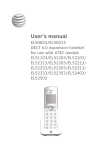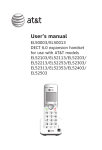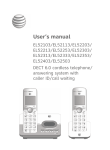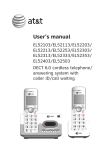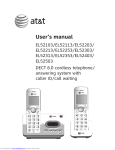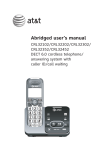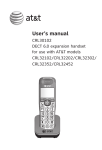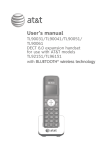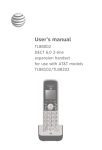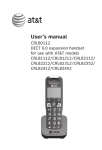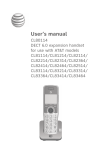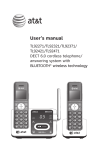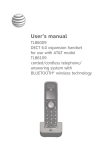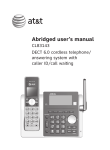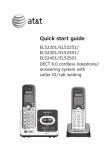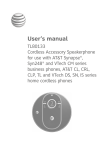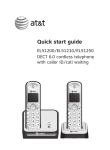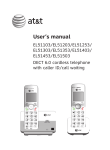Download TONE - GearHack
Transcript
Quick start guide EL52103/EL52113/EL52203/ EL52213/EL52253/EL52303/ EL52313/EL52333/EL52353/ EL52403/EL52503 DECT 6.0 cordless telephone/ answering system with caller ID/call waiting TONE TONE Instructions This quick start guide provides you with basic installation and operation instructions. A limited set of features are described in abbreviated form. Please refer to the complete online EL52103/EL52113/EL52203/EL52213/ EL52253/EL52303/EL52313/EL52333/EL52353/EL52403/EL52503 DECT 6.0 cordless telephone/answering system with caller ID/call waiting user’s manual for a full set of installation and operation instructions at http://telephones.att.com/manuals. Before using this AT&T product, please read Important safety information on pages 26-28 of this quick start guide. Table of contents Parts checklist........................................................1 Turn the answering system on or off....... 17 Installation ..............................................................2 Announcement.................................................... 17 Battery installation...............................................3 Number of rings.................................................. 18 Battery charging....................................................4 Call screening...................................................... 18 Handset overview..................................................5 Message playback.............................................. 18 Telephone base overview.................................6 Delete all old messages................................. 19 Menu overview.......................................................7 Remote access..................................................... 19 Feature summary...................................................7 Adding and registering handsets............... 20 Telephone settings...............................................8 Deregistering handsets................................... 21 Making, answering and ending calls...........9 Troubleshooting.................................................. 22 Options while on calls..................................... 10 Important safety information....................... 26 Handset locator................................................... 11 For C-UL compliance........................................ 29 Intercom.................................................................. 12 FCC Part 68 and ACTA.................................... 32 Directory................................................................. 14 FCC Part 15........................................................... 33 Speed dial ............................................................ 15 Limited warranty................................................. 34 Caller ID.................................................................. 16 Technical specifications.................................. 36 Answering system and voicemail............... 17 Parts checklist Your telephone package contains the following items. Save your sales receipt and original packaging in the event warranty service is necessary. Quick start guide EL52103/EL52113/EL52203/ EL52213/EL52253/EL52303/ EL52313/EL52333/EL52353/ EL52403/EL52503 DECT 6.0 cordless telephone/ answering system with caller ID/call waiting TONE TONE Quick start guide Telephone base Power adapter for telephone base TONE Cordless handset (1 for EL52103/EL52113) (2 for EL52203/EL52213/ EL52253) (3 for EL52303/EL52313/ EL52333/EL52353) (4 for EL52403) (5 for EL52503) Charger for cordless handset with power adapter installed (1 for EL52203/ EL52213/EL52253) (2 for EL52303/EL52313/ EL52333/EL52353) (3 for EL52403) (4 for EL52503) Wall mount bracket BT162342/BT262342 Battery for cordless handset (1 for EL52103/EL52113) (2 for EL52203/ EL52213/EL52253) (3 for EL52303/EL52313/ EL52333/EL52353) (4 for EL52403) (5 for EL52503) Battery compartment cover (1 for EL52103/EL52113) (2 for EL52203/ EL52213/EL52253) (3 for EL52303/EL52313/ EL52333/EL52353) (4 for EL52403) (5 for EL52503) Telephone line cord Installation Install the telephone base and charger, as shown below. If you subscribe to high-speed Internet service (DSL - digital subscriber line) through your telephone line, you must install a DSL filter on the DSL line. If you want to mount your telephone on a wall, use the included wall mount bracket and refer to Wall mount installation in the online user’s manual for details. Plug one end of the telephone line cord into a telephone wall jack. Plug the large end of the base power adapter into an electrical outlet not controlled by a wall switch. A DSL filter (not included) is required if you have DSL high-speed Internet service. Route the cords through the slots. Plug the small end of the base power adapter into the power jack on the bottom of the telephone base. Plug the other end of the telephone line cord into the telephone line jack on the bottom of the telephone base. Plug the large end of the charger’s power adapter into an electrical outlet not controlled by a wall switch. Ensure the small end of the charger’s power adapter is plugged into the power jack on the bottom of the charger. important information: Use only the power adapter(s) provided with this product. To obtain a replacement, visit our website at www.telephones.att.com or call 1 (800) 222-3111. In Canada, dial 1 (866) 288-4268. Battery installation 1. Plug the battery connector securely into the socket inside the handset battery compartment, matching the orientation of the engraved label. BT162342/BT262342 BT162342/BT262342 BT162342/BT262342 BT162342/BT262342 BT162342/BT262342 BT162342/BT262342 Install the battery, as shown below. 2. Insert the supplied battery with the label this side up facing up, as indicated. 3. Align the cover flat against the battery compartment, then slide it upwards until it clicks into place. charge light TONE TONE 4. Charge the handset by placing it face up in the telephone base or charger. The charge light is on when charging. To replace the battery, press the tab and slide the battery compartment cover downwards. Lift out the old battery and disconnect it from the handset. Follow the instructions to install and charge a new battery. important information: Use only the supplied rechargeable battery or replacement battery (model BT162342/ www.telephones.att.com or call 1 (800) 222-3111. In Canada, dial 1 (866) 288-4268. BT262342). To order, visit our website at Battery charging Once you have installed the battery, the screen indicates the battery status (see the following table). If necessary, place the handset in the telephone base or charger to charge the battery. For best performance, keep the handset in the telephone base or charger when not in use. The battery is fully charged after 16 hours of continuous charging. See Technical specifications on page 36 for battery operating times. If the screen is blank, you need to charge the handset without interruption for at least 30 minutes to give the handset enough charge to use the telephone for a short time. The screen shows Low battery until you have charged the battery without interruption for at least 30 minutes. The following table summarizes the battery charge indicators and actions to take. Battery indicators Battery status Action The screen is blank or shows Put in charger. Battery has no or very little charge. The handset cannot be used. Charge without interruption (at least 30 minutes). The screen shows Low battery and Battery has enough charge to be used for a short time. Charge without interruption (at least 30 minutes). Battery is charged. To keep the battery charged, place it in the telephone base or charger when not in use. flashes. The screen shows handset x and the battery icon shows . notes: • If you are on a call in low battery mode, you hear 4 short beeps every 50 seconds. • If no battery is installed in the handset when you place it in the telephone base or charger, the screen shows No battery. Follow the instructions in Battery installation on page 3 to install the battery. After you install your telephone or power returns following a power outage, the handset will prompt you to set the date and time (see page 8). To skip setting the date and time, press OFF/CANCEL. Date: MM/DD/YY ECO Handset overview CHARGE light CID/volume On when the handset is charging in the telephone base or charger. • Press to scroll down while in menus. • Press to decrease the listening volume. • Press to show the caller ID log when the handset is not in use. • While entering names or numbers in the directory, press to move the cursor to the left. DIR/volume • Press to scroll up while in menus. • Press to increase the listening volume. • Press to show directory entries when the handset is not in use. • While entering names or numbers in the directory, press to move the cursor to the right. menu/select • Press to display the menu. • Once in the menu, press to select an item or save an entry or setting. redial/pause off/cancel • Press repeatedly to review the last 10 numbers dialed. • While entering numbers, press and hold to insert a dialing pause. • During a call, press to hang up. • While using menus, press to cancel an operation, back up to the previous menu, or exit the menu display; or press and hold to exit to idle mode. • Press and hold while the handset is not in use to erase the missed call indicator. PHONE/FLASH • Press to make or answer a call. • During a call, press to answer an incoming call when you receive a call waiting alert. QUIET# 1 • While reviewing a caller ID log, press repeatedly to add or remove 1 in front of the caller ID log before dialing or saving it to the directory. • Press and hold to set or dial your voicemail number. • Press and hold to set and turn on the quiet mode, or turn it off. • When reviewing a caller ID log entry, press repeatedly to view other dialing options. TONE int Press to initiate an intercom conversation or transfer a call. tone Press to switch to tone dialing temporarily during a call if you have pulse service. mute/delete /SPEAKER Press to turn on the handset speakerphone, press again to resume normal handset use. • During a call, press to mute the microphone. • While predialing, press to erase digits. • While reviewing the redial list, directory, speed dial list or caller ID log, press to delete an individual entry. Telephone base overview /repeat • Press to repeat a message. • Press twice to play the previous message. Message window Displays the number of messages or other answering system information. x/delete • Press to delete the message currently playing. • Press twice to delete all old messages when the telephone is not in use. /SKIP Press to skip a message. /play/stop • Press to start or stop message playback. • During call screening, press to temporarily turn the call screening on or off. /handset locator Press to page all handsets. / /-volume+ • When the telephone is not in use, press to adjust the telephone base ringer volume. • During call screening or message playback, press to adjust the listening volume. /ANS ON/OFF Press to turn the built-in answering system on or off. Menu overview Use the menu to change the telephone settings. 1. Press MENU/SELECT in idle mode (when the handset is not in use) to enter the main menu. 2. Press CID or DIR to scroll through menu items. 3. Press MENU/SELECT to select or save the indicated item. -orPress OFF/CANCEL to cancel an operation, back up to the previous menu or exit the menu display. Press and hold OFF/CANCEL to cancel an operation and return to idle mode. Feature summary Default settings are indicated by an asterisk (*). Screen display Function Options LCD language Set the display language as English, French or Spanish. English* Français Español Voicemail # Set the speed dial voicemail number. Voicemail # Clr voicemail Turn off the voicemail indicator. Reset VM Icon? Key tone Set whether there are beeps when you press keys. On* Off Set date/time Set date and time of the telephone system. Date: MM/DD/YY Time: HH:MM - - Home area code Set the telephone to recognize calls with the home area code. Home area code --- Dial mode Set whether outgoing calls use pulse dialing or tone dialing. Pulse Touch-tone* Call screening Set whether incoming calls are played through the speaker while they are being recorded. On* Off # of rings Set how many times the telephone rings before the answering system answers an incoming call. 6, 5, 4, 3*, 2, Toll saver Remote code Select a 2-digit number to allow remote access from another telephone (away from your home or office). 19* Msg alert tone Set whether there is an audible message alert every 10 seconds when there are new messages. On Off* Recording time Set how long a message can be recorded. 3 minutes* 2 minutes 1 minute - Telephone settings Use Feature summary on page 7 to find and set features. The following are a few examples of common features to set. Refer to Handset settings and Answering system settings in the online user’s manual for detailed instructions on setting all telephone features. Handset ringer volume You can set the handset ringer volume level, or turn the ringer off. When the ringer is off, and Ringer off appear on the handset screen. Ringer volume 1. Press menu/select when the handset is in idle mode. 2. Press CID or DIR to scroll to Ringers, then press menu/select ECO twice to select Ringer volume. 3. Press CID or DIR to sample each volume level. 4. Press menu/select to save your preference. Volume: Note: If the handset ringer volume is off, that handset ringer is silenced for all incoming calls; however, that handset still plays the paging tone when responding to the handset locator feature. ECO Telephone base ringer volume When the telephone is not in use, press adjust the ringer volume. / /-volume+ on the telephone base to Date and time The answering system announces the day of the week and time of each message received prior to playing it. If you subscribe to caller ID service, the day, month and time are set automatically with each incoming call. However, the year must be set so that the day of the week can be calculated from the caller ID information. 1. Press menu/select when the handset is in idle mode. 2. Press CID or DIR to scroll to Set date/time, then press Set date/time menu/select. 3. Press CID or DIR to select the month, then press ECO menu/select or enter the 2-digit number (01-12) using the dialing keys. 4. Press CID or DIR to select the day, then press menu/select or enter the 2-digit number (01-31) using the dialing keys. Date: MM/DD/YY 5. Press CID or DIR to select the year or enter the 2-digit number (00-99) using the dialing keys, then press ECO menu/select. 6. Press CID or DIR to select the hour, then press menu/select or enter the 2-digit number (00-23) using the dialing keys. Time: HH:MM - 7. Press CID or DIR to select the minute, then press menu/select or enter the 2-digit number (00-59) using the ECO dialing keys. 8. Press CID or DIR to choose am or pm. Press menu/select to save. Making, answering and ending calls Making a call Press PHONE/FLASH or using the dialing keys. /SPEAKER and then dial the number -OREnter the number using the dialing keys and then press PHONE/FLASH or /Speaker to dial. While pre-dialing a number, you can: • Press and hold (a p appears). • Press redial/pause mute/delete • Press and hold idle mode. or to insert a 3-second dialing pause OFF/CANCEL mute/delete or TONE TONE to erase a digit. OFF/CANCEL to return to TONE Answering a call Press or #). PHONE/FLASH, /SPEAKER, or any dialing key (0-9, TONE Ending a call Press OFF/CANCEL or put the handset in the telephone base or charger to end the call. Handset speakerphone During a call, press /SPEAKER to switch between speakerphone and normal handset use. Press OFF/CANCEL to hang up. TONE Temporary silencing While the telephone is ringing, press OFF/CANCEL or mute/delete to silence the ringer temporarily on that handset only. This turns off the ringer without disconnecting the call. The next incoming call rings normally at the preset volume. TONE Options while on calls Volume control While on a call, press the listening volume. DIR/volume to increase or press CID/volume to decrease note: The handset volume setting and speakerphone volume setting are independent. Changing one does not affect the other. Join a call in progress If a handset is already on a call and you would like to join the call, press PHONE/FLASH or /SPEAKER on another system handset. To exit the call, press OFF/CANCEL or place the handset in the telephone base or charger. The call does not end until all handsets hang up. notes: • This feature is only applicable to models with more than one handset. • For models with two to four handsets, all handsets can be used at the same time on an outside call. For models with five handsets, you can use a maximum of four handsets. If the fifth handset attempts to join the call, the handset screen shows unable to call. Chain dialing While on a call, you can initiate a dialing sequence from numbers stored in the directory, caller ID log or redial list. Doing this can be useful if you wish to access other numbers (such as bank account numbers or access codes). To initiate a dialing sequence from the directory, caller ID log or redial list while on a call, access the number through the menu system: 1. While on a call, press menu/select, then scroll to Directory or Caller ID log. Press menu/select. -orWhile on a call, press redial/pause to show the redial list. 2. Scroll to the desired number. If you are in directory, you can use the dialing keys to find the desired directory enry (see Search by name in the online user’s manual for more details). 3. Press menu/select to dial the displayed number. Redial Each handset stores the 10 most recently called numbers in the redial list. 1. To review and call numbers in the redial list, press redial/pause in idle mode. The most recently called number appears on the screen. 2. To view up to 10 recently called numbers, press DIR, repeatedly to scroll through the numbers in the list. CID or redial/pause 3. When the desired number appears, press PHONE/FLASH or the number. 10 /SPEAKER to dial Handset locator Use the handset locator to find misplaced handset(s). To start the paging tone: • Press /handset locator at the telephone base to start the paging tone on all handsets for 60 seconds. To stop the paging tone: • Press PHONE/FLASH, /SPEAKER, OFF/CANCEL or any dialing key (0-9, the handset(s). or #) on -or• Press /handset locator on the telephone base. -or• Put the handset in the telephone base or charger. TONE 11 Intercom Make and answer an intercom call You can make an intercom call between handsets. 1. Press int on your handset when not in use. • If you have 2 handsets, your originating handset screen shows Calling HS X, and the other handset screen shows HS X is calling. • If you have more than 2 handsets, your originating handset screen shows Intercom to. Use the dialing keys to select the the destination handset. The destination handset screen shows HS X is calling (X represents the handset number). 2. To answer the intercom call, press any dialing key (0-9, or #), PHONE/FLASH, /SPEAKER or int on that handset. Both handset screens now show Intercom. Intercom to ECO Calling HS X ECO Intercom ECO 3. To end an intercom call, press OFF/CANCEL or place the handset back in the telephone base or charger. Both handset screens now show Intercom ended. noteS: • This feature is only applicable to models with more than one handset. • Before the intercom call is answered, you can cancel the intercom call by pressing OFF/CANCEL or int on your originating handset. 12 Call transfer using intercom Transferred You can transfer an outside call to another system handset. During an outside call, press int and proceed just as you would ECO make a normal intercom call. Once the other party has answered the intercom call, you have the following options: • You can let the other handset join you on the outside call in a three-way conversation. Press and hold int on the Outside call originating handset. • You can transfer the call. Press OFF/CANCEL or place the ECO handset back in the telephone base or charger. Your originating handset screen shows Transferred. The other handset automatically connects to the outside call. Intercom • Press INT on your originating handset to switch between the outside call (Outside call appears on the screen) and the ECO intercom call (Intercom appears on the screen). • The called party can end the intercom call by pressing OFF/CANCEL or placing the other handset back in the telephone base or charger. The outside call continues with the originating handset. noteS: • This feature is only applicable to models with more than one handset. • To cancel the transfer and return to the outside call before the intercom call is answered, press OFF/CANCEL, PHONE/FLASH or int on your handset. • If the called party does not answer within 100 seconds, or if the handset is in use, on a call, or out of range, the originating handset shows Unable to call on its screen and automatically returns to the outside call. 13 Directory Directory overview The directory is stored in the telephone base and shared by all handsets. It stores up to 50 entries. Changes made to the directory on any one handset apply to all. Only one handset can review the directory at a time. Create directory entries 1. Press menu/select in idle mode. Press Directory and then press menu/select. 2. Press menu/select CID or DIR to scroll to to choose Add contact. Add contact ECO 3. Use the dialing keys to enter the telephone number (up to 30 digits). Press menu/select to save the number in the display. 4. Enter the name when prompted. Use the dialing keys to enter a name (up to 15 characters). Each time you press a key, the character on that key appears. Additional key presses produce other characters on that key. Refer to the Character chart under Create directory entries of the online user’s manual for information on entering special characters. 5. Press menu/select to store your new directory entry. The screen shows saved. While entering names and numbers, you can edit them using the following controls: • Press • Press CID or DIR 888-883-2445_ ECO Charlie Johnson_ ECO to move the cursor to the left or right. mute/delete • Press and hold Enter number to erase a digit or character. mute/delete to erase all digits or characters. • While entering telephone numbers, press and hold 3-second dialing pause (a p appears). redial/pause to enter a • While entering a name, press 0 to add a space. Review directory entries 1. Press DIR when in idle mode. The screen briefly shows the directory summary followed by the first entry in the directory. 2. Press CID or DIR to browse through the directory or use the dialing keys (0-9) to start a name search. Entries appear alphabetically by the first letter in the name. note: If the telephone number in the directory exceeds 15 digits, a dash appears after the 14th digit, and the remaining digits are displayed after two seconds beginning with a dash. 14 Dial a directory number When the desired directory entry displays, press to dial. PHONE/FLASH or /SPEAKER Edit a directory entry menu/select. 1. When the desired directory entry displays on the screen, press 2. Edit the telephone number, then press menu/select. 3. Edit the name. 4. Press menu/select to save. Delete a directory entry When the desired directory entry displays on the screen, press press menu/select to confirm. mute/delete and then Speed dial There are 9 speed dial locations (0 and 2-9) where you can store telephone numbers you wish to dial more quickly. Speed dial assignments can only be selected from the existing directory entries. The speed dial locations are shared by all handsets. Changes made apply to all handsets. Enter a speed dial number 1. Press menu/select when the handset is in idle mode. Press or DIR to scroll to Directory and then press menu/select. 2. Press CID or menu/select. DIR Speed dial CID ECO to choose Speed dial, then press 3. Press CID or DIR to scroll to the desired speed dial location, then press menu/select. 4. Press CID or DIR to scroll to the desired entry you wish to assign to the selected speed dial location, or use the dialing keys to start a name search. 5. When the desired directory entry displays, press menu/select. 0:<Unassigned> ECO Charlie Johnson 888-883-2445 Dial a speed dial number • When in idle mode, press and hold the desired speed dial location (0 or 2-9) to dial. ECO 0:Charlie Johnson ECO 15 Caller ID This product supports caller ID services offered by most telephone service providers. Caller ID allows you to see the name, number, date and time of calls. The available caller ID information will appear after the first or second ring. Missed (new) call indicator The telephone base stores the last 50 incoming calls as the caller ID information. When a handset is in idle mode and has new or missed calls, the screen shows xx missed calls. If you do not want to review the missed calls one by one, but still want to keep them in the caller ID log, you can press and hold OFF/CANCEL for 4 seconds when the handset is idle. Review the caller ID log CID. 1. When a handset is in idle mode, press 2. Press CID or DIR to scroll through the list. • Press # (pound key) repeatedly to show different dialing options. • Press 1 repeatedly if you need to add or remove 1 in front of the telephone number before dialing or saving it in the directory. 3. Press PHONE/FLASH or /SPEAKER to dial the displayed telephone number. Delete entries from the caller ID log To delete one entry: When viewing an entry, press mute/delete to delete the entry from the caller ID log. To delete all entries: 1. On a handset, press menu/select in idle mode. 2. Press CID or menu/select. DIR to scroll to Caller ID log, then press Del all calls ECO 3. Press CID or DIR to scroll to Del all calls, then press menu/select twice. Once deleted, you cannot retrieve the entries. Store a caller ID entry in the directory 1. On a handset, press 2. Press CID or DIR CID in idle mode. to scroll through the list. 3. When the desired entry displays on the screen, press menu/select. The screen shows Edit number. If necessary, modify the number (page 14). 4. Press menu/select to continue. The screen shows Edit name. If necessary, modify the name (page 14). 5. Press menu/select to save. 16 Answering system and voicemail Your telephone has separate indicators for two different types of voice messages: those left on its built-in digital answering system and those left on your service provider’s voicemail (fees may apply). Your telephone’s built-in answering system messages and voicemail messages are separate. Each alerts you to new messages differently. • If xx new messages displays on the handset screens and the message window on the telephone base flashes, there are new messages recorded on the built-in answering system. If you turn on msg alert tone, the telephone base beeps every 10 seconds when there are new answering system messages. To listen to your message(s), press menu/select twice on the handset (page 18) or press /play/stop on the telephone base (page 18). • If and New voicemail display on the handset, your telephone service provider is indicating that it has new voicemail for you. To listen to your voicemail, dial an access number provided by your telephone service provider, followed by a security code or PIN. Refer to Voicemail waiting (visual message waiting) indicator in the online user’s manual for a full description of the voicemail indicators. Some service providers bundle or combine multiple services like voicemail and call waiting, so you may not be aware that you have voicemail. To check what services you have and how to access them, contact your telephone service provider. You can use the telephone answering system and voicemail together by setting your built-in answering system to answer before voicemail answers. Refer to Using the answering system and voicemail together in the online user’s manual for instructions. Turn the answering system on or off You can turn the answering system on or off by pressing the /ans on/OFF key on the telephone base or through the Answer on/off menu in the handset. note: You can turn the answering system on or off from either the handset or the telephone base, but you can use only the handset to change the other answering system settings. Announcement The announcement is the greeting callers hear when calls are answered by the answering system. The telephone has a default announcement. You can use this announcement, or record your own announcement up to 90 seconds. Answering sys ECO 1. On a handset, press menu/select in idle mode. 2. Press CID or menu/select. DIR to scroll to Answering sys, then press Announcement 3. Press menu/select to scroll to Announcement. Follow the screen and voice prompts to record a new announcement. 17 ECO Number of rings You can set the answering system to answer an incoming call after 6, 5, 4, 3, or 2 rings. You can also select Toll saver. If toll saver is selected, the answering system answers a call after two rings when you have new messages, and after four rings when there are no new messages. Unless you change it, the answering system answers an incoming call after 3 rings. To set the number of rings: 1. On a handset, press menu/select in idle mode. 2. Press CID or DIR to scroll to Answering sys, then press menu/select. 3. Press CID or DIR to scroll to Ans sys setup, then press menu/select. 4. Press CID or DIR to scroll to # of rings, then press menu/select. 5. Press CID or DIR to scroll and choose among 6, 5, 4, 3, 2 or Toll saver. 6. Press menu/select to save. # of rings ECO 3 ECO Call screening If Call screening is on, the incoming messages can be played through the speaker on the telephone base or the handsets. You can press PHONE/FLASH on the handset to stop recording and speak to the caller. Call screening at the handset: If the answering system is turned on and there is an incoming call answered by the answering system, the handset screen shows To screen call, press [SELECT]. Press menu/select on the handset to screen the call. Call screening at the base: You can turn call screening on or off using the handset. When call screening is off, you can temporarily turn on the call screening by pressing /play/stop or /volume+ on the telephone base. The call screening will return to off for the next incoming call. Message playback If there are only new messages or there are both new and old messages, the system plays only the new messages (in chronological order). If there are no new messages, the system plays all old messages (in chronological order). When playback begins, the total number of messages is announced. You can play messages from either the telephone base or a handset. On the telephone base, press /play/stop to listen to messages. Use the the corresponding key on the telephone base to repeat, skip, delete, or adjust the volume of messages. On a handset, press menu/select twice to select Play messages. Use the corresponding key, as indicated on the screen, to repeat, skip or delete a message. 18 Delete all old messages You can delete all old messages in idle mode. Once deleted, you cannot retrieve them. You cannot delete messages until you have listened to them. • On the telephone base: Press x/delete twice. • On a handset: 1. Press menu/select in idle mode. 2. Press CID or DIR to scroll to Answering sys, then press 3. Press CID or DIR to scroll to Delete all old, then press menu/select. menu/select twice. Remote access You can access the answering system remotely by dialing your home telephone number from any touch-tone telephone. When the answering system answers, enter the 2-digit remote access code (19, unless you have changed it; refer to Feature summary on page 7). New messages are played automatically. Use the remote commands to control playback. There is also a wallet card listing the remote commands at the back of the online user’s manual. Remote access commands Actions Remote command Actions Remote command Help menu............................................................ 5 Skip the message.................................................. 6 Record announcement................................... 7 Turn system on or off......................................... 0 End remote access call (or hang up).......... 8 Play all messages.................................................. 1 Play new messages............................................... 2 Delete the message (during playback)........ 3 Delete all old messages...................................33 Repeat or go back................................................. 4 Stop............................................................................... 5 19 Adding and registering handsets Your telephone system can support up to five handsets. The handsets provided within your product package are already registered as HANDSET 1, and so forth. You can purchase additional handset AT&T EL50003 or AT&T EL50013 to expand your telephone system. EL50003 (silver) is for use with EL52103/EL52203/EL52253/ EL52303/EL52353/EL52403/EL52503. EL50013 (champagne) is for use with EL52113/EL52213/EL52313/EL52333. Additional handsets are assigned numbers in the sequential order they are registered (up to HANDSET 5). Each handset must be registered to the telephone base before use. Register a handset to the telephone base: 1. Before you begin registration, make sure the handset is out of the telephone base or charger and shows To register HS... and ...see manual, alternately. 2. Put the handset you wish to register on the telephone base cradle. 3. The IN USE light on the telephone base turns on. After about 10 seconds, the handset shows Registering... The handset shows Registered and you hear a confirmation tone if the registration was successful. The IN USE light turns off. The handset is now registered with the telephone base. TONE TONE For registration, put the handset on the telephone base, not the handset charger. If the registration fails, the handset displays Failed and then To register HS... and ...see manual, alternately. Try the registration again by removing the handset from the telephone base and then placing it back in. notes: • You cannot register a handset if any other system handset is in use. • You can only register one handset to the telephone base at a time. 20 Deregistering handsets If you want to replace a handset, or reassign the designated handset number of a registered handset, you must deregister all handsets that are registered to the telephone base, and then register each handset individually. To make deregistration easier, read all of the instructions on this page before you begin. Deregister all handsets from the telephone base: 1. Press and hold /HANDSET LOCATOR on the telephone base for about 10 seconds until the IN USE light on the telephone base turns on and starts to flash. 2. Immediately press /HANDSET LOCATOR again. You must press /HANDSET LOCATOR while the IN USE light is still flashing. The IN USE light flashes for approximately five seconds. 3. The deregistration takes about 10 seconds to complete. All handsets display To register HS... and ...see manual alternately, if the deregistration was successful. To register the handset(s) to the telephone base again, follow the registration instructions on the previous page. NOTES: • If the deregistration fails, you may need to reset the system and try again. To reset, unplug the power from the telephone base and plug it back in. • You cannot deregister the handsets if any other system handset is in use. • Even if the battery is depleted, you can still deregister the handsets by following the steps, as mentioned above. After the handset is charged for at least ten minutes, the screen shows To register HS... and ...see manual, alternately. 21 Troubleshooting If you have difficulty with your telephone, please try the following suggestions. For customer service, or to purchase accessories or replacement parts, visit our website at www.telephones.att.com, or call 1 (800) 222-3111. In Canada, dial 1 (866) 288-4268. When you call customer service, you will need the serial number or model number found on the bottom of the telephone base. My telephone doesn’t work at all. • Make sure the power cord is securely plugged in. • Make sure that the battery connector is securely plugged into the cordless handset. • Make sure the telephone line cord is securely and firmly plugged into the telephone base and the telephone wall jack. • Charge the battery in the cordless handset for at least 16 hours. For optimum daily performance, return the cordless handset to the telephone base or charger when not in use. • If the battery is depleted, it may take approximately 30 minutes to charge the handset before it shows Low battery, refer to Battery charging on page 4 for details. • Reset the telephone base. Unplug the electrical power. Wait for approximately 15 seconds, then plug it back in. Allow up to one minute for the cordless handset and telephone base to reset. • You may need to purchase a new battery. Please refer to Battery installation on page 3. The display shows No line. I cannot get a dial tone. • First try all of the suggestions, as mentioned above. • If the previous suggestions do not work, disconnect the telephone line cord from your telephone and connect the telephone line cord to another telephone. • If there is no dial tone on that other telephone either, your telephone line cord may be defective. Install a new telephone line cord. • If changing the telephone line cord does not help, the wall jack (or the wiring to this wall jack) may be defective. Try using a different wall jack in your home to connect your EL52103/EL52113/EL52203/EL52213/EL52253/EL52303/EL52313/EL52333/ EL52353/EL52403/EL52503 telephone, or contact your telephone service provider (charges may apply). I cannot dial out. • First try all the suggestions in The display shows No line. I cannot get a dial tone. • Make sure you have a dial tone before dialing. The cordless handset may take a second or two to find the telephone base and produce a dial tone. This is normal. Wait an extra second before dialing. • Check that all the telephones connected to the same telephone line are hung up. • Make sure to set the dial mode to the correct setting (pulse dialing or tone dialing) for the service in your area. 22 • Eliminate any background noise. Noise from a television, radio or other appliances may cause the telephone not to dial out properly. If you cannot eliminate the background noise, first try muting the cordless handset before dialing, or dialing from another room with less background noise. • If other telephones in your home are having the same problem, the problem is in your wiring or telephone service. Contact your telephone service provider (charges may apply). My cordless handset isn’t performing normally. • Make sure the power cord is securely plugged into the telephone base. Plug the power adapter into a different, working electrical outlet not controlled by a wall switch. • Move the cordless handset closer to the telephone base. You might have moved out of range. • Reset the telephone base. Unplug the electrical power. Wait for 15 seconds, then plug it back in. Allow up to one minute for the cordless handset and telephone base to reset. • Other electronic products such as HAM radios and other DECT phones, can cause interference to your cordless telephone. Try installing your telephone as far away as possible from these types of electronic devices. Out of range or no pwr at base appears on my cordless handset. • Ensure that the telephone base is powered on. • Place the cordless handset in the telephone base for one minute to allow the cordless handset and base to synchronize. • Move the cordless handset closer to the telephone base. You might have moved out of range. • Reset the telephone base. Unplug the electrical power. Wait for 15 seconds, then plug it back in. Allow up to one minute for the cordless handset and telephone base to reset. • Other electronic products such as HAM radios and other DECT phones, can cause interference to your cordless telephone. Try installing your telephone as far away as possible from these types of electronic devices. The batteries do not hold a charge. • If the cordless handset is in the telephone base or charger and the charge light does not turn on, refer to the item The charge light is off on page 24. • Charge the battery in the cordless handset for at least 16 hours. For optimum daily performance, return the cordless handset to the telephone base or charger when not in use. • If the battery is depleted, it may take approximately 30 minutes to charge the handset before it shows Low battery. Refer to Battery charging on page 4 for details. • You may need to purchase a new battery. Please refer to Battery installation on page 3. 23 The charge light is off. • Make sure the power cord is plugged in correctly and securely. • Make sure the battery is installed correctly in the handset. Follow the instruction in Battery installation on page 3 to install the battery. • Unplug the electrical power. Wait for 15 seconds, then plug it back in. Allow up to one minute for the cordless handset and telephone base to reset. • Clean the cordless handset and telephone base charging contacts each month using a pencil eraser or cloth. I get noise, static, or weak signals even when I’m near the telephone base. • If you subscribe to high-speed Internet service (DSL - digital subscriber line) through your telephone line, you must install a DSL filter between the telephone line cord and the telephone wall jack (see Installation on page 2). The filter prevents noise and caller ID problems caused by DSL interference. Please contact your DSL service provider for more information about DSL filters. • Other electronic products, such as computers, wireless routers, microwave ovens and other cordless telephones can interfere with the performance of your cordless telephone. You may be able to improve the performance of your telephone by installing the telephone base as far away as possible from other electronic devices. • Do not install this telephone near a microwave oven or on the same electrical outlet. You may experience decreased performance while the microwave oven is operating. • If your telephone is plugged in with a modem or a surge protector, plug the telephone (or modem/surge protector) into a different location. If this doesn’t solve the problem, relocate your telephone or modem farther apart from one another, or use a different surge protector. • Relocate your telephone to a higher location. The telephone will likely have better reception when installed in a high area. • If the other telephones in your home are having the same problem, the problem is in your wiring or telephone service. Contact your telephone service provider (charges may apply). I experience poor sound quality when using the speakerphone. • For increased sound quality while using the speakerphone, place the handset on a flat surface with the dial pad facing up. • When using a speakerphone, controlling background noise in your environment is essential. While you are listening to your party, press mute/delete to temporarily turn your microphone off. When it is your turn to speak, remember to press mute/delete again to turn the microphone on. • Excessive background noise will cause a speakerphone to fade in and out. Try controlling the background noise by turning off any audio devices near the speakerphone. Also, try to avoid interrupting the person at the other end of the conversation while they are speaking. If background noise cannot be controlled, you should terminate speakerphone operation and return to normal handset mode. 24 I hear other calls while using my telephone. • Disconnect the telephone base from the telephone wall jack, and plug in a different telephone. If you still hear other calls, the problem is probably in your wiring or telephone service. Call your telephone service provider (charges may apply). I’ve set my LCD language to Spanish or French and I don’t know how to change it back to English. • Press MENU/SELECT in idle mode, then enter 364# using the dialing keys. You hear a confirmation tone. I subscribe to a nontraditional telephone service that uses my computer to establish connections, and my telephone doesn’t work. • Make sure your computer is powered on. • Make sure your Internet connection is working properly. • Make sure that the software is installed and running for your nontraditional telephone service. • Make sure to plug your USB port adapter into a dedicated USB port on your computer. Do not plug into a multiple port USB hub (USB splitter) that is not powered. • In a few rare instances, the USB port on your computer may not have enough power. In these instances, try using a USB hub with its own external power supply. • If you are using a firewall, it may prevent access to your nontraditional telephone service. Contact your service provider for more information. 25 Important safety information This symbol is to alert you to important operating or servicing instructions that may appear in this user’s manual. Always follow basic safety precautions when using this product to reduce the risk of injury, fire, or electric shock. Safety information • Read and understand all instructions in the user’s manual. Observe all markings on the product. • Avoid using a telephone during a thunderstorm. There might be a slight chance of electric shock from lightning. • Do not use a telephone in the vicinity of a gas leak. Under certain circumstances, a spark may be created when the adapter is plugged into the power outlet, or when the handset is replaced in its cradle. This is a common event associated with the closing of any electrical circuit. The user should not plug the phone into a power outlet, and should not put a charged handset into the cradle, if the phone is located in an environment containing concentrations of flammable or flame-supporting gases, unless there is adequate ventilation. A spark in such an environment could create a fire or explosion. Such environments might include: medical use of oxygen without adequate ventilation; industrial gases (cleaning solvents; gasoline vapors; etc.); a leak of natural gas; etc. • Do not use this product near water, or when you are wet. For example, do not use it in a wet basement or shower, or next to a swimming pool, bathtub, kitchen sink, or laundry tub. Do not use liquids or aerosol sprays for cleaning. If the product comes in contact with any liquids, unplug any line or power cord immediately. Do not plug the product back in until it has dried thoroughly. • Install this product in a protected location where no one can trip over any line or power cords. Protect cords from damage or abrasion. • If this product does not operate normally, read Troubleshooting on pages 22-25 in this user’s manual. If you cannot solve the problem, or if the product is damaged, refer to Limited warranty on pages 34-35. Do not open this product except as may be directed in your user’s manual. Opening the product or reassembling it incorrectly may expose you to hazardous voltages or other risks. • Replace batteries only as described in Battery installation on page 3 in your user’s manual. Do not burn or puncture batteries — they contain caustic chemicals. • The power adapters are intended to be correctly oriented in a vertical or floor mount position. The prongs are not designed to hold the plug in place if they are plugged into a ceiling or an under-the-table, or cabinet outlet. CAUTIONS: • Use only the power adapters provided with this product. To obtain a replacement, visit our www.telephones.att.com, or call 1 (800) 222–3111. In Canada, dial 1 (866) 288-4268. website at • Use only the supplied rechargeable battery or replacement battery (model BT162342/ www.telephones.att.com or call 1 (800) 222-3111. In Canada, dial 1 (866) 288-4268. BT262342). To order, visit our website at • To prevent risk of fire or battery explosion, replace with the correct battery type. Dispose of used batteries according to the instructions. 26 Especially about cordless telephones • Privacy: The same features that make a cordless telephone convenient create some limitations. Telephone calls are transmitted between the telephone base and the handset by radio waves, so there is a possibility that your cordless telephone conversations could be intercepted by radio receiving equipment within range of the cordless handset. For this reason, you should not think of cordless telephone conversations as being as private as those on corded telephones. • Electrical power: The telephone base of this cordless telephone must be connected to a working electrical outlet which is not controlled by a wall switch. Calls cannot be made from the handset if the telephone base is unplugged, switched off or if the electrical power is interrupted. • Potential TV interference: Some cordless telephones operate at frequencies that may cause interference to TVs and VCRs. To minimize or prevent such interference, do not place the telephone base of the cordless telephone near or on top of a TV or VCR. If interference is experienced, moving the cordless telephone farther away from the TV or VCR will often reduce or eliminate the interference. • Rechargeable batteries: This product contains nickel-metal hydride rechargeable batteries. Exercise care in handling batteries in order not to create a short circuit with conductive material such as rings, bracelets, and keys. The battery or conductor may overheat and cause harm. Observe proper polarity between the battery and the battery charger. • Nickel-metal hydride rechargeable batteries: Dispose of these batteries in a safe manner. Do not burn or puncture. Like other batteries of this type, if burned or punctured, they could release caustic material which could cause injury. The RBRC™ Seal means that the manufacturer is voluntarily participating in an industry program to collect and recycle nickel-metal hydride rechargeable batteries when taken out of service within the United States. These batteries may be taken to a participating local retailer of replacement batteries or recycling center. Or you may call 1 (800) 8-BATTERY for locations accepting spent Ni-MH batteries. 27 Precautions for users of implanted cardiac pacemakers Cardiac pacemakers (applies only to digital cordless telephones): Wireless Technology Research, LLC (WTR), an independent research entity, led a multidisciplinary evaluation of the interference between portable wireless telephones and implanted cardiac pacemakers. Supported by the U.S. Food and Drug Administration, WTR recommends to physicians that: Pacemaker patients • Should keep wireless telephones at least six inches from the pacemaker. • Should NOT place wireless telephones directly over the pacemaker, such as in a breast pocket, when it is turned ON. • Should use the wireless telephone at the ear opposite the pacemaker. WTR’s evaluation did not identify any risk to bystanders with pacemakers from other persons using wireless telephones. ECO mode This power conserving technology reduces power consumption for optimal battery performance. The ECO mode activates automatically whenever the handset is synchronized with the telephone base. Especially about telephone answering systems Two-way recording: This unit does not sound warning beeps to inform the other party that the call is being recorded. To ensure that you are in compliance with any federal or state regulations regarding recording a telephone call, you should start the recording process and then inform the other party that you are recording the conversation. SAVE THESE INSTRUCTIONS 28 For C-UL compliance In compliance with the bilingual requirements for safety, caution, and warning markings of Canadian Federal and Provincial/Territorial statutes and regulations, the French version of Important safety information is included. Mesures de sécurité importantes Ce symbole vous alertera d’informations importantes ou d’instructions d’entretien pouvant apparaître dans ce guide d’utilisation. Respectez toujours les mesures de sécurité et de sécurité de base lorsque vous utilisez ce produit, afin de réduire les risques de blessures, d’incendie, ou d’électrocution. Information relative à la sécurité • Veuillez lire et comprendre toutes les instructions de ce guide d’utilisation. Relectez toutes les inscriptions apparaissant sur le produit. • Évitez d’utiliser le téléphone pendant un orage. Il pourrait y avoir un faible risque d’électrocution. • N’utilisez pas un téléphone près d’une fuite de gaz. Dans certaines circonstances, une flammèche pourrait se produire lorsque l’adaptateur est branché à une prise de courant, ou lorsque le combiné est déposé sur son chargeur. Ceci est un événement fréquent associé avec la fermeture d’un circuit électrique. L’utilisateur ne devrait pas brancher un téléphone dans une prise de courant, et ne devrait pas déposer un combiné chargé dans le chargeur, si le téléphone se trouve dans un environnement comportant une concentration de gaz inflammables ou ignifuges, à moins de se trouver dans un endroit où la ventilation est adéquate. Une flammèche dans de tels environnements pourrait provoquer une explosion. De tels environnements peuvent comprendre : les endroits où de l’oxygène à des fins médicales est utilisé sans ventilation adéquate; des endroits où se trouvent des gaz industriels (dissolvants de nettoyage, des vapeurs de gazoline, etc.), une fuite de gaz naturel, etc. • N’utilisez pas ce produit près de l’eau ou lorsque vous êtes mouillés. Par exemple, ne l’utilisez pas dans des sous-sols humides ou sous la douche, ou près d’une piscine, d’un bain, d’un évier de cuisine, ou d’une cuve de lavage. N’utilisez pas de liquides, ou de vaporisateurs aérosol de nettoyage. Si le produit entre en contact avec du liquide, débranchez immédiatement le fil téléphonique ou le cordon d’alimentation. Ne rebranchez pas le produit avant qu’il soit complètement sec. • Installez cet appareil dans un endroit protégé où personne ne peut trébucher sur les cordons d’alimentation ou la ligne téléphonique. Protégez les câbles contre les dommages ou l’abrasion. • Si le produit ne fonctionne pas correctement, consultez la section Dépannage (Troubleshooting) des pages 22-25 de ce guide d’utilisation. Si vous ne pouvez pas régler le problème, ou si le produit est endommagé, consultez la section Garantie limitée (Limited warranty) des pages 34-35. N’ouvrez pas ce produit, sauf tel qu’indiqué dans le guide d’utilisation. L’ouverture du produit ou le remontage inadéquat pourrait vous exposer à des tensions dangereuses ou autres dangers. • Remplacez les piles uniquement tel que décrit dans votre guide d’utilisation (page 3). N’incinérez pas et ne percez pas les piles — elles contiennent des produits chimiques caustiques. • Les adaptateurs secteurs sont conçus pour être orientés verticalement ou installés sur le plancher. Les broches ne sont pas conçues pour se maintenir en place si la fiche est branchée dans une prise de courant au plafond, sous la table ou sous une armoire. 29 MISES EN GARDE: • N’utilisez que les adaptateurs inclus avec ce produit. Pour obtenir une pièce de rechange, visitez www.telephones.att.com ou composez le 1-800-222-3111. Au Canada, composez le 1-866-288-4268. notre site Web au • N’utilisez que la pile de rechargeable incluse ou une pile de rechange (modèle BT162342/ www.telephones.att.com ou composez le 1-800-222-3111. Au Canada, composez le 1-866-288-4268. BT262342). Pour commander, visitez notre site Web • Afin de prévenir les risques d’incendie ou d’explosion de la pile, replacez la pile avec une pile du même type. Jetez les piles épuisées en respectant les instructions. Spécifiquement en rapport avec les téléphones sans fil • Confidentialité : Les mêmes caractéristiques qui rendent les téléphones sans fil si pratiques créent également des restrictions. Les appels téléphoniques sont transmis entre le socle du téléphone et le combiné par le biais d’ondes radio, et il se peut que vos conversations téléphoniques soient interceptées par d’autres équipements de réception d’ondes radio au sein de la portée du téléphone sans fil. Pour cette raison, vous ne devez pas considérer les conversations sur un téléphone sans fil comme étant aussi confidentielles que celles d’un téléphone à cordon. • Alimentation électrique : La base de ce téléphone sans fil doit être branchée à une prise de courant électrique fonctionnelle. La prise électrique ne doit pas être contrôlée par un interrupteur mural. Les appels ne peuvent pas être effectués à partir du combiné si la base n’est pas branchée, si elle est hors fonction ou si le courant électrique est coupé. • Interférences potentielles aux téléviseurs : Certains téléphones sans fil fonctionnent sur des fréquences pouvant causer des interférences aux téléviseurs et magnétoscopes. Pour réduire ou prévenir de tels parasites, ne pas déposer la base du téléphone sans fil à proximité d’un téléviseur ou magnétoscope, ni directement sur celui-ci. Si votre téléviseur affiche des interférences, éloignez le téléphone sans fil de celui-ci afin de réduire les parasites. • Piles rechargeables : Ce produit comporte des piles rechargeables à l’hydrure métallique de nickel. Usez de prudence lorsque vous manipulez de telles piles et veillez à ne pas les courtcircuiter avec des matériaux conducteurs, tels que des bagues, bracelets et clés. La pile ou le conducteur peut surchauffer et vous brûler. Respectez la polarité adéquate entre les piles et le chargeur de piles. • Piles rechargeables à l’hydrure métallique de nickel : Jetez ces piles de manière sécuritaire. N’incinérez pas et ne peercez pas les piles. Comme pour les autres piles du même type, si elles sont brûlées ou percées, des matières corrosives peuvent s’en échapper, ce qui risque de causer des brûlures ou autres blessures corporelles. Le sceau de l’organisme de recyclage RBRCMC sur les piles à l’hydrure métallique de nickel signifie que le fabricant de cet appareil participe volontairement au programme industriel visant à reprendre et recycler ce type de piles lorsqu’elles ne servent plus, au sein du territoire des États-Unis et du Canada. Vous devez apporter ces piles chez un détaillant participant ou le centre de recyclage le plus près de chez vous. Ou vous pouvez composer le 1-800-8BATTERY afin de connaître les endroits qui acceptent les piles à l’hydrure métallique de nickel mortes. 30 Mesures préventives pour les utilisateurs de stimulateurs cardiaques implantés dans l’organisme Stimulateurs cardiaques (ne s’applique qu’aux téléphones sans fil numériques) : L’organisme ‘Wireless Technology Research, LLC (WTR)’, une firme de recherche indépendante, a mené une évaluation pluridisciplinaire des interférences entre les téléphones sans fil portatifs et les stimulateurs cardiaques implantés dans l’organisme. Appuyée par l’Administration des aliments et drogues (FDA) des États-unis, la firme WTR recommande aux médecins : Avis aux détenteurs de stimulateurs cardiaques • Ils doivent tenir le téléphone sans fil à une distance d’au moins six pouces du stimulateur cardiaque. • Ils ne doivent PAS placer le téléphone sans fil directement sur le stimulateur cardiaque, tel que dans une poche de chemise, lorsque celui-ci est en fonction. • Ils doivent utiliser le téléphone sans fil en l’appuyant sur l’oreille qui se trouve dans la direction opposée au stimulateur cardiaque. L’étude effectuée par l’organisme WRS n’a pas identifié de risque pour les détenteurs de simulateurs cardiaques causé par les gens qui utilisent un téléphone sans fil à proximité de ceux-ci. Mode ECO Lorsque le socle communique avec le combiné, le mode ECO sera activé automatiquement. Ceci réduit la consommation d’énergie selon la distance entre le socle du téléphone et le combiné. Spécifiquement en rapport avec les répondeurs téléphoniques Enregistrement deux voies : Cet appareil n’émet pas de bips d’avertissement qui permettent de prévenir l’autre partie que vous enregistrez la conversation. Pour assurer votre conformité aux règlements fédéraux ou provinciaux en rapport avec les enregistrements des conversations téléphoniques, vous devriez informer l’autre partie lorsque vous activez l’enregistrement. CONSERVEZ CES INSTRUCTIONS 31 FCC Part 68 and ACTA This equipment complies with Part 68 of the FCC rules and with technical requirements adopted by the Administrative Council for Terminal Attachments (ACTA). The label on the back or bottom of this equipment contains, among other things, a product identifier in the format US:AAAEQ##TXXXX. This identifier must be provided to your telephone service provider upon request. The plug and jack used to connect this equipment to premises wiring and the telephone network must comply with the applicable Part 68 rules and technical requirements adopted by ACTA. A compliant telephone cord and modular plug is provided with this product. It is designed to be connected to a compatible modular jack that is also compliant. An RJ11 jack should normally be used for connecting to a single line and an RJ14 jack for two lines. See Installation Instructions in the user’s manual. The Ringer Equivalence Number (REN) is used to determine how many devices you may connect to your telephone line and still have them ring when you are called. The REN for this product is encoded as the 6th and 7th characters following the US: in the product identifier (e.g., if ## is 03, the REN is 0.3). In most, but not all areas, the sum of all RENs should be five (5.0) or less. For more information, please contact your telephone service provider. This equipment may not be used with Party Lines. If you have specially wired alarm dialing equipment connected to your telephone line, ensure the connection of this equipment does not disable your alarm equipment. If you have questions about what will disable the alarm equipment, consult your telephone service provider or a qualified installer. If this equipment is malfunctioning, it must be unplugged from the modular jack until the problem has been corrected. Repairs to this telephone equipment can only be made by the manufacturer or its authorized agents. For repair procedures, follow the instructions outlined under the Limited Warranty. If this equipment is causing harm to the telephone network, the telephone service provider may temporarily discontinue your telephone service. The telephone service provider is required to notify you before interrupting service. If advance notice is not practical, you will be notified as soon as possible. You will be given the opportunity to correct the problem and the telephone service provider is required to inform you of your right to file a complaint with the FCC. Your telephone service provider may make changes in its facilities, equipment, operation, or procedures that could affect the proper functioning of this product. The telephone service provider is required to notify you if such changes are planned. If this product is equipped with a corded or cordless handset, it is hearing aid compatible. If this product has memory dialing locations, you may choose to store emergency telephone numbers (e.g., police, fire, medical) in these locations. If you do store or test emergency numbers, please: • Remain on the line and briefly explain the reason for the call before hanging up. • Perform such activities in off-peak hours, such as early morning or late evening. 32 Industry Canada This device complies with Industry Canada licence-exempt RSS standard(s). Operation is subject to the following two conditions: (1) this device may not cause harmful interference, and (2) this device must accept any interference received, including interference that may cause undesired operation. Privacy of communications may not be ensured when using this telephone. The term ‘’IC:‘’ before the certification/registration number only signifies that the Industry Canada technical specifications were met. The Ringer Equivalence Number (REN) for this terminal equipment is 1.0. The REN is an indication of the maximum number of devices allowed to be connected to a telephone interface. The termination on an interface may consist of any combination of devices subject only to the requirement that the sum of the RENs of all the devices does not exceed five. This product meets the applicable Industry Canada technical specifications. FCC Part 15 This equipment has been tested and found to comply with the requirements for a Class B digital device under Part 15 of the Federal Communications Commission (FCC) rules. These requirements are intended to provide reasonable protection against harmful interference in a residential installation. This equipment generates, uses and can radiate radio frequency energy and, if not installed and used in accordance with the instructions, may cause harmful interference to radio communications. However, there is no guarantee that interference will not occur in a particular installation. If this equipment does cause harmful interference to radio or television reception, which can be determined by turning the equipment off and on, the user is encouraged to try to correct the interference by one or more of the following measures: • Reorient or relocate the receiving antenna. • Increase the separation between the equipment and receiver. • Connect the equipment into an outlet on a circuit different from that to which the receiver is connected. • Consult the dealer or an experienced radio/TV technician for help. Changes or modifications to this equipment not expressly approved by the party responsible for compliance could void the user’s authority to operate the equipment. This device complies with Part 15 of the FCC rules. Operation is subject to the following two conditions: (1) this device may not cause harmful interference, and (2) this device must accept any interference received, including interference that may cause undesired operation. Privacy of communications may not be ensured when using this telephone. To ensure safety of users, the FCC has established criteria for the amount of radio frequency energy that can be safely absorbed by a user or bystander according to the intended usage of the product. This product has been tested and found to comply with the FCC criteria. The handset may be safely held against the ear of the user. The telephone base shall be installed and used such that parts of the user’s body other than the hands are maintained at a distance of approximately 20cm (8 inches) or more. This Class B digital apparatus complies with Canadian requirement: CAN ICES-3 (B)/NMB-3(B) 33 Limited warranty The AT&T brand is used under license - any repair, replacement or warranty service, and all questions about this product should be directed to our website at www.telephones.att.com or call 1 (800) 222-3111. In Canada, dial 1 (866) 288-4268. 1. What does this limited warranty cover? The manufacturer of this AT&T branded product warrants to the holder of a valid proof of purchase (“CONSUMER” or “you”) that the product and all accessories provided in the sales package (“PRODUCT”) are free from defects in material and workmanship, pursuant to the following terms and conditions, when installed and used normally and in accordance with the PRODUCT operating instructions. This limited warranty extends only to the CONSUMER for products purchased and used in the United States of America and Canada. 2. What will be done if the PRODUCT is not free from defects in materials and workmanship during the limited warranty period (“materially defective PRODUCT”)? During the limited warranty period, the manufacturer’s authorized service representative repairs or replaces at the manufacturer’s option, without charge, a materially defective PRODUCT. If the manufacturer repairs the PRODUCT, they may use new or refurbished replacement parts. If the manufacturer chooses to replace the PRODUCT, they may replace it with a new or refurbished PRODUCT of the same or similar design. The manufacturer retains the defective parts, modules, or equipment. Repair or replacement of the PRODUCT, at the manufacturer’s option, is your exclusive remedy. The manufacturer returns the repaired or replacement products to you in working condition. You should expect the repair or replacement to take approximately 30 days. 3. How long is the limited warranty period? The limited warranty period for the PRODUCT extends for ONE (1) YEAR from the date of purchase. If the manufacturer repairs or replaces a materially defective PRODUCT under the terms of this limited warranty, this limited warranty also applies to repaired or replacement PRODUCT for a period of either (a) 90 days from the date the repaired or replacement PRODUCT is shipped to you or (b) the time remaining on the original one-year limited warranty; whichever is longer. 4. What is not covered by this limited warranty? This limited warranty does not cover: • PRODUCT that has been subjected to misuse, accident, shipping or other physical damage, improper installation, abnormal operation or handling, neglect, inundation, fire, water, or other liquid intrusion; or • PRODUCT that has been damaged due to repair, alteration, or modification by anyone other than an authorized service representative of the manufacturer; or • PRODUCT to the extent that the problem experienced is caused by signal conditions, network reliability or cable or antenna systems; or • PRODUCT to the extent that the problem is caused by use with non-AT&T accessories; or • PRODUCT whose warranty/quality stickers, PRODUCT serial number plates or electronic serial numbers have been removed, altered or rendered illegible; or • PRODUCT purchased, used, serviced, or shipped for repair from outside the United States of America or Canada, or used for commercial or institutional purposes (including but not limited to products used for rental purposes); or • PRODUCT returned without a valid proof of purchase (see item 6); or • Charges for installation or setup, adjustment of customer controls, and installation or repair of systems outside the unit. 34 5. How do you get warranty service? To obtain warranty service in the United States of America, visit www.telephones.att.com or call 1 (800) 222-3111. In Canada, dial 1 (866) 288-4268. NOTE: Before calling for service, please review the user’s manual. A check of the PRODUCT’s controls and features might save you a service call. Except as provided by applicable law, you assume the risk of loss or damage during transit and transportation and are responsible for delivery or handling charges incurred in the transport of the PRODUCT(s) to the service location. The manufacturer will return repaired or replaced PRODUCT under this limited warranty. Transportation, delivery or handling charges are prepaid. The manufacturer assumes no risk for damage or loss of the PRODUCT in transit. If the PRODUCT failure is not covered by this limited warranty, or proof of purchase does not meet the terms of this limited warranty, the manufacturer notifies you and requests that you authorize the cost of repair prior to any further repair activity. You must pay for the cost of repair and return shipping costs for the repair of products that are not covered by this limited warranty. 6. What must you return with the PRODUCT to get warranty service? You must: a. Return the entire original package and contents including the PRODUCT to the service location along with a description of the malfunction or difficulty; and b. Include a “valid proof of purchase” (sales receipt) identifying the PRODUCT purchased (PRODUCT model) and the date of purchase or receipt; and c. Provide your name, complete and correct mailing address, and telephone number. 7. Other limitations This warranty is the complete and exclusive agreement between you and the manufacturer of this AT&T branded PRODUCT. It supersedes all other written or oral communications related to this PRODUCT. The manufacturer provides no other warranties for this PRODUCT. The warranty exclusively describes all of the manufacturer’s responsibilities regarding the PRODUCT. There are no other express warranties. No one is authorized to make modifications to this limited warranty and you should not rely on any such modification. State/Provincial Law Rights: This warranty gives you specific legal rights, and you might also have other rights that vary from state to state or province to province. Limitations: Implied warranties, including those of fitness for a particular purpose and merchantability (an unwritten warranty that the PRODUCT is fit for ordinary use) are limited to one year from date of purchase. Some states/provinces do not allow limitations on how long an implied warranty lasts, so the above limitation might not apply to you. In no event shall the manufacturer be liable for any indirect, special, incidental, consequential, or similar damages (including, but not limited to lost profits or revenue, inability to use the PRODUCT or other associated equipment, the cost of substitute equipment, and claims by third parties) resulting from the use of this PRODUCT. Some states/provinces do not allow the exclusion or limitation of incidental or consequential damages, so the above limitation or exclusion might not apply to you. Please retain your original sales receipt as proof of purchase. 35 Technical specifications RF frequency band 1921.536MHz — 1928.448MHz Channels 5 Operating temperature 32ºF — 122ºF 0ºC — 50ºC Telephone base voltage (AC voltage, 60Hz) 96 — 130Vrms Telephone base voltage (DC adapter output) DC6V @ 400mA Handset voltage 2.4VDC — 3.2VDC Charger voltage (AC adapter output) AC6V @ 300mA Operating times* Talk time (handset): up to 6.5 hours Talk time (speakerphone): up to 3.5 hours Standby: up to 5 days *Operating times vary depending on your actual use and the age of battery. 36 www.telephones.att.com © 2012-2014 Advanced American Telephones. All Rights Reserved. AT&T and the AT&T logo are trademarks of AT&T Intellectual Property licensed to Advanced American Telephones, San Antonio, TX 78219. Printed in China. Issue 4.1 AT&T 06/14.