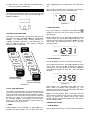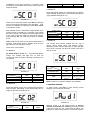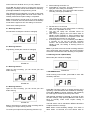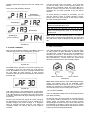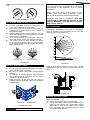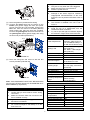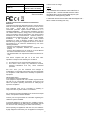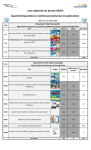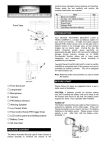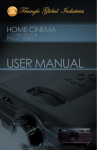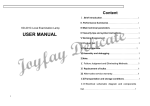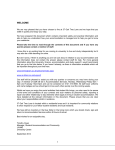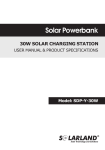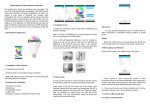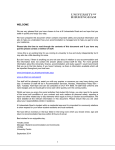Download Manual - Northern Tool + Equipment
Transcript
Your Motion Activated Dual Light & Video Camera is a unique surveillance system for your home or business. At night, the built-in passive infrared (PIR) motion sensor turns on the light when it detects motion in its coverage area, so that camera images can be clearly seen. During the day, the built-in photocell sensor saves electricity by automatically deactivating the light. Your unit comes with a built-in SD card slot for additional storage; accepts memory storage up to 32GB. Customized sound recording is also available. Motion Activated Dual Light & Video Camera The Motion Activated Dual Light & Video Camera is designed for indoor/outdoor use and your unit can be controlled by remote control. Note: Read this entire manual before installation BEFORE START Please follow the steps below for installation; Front View Rear View ① Floodlight NOTE: The alkaline batteries function unit settings only. Do NOT install the batteries until you're ready to set the functions and mount the unit. The battery power will last about 1 hour after installed. Caution: After completion of all function settings, please remove the batteries from the unit prior to ② Lampshade installation. ③ Microphone POWERING UP ④ Camera ⑤ PIR (Motion Sensor) ⑪ The Motion Activated Dual Light & Video Camera is powered by batteries for optional setting selection. Press and release the battery cover and insert 4 AA size 1.5V alkaline batteries (FIGURE 1). Re-cover the battery housing. Side View ⑥ Warning Speaker ⑦ Lux Control Knob ⑧ Time Control Knob (PIR trigger time) ⑨ LCD control panel and Setting buttons ⑩ Battery Cover ⑪ SD Card Slot PACKAGE CONTENTS FIGURE 1 Once the Motion Activated Dual Light & Video Camera is powered up, it enters PIR warm up mode. The LCD displays as below (FIGURE 2). Please check your box carefully and confirm the contents listed below are included. No. 1 2 3 4 5 6 Item Base Unit (model 82346) AA Size 1.5V Alkaline Battery 2GB SD Card Screw Pack Halogen Bulb Operating Instruction Manual Qty 1 4 1 1 2 1 FIGURE 2 After 3 seconds, the unit enters standby mode (as shown in FIGURE 3). It implies the unit is ready for INTRODUCTION 1 function setting. 2 1 FIGURE 3 FIGURE 6 (4) Once the unit is powered up, it will detect the existence of a ‘LIGHT’ folder. All recorded files will be saved in this folder. If the folder isn’t found, the SD card will be formatted while a ‘LIGHT’ folder will be generated. SD CARD INSTALLATION Once the unit is powered up, if no SD card is found, a beep sound will be played for 10 seconds every hour. For security reasons, the 2GB SD card is sealed in the unit. There is no need to take it out it is needed or to upgrade it with a larger capacity SD card (up to 32GB). (5) Once a video recording is taken, it will be saved in .asf format under the path LIGHT\YMD\time+serial no.asf. Below is an example of a self generated file name: Note: Make sure the unit is powered OFF before inserting or removing SD cards. If the unit is not powered off, press ‘SET’ to enter scene mode and then press ‘Up’ or ‘Down’ to choose Scene 4. After the unit is set to Scene 4, insert or remove the SD card accordingly. To insert an SD card: 17075600 Hour (1) To open the SD card cover, insert the wrench provided in the screw pack and turn 3-5 times counterclockwise. The cover will slide down (the screw will stay in place to avoid losing it) (FIGURE 4). Minute Seconds Serial No. Note: Oldest videos are deleted and overwritten as the card reaches capacity to ensure recent events are always available. BULB INSTALLATION CAUTION: Always handle quartz halogen bulb with a soft cloth. Do not touch the bulb with your bare hands as it will shorten the bulb life. (1) Do not touch the light while it is in use or still hot Allow it to cool off (about 5 minutes) before touching it (2) Do not use halogen bulb rated higher than 60 watts for each lamp (3) Disconnect the power cord or wall switch (4) Turn the lampshade counterclockwise to remove it FIGURE 7). FIGURE 4 (2) Insert SD card into the card slot (FIGURE 5). FIGURE 7 (5) Install a G9 halogen bulb to its lamp holder (FIGURE 8a). FIGURE 5 (3) Refit the cover, and fasten the screw clockwise (FIGURE 6). FIGURE 8a & 8b 2 (6) After bulb is in place, reposition the lampshade by turning clockwise. (FIGURE 8b). When set. FUNCTION SETTINGS Year range is between 2010 and 2099. Press Up or Down to select correct year, as shown below: displays on the LCD screen, it is ready to be The Motion Activated Dual Light & Video Camera has an LCD panel with three control knobs: Set, Up and Down (FIGURE 9). FIGURE 11 2. MONTH & DATE FIGURE 9 Once year setting is complete, press Set and displays on the LCD. The unit is ready for month and date settings. TWO SETTING FUNCTIONS The Motion Activated Dual Light & Video Camera has two setting functions: general setting and local time setting. In standby mode, prompt pressing or pressing for about 3 seconds on the Set button can lead to different settings. The following diagram illustrates setting sequences. Month ranges from 1 to 12. Press Up or Down to select correct month. The press Set to adjust the date. The digit will not flash. Simply press Up or Down to select correct date. The date ranges from 1 to 31. The LCD shows as below: Standby Mode Standby Mode Year Setting Scene Mode FIGURE 12 Month Setting Warning Sound PIR Sensitivity 3. HOUR & MINUTE Now press Set to enter the hour and minute settings. Date Setting ID Code Learning Hour ranges from 00 to 23. Press Up or Down to select correct hour. Then press Set to adjust the minutes. The digit will not flash. Simply press Up or Down to select. Minute ranges from 00 to 59. The LCD shows as below: Hour Setting Standby Mode Minute Setting (completed) Standby Mode General Setting (Prompt Pressing) (completed) Local Time Setting (3 Second Pressing) FIGURE 13 FIGURE 10 After settings are completed, press Set and LCD returns back to standby mode (FIGURE 3). This implies the local time setting is completed. PIR stops detecting function for one minute. LOCAL TIME SETTINGS The Motion Activated Dual Light & Video Camera has ‘pre-record’ and ‘time record’ functions. The pre-record time is the length of time before the unit detects motion; varies from 4 to 12 seconds. During this time, video will be taken. To ensure you get correct time and day for the recorded images, it is important to set the year, month, day, and time accurately. Please follow the steps below to set up local time. Note: If no action is taken within 12 seconds, the LCD returns back to standby mode and your settings are not saved. To ensure the settings have been saved properly, always keep pressing Set until LCD returns back to Standby Mode. GENERAL SETTINGS 1. YEAR 1. SCENE MODE Under standby mode (FIGURE 3), press Set for 3 seconds and light flashes once to enter local time. Scene selection allows you to choose the most suitable 3 combination of the unit’s functions. In standby mode (FIGURE 3), press Set to enter scene mode. The LCD shows as below: Warning Speaker Light On Off Off On 1.3 Scene 3 Once PIR detects motion, the camera and microphone start recording. Depending on the ambient light (day or night) speaker and light turn on. FIGURE 14 Scene one is the preset mode. Press Set and the light turns on to remind user that the unit is operating. Four scenes are available for selecting. Press Up or Down to change the scene. FIGURE 17 After desired scene is selected the light flashes once and then turns on steadily for 10 seconds. This implies the scene change is in progress. Once the light turns off, if you wish to save the setting or skip other settings, keep pressing Set until LCD returns back to standby mode. Ambient Light Function Day On Off Off Camera & MIC Warning Speaker Light Night On On On 1.4 Scene 4 Note: Under scene mode, if no action is taken within 12 seconds, LCD returns back to standby mode and the light turns off; the setting isn’t saved. The camera and warning speaker are off. This is energy saving mode. Once PIR detects motion, depending on the ambient light (day or night) the light turns on/off. The light can also be turned on/off via a remote control. There are 4 scene modes: 1.1 Scene 1 All armed mode (FIGURE 15). Once the PIR detects motion, the camera and light turn on and the microphone starts recording. Warning sound plays for 10 seconds. FIGURE 18 FIGURE 15 Ambient Light Function Camera & MIC Warning Speaker Light Day On On On Night On On On Ambient Light Function Day Night Camera & MIC Off Off Warning Speaker Off Off Off On (Remote Control ON/OFF) (Remote Control ON/OFF) Light Note: In Scene 4, local time setting is not available 1.2 Scene 2 2. WARNING SOUNDS Once PIR detects motion, the camera and microphone start recording. Depending on the ambient light (day or night) the speaker and light turn on. In scene mode, press Set to enter warning sound settings. The LCD shows as below: FIGURE 16 FIGURE 19 Ambient Light Function Camera & MIC Day On Warning sound 1 is the preset sound. 5 warning sounds are available for selecting. Warning sounds 3 and 4 are open for your voice/sound recording. The playtime for each warning sound is 10 seconds, and the Night On 4 sound volume is 85 dB at 30 cm (11.8 in.) distance. a. Select warning sound # 3 or 4 b. Press Set for 3 seconds. The light flashes once to imply the unit is ready for recording c. Wait for 5 seconds. The LCD shows ‘REC’ and the recording can begin (FIGURE 24). Press Set; the light is still on to remind user the unit is operating. 5 warning sounds are available for selecting, press Up or Down to change warning sound. After desired sound is selected, if you wish to skip other settings keep pressing Set until LCD returns back to standby mode which implies setting is completed. Note: Under warning sound mode, if no action is taken within 12 seconds, the LCD returns back to the standby mode and the light turns off. The setting is not saved. FIGURE 24 There are 5 warning sounds: d. Record time is 10-seconds e. After recording, the LCD returns back to warning sound 3 or 4 (FIGURE 22 or 23). f. The unit will replay the recorded sound for verification g. After sound is played, the LCD returns back to standby mode (FIGURE 3). Sound recording and warning sound selection is completed. Note: PIR stops detecting function for one minute h. If warning sound 1, 2 or 5 is selected, press Set for 3 seconds so you will not execute recording function. Ten seconds after LCD returns back to standby mode, the setting of warning sound is completed. 2.1 Warning Sound 1 Pre-set alarm sound (this cannot be changed) FIGURE 20 2.2 Warning Sound 2 Note: If you wish to execute sound recording while the unit is performing video recording, the sound recording will not be executed until video recording is completed. Dog barking sound (this cannot be changed) 2.5 Warning Sound 5 (Mute Mode) Mute mode (this cannot be changed) FIGURE 21 2.3 Warning Sound 3 Open for user recording; you can record your own audio warning. FIGURE 25 3. PIR SENSITIVITY Under warning sound mode, press Set to enter PIR sensitivity selection. FIGURE 22 2.4 Warning Sound 4 FIGURE 26 Open for user recording; you can record your own audio warning. Press Set. The light is still on to remind user the unit is operating. 4 PIR sensitivities are available for selecting. Press Up or Down to change sensitivity. PIR sensitivity #1 is the highest sensitivity and the preset value. After desired sensitivity is selected, if you wish to skip the other settings, keep pressing Set until LCD returns back to standby mode which implies setting is completed. FIGURE 23 The PIR sensor can be swiveled in different directions to adjust detection coverage. Built-in microphone is used for video recording and for creating your unique warning sounds. Note: When in PIR sensitivity settings, if no action is taken within 12 seconds, the LCD returns back to To create your unique sounds (warning sound 3 & 4): 5 standby mode and the light turns off. The setting is not saved. The unit can learn up to 12 ID codes. If you ever wish to clear ID codes, enter ID code learning mode. The thirty second countdown starts and press Set for 6 seconds. Please note that when ID code clearing is executed, ALL ID codes recorded in the unit will be cleared. There are 4 PIR sensitivity displays: Sensitivity 1 (Highest Sensitivity) To ensure learning or clearing is successful, you can use the remote control to switch between scenes. Please refer to the user manual for the remote control for more operating information. If unit receives TURN ON signal It operates as a working light while the function of camera and PIR detection is off If unit receives TURN OFF signal The PIR and LUX detection of the unit are still active, but the light only turns on at night while camera is off Sensitivity 2 Sensitivity 3 Note: Under ID code learning mode, if no action is taken within 12 seconds the settings are not saved and the LCD returns back to standby mode (the light turns off). Sensitivity 4 (Lowest Sensitivity) SETTING THE LIGHTING SYSTEM FIGURE 27 4. ID CODE LEARNING (1) TIME ADJUSTMENT When in PIR sensitivity settings, press Set to enter ID code learning mode. The LCD displays as below: The TIME adjustment controls how long the light stays on after motion has been detected, as well as video recording time. Three lengths of time are available for selection: 20 seconds, 1 minute and 5 minutes. Turn the TIME control knob to the position of 20s, 1min or 5min (FIGURE 30). Please ensure the control knob has been turned and set to the accurate position. FIGURE 28 Press Set and the light stays on to remind user the unit is operating. Once the unit enters ID code learning mode, press Set for 3 seconds. The light will flash and the unit starts ID code learning. A thirty second countdown will start and the LCD displays as per below (FIGURE 29); FIGURE 30 Note: While setting the time, if the PIR keeps detecting motion, the lighting time will be extended (video extended as well). Once time is up (i.e. 20 seconds, 1 minute or 5 minutes), the recording will stop. It takes 2 seconds before the next recording can be active. FIGURE 29 (2) LUX ADJUSTMENT If ID code learning is not finished within 30 seconds, it fails coding and the LCD returns back to standby mode. If ID code learning is successful, the LCD returns back to standby mode and PIR stops detecting function for one minute. The LUX adjustment determines at what light level the light starts operating. To start turn the LUX control knob to the edge with the moon (dusk) position (FIGURE 31). In this provisional setting mode, the Motion Sensor remains inactive during daylight. At dusk when you have found the LUX level desired for operation, simply set the LUX control knob to the position desired (which will allow the sensor to become active as daylight declines) Once the unit receives RF signals for scene changing, the light flashes once and then turns on steadily for 10 seconds implying the scene change is in progress. After 10 seconds the light turns off. The setting is completed within one minute after the RF signal is received. 6 Note: The LUX setting range is between 20 LUX to 200 LUX. Installation must be performed by skilled technicians who are aware about the standards and technical requirements of the appliance and its proper installation. Check your local codes as they apply to your situation. If the house wiring is aluminum, consult with an electrician about proper wiring methods. Before proceeding with the installation, TURN OFF THE POWER TO THE LIGHTING CIRCUIT AT THE CIRCUIT BREAKER OR FUSE BOX TO AVOID ELECTRICAL SHOCK. FIGURE 31 CHOOSING A MOUNTING LOCATION For best results affix the unit on a solid surface, 2 2.5m (6.5 – 8 feet) above the ground Avoid aiming the unit at pools, heating vents, air conditioners, or other objects which change in temperature rapidly Sunlight falling directly on the front of the unit may affect video quality. It is recommended to test the location prior to installation. Try to avoid pointing the unit at trees, shrubs or where the motion of pets may often be detected The motion sensor is more sensitive to objects moving across its field of view. It is less sensitive to an object moving directly towards the sensor head. (FIGURE 32). INSTALLATION A drill and a screwdriver are needed for installation. Select a location for the unit based on the coverage angles as shown in FIGURE 34. TOP VIEW 12 8 4 110° 0 4 8 12 2 SENSOR MORE SENSITIVE SENSOR LESS SENSITIVE UNIT:m 0 4 8 12 SIDE VIEW FIGURE 32 FIGURE 34 SAFETY PRECAUTIONS Install a wall switch adjacent to the power source. (FIGURE 35). This will help you operate the unit with ease. Do not install the Motion Activated Dual Light & Video Camera when it is raining Be sure to switch off power source before installing To avoid fire or burning hazards; allow fixture to cool before touching. The bulb and the fixture operate at high temperatures When mounting on the wall, the unit must be installed vertically (FIGURE 33a), not horizontally (FIGURE 33b). N AC POWER L WALL SWITCH FIGURE 35 WIRING INSTRUCTIONS VERTICAL American Version (1) Switch off the power source or wall switch (2) Line up the holes on the mounting bracket with the holes on your junction box. Using fitting screws (depending on size of the holes in your junction box), and attach the mounting bracket to your junction box (FIGURE 36). HORIZONTAL FIGURE 33a & 33b IMPORTANT 7 Warning sound and video recording is not on: They are on only when the unit is triggered Make sure the unit is not on Scene 4 Please re-power the unit Filmed videos can’t be saved onto the SD card: Damage of the videos might be caused by inappropriate retrieval/insertion of SD card; ensure the unit is powered off before action is taken Video and sound recording is not functioning: The function is disabled if the unit is set to scene 4 Views of people are blurred during the night: Avoid the sky as a background; turn the camera lens down if needed Try not to spot the light on reflective objects; the reflection of light could cause blurriness FIGURE 36 (3) Place the gasket in position before wiring (4) Connect the brown wire from the fixture to the brown (Live) power supply wire from your power source using the wire nuts provided. Connect the blue wire from the fixture to the blue (Neutral) power supply wire using the wire nuts provided. Connect the yellow/green wire from the fixture to the yellow/green (Earth) power supply wire using the wire nuts provided (FIGURE 37). SPECIFICATIONS Brown Blue Yellow/Green 120V~ 60Hz for USA or 220-240V~ 50Hz for EU or Power Requirement 1.5V AA alkaline battery x 4 (for SD card & camera only) Max. 60W x 2 G9 Halogen Bulb (VC613-1) Lighting Load Max. 60W x 1 G9 Halogen Bulb (VC613-4) Up to 150° PIR Detection Angle PIR Detection Distance Up to 12m under 28°C Protection Class I IP44 for Europe. Suitable for Protection Degree wet locations for USA Sensor Part: Horizontal 90° Swiveling Angle (45° left, right), Vertical 30° (downward) Mounting Height 2 to 2.5m Time Adjustment 20 secs/1 min /5 mins Lux Adjustment Yes Warm Up Time About 60 second Operating Temperature -10°C ~ 40°C. 20~85% relative humidity, Range non-condensation. Earth Neutral Live FIGURE 37 (5) Place the wiring box and secure it with the two screws provided. (FIGURE 38) FIGURE 38 Note: THIS EQUIPMENT MUST NOT BE MOUNTED ON AN OUTLET BOX WHICH IS SUPPORTED BY A BAR HANGER (or equivalent) CAMERA Pixel Lux Sensitivity White Balance AGC Backlight Compensation SNR Gamma Compensation Electric Shutter Angle Microphone TROUBLESHOOTING Light does not turn on: Confirm that you have made a correct “wiring connection” Make sure that the bulb has not burned out and is installed correctly Warning Sound is on after powering up: SD card is not inserted PIR and LUX settings are not working: Do not allow sunlight to fall directly on to the front of the unit SD Card 8 640 x 480 Pixel VGA 1 Lux Auto Auto Auto >48 dB 0.45 Auto 60° Built-in Write-protect Switch Capacity Format at least for free of charge. YES Min. 512MB ~ Max. 32GB (2GB SD card is included) FAT/FAT32 Q&A 1. Is a software CD needed to view video from a computer? No – the SD card will store the video recordings and can be inserted directly into your computer for viewing/saving videos *Specifications are subject to change without prior notice. A501111614R03 2. Does the camera record video and still images? No – this is a video recording unit only Federal Communication Commission Interference Statement This equipment has been tested and found to comply with the limits for a Class B digital device, pursuant to Part 15 of the FCC Rules. These limits are designed to provide reasonable protection against harmful interference in a residential installation. This equipment generates, uses and can radiate radio frequency energy and, if not installed and used in accordance with the instructions, may cause harmful interference to radio communications. However, there is no guarantee that interference will not occur in a particular installation. If this equipment does cause harmful interference to radio or television reception, which can be determined by turning the equipment off and on, the user is encouraged to try to correct the interference by one of the following measures: - Reorient or relocate the receiving antenna. - Increase the separation between the equipment and receiver. - Connect the equipment into an outlet on a circuit different from that to which the receiver is connected. - Consult the dealer or an experienced radio/TV technician for help. This device complies with part 15 of the FCC rules. Operation is subject to the following two conditions. 1) 2) This device may not cause harmful interference, and This device must accept any interference received, including interference that may cause undesired operation. Per FCC 15.21, you are cautioned that changes or modifications not expressly approved by the part responsible for compliance could void the user’s authority to operate the equipment. IMPORTANT NOTE: FCC Radiation Exposure Statement: This equipment complies with FCC radiation exposure limits set forth for an uncontrolled environment. End users must follow the specific operating instructions for satisfying RF exposure compliance. This transmitter must not be co-located or operating in conjunction with any other antenna or transmitter. Do not dispose of electrical appliances as unsorted municipal waste, use separate collection facilities. Contact your local government for information regarding the collection systems available. If electrical appliances are disposed of in landfills or dumps, hazardous substances can leak into the groundwater and get into the food chain, damaging your health and well-being. When replacing old appliances with new once, the retailer is legally obligated to take back your old appliance for disposal 9