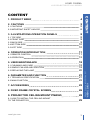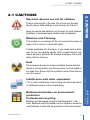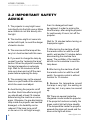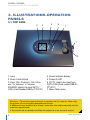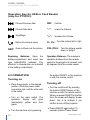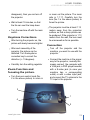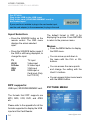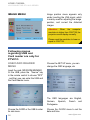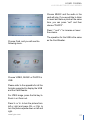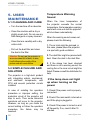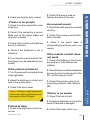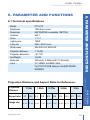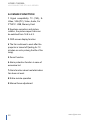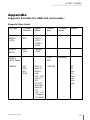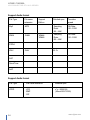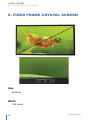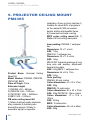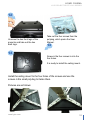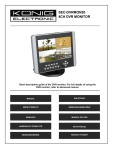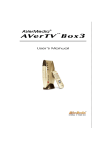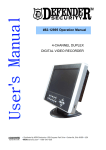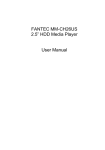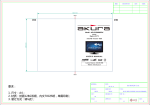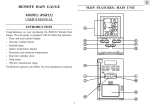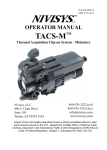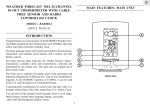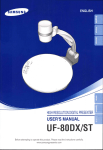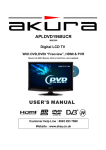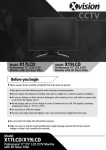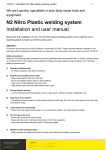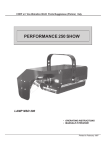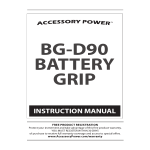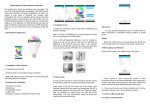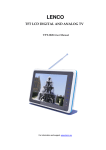Download Untitled
Transcript
HOME CINEMA LCD PROJECTOR PTV-01C SERIES 2 www.tgius.com HOME CINEMA LCD PROJECTOR PTV-01C SERIES 1. PRODUCT BRIEF 4 2. CAUTIONS 5 5 6 2.1 CAUTIONS 2.2 IMPORTANT SAFETY ADVICE 4. OPERATION INTRODUCTION 11 11 12 5. USER MAINTENANCE 18 18 18 20 6. PARAMETER AND FUNCTION 6.1 TECHNICAL SPECIFICATION 6.2 MAIN FUNCTION 21 21 22 7. ACCESSORIES 25 8. FIXED FRAME CRYSTAL SCREEN 26 9. PROJECTOR CEILING MOUNT PM4365 28 4.1 REMOTE CONTROL 4.2 OPERATION 5.1 CLEANING AND CARE 5.2 SIMPLE FAILURE AND SOLUTION 5.3 REPLACING THE LAMP 9.1 HOW TO INSTALL THE CELLING MOUNT TO THE PROJECTOR www.tgius.com 29 3 HOME CINEMA 8 8 9 9 10 10 3.1 TOP SIDE 3.2 FRONT SIDE 3.3 BACK SIDE 3.4 BOTTOM SIDE 3.5 LEFT SIDE LCD PROJECTOR PTV-01C SERIES 3. ILLUSTRATIONS-OPERATION PANELS CONTENT CONTENT HOME CINEMA LCD PROJECTOR PTV-01C SERIES 1. PRODUCT BRIEF T he new version of the Home Cinema Video Projector PTV01C and PTV01C-1 has the unique function of Zoom. PTV01C also has the Card Reader and the USB input. They also integrate TV playing, AV playing and VGA signal input. With a fine, novel appearance, and shape is a user-friendly design. With a function of keystone correction, it is suitable for multi-angle playing, and with a screen rotation function, it can be placed on a table or mount on the ceiling. The picture aspect ratio of 16:9 and a super wide screen 4 give you the experience of been at the movies but at your own home. You can also choose the aspect ratio to 4:3. PTV01C and PTV01C-1 are excellent AV products for home cinema/ playstation/Ps2/ps3/xbox360//bar /nightclub. In order to use the projector more conveniently and in a correct way, please read this User Manual carefully before you use the projector and keep it handy for future reference. The Following section regarding the Card Reader and the USB input is for the PTV01C only. www.tgius.com HOME CINEMA LCD PROJECTOR PTV-01C SERIES Electrical devices are not for children There is intense light in the lens. Do not look into the lens directly. Never allow children to look directly into the lens. Keep the device and batteries out of reach of small children. Ifa battery is swallowed seek medical help immediately. Moisture and Cleaning 2. CAUTIONS 2.1 CAUTIONS This product is not waterproof! Do not immerse the player in water or let it come in contact with water. If water penetrates into the player, it can cause serious damage. Do not use cleaning agents, which contain alcohol, ammonia, benzene, as these can damage the player. Use a soft, damp cloth for cleaning. Heat Do not expose the device to direct sunlight. Ensure that the device is not exposed to any direct sources, such as radiatorsor open fires. Ensure that the ventilation slots of the devices are not covered. If TV or radio interference occurs during use, place the device in a different location of the room/building. Batteries and packaging should not be disposed of in the trash. Batteries must be handed over to a collection center for used batteries to help with the protection of the environment. www.tgius.com 5 HOME CINEMA Batteries-Instruction on environment protection Professional recycling LCD PROJECTOR PTV-01C SERIES Interference with other equipment HOME CINEMA LCD PROJECTOR PTV-01C SERIES 2.2 IMPORTANT SAFETY ADVICE 1. The projector is very bright never look directly into the light source. Make sure children do not look directly into the light. 2. The machine might not come into contact with liquid, to avoid the danger of electric shocks. 3. The area around the lamp will be very hot. Avoid contact with this area. 4. If you want to change the lamp by yourself, see the “replacing the lamp” section. When the projector is working, the lamp temperature is extremely high. Wait for 45 minutes to let the lamp cool down and cut off the main power before replacing the lamp. 5. The encasing may not be opened there is no part inside of the machine, which the users must adjust. 6. Avoid turning the projector on/off too often. Each time after turning off, you should wait at least 15 minutes before turning the machine on once again. Otherwise, the gas-discharging lamp inside the projector can become damaged, or its durability can be reduced. If the lamp turns on/off on its own or it is not bright enough, 6 then it is damaged and must be replaced. In order to prolong the life of the lamp, after using the projector for continuously 4 hours, turn off the projector. Wait for 15 minutes before turning on theprojector again. 7. After turning the machine off with the remote control or with the on/off switch, wait another 10 minutes before disconnecting the machine from power. The ventilator of the machine will still run for sometime to cool the lamp down. 8. After turning the machine off with the remote control or with the on/off switch, the remote control is without function for 10 minutes. 9. Because the temperature around the lamp is very high, the existing air vent may not, in any case, be covered up. 10. There are several protective integrated circuits inside the projector. If the projector functions normally, the green control light will shine steadily. If the temperature inside the projector exceeds the alarm will sound and the blue control light will shine. www.tgius.com HOME CINEMA LCD PROJECTOR PTV-01C SERIES In this case, the projector must be immediately turned off. 11. Because of the property of the hands or other objects. If the machine is not used for a certain time, set the dust protection cap on the lens. LCD, bright spots can appear on the picture if the contrast and brightness are not correctly adjusted. 17. To avoid abrasion on the machine, 12. Isolated bright or dark pixels, which 18. Turn the machine off when there is do not influence on the functioning of the projector, can be available on the picture. According to international criteria, up to 8 points is normal. 13. The projector functions without any use the remote control to operate the machine. a storm and pull out the power plug 10 minutes later to avoid damages from lighting strikes or electrical sparks. 19. If the projector has been used for In this situation, turn the machine off to avoid damaging the LCD chip. several years, it can happen that the lamp still burns when the projector has been turned off. In this situation, turn off the electrical power and get the machine repaired, because a relay must be replaced in the machine. Do not turn the machine on again before it is fixed. 14. Avoid placing the projector near 20. When operating, pay attention to problem at room temperature. If the room temperature is very high a black spot will appear, and will grow in size during playback. heat-producing or hot objects. It may also not be placed in an airtight closet; place it in a spot with good ventilation. 15. Do not use the projector in surroundings with high moisture, temperature, vibration, dust or unlight. When moving the machine, do so very carefully. all warnings and instructions on the projector. 21. The projector is made of many electrical and optical precision parts. There are no parts on the machine, which can be maintained or replaced by the user. Dissembling the machine will damage it. In the case that an unusual problem occurs, contact the retailer. 16. The projector is an optical precision device; do not touch the lens with your www.tgius.com 7 HOME CINEMA LCD PROJECTOR PTV-01C SERIES 3. ILLUSTRATIONS-OPERATION PANELS 3.1 TOP SIDE 3 4 5 6 7 1 2 1. Lens 2. Zoom Control Knob 3. Keys: CH+ Channel+ , CH- Channel-, V+ Volume+, V- VolumeSOURCE: Switch the input AV/TV/ VGA/ (Card Reader/USB for PTV01C) 4. Power indicator display 5. Power On/Off 6. PC/TV: Switch the input from AV/TV/VGA (Card reader/USB for PTV01C) 7. Menu: Main menu Attention: 1.The air that comes out from the air ventilation net (2) is very hot. When using the projector, do not put anything flammable near this net. 2. Make sure the air ventilation net is at least 1 meter from other objects especially from the ones which generate heat. 3. Do not touch the air ventilation net. When the projector is in use, this net is very hot. 8 www.tgius.com HOME CINEMA LCD PROJECTOR PTV-01C SERIES 3. ILLUSTRATIONS-OPERATION PANELS 3.2 FRONT SIDE 1 2 1. Remote control sensor 2. Screws to adjust the height 3.3 BACK SIDE LCD PROJECTOR PTV-01C SERIES 10 9 8 7 6 5 1. Main Power Input 2. Air Ventilation Net 3. AV Out 4. AV In 5. Card Reader (only for PTV01C) www.tgius.com 2 3 HOME CINEMA 1 4 6. USB Input (only for PTV01C) 7. S-Video Input 8. Remote Control Sensor 9. VGA input 10. TV Input 9 HOME CINEMA LCD PROJECTOR PTV-01C SERIES 3.4 BOTTOM SIDE 1 3 4 2 5 1-2-3-5 The position for fastening on the ceiling with the ceiling mount, etc. 4. Lamp Cover 3.5 LEFT SIDE 1 2 3 1. Keystone Correction Knob 2. Dust Filter 3. Air Inlet Window 10 www.tgius.com HOME CINEMA LCD PROJECTOR PTV-01C SERIES 4. OPERATION INTRODUCTION 4. OPERATION INTRODUCTION 4.1 REMOTE CONTROL Power: Press the Power Key to turn on the projector/ Press the Power Key twice to turn off Menu: Changing OSD menus CH+/- : Browsing the channels 0—9: Selecting channel from 0-9 or selecting functions in OSD -/-- : Channel number Setting LCD PROJECTOR PTV-01C SERIES V+/- : Setting the volume or changing the selected function in OSD HOME CINEMA SOURCE: Selecting TV, AV, VGA, For PTV01C: Card Reader, USB input. DPF is for selecting USB or Card Reader MUTE Volume ON/OFF www.tgius.com 11 HOME CINEMA LCD PROJECTOR PTV-01C SERIES Operation Key for USB or Card Reader (only for PTV01C): Choose Previous Item OK: Confirm Choose Next Item “-”: Stop/Begin “+”: Increase the Volume Return to previous menu V-, V+: Turn the picture left or right Lower the Volume SET: Zoom in/Zoom out the picture CH-,CH+: Turn the picture upside Replacing Batteries: Open the batterycompartment and insert two type AAA/LR3/R3 batteries. Pay attention to thepolarities as indicated in the battery compartment. Operation Distance: The maximum operation distance from the remote control to the projector is 5 meters, and 60 degrees from the remote sensor. 4.2 OPERATION Turning on Place the projector in the desired position. Place the power cable connection jack, and the other end in the outlet. Turn on the main switch. The operation display will glow momentarily yellow and then green. Turn the machine on by pressing 12 down or upright the button ON/OFF on the machine or with the remote control. Turning off Turn the machine off by pressing the button ON/OFF(twice) on the machine or with the remote control. When you press ON/OFF for the first time, the screen will display “power down”, this is to indicate if you confirm to turn off the projector. Press ON/OFF again within 10 seconds (before “Power Down” www.tgius.com HOME CINEMA LCD PROJECTOR PTV-01C SERIES disappears), then you can turn off the projector. Wait at least 10 minutes, so that the fan can cool the lamp down. Turn the machine off with the main switch. Keystone Corrections After turning the projector on, the picture will slowly become brighter. After each assembly of the projector, the picture can be distorted. Turn the keystone correction key to correct the distortion (+- 15 degrees). Carefully turn the setting regulator Zoom Function and focusing the picture. Turn the zoom control knob (No. 2 in the above picture) to zoom in or zoom out the picture. The zoom ratio is 1:1.17. Carefully turn the lens (No.1 in the above picture) to focus the picture. The projector must be at least 1.13 meters away from the projection surface, so that a sharp picture can be produced. If the projector is 1.13 meters from the wall, the lens must be unscrewed as far as possible. Connection Turn off the projector and the machine, you want to use with the projector. Connect the machine in the proper way to the projector; normally this means connect the computer with a VGA jack, a DVD player/recorder with a S-video jack (in case your machine has a corresponding outlet) or with a video input jack, and connect the TV antenna to the TV input in the projector. 3 1 4 2 www.tgius.com 13 HOME CINEMA LCD PROJECTOR PTV-01C SERIES For PTV01C: Plug in the USB to the USB input Plug in the card (SD/XD/MS/SM/MMC card) to the reader input If your card is not suitable to plug in the card reader input, use the card adapter (in the accessories) to plug in the card Input Selection Press the SOURCE button on the remote control. The OSD menu displays the actual selected input. Press the SOURCE button again if the OSD is still being displayed, to change the input. TV AV IN S-Video VGA DPF TV input Video input S-Video input VGA input USB input or Card input (Only for PTV01C) DPF supports: USB input, SD/XD/MS/SM/MMC card. The default format in DPF is for displaying the picture. Press RETURN to return to the previous menu. Menus Press the MENU button to display the OSD menu. You can move up and down in the menu with the CH+ or CHbuttons. You can access the menu points and change the setting with the Vand V+ buttons. You can access higher menu levels with the MENU button. PICTURE MENU The formats that DPF supports are MP3, MP4, VCD, DVD, and JPEG etc. Please refer to the appendix for all the formats supported to display the USB input and the Card Reader. 14 www.tgius.com HOME CINEMA LCD PROJECTOR PTV-01C SERIES In picture menu, there are four modes: User, Standard, Bright and Soft. SYSTEM MENU In User mode, users can adjust the brightness, contrast, etc. Under the Standard, Bright and Soft mode, the value of brightness, contrast, etc. is set according to the system. OPTION MENU Users can adjust the volume in the system menu. S-ROLOC is for the TV system from Pal, NTSC, SECAM and Auto. Users can choose Auto Search to select and save the channels automatically. In the Option Menu users can select the language of the menu. (9 languages) Trans is to adjust the transparency of the picture. Reset is to adjust the setting according to initial factory setting. Choosing Scaling, the picture aspect ratio can be switched from 4:3 to 16:9. H Flip is to reverse the picture horizontally (for rear projection). V Flip is to reverse the picture vertically (projector mounted on the ceiling). www.tgius.com Users can also press the Manual Search to search channels manually. If the image search is not clear enough, Fine Adjustment can be selected to have a fine adjustment. Press volume + in order to tune upwards, and volume- to tune downwards. Because of the difference of the area, the systems of TV image and the audio will be different. You should choose the corresponding images and audio system in the channel menu (Please adjust the system as the local TV system first before searching automatically). 15 HOME CINEMA LCD PROJECTOR PTV-01C SERIES IMAGE MENU Image position menu appears only under inserting the VGA signal, which is mainly used for adjusting the image position, and correct the distorted images. Attention: When the computer resolution is higher than 1024*768, the projector cannot display normally. Please reset the resolution to lower or equal to 1024*768. Following menus regarding USB and Card reader are only for PTV01C. USB/CARD READER MENU Choose the SET UP menu, you can change the OSD language, etc Insert the card (SD/XD/SM/MS/MMC) Or the USB; press the “Source” key in the remote control to choose “DPF” , and then you can enter the USB and the Card Reader menu. The OSD languages are English, German, Spanish, French and Portuguese. Choose the CARD or the USB to enter its sub menu. 16 Choose the CLOCK menu to set the date and time. www.tgius.com HOME CINEMA LCD PROJECTOR PTV-01C SERIES Choose MUSIC and the audio in the card will play. If you would like to listen to music and have a photo at the same time, you can press “exit” and then choose “PHOTO”. Press “-“ and “+” to increase or lower the volume. Choose Card, and you will see the following menu. The operation for the USB is the same as the Card Reader. Choose VIDEO, MUSIC or PHOTO in USB. Please refer to the appendix for all the formats supported to display the USB and the Card Reader. For JPEG image, press the Set key to Zoom in or Zoom out. Press V- or V+ to turn the picture from left or right and press CH- or CH+ to turn the picture upside down or left and right. www.tgius.com 17 HOME CINEMA LCD PROJECTOR PTV-01C SERIES 5. USER MAINTENANCE 5.1 CLEANING AND CARE Turn the machine off as describe. Clean the machine with a dry or slightly moist cloth. Do not use any fluid detergents or spray cleaners. Clean the lens carefully with a dry cotton cloth. Pull out the dust filter and clean the dust in the filter. Attention: Do not use the projector in an environment full of dust, or else, it will influence the quality of the picture and will cause failure. 5.2 SIMPLE FAILURE AND SOLUTION The projector is a high-tech product with integrating optical, mechanical, and electronic components, with CPU and several protection circuits installed. In case of violating the operation procedure or improper setting, the protection circuit of the projector will stop to work. Then some abnormal symptoms will occur to the projector. However, as long as you make the correct setting or follow the operation procedure, the failure may be resolved. 18 Temperature Warning Sound When the inner temperature of the projector exceeds the normal temperature, the temperature warning sound will come out and the projector will shut down automatically. When the warning sound comes out, please check the following: 1. The air inlet might be jammed, in this case, please place the projector in a spot with good ventilation. 2. The dust filter might be jammed with dust. Clean the dust in the dust filter. 3. If the above has been checked and there is still a warning sound, the cooling fan or the inner circuit might be failed. Please consult the distributor for help. If the lamp does not light up when turning on the power 1. Check if the power cord is properly connected. 2. Check if the main switch is turned on and if the plug is plugged in. 3. Check if the power is turned on and off frequently. If so, reset it after 15 minutes. www.tgius.com HOME CINEMA LCD PROJECTOR PTV-01C SERIES If there is no picture 1. Check if you have opened the cover of the lens. 2. Check if the connecting is correct. Make sure all the signal cables are correctly connected. 3. Check if the contrast and brightness are set to minimum. 4. Check if the brightness is set to maximum. 5. The computer could not detect that the projector can be used directly as a monitor. If the picture is blurred 1. Turn the lens gently and adjust focus to the right place. 3. Check if the lens is clean. Picture is dark 1. Check if the brightness is set to be too low. www.tgius.com 1. Check if the audio signal is connected correctly. 2. Check if the volume is turned off or set to minimum. 3. Check if the sound mode is corresponding to what you use in your country. If the remote control does not work 1. Check if the batteries in the remote are used up or if the batteries are installed. 2. Check if there is an obstacle between the remote control receiving part of the PTV, and the remote control. 3. Check if the remote control is out of operating distance. (Max distance: 5M) If there is no power 1. Check if the fuse is burnt. 2. Contact the distributor to check if the power PCB board is damaged. 3. Check if the power switch is on. 19 HOME CINEMA Attention: If there is a bright or dark spot in the screen, this is normal because of the property of the LCD panel. An unusual sound LCD PROJECTOR PTV-01C SERIES 2. Adjust the brightness, contrast, and color in the picture menu. 2. Check if the lamp is used up. Replace the lamp in this case. 5. USER MAINTENANCE 4. Check how long the lamp is used. HOME CINEMA LCD PROJECTOR PTV-01C SERIES 4. The lamp or the lamp cover is not installed correctly. In this case, shut up the projector, cool it down for at least 45 minutes. Turn on the projector after confirming if the lamp cover is installed correctly. 5.3 REPLACING THE LAMP Loosen the screws on the covering of the lampshade and remove the lampshade. Loosen both screws. Remove the lampshade by pulling it up. Press the lamp and then wiggle it in and out. Insert a new lamp of the same type, and assemble the lamp cover and the lampshade again. 20 Attention: IIf there is smoke, peculiar smell, too much noise coming out from the projector, or the case, the parts or cables are damaged, or there is liquid or other substances going into the projector, please turn off the main power supply, pull out the main supply cable, and stop using the projector. Contact the distributor for help. If all the above methods cannot solve the problem, please contact the distributor or us immediately. Do not open the machine by yourself. www.tgius.com HOME CINEMA LCD PROJECTOR PTV-01C SERIES 6. PARAMETER AND FUNCTIONS 6. PARAMETER AND FUNCTIONS 6.1 Technical specifications Model Brightness Resolution Contrast Zoom Light source Lamp life Work power Projection distance Projection dimension Net Weight Body size Input PTV-01C 1200 Ansi Lumen 640*RGB*480 compatible 1280*768 600:1 1:1.17 150W 6000 –8000 hours 90V-240V AC 50/60 HZ 1.13-4M 30”-120” 3.8 KG 320mm(L) X 260mm(W) X 120mm(H) TV, VIDEO, S-VIDEO, VGA, For PTV01C:USB, Memory Card(SD/XD/SM/ MS/MMC) 1.13m 1.96m 2.37m 2.62m Aspect ratio 4:3 16:9 4:3 16:9 4:3 16:9 4:3 16:9 Image size www.tgius.com 3.3m 4:3 16:9 30’’-35’’ 27’’-32’’ 50’’-61’’ 47’’-55’’ 60’’-70’’ 57’’-67’’ 70’’-82’’ 66’’-77’’ 80’’-94’’ 77’’-90’’ 21 HOME CINEMA Projection Distance LCD PROJECTOR PTV-01C SERIES Projection Distance and Aspect Ratio for Reference: HOME CINEMA LCD PROJECTOR PTV-01C SERIES 6.2 MAIN FUNCTION 1 Signal compatibility: TV (75Ω), SVideo, VGA (PC), Video, Audio, For PTV01C: USB, Memory Card 2 Keystone correction and picture rotation, the picture aspect ratio can be switched from 16:9 to 4:3. 3 OSD screen display function 4 The fan continues to work after the projector is turned off (lasting for 10 minutes so as to prolong the life of the lamp) 5 Zoom Function 6 Alarm protection function in case of excessive hot 7 Alarm function when heat elimination fan does not work 8 Entire remote operation 9 Manual focus adjustment 22 www.tgius.com HOME CINEMA LCD PROJECTOR PTV-01C SERIES Appendix Supports Formats for USB and card reader: Supports Video format: File Type File name extension Support Edition MPEG1 (VCD) .DAT VCD1.0 VCD1.1 VCD2.0 SVCD MPEG2 (DVD) .DAT .VOB www.tgius.com .AVI .MP4 .DIV .DIVX Transfers speed PCM/ MLP <9.6MB/s Subtitle Without CSS MPEG2 (DVD_Audio) MPEG4 Detailed spec Divx3.11 Divx4.12 Divx5.0, 5.02 5.03 , 5.04 5.05, 5.1, 5.11 5.2, 5.21 Divx PRO Xvid1.00, 1.01 1.02 , 1.03 1.10-beta1 1.10-beta2 <720*480 .srt .sri .smi .txt .ssa .ass .sub .psb 23 HOME CINEMA LCD PROJECTOR PTV-01C SERIES Support Audio format File Type File name extension Mp3 .MP3 WMA .WMA Support Edition WMA8 WMA9 Detailed spec Transfers speed Sampling Rate: 8K ~ 48K Bit Rate: 8K ~320K Sampling Rate: 8K ~ 48K Bit Rate: 5K ~320K CDDA WAV .WAV 44.1k ASF QuickTime AAC Support Audio format File Type File name extension Detailed spec JPEG .JPG .BMP .GIF x*y < 5200000 (About 2600*2000) 24 www.tgius.com HOME CINEMA LCD PROJECTOR PTV-01C SERIES Remote control (with two batteries), power cable, user manual, guarantee card, AV signal cable, VGA signal cable, S-Video signal cable, card adapter HOME CINEMA LCD PROJECTOR PTV-01C SERIES Thank you for reading this User Manual. If you have any questions please feel free to contact us, and we will be happy to assist you in any way you may need. We sincerely hope you will enjoy this product. www.tgius.com 7. SUPPLIED ACCESSORIES 7. SUPPLIED ACCESSORIES 25 HOME CINEMA LCD PROJECTOR PTV-01C SERIES 8. FIXED FRAME CRYSTAL SCREEN 80’’ Size 80 inches Width 2.50 inches 26 www.tgius.com LCD PROJECTOR PTV-01C SERIES HOME CINEMA HOME CINEMA LCD PROJECTOR PTV-01C SERIES 27 www.tgius.com 8. FIXED FRAME CRYSTAL SCREEN Weight 20 Kg HOME CINEMA LCD PROJECTOR PTV-01C SERIES 9. PROJECTOR CEILING MOUNT PM4365 installation of long or short clutches 4) Suitable for above 90% of projectors on the market 5) With concealed buckle, artistic and beautiful frame 6) Convenient and safe in wiring BB12 series ceiling mount kit: 1) Made of A3 hot-rolling steel plate Product Name: Universal Ceiling Mount Kit Model Number: PM4365, PM63100, PM100180, BB12 Place of Origin: China Extension height: 1) PM4365: 430 ~ 650mm 2) PM63100: 630 ~ 1000mm 3) PM100180: 1000 ~ 18000mm 4) BB12: 500 ~ 1000mm PM series ceiling mount kit: 1) Made of refined quality aluminum alloy materials 2) Auxiliary auto dismantling wrench 3) Easy to assemble, upright or opposite 28 Inner packing: PM4365: 1 set/paper box Dimensions: 32 x 11 x 6cm N.W.: 1.3kg PM63100: 1 set/paper box Dimensions: 52 x 11.5 x 6cm N.W.: 1.6kg PM100180: Separate package of long drop pole and auxiliary adjustment head and top plate N.W.: 2.2kg BB12: 1 set/paper box Dimensions: 66 x 20 x 11cm N.W.: 3.4kg Outer packing: PM4365: 20 sets /carton Carton dimensions: 47 x 33 x 31cm G.W.: 32kg PM63100: 15 sets/carton Carton dimensions: 54 x 33 x 37cm G.W.: 30kg PM100180: 10pcs /carton Carton dimensions: 12 x 12.6 x 105cm G.W.: 23.5kg BB12: 10 sets/carton Carton dimensions: 60 x 44 x 68cm G.W.: 35kg www.tgius.com HOME CINEMA LCD PROJECTOR PTV-01C SERIES 1 Take out this part from the ceiling mount package. 3 Loose the screws and take out the these two small parts. 5 2 Use this spanner to unscrew or screw in 4 9. PROJECTOR CEILING MOUNT 9.1 How to Install the Ceiling Mount to the Projector Use these parts in the small polybag LCD PROJECTOR PTV-01C SERIES 7 HOME CINEMA Use the screws in the small polybag and install as shown. 6 Install this part to the bottom part which has been installed. Screw out these parts, which are to adjust the height of the ceiling mount www.tgius.com 29 HOME CINEMA LCD PROJECTOR PTV-01C SERIES 8 Adjust the height of the ceiling mount and fixed the screw to fasten this part. Install the parts in last step to the bottom part. 9 Use the screws in the small polybag to fix the 4 holes. The mounting angle to the ceiling can be adjusted here. 10 Install the top part to the previous part and use the screws in the small polybag. 30 11 The whole ceiling mount is finished. www.tgius.com HOME CINEMA LCD PROJECTOR PTV-01C SERIES 12 Unscrew the two front legs of the projector and take out the two back legs. 14 Take out the four screws from the polybag, which packs the User Manual. 13 Screw in the four screws to into the four holes. It is ready to install the ceiling mount. Install the ceiling mount to the four holes of the screws and use the screws in the small polybag to fasten them. Pictures are as follows: www.tgius.com 31 Triangle Global Industries., Inc. 5401 N. Haverhill Rd., Unit 105, West Palm Beach, Fl 33407 Telephone: (561) 688-2899 Toll free: 1 (866) 688-2206 Fax (561) 688-2249 website: www.tgius.com E-mail: [email protected]