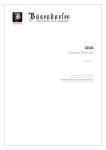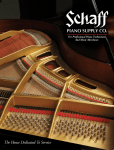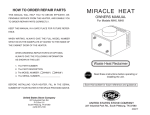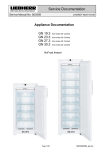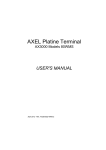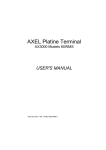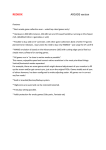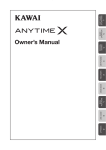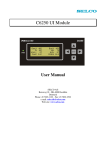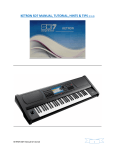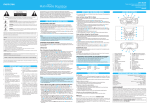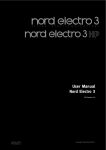Download CEUS User Manual
Transcript
CEUS User Manual for CEUS Version 2.0 L. Bösendorfer Klavierfabrik GmbH Bösendorferstraße 12, A-1010 Vienna [email protected], www.boesendorfer.com Telephone: +43 (1) 504 66 51-0, +43 (1) 505 35 18 FOREWORD Thank you for purchasing a Bösendorfer CEUS. The CEUS system is first and foremost an expansion of the pianist’s artistic possibilities. All of its features are subordinate to the musical instrument, a Bösendorfer concert grand. We have integrated the system into the classical grand piano design with great care, as well as adapting its operation to the way a concert grand is played. Home users will no doubt also take pleasure in the Bösendorfer CEUS. With just a few simple steps, the user is able to experience the sound of the Bösendorfer grand piano and put together his or her own personal piano recital. Professional recording studios, music conservatories and academic institutions are also our customers. We have therefore provided for an “open architecture” to be able to record and access the large amount of “musical” data in any form desired, both acoustically and electronically. Our company has 30 years of experience in computer-controlled player piano systems for the highest demands and 180 years of experience in piano building for professional concert use. This combination is unique in the whole world. Now you have the Bösendorfer CEUS before you. Please read the user guide carefully to be able to use your Bösendorfer CEUS reproducing system to your complete satisfaction. Brian Kemble L. Bösendorfer Klavierfabrik GmbH Managing Director CEUS Version 2.0 1 Contents FOREWORD ......................................................................................................................................... 1 IMPORTANT SAFETY INSTRUCTIONS ........................................................................................ 5 SPECIAL MESSAGE SECTION .......................................................................................................... 6 TECHNICAL DATA ............................................................................................................................. 9 PLAY – QUICK START ..................................................................................................................... 11 1. Turn on ....................................................................................................................................................... 11 2. Select piece ................................................................................................................................................ 11 3. Play piece ................................................................................................................................................... 11 RECORD – QUICK START ............................................................................................................. 12 1. Select folder ............................................................................................................................................... 12 2. Start recording ........................................................................................................................................... 12 OPERATION ...................................................................................................................................... 14 Before turning the CEUS on ............................................................................................................................ 14 Turning on the CEUS ....................................................................................................................................... 14 OVERVIEW ........................................................................................................................................ 16 Piano keys—basic operation .......................................................................................................................... 16 Piano keys—basic operation .......................................................................................................................... 16 Piano keys—additional functions ................................................................................................................... 16 Arrow key functions ....................................................................................................................................... 17 Connections ................................................................................................................................................... 17 BASIC FEATURES ............................................................................................................................ 19 Recording ....................................................................................................................................................... 19 CEUS Version 2.0 2 Playing the recording ..................................................................................................................................... 20 Play back from a folder .................................................................................................................................. 21 Rewind / fast forward piece ........................................................................................................................... 23 ADDITIONAL FEATURES .............................................................................................................. 25 Delete piece ................................................................................................................................................... 25 Rename piece or folder .................................................................................................................................. 26 Copy piece or folder ....................................................................................................................................... 27 Move piece or folder ...................................................................................................................................... 28 SETTINGS .......................................................................................................................................... 31 Piano keys—additional functionality .............................................................................................................. 31 Playback menu ............................................................................................................................................... 32 Volume.............................................................................................................................................................. 32 Transpose ......................................................................................................................................................... 32 Playback mode .................................................................................................................................................. 32 Playback display ................................................................................................................................................ 33 Playback pause ................................................................................................................................................. 33 Piece menu .................................................................................................................................................... 34 Recording menu ............................................................................................................................................. 34 Recording display .............................................................................................................................................. 34 Network menu ............................................................................................................................................... 35 Turn MIDI on/off ............................................................................................................................................... 35 Active MIDI channel .......................................................................................................................................... 36 Turn MIDI Thru on/off ...................................................................................................................................... 36 CEUS network connection .............................................................................................................................. 37 Local MIDI ......................................................................................................................................................... 37 MIDI via internet ............................................................................................................................................... 37 CEUS format ...................................................................................................................................................... 37 Internet requirements ...................................................................................................................................... 37 Activate network over TCP/IP ........................................................................................................................ 38 Activate network .............................................................................................................................................. 38 Network settings............................................................................................................................................... 38 Setup menu—general settings ....................................................................................................................... 39 Language ........................................................................................................................................................... 39 Contrast ............................................................................................................................................................ 39 Date and time ................................................................................................................................................... 39 CEUS Version 2.0 3 Service menu .................................................................................................................................................... 39 SERVICE ............................................................................................................................................. 41 Unlock Service menu ...................................................................................................................................... 41 Calibrate ........................................................................................................................................................ 42 When should you calibrate? ............................................................................................................................. 42 Calibrating the keys .......................................................................................................................................... 42 Calibrating the hammers .................................................................................................................................. 44 Calibrating the pedals individually .................................................................................................................... 47 Software update ............................................................................................................................................ 49 Lock Service menu ............................................................................................................................................ 51 Maintenance and care.................................................................................................................................... 52 Maintenance ..................................................................................................................................................... 52 Care ................................................................................................................................................................... 52 Troubleshooting and repair ............................................................................................................................ 52 Does not turn on / system does not start / display remains dark .................................................................... 52 The display does not switch to show pieces but continues to show the following: System startup ................ 52 Playback does not sound like the recording ..................................................................................................... 52 Playback of virtually generated files (MIDI) becomes quieter at extreme volumes ......................................... 53 During playback, some keys work, while others do not ................................................................................... 53 A key does not play during playback ................................................................................................................ 53 Key number assignment does not work ........................................................................................................... 53 Keystrokes for existing recordings are extremely loud .................................................................................... 53 None of the pedals work .................................................................................................................................. 53 No playback ...................................................................................................................................................... 53 Copy / move operation interrupted ................................................................................................................. 54 Recording / piece lost ....................................................................................................................................... 54 USB not recognized ........................................................................................................................................... 54 Pedal or key is pressed immediately upon startup........................................................................................... 54 Update not possible or faulty ........................................................................................................................... 54 Error messages on the display ........................................................................................................................ 55 CEUS Version 2.0 4 IMPORTANT SAFETY INSTRUCTIONS Before Operating Read These Important Safety Instructions The lightning flash with arrowhead symbol, within an equilateral triangle, is intended to alert the user to the presence of uninsulated dangerous voltage’ within the product’s enclosure that may be of sufficient magnitude to constitute a risk of electric shock to persons. Terminals labeled as “Speaker Outputs” must be connected to a speaker cabinet of the designated load rating using an un-shielded two conductor cable for speaker use at all times during operation. The exclamation point within an equilateral triangle and "WARNING" are intended to alert the user to the presence of important operating instructions. Failure to heed the instructions will result in severe injury or death. 1. 2. 3. 4. 5. 6. 7. 8. 9. 10. 11. 12. 13. 14. 15. Read these instructions. Keep these instructions. Heed all warnings. Follow all instructions. Do not use this apparatus near water. Clean only with dry cloth. Do not block any ventilation openings. Install in accordance with the manufacturer´s instructions. Do not install near any hear sources such as radiators, heat registers, stoves, or other apparatus (including amplifiers) that produce heat. Do not defeat the safety purpose of the polarized or grounding-type plug. A polarized plug has two blades with one wider than the other. A grounding type plug has two blades and a third grounding prong. The wide blade or the third prong are provided for your safety. If the provided plug does not fit into your outlet, consult an electrician for replacement of the obsolete outlet. Protect the power cord from being walked on or pinched particularly at plugs, cenvenience receptacles, and the point where they exit from the apparatus. Only use attachments/accessiores specified by the manufacturer. Use only with the cart, stand, tripod, bracket, or table specified by the manufacturer, or sold with the apparatus. When a cart is used, use caution when moving the cart/apparatus combination to avoid injury from tip-over. Unplug this apparatus during lightning storms or when unused for long periods of time. Refer all servicing to qualified service personnel. Servicing is required when the apparatus has been damaged in any way, such as power-supply cord or plug is damaged, liquid has been spilled or objects have fallen into the apparatus, the apparatus has been exposed to rain or moisture, does not operate normally, or has been dropped. The equipment must be connected to the mains socket that has an earth contact. PLEASE KEEP THIS MANUAL CEUS Version 2.0 5 SPECIAL MESSAGE SECTION • Always be sure to turn off devices before connecting them to the Bösendorfer CEUS grand piano. Also be sure to read the instruction manual of any device you wish to connect to the CEUS. Always use the correct cables and connect them in accordance with the instructions. • Set the volume of all connected devices to the minimum before powering them on. • Do not play the Bösendorfer CEUS grand at high volume for long periods, as this practice may lead to hearing damage. Please seek medical attention immediately if you suspect hearing damage. • Very intensive use of the Bösendorfer CEUS grand piano—i.e., playback of titles that contain large volumes of data over a long period of time—may lead to triggering the Bösendorfer CEUS’s thermal relay. Once the Bösendorfer CEUS grand piano has cooled off sufficiently, the thermal relay will automatically revert to its original state. • Should an anomalous circumstance arise during normal operation—e.g., smoke emission, an unusual smell or disturbing noises—turn off the Bösendorfer CEUS grand piano immediately, pull the power cable from the electrical socket and contact your dealer to have the instrument repaired. Should a foreign object or liquid accidentally make its way inside the Bösendorfer CEUS grand piano, immediately turn off the CEUS piano, pull the power cable from the electrical socket and contact your dealer for repair. • Strong halogen floodlights (as well as spotlights) that shine directly into the piano may impact recording quality. • If the Bösendorfer CEUS grand piano is not to be used for a longer period (e.g., during vacation), unplug its power cord. • Before cleaning the Bösendorfer CEUS grand piano, always remove the power cord from the electrical outlet; otherwise there is a risk of electrical shock. • Under no circumstances should benzene, paint thinners, detergents or chemically treated cleaning cloths be used to clean the Bösendorfer CEUS grand piano. • Do not place metal objects with rubber feet on the Bösendorfer CEUS grand piano, as doing so may cause colouration or erosion of the surface finish of the Bösendorfer CEUS. • Protect the Bösendorfer CEUS grand piano from dipping and splashing water. Do not place any things, which contain water or any other liquids (a vase f.e.) on the Bösendorfer CEUS grand piano. CEUS Version 2.0 • Do not place any heavy objects on the Bösendorfer CEUS grand piano. Doing so may cause damage to the Bösendorfer CEUS piano. • Use a soft, dry cloth to clean the Bösendorfer CEUS piano. Remove persistent stains by rubbing them with a soft cloth moistened with a small amount of water. ELECTROMAGNETIC INTERFERENCE • High-frequency digital circuits are used in the Bösendorfer CEUS grand piano, which may interfere with the reception of radio and television devices near the instrument. In such cases, place the device at a greater distance from the instrument. DETAILS REGARDING THE BÖSENDORFER CEUS GRAND PIANO’S HARD DRIVE Make regular backup copies! Even under normal use, the hard drive is subject to the effects of aging. It is therefore recommended to make backup copies of all titles saved on the hard drive at regular intervals. Failing to do so may result in permanent loss of irreplaceable data. CAVEAT EMPTOR: INDEMNITY FOR LOSS OF DATA In no case will Bösendorfer assume liability for business losses that can be traced to loss or defect of data that are saved on the hard drive, or for any losses or damage that were caused by or can be traced to unusual circumstances (including circumstances that have been foreseen or could be foreseen by Bösendorfer), or for any damage suffered by third parties or for damages claimed by third parties. 6 FCC INFORMATION PROVISIONS FOR DECOUPLING FROM POWER SUPPLY FCC NOTE The electrical separator of devices whose mains plug or appliance coupler serves as an electrical separator must be usable without difficulty. For devices whose all-poles mains switch serves as an electrical separator, its location on the device and the function of the switch must be described. The switch must be usable without difficulty. The mains switch is the electrical separator and must be freely accessible. This product has been tested and found to comply with the requirements listed in FCC Regulations, Part 15 for Class “B” digital devices. Compliance with these requirements provides a reasonable level of assurance that your use of this product in a residential environment will not result in harmful interference with other electronic devices. This equipment generates/uses radio frequencies and, if not installed and used according to the instructions found in the user manual, may cause interference harmful to the operation of other electronic devices. Compliance with FCC regulations does not guarantee that interference will not occur in all installations. If this product is found to be the source of interference, which can be determined by turning the unit “OFF” and “ON”, please try to eliminate the problem by using one of the following measures: Relocate either this product or the device that is being affected by the interference. Utilize power outlets that are on different branch (circuit breaker or fuse) circuits or install AC line filter/s. In the case of radio or TV interference, relocate/reorient the antenna. If the antenna lead-in is 300 ohm ribbon lead, change the lead-in to coaxial type cable. This product, when installed as indicated in the instructions contained in this manual, meets FCC requirements. Modifications not expressly approved by Bösendorfer may void your authority, granted by the FCC, to use the product PRODUCT SAFETY MARKINGS: Bösendorfer electronic products may have either labels similar to the graphics shown below or molded/stamped facsimiles of these graphics on the enclosure. The exclamation point within an equilateral triangle and "WARNING" are intended to alert the user to the presence of important operating instructions. Failure to heed the instructions will result in severe injury or death. SEE BOTTOM OF ENCLOSURE OR LOWER FRONT PANEL FOR GRAPHIC SYMBOL MARKINGS CE EUROPEAN NOTE: We declare under our sole responsibility that the product CEUS, Player Piano System, to which this declaration relate is in conformity with the following standard(s) or other normative documents(s) EN 60065:2002 EN 61000-3-2:2000+A2:2005 EN 61000-3-3:1995+A1:2001+A2:2005 EN 61000-6-2:2005 EN 61000-6-3:2001+A11:2004 (if applicable) following the provisions of …73/23/EEC ; 89/336/EEC…………..Directive. CEUS Version 2.0 IMPORTANT NOTICE Bösendorfer CEUS is tested and approved by an independent safety testing laboratory in order that you may be sure that when it is properly installed and used in is normal and customary manner, all foreseeable risks have been eliminated. DO NOT modify this unit or commission others to do so unless specifically authorized by Bösendorfer. Product performance and/or safety standards may be diminished. Claims filed under the expressed warranty may be denied if the unit is/has been modified. Implied warranties may also be affected. 7 BATTERY: MANUAL IN DIFFERENT LANGUAGES: This product MAY contain a small non-rechargeable battery which (if applicable) is soldered in place. The average life span of this type of battery is approximately five years. When a replacement becomes necessary, please contact a qualified service representative to perform the replacement. We offer the CEUS Operation Manual in German or English. We assume that customers worldwide who are interested in the Bösendorfer CEUS reproducing grand piano are able to understand and use the CEUS manual in German or English. Please contact us should any questions arise. WARNING: Do not attempt to recharge, disassemble, or incinerate this type of battery. Keep all batteries away from children. Dispose of used batteries promptly and as regulated by applicable laws. Note: In some areas, the servicer is required by law to return the defective parts. However, you do have the option of having the servicer dispose of these parts for you. MIDI: To guarantee trouble-free operation, please note that only MIDI files supplied and authorised by Bösendorfer should be played. MIDI files generated by other devices or downloaded from the internet may result in system crashes. NAME PLATE LOCATION: ENVIRONMENTAL ISSUES: Bösendorfer strives to produce products that are both user safe and environmentally friendly. We sincerely believe that our products and the production methods used to produce them, meet these goals. In keeping with both the letter and the spirit of the law, we want you to be aware of the following: The graphic below indicates the location of the name plate. The model number, serial number, power requirements, etc., are located on this plate. You should record the model number, serial number, and the date of purchase in the spaces provided below and retain this manual as a permanent record of your purchase. DISPOSAL NOTICE: Should this product become damaged beyond repair, or for some reason its useful life is considered to be at an end, please observe all local, state, and federal regulations that relate to the disposal of products that contain lead, batteries, plastics, etc. NOTICE: Service charges incurred due to lack of knowledge relating to how a function or effect works (when the unit is operating as designed) are not covered by the manufacturer's warranty, and are therefore the owners responsibility. Please study this manual carefully and consult your dealer before requesting service. CEUS Version 2.0 8 Kapitel: TECHNICAL DATA TECHNICAL DATA CEUS is an electronic concert grand piano for private and professional use. • Power supply voltage: 100-240 V AC. (automatic switching) Rated frequency: 50/60 Hz Rated current: 6 A Nominal capacity: Normal operation: 90 Watts Full load: 500 W Switch-on current: 1700 W Environmental temperature: 18 – 30 Grad Celsius Transportation and storage temperature: 10˚ – 30˚ Celsius (50˚ – 86˚ Fahrenheit) Humidity: 30 – 70 % Maximum operational altitude: 2000 meters (6562 feet) Weight: 334 – 610 kg (736 – 1345 lbs.) (Models 170 – 290) Dimensions: W: 146 – 168 cm (4’9.5” – 5’6”), L: 170 – 290 cm (5’7” – 9’6”), H: 102 cm (3’4”) Safety fuses: 220 V: 6.3 x 32 8 amperes, surge-proof 110 V: 6.3 x 32 12 amperes, surge-proof • Sensor buttons in fallboard (contact-free, touch-sensitive buttons) • Display integrated into the keyboard cover. Fallboard may be removed without disconnecting cables. • Turning off the display occurs automatically upon closing the keyboard cover. • Fully MIDI-compatible • Ports: USB, LAN, MIDI data transfer via USB stick • Hard drive or USB stick selectable as a data storage medium • Automatic calibration • Measurement error in recording time of keystroke: < 1 millisecond • Measurement error in recording key movement: < 1 millisecond • Precision of measuring time for hammer velocity: 0.001 milliseconds (speed of hammer head 1 mm before striking the string) • Key / pedal movements: 250 levels per millisecond Numerous patents have been registered due to the many inventions and common developments with the Technical University of Vienna. • We at Bösendorfer have made use of our enormous competitive edge as the technology leader in computerised pianos since 1985 and have significantly expanded that edge with CEUS. • CEUS is available for all Bösendorfer grand pianos from 170 to 290 cm. Retroactive installation in all existing Bösendorfer grand pianos (models 170 to 290) is possible. CEUS Version 2.0 9 QUICK START OPERATION OVERVIEW BASIC FEATURES ADDITIONAL FEATURES SETTINGS SERVICE CEUS Version 2.0 10 Kapitel: PLAY – Quick Start PLAY – Quick Start 1. Turn on The mains switch is near the rear piano leg. The CEUS is ready for use after about 40 seconds. The following can be seen on the display: HDD 2. Select piece The CEUS is supplied with selected demo pieces that can be found in the folders “Demo Classical” and “Demo Jazz”. Now press the piano key underneath the folder symbol. The folder “Demo Jazz” then appears. Pressing the folder symbol key again will open the folder. You can select the piece within a given folder by using the red arrow keys. 3. Play piece Now press the piano key underneath the Play symbol—displayed in green in the above graphic—to play the first piece. Upon delivery, the CEUS is in single play mode and stops automatically after a piece is played. To play all pieces in this folder, please read the chapter “Settings”. CEUS Version 2.0 11 Kapitel: RECORD – Quick Start RECORD – Quick Start 1. Select folder Before starting to record, please select the folder in which you wish to save your piece. Using the folder select keys, navigate to a folder of your choice and open it by pressing the piano key underneath the folder symbol. 2. Start recording Once the folder has been selected, you can start recording by pressing the Record key—located beneath the Record symbol. Then wait for the two-second countdown. Once the piece is finished, stop the recording by pressing the gold arrow key at the left of the fallboard. The piece is now stamped with the current date and time. You can rename the piece at any time. For more information, please read the chapter “Additional Features”. By pressing the Play key you can listen to the piece you just recorded. CEUS Version 2.0 12 QUICK START OPERATION OVERVIEW BASIC FEATURES ADDITIONAL FEATURES SETTINGS SERVICE CEUS Version 2.0 13 Kapitel: OPERATION OPERATION Before turning the CEUS on Give your CEUS sufficient time to adjust to the room’s temperature and humidity. Never turn on the CEUS immediately upon unloading from a (cold) delivery truck. Condensation may cause damage. Check the instrument for possible damage before turning it on for the first time. Play all pedals and keys. Make sure that everything works properly and that no spurious noises are audible. If necessary, contact your local piano technician and show him or her this user guide. Turning on the CEUS The power cord socket and the mains switch are located on the underside of the piano at the back end, near the piano’s rear leg. Connect the power cord to a (fused) power outlet with at least 1700 watts of capacity. This is the maximum power that can be used during system startup. The system works at both 100/110 and 220/240 volts and adjusts to input voltage automatically—no change in settings is necessary. Turn on the CEUS using the mains switch. The message “Bösendorfer Computer Grand” appears after approximately 15 seconds. The system is ready for use after approximately 40 seconds. Please read the following chapter carefully before you begin using the CEUS. Caution: Upon turning on the CEUS, the interface is at the hard drive (HDD) level. Please also read “Select piece” in the chapter “Basic Operation.” CEUS Version 2.0 14 QUICK START OPERATION OVERVIEW BASIC FEATURES ADDITIONAL FEATURES SETTINGS SERVICE CEUS Version 2.0 15 Kapitel: OVERVIEW OVERVIEW Piano keys—basic operation A corresponding symbol appears over the piano keys that have additional functionality. Playing the corresponding piano key triggers the desired operation. How hard or soft the key is struck is irrelevant. You may strike the keys pp (pianissimo possibile), mf (mezzo forte) or even silently, as you like. Piano keys—basic operation Record Play Back / Rewind Open folder Forward / Fast forward Piano keys—additional functions Power LED Replay CEUS Version 2.0 Piece Recording Network Setup 16 Kapitel: OVERVIEW Arrow key functions Note: In order to avoid undesirable, spurious noises, we have decided in favour of brass sensor buttons. Light tapping with the fingertip is sufficient to trigger a button’s function. scroll/change Stop recording / pause / stop/ back / exit menu / up one level select/OK/confirm scroll/change Connections For CEUS 2.0, the communication box is located on the lower left side of the piano (inside the rim), near the leg. 1 1) 2) 3) 4) 5) 2 3 4 5 USB slave (prepared) USB (for USB sticks) MIDI Out MIDI In NT (LAN connection with CEUS hard drive TCP/IP 192.168.200.2xx) CEUS Version 2.0 17 QUICK START OPERATION OVERVIEW BASIC FEATURES ADDITIONAL FEATURES SETTINGS SERVICE CEUS Version 2.0 18 Kapitel: BASIC FEATURES BASIC FEATURES Recording Note: Custom recordings can only be saved in designated folders. This assists in finding your recordings more easily later on. Please note the information in the display. For further information, please read the chapter “Additional Features.” By pressing the low C-sharp beneath the Record symbol, a countdown timer will start at 2 seconds before recording begins. Record starts in 2 sec You may begin recording afterwards. If you wish to stop the recording, press the left arrow button. The following is displayed: Save track, please wait... Your piece will be saved on the internal hard drive (HDD) in the Bösendorfer file format. It can now be transferred as a file to other computers by using a USB stick or via the network connection. You can also record directly onto the USB stick. For further information, please see “Copy piece or folder” on page 27. Note: A maximum of 96 pieces may be saved to a given CEUS folder. Not all USB sticks available for purchase work with the CEUS. (See “Troubleshooting” on page 52.) CEUS Version 2.0 19 Kapitel: BASIC FEATURES Playing the recording To play back the piece just recorded, simply press the piano key D-sharp underneath the Play symbol. To stop playback, press the left arrow button twice. To pause playback, press the arrow key once. To continue playback, press the “OK” arrow button. During playback, you can access the following features by using the arrow buttons: Volume Transpose Change settings Revert to standard settings * Auto-Standby ** Damper point *** * Revert to standard settings: volume, transpose and dampers revert to their initial values. Playback mode / Autoplay: See page 23 **Auto-Standby “Yes”: CEUS switches to standby mode automatically after every recording. “No”: CEUS switches to input mode via the piano keys. *** Set damper point: The point at which the dampers touch the strings can be set using this function (e.g., for adjusting recordings played on different Bösendorfer CEUS pianos, MIDI, Bösendorfer SE conversions, etc.). CEUS Version 2.0 20 Kapitel: BASIC FEATURES Play back from a folder CEUS manages recordings in files and folders. Here is an example structure: HDD DEMO Piece 1 Piece 2 USB Folder 1... Piece 3.... Piece 1 Piece 2... Own files Piece 1 Piece 2... Own folder Piece 1 Piece 2... Note: The drive name “USB” appears only when a USB stick is inserted. To scroll through a given level, press the piano keys beneath the symbols displayed above. Open folder—Enter the folder one level lower by pressing the piano key beneath the symbol displayed above. Exit folder—Go up one level by using the arrow button. Note: To the left of the name, the display shows whether the current item is a folder or a piece. The red arrow in front of the corresponding name blinks. CEUS Version 2.0 21 Kapitel: BASIC FEATURES Switch from the folder menu to additional functions by pressing the arrow button or the desired piano keys beneath the corresponding symbol. CEUS only permits recordings on designated levels. The blue area in the graphic is locked and the red area enabled. This makes for an improved overview and helps you to find recordings more easily later on. Please note the corresponding information in the display. Drive level / blue level: Recordings cannot be stored on this level. The internal hard drive is labelled HDD and the USB stick is labelled USB. Drives cannot be renamed or deleted. Folders can be renamed but not deleted. Caution! When renaming pieces or titles, the first name in alphabetical order is displayed upon restarting. Red level: Recordings may be saved and managed on this level. Pieces and folders are arranged in alphabetical order. Automatically named pieces are arranged by recording number (00–96), with numbers listed before letters (0–9 before A–Z). Upon restarting the CEUS, the first piece in alphabetical order is always displayed. (Please note this fact when renaming pieces.) The factory-preset names of empty folders are New Folder 1–9 and may be changed later. Do not exceed the capacity of 96 pieces in one folder, as attempting to do so may result in pieces being deleted. Please heed the warning on the display! Recording new pieces in the CEUS folder is not possible. Note for advanced users with very good PC skills: It is possible to copy pieces and entire folders from the USB folder to the red CEUS folder level. You can thus create a folder structure of your choosing on the USB stick and transfer it to the CEUS HDD (hard drive). However, for reasons of clarity, it is recommended that the red level be kept free of recorded pieces and that not too many subfolders be created at the green level. CEUS Version 2.0 22 Kapitel: BASIC FEATURES Caution: CEUS format filenames. Filenames for CEUS .boe files consist of the characters a–z, A–Z and 0–9. The longest possible size for filenames is 18 characters. Spaces at the end of a filename may lead to failure. You can also connect to the CEUS HDD (drive E) with a PC or laptop via a network/remote connection and manage data using the computer. TCP/IP 168.192.200.2xx Bösendorfer assumes no liability for manipulations made to the internal CEUS hard drive and any consequences therefore, including failure, loss of data, system errors, viruses, etc. S PULEN( FIS1 , B Rewind / fast forward piece Playback can be paused by pressing the left arrow button. By pressing the low F-sharp and B-flat on the piano, located beneath the rewind and fast forward symbols, you can skip ahead or move backwards during playback. (Use the time indicator on the display as a guide.) Holding the key pressed for a longer period accelerates rewinding or fast forwarding. The piece may be resumed from the desired point by pressing the piano key beneath the Play symbol. CEUS Version 2.0 23 QUICK START OPERATION OVERVIEW BASIC FEATURES ADDITIONAL FEATURES SETTINGS SERVICE CEUS Version 2.0 24 Kapitel: ADDITIONAL FEATURES ADDITIONAL FEATURES Delete piece Select the piece that you wish to delete by pressing the piano keys beneath the symbols lit up above. To delete a piece, play the low C on the piano, located beneath the Piece/Menu symbol, until it appears in the display. Erase track ? If you wish to delete the piece, now press the OK key. The piece’s name is shown in the display. Trackname............ erase OK? Confirm deletion by pressing the OK key once again. CEUS Version 2.0 25 Kapitel: ADDITIONAL FEATURES Rename piece or folder To rename a piece or folder, play the low C-sharp on the piano, located beneath the Piece/Menu symbol, until the display shows the following: Rename track or folder ? Press the OK key. Numbers and letters now appear over every functional key. Press the corresponding keys to rename your piece. The low F-sharp on the piano, beneath the left double arrow symbol, deletes letters. The low B-flat, beneath the right double arrow symbol, enters spaces. Note: Spaces at the end of a filename may lead to system failure. CEUS Version 2.0 26 Kapitel: ADDITIONAL FEATURES Confirm by pressing the OK arrow key. Note: PC users: CEUS .boe filenames consist only of the characters A–Z and 0–9 used in the CEUS system and should not exceed 18 characters. Copy piece or folder Select the piece that you wish to copy by using the piano keys beneath the highlighted symbols. To copy, play the low C-sharp on the piano, beneath the Piece/Menu symbol, repeatedly until the following is displayed: Copy track or folder ? Press the OK key. The name of the piece is shown in the display, which soon changes to: CEUS Version 2.0 27 Kapitel: ADDITIONAL FEATURES Choose a destination folder Now, by using the piano keys beneath the highlighted symbols above, you can search for the directory into which you wish to place the piece, as in piece selection mode. When you have found a suitable folder, press the OK button to place the piece into that folder. Opening the folder is not necessary. Note: If you wish to copy pieces onto a USB stick, we recommend using an original Bösendorfer USB Stick. Place the USB stick in the CEUS connection box, select USB and the desired folder, and press the OK button. For larger file sizes, CEUS will show the process for approximately 60 seconds on the display and subsequently work in the background. Move piece or folder Select the piece you wish to move by using the piano keys beneath the highlighted symbols above. To move the piece, continue pressing the low C-sharp under the Piece/Menu symbol until the display shows the following: CEUS Version 2.0 28 Kapitel: ADDITIONAL FEATURES Move track or folder ? Press the OK button. The display briefly shows the piece name and then changes to the following: Choose a destination folder By using the piano keys beneath the highlighted symbols above, you can now search for the directory into which you wish to place the piece, as in piece selection mode. Once you have found a suitable folder, press the OK button to place the piece into that folder. Opening the folder is not necessary. USB stick—the process is the same as copying. CEUS Version 2.0 29 QUICK START OPERATION OVERVIEW BASIC FEATURES ADVANCED FEATURES SETTINGS SERVICE CEUS Version 2.0 30 Kapitel: SETTINGS SETTINGS Piano keys—additional functionality Power LED Playback On/off switch Volume Transpose Playback mode Playback display Piece Rename piece or folder Delete piece Move piece or folder Copy piece or folder Recording Recording display Network Setup Turn on MIDI Language MIDI settings Contrast Activate network Date/time Network settings Service menu Playback pause The first function within the selected menu will appear upon pressing the corresponding piano key. Continue pressing the corresponding piano key until the display shows the desired function. To make changes, the selected function first needs to be activated by pressing the OK button. A red, blinking arrow next to the selected menu shows that this is now activated. CEUS Version 2.0 31 Kapitel: SETTINGS The settings may now be changed using the following keys: Scroll up or down by using the arrow buttons. Confirm by pressing the OK arrow button. To leave the menu, select the arrow button Cancel/Back. Playback menu Volume The value “null” displays the original recording setting. Volume: 0 <0> Transpose The value “null” displays the original recording setting. Transpose: 0 <0> Playback mode Play all pieces in a folder automatically? Select: Playmode: all If you now press the Play piano key, all pieces in the currently open folder will be played. CEUS Version 2.0 32 Kapitel: SETTINGS To pause playback, press the left arrow button once. To continue playback, press the OK button. To stop, press the left arrow button twice. You can copy any piece to a folder and thus compile your own program. This function is also possible with the USB stick. If you wish to access pieces as usual, select the following: Playmode: single Playback display Here you can select whether the title and playback time should be displayed during playback. Record display: Titel - Time Playback pause Regulate the pause (minimum of 2 seconds) between automatically played pieces in autoplay mode. Playpause: 2 sec CEUS Version 2.0 33 Kapitel: SETTINGS Piece menu The Piece menu allows you to manage your recordings on the CEUS hard drive. See also the “Additional Features” menu. Rename piece or folder Delete piece Move piece or folder Copy piece or folder See page 26 See page 25 See page 28 See page 27 Recording menu Recording settings can be changed in this menu. Recording display Here you can choose whether the title and recording time should be displayed while recording. Record display: CEUS Version 2.0 Title - Time 34 Kapitel: SETTINGS Network menu In the Network menu, settings for the connection between CEUS and other devices via MIDI or TCP/IP can be made. The CEUS can play and record notes via these data lines as well as be controlled from another CEUS or MIDI keyboard. The devices must be connected via the CEUS MIDI input or output or the network connection. For further details, see “Connection box” in the “Overview” menu. Turn MIDI on/off If MIDI is turned on, CEUS will receive and perform MIDI data/commands and send its own MIDI data/commands to the MIDI Out port. Activate MIDI? no/yes While MIDI mode is switched on, only the following CEUS functions may be performed or adjusted with the brass arrow buttons: Volume Transpose Change settings Restore defaults Auto-standby Damper point For further information, see the chapter Basic Features / Playback on page 20. CEUS Version 2.0 35 Kapitel: SETTINGS Active MIDI channel Here, you can select the MIDI channel from 1 to 16 from which the CEUS should receive and perform commands. The “all” setting enables simultaneous reception of signals from all MIDI channels. Active MIDI-channel: all Turn MIDI Thru on/off Active: MIDI data received are performed and again passed through, together with CEUS-generated data, to the MIDI Out port.. Note: For overdubs, etc., MIDI Thru must be turned off in some DAWs (digital audio workstations). Not active: MIDI data received are performed but not sent to the MIDI Out port. As long as external MIDI data are received, data generated on the CEUS cannot be outputted. MIDI THRU: active/non active Note: The mode “MIDI not active” was developed especially for an often changing condition of sending and receiving. This means that both ports—MIDI In and MIDI Out—may always be connected to a device. As soon as data are sent or received on one of the ports, the other is automatically deactivated. After a two-second pause, both ports become available and may again be activated according to a “first come, first served” principle. This mode is ideal for networked CEUS conferences. CEUS Version 2.0 36 Kapitel: SETTINGS CEUS network connection Instructions for MIDI and network activation can be found in the Settings menu, Network submenu. Local MIDI CEUS uses a standard DIN MIDI port for communicating with other MIDI devices such as DAWs (digital audio workstations), synthesizers, sound modules, expanders, recording devices, etc. The high resolution CEUS “.boe” format is thereby converted to the familiar MIDI format and is thus available for local as well as globally network-capable MIDI connections. MIDI via internet For live sessions with other devices or another CEUS, third-party MIDI software is available for internet transmission, which has also been successfully used for CEUS internet concerts. The necessary prerequisite for such a connection can be found in the “Internet requirements” section. For further information on the software, please get in touch with your Bösendorfer contact person. CEUS format The new software version 2.0 also offers to anyone no longer wishing to settle for the MIDI format the possibility of lossless editing of the high resolution Bösendorfer CEUS format (“.boe”) in the Bösendorfer Editor. The .boe format can now also be used for CEUS-to-CEUS network connections. For further information on the software, please get in touch with your Bösendorfer contact person. Internet requirements For trouble-free transmission of CEUS MIDI as well as CEUS .boe data via internet, the following requirements must be fulfilled: A broadband connection of at least 1 MB/s upload and download rate. 2 MB/s for both upload and download is recommended. The firewall must guarantee “visibility” of the devices on both sides via free ports. The port number is given by the software (for MIDI transmission) or it can be configured in CEUS. PC or notebook with MIDI interface and network capability (only for MIDI connections) MIDI internet connection software (only for MIDI connections) CEUS Version 2.0 37 Kapitel: SETTINGS Activate network over TCP/IP Activate network If the network is activated, the CEUS can receive and send data and remote commands via the OSC protocol over TCP/IP. Open network connection? yes Establish connection...... If set to active. Wait for connection....... If set to passive. - Network settings Partner IP address: - Own MAC address: - Own IP address: - Network delay: - Type of connection: - Partner port address: xxxxx Possible values are 0 – 65535, e.g.,: 6543 (preset) The partner port address is passed to the network along with the partner IP address. CEUS Version 2.0 xxx.xxx.xxx.xxx e.g.: 192.168.000.001 network address of the connection partner for active connection. xx-xx-xx-xx-xx-xx Not in use. xxx.xxx.xxx.xxx e.g.: own network address 192.168.000.002 for passive connection. xx.x seconds. Possible values are 0.5 – 20.0 seconds of latency between network participants. Due to the preset latency, data are transmitted losslessly in terms of musical quality. Latencies that are too short may cause delayed playback of individual passages or notes. active/passive When set to active, CEUS attempts to build the connection to partner IP addresses; when set to passive, it waits for a connection to be built by an external source such as CEUS, PC, etc. 38 Kapitel: SETTINGS Setup menu—general settings Language Here you can select English, German or French as the menu language. Language: german Contrast Here you can set the contrast of the CEUS display. The factory setting is zero. Contrast: 0 <0> Date and time Here you can set the date and time. Format: DD.MM.YYYY HH:MM:SS. Date/Time: 18.10.2010 16:41:24 Service menu The Service menu should only be used by CEUS technicians or advanced users. Servicemenu: locked For the following settings, such as calibrating the keys, pedal and hammer sensors, the Service menu must be unlocked. CEUS Version 2.0 39 QUICK START OPERATION OVERVIEW BASIC FEATURES ADVANCED FEATURES SETTINGS SERVICE CEUS Version 2.0 40 Kapitel: SERVICE SERVICE Unlock Service menu Note: While using the CEUS, please use caution if you are not yet familiar with the various functions and their menus. Never leave the CEUS unattended while the Service menu is open. Changes that are made in the absence of technical knowledge may cause system failure. Continue pressing the piano key beneath the piano symbol until the display shows the following: Servicemenu: locked Press the OK button and then select the following entry by using the arrow buttons: Servicemenu: unlocked Confirm by pressing the OK button. The following is shown on the display: Servicemenu: CEUS Version 2.0 unlocked 41 Kapitel: SERVICE Press the left arrow button. The display now shows the following: Stop HDD .....:.. The Service menu is now open. (To lock the Service menu, see page 51.) Calibrate - When should you calibrate? After an extended transit in a delivery truck. After the piano action has been regulated. After the hammers have been intensively serviced, including disassembly of the hammer sensor bar (e.g., if the hammers have largely been removed). After your CEUS has not been used for several months. All saved recordings are not affected by calibration. The calibration only exerts an influence on playback. During calibration, the CEUS sometimes hits the keys very hard (fff). This makes great demands on the instrument as well as on your ears. A piano technician should be present during calibration in order to tune the CEUS upon completion. Avoid touching the keys during the automatic calibration processes! Note: The strings may be dampened with a soft cloth during the calibration procedure. This helps to reduce noise. Often, letting calibration run only for soft and medium keystrokes is sufficient. Calibrating the keys Unlock the Service menu! Select the following menu item with the arrow buttons: CEUS Version 2.0 42 Kapitel: SERVICE Calibrate keys: yes? OK Press the OK button and select the following menu item with the arrow buttons: Fine calibration of the keys Press the OK button. The display shows the following: Select first key: 12 Note: 12, 17 or 21 will be displayed, depending on your model of piano. The key numbers displayed correspond to the usual MIDI standard. If necessary, change the number with the arrow buttons to begin with any desired key. Model 290; first key: 12 Model 225; first key: 17 Models 170 | 185 | 200 | 214 | 280; first key: 21 CEUS Version 2.0 43 Kapitel: SERVICE Calibration begins with the selected key number upon pressing the OK button and ends with the damper pedal. The display then shows the following: Fine calibration of the keys If necessary, you can pause the calibration with the left arrow button. To continue calibrating, press the OK button. In case you wish to return to the main menu, continue pressing the left arrow button until the display shows the following: Stop HDD .....:.. HDD .....:.. Calibrating the hammers Unlock the Service menu! Stop Select the following menu item with the arrow buttons, then press the OK button. Calibrate keypress: yes? OK CEUS Version 2.0 44 Kapitel: SERVICE When you see the following display, press the OK button once again to begin calibrating. Balance keys The keys will now move slightly downwards, one after the other, and return to their starting positions after a couple of seconds. When the procedure has finished, the display will show the following: Balance keys Select the next desired touch menu item and confirm it by pressing the OK button. You will find the following calibration options: Calibrate hammer vel.: all Calibrate hammer vel.: loud Calibrate hammer vel.: medium Calibrate hammer vel.: soft CEUS Version 2.0 45 Kapitel: SERVICE Upon pressing the OK button, the following is displayed: Select first key: 12 Note: 12, 17 or 21 will be displayed, depending on your model of piano. The key numbers displayed correspond to the usual MIDI standard. If necessary, change the number with the arrow buttons to begin with any desired key. Model 290; first key: 12 Model 225; first key: 17 Models 170 | 185 | 200 | 214 | 280; first key: 21 Calibration begins with the selected key number upon pressing the OK button and ends with the damper pedal. The display then shows the following: Calibrate hammer vel. If you wish to return to the main menu, continue pressing the left arrow button until the display shows the following: CEUS Version 2.0 46 Kapitel: SERVICE Stop HDD .....:.. Caution! Do not forget to close the Service menu. Calibrating the pedals individually Unlock the Service menu! Select the following menu item with the arrow buttons: Calibrate keys: yes? OK Press the OK button and select the following menu item with the arrow buttons: Fine calibration of the keys CEUS Version 2.0 47 Kapitel: SERVICE Press the OK button. The display shows the following: Select first key: 12 Note: 12, 17 or 21 will be displayed, depending on your model of piano. The key numbers displayed correspond to the usual MIDI standard. Continue pressing one of the arrow buttons until the value 109 has been set. Select first key: 109 Calibration begins with the una corda pedal upon pressing the OK button and ends with the damper pedal. The following is now displayed: Fine calibration of the keys If necessary, you may pause calibration by pressing the left arrow button. To continue calibrating, press the OK button. In case you wish to return to the main menu, continue pressing the left arrow button until the display shows the following: Stop CEUS Version 2.0 HDD .....:.. 48 Kapitel: SERVICE Caution! Do not forget to close the Service menu before continuing to work with the CEUS. Each time the system is started, the Service menu is automatically locked again. Software update If you wish, we would be happy to send you the latest version of the CEUS software by email. You can also download the files from the CEUS download area on our website www.boesendorfer.com. To update the CEUS software, we recommend the you always use the Bösendorfer USB stick. Copy both of the files: rom.mot combo.exe directly onto the USB stick. Insert the USB stick into the piano’s USB port (see “Connections” on page 17). Wait a moment until the USB stick is recognized. Open the Service menu (see “Unlock Service menu,” page 41). Find the following menu item by using the arrow buttons and confirm with the OK button: Piano software-updates: OK? The following is now displayed: Softwareupdate combobox: OK? Confirm by pressing the OK button to perform the update. The display now shows the following: CEUS Version 2.0 49 Kapitel: SERVICE Load firmware A checksum will be displayed afterwards, then the display will be dark for approximately 60 seconds, after which the system restarts. The CEUS will then display the new version number. Do not turn off the CEUS while updating the software! CEUS by Boesendorfer Version 2.0 The CEUS has now been successfully updated to the latest version. In case the firmware for the solenoids is older than that of the new update version, the display will show the following: Update firmware solenoids? OK Confirm by pressing the OK button to perform the update. The display will now show the following: Execute update for solenoids? OK Press the OK button once again to confirm the update. When the update has been successfully completed the display will show the following: Load firmware 100% end Press the OK button to confirm. Now lock the Service menu. CEUS Version 2.0 50 Kapitel: SERVICE Lock Service menu Continue pressing the piano key beneath the piano symbol until the display reads as follows: Servicemenu: unlocked Press the OK button. A red blinking arrow appears in the display. Using the arrow buttons, navigate to the following display and confirm by pressing the OK button. Servicemenu: locked Now press the left arrow button to return to the starting point. The display now reads as follows: Stop CEUS Version 2.0 HDD .....:.. 51 Kapitel: SERVICE Maintenance and care Maintenance The Bösendorfer CEUS was purposefully designed so that voicing and tuning can be performed practically identically to a typical grand piano. The fallboard may be removed, like on a normal grand piano. No cables are connected to the piano. For careful removal of the keyboard, a data cable on the interior wall of the piano’s bass side must be removed. It is easily accessible from the front. Piano technicians can find downloadable details in the Bösendorfer CEUS Piano Technicians’ User Manual. Care CEUS requires the same environmental conditions as any other Bösendorfer grand piano. Please make sure that the air humidity does not fall below 40% and the room temperature and humidity do not fluctuate heavily. Troubleshooting and repair Does not turn on / system does not start / display remains dark Is the power supply connected to an electrical supply? (This mostly affects operation onstage…) Are functioning fuses in place? For 220 V: 6.3 x 32 8 amperes, surge-proof For 110 V: 6.3 x 32 12 amperes, surge-proof Is the keyboard cable connected? (Unhinge the fallboard and check the broadband cable in the bass area of the keybed.) Caution: Shut down the system before inserting the keyboard cable! Is the red power LED in the display lit? The power LED can be found above the first white piano key (low A) in the bass. If not… see above. If yes: Auto standby is activated. Press the left arrow button. The display does not switch to show pieces but continues to show the following: System startup Wait at least one minute. The system should switch to piece display after two minutes at the latest. Cause: incompatible USB stick. (Use the Bösendorfer USB stick.) Connection between the system and the internal hard drive. combo.exe has crashed. Restart the system. (Turn off the mains switch—wait 30 seconds—turn on again.) Check the cable connections between your PC’s hard drive and the system: Is the network cable connected? Current supply for PC: 12 V Check your PC’s hard drive: Do the control LEDs lit? Was the power button (instead of reset) pressed? Connect the monitor and mouse, etc. Tip: Ctrl-Alt-F1 displays the monitor driver. Playback does not sound like the recording - Hardly noticeable For psychoacoustic reasons, the perception of volume differs between active playing and passive listening. Change listening position. Different volume perceived for individual keys: may be psychoacoustic; otherwise service or calibration may be necessary. - Clearly noticeable CEUS Version 2.0 52 Kapitel: SERVICE Notes sometimes fail to repeat, drumming/sputtering noises occur when keystrokes are reproduced, spurious noises occur such as clicking, clattering, etc., or pedals squeak: The piano action (possible the CEUS action) is highly unregulated. If no improvement is achieved by calibrating, service by a piano technician is urgently needed. - Extremely bad A newly recorded piece is reproduced in a poor or hardly recognizable manner. Keys move rather at random. Keystroke dynamics are wrong. Old recordings are okay. Certain hammer sensors return no or wrong data because: Disruptions (strong light shines on the hammers) may have occurred during recording or playback. The flat connection cable is disconnected (may be splayed or otherwise defective). Individual sensors are defective or bent. Hooks are missing from hammer shanks. Do not calibrate! Perform a visual inspection. Playback of virtually generated files (MIDI) becomes quieter at extreme volumes The power supply capacity is exhausted as of approximately 40 keys played simultaneously at full volume. If needed, order the optional additional CEUS power supply. During playback, some keys work, while others do not Thermal switches have been activated. Test individual keys by transposing a recording. Affected keys will be reset upon cool-down. False key numbers have been assigned. Perform rough and fine calibration. If necessary, assign key numbers manually. A key does not play during playback During playback of a key that is repeated continuously, 2–3 times per second, at a medium dynamic for over 10 minutes, the thermal switches of the particular key may be triggered. The affected key will be reset upon cool-down. Key number assignment does not work Assign key numbers manually. Keystrokes for existing recordings are extremely loud For new recordings, only hammer strikes may have been recorded (key movements are not accurate). The connector between the action and the keys may be disconnected. Key prints are not connected. None of the pedals work Pedal cable is detached. Pedal print is defective. Individual pedals: Cable is detached or is not properly in the pulley. The cable connection or pedal print is defective. No playback 48 V power supply does not supply any voltage. (Are the hammer sensors defective?) During playback of a piece, the display reads “0 < no playback”. CEUS Version 2.0 53 Kapitel: SERVICE There is a space at the end of a filename. The piece was renamed (on the PC) with an invalid filename. The filename may not be longer than 18 characters, and only a–z, A–Z and 0–9 are permitted. Invalid .boe file. The connection to the HDD drive was interrupted (combo.exe crashed—restart system). Copy / move operation interrupted CEUS shows the operation on the display for approximately 60 seconds and subsequently continues to work in the background (only for large volumes of data). Recording / piece lost There are more than 96 files in a folder. The piece was inadvertently saved to another folder. The piece was given an invalid filename: space at the end of a name. Filename longer than 18 characters. Characters other than a–z, A–Z and 0–9. USB not recognized Wait longer. The HDD drive first needs to find new hardware. The display is set to the wrong level. USB appears on the display only at the HDD level. Not all USB sticks available for purchase are CEUS-compatible. Symptoms: Display does not show pieces and instead shows: System startup Update cannot be performed. Always use the Bösendorfer USB stick whenever possible. Pedal or key is pressed immediately upon start-up Pedal or key remains pressed even after Stop is pressed or when in standby mode. Immediately turn off the mains switch. Service the CEUS. Update not possible or faulty BOTH the combo.exe AND rom.mot were not copied to the USB stick. The order of update steps was not maintained (holds only for older versions up to and including 1_30). - Wrong checksum Faulty rom.mot file. Copy error, internet transmission error, etc. - Version number stays the same even after the update process CEUS failed to find the combo.exe and rom.mot files because: They are not on the USB stick. Files are in a folder on the USB stick (and not directly at the drive level). Display shows the following: Update firmware solenoids? OK Or for older versions: Update error! Solenoid: xxx CEUS Version 2.0 54 Kapitel: SERVICE The update process will display whether the firmware for the solenoids is older than that of the new update version. Confirm by pressing the OK button. Error messages on the display No answer from solenoid: xxx In this condition, the firmware update for the solenoids skews the solenoid software! Try performing a complete cycle of assigning solenoid key numbers. Service the piano in the event of hardware problems. Err. 2 - Drive is full USB (or HDD) has too little capacity. Delete files or store them externally to free up storage space. Err. 74 - Damaged drive USB stick or the HDD is defective. Err. 5 - File is already open If a piece is already being played using external control operations (e.g., remote connection), it is not possible to call the piece again by pressing the Play key. Err. 7 - File could not be found During playback, the USB stick has been removed or a piece was deleted or moved using external control operations (e.g., remote connection). Err. 8 - Error with access rights An attempt is made to delete or move write-protected files. CEUS Version 2.0 55