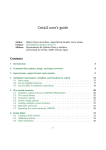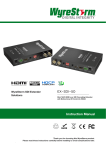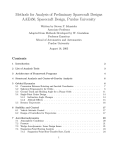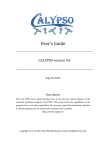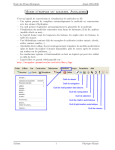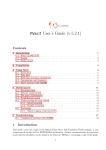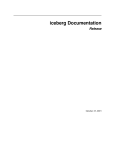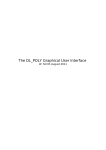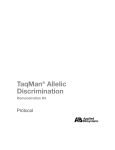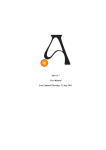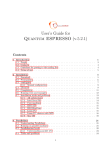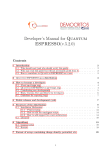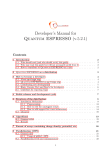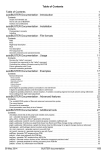Download XtalOpt User Guide
Transcript
XtalOpt User Guide
Release r7.0
Generated by Doxygen 1.7.4
Thu Jun 2 2011 12:22:36
See http://xtalopt.openmolecules.net for the latest
versions of these guides.
Contents
1
User documentation
1
2
XtalOpt Tutorial
3
2.1
Contents . . . . . . . . . . . . . . . . . . . . . . . . . . . . . . . . . .
3
2.2
Launch XtalOpt . . . . . . . . . . . . . . . . . . . . . . . . . . . . . .
4
2.3
Enter composition and restraints . . . . . . . . . . . . . . . . . . . . .
4
2.4
Optimizer setup . . . . . . . . . . . . . . . . . . . . . . . . . . . . . .
4
2.4.1
VASP . . . . . . . . . . . . . . . . . . . . . . . . . . . . . . .
5
2.4.2
GULP . . . . . . . . . . . . . . . . . . . . . . . . . . . . . . .
6
2.4.3
PWscf . . . . . . . . . . . . . . . . . . . . . . . . . . . . . . .
7
2.4.4
CASTEP
. . . . . . . . . . . . . . . . . . . . . . . . . . . . .
8
Queue setup . . . . . . . . . . . . . . . . . . . . . . . . . . . . . . . .
9
2.5.1
Using a remote PBS cluster
9
2.5.2
Using a remote SGE cluster . . . . . . . . . . . . . . . . . . . 11
2.5.3
Using a remote SLURM cluster . . . . . . . . . . . . . . . . . . 12
2.5.4
Running optimations locally . . . . . . . . . . . . . . . . . . . . 14
2.5
. . . . . . . . . . . . . . . . . . .
2.6
What is written to the local directory? . . . . . . . . . . . . . . . . . . . 14
2.7
Search Settings . . . . . . . . . . . . . . . . . . . . . . . . . . . . . . 15
2.8
"Begin" . . . . . . . . . . . . . . . . . . . . . . . . . . . . . . . . . . . 16
2.9
Monitor progress
2.9.1
. . . . . . . . . . . . . . . . . . . . . . . . . . . . . 17
View trends . . . . . . . . . . . . . . . . . . . . . . . . . . . . 18
2.10 Further reading . . . . . . . . . . . . . . . . . . . . . . . . . . . . . . 19
3
Saving and Resuming Sessions in XtalOpt
21
3.1
Contents . . . . . . . . . . . . . . . . . . . . . . . . . . . . . . . . . . 21
3.2
How to save your session . . . . . . . . . . . . . . . . . . . . . . . . . 22
ii
CONTENTS
3.3
4
How to resume your session . . . . . . . . . . . . . . . . . . . . . . . 22
Optimization Schemes
23
4.1
Contents . . . . . . . . . . . . . . . . . . . . . . . . . . . . . . . . . . 23
4.2
Overview: What are optimimization schemes, and why use them? . . . . 24
4.3
4.2.1
In a nutshell.. . . . . . . . . . . . . . . . . . . . . . . . . . . . 24
4.2.2
More details . . . . . . . . . . . . . . . . . . . . . . . . . . . . 24
Optimization scheme user interface . . . . . . . . . . . . . . . . . . . . 25
4.3.1
Optimization step list . . . . . . . . . . . . . . . . . . . . . . . 25
4.3.2
Add new optimization step . . . . . . . . . . . . . . . . . . . . 26
4.3.3
Remove current optimization step . . . . . . . . . . . . . . . . 26
4.3.4
Select template . . . . . . . . . . . . . . . . . . . . . . . . . . 26
4.3.5
Template editor . . . . . . . . . . . . . . . . . . . . . . . . . . 26
4.3.6
Save scheme . . . . . . . . . . . . . . . . . . . . . . . . . . . 26
4.3.7
Resume scheme . . . . . . . . . . . . . . . . . . . . . . . . . 26
4.4
How to build an optimization scheme? . . . . . . . . . . . . . . . . . . 26
4.5
How to save an optimization scheme for later? . . . . . . . . . . . . . . 27
4.6
How to load an optimization scheme? . . . . . . . . . . . . . . . . . . . 28
4.7
What is saved? . . . . . . . . . . . . . . . . . . . . . . . . . . . . . . 28
4.8
Suggestions for optimization schemes . . . . . . . . . . . . . . . . . . 28
4.8.1
Crystals (XtalOpt) . . . . . . . . . . . . . . . . . . . . . . . . . 28
Generated on Thu Jun 2 2011 12:22:36 by Doxygen
Chapter 1
User documentation
• XtalOpt Tutorial Demonstrates how to use XtalOpt with the various supported
optimizers and queuing systems.
• Optimization Schemes What are Optimization Schemes, and how are they used?
• Saving and Resuming Sessions in XtalOpt How to continue a session that has
stopped.
2
User documentation
Generated on Thu Jun 2 2011 12:22:36 by Doxygen
Chapter 2
XtalOpt Tutorial
2.1
Contents
• Launch XtalOpt
• Enter composition and restraints
• Optimizer setup
– VASP
– GULP
– PWscf
– CASTEP
• Queue setup
– Using a remote PBS cluster
– Using a remote SGE cluster
– Using a remote SLURM cluster
– Running optimations locally
• What is written to the local directory?
• Search Settings
• "Begin"
• Monitor progress
– View trends
• Further reading
– Optimization Schemes
– Saving and Resuming Sessions in XtalOpt
4
2.2
XtalOpt Tutorial
Launch XtalOpt
Open avogadro, go to the "Extensions" menu and select "XtalOpt".
2.3
Enter composition and restraints
The interface opens to the "Structure Limits" tab, shown above. We will use a 6 formula unit supercell of titanium dioxide for this tutorial, so enter "Ti6 O12" for the cell
composition. We will assume that we know nothing about the system and use very
loose restraints. Set all cell length minima to 1 angstrom and maxima to 20 angstrom.
Constrain the angles to be between 60 and 120 degrees, and the volume from between
1 and 500 cubic angstrom. Specify a minimum interatomic distance of 0.5 angstrom.
(Note that due to the angle adjustment described in the CPC 2010 publication, 60-120
degrees is the largest range of cell angles that XtalOpt will generate.)
2.4
Optimizer setup
XtalOpt currently supports the VASP, GULP, PWscf, and CASTEP codes for performing
geometry optimizations. Each is detailed in its own section below.
Generated on Thu Jun 2 2011 12:22:36 by Doxygen
2.4 Optimizer setup
2.4.1
5
VASP
On the next tab, load the optimization scheme by clicking the "Load Opt Scheme" button
and selecting the "samples/vasp-xtalopt.scheme" file that is distributed with the source
code. If you do not have a copy of the source code, the scheme file can be obtained by
clicking the "Original Format" link at the bottom of the page here.
For more details on optimization schemes, see Optimization Schemes.
After loading the optimization scheme, XtalOpt will prompt for the POTCAR files to use.
Select files appropriated for the prompted atom. XtalOpt will construct the POTCAR
files on the local computer, and then copy them over to the cluster when the calculation
is submitted. It is necessary to have the VASP POTCAR files for each atomic species
located somewhere on the local computer. See the VASP manual for information on
obtaining the POTCAR files.
Take a moment to look through each file for each optimization step. Notice that the
INCAR template includes two user-specified values, %user2% and %user3% for the
external pressure and the energy cutoff, respectively. By entering appropriate values
in the "user2:" and "user3:" fields on the left, it is easy to update these values for all
optimization steps.
Notice the other %keyword% values in the job.pbs templates. These are used to enter
information that is specific to a search or structure when the actual input files are written
prior to job submission. Click the "Help" button for a full listing of the available keywords.
XtalOpt expects VASP to use the default filenames, mainly POSCAR, CONTCAR, and
OUTCAR.
Skip to next section.
Generated on Thu Jun 2 2011 12:22:36 by Doxygen
6
2.4.2
XtalOpt Tutorial
GULP
On the next tab we choose GULP for the local optimizer and enter a template for GULP
to use. Select "GULP" as the "Optimizer" and "xtal.gin" as "Template". Next, fill out the
text field on the right with the following template:
opti conj conp
switch_minimiser bfgs gnorm 0.5
cell
%a% %b% %c% %alphaDeg% %betaDeg% %gammaDeg%
frac
%coordsFrac%
species
Ti 2.196
O -1.098
buck
Ti Ti 31120.1 0.1540 5.25 15
O O 11782.7 0.2340 30.22 15
Ti O 16957.5 0.1940 12.59 15
lennard 12 6
Ti Ti 1 0 15
O O 1 0 15
Ti O 1 0 15
Alternatively, one can load the scheme file distributed with the source code under
samples/gulp-TiO-xtalopt.scheme. If the source code is not available, the scheme file
can be obtained by clicking the "Original Format" link at the bottom of the page here.
For more details on optimization schemes, see Optimization Schemes.
Note the "%" surrounding various keywords. These will be replaced by the structurespecific data when the optimizer is invoked for each structure. Click "Help" to view
all of the keywords available. The number of optimization steps can be modified with
the "Add/Resume" buttons. The "user" fields in the lower left corner allow users to
specify their own keyword/value pairs, which is useful for making changes to multiple
Generated on Thu Jun 2 2011 12:22:36 by Doxygen
2.4 Optimizer setup
7
optimization steps at once. We will only be using one optimization step in this tutorial.
XtalOpt expects GULP to use the following filenames:
gulp < xtal.gin > xtal.got
Skip to next section.
2.4.3
PWscf
On the next tab, load the optimization scheme that is distributed with the source code under the samples/ directory. The scheme that we want is named "pwscf-xtalopt.scheme".
If the source code is not available, the scheme file can be obtained by clicking the "Original Format" link at the bottom of the page here.
For more details on optimization schemes, see Optimization Schemes.
Each PWscf input file will need to be edited to specify:
1. The pseudo_dir containing the pseudopotential files on the remote cluster, and
2. The pseudopotentials for each atom (under ATOMIC_SPECIES)
Take a moment to look through each file for each optimization step.
Notice the %keyword% values in the job.pbs templates. These are used to enter information that is specific to a search or structure when the actual input files are written
prior to job submission. Click the "Help" button for a full listing of the available keywords.
Be aware that every PWscf/CASTEP installation is different, and it is almost certain that
the job.pbs file included with this scheme will not work on any cluster other than the
Zurek group’s "parity" cluster at SUNY Buffalo’s Center for Computational Resources.
Generated on Thu Jun 2 2011 12:22:36 by Doxygen
8
XtalOpt Tutorial
It may take some experimentation to get jobs to submit successfully, and you may need
to contact the mantainers of the cluster for assistance for information about MPI, executable locations, etc. Perhaps the easiest method to find the correct PBS script is
to run some trial submissions by hand, and then replace the structure/search specific
information with the appropriate keywords once a working script has been generated.
XtalOpt expects PWscf to use the following filenames:
pw.x < xtal.in > xtal.out
Skip to next section.
2.4.4
CASTEP
On the next tab, load the optimization scheme that is distributed with the source code under the samples/ directory. The scheme that we want is named "castep-xtalopt.scheme".
If the source code is not available, the scheme file can be obtained by clicking the "Original Format" link at the bottom of the page here.
For more details on optimization schemes, see Optimization Schemes.
It is important to note that CASTEP input files require the "%" character to define blocks.
The percent character is special in the XtalOpt input template parser to define keywords
(see below). To insert a literal "%" into the input, use percent%.
E.g. Specification of the fractional coordinate block in the .cell template should look like:
%percent%BLOCK POSITIONS_FRAC
%coordsFrac%
%percent%ENDBLOCK POSITIONS_FRAC
Take a moment to look through each file for each optimization step.
Generated on Thu Jun 2 2011 12:22:36 by Doxygen
2.5 Queue setup
9
Notice the %keyword% values in the job.pbs templates. These are used to enter information that is specific to a search or structure when the actual input files are written
prior to job submission. Click the "Help" button for a full listing of the available keywords.
Be aware that every PWscf/CASTEP installation is different, and it is almost certain that
the job.pbs file included with this scheme will not work on any cluster other than the
Zurek group’s "parity" cluster at SUNY Buffalo’s Center for Computational Resources.
It may take some experimentation to get jobs to submit successfully, and you may need
to contact the mantainers of the cluster for assistance for information about MPI, executable locations, etc. Perhaps the easiest method to find the correct PBS script is
to run some trial submissions by hand, and then replace the structure/search specific
information with the appropriate keywords once a working script has been generated.
XtalOpt expects CASTEP to use the following filenames:
# XtalOpt will write xtal.cell, xtal.param
castep xtal
# CASTEP will create xtal.castep
2.5
Queue setup
XtalOpt currently supports using the PBS, SGE, and SLURM queuing systems on remote SSH-accessible clusters, as well as an internal local queue that manages calculations on the user’s workstation. Each queueing interface is detailed in its own section
below.
2.5.1
Using a remote PBS cluster
Select "PBS" from the list of Queues, and then click the "Configure..." button. A new
window will prompt for:
• host: The hostname of the PBS cluster’s head node
Generated on Thu Jun 2 2011 12:22:36 by Doxygen
10
XtalOpt Tutorial
• user: The username used to log into the cluster
• Working directory (Server): A directory that is readable/writable by "user" on the
cluster, used when performing optimizations.
• Working directory (Local): A directory that is readable/writable by the current
user on the local computer. This is where the final structures and resume files
are written.
• Description: Used for the %description% keyword in input templates.
• Path to qsub: Where to find the qsub executable on the remote cluster. Note that
if qsub is in the cluster’s $PATH, setting this to just ’qsub’ will work.
• Path to qdel: Where to find the qdel executable on the remote cluster. Note that
if qdel is in the cluster’s $PATH, setting this to just ’qdel’ will work.
• Path to qstat: Where to find the qstat executable on the remote cluster. Note that
if qstat is in the cluster’s $PATH, setting this to just ’qstat’ will work.
A new template, "job.pbs" is added to the list of available templates. This is the job
submission script for PBS. This script should roughly follow this design:
#/bin/bash
#PBS -l nodes=1:ppn=8
#PBS -o ../%gen%x%id%-%optstep%.out
#PBS -e ../%gen%x%id%-%optstep%.err
#PBS -N %description%-%gen%x%id%-%optstep%
###Include this for XtalOpt scripts!###
export PBS_O_WORKDIR=%rempath%
# Change to structure’s working directory, copy input files to node’s scratch dir
s:
for node in ‘cat $PBS_NODEFILE | sort | uniq‘; do
rsh $node "cp $PBS_O_WORKDIR/* $PBSTMPDIR/;";
done
# Move to the scratch directory
cd $PBSTMPDIR
echo "running in directory $PBSTMPDIR"
# Set any environment variables needed for the optimizer/MPI here:
# Run optimizer, be sure to use the filenames that XtalOpt expects.
# See the template menu in XtalOpt and the example templates in the
# samples/ directory of the XtalOpt sources.
# Don’t forget to clean up after MPI if needed!
// Print files from each node
for node in ‘cat $PBS_NODEFILE | sort | uniq‘; do
echo "$node:"
rsh $node "ls -l $PBSTMPDIR"
done
# Copy back results from master node’s scratch directory
cp $PBSTMPDIR/* $PBS_O_WORKDIR/
Generated on Thu Jun 2 2011 12:22:36 by Doxygen
2.5 Queue setup
11
For more details on optimization schemes, see Optimization Schemes.
Be aware that every installation is different, and it is almost certain that the job.pbs file
included with this scheme will not work on any cluster other than the Zurek group’s "parity" cluster at SUNY Buffalo’s Center for Computational Resources. It may take some
experimentation to get jobs to submit successfully, and you may need to contact the
mantainers of the cluster for assistance or information about MPI, executable locations,
etc. Perhaps the easiest method to find the correct PBS script is to run some trial submissions by hand, and then replace the structure/search specific information with the
appropriate keywords once a working script has been generated.
A handy trick for monitoring jobs outside of XtalOpt is to include the following line in
job.pbs:
#PBS -N %description%-%gen%x%id%-%optstep%
This will name each job, for example, xtalSearch-3x4-2, where xtalSearch is a userspecified description of the search, and 3x4-2 means that it is the fourth structure in the
third generation running its second optimization step.
Skip to next section.
2.5.2
Using a remote SGE cluster
Todo
Get screenshots of SGE config dialog
Select "SGE" from the list of Queues, and then click the "Configure..." button. A new
window will prompt for:
• host: The hostname of the SGE cluster’s head node
• user: The username used to log into the cluster
Generated on Thu Jun 2 2011 12:22:36 by Doxygen
12
XtalOpt Tutorial
• Working directory (Server): A directory that is readable/writable by "user" on the
cluster, used when performing optimizations.
• Working directory (Local): A directory that is readable/writable by the current
user on the local computer. This is where the final structures and resume files
are written.
• Description: Used for the %description% keyword in input templates.
• Path to qsub: Where to find the qsub executable on the remote cluster. Note that
if qsub is in the cluster’s $PATH, setting this to just ’qsub’ will work.
• Path to qdel: Where to find the qdel executable on the remote cluster. Note that
if qdel is in the cluster’s $PATH, setting this to just ’qdel’ will work.
• Path to qstat: Where to find the qstat executable on the remote cluster. Note that
if qstat is in the cluster’s $PATH, setting this to just ’qstat’ will work.
Todo
Get template for job.sge scripts
A new template, "job.sge" is added to the list of available templates. This is the job
submission script for SGE. It may take some experimentation to get jobs to submit
successfully, and you may need to contact the mantainers of the cluster for assistance
or information about MPI, executable locations, etc. Perhaps the easiest method to
find the correct SGE script is to run some trial submissions by hand, and then replace
the structure/search specific information with the appropriate keywords once a working
script has been generated.
For more details on optimization schemes, see Optimization Schemes.
Skip to next section.
2.5.3
Using a remote SLURM cluster
Generated on Thu Jun 2 2011 12:22:36 by Doxygen
2.5 Queue setup
13
Select "SLURM" from the list of Queues, and then click the "Configure..." button. A new
window will prompt for:
• host: The hostname of the SGE cluster’s head node
• user: The username used to log into the cluster
• Working directory (Server): A directory that is readable/writable by "user" on the
cluster, used when performing optimizations.
• Working directory (Local): A directory that is readable/writable by the current
user on the local computer. This is where the final structures and resume files
are written.
• Description: Used for the %description% keyword in input templates.
• Path to sbatch: Where to find the sbatch executable on the remote cluster. Note
that if sbatch is in the cluster’s $PATH, setting this to just ’sbatch’ will work.
• Path to scancel: Where to find the scancel executable on the remote cluster. Note
that if scancel is in the cluster’s $PATH, setting this to just ’scancel’ will work.
• Path to squeue: Where to find the squeue executable on the remote cluster. Note
that if squeue is in the cluster’s $PATH, setting this to just ’squeue’ will work.
Todo
Get template for job.slurm scripts
A new template, "job.slurm" is added to the list of available templates. This is the job
submission script for SLURM. It may take some experimentation to get jobs to submit
successfully, and you may need to contact the mantainers of the cluster for assistance
or information about MPI, executable locations, etc. Perhaps the easiest method to find
the correct SLURM script is to run some trial submissions by hand, and then replace
the structure/search specific information with the appropriate keywords once a working
script has been generated.
For more details on optimization schemes, see Optimization Schemes.
Skip to next section.
Generated on Thu Jun 2 2011 12:22:36 by Doxygen
14
XtalOpt Tutorial
2.5.4
Running optimations locally
Select "Local" from the list of Queues, and then click the configure button. A new window
will prompt for:
• Local working directory: A directory that is readable/writable by the current user
on the local computer. This is where the final structures and resume files are
written.
If the optimizer’s executable (vasp, gulp, pw.x, castep, etc) is not in your system path,
you will need to specify the location of the executable by clicking the "Configure..." button
next to the optimizer selection menu.
For more details on optimization schemes, see Optimization Schemes.
2.6
What is written to the local directory?
A directory for each structure is created at
[Local working directory]/<gen#>x<id#>
that will contain input, output, and data files specific to each structure. Two additional
files are also written to the local filesystem:
[Local working directory]/xtalopt.state
which contains save/resume information to continue a session that has been stopped,
and
Generated on Thu Jun 2 2011 12:22:36 by Doxygen
2.7 Search Settings
15
[Local working directory]/results.txt
which stores a list of all structures sorted by increasing enthalpy. The latter file is handy
for offline analysis, since there is no need to open XtalOpt to find the most stable structures of a previous search.
2.7
Search Settings
In the "Search Settings" tab, most of the default settings should suffice (See CPC 2010
publication). We arbitrarily set the initial structures to 20 and the continuous structures
to 5, although these may need to be adjusted based on available resources. We will not
specify initial seeds, but the option to do so exists on this screen.
It is not neccessary to limit the number of running jobs unless running locally, as the
PBS queue on the cluster will manage job control for us. If running locally, set the
job limit no higher than [number of available processor cores] - 1 (e.g. for a quadcore
processor, allow three jobs to run simultaneously). This allows one core to remain free
for the system to run.
Generated on Thu Jun 2 2011 12:22:36 by Doxygen
16
2.8
XtalOpt Tutorial
”Begin”
Figure 2.1: The “Progress” tab immediately after starting a search
XtalOpt has everything it needs to start its search at this point; click the "Begin" button in
the lower right corner of the application to tell it to start the search algorithm. A progress
bar appears as the random first generation is created. Switch to the "Progress" tab and
20 entries will appear, all with a status of "Waiting for Optimization". Click "Refresh" on
this tab to begin the local optimizations. From here, XtalOpt will continue to run without
user input, starting new optimizations and generating new structures until it is stopped
by the user.
Generated on Thu Jun 2 2011 12:22:36 by Doxygen
2.9 Monitor progress
2.9
17
Monitor progress
Figure 2.2: The “Progress” tab mid-run
As XtalOpt performs the search, the progress table continuously updates, providing information about each structure. We see individuals in various stages of completion:
most are optimized (in yellow), structure 2x7 has been automatically marked as a duplicate (dark green) of structure 3x3 and removed from the breeding pool, structure 4x4 is
currently undergoing a local optimization (light green), while structure 4x5 is waiting to
be optimized (blue).
Other useful information is displayed about each structure, such as the time spent in
optimization, the optimized enthalpy, the cell volume, spacegroup, and each structure’s
ancestory (i.e. parent(s) and parameters for the genetic operator that generated it).
A status bar on the bottom of the window shows the number of structures that are
optimized, running, and failing at any given time. This information is visible regardless
of which tab is currently being viewed.
An additional feature of the progress table is the ability to immediately visualize any of
the individuals in the Avogadro main window -- simply clicking on a row in this table
will display the three-dimensional structure in Avogadro, where it can be visualized,
modified, or exported. If the user would like to add a bit of "intelligent design" to the
evolutionary process, a structure can be modified and then resubmitted using a context
(right-click) menu from the progress table. The context menu provides tools to (un)kill a
structure, resubmit for local optimization at an arbitrary optimization step, or replace a
problematic structure with a new, random individual.
Generated on Thu Jun 2 2011 12:22:36 by Doxygen
18
2.9.1
XtalOpt Tutorial
View trends
Figure 2.3: The “Plot” tab mid-run displaying enthalpy vs. volume. Each structure is
labeled with its Hermann Mauguin spacegroup symbol.
Another visualization and analysis tool available during the search is the interactive plot.
The plot is capable of investigating trends in the search by plotting a point for each individual using structure number, generation number, enthalpy, energy, $PV$ enthalpy
term, lattice parameters, or cell volume on either axis. This powerful feature allows
the user to visualize complex relationships present in the generated structures. E.g.,
a plot of enthalpy vs. structure number provides an overview of the search’s progress.
Or, recalling that H = U + PV, plotting enthalpy vs. PV enthalpy term or energy lends
insight into whether the enthalpy (H) is dominated by atomic interactions (U) or cell parameters (PV). Further information is available by labeling the points with the individual’s
spacegroup number, Hermann Mauguin spacegroup symbol, enthalpy, energy, PV term,
volume, generation, or index number.
A particularly useful plot is that of enthalpy vs. cell volume, as shown above. From
this view, we see a general trend that enthalpy increases with volume (the effect is
much more pronounced for systems at higher pressures), and also that below a certain
volume enthalpy rises sharply. From this data set, we see that there is a cluster of
very low enthalpy structures with cell volumes around 180 cubic angstroms. Armed
with this data, we can update the starting volume on the Cell Initialization tab midrun to reflect this new piece of information that the search has provided us. Many of
the other parameters governing structure generation and algorithm specifics can be
similarly modified during a search without the need to restart the algorithm.
The plot is also interactive; zooming and panning are possible using simple mouse
controls. Clicking on a structure’s point on the plot will load it in the main Avogadro
Generated on Thu Jun 2 2011 12:22:36 by Doxygen
2.10 Further reading
window, allow all the same functionality as described above in Monitor progress.
2.10
Further reading
From here, you may be interested in:
• Optimization Schemes
• Saving and Resuming Sessions in XtalOpt
Generated on Thu Jun 2 2011 12:22:36 by Doxygen
19
20
XtalOpt Tutorial
Generated on Thu Jun 2 2011 12:22:36 by Doxygen
Chapter 3
Saving and Resuming Sessions in
XtalOpt
3.1
Contents
• How to save your session
• How to resume your session
22
Saving and Resuming Sessions in XtalOpt
3.2
How to save your session
XtalOpt will write a small file named xtalopt.state to its working directory that contains
the information necessary to resume the session at a later time. The file can be rewritten manually by clicking the "Save Session" button highlighted above, and XtalOpt will
automatically save the session every time a structure is updated.
XtalOpt will also write a file "structure.state" in each candidate structure’s directory. This
file stores XtalOpt-specific information about the structure.
3.3
How to resume your session
To resume a session, simply click "Resume stored session" (highlighted above) and
select the xtalopt.state file in the working directory of the session you would like to
resume. XtalOpt will then begin to load the structures and search parameters. You can
monitor the progress with the progress bar that appears at the bottom of the window.
While the structures are loading, you may encounter errors that say:
Error, no (or not appropriate for [OPTIMIZER]) xtal data in [DIRECTORY].
This could be a result of resuming a structure that has not yet done
any local optimizations. If so, safely ignore this message.
As mentioned in the message, these can typically be ignored if it only happens for a
handful of structures. This occurs when a structure has been generated in XtalOpt, but
it has not completed any geometry optimization so there are no output files from which
to load the geometry. If it happens for a significant number of structures (or structures
that are known to have completed at least one geometry optimization step), the output
files from the optimizer may be missing or corrupt.
After resuming a session, XtalOpt will ask if you would like to continue the search or
enter read-only mode. Read-only mode will not generate new structures or submit geometry optimizations.
Note
If you are considering resuming a read-only session, take a look at the results.txt
file in the working directory. It contains a list of all structures, sorted by enthalpy,
with additional useful information. This can save some time when trying to locate
the most stable structure of a old search.
The working directories for XtalOpt are relocatable, meaning that the directory containing xtalopt.state and the [gen]x[id] structure folders may be moved, tarred, zipped, etc.
and still be resumed at a later time from a different location on the filesystem, or even a
different computer.
Generated on Thu Jun 2 2011 12:22:36 by Doxygen
Chapter 4
Optimization Schemes
4.1
Contents
• Overview: What are optimimization schemes, and why use them?
– In a nutshell..
– More details
• Optimization scheme user interface
– Optimization step list
– Add new optimization step
– Remove current optimization step
– Select template
– Template editor
– Save scheme
– Resume scheme
• How to build an optimization scheme?
• How to save an optimization scheme for later?
• How to load an optimization scheme?
• What is saved?
• Suggestions for optimization schemes
– Crystals (XtalOpt)
24
Optimization Schemes
4.2
Overview: What are optimimization schemes, and why use them?
4.2.1
In a nutshell..
An optimization scheme is a series of optimization steps ("optsteps") that are to be
performed in sequence on a structure. Each optimization step consists of a set of input
file templates for the queuing system and optimizer to be used, and the structure is
updated after each completes. So if an optimization scheme contains three optimization
steps, a stucture’s lifecycle is:
1. Generation of initial structure
2. Perform optstep 1 on initial structure
3. Update structure from the results of optstep 1
4. Perform optstep 2 on current structure (result of optstep 1)
5. Update structure from the results of optstep 2
6. Perform optstep 3 on current structure (result of optstep 2)
7. Update structure from the results of optstep 3
8. Current structure (result of optstep 3) is either accepted into the breeding pool or
discarded, depending on its enthalpy relative to the other optimized structures.
4.2.2
More details
The efficiency of searching a potential energy surface for a global minimum can be significantly improved by moving each candidate structure to the nearest local minimum,
i.e. performing a geometry optimization. The differences between searching with and
without carrying out these local optimizations are explored in detail in Woodley SM, Catlow CRA. Comp. Mat. Sci. 2009;45(1):84-95 (Available at: http://linkinghub.elsevier.com/retri
).
Why not just perform a single geometry optimization on each structure? Stochastic
search techniques, such as XtalOpt, will often need to perform geometry optimizations
on structures that are far from a stationary point on the potential energy surface. For
example, the randomly generated structures in the first generation of an evolutionary
search are often highly disordered with unrealistic atomic separations. If these structures were to be optimized in a single step with accurately small convergence criteria, it
would be quite expensive. Also, it is more than likely that most of the optimizations would
not finish successfully before reaching the maximum number of geometry steps allowed
by the optimizer or specified in the input. A second issue is that complex structures
(periodic crystals, for example) often have so many degrees of freedom that convergence in a single step is difficult from a poor starting point (consider the effect on atomic
coordinates when a unit cell’s translation vector is modified).
The first problem (effectively optimizing to small convergence) can be solved by implementing an optimization scheme that optimizes to successively smaller convergence
cutoffs.
Generated on Thu Jun 2 2011 12:22:36 by Doxygen
4.3 Optimization scheme user interface
25
The second problem can be addressed by reducing the degrees of freedom in the early
optsteps and only optimizing everything once each component has individually converged to a reasonable parameterization. See Suggestions for optimization schemes
for examples.
4.3
Optimization scheme user interface
We will use the above screenshot as we describe the process of creating, saving, and
loading optimization schemes. The numbers indicate:
1. List of optimization steps
2. Button to add new optimization step
3. Button to remove current optimization step
4. Template selection menu
5. Template editor
6. Button to save current optimization scheme to file
7. Button to load optimization scheme from file
4.3.1
Optimization step list
This list shows the currently available optimization steps in the order that they will be
performed. The optstep that is currently selected for editing is highlighted, and the
editable optstep can be selected by clicking the appropriate entry.
Generated on Thu Jun 2 2011 12:22:36 by Doxygen
26
Optimization Schemes
4.3.2
Add new optimization step
Clicking this button will append a new optimization step to the optstep list. The new
optstep’s templates will be copies of the currently selected optstep’s templates.
4.3.3
Remove current optimization step
Click this button to delete the currently selected optimization step.
4.3.4
Select template
This menu contains the filenames of the templates that are required by the currently
selected queuing system (e.g. PBS, SGE, local...) and optimizer. The currently selected
template is displayed in the template editor, and selecting a different template will update
the editor.
4.3.5
Template editor
This text editor is used to view and edit the currently selected template for the current
optstep.
4.3.6
Save scheme
This button will prompt for a location to save a .scheme file containing the current optimization step.
4.3.7
Resume scheme
This button will prompt for an existing .scheme file to load.
4.4
How to build an optimization scheme?
Creating a working scheme from scratch may take some time. We recommend checking
the samples/ directory of the source code to obtain sample scheme for each optimizer
(see How to load an optimization scheme?) and verifying that they are appropriate for
the system under consideration before starting a search.
If there is not an appropriate sample, the following prescription may be used to generate
your own:
1. Generate a random structure of the system under consideration. This may be
done by hand, or by running a search just long enough to create the first random
generation and saving one of the structures.
Generated on Thu Jun 2 2011 12:22:36 by Doxygen
4.5 How to save an optimization scheme for later?
27
2. Create a starting optstep with the desired convergence criteria
3. Manually submit the optimization
4. If the optimization fails:
(a) First determine why -- if the maximum iterations were exceeded or the optimization was aborted due to a badly performing minimizer, try one of the
ideas below. Other optimization problems are beyond the scope of this document.
(b) Reduce the convergence criteria of the current trial optstep
(c) Remove degrees of freedom, e.g. by fixing cell parameters, atomic positions, etc
(d) Reduce the accuracy of the calculation in other ways (use a courser integration grid, etc).
(e) Change the minimizer (e.g. tell the optimizer to use conjugate gradients
rather than BFGS, etc)
5. Once the optimization succeeds, create another set of input files with the desired
convergence criteria for all degrees of freedom.
6. Manually submit the new optimization step. If it fails, try the ideas above until it
converges.
7. Once the structure has converged to the desired level of accuracy, try to optimize another randomly generated structure using the optsteps that succeeded
previously. Refine them if needed.
8. Once you have successfully optimized enough random structures that you are
confident in your method, gather all of the inputs used and write your scheme
from them.
The scheme may be written by copying each input file into the template editor (with
the appropriate optstep and template selected, of course) and replacing the structurespecific information with the appropriate keywords. Click the "Help" button for the complete list of keywords.
We have found that the optimization schemes are surprisingly transferable within an
optimizer, so once you have a working optimization scheme for a given optimization
code only minor tweaks (usually to the energy cutoffs, etc ) are necessary to use it on a
different chemical system.
4.5
How to save an optimization scheme for later?
Once you have written your optimization scheme, you will want to save it for fast retrieval
later (otherwise you will need to copy/paste and edit all of the templates again!). To save,
simply click the "Save Opt Scheme" button and enter an appropriate filename with an
extension of .scheme.
Generated on Thu Jun 2 2011 12:22:36 by Doxygen
28
Optimization Schemes
4.6
How to load an optimization scheme?
Loading an optimization is quite simple -- just click the "Load Opt Scheme" button and
select the .scheme file you wish to load. This will also update the current queuing
system and optimizer to those specified by the scheme.
4.7
What is saved?
The optimization scheme files contain more than just the templates for each optstep.
They also store queue and optimizer specific settings. This is useful for storing configuration options for different clusters along with the scheme. Note that although XtalOpt
will prompt for an SSH password if needed, it is NOT stored in the scheme file.
4.8
Suggestions for optimization schemes
4.8.1
Crystals (XtalOpt)
The following list describes the optimization steps used in the samples/vasp-xtalopt.scheme
file distributed with the XtalOpt source code:
1. Fix unit cell, only optimize atomic coordinates. A very loose convergence criterion
is used, and the number of KPOINTs is kept small.
2. The cell volume is fixed, but atomic positions and cell parameters are allowed to
vary. The convergence criteria is the same as before, as is the KPOINT grid.
3. All degrees of freedom are considered using the same convergence criteria as
before, but with a finer KPOINT grid.
4. Same as before, but with a stricter convergence criteria.
5. Same as before, but with a stricter convergence criteria and more KPOINTs.
6. Same as before, but with more KPOINTs.
This is only one of many possible optimization schemes that may work for crystals. It
may need to be modified to work for your particular system.
Generated on Thu Jun 2 2011 12:22:36 by Doxygen