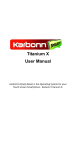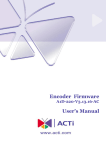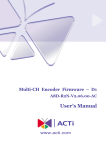Download User Manual
Transcript
User Manual Notes and Notices Notes A NOTE indicates important information that helps you make better use of your mobile phone. Notices A NOTICE indicates either potential damage to the phone or loss of data and tells you how to avoide the problem. Friendly Tips Thank you for choosing this phone. If description, photographs and actual products are nuances, please refer to products. For mobile phone version upgrade or further notice please contact with the customer service. Our company will reserve the right of modifying the contents of manual under any circumstance without need notify in advance. Page 2 of 48 Contents 1 our Phone···················································································································6 1.1 Basic Information ································································································6 1.2 Keys Definition ····································································································7 1.3 Screen Icons······································································································10 2 Get Started ··············································································································12 2.1 Install/Remove Battery ·····················································································12 2.2 Battery Charging ·······························································································13 2.3 Install/Remove R‐UIM Card···············································································14 2.4 Headset·············································································································15 3 Basic Function··········································································································16 3.1 Power on/Power off·························································································16 3.2 Making a Call····································································································16 3.2.1 Input a Number ·························································································16 3.2.2 Call a number from Records ······································································17 3.2.3 Speed Dialing·····························································································17 3.2.4 Conference Call ·························································································17 3.3 Answer a Call ···································································································18 3.4 During Conversation ························································································18 4 Text Input·················································································································19 4.1 abc/ABC Input ··································································································19 4.2 123 Input ·········································································································19 4.3 en/EN Input ·····································································································19 4.4 Hindi Input ·······································································································20 5 Main Menu··············································································································20 Page 3 of 48 5.1 Contacts ···········································································································20 5.1.1 Add New Contact·······················································································21 5.1.2 Search········································································································21 5.1.3 Caller Groups·····························································································22 5.1.4 Copy All ·····································································································23 5.1.5 Move All ····································································································23 5.1.6 Delete········································································································23 5.1.7 Speed Dialing·····························································································23 5.1.8 Memory Status··························································································24 5.1.9 My Number ·······························································································24 5.2 Messages··········································································································24 5.2.1 New Message ····························································································24 5.2.2 Inbox ·········································································································25 5.2.3 Drafts·········································································································25 5.2.4 Outbox ······································································································26 5.2.5 SMS Setting ·······························································································27 5.2.6 Delete All SMS ···························································································27 5.3 Call History········································································································28 5.3.1 Missed Calls·······························································································28 5.3.2 Received Calls····························································································28 5.3.3 Dialed Calls································································································28 5.3.4 Call Duration······························································································28 5.3.5 Delete Call History·····················································································29 5.4 Games ··············································································································29 5.4.1 Push Box····································································································29 5.4.2 Tetris··········································································································30 5.5 My MTS ············································································································31 Page 4 of 48 5.5.1 My MTS Planet ·························································································31 5.5.2 Facebook ··································································································31 5.5.3 Games & Application················································································31 5.6 Tools·················································································································32 5.6.1 FM Radio···································································································32 5.6.2 WAP···········································································································32 5.6.3 Calendar ····································································································33 5.6.4 Alarm·········································································································33 5.6.5 Memo········································································································34 5.6.6 Calculator ··································································································34 5.6.7 Stopwatch ·································································································35 5.6.8 Timer·········································································································35 5.6.9 Currency Converter ···················································································36 5.6.10 World Clock ····························································································36 5.7 File Manager····································································································36 5.8 MTS info···········································································································36 5.9 Settings ············································································································36 5.9.1 User Profiles ······························································································36 5.9.2 Phone Settings ··························································································38 5.9.3 Call Settings·······························································································39 5.9.4 Display Settings ·························································································40 5.9.5 Security Settings························································································40 5.9.6 Torch ·········································································································42 5.9.7 Reset Factory Settings ···············································································42 5.9.8 Phone Information ····················································································42 6 Important Safety Precautions & Notices··································································42 7 Frequently Asked Questions and Troubleshooting····················································45 Page 5 of 48 1 1.1 our Phone Basic Information Page 6 of 48 1.2 Key No. 1 Keys Definition Key Image Key Name Description Left Soft key Execute the displayed function on the left bottom line. Execute the displayed function on the right bottom line. In the pop‐up submenus interface press it to close the submenus. In the editing interface press it to delete the latest character press and hold it to delete all the characters. In the others press it to exit. From the idle screen press it to enter the [Dialed calls]. Dial or answer a call. Reject an incoming call, go back to standby screen press it to exit. Press and hold it to power on/off. 2 3 Right Soft key 4 Send key End key 5 Navigation key Up: Press it to enter [User profiles] interface. Down: Press it to enter the editing [Write Page 7 of 48 Key No. 6 7 8 9 10 Key Image Key Name Description Message] interface. Left: Press it to enter [Games] interface. Right: Press it to enter [FM radio] interface. In the others, press the navigation key to move the cursor. OK key Execute the confirm function. Receiver From the idle screen press and hold 0 key to turn on or off the torch. From the idle screen press and hold 1~9 key for speed dial. In the others, execute the input function. Listen to the voice of the other side during calling. Microphone Microphone Torch In standby screen long press 0 key to turn on/off Torch. Keypad Page 8 of 48 Key No. 11 12 13 Key Image Key Name Description Speaker Speaker * # From the idle screen, press it quickly to input “*”, “P”, “+”. From the idle screen, press Left Soft key+ * key to lock/unlock the keypad. In the editing interface, press it to input symbol. In the editing interface press it to switch the input method. From the idle screen press and hold it to switch Meeting/General mode. Note: (1) Press and hold a key means press the key more than 2 seconds, press a key means press it less than 2 seconds. (2) In the menus interface, press the number before the menus to enter the cursor quickly. Page 9 of 48 1.3 Screen Icons Icons Description Signal Indicator. More bars indicates stronger signal Voice Calling icon New message icon Full messages icon Roaming icon General mode Meeting mode Outdoor mode Silent mode Page 10 of 48 FM radio icon Alarm icon Call firewall icon Message firewall icon Call and Message firewall icon Keypad lock icon Phone lock icon FM icon Headset icon Battery Level Indicator Page 11 of 48 2 2.1 Get Started Install/Remove Battery Using the lithium‐ion battery, please use the original manufacturers or authorized batteries, and take care of the battery. Cover: Remove the battery cover as shown in the below image: Battery: Put the battery into the back of the phone, press the underside till locked, put the battery up, and then remove it. Page 12 of 48 Notice Press and hold End key to power off, remove the battery after wait about 10 seconds avoid to damage the storage. 2.2 Battery Charging Please use original manufacturers chargers provided with the handset. Plug the travel adapter into the phone on the left side outlet. . Page 13 of 48 Notice (1)Please use the charger provided by the original manufacturer. (2)Do not charge the mobile phone without battery in order to avoid damaging the phone or adapter. (3)Do not insert charging cable forcefully to avoid damage to the phone or adapter. (4)For the first few times, please charge the battery fully. (5)The battery will be automatically discharged, please charge it when it is not used for a long time. (6)When not in use, please separate the battery from power supply. Overcharging shorten the life of the battery. (7)Do not expose your products to extreme high or low temperatures. 2.3 Install/Remove R-UIM Card Before you use the phone, please insert an effective card. Install R‐UIM card: Slip the card. Make sure that the gold‐colored contacts on the card face down into the phone and notice the angles cutting. Page 14 of 48 Remove R‐UIM card: Slip the card on the contrary to remove it. Notice ( 1 ) Must power off the phone and disconnect charger and then continue to remove the R‐UIM card. (2)Please do not touch the metal area to avoid losing and breaking the information in the R‐UIM card. Put the R‐UIM card far from electricity and magnetism. (3)R‐UIM card must be in the place with the temperature ‐20℃ to 85℃. (4)Please put the R‐UIM card out of the reach of the children. 2.4 Headset This phone has a headset. Before using it, please plug in on the left side. After you insert the headset, you can use it to listen to FM radio. When you have an incoming call, press and hold the LSK of the headset to answer/reject the call. Page 15 of 48 3 3.1 Basic Function Power on/Power off Press and hold End key to power on device when it has enough Battery. If you have enabled the Phone lock or R‐UIM lock, please input the Password or PIN code when power on. The detail is in [Menu/Settings/Security settings/Phone lock] and [Menu/Settings/Security settings/ R‐UIM lock]. When the keypad was locked, please press Left Soft key + * to unlock it and then power off. When the phone was unlocked, you can press and hold End key to power off directly. 3.2 Making a Call 3.2.1 Input a Number From the idle screen, press Number key to input the telephone numbers and then press Send key to make a call or press Left Soft key to display the submenus: Call, Save number, Send message and Edit. Call: Call the entered number. Save number: Save the entered number to the phone book. Send message: Edit and send a message to the entered number. Edit: Edit the numbers. Page 16 of 48 3.2.2 Call a number from Records From the idle screen, press Send key to enter Dialed call interface. In the list interface, you can choose someone and press Send key to dial it. The detail operation is in [Menu/Call History/Dialed calls]. 3.2.3 Speed Dialing From the idle screen, you can press and hold 1~9 keys to speed dial numbers. If you cannot set it when you press it the phone will prompt “No speed dial set?” press Left Soft key to set it now. The detail is in [Menu/contact/Speed dialing]. 3.2.4 Conference Call During the conversation input the third number from the phone book or input the numbers by the keypad directly. And then create the conference call, press Send key to begin it after the third one answer the call. Notes (1)If the contact has several numbers you can set someone as default and so when you dial the contact it will dial the set number. If you did not set someone as default you will call the contact of the first number. (2)Before you use the Conference Call, please confirm that the local network support this function and the R‐UIM card opened this function too. Page 17 of 48 3.3 Answer a Call When you have an incoming call your phone rings or vibrates depending on the parameters you choose. However, if the number has been stored in the phone book the caller’s name will be displayed. You can press Send key to answer it or you can answer it by other ways that you can set the answer mode in [Menu/Settings/Call settings/Answer mode] otherwise you can press End key to reject it. 3.4 During Conversation During the active call press Left Soft key to display the submenus: H‐Free /H‐ Held, Mute/Unmute, Contacts and Messages. H-Free/H-Held: You can open or cancel the hand‐free function. Mute/Unmute: After you set Mute the partner cannot listen your voice. And then select Unmute to reset it. Contacts: Enter the Phonebook and view the contacts. Messages: Enter the message interface to execute some operations. Page 18 of 48 4 Text Input 4.1 abc/ABC Input In abc/ABC input you can press * key to find symbol input page, press 1 to input symbols press 2~9 to input letters, press 0 to input blank, press # to switch between input methods. When the key has many characters, please speed‐press it till the right letter. For example: “happy”. You can speed‐press 4 for two times to input “h” press 2 for one time to input “a”, press 7 for one time to input “p” and repeat it, Speed‐press 9 for three times to input “y”. During the inputting when you input a letter, please press the next one after two seconds. 4.2 123 Input In 123 input press 0~9 to input numbers, press * key to find symbol input page, press # to switch the input method. 4.3 en/EN Input In en/EN input, press 1 to input symbols, press * key to find symbol input page, press 2‐9 to input letters, press 0 to input blank, press # to switch the input method. For example: “happy” Page 19 of 48 Press “4, 2, 7, 7, 9” turn by turn, the screen will display “happy” and then you can press Left/Right key to choose and press OK key to input “happy”. 4.4 Hindi Input In the Hindi input method user can insert hindi characters by multi pressing keys 1‐9, press * key to find symbol input page, press # to switch the input method. 5 Main Menu 5.1 Contacts From the idle screen select [Menu/contacts] to display the submenus: Add new contact, Search, Caller groups, Copy all, Move all, Delete, Speed dialing, Memory status and My number. From the idle screen press Right Soft key to display the contacts list. Press Left/Right key to switch the group. Press OK key to view the current contact, press Left Soft key to display the submenus: Call, Edit, Send Message, Delete, Copy to R‐ UIM/Phone, Move to R‐UIM/Phone and Add to Blacklist. Call: Dial the current number. Edit: In the detail interface press Left Soft key to edit interface. After editing the contents you can press OK key to save. Meanwhile when you edit the numbers you Page 20 of 48 can select Edit and Save as default. You can set someone as default and so when you dial the contact, it will dial the set number. If you did not set someone as default, you will call the first number of contact. Send message: Edit and send a message to the current number. Delete: Delete the current contact. Copy to R-UIM/Phone: Copy the current contact from R‐UIM card to Phone or copy it from Phone to R‐UIM card. Move to R-UIM/Phone: Move the current contact from R‐UIM card to Phone or move it from Phone to R‐UIM card. Add to Blacklist: Add the current contact into the blacklist. Once any contact is added to blacklist then call from that particular contact is blocked. 5.1.1 Add New Contact From the idle screen select [Menu/Contacts/Add new contact] to select Phone or R‐UIM. If you choose R‐UIM card you can input one name and one number. If you choose Phone, you can input Name, Group, five numbers, E‐mail, Address, City, State, Country, Zipcode, URL, Remarks and Ring. 5.1.2 Search From the idle screen select [Menu/ Contacts/Search] to display the submenus: View All, Search Name, Search Number, Search Group, Search Place and R‐UIM list. View All: Display the list of all the contacts, it is as same as the list that press Right Soft key from the idle screen. Search Name: Enter the edit interface to input the first letter of the name to speed Page 21 of 48 search. Search Number: Enter the edit interface to input the first or several numbers before of the telephone number to speed search. Search Group: Enter the groups list interface, choose someone and enter the contacts of the group. Search Place: Enter the edit interface, edit the No. to speed search. The No. of R‐UIM records begin with 001, the No. of phone records begins with 501. R-UIM list: Display the contacts list in R‐UIM card. Choose a manner to speed search. After found someone you can press OK key to display the submenus: Call, Edit, Send Message, Delete, Copy to R‐UIM/Phone, Move to R‐UIM/Phone and Add to Blacklist. 5.1.3 Caller Groups From the idle screen select [Menu/ Contacts/Caller Groups] to display the Groups list, press Left Soft key to display the submenus: Change Group Name, Group Ring and Multiple MSG. Change Group Name: Edit the name of the current group. Group Ring: Select the ring of the current group. Multiple MSG: Edit and send a message to the contacts of the group. Note If you select Default group the submenus have Group ring and Multiple MSG. Page 22 of 48 5.1.4 Copy All From the idle screen select [Menu/ Contacts/Copy all] to select copy all contacts from Phone to R‐UIM or from R‐UIM to Phone. And the record will divide into several records which was the same name and different numbers in the card. 5.1.5 Move All From the idle screen, select [Menu/ Contacts/move all] to select move all contacts from Phone to R‐UIM or from R‐UIM to Phone. And the record will divide into several records which was the same name and different numbers in the card. 5.1.6 Delete From the idle screen, select [Menu/ Contacts/Delete] to display the submenus: Choose Del., Phone records, Contacts on R‐UIM, Delete group and Delete all contacts. Press Left/Right key to select someone and press OK key to delete. 5.1.7 Speed Dialing From the idle screen select [Menu/ Contacts/Speed dialing] to edit numbers of 1‐9. If the key does not set press Left Soft key/OK key to add numbers from phonebook otherwise press Left Soft key to display the submenus: View, Edit, Assign and Remove. View: View the set numbers. Edit: Edit the set numbers. Assign: Enter the phonebook and select a number again. Remove: Erase the set numbers. Page 23 of 48 5.1.8 Memory Status From the idle screen select [Menu/ Contacts/Memory status] to view the capacity of R‐UIM and Phone. 5.1.9 My Number From the idle screen select [Menu/ Contacts/my number] to View, Edit and Save your R‐UIM number. 5.2 Messages 5.2.1 New Message From the idle screen select [Menu/Messages /New message] to the edit interface, please refer to “text input” in edit operation. In the edit interface, press Left Soft key to display the submenus: Insert Symbol, Insert Smiley, Insert Templates, Insert Contact and Save to Drafts. Insert Symbol: Select a symbol and insert it in the edited message. Insert Smiley: Select a smile and insert it in the edited message. Insert Templates: Select a text and insert it in the edited message. Insert Contact: Select information of the contact and insert it in the edited message except for group, remark and ring. Save to Drafts: Save the edited message to the drafts.After editing press OK key to enter the address list. In the address list input numbers from the keypad or select numbers from the Phonebook/Call logs. After editing numbers press Left Soft key to Page 24 of 48 display the submenus: Send & Save, Send only ,Contacts and Insert Call logs. Send & Save: Send the edited message and save it in outbox too. Send only: Send the edited message but do not save it. Contacts: select number from the Phonebook to add into the address. Insert call logs: select number from call logs to add into the address. 5.2.2 Inbox From the idle screen select [Menu/Messages /Inbox] to display the list interface. Press OK key to view the content of the current message press Left Soft key to display the submenus: Delete and Choose Del. Delete: Delete the current message. Choose Del.: You can select some messages to delete. In the content interface press OK key to reply it press Left Soft key to display the submenus: Call Back, Forward, Delete, MSG locked and Use Number. Call Back: Call the number of the sender. Forward: Edit the message again and then send to others. Delete: Delete the current message. MSG locked: Lock the current message. Use number: Take the number out of the message and save them in the Phonebook. 5.2.3 Drafts From the idle screen select [Menu/Messages /Drafts] to display the list interface. Press OK key to view the content. Press Left Soft key to display the submenus: Forward, Delete, MSG locked and Choose Delete. Page 25 of 48 Forward: Edit the message again and then send the others. Delete: Delete the current message. MSG locked: Lock the current message. Choose Delete: You can select some messages to delete. In the content interface press Left Soft key to edit it again. Note When the current message was stored in phone it will display the Msg locked/Unlocked option. When the message was locked press Left Soft key to display the submenus: Forward, Msg locked/Unlocked and Choose Del. 5.2.4 Outbox From the idle screen select [Menu/Messages /Outbox] to display the list interface. Press OK key to view the content, press Left Soft key to display the submenus: Resend, Delete and Choose Del. Resend: Resend the sent message. Delete: Delete the current message. Choose Del.: You can select some messages to delete.In the content interface press OK key to enter the edit interface, press Left Soft key to display the submenus: Forward, Delete, MSG locked. Forward: Edit the message again and then send the others. Delete: Delete the current message. Page 26 of 48 MSG locked: Lock the current message. 5.2.5 SMS Setting From the idle screen select [Menu/Messages/ SMS settings] to display the submenus: Priority Set, Storage Location, Delivery Report, Deferred Delivery, Save Sent MSG, Memory Status and SMS on Call Reject. Priority Set: Set the priority of the messages. Storage Location: Select the preferred storage. Message Period: Set the message period. Delivery Report: Set the network to inform you when your messages have been delivered. Deferred Delivery: Set deferred delivery. Save Sent MSG: Set that whether you need to save the sent message. Memory Status: View the capacity of phone and R‐UIM. SMS on Call Reject: You can set Enable/Disable and Edit Message text. 5.2.6 Delete All SMS From the idle screen select [Menu/Messages/Delete all SMS] to display the submenus: Inbox, Outbox, Drafts and All MSG. Inbox: Delete the entire messages in inbox. Outbox: Delete the entire messages in outbox. Drafts: Delete the entire messages in drafts. All messages: Delete all the messages. Page 27 of 48 5.3 Call History 5.3.1 Missed Calls From the idle screen select [Menu/Call history/Missed calls] to display the missed calls list. Press OK key to view the detail, press Left Soft key to display the submenus: Save, Edit, Add to Blacklist, Send Message and Delete. Save: Save the number of the missed call in Phonebook. Edit: Edit the current number. Add to Blacklist: Add the numbers present in missed call to the Blacklist. Send Message: Send a message to the numbers present in missed call. Delete: Delete the current missed call. In the detail interface press OK key to call the current number, press Left Soft key to display the submenus: Save, Add to Blacklist, Send Message, Edit and Delete. 5.3.2 Received Calls From the idle screen select [Menu/Call history/Received calls] to display the incoming calls list. The detail operation is as same as [Menu/Call history/Missed calls]. 5.3.3 Dialed Calls From the idle screen select [Menu/Call history/Dialed calls] to display the Dialed calls list. The detail operation is as same as [Menu/Call history/Missed calls ]. 5.3.4 Call Duration From the idle screen select [Menu/Call history/Call Duration] to display the submenus: Last call, Received calls, Dialed calls and All calls. Page 28 of 48 In the time interface press Left Soft key to clear the time. 5.3.5 Delete Call History From the idle screen, select [Menu/Call history/Delete call history] to display the submenus: Missed calls, received calls, dialed calls and Delete all calls. 5.4 Games 5.4.1 Push Box From the idle screen select [Menu/Games/Push Box]. The aim is that put all the boxes to the appointed place, win the game and play the next one. New Game: Start a new game. Select Stage: Input a number of stage which between 0 and 99. Game Help: View the key definition for help. Keys Function 1 Select stage backwards 3 Select stage upwards 2/Up key Up 4/Left key Left 6/Right key Right 8/Down key Down # Open/Close the sound Page 29 of 48 Left Soft key Right Soft key Restart the game Exit 5.4.2 Tetris From the idle screen select [Menu/Games/Tetris]. The aim is that adjust the direction and place of diamonds when it drops down, let them in line on the bottom. New game: Start a new game. Game level: Select the levels of the game. High Score: View the former six scores. Key help: View the key definition for help. Keys Function 2/Up key Turn round 4/Left key Left 6/Right key Right 8/Down key Down * Pause # Open/Close the sound Left Soft key Restart Right Soft key Exit Page 30 of 48 5.5 My MTS 5.5.1 My MTS Planet From the idle screen, select [Menu/ My MTS / My MTS Planet]. Connect to pre‐set website of MTS Planet. 5.5.2 Facebook How to access FB For Existing users – Go to menu>Select My MTS> Select face book application>Enter your login id and password> Access your account successfully. For First time login: Go to menu>Select the My MTS> Select facebook application >Select sign up> Fill all query’s> Back> Enter your login ID and password > Access your account successfully. 5.5.3 Games & Application From the idle screen, select [Menu/ My MTS / Games & Application]. Connect to pre‐ set website of Games & Application. Page 31 of 48 5.6 Tools 5.6.1 FM Radio From the idle screen select [Menu/Tools/FM Radio] to enter the radio interface. Before using this function please insert a headset, press Left/Right key to adjust the radio frequency press Up/Down key to adjust the volume. Press OK key to open or close the radio. Press Right Soft key for background playing, press End key to end it. Under the open status, press Left Soft key to display the submenus: Save, Channel List, Loudspeaker, Input freq. and Auto Scanning. Save: Save the current channel. You can save 15 channels. Channel list: Show the channel list. Loudspeaker: Open or close the loudspeaker. Input freq.: Input one channel manual and play it. Auto scanning: Search the channel automatically and save to the channel list. 5.6.2 WAP The Wireless Application Protocol (WAP) on your phone allows you to access the wireless web. From the wireless web you can access updated information and a wide variety of media content such as wallpapers, ringtones, and music files. Homepage: Connect your phone to the network and load the homepage of the wireless web service provider. Enter URL: Enter a URL address manually. History: Show all history record that you have visited. Page 32 of 48 Bookmarks: Save URL addresses to quickly access a website. Push box: Where to save news sent by service provider. Page list: Show all page lists that you have saved. Download list: Show the download list that you have downloaded. Advanced options: Set internet surf. About: View the version information of the browser. Exit browser: close browser. 5.6.3 Calendar From the idle screen select [Menu/Tools/Calendar] to display the schedule interface. Press OK key to view the current event, press Left Soft key to display the submenus: Jump to Date, Add New Event, View all, Delete and Delete all Events. Jump to Date: From 1‐1‐1980 to 31‐12‐2059. Add New Event: Enter the edit interface to input events. View all: View all the events in the list. In the list interface press OK key to view the content of the current event, press Left Soft key to display the submenus include Edit, Add New Event, Delete and Delete all events. Delete: Delete the current event. Delete all events: Delete all the events in the list. 5.6.4 Alarm From the idle screen select [Menu/Tools/Alarm] to edit three alarm clocks. Select any and press Left Soft key to turn on/off it, press OK key to enter the edit interface. Edit the time from the keypad, press Up/Down key to select options, press Page 33 of 48 Left/Right key to select the content of the options. After setting is completed, press Left Soft key to confirm. If at the time of alarm event the phone is in the power off mode, the alarm will prompt you. Press Left Soft key to power on, press Right Soft key/End key to exit or after the prompt, it will still power off. 5.6.5 Memo From the idle screen select [Menu/Tools/Memo] to display the memo list. If it has no record, press Left Soft key to enter the edit interface, if it has several records, press Left Soft key to display the submenus: View, Edit, New, Delete and Delete all. View: View the content of the record. Edit: Edit the record and press Left Soft key to save it. Please refer to “Text Input”. New: Add a new record, please refer to “Text Input”. Delete: Delete the current record. Delete all: Delete all the records in the memo. 5.6.6 Calculator From the idle screen, select [Menu/Tools/Calculator] to display the calculator interface. Keys Functions Number key Input 0‐9 numbers Page 34 of 48 Keys Functions Up: “×” Down: “÷” Left: “+” Right: “-” “.” “±” Exit “=” Up/Down/Left/Right key * # Right Soft key OK key 5.6.7 Stopwatch From the idle screen select [Menu/Tools/Stopwatch]. Press Left Soft key to start it. During timing, press Left Soft key to save the records, you can save 15 records at most. Press Right Soft key to stop it. In the stopping interface press Left Soft key to reset, press Right Soft key to exit. 5.6.8 Timer From the idle screen select [Menu/Tools/Timer]. Press Left Soft key to set the timer, press Left/Right key to input the time “00: 00: 00”(HH: MM: SS). The biggest value is “23: 59: 59”(23h:59m:59s). Press OK key to open/stop it. The phone will prompt you on time. Page 35 of 48 5.6.9 Currency Converter From the idle screen select [Menu/Tools/Currency Converter] press Left/Right key to select the type of currency. When the cursor move to the rate input the value and press OK key to save it. After that input the numbers and press OK key to make a result. 5.6.10 World Clock From the idle screen select [Menu/Tools/World time] press Up/Down/Left /Right key to switch the cities to view the time of them. 5.7 File Manager Manage the files saved in phone memory. 5.8 MTS info From the idle screen select [Menu/MTS info] to enter the MTS info. The content of submenus depends on the R‐UIM card. 5.9 Settings 5.9.1 User Profiles 5.9.1.1 General From the idle screen select [Menu/settings/User Profiles/General] to display the submenus: Activate and Edit Profile. If you do not set the profiles again please select Page 36 of 48 activate the General mode otherwise, you can set Ring settings, Volume settings and Alert type settings. Ring settings: Set Ringtone, Message Tone, Alarm Tone. Volume settings: Press Up/Dow/Left/Right key to adjust Ringtone, Voice Volume and Key Tone Volume. Alert Type Settings: It includes Alert Setting, Message Alert and Missed Call Alert. 5.9.1.2 Meeting From the idle screen select [Menu/settings /User Profiles/Meeting] to display the submenus: Activate and edit profiles. The detail operation is as same as [Menu/settings/User Profiles/General]. 5.9.1.3 Outdoor From the idle screen select [Menu/settings /User Profiles/Outdoor] to display the submenus: Activate and Edit Profiles. The detail operation is as same as [Menu/settings/User Profiles/General]. 5.9.1.4 Silent From the idle screen select [Menu/settings/User Profiles/Silent] to display the submenus: Activate and Edit Profiles. The detail operation is as same as [Menu/settings/User Profiles/General]. Page 37 of 48 5.9.1.5 Flight Mode When you set flight mode Open, Call, SMS will be closed. 5.9.2 Phone Settings From the idle screen select [Menu/Settings/Phone settings] to display the submenus: Language, Time Format, Date Format, Auto Power Off, Power on Timer, Auto Keypad Lock, Dedicated Key. Language: Select the language. Time Format: Select 12 hours or 24 hours. Date Format: Select DD‐MM‐YYYY, MM‐DD‐YYYY or YYYY‐MM‐DD. Auto Power OFF: From the idle screen select [Menu/Settings/Phone settings /Auto Power off] to input the time of power off. You can press Up/Down key to select options, press Left/Right key to select the content of the options. After set completed press OK key to confirm. Power off Timer: Set the time that the mobile phone will be switched off automatically. Auto Keypad Lock: Set the auto key lock. It includes none, 15 sec., 30 sec. or 60 sec. If you turn on this function the keypad will be locked on time without any operations. You can press left soft key + * to unlock it. Dedicated key: Use the Navigation keys as shortcut keys to access specific menus directly from Idle mode. Use this menu to assign a shortcut to a key. Page 38 of 48 5.9.3 Call Settings From the idle screen select [Menu/Settings/Call settings] to display the submenus: Answer mode, Time Reminder, Call Waiting, Call Forward and International Call. Answer mode: Select Any Key Answer or Send Key. If you choose Any Key Answer you can press any keys to answer the incoming call except for Right Soft key and End key. Time Reminder: Set the time of the minute reminder during conversation. Call waiting: After you open this function the network terminal will give a prompt when you have an incoming call when your phone is busy. You can press Send key to switch the two conversations. Call forward: If you register the function you can forward the incoming call to another phone. Press OK key to view the submenus as follows: It means that you will forward all the incoming calls to the specific number, Busy means that you will forward the incoming call to the specific number when you are busy, No answer means that you will forward the incoming call to the specific number when the phone has no answer, Default means that you will forward the incoming call to the specific number when your phone is off or has no signal. International call: Set International Calls: Automatic or Manual. Page 39 of 48 Note Call forward needs the network support and your R‐UIM card opened this function. 5.9.4 Display Settings From the idle screen select [Menu/Settings/Display settings] to display the submenus: Wallpaper, Menu Style, Backlight Time, Brightness and Banner. Wallpaper: Set wallpaper from Default or Custom. Menu style: Set Matrix or List as the menu style. Backlight time: You can select 10 sec., 20 sec., 30 sec. 60 sec. or Always on. Brightness: Press Up/Down key to adjust the brightness. Banner: Edit and display the banner. 5.9.5 Security Settings From the idle screen select [Menu/Settings/Security settings] input the right PSWD (Password: 0000) to display the submenus: Phone Lock, R‐UIM Lock, Data Protection, Call Firewall, Message Firewall, Storage Erase and Mobile Tracker. Phone Lock: Open, Edit or Close the PSWD (Phone password). Before you change the password, please open it firstly. If you open it and exit to the idle, press and hold * or press Left Soft key and then input the password to use normally. R-UIM Lock: Open, Edit or Close the PIN code. Page 40 of 48 Data Protection: Open, Edit or Close the data password. If you open this function you can select the options which include Contacts, Messages and Call History. Call Firewall: It includes Incoming restrict and Forbid all Call. Select Incoming restrict, you can Open/Close All restrict, or add some numbers to the Blacklist, Select Forbid all Call, you can Open/Close all calls and then you cannot dial any numbers if you open it. Message Firewall: It includes Incoming Restrict and Forbid Send MSG. Select Incoming Restrict, you can Open/Close All Restrict, or add some numbers to the Blacklist, Select Forbid Send MSG, you can Open/Close this function and then you cannot send any messages if you open it. Storage Erase: Erase the user information in R‐UIM card and Phone. Mobile Tracker: Edit five numbers and set them as the third‐party numbers to receive the tracker messages. You can press * key to delete numbers. Now whenever a new R‐UIM card is inserted in your MTS phone you will receive the following message from the New R‐UIM card number –Dear MTS Mobile Customer : Your mobile is used by this sender with MEID XXXXXXXX in case your mobile phone is lost or Stolen. MTS MOBILE TRACKER Page 41 of 48 Notice (1)When you input a wrong PIN code thrice, the R‐UIM card will be locked. (2)If the R‐UIM card was locked, you can only use the PUK code to unlock it. Please contact with the network provider to receive the PUK code. (3)If you input the wrong PUK code ten times, the R‐UIM card will be disabled. Please contact with the network provider to provide you a new card. 5.9.6 Torch Switch on/off the torch. 5.9.7 Reset Factory Settings Reset the phone and the parameters will be reset to the ones which were there when the phone was out of the factory. 5.9.8 Phone Information View the phone information like Software version, Hardware Version, MEID, PRL details. 6 Important Safety Precautions & Notices Before using the phone please read the safety precautions carefully and let your children know these so that you can use your phone correctly and safely. Page 42 of 48 Your mobile phone model has been designed to compile with applicable safety requirements for exposure to radio waves. The radio wave exposure guidelines employ a unit of measurement called Specific Absorption Rate (SAR). The recommended SAR limit for mobile handset is 1.6 W/Kg averaged over a 6 minutes period and taken over a volume containing a mass 1g of human tissue. The highest SAR value for this mobile phone model is 0.162 W/kg averaged over a 6 minutes period and taken over a volume containing a mass 1g of human tissue. Use cell phone when the signal strength is good. Keep your calls short or instead use headset or send a text message. This advice applies especially to children, adolescents and pregnant women. If using Bluetooth headset device, please make sure it has a low power emitter. Do not switch on your phone where phone use is prohibited or when phone use may cause interference or danger. Do not use your phone while driving. Follow the rules or regulations in hospitals and health care facilities. Switch off your phone near medical equipments. Switch off your phone in an aircraft. The phone may cause interference to control Page 43 of 48 signals of the aircraft. Switch off your phone near high-precision electronic devices. The phone may affect the performance of these devices. Do not attempt to disassemble your phone or its accessories. Only qualified personnel are allowed to service or repair the phone. Do not place your phone or its accessories in containers with strong electromagnetic field. Do not place magnetic storage media near your phone. Radiation from the phone may delete the information stored on them. Do not put your phone in a high-temperature place or use it in a place with flammable gas such as a gas station. Keep your phone and its accessories away from children. Do not allow children to use your phone without guidance. Page 44 of 48 7 Frequently Asked Questions and Troubleshooting Frequently Asked Questions Cause and Solution Press the power on key for over 1 second. Check if the battery is properly connected. Please remove and Fail to turn on install it again, retry to turn on. Check if battery is appropriately charged Weak signal. Please try and move to a location with strong signal and try connecting to the network again, Fail to connect Please ensure that you are not beyond the network coverage of service providers. network Please ensure you have a valid SIM card. Please contact your network provider for further information. Check if the SIM card (insert the SIM card) is installed correctly Display Handset lock password. If the handset lock is activated you have information to input handset password before using. while turning on Input PIN. Inputting PIN while turning on each time is activated, you have to input the PIN code. Page 45 of 48 Input PUK code: Having input wrong PIN code for 3 times straight will lock the SIM card. You need to input the PUK code provided by your network provider. Please check if the sound volume is tuned improperly. In an area with poor receiving condition for example: basement, the signal might be weak. Try reaching a location with stronger Poor quality of signal reception and call again. calling While using the mobile phone in the peak period of communication, like commute time, you may be unable to call because of line congestion. The standby duration is relative to the system setting of network. While the mobile phone is in an area with poor signal strength Standby and can not receive the signal, the handset will continuously duration search for a base station. This will significantly reduce battery shortened charge. It is recommended that you turn off your mobile in area with no signal reception to save battery. Need replacing the battery. Please change a new battery. Page 46 of 48 SIM Card Error Dirt on the metal surface of an SIM card. Use clean cloth to wipe the metal touch point on an SIM card. The SIM card is not installed. The SIM card is damaged. Please contact your network service provider. Fail to dial out Please confirm if you press the dial key after dialing. Please confirm if calling is forbidden because of defaulting. Please confirm if the SIM is valid. Please confirm if the call barring is set. Please confirm if the fixed dial function is set. Please confirm if the mobile phone is on and connected with the network. Callers cannot Please confirm if calling is forbidden because of defaulting. contact you Please confirm if the SIM card is valid. Please confirm if the call barring is set. Page 47 of 48 Fail to charge Poor contact. Please check if the plug is connected well. Charge in the environment below 40℃ or above 55℃. Please change your charging environment. The battery or charger is damaged. You need to replace it. Wrong operation. Fail to set some The network provider does not support the function or you have functions not applied for it. Note: If the instruction above can not help you solve problems, please record: Mobile phone model and serial number Specific content of warranty Clear statement of problems Then contact your local dealer or a Karbonn authorized service center in your area. Page 48 of 48