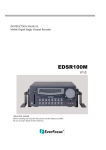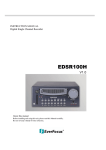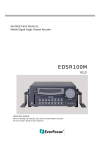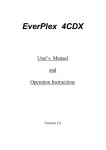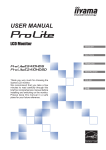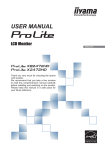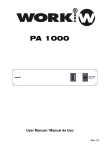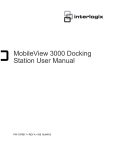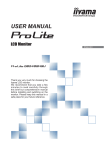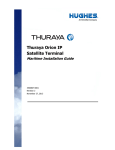Download DVR Reader User`s Manual
Transcript
DVR Reader User’s Manual Version 1.0.1 May 20, 2004 Before installing and using this unit, please read this manual carefully. Please make sure to keep it handy for later reference. Table of Content 1 UNDERSTAND DVR READER .................................................................... 1 1.1 Package Content.................................................................................................... 1 1.2 Front Panel ............................................................................................................ 1 1.3 Back Panel ............................................................................................................. 1 1.4 Minimum System Requirements ......................................................................... 2 1.5 Specifications ......................................................................................................... 2 2 SETUP DVR READER ............................................................................. 3 2.1 Install DVR Reader software ............................................................................... 3 2.2 Connect DVR Reader to PC................................................................................. 3 2.3 Insert HDD carrier to DVR Reader .................................................................... 3 2.4 Remove HDD carrier from DVR Reader............................................................ 4 3 USING DVR READER SOFTWARE ........................................................ 5 3.1 Start DVR Reader Software................................................................................. 5 3.2 Understand User Interfaces ................................................................................. 5 3.3.1 Open DVR HDD/File....................................................................................... 6 3.3.2 Playback Controls ............................................................................................ 6 3.3.3 Select Display Mode ........................................................................................ 7 3.3.4 Set Playback Channel....................................................................................... 7 3.3.5 Set Video.......................................................................................................... 7 3.3.5 Set Audio.......................................................................................................... 8 3.4 Search Video.......................................................................................................... 8 3.4.1 Search by Segment........................................................................................... 8 3.4.2 Search by Alarm............................................................................................... 8 3.4.3 Search by Date/Time........................................................................................ 9 3.4.4 Search by Video Slide Bar ............................................................................... 9 3.5 Archive and Print.................................................................................................. 9 3.5.1 Archive Video .................................................................................................. 9 3.5.2 Save Image..................................................................................................... 10 3.5.3 Print Image..................................................................................................... 10 DVR Reader User’s Manual 1 Understand DVR Reader 1.1 Package Content The package includes DVR Reader, power adapter, power cord, USB2.0 cable, and keys. Note: Hard disk tray is not included. 1.2 Front Panel Key Lock Power LED HDD LED Note: Hard disk tray is not included. 1.3 Back Panel Power Switch DC 5/12V USB 2.0 -1- DVR Reader User’s Manual 1.4 Minimum System Requirements CPU Memory HDD USB Peripherals OS Intel® Pentium® 4, 2GHz processor or faster 256MB RAM (512MB or more recommended) 100MB hard disk space; additional disk space for video capture USB 2.0 port Windows-compatible display with at least 1024x768 resolution Windows-compatible mouse or pointing device Windows-compatible sound card Windows-compatible CD-ROM drive Microsoft® Windows® 2000/XP™ 1.5 Specifications Supported Products DVR Models Multiplexer Models 1/4/6/9/16 channel DVR 4BDX, 4CDX, 8CDX, 16CTX Front Panel Lights Lock Two LED’s to indicate power and hard disk activity HDD tray lock Rear Panel Power switch Interface Connector Power Connector Power ON/OFF USB Type B connector 6 pin 5V/12V DC Software Functions Operations Search Archive 1/4/9/16 multi-channel playback Playback forward/backward at 0.1~16x speed Audio playback for 1~60FPS recordings Pause Step forward/backward Jump to beginning or end of a segment Search video by segment list, date/time and alarm list Slide bar to move video pointer Display current video date/time Save still image to BMP or JPEG file Print still image Save video to Motion JPEG AVI file up to 4GB Save disk raw data into proprietary file Save meta-data to text or binary file *: Length limitation depends on various PC hardware, disk and OS configurations. Power Power DC 5/12V Operational Environment Temperature 0 °C ~ 50°C (32 °F ~ 122°F) Dimensions & Weight Dimensions (W/H/D) Weight 155 mm × 47mm × 277mm (6.1in × 1.8in × 10.9in) 1.35 kg (3.0 lbs) -2- DVR Reader User’s Manual 2 Setup DVR Reader Note: Please carefully follow these instructions to insert and remove the HDD carrier to avoid damages to the DVR Reader or hard disk. 2.1 Install DVR Reader software Please note that DVR Reader only supports Windows 2000/XP. 1. Turn on your PC 2. Insert DVR Reader CD-ROM 3. Run [CDROM]:\setup.exe if the program does not automatically run 4. 5. Click DirectX 9.0b Runtime and follow the instructions to install DirectX 9.0b Runtime Click DVR Reader and follow the instructions to install DVR Reader software 2.2 Connect DVR Reader to PC DVR Reader Power Adapter 1. 2. 3. 4. 5. USB 2.0 Cable PC Connect USB2.0 cable to DVR Reader and your PC Connect power adapter’s cable to DVR Reader Connect power cord to power adapter Make sure the power switch is at OFF position Connect power cord to power surge 2.3 Insert HDD carrier to DVR Reader WARNING! Make sure your HDD carrier is compatible with this DVR Reader. Inserting a wrong HDD carrier to DVR Reader will seriously damage the disk and the device 1. Take out HDD carrier from DVR (Please refer to DVR user’s manual) 2. Insert HDD carrier to DVR Reader and firmly push to the end 3. Lock HDD carrier 4. Turn on DVR Reader 5. Wait until the Remove/Eject icon shows up in System Tray -3- DVR Reader User’s Manual 2.4 Remove HDD carrier from DVR Reader 1. 2. 3. 4. 5. Exit from DVR Reader application Click on Remove/Eject icon in System Tray to stop the USB Mass Storage Device Turn off the power Unlock the HDD carrier lock Remove HDD carrier from DVR Reader -4- DVR Reader User’s Manual 3 Using DVR Reader Software 3.1 Start DVR Reader Software Start DVR Reader software from desktop shortcut or from Start Menu Start -> Program Files -> DVR Reader 3.2 Understand User Interfaces Video Window HDD/File Menu Open Status Bar Video Search Tabs DVR Model Menu Archive Time Settings Playback Direction/Speed Buttons Date/Time Video Slide Bar Playback Control Buttons -5- DVR Reader User’s Manual 3.3 Basic Operations 3.3.1 Open DVR HDD/File 1. Choose a HDD from HDD/File Menu or Local File to load disk image file (*.eds). Note that HDD/File Menu only shows the HDD’s, which are recognized by DVR Reader software. 2. 3. Click Open button. Please wait while DVR Reader is reading disk information. Status Bar shows the progress of reading disk process. Choose a proper DVR model or DVR/multiplexer combination from DVR/ Model Menu. 4. 3.3.2 Playback Controls 1. Click on Playback Control Buttons to Playback, Pause, Step Forward/Backward, Jump to Beginning/End. Step Backward To Beginning 2. Step Forward Play/Pause To End Click on Playback Direction/Speed Buttons to change playback direction and speed. Increase Playback Speed Playback Backward Playback Forward Decrease Playback Speed Note: Playback speed range is 0.1~16x and they are approximate speeds. -6- DVR Reader User’s Manual 3.3.3 Select Display Mode 1. 2. Right click on Video Window to bring up Function Menu Click on Display Mode and choose desired display mode. 3.3.4 Set Playback Channel 1. 2. Right click on Video Window where playback channel is to be set. In Function Menu, click on Set Channel to choose desired playback channel. Note: One channel can only be shown in one window. If two windows are set to playback the same channel, only the last set one will show video correctly. 3.3.5 Set Video 1. 2. Right click on Video Window to bring up Function Menu. Click on Video to set video mode to NTSC or PAL -7- DVR Reader User’s Manual 3.3.5 Set Audio 3. 4. Right click on Video Window to bring up Function Menu. Click on Audio to set audio to On or Off 3.4 Search Video 3.4.1 Search by Segment 1. Choose a segment from Segment List 3.4.2 Search by Alarm 1. Choose an alarm time from Alarm List -8- DVR Reader User’s Manual 3.4.3 Search by Date/Time 1. 2. Set desired Date/Time on Video Search Time Tab Click on Set button 3.4.4 Search by Video Slide Bar 1. Grab Video Slide Bar cursor to move to desired position. Note: Video Slide Bar can only move inside the current segment. 3.5 Archive and Print 3.5.1 Archive Video DVR Reader can archive video into AVI file or disk image. However, archive functions are not designed to save long time video. Archive to AVI file should always be limited to the minimum time range. Archive AVI file over 4GB is not supported. 1. Set archive in/out points by clicking on Archive In button and Archive Out button. Note: for Disk Image (.eds) format, the actual Archive In time will be equal or earlier than specified time, and Archive Out time will be equal or later. Archive In Archive Out 2. 3. 4. 5. Right click on Video Window to bring up Function Menu. Click on Archive to bring up Save As dialog box. Type in filename. Choose file type. -9- DVR Reader User’s Manual Type Motion JPEG (.avi) Video √ Audio √ Data * Motion JPEG Full Size (.avi) √ √ * Disk Image (.eds) √ √ √ Data only - Text (.txt) Data only - Binary (.bin) *: Optional to save to a separate file √ √ Single channel archive. Original video. Fast. Stretched and recompressed single channel video. Slow. Complete multi-channel archive. Fast. Can only be read by DVR Reader software Data saved in text mode Data saved in binary mode Table 3.1 Archive Type Comparison 6. 7. Check Full Size checkbox if full size video is desired. [MJPEG type only] Check Capture Data and choose Text or Binary if data capture is desired. [MJPEG type only] 8. Click OK to start archiving. Archive Processing dialog box will show up. Click Cancel if you want to cancel archiving. The progress bar and the right bottom corner’s Date/Time indicate the archive progress. Note: If the Date/Time doesn’t change for long time, e.g. 30 seconds, the disk might be full or other problem happened. In such case, please cancel the process and archive a shorter range of video. 3.5.2 Save Image 1. 2. 5. 6. Right click on Video Window to bring up Function Menu. Click on Save Image to bring up Save As dialog box Type in filename Choose file type: Bitmap or JPEG 3.5.3 Print Image 1. 2. 3. Right click on Video Window to bring up Function Menu. Click on Print Image to bring up Printer dialog box Configure printer and click OK to print the image. - 10 -