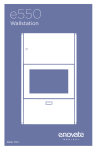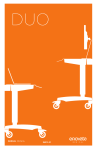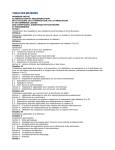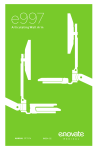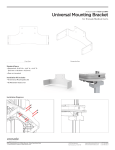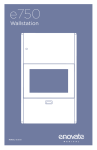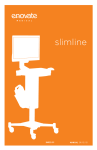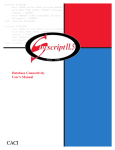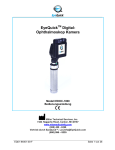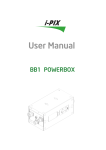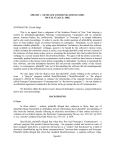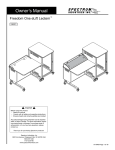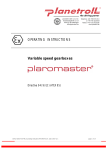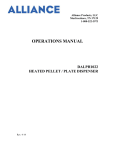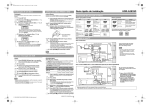Download Manual - Enovate Medical
Transcript
Tele-Medicine Cart MANUAL 07. 11. 14 IM010-01 The Enovate Medical Computer Cart was designed to set a new standard in quality. Enovate Medical’s goal is to provide a cart that is built right, ready for years of use, and backed by a commitment of exemplary service and support. Thank you for purchasing the Enovate Medical telemedicine cart Distributed by: Enovate Medical US Headquarters 1152 Park Avenue Murfreesboro, TN 37129 Suppor [email protected] Toll free 888.909.8930 Miller Technical Services 7444 Haggerty RD. Canton, Mi 48187 www.mtsmedicalmfg.com Toll Free 888.489.6398 1 TABLE OF CONTENTS • MANUAL 2 1 WELCOME 4 WARNINGS 8 HARDWARE 10 TECHNICAL DATA 11 CART FEATURES 12 UNPACKING 14 INTERGRATION 15 INITIAL SETUP 16 MEDIA DEVICES 18 WIRE MANAGEMENT 21 e240 SETUP 22 POWER SYSTEM 28 KEYPAD OPERATION 38 STORAGE 39 FAQ Congratulations on your purchase of the Enovate Medical tele-medicine cart. Please do not use your tele-medicine cart until you have read this manual in its entirety as it contains important safety and use information. The Enovate Medical tele-medicine cart should only be used as outlined in this manual. Be sure to keep the manual in a safe place for future reference. If at any time you have questions or concerns about the contents of this manual or the use of your Enovate Medical tele-medicine cart, please contact Enovate Medical Customer Service toll free at 888.909.8930 This manual and the accompanying product labels and safety labeling materials of the Enovate Medical tele-medicine cart frequently employ the use of symbols with or without accompanying text. Health products regulatory agencies require the use of symbols, often in place of textual statements, to enhance the legibility of labeling and thus improve the conspicuousness of required information such as important safety information. Your attention to the presence and content of symbols used in this manual will help to ensure the safe use of your Enovate Medical telemedicine cart. The following chart depicts the symbols used and provides a definition for each symbol found in this manual and in the labels and labeling materials of the Enovate Medical tele-medicine cart. Distributed by: Enovate Medical US Headquarters 1152 Park Avenue Murfreesboro, TN 37129 [email protected] Toll free 888.909.8930 Miller Technical Services 7444 Haggerty RD. Canton, Mi 48187 www.mtsmedicalmfg.com Toll Free 888.489.6398 3 IMPORTANT WARNINGS • MANUAL The term “symbols” refers to the use of graphical symbols without equivalent accompanying text. Symbols are used by medical device manufacturers to create uniform labels and labeling for the United States, European Union, and any other countries that may permit their use in medical products. By using symbols in place of some textual statements, manufacturers may enhance the legibility of labeling and thus improve the conspicuousness of required information; especially where information is contained upon product labels that are restricted in their space available. The use of symbols on the product labels are intended to conform to international consensus standards. The following chart depicts the symbols used and provides a definition for each symbol found in the labels. CAUTION, CONSULT ACCOMPANYING DOCUMENTS CONSULT INSTRUCTIONS FOR USE ELECTRIC SHOCK WARNING SYMBOL MANUFACTURER SN REF SERIAL NUMBER CATALOG NUMBER TYPE B APPLIED PART EC REP AUTHORIZED REPRESENTATIVE IN THE EUROPEAN COMMUNITY The CE mark on this product indicates it has been tested to and conforms with the provisions noted within the 93/42/EEC Medical Device Directive Accredited testing laboratory has evaluated a sample of the product and determined that it complies with applicable national standards, <enter , as applicable, Canadian and US>. 4 IMPORTANT WARNINGS • MANUAL Warnings Important Warnings Electrical Shock Warning The above symbols represent safety warnings that require significant attention when seen on the EMC cart or in the user manual. Failure to do so could result in minor injury, major injury, or even death. Do not use in the presence of a anesthetic mixture with air or with oxygen or nitrous oxide. SERVICE AND REPLACEMENT Do not attempt to service or replace any part of the Enovate Medication Cart unless directed to do so through Enovate Medical approved documentation (i.e., this User Manual or other instructions). Only Enovate Medical or an Enovate-certified entity may service or replace the cart components. If any component on the cart is missing or damaged, the cart must not be used. Contact Enovate Medical immediately to request service. Maintenance During preventive maintenance cart should be turned off SAFE WORKING LOADS Safe working loads labels must be abided by for all parts of EMC MAXIMUM WEIGHTS • Standard Monitor 16lbs. • Dual Monitors 8lbs. on each VESA • Fixed monitor 16lbs. • Laptop tray 7lbs. • Keyboard tray 1lbs. • Drawer(s) 5lbs. GROUNDING Connect the Enovate Medication Cart to an equivalent receptacle marked “Hospital Only” or “Hospital Grade” to ensure ground. DANGEROUS VOLTAGE Do not remove battery drawer—there may be live parts inside, even when the Enovate Medication Cart is turned off. DO NOT OPEN THE BATTERY AND POWER SYSTEM COMPARTMENT Unauthorized personnel opening the power system compartment may cause injury and/or death. If the unit is not working properly, please contact Enovate. DO NOT USE THE UNIT IN OR NEAR WATER OR OTHER LIQUIDS If the unit becomes wet, unplug it immediately, wipe away any excess liquid and allow it to dry before use. 5 IMPORTANT WARNINGS • MANUAL DO NOT OPEN MORE THEN ONE DRAWER AT A TIME Cart worksurface and monitor must be in lowered position and all drawers must be closed during transport. DO NOT TRANSPORT THE CART UP OR DOWN STAIRS Multiple Portable socket-Outlets (MPSO) shall not be placed on the floor. Additional MPSO or extension cord shall not be connected to the system. MPSO provided with the system shall only be used for powering equipment which forms part of the system. DO NOT connect non-medical equipment, which has been supplied as part of the system, directly to a wall outlet. DO NOT connect electrical equipment which, has not been supplied as a part of the system, to the MPSO The leakage current could increase when connected to other equipment. The operator should take precautions to avoid touching the rear panel input and output circuitry and the patient at the same time. To isolate the system from the mains supply remove the mains plug from the wall socket. NOTE: The power outlet provided in the system is powered from an isolation transformer. The maximum output rating of this outlet is 300 Watts. The medical system device as supplied by Enovate Medical is suitable for use within a patient environment. CAUTION: Non-medical equipment which may have been supplied as part of the system should only be connected to the cart MPSO which is powered from an isolation transformer. Connection of non-medical equipment to other outlets may lead to an increase of leakage current. 6 IMPORTANT WARNINGS • MANUAL STATEMENT OF USE: The Enovate Medical Computer Cart was designed to set a new standard in quality, ease of use, and customer satisfaction. Our goal is to provide a product that is built to exacting standards and is ready for years of durable service. This product is designed to be safely used within general patient areas and is meant to aid in the entering or retrieving of clinical data, and it complies with UL 60601-1 electromagnetic leakage and safety requirements if used in accordance with the boundaries and suggestions of this manual. THIS PRODUCT IS CLASSIFIED AS: • Class I internally powered UPS type B • This product is designed for continuous operation • IPXO for water ingress TESTED TO COMPLY WITH: • UL60601-1: Issued: 2003/04/25 Ed:1 Rev: 2006/04/26 UL Standard for Safety Medical Equipment, Part 1: General Requirements for Safety RECOMMENDED SHIPPING AND OPERATIONG CONDITIONS: • Temperature Range 25°F- 120°F • Humidity Range 10% - 80% TERMS OF USE: Removing or damaging the serial number and barcode label will void all cart warranties. For laptop compatibility please check with your local Enovate Medical Representative or call us toll-free (877) 890-6131. Unauthorized personnel opening the battery may cause injury and/or death. If the unit is not working properly, please contact Enovate Medical Customer Service toll free at 877.258.8030 Contact Us Customer Service Enovate Medical US Headquarters 1152 Park Avenue Murfreesboro, TN 37129 [email protected] Toll free 888.909.8930 7 IMPORTANT WARNINGS • MANUAL Hardware Included 1x Camera Mount 4x M4 x 0.7 x 16 Pan Head Screw 4x Dual Lock Pads 8 4x M4 x 0.7 x20 Pan Cross Head Screw 1x 1/4 - 20 x .25” Button Head Screw 8x Cable Tie & Adhesive Pad 4x Cable Tie Warranty • MANUAL Tools Needed 5/32 Allen Wrench Adjustable Wrench Adjustable Wrench 99 Cart Features • MANUAL Technical Data 60601 COMPLIANT POWER SYSTEMS 350 AC POWER SYSTEM 105 - 120 VAC, 50-60Hz Input 300w maximum output 105 - 120 VAC, 60Hz combined 300w maximum output The powered EMC includes a 6-input 5-15 NEMA AC power cord set (MPSO). 150 AC POWER SYSTEM 105 - 120 VAC, 50-60Hz Input 105 - 120 VAC, 60Hz combined 150w maximum output The powered EMC includes a 6-input 5-15 NEMA AC power cord set (MSPO). BATTERIES 40 Amp hour Sealed Lead Acid (SLA) 40 Amp hour Lithium Iron Phosphate Lead Battery Must be Recycled tooltip 13” D x 16.5” W x 3”H Interior Usable Space LAPTOP DIMENSIONS the large EMC (Enovate Medical Cart) tray has 13"D x 16.5"W x 3"H interior usable dimensions for laptop or CPU storage. FLAT PANEL DISPLAY DIMENSIONS The EMC accommodates most 15" to 21" Flat Panel Displays 10 Cart Features HD Camera eLift Codec Storage 12” Height Adjustment 8” Pull-Out Adjustment 11 Technical Data • MANUAL Unpacking Promptly unpack your products to check for completeness and damage caused by shipping. Immediately after receiving your carts, ALL batteries must be fully charged to ensure the duration of their warranty. 1 3 12 2 Before removing the EMC from a shipping container check over the packaging and pallet to prevent accepting an item with shipping damage. Remove cardboard lid and cardboard spacers. Use scissors or a utility knife to cut and remove the two outer straps. Unpacking • MANUAL 4 5 Remove cardboard walls and plastic bag. NOTE: This step requires two people. Lift cart (with foam castor braces still attached) out of the cardboard base. 6 Remove foam castor braces. Open tray and check for integration kit and locate all optional accessories. 13 Safety • MANUAL Integration INTEGRATION KIT Rubber bumpers for keyboard retention 18” USB A to USB B Cable 8” zip ties Pair of keys Cable management cover (for LCD units only) Powered Control Board (See Below) FRONT BACK Powered Control Board and USB Hub – Each powered cart includes a 3 input USB adapter. In laptop versions this USB hub also functions as risers to adjust the height of the screen. 14 Inital Setup • MANUAL Initial Setup STEP 1 Align screws with the quick mount slots in the monitor pole VESA plate. Slide the monitor into place and tighten the screws. STEP 2 Insert the second set of the M4 x 0.7x20 pan cross head screws into the bottom two holes of the monitor pole VESA plate to properly secure the monitor. 15 Initial Setup • MANUAL Media Devices NOTE: Before beginning installation ensure that the cart's power is off. STEP 1 Mount the camera to the camera mount with the ¼ -20 x .25” Button Head Screw. STEP 2 Locate the Codec Unit Camera Cable (large 3 wire cord) and plug the power into the far left port on camera, the camera control cord into the ‘IN’ port and the DVI cable into the camera out port. Power Camera Control "IN" DVI Camera "OUT" Codec Unit Camera Cable 16 Media Devices • MANUAL STEP 3 Locate the microphone pod and mic cord. Plug the mic cord into the ‘OUT’ port. STEP 4 Using two tabs of Duel Lock Velcro attach the microphone pod under the camera as shown. STEP 5 Locate the power and HDMI cables for the monitor and plug in each cable into their respective slots. Power HDMI 17 Wire Management • MANUAL Wire Management STEP 1 Bundle camera wires and mic wires together. Using mounts and tie wraps secure neatly down the center of the plate. STEP 2 Loop power and HDMI cables from the monitor up to camera wires and secure together with tie wrap. STEP 3 Attach wire management cover to monitor post Mount and tie wrap Tie wrap 18 Wire Management • MANUAL STEP 1 Using Duel Lock velcro mount the Codec to the lower left corner with ports facing right. STEP 2 Insert CAT5 cord into top LAN port on codec and run cable out the top right rear hole of box and hang on post. (see page 8) STEP 3 Using Duel Lock mount the power brick in lower right and plug into Codec. Run power plug in rear hole of cart to power strip under the work surface. (see page 8) 19 Wire Management • MANUAL STEP 4 Plug additional devices into Codec (see below). Use zip tie mounts for wire management. Codec Unit Camera 3-ways Microphone POD Microphone cable Codec unit camera cable HDMI cable Ethernet cable for LAN, 4m Power supply and power cable 2 5 7 8 1 4 6 3 20 1 2 3 4 5 6 7 8 e240 Setup • MANUAL e240 Setup CONNECTING WITH A PC POWER S/W POWER DVI IN RGB IN SERVICE AUDIO IN Computer/ Ordinateur DVI IN AUDIO RGB IN CONNECTING TO THE VIDEO CONFERENCE MONITOR MIC POWER S/W POWER LAN LAN Computer/ Ordinateur Hub/ Concentrateur • Connect headphones and or MIC when needed. This product had internal speakers and MIC • Ensure that only one of the two {LAN} ports are connected to the network 21 Power System • MANUAL Power System INITIAL POWER-UP Before the initial power up and use the EMC cart must be charged for 24 continuous hours to insure maximum battery life. Equipment may be connected during this time. EMC FUEL GAUGE Low Battery Alarm Mute Computer Reboot Cart Power ON/OFF Cart On/Off Indicator Charge Indicator Work Light ON/OFF Battery Fuel Gauge *Important* Do not use sharp objects such as pens or pencils to depress/ actuate the cart’s buttons. • Cart Power Button – press and hold for 2-3 seconds to turn cart power ON or OFF. The Cart On/Off indicator LED will light green, when cart power is ON. On a cold startup (all LEDs dark), all four battery charge LEDs will light green for about 10 seconds. When startup is complete, the Cart On/Off indicator LED will remain Green, and the battery charge indicators will reflect the battery charge level. (See above image) • Low Battery Alarm Mute Button A beeper will sound on low battery or severe (red) fault alarms. The mute button silences the beeper. (Note, the power system can also be configured for silent operation, through MPM Techview software) • Battery Fuel Gauge - The first LED displays power on/ power off. LEDs two through five indicate charge level. All four LEDs green -- battery is full. One LED flashing Green means battery is charging. When LED 2 flashes yellow or red, battery charge is low, cart should be connected to AC power. (NOTE: If LEDs 2 & 3 flash yellow or red at the same time, there is a fault in the power system. If both flash Yellow -- service soon. If both flash Red -- service now; turn off computer, turn cart power off.) • Work Light Button - On/Off toggle for LED work light. If left on, the light will auto-shutoff after five minutes. • Computer Reboot Button (OPTIONAL) Can function as a remote reboot button or a power toggle button. Extra hardware, found in OPTIONAL ACCESSORIES, and compatible hardware are required for function. 22 Battery Charge LED Meter Display Low Approximate Battery Module CHARGE LEVEL INDICATORS (DISCHARGING, CART UNPLUGGED FROM ACBattery POWER) Alarm* Charge Level 90%-100% Green Green Green Green OFF 60%-89% Green Green Green OFF OFF Battery Charge LED Meter Display 31%-59% Yellow Yellow OFF OFF ON Low Approximate <=30% Flashing Red OFF OFF OFF ON Battery Battery Module battery alarm will beep once per second unless it is silenced by pressing the “Alarm Mute” button. Once the charge level falls * The lowLevel Alarm* Charge below 30% (and shutdown is imminent) the alarm will resume again after one minute. The user should save open files and safely 90%-100% Green Green Green Software isGreen shutdown connected equipment immediately. If the cart is unattended and PowerAlert loaded on a computerOFF connected to the Power Supply Module,Green PowerAlert will automatically save open files prior to automatic shutdown. 60%-89% Green Green OFF OFF 31%-59% Yellow Yellow OFF OFF ON <=30% Flashing Red OFF OFF OFF ON * The low battery alarm will beep once per second unless it is silenced by pressing the “Alarm Mute” button. Once the charge level falls below 30% (and shutdown is imminent) the alarm will resume again after one minute. The user should save open files and safely shutdown connected equipment immediately. If the cart is unattended and PowerAlert Software is loaded on a computer connected to the Power Supply Module, PowerAlert will automatically save open files prior to automatic shutdown. CHARGE LEVEL INDICATORS (CHARGING, CART PLUGGED INTO AC POWER) Battery Charge LED Meter Display Approximate Battery Module Charge Level Green Green Green 90%-100% Green Flashing Green Green Green 60%-89% Green Battery Charge LED Meter Display Flashing Green OFF Green 31%-59% Green Approximate Flashing Green OFF OFF <=30% Green Battery Module recommends that the power supply be plugged into a wall outlet, charging the battery as often as possible. Charging the * Tripp Lite Charge Level battery for brief intervals DOES NOT adversely affect battery performance. However, leaving the battery fully discharged for long Green Green Green 90%-100% Green periods of time DOES adversely affect battery performance. Flashing Green Green Green 60%-89% Green Flashing Green OFF Green 31%-59% Green Flashing Green OFF OFF <=30% Green * Tripp Lite recommends that the power supply be plugged into a wall outlet, charging the battery as often as possible. Charging the battery for brief intervals DOES NOT adversely affect battery performance. However, leaving the battery fully discharged for long periods of time DOES adversely affect battery performance. Recharging status can be viewed on LED readout described above. The last (5th) LED will stop flashing when charge is complete. While charging, the components of the cart may be used. The Power Supply of the EMC will simultaneously charge the batteries and run the connected components. Recharge Time Required • SLA 3-4 hours depends on battery size • Lithium 2.5 Hours 23 Power System • MANUAL FUSES Two external fuses protect the EMC’s power system from irregular or potentially dangerous power surges. The fuses are in a dangerous area and should be replaced by Enovate authorized personnel only. FUSE SPECIFICATIONS: • 10A Fast Acting Mini Fuse 5mm X 20mm • 30A Fast Acting Fuse 10mm X 38mm All power connections should be disconnected before any service POWERALERT SOFTWARE Visit www.tripplite.com for PowerAlert management software download and full instructional manual. SLA BATTERY CHARGE/DISCHARGE CYCLE Cart is in the OFF/Standby mode. When the power button is pressed, two LEDs will briefly illuminate, the 2nd LED red, and 5th LED green), then all 4 LED fuel gauge LED will light green for about 10 seconds. The first LED will illuminate green indicating the cart has been powered up; and the fuel gauge LEDs will illuminate to reflect the present level of charge in the battery. 24 Power System • MANUAL SLA BATTERY CHARGE/DISCHARGE CYCLE CONT. Five illuminated green LEDs indicate battery output is ON and the battery us fully charged. Four illuminated green LEDs indicate battery cart power is ON , the battery discharging and has between 50% and 75% charge remaining. Three illuminated green LEDs indicate battery cart power is on, battery is discharging with between 25%-50% of the battery charge remaining. Green power LED and a flashing amber LED indicates low battery warning; a low battery warning alarm will sound to indicate the battery needs to be charged. The amber LED will change to flashing red and the alarm will sound twice as fast when the battery has reached critical low power (less than 5% charge remaining). The alarm will sound every second until the battery fails to power the cart or the cart is plugged into AC wall power. Indicates Flashing 25 Power System • MANUAL SLA BATTERY CHARGE/DISCHARGE CYCLE CONT. Battery is completely discharged. Cart will not power on or a combination of LEDs will momentarily illuminate when power button is pressed. Once plugged into AC wall power, the position of the flashing LED indicates the level of recharge in process. If battery was fully discharged, the 2nd LED will flash red until at least 6% of the battery charge has been recovered. The first LED will be illuminated only when the cart is powered on. Additional LEDs illuminate as the level of battery charge increases. Three illuminated green LEDs indicate battery is more than 75% charged, but still charging the top 25%. Four illuminated green LEDs indicate battery is 100% charged. Indicates Flashing 26 Power System • MANUAL COMMON PHOSPHATE BATTERY TROUBLE ISSUES If the cart is plugged in to charge, and LED 2 & 3 continually flash red together, this indicates that the battery voltage is lower than the charging system will recognize. This may require a some time for the power system to recover the battery on its own. If the battery has been on a in recovery mode for too long, and the cart still will not charge, the battery needs to be replaced. Two amber LEDs on and then off without the cart powering up can be an indication of a few different conditions. A communication error between the battery and the charging system possibly due to a wrong battery firmware matchup. It can also mean the RJ45 connection between the battery and charging system is bad. Note: if it is found that the connection between the SL Phosphate battery and the Power system is bad and has been restored; the yellow Anderson connection between the battery and the power system must be disconnected for 10 seconds to allow the charging system to reset! If you don’t, the same problem may continue even after the RJ45 connection has been restored. This could also indicate the battery is too low to power up the cart. If you plug the cart into the wall to charge and no lights show up on the key pad to indicate charging and the cart won’t power up, the problem is most likely the connection between the battery and the TRIPP•LITE, or wrong firmware for the battery in use. Indicates Flashing 27 Keypad Operation • MANUAL Keypad Operation LED INDICATOR KEYPAD LOCK For demo purposes the combination to unlock all drawers: 5-4-3-2-1 TYPE A KEYPAD - TYPE A There are five keys that are used to enter 5-digit PIN codes. LED A single multi-color LED on the keypad provides feedback to the user as key sequences are pressed. The LED can appear as green or red. LED COLOR FLASH ONCE FLASH TWICE Green Each key press Sucessful operation Red N/A Failed operation or timeout MASTER CODE There is one, 5-digit Master PIN Code for use by the system administrator. The Master Code is used to assign User PIN Codes and for other maintenance functions. The factory default Master Code is 12345. USER PIN CODES Up to 100, 5-digit PIN Codes can be assigned for use by hospital personnel to access the drawers. When a user enters their valid PIN code, the drawer unlocks to allow access. The drawer relocks after a configurable time interval. The factory default User PIN Code is 54321. 28 Keypad Operation • MANUAL RESERVED PIN CODES The following PIN codes are reserved for administrative usage. These codes cannot be assigned as either the Master Code or as a User PIN Code. PIN Code Description 13344 Add a user PIN code. 13341 Delete a user PIN code. 13342 Delete all user PIN codes and restore default user PIN code 11111. 13321 Turn on USB. Keypad behaves like a keyboard for the PC. 13322 Turn off USB. 13333 Report configuration over USB (to a text editor). 13343 Set the drawer unlock time. 13351 Enter the bootloader to upgrade the embedded firmware. 13331 Reserved for future use. 13332 Reserved for future use. 13352 Reserved for future use. 13354 Reserved for future use. 13343 Reserved for future use. FACTORY DEFAULTS SUMMARY All units are shipped from the factory with the following default values: Item Default Value Master Code 12345 User PIN Code 54321 Unlock Time 15 seconds USB Interface Off 29 Keypad Operation • MANUAL LED INDICATOR KEYPAD LOCK For demo purposes the combination to unlock all drawers: 9-7-5-3-1 TYPE B KEYPAD - TYPE B There are five keys that are used to enter 5-digit PIN codes. All PIN codes are stored, processed and reported as odd numbers LED A single multi-color LED on the keypad provides feedback to the user as key sequences are pressed. The LED can appear as green or red. LED COLOR FLASH ONCE FLASH TWICE Green Each key press Sucessful operation Red N/A Failed operation or timeout MASTER CODE There is one, 5-digit Master PIN Code for use by the system administrator. The Master Code is used to assign User PIN Codes and for other maintenance functions. The factory default Master Code is 13579. USER PIN CODES Up to 100, 5-digit PIN Codes can be assigned for use by hospital personnel to access the drawers. When a user enters their valid PIN code, the drawer unlocks to allow access. The drawer relocks after a configurable time interval. The factory default User PIN Code is 97531. 30 Keypad Operation • MANUAL RESERVED PIN CODES The following PIN codes are reserved for administrative usage. These codes cannot be assigned as either the Master Code or as a User PIN Code. PIN Code Description 15577 Add a user PIN code. 15571 Delete a user PIN code. 15573 Delete all user PIN codes and restore default user PIN code 11111. 15531 Turn on USB. Keypad behaves like a keyboard for the PC. 15533 Turn off USB. 15555 Report configuration over USB (to a text editor). 15575 Set the drawer unlock time. 15591 Enter the bootloader to upgrade the embedded firmware. 15551 Reserved for future use. 15553 Reserved for future use. 15593 Reserved for future use. 15597 Reserved for future use. 15575 Reserved for future use. FACTORY DEFAULTS SUMMARY All units are shipped from the factory with the following default values: Item Default Value Master Code 13579 User PIN Code 97531 Unlock Time 15 seconds USB Interface Off 31 Adminisitrative Functions • MANUAL Administrative Functions All code entries require five key presses. Too few or too many key presses will result in a failed operation. NOTE: In all of the following examples it is advised to have all key strokes written down for the desired operation. If there is a pause of 2 seconds or longer between any two keys the red LED will flash twice to indicate a failure. To cantcel an operation, stop pressing keys and let the operation fail due to a timeout. When an operation completes successfully there will be two green flashes. CHANGING THE MASTER CODE 1. Enter the current Master Code. 2. Enter the current Master Code again. 3. Enter the new Master Code. 4. Pause for 2 seconds. 5. T he green LED flashes twice for success. The new Master Code has been saved and activated. IMPORTANT: RECORD YOUR MASTER CODE AND SAVE IT IN A SAFE PLACE. ADDING A USER PIN CODE 1. Enter the Master Code. 2. Enter 13344 (TYPE A) or 15577 (TYPE B). 3. Enter the PIN Code to add. 4. Pause for 2 seconds. 5. T he green LED flashes twice for success. The PIN Code has been saved and activated. DELETING A USER PIN CODE 1. Enter the Master Code. 2. Enter 13341 (TYPE A) or 15571 (TYPE B) . 3. Enter the PIN Code to delete. 4. Pause for 2 seconds. 5. The green LED flashes twice for success. The PIN Code has been deleted. DELETING ALL USER PIN CODES AND RESTORING THE DEFAULT PIN CODE 1. Enter the Master Code. 2. Enter 13341 (TYPE A) or 15573 (TYPE B). 3. Pause for 2 seconds. 4. T he green LED flashes twice for success. All User PIN Codes have been deleted and the factory default PIN code 11111 restored. 32 Administrative Functions • MANUAL SETTING THE DRAWER UNLOCK TIME 1. Enter the Master Code. 2. Enter 13343 (TYPE A) or 15575 (TYPE B). 3. Enter the 5-digit time code for the required unlock time 4. Pause for 2 seconds. 5. T he green LED flashes twice for success. The new Unlock Time has been saved and activated. UNLOCK TIME CODES - TYPE A Unlock Time (in seconds) Time Code Unlock Time (in seconds) Time Code 5 11111 18 11134 10 11112 19 11135 15 11113 20 11141 20 11114 21 11142 25 11115 22 11143 30 11121 23 11144 35 11122 24 11145 40 11123 25 11151 45 11124 26 11152 50 11125 27 11153 55 11131 28 11154 60 11132 29 11155 65 11133 30 11211 UNLOCK TIME CODES - TYPE B Unlock Time (in seconds) Time Code Unlock Time (in seconds) Time Code 5 11111 18 11157 6 11113 19 11159 7 11115 20 11171 8 11117 21 11173 9 11119 22 11175 10 11131 23 11177 11 11133 24 11179 12 11135 25 11191 13 11137 26 11193 14 11139 27 11195 15 11151 28 11197 16 11153 29 11199 17 11155 30 11311 33 User Functions • MANUAL User Functions UNLOCKING THE DRAWERS 1. Enter a valid User PIN Code 2. Pause 2 seconds 3. The green LED flashes twice for success and the drawers unlock. 4. A fter 15 seconds (default) or the user programmed unlock time, the drawers will be relocked. ODD NUMBERS - TYPE B ONLY Since all key strokes are recorded and processed as odd numbers it is important to know that duplicate numbers do exist and can cause faults. Example – The number 24680 is the same as 13579. If the administrator was to add the pin code 24780 to the system you will notice that it will be reported back in the “Current Configuration Report” as 13579. If you look closely at the keypad you will notice that the above two numbers are the same keystrokes according to the system. It is perfectly OK for the user of the system to remember a number they are familiar with like 24680 but the administrator that tries to enter that pin may result in a fault if 13579 is already in use. To avoid confusion, the administrator must require all users to use pin numbers that consist of odd numbers. This way the numbers selected and the numbers that are reported back in the report will always match. 34 Overide • MANUAL Emergency Key Switch Overide In the event of a cart power failure or non-functioning keypad, an emergency lock override has been provided. The key switch override is located on the underside of the drawer system between the webbing of the cart shelf. UNLOCKING THE DRAWERS WITH EMERGENCY KEY SWITCH OVERRIDE 1. Turn key clockwise and release to deactivate locks. Note: Key switch is momentary and should not be held in the unlocked position 2. All locks will remain open for 30 seconds 3. Once the locks have retracted, the keyswitch can be used again, the emergency override will activate the locks a maximum of 5 times. 35 Overide • MANUAL INDICATOR LEDS Red and Green indicator LEDs are located on the underside of the drawer system, next to the keyswitch. LED Color LED STATUS GREEN ON Indicates that the AUX battery is being charged or is fully charged and is above the voltage level of 12.79V GREEN/RED OFF Indicates that the voltage is below 12.79V. Battery voltage is in the usuable range and will still activate the locks when the key switch is used. RED OFF Indicates normal operation ON Indicates a fault and the auxilary battery has dropped below 10.59 volts. If the RED LED turns on after the key switch is used it will immediately turn off the locks. If the RED LED is already on before using the key switch, the key switch will not work. RED 36 Storage • MANUAL STORAGE CAUTION! Even after the Power Supply Module is unplugged, its outlets may still deliver current, until it is disconnected from the Battery Module and completely turned OFF (deactivated). Before storing your Power Supply Module, make sure the Battery Module is fully charged. Next, turn the Power Supply Module completely OFF by following these steps: • Unplug the Power Supply Module from the wall outlet (all LEDs and outlets should be OFF); • Disconnect the battery module from the system. If the cart has a medication cabinet, disconnect the battery in the medication cabinet as well.Press and hold the “Power” button for at least one second to dissipate any hazardous electrical charges that might remain inside the Power Supply Module (the Power Supply Module will click and the alarm may beep briefly). • If you store the Power Supply Module and Battery Module for an extended period of time, recharge the Battery Module once per month. If the cart has a medication cabinet, the cart must be left on while charging, and must be charged for at least 12 hours. This ensures the backup battery gets a full charge. • Follow the connection and recharge procedure in the “Connection / Start-Up” section. If you leave the Battery Module discharged for an extended period of time, it will suffer a permanent loss of capacity. No AC output power available at outlets. Turn Unit On: Turn the Power Supply Module ON using the “Power” button. Check Connections: Check to make sure the Power Supply Module and Battery Module are properly connected. Also, make sure the RUI is connected to the Power Supply Module. The Power Supply Module will not supply AC power without these connections. The user may need to turn on the Power Supply Module manually (using the RUI’s “Power” button) after reconnection. Recharge Batter y Module: if the Batter y Module is fully discharged, the Power Supply Module will be unable to supply output power through its AC Outlets. Allow the batter y fully charge. Battery Module not recharging even with AC utility power present. Check Connection: Check to make sure the Power Supply Module and Battery Module are properly connected. Also, make sure the Power Supply Module’s power cord is plugged into a live AC wall outlet. Replace Battery Module: The Battery Module will reliably supply backup power for several years with the Lithium Ion and several months for the SLA. When the battery module reaches then of its service life it will supply progressively diminishing capacity. Contact Enovate for additional information. Low battery alarm sounding. Check Battery Charge Level LED Meter: Silence the alarm, if desired, with the “Alarm Mute” button. Check LED meter to determine the percentage of charge remaining. When the charge level falls below 10%, the Battery Module is nearly depleted and Power Supply Module shutdown is imminent. The user should save open files and safely shutdown connected equipment immediately. If the cart is unattended and PowerAlert Software is loaded on a computer connected to the Power Supply Module, PowerAlert will automatically save open files prior to automatic shutdown. 37 FREQUENTLY ASKED QUESTIONS What is the LED Fuel Gauge The LED Fuel Gauge has 5 LEDs: One On/Off LED on the far left and four battery level LEDs, position 1 – 4 from left to right and indicating low to high from left to right. What is the status of the unit when the unit is plugged in, AC LED is on and 4 Battery lights (solid green) are on? With the LEDs in this configuration and the unit plugged in, it is indicated that the unit is on and that the battery is fully charged (98 – 100%). The unit will pass power to the connected equipment using utility power. Your unit is functioning properly. What is the status of the unit when it is plugged in, AC LED is off and 4 Battery lights (solid green) are on? With the LEDs in this configuration and the unit unplugged it is indicated that the unit is off and that the battery is fully charged (98 – 100%). The unit will not pass power to the connected equipment using battery power. Your unit is functioning properly. What is the status of the unit when it is plugged in, AC LED is on, 3 Battery lights (solid green – position 1, 2 and 3) are on and the 4th position Battery light flashing? With the LEDs in this configuration and the unit plugged in, it is indicated that the unit is on and that the battery is 75% – 98% charged. The unit is currently charging and will pass power to the connected equipment using utility power. Your unit is functioning properly. What is the status of the unit when the unit is plugged in, AC LED is off, 3 Battery lights (solid green – position 1, 2 and 3) are on and the 4th position Battery light flashing? With the LEDs in this configuration and the unit unplugged it, is indicated that the unit is off and that the battery is 75% – 98% charged. The unit will not pass power to the connected equipment using battery power. Your unit is functioning properly. What is the status of the unit when the unit is plugged in, the AC LED is off, 2 Battery lights (solid green – position 1 and 2) are on and the 3rd position Battery light flashing? With the LEDs in this configuration and the unit unplugged indicates that the unit is off and that the battery is 50% – 75% charged. The unit will not pass power to the connected equipment using battery power. Your unit is functioning properly. What is the status of the unit when the unit is plugged in, the AC LED off, 1 Battery light (solid green – position 1) is on and the 2nd position Battery light is flashing? With the LEDs in this configuration the unit is charging but will not pass power to the connected equipment using battery power. To pass power to the connected equipment the unit must be turned on (Online mode). Your unit is functioning properly. 38 39 WE ADVISE THE USER TO CARRY OUT ALL CLEANING, ADJUSTMENT, STERILIZATION AND DISINFECTION PROCEDURE SPECIFIED HEREIN GENERAL CLEANING INSTRUCTIONS • Use non abrasive cleaners or mild cleaning solutions. Do not use abrasive cleaners, solvents, polishes, waxes or steam cleaning tools. • As a precaution to test the suitability of a cleaning product, apply to an inconspicuous area, minimizing the time of exposure and the amount of cleaning agent (diluting as recommended by the supplier) in order to prevent any damage to the surface. • Contamination by intensively colored substances, for example coffee, iodine, or dyes,have to be removed immediately. • Power System should be inspected bi-annually to ensure vent holes and pan guard are free of dust and debris. SPECIFIC CLEANING INSTRUCTIONS • Microphone (if present) use electronic equipment cleaner • Camera (if present) use electronic equipment cleaner • Monitor (if present) use electronic equipment cleaner 40 41 42 Enovate Medical Tele-medicine Carts are distributed by: Enovate Medical, LLC 1152 Park Avenue Murfreesboro, TN 37129 p. (888)909-8930 f. (6615)896-1652 www.enovatemedcial.com [email protected] ©2013 Enovate Medical LLC All Rights Reserved Miller Technical Services 7444 Haggerty RD. Canton, Mi 48187 www.mtsmedicalmfg.com Toll Free 888.489.6398 43 44 45 1152 Park Avenue Murfreesboro, TN 37129 p. (888)909-8930 f. (615)896-1652 www.enovatemedical.com [email protected] ©2013 Enovate Medical LLC. All Rights Reserved