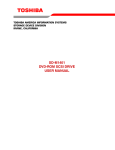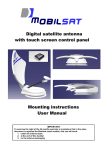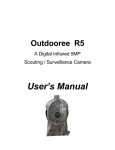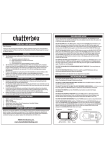Download Motorcycle Gadgets pdf
Transcript
1. KIT INCLUDES NO. DESCRIPTION Q’TY 1 XBi2-H Unit 1 2 AC Home Charger 1 3 Open Face Headset 1 4 Pre-Installed Lithium-Polymer Battery 1 5 Phillip Screw 1 6 Sticky Back Velcro Discs 2 7 Microphone Clips 2 8 User Manual 1 2. XBi2-H DESCRIPTION 2.1 EXTERIOR DESIGN Volume Up Power Charge Port Intercom Release Tabs Mode Volume Down LED 2.2 DESIGN DESCRIPTION 2.2.1 POWER BUTTON * Power ON/OFF main unit * BLUETOOTH® pairing Mode * When the BLUETOOTH® phone is connected, use hands-free mode (Answer/Hang up phone call) * GROUP INTERCOM pairing mode (with MODE button) 2.2.2 MODE BUTTON * GROUP INTERCOM pairing mode (with POWER button) 2.2.3 VOLUME UP BUTTON * Audio volume increase 2.2.4 VOLUME DOWN BUTTON * Audio volume decrease 2.2.5 INTERCOM BUTTON * Switch from intercom mode to audio mode 2.2.6 CHARGE PORT * Charge cord port 2.2.7 LED * RED = Primary Function = XBi2 unit On/Off Status Secondary Function = GROUP INTERCOM pairing status * BLUE = Primary Function = BLUETOOTH® status Secondary Function = Charging status 2.2.8 RELEASE TABS *Remove the XBi2-H off the helmet 3. GENERAL INSTALLATION 1. Open the chin bar and remove the left cheek pad 2. On the left side of the helmet remove the protective plastic plate. Unscrew the Phillips screw to remove the pre installed cradle behind the recess hole. 3. Grab cradle from the main kit and install it behind the recess hole. Inside the helmet 4. Outside the helmet Put the helmet aside and grab the left cheek pad and the two microphone clips 5. On the back side of the left cheek pad there will be four identical pre cut holes 6. Grab one microphone clip and insert the longer end into hole #2 and the shorter end into hole #1. Grab the second microphone clip and insert the longer end into hole #4 and shorter end in hole #3 HOLE #2 HOLE #1 HOLE #4 HOLE #3 7. Grab the microphone and snap in the boom mic into the microphone clips 8. Before reinstalling the left cheek pad connect the 4 pin connectors together. (Cradle and the headset). After connecting the connectors reinstall the left cheek pad. Now install the speakers behind the cheek pad pockets. Hide the wires behind the helmet lining. (Short cord is the left speaker and the longer cord is the right speaker.) 4. BASIC UNIT OPERATION 4.1 CHARGING XBi2-H UNIT 1. XBi2-H unit must be turned off 2. Plug charger into household power supply, then plug charge cord into the charge port of the XBi2-H 3. LED display on the XBi2-H / charger - XBi2-H unit BLUE LED will remain on until XBi2-H is fully charged - Charger RED LED- XBI2-H is charging 4. For a complete charge it will take approximately 1-1 ½ hours 4.2 TURNING XBi2-H UNIT ON / OFF 4.2.1 TURNING ON 1. Press and hold the Power button until LED lights remain steady RED 2. Release the Power button 3. LED will now alternate flashing BLUE & RED continuously 4.2.2 TURNING OFF 1. Press and hold the Power button until LED lights remain steady RED 2. A two-tone sound will be heard 3. Release Power button 4. LED will now be off 4.3 BATTERY LEVEL STATUS DISPLAY 1. Press the Power Button around 1 second, RED LED will stay “ON” then release the Power button. 2. Please refer to the table below for BATTERY LEVEL STATUS NO. LEVEL STATUS VOLTAGE [V] BLUE LED 1 3/3 BATTERY Full Over 3.86V 3 times ON/OFF 2 2/3 BATTERY 2/3 3.54V~3.86V 2 times ON/OFF 3 1/3 BATTERY 1/3 3.34V~3.54V 1 time ON/OFF 4 0/3 Low BATTERY ALERT Below 3.34V 1 time ON/OFF 4.4 LOW BATTERY ALERT 1. If the voltage of the main unit is entering +3.2 V + 0.1 V, you will hear 1 alarm beep sound from the speaker. 2. After the first beep, if the voltage is entering +3.1V + 0.1V, the power will turn OFF automatically 4.5 ADJUSTING UNIT VOLUME 1. XBi2-H unit will be at middle volume level whenever unit is turned on 2. Momentarily press (approximately 1 second) and release the volume button 3. A single tone sound will be heard for each level 4. At maximum volume level a two tone sound will be heard 5. BLUETOOTH® PAIRING OPERATION 5.1 PUTTING XBI2-H INTO BLUETOOTH® PAIRING MODE 1. Start with XBi2-H unit off 2. Press and hold Power button until LED light is steady RED then after approximately 6 seconds LED will start to flash BLUE 3. Release Power button and the XBi2-H is now in Bluetooth® pairing mode 5.2 PAIRING XBi2-H UNITS TOGETHER *** MAIN UNIT MUST BE ON AT ALL TIMES TO COMMUNICATE BIKE-TO-BIKE*** 5.2.1 PAIRING 3 XBi2-H UNITS TOGETHER – RIDER 1: (MAIN) RIDER 2: (SATELLITE1) RIDER 3: (SATELLITE 2) 1. Turn on Main, Satellite (1), and Satellite (2) units on 2. Get the Main unit. Press & hold the Power button and Mode button simultaneously (3 seconds) 3. LED will start to flash RED and occasional BLUE after 3 seconds 4. Release both Power button and Mode button 5. Now get the Satellite (1) unit. Quickly Press & release the Power button and Mode button simultaneously (less than 1 second) * 6. LED will quickly flash and turn off in approximately 1 second 7. Immediately get the Satellite (2) unit. Quickly Press & release the Power button and Mode button simultaneously (less than 1 second)* 8. LED will quickly flash and turn off in approximately 1 second 9. The Main unit will turn itself off 8-10 seconds after both Satellite (1) and Satellite (2) units are off 10. If pairing sequence was done correctly all three units will turn themselves off First: Satellite (1) Second: Satellite (2) Third: Main 11. Pairing is now complete, XBi2-H units are now paired and will connect to each other automatically when units are on and within range of each other 5.2.2 PAIRING 2 XBi2-H UNITS TOGETHER – RIDER 1: (MAIN) RIDER 2: (SATELLITE 1) 1. Turn both Main and Satellite unit on 2. Get the Main unit. Press & hold the Power button and Mode button simultaneously (3 seconds) 3. LED will start to flash RED and occasional BLUE after 3 seconds 4. Release both Power button and Mode button 5. Now get the Satellite unit. Quickly press & release the Power button and Mode button simultaneously (less than 1 second) * 6. LED will quickly flash and turn off in approximately 1 second 7. The main unit will turn itself off 8-10 seconds after the Satellite unit is off 8. If pairing sequence was done correctly both units will turn themselves off First: Satellite Second: Main 9. Pairing is now complete, XBi2-H units are now paired and will connect to each other automatically when units are on and within range of each other * Do not delay the process or the XBi2-H units will go on timeout mode and need to start pairing process over 6. FUNCTION OPERATION 6.1 BLUETOOTH® AUDIO OPERATION 6.1.1 PAIRING A STEREO BLUETOOTH® ADAPTOR 1. Put XBi2-H unit in Bluetooth® pairing mode (turn to 5.1) 2. Turn on audio source and connect Bluetooth® adaptor for pairing 3. Audio source will automatically start playing through XBi2-H unit when pairing is complete 4. XBi2-H unit is now paired with Bluetooth® adaptor. (Pairing process will no longer be needed to connect) 6.1.2 SWITCHING FROM INTERCOM MODE TO AUDIO MODE 1. Press the Intercom button around 1 second; it will switch from Audio mode to Intercom Mode. A 2 tone sound will be heard 2. Press the Intercom button around 2 second; it will switch from Intercom mode to Audio mode. A 4 tone sound will be heard 6.2 BLUETOOTH® PHONE OPERATION ** INTERCOM COMMUNICATION IS NOT AVAILABLE DURING PHONE USE** 6.2.1 PAIRING A BLUETOOTH® COMPATIBLE PHONE 1. Put XBi2-H unit in Bluetooth® pairing mode (turn to 5.1) 2. Press search for Bluetooth® devices button on phone 3. Select “XBi2-H” from phone device list 4. Enter pass code in phone (pass code will be “0000”) 5. Press connect to “XBi2-H” on phone 6. XBi2-H unit is now paired to the phone. (Pairing process will no longer be needed to connect) 6.2.2 ANSWERING A PHONE CALL 1. When a phone call is received a 3 tone sound will be heard 2. Momentarily press (approximately 1 second) and release the Power button 3. Stereo audio source and/or intercom communication will be muted 4. Conduct phone call 5. To end call, momentarily press (approximately 1 second) and release the Power button 6. Stereo audio source and/or intercom communication will be restored * We do not recommend placing a phone call while riding 6.2.3 PLACING A PHONE CALL * 1. Dial desired number and press talk or connect on phone keypad 2. Stereo audio source and/or intercom communication will be muted 3. Conduct phone call 4. To end call, momentarily press (approximately 1 second) and release the Power button 5. Stereo audio source and/or intercom communication will be restored 6.2.4 PLACING A LAST NUMBER DIALED CALL 1. Momentarily press (approximately 1 second) and release the Power button 2. Stereo audio source and/or intercom communication will be muted 3. Conduct phone call 4. To end call, momentarily press (approximately 1 second) and release the Power 5. Stereo audio source and/or intercom communication will be restored 7. BLUETOOTH® CONNECTING OPERATION 7.1 CONNECTING A PAIRED STEREO BLUETOOTH® ADAPTOR 1. Turn XBi2-H unit on 2. Turn on audio source and turn on or plug in stereo Bluetooth® adaptor 3. Audio source will automatically start playing through the XBi2-H unit when connection is complete 7.2 CONNECTING A PAIRED BLUETOOTH® PHONE 1. Turn XBi2-H unit on 2. Momentarily press (approximately 1 second) and release the Power button * 3. Bluetooth® symbol will light up on phone display 4. Press end call button on phone 7.3 CONNECTING A PAIRED STEREO BLUETOOTH® ADAPTOR AND PAIRED BLUETOOTH® PHONE AT THE SAME TIME 1. Turn XBi2-H unit on 2. Turn on audio source and turn on or plug in stereo Bluetooth® adaptor 3. Audio source will automatically start playing through the XBi2-H unit when connection is complete 4. Momentarily press (approximately 1 second) and release the Power button* 5. Bluetooth® symbol will light up on phone display 6. Press end call button on the phone *When doing this procedure some phones will try to dial the last number dialed. Once connected be prepared to press the end call button on your phone 8. SPECIFICATION 8.1 ELECTRICAL SPECIFICATION NO FUNCTION 1 Service Area 2 Frequency Range SPECIFICATION Bluetooth® Within 10 m [Class 2] B-CDMA Within 500 m [Class 1] Bluetooth® 2402 MHz ~ 2480 MHz B-CDMA 2402 MHz ~ 2480 MHz Bluetooth® + 3 dBm [Max 2.5mW] B-CDMA +14 dBm [Max 20dBm = 100mW] REMARK - - 3 Output Power Connection 4 Sensitivity Level -82 dBm ~ -83 dBm 0.1% BER Operation Voltage +3.34V ~ +4.2 V - 5 Low Battery Detection +3.34V ±0.1V Under - 6 Current Consumption 7 Audio Power Stand by 70mA - Continuity 130 mA [Max-MP3 Play] - 120 mW [Max Power] @ 32 Stand by around 7 hours - Continuity around 4 hours - 8 Operating Time 9 Operating Temp -10 ~ +55 ℃ - 10 Battery 11 Headset Li-Poly [530mA – PCM PCB built in] - Mic 15 PI, Dynamic Mic applied - Speaker Hi-Fi, 32Ω Load applied - 8.2 BUTTON FUNCTION SUMMARY NO 1 2 BUTTONS Power Power & Mode DESCRIPTION TIME LED & BEEP REMARK Power On Less Than 1 Second Red + Blue Red LED On Power Off More Than 5 Seconds Red + Blue Red LED On Hands-Free Less Than 1 Second - Make Call, Answer Call Bluetooth® Pairing More Than 7 Seconds Blue Entering Bluetooth® Pairing Mode Group Main More Than 2 Seconds Red [200ms] Group Satellite Less Than 1 Second Red [100ms] Entering Group Intercom Pairing Mode [After Finish Unit Will Automatically Power Off] 3 Mode - - - - 4 Volume Up Volume Increase Less Than 1 Second 1- Tone Audio Output Power Increase [10 Levels] 5 Volume Down Volume Decrease Less Than 1 Second 1- Tone Audio Output Power Decrease [10 Levels] Less Than 1 Second - Intercom Group Intercom Select 2- Tone 6 Audio Mode Select More Than 2 Seconds 4- Tone Entering Audio Mode 9. LIMITED WARRANTY 9.1 LIMITED WARRANTY ChatterBox! USA warrants that each new ChatterBox! will be free from defective materials and workmanship for a period of one (1) year from the date of original purchase. ChatterBox! USA will remedy any such defect by repair or replacement (at our discretion) of the product(s), provided they are delivered to the address listed below, intact for examination, with all transportation charges prepaid and accompanied by a copy of the original retail sales receipt. The provisions of this warranty shall not apply to any unit, which has been subject to misuse, neglect, incorrect installation, unauthorized modifications, accident or has been repaired or altered outside of our facilities. The express warranty contained herein is in lieu of all other warranties, expressed, implied or statutory, including without limitation any warranty of merchantability of fitness for a particular use. In no event will ChatterBox! USA be liable to the buyer for any damages, including special, incidental, indirect, or consequential. ChatterBox! USA 16918 Edwards Road Cerritos, CA 90703 10. LICENSE INFORMATION 10.1 FCC ID# LSMXBI2H * This device has been tested and found to comply with the limits for a class B digital device pursuant to part 15 of the FCC rules * Operation is subject to the following two conditions 1. This device may not cause harmful interference 2. This device must accept any interference received including interference that may cause undesired operation * Any changes or modifications not expressly approved by the parties responsible for compliance could void the users authority to operate this device 10.2 EUROPEAN CE NOTICE * This device is in conformity with the following essential requirements of council directive 1999/5/EC articles 3.1a, 3.1b, and 3.2 * This device is manufactured in accordance with annex ll of the above directive 10.3 DECLARATION OF CONFORMITY (DOC) * This device is compliant with and adopts the Bluetooth® specification 2.0 and has successfully passed all interoperability tests that are specified in the Bluetooth® specification * Interoperability between this devices and other Bluetooth® enabled products is not guaranteed 10.4 WARNING * Please check all local laws and regulations regarding the use of in-helmet speakers while operating motorized vehicles 11. FREQUENTLY ASKED QUESTIONS NO QUESTIONS ANSWERS 1 How many XBi2-H can communicate with each other? You can have up to 3 XBi2-H units paired together. 2 What is the maximum range on the XBi2-H? The XBi2-H can communicate up to 500 meters (1,640 Ft) in optimum conditions. 3 What happens when my unit doesn’t want to turn off or freezes on me? Open the case and unplug the battery for a couple of minutes for a hard reset. 4 Can I have multiple audio devices connected at one time? (GPS, MP3 or Radar) No, the XBi2-H only supports 1 audio device via Bluetooth. 5 What has the highest priority? Phone, Intercom and then Audio. 6 How do I know if my unit is taking a charge? The Bluetooth icon will light up blue when it is charging and turn off when it is fully charged. 7 Do I need to worry if my unit gets wet while riding in the rain? No, the XBi2-H is completely waterproof and will continue working. 8 Is the XBi2-H compatible with any other ChatterBox? Yes, it is only backwards compatible with the XBi2. 9 What Bluetooth profiles will the XBi2-H support? The XBi2-H supports the Headset Profile, Hands Free Profile and Advance Audio Distribution Profile. *For any questions not answered in frequently asked questions section. Call us at our toll free number 1-888-452-2269