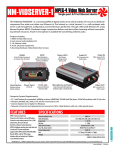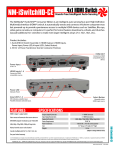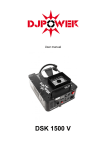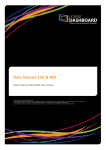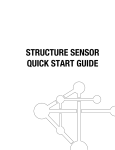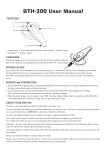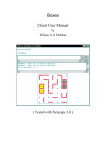Transcript
Introduction NetMedia® TuneBeam™ User’s Manual Thank you for buying the NetMedia® TuneBeam™ Wireless Clip-On Stereo Headset. Before using, please thoroughly read this User’s Manual and familiarize yourself with all of its functions. In this manual, the TuneBeam™ wireless Headset shall be referred to as “Headset” while the other connecting wireless device shall be called “Mobile.” This TuneBeam™ package includes the following: 1. TuneBeam™ Wireless Headset with Built-in Microphone 2. Stereo Earbuds 3. USB to Mini Plug Power Cable 4. 120VAC to 5VDC 300mA Power Transformer Headset Diagram Function Button (In Center) Precautions Red LED Previous ( ) Earbud/Amplifier/ Power Jack Power On/Off Headset Press and hold the Function Button for 3 seconds. If the tone chimes once and the Blue LED flashes, then the Headset is Powered On. If the tone chimes twice and both the Blue and Red LED's quickly flash, then the Headset is Powered Off. If the Blue and Red LED's continuously alternate flashing then you held the button for too long after Power On and entered match mode. Power Off Headset to exit match mode. Note: the Headset may be automatically powered off in a few minutes if it is not connected with a wireless device. Tone chimes are heard through the Headset Earbuds. Volume Down (–) Charge Battery New batteries are not fully charged. You should fully charge the Headset before using. Full batteries can support up to 10 hours of continuous call time and 200 hours of idle time though your actual time may vary depending on conditions and usage. The Red LED will also blink when the Headset is started up to warn of low power. Charging Procedure 1. If using the transformer, plug it into an AC outlet. If using a computer, make sure it is on. 2. Connect the Power Cable’s USB plug into either the transformer or computer USB jack. 3. Connect the Power Cable’s Mini plug to the Headset Earbud/Amplifier/Power Jack. While charging, the Headset’s Red LED may turn on. 4. When the battery is fully charged, the Headset’s Blue LED may turn on. 5. After charging, remove the Power Cable from the Headset’s Earbud/Amplifier/Power Jack. Note: the charging indicator may not turn on for several minutes. You must observe all applicable local laws and exercise due care if performing other activities while using this product. This is especially important if/when operating a motor vehicle. Match Headset And Mobile Next ( Blue LED ) Wearing Diagram Microphone Volume Up (+) Charging Diagram Open Clip And Attach Use The Included Earbuds Or Your Own Earbuds/Headphones Using Computer USB Port Using Power Transformer Before using the Headset, you must match it with your wireless device (Mobile). The Headset can only be matched to one Mobile at a time. You must rematch it when switching Mobiles. Matching Procedure 1. Power Off the Headset as described in the Power On/Off Headset section. 2. Power On and place Headset in match mode - press and hold the Function Button until the Blue LED flashes to indicate Power On but continue to hold the Function Button until both the Blue and Red LED's continuously alternate flashing back and forth. 3. Release the Function Button - the Headset will be waiting in match mode as the Blue and Red LED's continue to alternate flashing. 4. Your Mobile will display a list of wireless devices within 1 meter distance. Select TUNEBEAM-18A to start the match process (refer to the User’s Manual of your Mobile for further instructions). 5. Enter the password “0000” when prompted by your Mobile and press OK (“0000” is the default password). When the match is successful, the Blue LED will blink at 2 second intervals and the tone will chime. When the match and connection are finished, you can dial and receive calls. Adjust Volume Transfer Call To Mobile 90 Day Limited Warranty Press Volume Up (+) Button to increase volume or Volume Down (–) Button to decrease volume level. While in a call you can press and hold the Function Button for 2 seconds until the tone chimes. The NetMedia, Inc. warrants this product to be free from defects in materials and workmanship under normal use and service for Ninety Days from the date of purchase or NetMedia will repair or, at its option, replace the defective product. Please keep your purchase receipt. In the unlikely event that you need warranty service, contact NetMedia for a Return Material Authorization (RMA) number. Then, return the product, with the RMA number clearly marked on the package, by a traceable method with freight pre-paid and accompanied by a copy of the purchase receipt to: Attn: Customer Service, NetMedia, Inc. 10940 N. Stallard Place, Tucson, AZ 85737-9527 No expressed or implied warranty is made for any defects in this product which result from accident, abuse, failure to operate the product in accordance with relevant instructions, neglect, immersion in or exposure to chemicals or liquid, extreme climate, excessive wear and tear and defect resulting from other extraneous causes such as unauthorized disassembly, repair and or modification. Any implied warranty arising from the sale of this product, including implied warranties of merchantability and fitness for a particular purpose, are limited to the warranty stated above. NetMedia shall not be responsible for any loss, damages or expenses, whether direct, consequential or incidental that arise from the use or inability to use this product. Some states do not allow limitation of incidental or consequential damages, so the above limitations and exclusions may not apply to you. This warranty gives you specific legal rights, and you may have other rights, which vary from state to state. Dial Call Voice Dialing Procedure If your Mobile supports voice dial, you must first set a voice tag in your phone directory. Quickly press and release the Function Button. When the tone chimes, say the name of the person stored in your Mobile. Your Mobile will automatically dial the number of the person and forward the voice to the Headset as the tone chimes. Note: using the Headset to record voice tags to your Mobile may improve the voice recognition performance. Mobile Dialing Procedure Press the buttons on your Mobile to dial as normal. When the destination responds, the voice will automatically be sent to the Headset. Receive/End Call When a call comes in after the Headset is started up, the tone will chime and the Blue LED will blink fast. Quickly press and release the Function Button to receive the call. Quickly press and release the Function Button again to end the call. For Call Waiting, quickly press and release the Function Button to place the first call on hold as the second call is connected. Quickly press and release the Function Button to end the second call and return to the first one. Note: to receive, hang up, and flash a call, you only need to quickly press and release the Function Button. Do not press and hold it or you may Power Off the Headset or enter match mode. voice will be transferred from the Headset to your Mobile. Repeat the procedure to return the voice back to the Headset. More Functions The Headset can perform additional functions and may be connected to various other devices. Hands-free wireless and AV Remote Control Phone (AVRCP) functions require an AVRCP compatible Mobile. Refer to your Mobile’s User Manual for more information. 1. Redial last call – while in idle state, press and hold the Function Button until the tone chimes. The last number will be redialed. If your Mobile supports AVRCP, you can select the number to be redialed using the Volume +/– Buttons. 2. Enjoy music using the Headset – you can use the Headset to listen to music that your Mobile plays. If your Mobile supports AVRCP, you can select Previous, Next, and Stop/Play. 3. Connect to a computer – you can transmit a wireless-enabled computer’s sound/music to the Headset. You can also connect a non-wireless computer’s Line In jack directly to the Headset‘s Earbud/Amplifier/Power Jack to transmit music from your Mobile to the computer. 4. Connect to the NetMedia® KickAMP™ amplifier (http://www.kickamp.com) – connect the Headset Earbud/Amplifier/Power Jack directly to the Audio In Jack of the KickAMP™ to play music from your Mobile or wireless computer to conventional speakers as shown below. Computer If you encounter problems when using this product, please follow the steps below: 1. Refer to the User’s Manual for information. 2. Power off and restart both your Mobile and the Headset. 3. Charge and reset the system. Cell Phone Refuse Call If you do not want to respond to an incoming call, press and hold the Function Button for 2 seconds until you hear the tone chime. TuneBeam Troubleshooting KickAMP-40™ Speakers © 2008 NetMedia, Inc. All rights reserved. NetMedia, TuneBeam, KickAMP and KickAMP-40 are either registered trademarks or trademarks of NetMedia, Inc. Other company and product names may be trademarks of their respective owners.