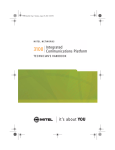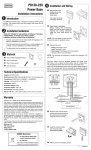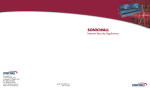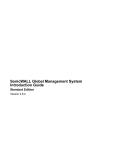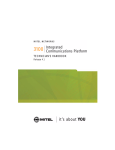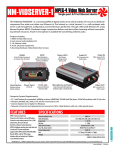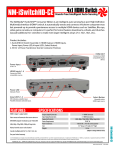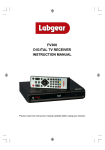Download SOHO-IP Information
Transcript
SOHO-IP IP Security Solution PoE IP iViewHD/POEmax/Visec Package The NetMedia SOHO-IP Security Surveillance Packages combine NetMedia’s iViewHD IP cameras and POEmax PoE network switch with Visec’s NVR Surveillance Software to provide a powerful Security Solution that is quick and easy to install using standard CAT5 or better Ethernet cables up to 100 meters each (328 ft.). There are Four Full iViewHD/POEmax/Visec packages and Two Upgrade iViewHD/Visec packages as shown below: SOHO2-2M Package Includes: 1. 2 iViewHD-D1 IP Cameras with Stands 2. 1 POEmax 8750 8 Port PoE Network Switch with 50 Watt Power Supply (48VDC 1 Amp) 3. 1 Visec NVR Surveillance Software CD with Two-Camera Full License SOHO4-D1 Package Includes: 1. 4 iViewHD-D1 IP Cameras with Stands 2. 1 POEmax 8450 8 Port PoE Network Switch with 50 Watt Power Supply (48VDC 1 Amp) 3. 1 Visec NVR Surveillance Software CD with Four-Camera Full License SOHO4-2M Package Includes: 1. 4 iViewHD-2M IP Cameras with Stands 2. 1 POEmax 8750 8 Port PoE Network Switch with 50 Watt Power Supply (48VDC 1 Amp) 3. 1 Visec NVR Surveillance Software CD with Four-Camera Full License SOHO2X-D1 Upgrade Includes: 1. 2 iViewHD-D1 IP Cameras with Stands 2. 1 Visec NVR Surveillance Software CD with Two-Camera Upgrade License * Requires PoE power source and Visec Full License pre-installed SOHO2X-2M Upgrade Includes: 1. 2 iViewHD-2M IP Cameras with Stands 2. 1 Visec NVR Surveillance Software CD with Two-Camera Upgrade License * Requires PoE power source and Visec Full License pre-installed SOHO-IP SOHO2-D1 Package Includes: 1. 2 iViewHD-D1 IP Cameras with Stands 2. 1 POEmax 8450 8 Port PoE Network Switch with 50 Watt Power Supply (48VDC 1 Amp) 3. 1 Visec NVR Surveillance Software CD with Two-Camera Full License © 2010 NetMedia Inc. All rights reserved. NetMedia, iViewHD and POEmax are either registered trademarks or trademarks of NetMedia, Inc. Visec is a registered trademark of Philex Enterprises, Inc. Any other trademarks or trade names mentioned are the property of their respective owners. NetMedia Inc., 10940 N. Stallard Place, Tucson, Arizona 85737 (520) 544-4567 Fax: (520) 544-0800 Email: [email protected] www.netmedia.com MAN-SOHO-IP REV1006A SOHO-IP Connect SOHO-IP Components: 1. Connect POEmax to its 50W Power Supply and an AC outlet. POEmax Red power LED will light up. 2. Connect each iViewHD camera to a POEOUT port of POEmax Switch. Cameras will sound 3-tone chime. Green and Yellow POEmax POEOUT port LED’s will light up. 3. Connect POEmax Switch directly to a Windows Computer or to a Router that is on the same local network as the Windows Computer. A DHCP enabled Router will ensure that all the components can communicate with each other using compatible IP addresses. 4. Insert the Visec NVR Surveillance Software CD into the Windows Computer. Follow the on-screen prompts for installing. Router/DHCP Server SOHO-IP Connections iViewHD IP Camera iViewHD IP Camera POEmax PoE Switch POEmax Power Supply Windows Computer Visec NVR Surveillance CD Figure 1 - Connect SOHO-IP devices together with standard CAT5 or better cable. Install Visec on Windows Computer. Configure Visec: 5. Start Visec by double-clicking icon on desktop. Visec program will open. 6. Add each iViewHD camera to Visec by double-clicking the camera name from Visec’s automatically displayed log window. The Add Network Camera dialog will display. SOHO-IP Figure 2 - Add each iViewHD to Visec by double-clicking the camera name from Visec’s log window. NetMedia Inc., 10940 N. Stallard Place, Tucson, Arizona 85737 (520) 544-4567 Fax: (520) 544-0800 Email: [email protected] www.netmedia.com MAN-SOHO-IP REV1006A IP Security Solution PoE IP iViewHD/POEmax/Visec Package Configure Visec Continued: 7. In the Add Network Camera dialog, set Refresh Interval to 0 and Preview Rate to Live. Click OK button (Figure 3). 8. Configure each iViewHD’s image settings by right-clicking image and selecting Properties. Choose NetMedia Settings and adjust as desired. Click OK (Figure 4). Figure 3 - Add Network Camera dialog: Address/URL will be automatically filled in. Set Refresh interval to 0 and Preview rate to Live. SOHO-IP Figure 4 - NetMedia Settings dialog: Configure iViewHD image settings as desired. MAN-SOHO-IP REV1006A SOHO-IP Configure Visec Continued: 9. Configure each camera to open when Visec starts by right-clicking the camera image and select Properties. Choose General. Check “Automatically open this camera when Visec is started.” Click OK (Figure 5). 10. Configure Visec to automatically start when the computer starts by selecting Edit Menu, Preferences. Choose Startup. Check “Automatically load Visec on startup.” Click OK (Figure 6). Figure 5 - Connect SOHO-IP devices together with standard CAT5 or better cable. Install Visec on Windows Computer. SOHO-IP Figure 6 - Add each iViewHD to Visec by double-clicking the camera name from Visec’s log window. NetMedia Inc., 10940 N. Stallard Place, Tucson, Arizona 85737 (520) 544-4567 Fax: (520) 544-0800 Email: [email protected] www.netmedia.com MAN-SOHO-IP REV1006A IP Security Solution PoE IP iViewHD/POEmax/Visec Package View Live and Recorded Video: 11. Live video will display when Visec is started (Figure 7). 12. View Recorded video by choosing View Menu, Video Footage. Select Date and camera. View Video History using Pause/Play and other buttons (Figure 8). Figure 7 - Viewing Live video automatically when Visec starts. SOHO-IP Figure 8 - Viewing recorded video with Visec’s Video History dialog. MAN-SOHO-IP REV1006A SOHO-IP: iViewHD IP Security Camera Up to Two Megapixels Resolution The NetMedia® iViewHD™ Internet Protocol (IP) cameras connect to a Power over Ethernet (PoE) network switch, such as the NetMedia POEmax, for distribution across a local computer network or The Internet. They provide live viewing of their Motion JPEG (MJPEG) images through various web browsers such as Microsoft Internet Explorer, Apple Safari, Mozilla Firefox, and Google Chrome. Live viewing plus recording and playback are also available through Network Video Recorders (NVRs) that support iViewHD or MJPEG video streams and manual/custom/generic camera command strings. Please visit iViewHD.com for full User Manual and camera firmware updates. Product Includes: 1. iViewHD Camera Housing (Camera Lens, Ethernet Jack, Reset Button, Speaker, Power LED). 2. Mounting Hardware (Slide Mount, Base, Screws, Anchors). * No power supply included, requires separate PoE power source. iViewHD Models Resolution iViewHD 1600x1200 720x536 Model# iViewHD-2M NM-IP-2M iViewHD-D1 NM-IP-D1 Camera Lens F3.2, 59.9° diagonal angle Reset Button Speaker Press during power up to reset camera. (Inside) Beeps when powered on. MAC Address Red LED Unique Ethernet ID. Indicates Power. Yellow LED Indicates network PoE power. Slide Mount Slide Rail and Slide Nut attach and adjust camera on base. Ethernet Jack RJ-45 for video and power via PoE network switch. Swivel Screw Green LED Adjusts camera angle. Indicates network data link. Mounting Anchors Secure screws in walls. Camera Base Mounting Screws Mounts camera to surface. Fasten Camera Base to surface. FEATURES Camera Lens: Image Sensor: Output Connector: Supported Formats: 2M Supported Resolutions: D1 Supported Resolutions: Power Requirement: Housing Size: Housing Weight: Base Size: Base Weight: F3.2, 59.9° diagonal Two Megapixel (2Mp) 1/4” CMOS TCP/IP Power over Ethernet RJ-45 Motion JPEG (MJPEG), Still JPEG 1600x1200-160x120 + SXGA, XGA, SVGA, XD1, VGA, QVGA, CIF 720x536-160x120 + VGA, QVGA, CIF 802.3af Power over Ethernet (PoE) 2.5 Watts 2.9“ long x 1.1” wide x 2.75“ high 4 oz. 2.7”wide x 2.7” high 3 oz. (subject to change without notice) © 2009 NetMedia Inc. All rights reserved. NetMedia and iViewHD are either registered trademarks or trademarks of NetMedia, Inc. Any other trademarks or trade names mentioned are the property of their respective owners. NetMedia Inc., 10940 N. Stallard Place, Tucson, Arizona 85737 (520) 544-4567 Fax: (520) 544-0800 Email: [email protected] www.netmedia.com MAN-SOHO-IP REV1006A SOHO-IP: iViewHD 2M: Up to Two Megapixel 1600x1200 image D1: Up to 720x536 High Resolution image Variable resolution down to 160x120 Power over Ethernet (PoE) operation IEEE 802.3af compliant Electronic exposure and white balance Up to 4 IP addresses - DHCP, Link Local, 2 Static Rugged aluminum housing FCC Class B and CE certification One year limited warranty SPECIFICATIONS SOHO-IP: iViewHD Quick Setup Procedures: 1. Mount base to desired surface using included hardware. Remove packing material from camera Slide Rail and attach Slide Nut to base Swivel Screw. Readjust camera angles once image is available through browser. 2. Connect Ethernet Jack to Power over Ethernet (PoE) network switch or injector that also connects to computer network. 3. To find the camera on your network, open the Standalone Bonjour Browser available from iViewHD.com downloads or open a computer browser that supports Bonjour (mDNS) such as Apple Safari. 4. View image or change camera settings such as resolution and compression if desired. Press Save Parameters button to make new settings the default. 5. Connect to an NVR for recording and playback as directed by its product manufacturer using iViewHD’s IP address, iViewHD’s port (default 80), and iViewHD’s minimum get image command string: http://IP-Address/image.cgi?CAPTURE=YES&STREAM=1&COMMAND= 6. See the User Manual for complete instructions and additional methods of locating the camera. Router/DHCP Server iViewHD IP Camera Computer w/ Web Browser PoE Power Source Figure 1 - Connect iViewHD to PoE network device such as NetMedia POEmax switch for power and computer connectivity. Select “Web Server (HTTP)” from Bonjour Services. Double-click iViewHD camera to launch it in your default web browser. Figure 2 - Running the Standalone Bonjour Browser to find your iViewHD camera and display it with a web browser. Navigation Bar Help and Information Area Camera Parameter Controls Camera Image Frame Rate Information Footer link to iViewHD.com SOHO-IP: iViewHD Save and Restore Parameters buttons Figure 3 - iViewHD Image page for viewing camera output and adjusting, saving, and restoring camera settings. NetMedia Inc., 10940 N. Stallard Place, Tucson, Arizona 85737 (520) 544-4567 Fax: (520) 544-0800 Email: [email protected] www.netmedia.com MAN-SOHO-IP REV1006A SOHO-IP: POEmax Unique PoE-Powered Switch Eight-Port Ethernet Switch w/0-7 PoE Out The NetMedia® POEmax™ Series eight-port network switches have up to seven Power over Ethernet (PoE) outputs. The number of PoE devices that they can run depend on the model, how much current each device requires, and on the power supply used for the POEmax. The 100 Watt (W) model supplies enough power for seven devices to draw the maximum load (13W each). The 50W models run four or seven devices in any combination that does not exceed a total of 47W. All POEmax models include a unique PoE-Powered capability so that PoE output models can redistribute up to 10W among the devices. From cubicles and ceilings to server and print rooms, POEmax’s small size, flexibility and durability makes it perfect for IP cameras (iViewHD), VoIP phones, data extension, and standard TCP/IP home or office building infrastructure. Product Includes: Power Supply 1. POEmax Switch Assembly (8 RJ-45 Ethernet Ports w/ 1 PoE Input, 8 Link-Activity LED’s, 1 Power LED, Power Input Jack, 2 Slide Rails w/Rubber Feet). 2. 48VDC Power Transformer (Center Conductor Positive); IPS87100 Model: 100W (2.5Amp); IPS8450/8750 Models: 50W (1Amp); IPS8000/8400 Models: None, PoE. Watts (Not Shown) POEmax Model 13W via PoE IPS8000 & IPS8400 50W 48VDC IPS8450 & IPS8750 100W 48VDC IPS87100 PoE LED’s Power LED Orange ON indicates PoE active. Red ON indicates power. Slide Rails Link/Activity LED’s Remove rubber inserts for wall mounting. Green ON indicates link; flashing indicates activity. PS Power Input 48VDC 50W/100W RJ-45 Jacks PoE Power Input Eight auto speed and uplink sensing 10/100TX Ethernet ports. 802.3af PoE-Powered works without PS for up to 10W total out. FEATURES Available PoE Output (Watts, Ports): Power Supply: Power Supply Weight: Switch Weight: Power Connectors: Ethernet Ports: LED Indicators: Supported Protocols/Standards: Switch Power Consumption: Switch Size: 8000 8400 8450 8750 87100 No PoE 10W, 4 PoE 47W, 4 PoE 47W, 7 PoE 97W, 7 PoE PoE 13W PoE 13W 48VDC 50W 48VDC 50W 48VDC 100W NA NA 9.6 oz. 9.6 oz. 1.25 lbs. 9.5 oz. 9.9 oz. 9.9 oz. 10.2 oz. 10.2 oz. 5.5mm OD, 2.0mm ID, center positive; PoE RJ-45 8 RJ-45 10/100TX Auto Speed/Uplink; 0-7 PoE Out; 1 PoE In 8 Link/Activity; 0-7 PoE Active; 1 Power 802.3i 10BASE-T; 802.3u 100BASE-TX; 802.3af PoE 3 Watts 3.0“ long x 5.5” wide x 1.25“ high (subject to change without notice) © 2009 NetMedia Inc. All rights reserved. NetMedia, and POEmax are either registered trademarks or trademarks of NetMedia, Inc. Any other trademarks or trade names mentioned are the property of their respective owners. NetMedia, Inc., 10940 N. Stallard Place, Tucson, Arizona 85737 (520) 544-4567 Fax: (520) 544-0800 Email: [email protected] www.netmedia.com MAN-SOHO-IP REV1006A SOHO-IP: POEmax Eight-port Power over Ethernet (PoE) switch Up to seven PoE outputs and one PoE input 100 Watt model supports maximum PoE load 50 Watt model provides 47W PoE output Unique PoE-Powered mode provides 10W PoE PoE-Powered works with no local power outlet Extends cable runs another 100M 802.3i, 802.3u, 802.3af compliant Stackable, non-skid desktop, or wall-mountable Compact fanless rugged silver-aluminum case One year limited warranty SPECIFICATIONS SOHO-IP: POEmax Setup Procedures: If using a power supply, connect the 48V DC power transformer to the POEmax Power Input connector. Connect the other end of the power transformer to an AC outlet (Figure 1). The POEmax switch will now operate as PoE Power Sourcing Equipment (PSE). If PoE-Powered, then connect a PSE such as another PoE switch or a PoE injector to POE IN Port 8 (Figure 2). The POEmax switch will now operate as a PoE-Powered Device (PD). POE OUT models can rebroadcast PoE power to other PD’s. POEmax requires 3 Watts (W) for itself. POE OUT models will split any remaining power among all its PoE ports: 47W with 50W power supply; 97W with 100W power supply; up to 10W when PoE-Powered. PoE power availability declines over distance. When PoE-Powered, POEmax can rebroadcast 10W PoE power from 13W PoE input as long as the cable distance from the PSE to the PD (with POEmax somewhere in the middle) is 50 feet or less. This is enough power to run for example, four iViewHD cameras (2.5W each). Computer Network PoE VoIP Phone PoE IP Camera POEmax POE OUT models supply 47W/97W PoE out 48V DC 50W/100W Figure 1 - POEmax switch as PoE power source: connect POEmax to power supply, computer network, and PoE powered devices such as wireless access points, VoIP phones, and IP cameras (NetMedia iViewHD). PoE VoIP Phone Computer or other IP device POEmax POE OUT models supply up to 10W PoE out PoE 13W input PoE Power Source such as PoE Switch or PoE Injector Figure 2 - POEmax as PoE-Powered switch: connect POEmax POE IN to a PoE switch/injector. POEmax will operate as a network switch. POE OUT models can rebroadcast power to other PoE-Powered devices such as VoIP phones and IP cameras. Up to 100M (328ft) PoE IP Camera POEmax extends cable length without requiring local power Up to 100M (328ft) PoE power input PoE Power Source such as PoE Switch or PoE Injector NetMedia, Inc., 10940 N. Stallard Place, Tucson, Arizona 85737 (520) 544-4567 Fax: (520) 544-0800 Email: [email protected] www.netmedia.com MAN-SOHO-IP REV1006A SOHO-IP: POEmax Figure 3 - POEmax as PoE-Powered data/cable extension: connect POEmax POE IN to PoE switch/injector. POEmax will extend Ethernet cable length up to another 100M. POE OUT models can still redistribute any available PoE power. SOHO-IP: Visec IP Surveillance Software Turn Your PC into a Security System With Visec’s NVR Surveillance Software, you can keep an eye on everything you ever wanted without spending a fortune. Watch your home, office, cars, valuables, pets and kids. Keep an eye on your nanny or babysitter from any location in the world via The Internet. Visec is extremely easy to use. Installation and configuration will take only 5 minutes. VISEC Software can be set to record all video activity, or just when motion appears. Visec can email you when it detects motion and even upload all images to different websites. With The Internet, you can connect directly to your personal computer and see real time live and historical video. Visec even makes it possible to send out email alerts with surveillance recordings included. Visec will turn your computer into a POWERFUL SECURITY SYSTEM in 5 minutes or less for just a fraction of a regular security system price. Product Includes: 1. Visec NVR Software CD 2. License Key Serial Number Visec NVR Software CD Operating System: Windows 98, ME, NT, 2000, XP, Vista, Server, and Windows 7 (32bit and 64bit versions). Minimum Hardware: Pentium 800MHz processor and 256MB RAM; Pentium 4 processor with 512MB RAM recommended. Menu Bar Provides quick access to features and controls. Video History Window Play/Pause recorded video. Live Viewing Area Arrange camera windows as desired. Log Window Shows status messages. Double-click camera entries for easy camera installation. FEATURES BENEFITS Feel safe knowing you are in control Monitor your home 24 hours a day for free Monitor your office when away or after hours Be alerted to strangers, burglars or crimes as they occur via email, sms or mms Keep an eye on your car and other valuables Install in Day Care or Senior Home and give loved ones peace of mind Receive e-mail alerts as soon as motion is detected Use as a covert surveillance system Get reports over Internet from anywhere in the world Get peace of mind 24 hours a day by monitoring anywhere in the world No monthly fees SOHO-IP: Visec View live video and months of historical footage on your computer Installs fast and easy, requires no advanced computer knowledge User friendly support manual and documentation Control the level of motion sensitivity Records time and date when motion is detected Receive real time alerts with captured images attached, by email Program can run in secret mode, while others use your computer Supports up to 64 IP cameras per server Watch Dog and Crash Reporting Remote view cameras by browser or Free Remote Client Fully compatible with Window 98, ME, NT, 2000, XP, Vista, 7, and Server © 2010 NetMedia Inc. All rights reserved. NetMedia, iViewHD and POEmax are either registered trademarks or trademarks of NetMedia, Inc. Visec is a registered trademark of Philex Enterprises, Inc. Any other trademarks or trade names mentioned are the property of their respective owners. NetMedia Inc., 10940 N. Stallard Place, Tucson, Arizona 85737 (520) 544-4567 Fax: (520) 544-0800 Email: [email protected] www.netmedia.com MAN-SOHO-IP REV1006A IP Security Solution PoE IP iViewHD/POEmax/Visec Package FCC Information (U.S.A.): Important: This product, when installed as specified, meets FCC requirements. Modifications not expressly approved by NetMedia may void your authority, granted by the FCC, to use the product. Failure to follow all installation instructions could void your FCC authorization to use the product in the USA. iViewHD tested to comply with FCC Compliance Information Statement (Declaration of Conformity Procedure) For Home or Commercial Use We, NetMedia, Inc. 10940 N. Stallard Pl. Tucson, AZ 85737 (520-544-4567) declare under our sole responsibility that the following products, POEmax tested to comply with Type of Equipment: Internet Protocol Camera Model: IPS-D1 Model: IPS-2M For Home or Commercial Use Type of Equipment: Internet Protocol Network Switch Model: IPS-8000 Model: IPS-8400 Model: IPS-8450 Model: IPS-8750 Model: IPS-87100 to which this declaration relates are in conformity with the Title 47 of the US Code of Federal Regulations, Part 15 covering Class B digital devices. Operation is subject to the following two conditions: (1) this device may not cause harmful interference, and (2) this device must accept any interference received, including interference that may cause undesired operation. FCC Warning This equipment has been tested and found to comply with the limits for a class B digital device, pursuant to Part15 of the FCC rules. These limits are designed to provide reasonable protection against harmful interference in a residential installation. This equipment generates, uses, and can radiate radio frequency energy and, if not installed and used in accordance with the instructions, may cause harmful interference to radio or television communications. However, there is no guarantee that the interference will not occur in a particular installation. If this equipment does cause harmful interference to radio or television reception, which can be determined by turning the equipment off and on, the user is encouraged to try to correct the interference by one or more of the following measures: * Reorient or relocate the receiving antenna. * Increase the separation between the equipment and receiver. * Connect the equipment to a different outlet on a circuit other than the one the receiver is connected to. * Consult the dealer or an experienced radio/TV technician for help. CE-Mark Warning In a domestic environment this product may cause radio interference in which case the user may be required to take adequate measures. One Year Limited Warranty NetMedia, Inc. warrants this product to be free from defects in materials and workmanship under normal use and service for One Year from the date of purchase or NetMedia will repair or, at its option, replace the defective product. Please keep your purchase receipt. In the unlikely event that you need warranty service, call NetMedia at 1-520-544-4567 for a Return Material Authorization (RMA) number. Then, return the product, with the RMA number clearly marked on the package, by a traceable method with freight pre-paid and accompanied by a copy of the purchase receipt to: Attn: Customer Service, NetMedia, Inc. 10940 N. Stallard Place, Tucson, AZ 85737-9527 MAN-SOHO-IP REV1006A SOHO-IP No expressed or implied warranty is made for any defects in this product which result from accident, abuse, failure to operate the product in accordance with relevant instructions, neglect, immersion in or exposure to chemicals or liquid, extreme climate, excessive wear and tear and defect resulting from other extraneous causes such as unauthorized disassembly, repair and or modification. Any implied warranty arising from the sale of this product, including implied warranties of merchantability and fitness for a particular purpose, are limited to the warranty stated above. NetMedia shall not be responsible for any loss, damages or expenses, whether direct, consequential or incidental that arise from the use or inability to use this product. Some states do not allow limitation of incidental or consequential damages, so the above limitations and exclusions may not apply to you. This warranty gives you specific legal rights, and you may have other rights, which vary from state to state. Frequently Asked Questions Q- How do I update the firmware or web pages in my camera? A- Download and unzip the latest version from iViewHD.com. Select the camera’s Update tab. Browse to and select the unzipped files (Firmware first, Website second) on your computer then press Update iViewHD. Q- Where do I get the full iViewHD User Manual? A- The User Manual is available for viewing and downloading from the iViewHD.com website. It contains more detailed information about the camera’s controls, web pages and commands along with helpful information regarding networks and finding the camera with or without Bonjour. Q- How do I update the Visec NVR Surveillance Software? A- Visec provides updates to the software that can be checked under the Visec Help Menu, Check for updates... Q- Where do I get the full Visec User Manual? A- The manual may be accessed under the Visec Help Menu, Help Topics. It contains more detailed information about Visec’s setup and features including motion detection, user priviledges, secret mode, e-mail alerts and remote access. Q- How do I view my cameras over The Internet? A- Visec provides a service for viewing remote video as described in the full Visec manual. You may also configure your own local network to forward outside port requests to the cameras or Visec as described by your router’s instructions. Q- Where can I get more information or help with my SOHO-IP components? A- There are various ways to get additional help for each of the components. Below are some links to NetMedia and Visec resources: NetMedia iViewHD and POEmax Information: Website: http://www.iviewhd.com User Forum: http://www.netmedia.com/forums E-mail: [email protected] Visec Information: Website: http://www.visec.net Video Training: http://www.visec.net/support.php E-mail: http://www.visec.net/support.php SOHO-IP NetMedia Inc., 10940 N. Stallard Place, Tucson, Arizona 85737 (520) 544-4567 Fax: (520) 544-0800 Email: [email protected] www.netmedia.com MAN-SOHO-IP REV1006A