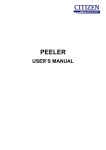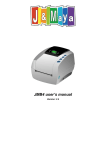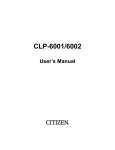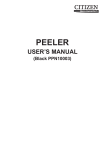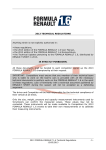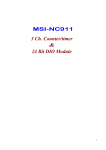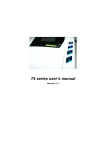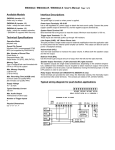Download User`s Manual
Transcript
Auto-Cutter CL-S700 Series Model JN98901/JN98911 User's Manual JN98901 -2- Contents Notice ··················································· 4 SAFETY SIGNS that must be strictly observed! ············ 5 1. Function·············································7 2. Main specifications of auto-cutter unit 3. Checking items inside the accessory box ·············9 4. Auto-cutter unit settings ··························· 10 5. Cut position ······································ 11 6. Cut settings ······································ 12 7. Minimum paper cut-length ························ 13 8. User maintenance ································· 14 9. Troubleshooting ··································· 15 -3- ··············7 Notice 1. Before use, be sure to read this manual and understand. And keep it handy for reference when needed. 2. Do not disassemble or repair the auto-cutter unit yourself. 3. The contents of this manual may be changed without prior notice. 4. Reproduction, transfer or transmission of the contents of this manual without prior consent is strictly prohibited. 5. We are not liable for any damage resulting from the use of this manual, regardless of omissions, errors or misprints. 6. Please contact us if there are any mistakes or ambiguities within this manual. 7. If there are missing or incorrectly collated pages in this manual, contact us to obtain a new manual. CITIZEN is a registered trademark of CITIZEN HOLDINGS CO., Japan. CITIZEN es una marca registrada de CITIZEN HOLDINGS CO., Japón. Copyright © 2008 by CITIZEN SYSTEMS JAPAN CO., LTD. -4- SAFETY SIGNS that must be strictly observed! To prevent personal injury or property damage, the following must be strictly observed. z The degree of possible injury and damage due to incorrect use or improperly following instructions specified is described below. WARNING Indicates a situation which, if not observed and handled properly, could result in death or serious injury. CAUTION Indicates a situation which, if not observed and handled properly, could result in personal injury or property damage. This is a mark to call attention to the reader. WARNING z The auto-cutter unit is repaired by service personnel. Be certain to notify the supplier who sold it to you. It is extremely dangerous for you to disassemble the unit. Absolutely do not disassemble it. z Do not perform the following. If ignored, these may cause damage to the auto-cutter unit, breakdown, overheating, smoke, fire or electric shock. If the auto-cutter unit is damaged or breaks down, turn off the power to the printer and remove the power cord from the outlet and then consult your supplier. If a paper jam occurs while the auto-cutter unit is operating, turn off power to the printer. Do not repair it yourself. Notify the supplier who sold it to you. Prevent foreign matter from entering the paper ejection opening of the auto-cutter unit. Inserting your finger or other foreign matter in the small openings of the auto-cutter unit can be extremely dangerous and can damage the cutter. -5- CAUTION z Avoid the following conditions to ensure proper operation of the auto-cutter unit. The cutting blade can be very dangerous. Also, this can cause damage. Room temperature is less than 5°C or more than 40°C. Humidity is less than 30% or more than 80%. Dusty Direct sunlight Chemicals Vibrations or impacts z When cutting media (paper) Do not operate auto-cutter unit without loading paper. This can cause damage to the cutter. Use the standard media (paper). Otherwise, problems such as paper jams may occur. Remove any dust or particles from the paper guide and path periodically. } When auto-cutter unit is cleaned, turn off the power to the printer and remove the power cord from the outlet beforehand. } Clean the main body of the auto-cutter unit with a soft cloth that is soaked in a thinned neutral detergent. Do not use volatile solvent such as benzene and thinner, which can cause discoloration. } When the cutter blade becomes dirty, contact your supplier or a service representative. -6- 1. Function The auto-cutter units are designed to cut various media such as labels, tickets and tags precisely and accurately as the setting cut length. 2. Main specifications of auto-cutter unit Cutting method: Circle cutter (JN98901) Rotary cutter (JN98911) Maximum cut paper thickness: 0.25 mm (0.01") (JN98901) 0.28 mm (0.011") (JN98911) Minimum cut paper length: 25.4 mm (1") Cut paper width: Maximum: 118 mm (4.65") Minimum: 25.4 mm (1") Durability: Number of cuts (JN98901): Minimum 300,000 times (for a paper thickness of 60 to 150 µm) Minimum 100,000 times (for a paper thickness of 150 to 250 µm) Number of cuts (JN98911): Note Minimum 1,000,000 times (for a paper thickness of 280 µm) z Media with adhesive substance may be excluded from the number of cuts. z The number of cuts can vary according to the quality of the paper. Media and paper types: Roll or label (continuous, die-cut, fanfold, tag and ticket). However, the following paper cannot be used: z Paper with thickness of 0.06mm (0.0024”) or less z Roll paper with paper core diameter of 50 mm (2") or less z Tack paper 70 kg or less. Using paper other than those listed above may also cause problems such as paper jams. Note Using paper other than the specified types may cause problems such as paper jams, so the paper specification must be checked before use. -7- Cut accuracy: z Cut length tolerance: ±1.0 mm or less z Left and right cut tolerance: ±1.0 mm or less Note Cutting position can be adjusted using printer commands (see page 12). z When using adhesive media, dot not cut labels itself. Adjust the printer to cut the liner only. If label glue sticks to the cutter blades, irregular cutting will occur. -8- Direction of paper feed Left and right cut tolerance: ±1.0mm or less Cut length tolerance: ±1.0mm or less CAUTION 3. Checking items inside the accessory box Note Auto-cutter unit is not available for the printer with the peeler. You should check that all of the following items are inside the accessory box. If any are missing, please contact your supplier. Auto-Cutter Unit (JN98901 or JN98911)·················1 piece Screw (E00130-060WF) ·······································1 piece User's Manual (JN74921) ·····································1 piece -9- 4. Auto-cutter unit settings “Cut On” menu will be selected automatically when the auto-cutter unit is installed; thus, the printer can be used without adjustment. Note See the printer’s User’s Manual (CD-ROM) for details on “Print Menu Settings”. Loading Media (1) Press the head open lever, and then open the thermal print head and sensor arm. Sensor arm Thermal printhead Head open lever Sensor arm open lever (2) With scissors, cut the end of the media loaded in the media holder. (3) Feed the end of the media through the cutter assembly until the end extends 10mm past the cutter cover. (4) Close the head unit and sensor arm. Approx.10mm (5) The cutter will operate one time when the FEED key is pressed. -10- CAUTION z When a paper jam has occurred, or when the auto cutter unit has malfunctioned, your supplier or your service representative. z Never attempt to repair the auto cutter yourself, it could result in a risk of injury. 5. Cut position The following diagram gives the distance from the media sensor and the thermal printhead to the cutter blade. Printhead position Media cut position Fixed sensor position Platen Cutter blade 30mm(1.18") 30.5mm(1.2") 60.5mm(2.38") 88.5mm(3.48") 118.5mm(4.66") -11- Movable sensor position 6. Cut settings The auto-cutter-related commands are described below. See the Command Reference manual for more details. The following commands set the cut position and number of operations. Cut-position setup command STX fnnn This command specifies the distance between the sensor and the media cut position. Media-cut command STX o This command executes one media-cut operation. Software-switch setup command STX Vn This command temporarily selects the on/off state of the auto cutter or the peeler, which are normally set in memory. z Examples: n = 1: The auto cutter is set in the on state n = 0: The auto cutter is set in the off state See the Command Reference manual for a detailed description of the parameter n of the command. Note Sheet-cutting interval command cnn (two-digit entry method) :nnnn (four-digit entry method) This command instructs the printer to cut the media after a specified number of sheets have been printed. Example: To set the sheet-cutting interval to 10 sheets Two-digit data method Four-digit data method STX L c10 STX L :0010 (Other label format commands) E (Other label format commands) E -12- 7. Minimum paper cut-length If media with a cut length shorter than the minimum cut length of 25.4mm (1.0 in) is used, the cut media may remain in the auto cutter unit and cause paper jams. To prevent this, when the printer detects a cut length shorter than the minimum, it feeds the media without operating the cutter. Therefore, use a cut length of 25.4mm (1.0 in) or longer when setting the media cut length. Cutter Printhead Cut prohibition Lc > 25.4mm(1") Minimum cut length: 25.4mm(1") Cut length Lc -13- 8. User maintenance If the platen of the printer becomes dirty, the cutter may perform defective cutting even if the auto cutter does not malfunction. Therefore, clean the platen regularly. (See the printer user’s manual) Platen cleaning method (1) Push the head open lever downwards to open the head unit and sensor arm. (2) Use the attached specialized head cleaner to wipe dirt off the surface of the platen as shown in the figure. Platen Press a soft cloth against the platen and wipe it off completely as you turn the platen a little at a time with your thumb. -14- 9 Troubleshooting If an error is detected, an alarm will sound and an LED on the control panel will display the nature of the error. List of error displays Error Paper jam Auto-Cutter abnormality Cutter motor temperature abnormality LCD Display Error Paper Jam Error Cutter Fail Alarm Cutter Hot Error LED Flashing Flashing Flashing CAUTION Contact your supplier or service representative, if the following conditions are observed. z The cutter does not cut the media well. The blade of the cutter may be worn out or covered by a label glue. z Above error condition is occurred. -15- Printed in Japan -16- JN74921-10F PMC0809