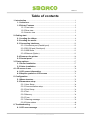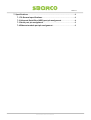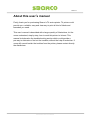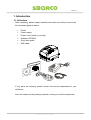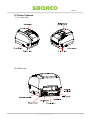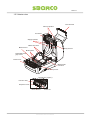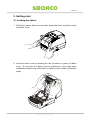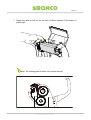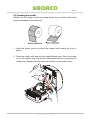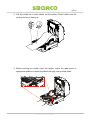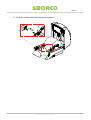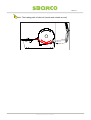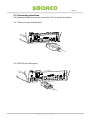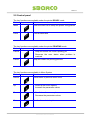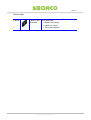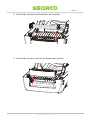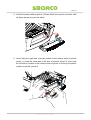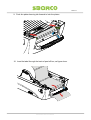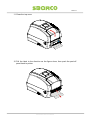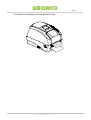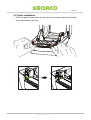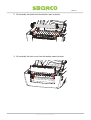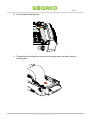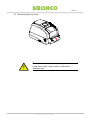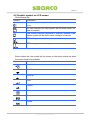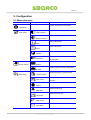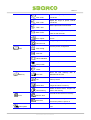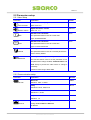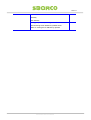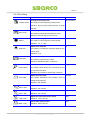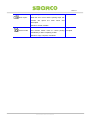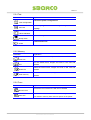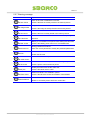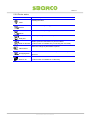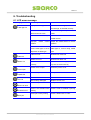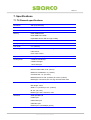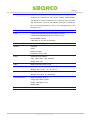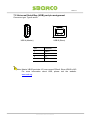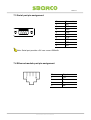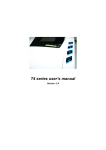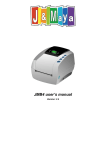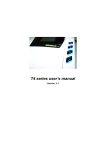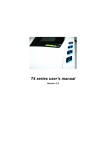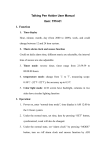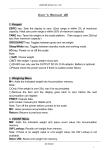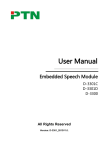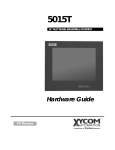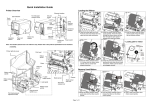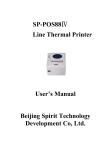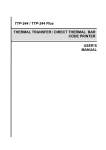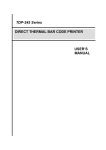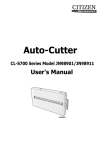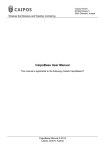Download Users manual
Transcript
T4 series user’s manual Version: 1.1 Ver:1.0 Table of contents 1. Introduction............................................................................................................1 1.1 In the box ......................................................................................................1 1.2 Printer Features ..........................................................................................2 1.2.1 Front view ...........................................................................................2 1.2.2 Rear view............................................................................................2 1.2.3 Interior view ........................................................................................3 2. Getting start ...........................................................................................................4 2.1 Loading the ribbon.....................................................................................4 2.2 Loading the media .....................................................................................8 2.3 Connecting interfaces.............................................................................12 2.3.1 Centronics port (Parallel port) .......................................................12 2.3.2 RS-232 port (Serial port)................................................................12 2.3.3 USB Slave ........................................................................................13 2.3.4 Ethernet (Option).............................................................................13 2.4 Power on the printer ................................................................................14 2.5 Control panel .............................................................................................15 3. Printer options.....................................................................................................17 3.1 Peeler installation.....................................................................................17 3.2 Cutter installation.....................................................................................24 4. LCD screen icons ...............................................................................................30 4.1 LCD screen information .........................................................................30 4.2 Graphic symbol on LCD screen ...........................................................31 5. Configuration.......................................................................................................32 5.1 Menu structure ..........................................................................................32 5.2 Parameters setup .....................................................................................34 5.2.1 User Setup........................................................................................34 5.2.2 Communication setup.....................................................................34 5.2.3 Print Setup........................................................................................36 5.2.4 Test ....................................................................................................38 5.2.5 Memory .............................................................................................38 5.2.6 Form ..................................................................................................38 5.2.7 Warning message ...........................................................................39 5.2.8 Printer status ....................................................................................40 6. Troubleshooting..................................................................................................41 6.1 LCD error message ..................................................................................41 T4 series user’s manual I Ver:1.0 7. Specifications ......................................................................................................42 7.1 T4 General specifications ......................................................................42 7.2 Universal Serial Bus (USB) port pin assignment.............................44 7.3 Serial port pin assignment.....................................................................45 7.4 Ethernet module port pin assignment................................................45 T4 series user’s manual II Ver:1.0 About this user’s manual Firstly, thank you for purchasing Sbarco’s T4 series printer. T4 printer could provide you a reliable, easy and clear way to print all kind of labels and barcodes you need. This user’s manual is described with a large quantity of illustrations, let the users understand, step by step, how to work this printer to its best. This manual includes also the troubleshooting section which could provide a pre-way to eliminate or find out the troubles, without the help of technician. If users still cannot banish the troubles from the printer, please contact directly the distributors. T4 series user’s manual III Ver:1.0 1. Introduction 1.1 In the box After unpacking, please inspect carefully and make sure that you receive all the necessary parts as below: Printer Power supply Power Cord (varies by country) Software CD ROM Quick start guide USB cable If any parts are missing, please contact the service department of your distributor. Save the carton and all packing materials in case you need to reship back. T4 series user’s manual 1 Ver:1.0 1.2 Printer Features 1.2.1 Front view 1.2.2 Rear view T4 series user’s manual 2 Ver:1.0 1.2.3 Interior view Tear-off blade Take up spindles Printhead Supply spindles Media roll holder Media sensor Array sensors Media guide Adjustable media gap sensor Platen roller Media holder lock latch Cover-up sensor Dispenser (option) Peel-off roller Dispenser cover Peeler sensor Peeler bar T4 series user’s manual 3 Ver:1.0 2. Getting start 2.1 Loading the ribbon 1. Pulling the release latches on two sides toward the front of printer to open the printer cover. 2. Open the ribbon cover by pushing the ribs (as shown in green) of ribbon cover. Do not open the ribbon cover by pushing the cover edge which installed the blade to tear off the label. It might hurt your hands if you push it hardly. T4 series user’s manual 4 Ver:1.0 3. Insert the ribbon roll to the supply spindle. 4. Rotate the supply hub until the notches align and lock in to the left side of supply hub. T4 series user’s manual 5 Ver:1.0 5. Insert an empty media core into the take up spindle. Rotate the take up hub until the notches align and lock on the left side of take up hub. 6. Pull the ribbon out from the roll and stick it with the adhesive tape on the empty ribbon take up core. T4 series user’s manual 6 Ver:1.0 7. Rotate the take up hub on the left side of ribbon spindle till the ribbon is pulled tight. Note: The loading path of ribbon roll (outside wound) T4 series user’s manual 7 Ver:1.0 2.2 Loading the media Whether the roll media is inside or outside wound, they could be used in this printer and loaded in the same way. 1. Open the printer cover by pulling the release latch toward the front of printer. 2. Press the holder latch and pull the media holders open. Place the media roll on the holders and push media holder toward the roll by pressing the holder latch. Release the latch when the media is on the holder firmly. T4 series user’s manual 8 Ver:1.0 3. Pull the media so it could extend out the printer. Please make sure the printing surface is facing up. 4. Before pushing the media under the guides, adjust the label senor to appropriate position to detect the labels with gap, hole or black mark. T4 series user’s manual 9 Ver:1.0 5. Push the media under the both sides of guides. T4 series user’s manual 10 Ver:1.0 Note: The loading path of label roll (inside and outside wound) T4 series user’s manual 11 Ver:1.0 2.3 Connecting interfaces The following interfaces could be connected to PC to operate the printer: 2.3.1 Centronics port (Parallel port) 2.3.2 RS-232 port (Serial port) T4 series user’s manual 12 Ver:1.0 2.3.3 USB Slave 2.3.4 Ethernet (Option) T4 series user’s manual 13 Ver:1.0 2.4 Power on the printer 1. 2. 3. 4. Make sure the printer power switch is off Plug the power connector into the power socket at the rear side of printer. Plug the power cord on the power outlet. Turn the printer power switch to on. Caution. Please ensure that the printer power is off before connecting the interface cable. Connecting the interface cable while printer power is on might cause the damage on printer. T4 series user’s manual 14 Ver:1.0 2.5 Control panel The key functions are available under the printer READY mode Button Appearance Function Menu Enter the menu list to setup the printer configuration Feed Feed a blank label The key functions are available under the printer PRINTING mode Button Appearance Cancel Function Pause Stop and cancel the current printing job Removes the error status when problem is resolved. Stop and restart the printing process The key functions are available in Menu System Button Appearance Function Return Return back to previous menu level Up Down Enter Scroll up the menu options Increase the parameter values Scroll down the menu options Decrease the parameter values Confirm the selected option T4 series user’s manual 15 Ver:1.0 Buttons light Cancel Flash in red Bi-sound Error message Ribbon out (error) Label out (error) Top cover opened T4 series user’s manual 16 Ver:1.0 3. Printer options 3.1 Peeler installation 1. Push the platen bearing tabs on the right and left sides upwards and rotate them backwards to the end. T4 series user’s manual 17 Ver:1.0 2. Lift vertically the platen from the bottom case of printer. 3. Lift vertically the front cover from the bottom case of printer. T4 series user’s manual 18 Ver:1.0 4. Insert the peeler cable to printer. (Please follow the correct connector side as figure shown to insert the cable) 5. Insert firstly the right side of peeler module to the relative holes of printer (arrow 1), press the lower part of left side of module (arrow 2), then push the left side of module to the relative holes of printer to fix firmly the peeler module on printer (arrow 3). T4 series user’s manual 19 Ver:1.0 6. Screw up the metal plate on the platen. The metal plate with arrow symbol is upward side. 7. Put the platen screwed with metal plate back to printer 8. Assure the platen is fixed firmly in printer. T4 series user’s manual 20 Ver:1.0 9. Push the platen bearing tab forward to lock the platen. 10. Lead the label through the back of peel-off bar, as figure show. T4 series user’s manual 21 Ver:1.0 11. Close the top cover 12. Pull the label to the direction as the figure show, then push the peel-off panel back to printer. T4 series user’s manual 22 Ver:1.0 13. Press the Feed button to test the peeler function. T4 series user’s manual 23 Ver:1.0 3.2 Cutter installation 1. Push the platen bearing tabs on the right and left sides upwards and rotate them backwards to the end. T4 series user’s manual 24 Ver:1.0 2. Lift vertically the platen from the bottom case of printer. 3. Lift vertically the front cover from the bottom case of printer. T4 series user’s manual 25 Ver:1.0 4. Connect the cutter cable to printer 5. Slide vertically the hooks of cutter both side into the slot T4 series user’s manual 26 Ver:1.0 6. Push the cutter hooks to the bottom of two hooks slots, and make sure that lower hooks are fixed firmly on the hooks holes. 7. Put the platen back in the printer. T4 series user’s manual 27 Ver:1.0 8. Lock the platen bearing tabs 9. Thread the label through the cutter inside slot and press the label under the media guides. T4 series user’s manual 28 Ver:1.0 10. Close the printer top cover Please do not touch or insert your fingers into the cutter mouth while cutter is active. It will cause extremely hurt. T4 series user’s manual 29 Ver:1.0 4. LCD screen icons 4.1 LCD screen information LCD screen information consists 5 parts to show the printer status. 1 Buttons status bar 2 Device status (when printer is in Ready status) 3 Printer current status and setting level 4 Time and setting icon 5 Menu pages 6 Printer current setting level, it shows only when printer is in menu function T4 series user’s manual 30 Ver:1.0 4.2 Graphic symbol on LCD screen Device status bar Symbol Description Buzzer on (buzzer symbol will be shown when buzzer is set to on) SD card inserted (SD card symbol will be shown when SD card is inserted) USB master interface (keyboard or scanner) inserted (USB master symbol will be shown when interface is inserted RTC battery power is full RTC battery power is running out Button status bar: the symbol will be shown on the button status bar when the button function is available. Symbol Description Feed labels. Scroll down Scroll up Enter Escape Main menu Pause Cancel T4 series user’s manual 31 Ver:1.0 5. Configuration 5.1 Menu structure Main menu Sub-menu Description Printer configuration information Information Contrast of LCD User Setup LCD Contrast Adjust the buzzer volume Buzzer Volume Set the RTC Date Date Set the RTC time Time Initiate to factory default Default Set the password to lock the change Password of parameter Set RS-232 parameter Comm. Setup RS-232 Ethernet status and set configuration Ethernet Thermal transfer or thermal direct Print Setup Transfer mode Set to peeler, cutter or tear off Print mode function Printing speed Speed Printing heat value Darkness Select the label type Label type Select label sensor type Gap sensor Set the print width Print width T4 series user’s manual 32 Ver:1.0 Adjust the origin of printer horizontal Print X offs coordinate Adjust the origin of printer vertical Print Y offs coordinate Set the print head vertical offset TPH Y offs Set the label stop position for peeler, Back Y offs cutter or tear-off mode Reprint the previous label when error Error reprint occurs Stop printing the current job Cancel mode Print the printer configuration Test Print Config. Print the test pattern Print test Calibrate the label Label calibration Print the dump data Dump mode Test cutter function Cutter Show Memory Free size the free memory size in SDRAM and SD card List the forms, images and fonts in List memory device Delete separately the stored forms, Delete files images and fonts in memory Delete all stored forms, images and Clear memory fonts in the memory Execute the stored form in memory Form Run the form Execute automatically the selected Auto form form as the printer is power on Update firmware directly from the SD F/W update card T4 series user’s manual 33 Ver:1.0 5.2 Parameters setup 5.2.1 User Setup Parameter LCD Contrast Explanation Default Contrast of LCD display Level 2 Value: from 0~5 Adjust the buzzer volume Buzzer volume Value: off, 1~3 Set Real-Time clock date Date Volume 1 None This parameter allows users to set the date Type: Year/Month/Date Set Real-Time clock time Time None This parameter allows users to set the time Type: hour/minute/second Set the parameters to factory default Default None This parameter allows users to set all the parameters back to factory default Set the password to protect the parameters Password 0000 This function allows users to set the password to lock the parameters change of User, Communication and Print Setup to prevent the other users to change it carelessly. Password value range: 0000~9999 5.2.2 Communication setup Parameter RS-232 Explanation Default Baud rate 9600 Selection: 1200 ~115200 None Parity Selections: None, Odd, Even Data bits 8 bits Selections: 7, 8 bits Stop bits 1 Selection: 1, 2 Status (Ethernet)-Show only the Ethernet status Ethernet Config. Method-DHCP or Static IP IP address T4 series user’s manual 34 Ver:1.0 Net Mask Gateway Mac address Configure (Ethernet)-Configure the Ethernet DHCP DHCP-Issuing the IP address by DHCP server Static IP- Issuing the IP address by operator T4 series user’s manual 35 Ver:1.0 5.2.3 Print Setup Parameter Transfer mode Explanation Default Change the printing mode By command This setting could change the printing mode Selection: By Command, Direct thermal, Thermal Transfer Select the print mode Print mode Normal This setting changes the label delivery mode. Selection: Normal, Tear off, Peel off, cut Adjust the printing speed Speed 3 This setting could change the printing speed Selection: 1, 2, 3, 4 dpi Adjust print darkness Darkness 8 This setting could adjust the printing quality by the printing heat Selection: 0~15 Select the label type Label type Gap/Notch This setting could select the media. Selection: Gap/Notch, Mark, continuous Change the label sensor type Label sensor By command This setting could change the convenient sensor type to detect the label. Selection: By command, see-through, reflective Adjust the print width Print width 832 dot This setting determines the printable area by setting the printing dot. Selection: 120~832 dot Adjust the horizontal origin of coordinate Print X offs Selection: -80~+80 dot Adjust the vertical origin of coordinate Print Y offs 000 Selection: -120~+120 dot Set the label stop position Back Y offs 00 Selection: -80~+80 dot Adjust the print head vertical offset TPH Y offs 00 000 Selection: -080~+120 dot T4 series user’s manual 36 Ver:1.0 Repeat the previous label when error occurs Error reprint Enable When the error occurs and the printing stops, this function will reprint the label which was interrupted. Selection: Enable, Disable Cancel mode Set the cancel mode Page This function allows users to cancel printing complete immediately or after completing a label Selection: Page complete, immediate T4 series user’s manual 37 Ver:1.0 5.2.4 Test Parameter Explanation Print all the printer configurations Print Configuration Print the programmed file to verify if the printer works Print test properly Calibrate the label Label calibration Print the Dump mode information Dump mode Cutter function test Cutter 5.2.5 Memory Parameter Explanation Shows the available memory size on SD card and SDRAM Free size List the stored forms, images and fonts in SD card and List SDRAM. Delete the stored forms, images and fonts in SD card and Delete file SDRAM. Clear all the stored forms, images and fonts in SD card and Clear memory SDRAM 5.2.6 Form Parameter Explanation Execute the form stored in the SD card or SDRAM Run the form This function allows users to run automatically the selected Auto form form stored in memory when users re-power on the printer. T4 series user’s manual 38 Ver:1.0 5.2.7 Warning message Icon Explanation Form in SD card or SDRAM is not found. No form found Check if the files are exactly stored in the memory device Image in SD card or SDRAM is not found. No Image found Check if the image is exactly stored in the memory device Font in SD card or SDRAM is not found. No font found Check if the font is exactly stored in the memory device Firmware files are not stored in the SD card when updating the No F/W found firmware. Battery is not installed in the printer when setting time and date No Batt. found Check if the battery power runs out or not installed well Wrong password is entered Password error Enter the correct password to modify the protected parameters Printer cannot write the data to SD card SD lock Unlock the SD card Cutter is not installed on printer when execute the cutter test No cutter found SD card in not installed in printer when updating the printer No SD found Check if printer is well inserted in printer Cutter jams when execute the cutter test Cutter jam Check if the labels stick in cutter Ethernet module is not installed in printer No Ether found Check if the Ethernet module is installed or well installed Internal flash ROM is full Flash ROM Full Delete un-necessary files to store the current files T4 series user’s manual 39 Ver:1.0 5.2.8 Printer status Icon Status description Feeding the label Feed Cancel the current printing job. Cancel Pause the current printing job. Pause Wait to peel the printed label to print the next label Wait peel Wait to press the feed button to print next label. Wait on demand (*This function is available only on sending the command) Save the change of parameters to printer Value saved Catch the data from communication port and send to printer to Dumpping data print out. Press the “Feed” button to calibrate the label. Push to cal (*This function is available on “Label Cal”) T4 series user’s manual 40 Ver:1.0 6. Troubleshooting 6.1 LCD error message LCD Displayed Possible problem Resolution Improper sensor type Ensure the sensor type, reflective or Label gap out see-through, is selected correctly Label senor cable is Reconnect or tighten up the sensor disconnected or loose cable Sensor windows are dirty Clean the receiver sensors and emitter sensor Improper media sensor Adjust the media sensor to correct position position Load the continuous label, Load the correct media or set the but the label type is set to label type to current using media Gap/notch or Mark type type Label runs out Reload new media roll Ribbon runs out Reload new ribbon roll Ribbon roll is not loaded Ensure the ribbon supply and take correctly up core are fixed correctly Printer cover is open Close the printer cover Firmware update fails Re-update the firmware TPH cable is disconnected Connect the TPH cable TPH is faulty damaged Replace a new TPH Firmware update fails. Re-update the firmware Cutter is not installed when Check if cutter is installed in printing Label out Ribbon out Cover open Update fail TPH fail Check sum error No cutter found printing Cutter jams when printing Check if labels stick in cutter Cutter jam T4 series user’s manual 41 Ver:1.0 7. Specifications 7.1 T4 General specifications Resolution 200 dpi (8 dots/mm) Print mode Direct Thermal/Thermal Transfer CPU 32-bit CPU Memory RAM: 8MB SDRAM ROM: 4MB Flash ROM Expendable slot for SD card (up to 4GB) Print speed 1” to 4” ips Max. print length 150 inches Print width 4.1” (104mm) Sensor type Moveable reflective and see through sensor Label sensor Cover open sensor Display Backlight LCD display 128x64 dots Control panel 4 multi-functional keys 4 status LED light 1 error LED light Media Maximum label width: 4.33” (110mm) Minimum label width: 0.59” (15mm) Maximum roll diameter: 5” (127mm) Core diameter: 1.0” (25.4mm) Media thickness: 0.002” (0.06mm) to 0.0075” (0.2mm) Media type: Continuous, die-cut, tag, fan-fold, black mark Ribbon OD: 1.535” (39mm) Max length: 100m Width: 1.0” (25.4mm) to 4.3” (110mm) ID: 0.5” (12.7mm) Ribbon type: Wax, wax/resin, resin Interfaces Serial port-RS-232 Parallel port USB master port USB slave port Ethernet port 10/100Mbps (option) T4 series user’s manual 42 Ver:1.0 1D barcodes Code39 standard or extended, Code39 with check digit, Code93, Code128 UCC, Code128 auto A,B,C modes, Codabar, EAN8, EAN8/13 2&5 digit add-on, EAN13, Interleaved 2 of 5, Interleaved 2 of 5 with check digit, Interleaved 2 of 5 with human readable check digit, UCC/EAN 128, UPC A, UPC A 2&5 digit add-on, UPC E, UPC E 2&5 digit add-on, UPC Interleaved 2 of 5 2D barcodes Data Matrix, MaxiCode, PDF417 Fonts 5 internal expandable bitmap fonts (alpha-numeric) 2 internal expandable bitmap fonts (numeric only) Downloadable soft font 4 directions: 0, 90, 180, 270 degrees Image PCX, Direct binary graphic Options Peeler kit Cutter Ethernet module Expansion memory card Power Switching power adapter Input: 100 to 240V, 1.8A, 50~60Hz Output: 24V, 2.5A Audio Beep sound when error occurs Environment Operation: 5℃ to 45℃(40℉ to 112.9℉) Storage: -20℃ to 50℃ (-4℉ to 121.9℉) Humidity Operation: 10% to 90% non condensing Storage: 5% to 95% non condensing Printer dimension Width: 200.00mm (7.83”) Length: 263.19mm (10.36”) Height: 188.29mm (7.41”) Weight: 2KG Certification CE, FCC class B T4 series user’s manual 43 Ver:1.0 7.2 Universal Serial Bus (USB) port pin assignment Connector type: Type A and B USB A (Master) USB B (Slave) Pin Function 1 VBUS 2 D- 3 D+ 4 GND Note: Master VBUS provides +5V max current 500mA. Slave VBUS is N/C. For more information about USB, please visit the website: www.usb.org. T4 series user’s manual 44 Ver:1.0 7.3 Serial port pin assignment Pin Printer side 1 N/C 2 TXD 3 RXD 4 DSR 5 GND 6 DTR 7 CTS 8 RTS 9 +5V Note: Serial port provides +5V max current 500mAh 7.4 Ethernet module port pin assignment Pin Signal 1 Tx+ 2 Tx- 3 Rx+ 6 Rx- T4 series user’s manual 45