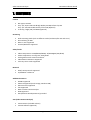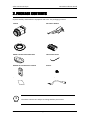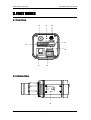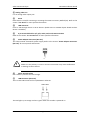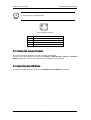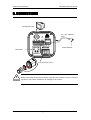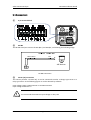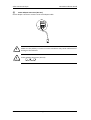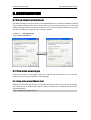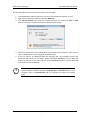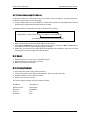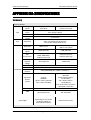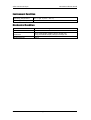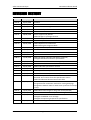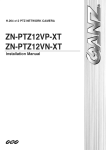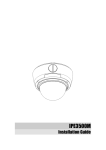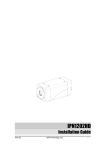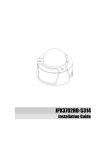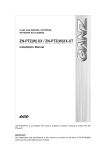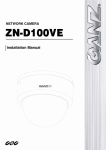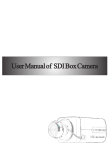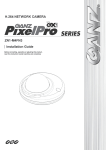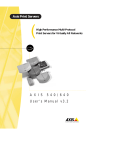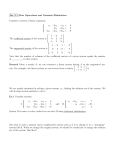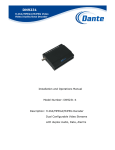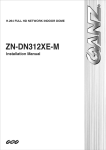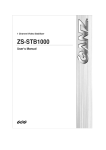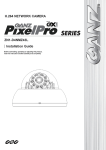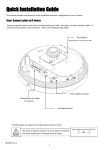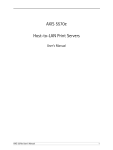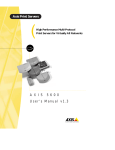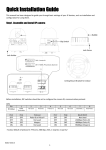Download Installation Guide
Transcript
1100
Installation Guide
INFORMATION TO USER
CAUTION
RISK OF ELECTRIC SHOCK,
DO NOT OPEN
!
CAUTION: TO REDUCE THE RISK OF ELECTRIC SHOCK,
DO NOT REMOVE COVER (OR BACK).
NO USER SERVICEABLE PARTS INSIDE.
REFER SERVICING TO QUALIFIED SEERIVCE PERSONEL.
This symbol is intended to alert the user to the presence of un-insulated
“dangerous voltage” within the product’s enclosure that may be of sufficient
magnitude to constitute a risk of electric shock to persons.
!
This symbol is intended to alert the user to the presence of important
operating and maintenance (servicing) instructions in the literature
accompanying the appliance.
Video Content Analysis
IPE1100 Installation Guide
Table of Contents
1. FEATURES ............................................................................................................. 4
2. PACKAGE CONTENTS............................................................................................. 5
3. PART NAMES ........................................................................................................ 6
3.1. Rear View ........................................................................................................................... 6
3.2. Bottom View....................................................................................................................... 6
4. INSTALLATION ...................................................................................................... 9
4.1. Using a lens ........................................................................................................................ 9
4.2. Setting the Image Attribute ............................................................................................. 10
4.3. Operating the OSD Menu ................................................................................................. 10
4.4. Installing a Wireless USB Adapter (Optional) ................................................................... 11
5. CONNECTIONS .................................................................................................... 12
5.1.Connectors ........................................................................................................................ 13
6. CONFIGURATION ................................................................................................ 16
6.1.Set up network environment ............................................................................................ 16
6.2. View video on web page .................................................................................................. 16
6.2.1. View video using IPAdmin Tool ................................................................................. 16
6.2.2. View video using IP address ...................................................................................... 18
6.3. Reset ................................................................................................................................. 18
6.4. Factory Default ................................................................................................................. 18
APPENDIX (A): SPECIFICATIONS .............................................................................. 19
Summary ................................................................................................................................. 19
Environment Condition ........................................................................................................... 21
Mechanical Condition ............................................................................................................. 21
APPENDIX (B): POWER OVER ETHERNET ................................................................. 22
PoE compatibility .................................................................................................................... 22
Power classification................................................................................................................. 22
APPENDIX (C): DIMENSIONS ................................................................................... 23
APPENDIX (D): HEXADECIMAL-DECIMAL CONVERSION TABLE ................................. 25
REVISION HISTORY ................................................................................................. 26
07A.00
Ex-Sight.Com
3
Video Content Analysis
IPE1100 Installation Guide
1. FEATURES
Camera
•
•
•
Box type IP Camera
Sony 1/3” Super HAD CCD & High Quality SS-HQ1 Full Kit Chip Set
Sony 1/3" Vertical Double Density Color CCD (Optional)
True Day / Night (ICR) and WDR (Optional)
Streaming
•
•
•
•
Dual streaming mode (such as different codec/resolution/bit rate and so on.)
De-interlacing on DSP
Burnt-in text supported
Unicast/Multicast supported
Video/Audio
•
•
•
•
•
Video compression: H.264/MPEG/MJPEG, 25/30FPS@D1(PAL/NTSC)
Audio compression: G.711(µLaw, aLaw)/PCM
Analog video out for external monitors
Video Motion Detection supported
Two-way mono audio supported
Network
•
•
RTSP/ HTTP protocol supported
10/100 Base-T Ethernet
Additional Features
•
•
•
•
•
•
•
RS-485 supported
USB 2.0 supported (Local storage, Wireless LAN)
Micro SD card supported
PoE supported
Built-in Video Content Analysis
OSD supported
SDK (Software Development Kit) provided
VCA (Video Content Analysis)
•
•
07A.00
VCA Presence (Included as basic)
VCA Surveillance (Optional)
Ex-Sight.Com
4
Video Content Analysis
IPE1100 Installation Guide
2. PACKAGE
PACKAGE CONTENTS
Unpack carefully and handle the equipment with care. The packaging contains:
Camera
DC power adaptor
Mount ring
9 Pin terminal block
Rubber cap (for protecting CCD)
Hex wrench driver
Adaptor for mounting the camera
Screws
Quick Installation Guide
DC Jack Adaptor Cable
i
The above contents are subject to change without prior notice.
Note
07A.00
Ex-Sight.Com
5
Video Content Analysis
IPE1100 Installation Guide
3. PART NAMES
3.1. Rear View
○1
○2
○3
LOOP OUT
RESET
RS-485 DO
DI
○5
AUDIO
○4
- +
C
1
C 1
Out In
Micro SD
○6
ETHERNET
○7
○8
3.2. Bottom View
○9
07A.00
Ex-Sight.Com
6
Video Content Analysis
IPE1100 Installation Guide
① Analog video out
It is an analog video output port.
②
Reset
Reset switch is used for restarting or resetting the camera as Factory Default (FD). Refer to the
section “6.3. Reset” for more specific information.
③
USB connector
Insert a USB storage device or Wi-Fi devices. (Ralink RT73 or RT3070 chipset based wireless
device is available.)
④
9 pin terminal block for D/I, D/O, audio, and serial communication
Refer to the section “5.1.Connectors” for more specific information.
⑤
Power Adaptor Connector (DC 12V)
The camera needs a DC12V for power supply. Refer to the section “Power Adaptor Connector
(DC 12V)” for more specific information.
+ -
!
Make sure the polarity is correct. Incorrect connection may cause malfunction
Caution or damage to the IP device.
⑥
Micro SD Card socket
It is a memory card slot for local storage.
⑦
LAN Connector (Ethernet)
This is a RJ45 LAN connector for 10/100 Base-T Ethernet.
LED1 LED2
This LED lights up as orange and turns green when the encoder is powered on.
07A.00
Ex-Sight.Com
7
Video Content Analysis
IPE1100 Installation Guide
LED operation setting:
For the factory default setting, LED 2 blinks for the heartbeat and LED 1 turns on for video
signal. To change its setting, refer to the section 4.5.11. LED Setting of the NVC Web Page
User’s Manual.
⑧
4 Pin connector for Auto IRIS
Only DC-drive type is supported. Refer to the section “Error! Reference source not found.” for
more specific information.
⑨
Adaptor for mounting the camera
Mounting points adaptor is provided on the bottom (or the top) of the camera for mounting
the camera on a bracket or tripod.
07A.00
Ex-Sight.Com
8
Video Content Analysis
IPE1100 Installation Guide
4. INSTALLATION
INSTALLATION
CCW
CW
CW
SET Screw
SCREW
Set
(For IRIS LENS)
4.1. Using a lens
If a camera with a high zoom lens is subjected to an environment with temperature variation
(approximately 10 ˚C, but dependable on the zoom level), there may be a focus shift causing a
blurry image. Make sure to consider the installation environment when you use a high zoom
lens.
To install a C/CS mounting lens,
1. Remove the protective rubber cap from the front of the camera.
2. Install the mount ring for lens and adjust the mount ring to fit C or CS lens.
3. Tighten the setscrews using the hex wrench in the package.
To install an auto iris lens,
1. Remove the cover of the auto iris lens plug and connect it with the lens cable.
2. Connect the auto iris lens plug to the 4-pin lens terminal on the back of the camera.
i
Note
07A.00
Use the connection recommended by the manufacturer. For best
performance, read the lens manual carefully. You may need to set the flange
back focus.
Ex-Sight.Com
9
Video Content Analysis
i
IPE1100 Installation Guide
A DC-drive type is supported only.
Note
2 1
4 3
4 pin connector for IRIS
PIN
1
2
3
4
DC IRIS Lens
DampDamp+
Drive+_
Drive-
4.2. Setting the Image Attribute
You can set the image attribute of camera through the webpage.
The menu of image attribute can be seen under Setup > Video & Audio > Video-in > Attribute
Setting. Brightness, contrast, hue, saturation and sharpness can be adjusted.
4.3. Operating the OSD Menu
To operate the OSD of camera, refer to the ‘OSD Menu Control Manual’ in the SDK.
07A.00
Ex-Sight.Com
10
Video Content Analysis
IPE1100 Installation Guide
4.4. Installing a Wireless USB Adapter (Optional)
i
A wireless USB adapter is sold separately as an optional kit. Please contact
system vendor to purchase a wireless USB adapter.
Note
The kit includes:
•
•
•
USB cable
3M Double-coated tape
Wireless USB adapter
Perform the following steps to install a wireless USB adapter:
1. Connect one end of the USB cable to the camera.
2. Connect the other end of the USB cable to a wireless USB adapter.
3. Use the enclosed double-coated tape to attach the wireless USB adapter to the desired area.
You can attach the adapter on the body (side, top, or bottom) of the camera, ceiling, or wall.
07A.00
Ex-Sight.Com
11
Video Content Analysis
IPE1100 Installation Guide
5. CONNECTIONS
Analog Video Out
LOOP OUT
DC Jack Adaptor
Cabl
RESET
DI
RS-485 DO
- +
C
1
C 1
AUDIO
Out In
Micro SD
Power Adaptor
LAN Cable
ETHERNET
4 pin connector for iris
!
When connecting the DC power supply, make sure the polarity is correct. Incorrect
Caution connection may cause malfunction or damage to the camera.
07A.00
Ex-Sight.Com
12
Video Content Analysis
IPE1100 Installation Guide
5.1.Connectors
①
9 pin terminal block
LOOP OUT
RESET
RS-485
- +
DO
DI
AUDIO
C 1 C 1
Out In
Micro SD
ETHERNET
②
RS-485
The RS-485 serial port consists of TRX+(RX+) and TRX-(RX-) as following the following image.
<RS-485 Application>
TRX+(RX+)
TRX-(RX-)
TX+
TX485
PTZDevices
Device
+
-
RS-485 Connection
③
Sensor (DI) connection
The camera provides 1 channel D/I. It can be connected to either a voltage type sensor or a
relay type sensor as the following figures. It can be selected by software.
Input voltage range: 0 VDC minimum to 24 VDC maximum
Input voltage threshold: 1 V
!
Do not exceed the maximum input voltage or relay rate.
Caution
07A.00
Ex-Sight.Com
13
Video Content Analysis
Internal
IPE1100 Installation Guide
+5V
Internal
DI
Output of
Sensor
+
DI 1
-
COM
COM
Relay Type
Output of
Sensor
+
-
-
+
Voltage Type
④
Alarm (DO) connection
Only the relay type is supported.
Relay Rating: Max 24VAC 500mA or 12VDC 1A
!
Do not exceed the maximum relay rating.
Caution
Internal
Device
DO
COM
Relay Type
⑤
Audio connection
The camera has a mono audio input and a mono audio output. As the output power for the
audio is low, amplifier speaker is needed. (Do not use a headphone or earphone directly to the
camera.)
Aout
Speaker
Ain
07A.00
Mic
Ex-Sight.Com
14
Video Content Analysis
IPE1100 Installation Guide
⑥
Power Adaptor Connector (DC 12V)
Power adaptor connector connects to DC Jack adapter cable.
+
+ -
RED
!
-
Make sure the polarity is correct. Incorrect connection may cause malfunction or
damage to the IP device
Caution
!
Power Adaptor Connector (DC 12V)
Caution
07A.00
Ex-Sight.Com
15
Video Content Analysis
IPE1100 Installation Guide
6. CONFIGURATION
CONFIGURATION
6.1.Set up network environment
The default IP address of your IP device is 192.168.XXX.XXX. You can find the available IP address
from the MAC address of your device. Please make sure the device and your PC are on the same
network segment before running the installation. If the network segment between your PC and
the device is different, change your PC’s settings as below.
IP address : 192.168.xxx.xxx
Subnet mask: 255.255.0.0
6.2. View video on web page
View the live video on a web page using your IP device and its IP address. You can use the
IPAdminTool or enter the IP address on the web page.
6.2.1. View video using IPAdmin Tool
IPAdminTool automatically searches all activated network encoders and IP cameras and shows
the product name, IP address, MAC address and etc. IPAdminTool is provided with SDK at the
following SDK path.
{SDK root}\BIN\TOOLS\AdminTool\
07A.00
Ex-Sight.Com
16
Video Content Analysis
IPE1100 Installation Guide
To use the IPAdminTool and view the live video on a web page:
1. Start IPAdminTool. Names and info of currently activated devices appear as a list.
2. Right-click on the desired device and select Web view.
3. Click pop-up blocked and install the ActiveX setup.exe by clicking the Run or Save
button. You need to install the ActiveX for displaying the images.
4. Follow the instructions of the dialog boxes and complete the installation. Then the live
video is displayed on the main page of the web browser.
5. If the live video is not displayed with the message said, “This software requires the
Microsoft XML Parser V6 or higher. Please download MSXML6 from the Microsoft
website to continue. Error code: Can not create XMLDOMDocument.”, please download
and install the relevant MSXML.
i
Note
07A.00
If the ActiveX setup.exe file fails to be installed successfully, close all of the
Internet Explorer windows and go to Program Files > AxInstall folder on your
computer. Then, run Uninstall.exe and try to perform the steps 1 to 4 above
again.
Ex-Sight.Com
17
Video Content Analysis
IPE1100 Installation Guide
6.2.2. View video using IP address
View the live video on a web page using your IP device and its IP address. To have the correct
IP address ready and use it on a web page:
1. Convert a MAC address to an IP address or check the IP address on the IPAdminTool. Refer to
Appendix (D): Hexadecimal-Decimal Conversion Table.
(The MAC address is attached on the side or bottom of the device.)
MAC address = 00-13-23-01-14-B1 → IP address = 192.168.20.177
Convert the Hexadecimal number to Decimal number.
2. Open a web browser and enter the IP address of the device.
3. Click pop-up blocked and install the ActiveX setup.exe by clicking the Run or Save button.
You need to install the ActiveX for displaying the images.
4. Follow the instructions of the dialog boxes and complete the installation. Then the live video
is displayed on the main page of the web browser.
6.3. Reset
1. While the device is in use, press and hold the Reset .
2. Release the Reset button after 3 seconds.
3. Wait for the system to reboot.
6.4. Factory Default
1.
2.
3.
4.
Disconnect the power supply from the device.
Connect the power to the device with the Reset button pressed and held.
Release the Reset button after 5 seconds.
Wait for the system to reboot.
The factory default settings can be inferred as follows:
IP address:
Network mask:
Gateway:
User ID:
Password:
07A.00
192.168.xx.yy
255.255.0.0
192.168.0.1
root
pass
Ex-Sight.Com
18
Video Content Analysis
IPE1100 Installation Guide
APPENDIX (A): SPECIFICATIONS
Summary
Camera Module
Image
Sensor
Effective
Pixels
Size
Scanning
system
CCD
Sync
Frequency
ELECTRICAL
Sony 1/3” Super HAD CCD,
SONY 1/3" Vertical Double
410K Pixel
Density Color CCD
NTSC: 768(H) x 494(V)
PAL: 752(H) x 582(V)
1/3 inch interline transfer CCD
2:1 Interlace
NTSC: 15.734 KHz (H) 59.94 Hz(V)
PAL:15.625 KHz(H) 50.00 Hz (V)
Resolution
540 TV Lines
560 TV lines (Color),
600 TV lines (B/W)
S/N (Y
signal)
50dB (AGC Off)
52dB (AGC Off)
Min.
Illumination
0.3 Lux/F1.2 (50 IRE, AGC
HIGH, DNR HIGH),
0.002Lux (Sens-up)
0.3Lux/F1.2(Color),
0.002Lux (Sens-up)
Not supported
52dB(x128)
Wide
Dynamic
Range
Color
AGC Control
White
Balance
Electronic
Shutter
Speed
Sens-Up
DNR
Lens
Day & Night
ON/AUTO
OFF/LOW/MIDDLE/HIGH Selectable
ATW/AWC/MANUAL (1,800° K~10,500° K)
AUTO/
MANUAL
AUTO/
(NTSC: X256~1/60sec~
MANUAL
1/120,000sec,
(NTSC: 1/60~1/120,000,
PAL: X256~1/50sec~
PAL: 1/50~1/120,000)
1/120,000sec)
Sens-up and Sens-up Limit is
selectable / Flickerless
OFF/AUTO
OFF/LOW/MIDDLE/HIGH
ON (Level 0~32) /
(Noise Reduction)
OFF Selectable
3~8 mm Day & Night Vari-focal Auto Iris (Optional)
The feature may vary
depending on the model.
(S/W Day & Night or
Removal IR Cut Filter)
Removal IR Cut Filter
Electrical Characteristics
07A.00
Ex-Sight.Com
19
Video Content Analysis
IPE1100 Installation Guide
Analog Video Output
1Vp-p, 75Ω
Audio Input
Linein, 1.43Vp-p(Min 1.35Vp-p, max 1.49 Vp-p), 39 KΩ
Audio Output
Lineout, 46mW Power, 16 Ω
Sensor(D/I)
TTL level 4.5V threshold, Max 50mA
Alarm(D/O)
Max 500mA@24VAC or 1A@12VDC
Power Source
DC 12V / PoE IEEE802.3af(class 0)
Power Consumption
(Approx.)
4.68W (DC 12V) /
5.28W (PoE)
7.08W (DC 12V) /
7.39W (PoE)
Video
Compression Format
H.264, MPEG-4, MJPEG Selectable per Stream
Number of Streams
Dual Stream, Configurable
Resolution
D1, 4CIF, 2CIF, VGA, CIF, QCIF, QVGA
Compression FPS
25/30 fps@D1 (PAL/NTSC)
Deinterlacing
Supported (DSP)
Motion Detection
Supported
OSD
Supported (DSP)
Burnt-in Text (Digital)
Supported (DSP)
Output
1 Loop Out (BNC connector)
Input / Output
1/1 channel
Compression Format
G.711
Audio
Function
Digital Input / Ouput
1/1 channel
RS-485
Supported
Network
10/100 Base-T
Protocol
TCP/IP, UDP/IP, HTTP, RTSP, RTCP, RTP/UDP, RTP/TCP,
SNTP, mDNS, UPnP, SMTP, SOCK, IGMP, DHCP,
FTP, DDNS, SSL v2/v3, IEEE 802.1X, SSH, SNMP v2/v3
USB 2.0
Supported
SD Slot
※ Micro SD Card is not included
07A.00
Supported (Micro SD)
Ex-Sight.Com
20
Video Content Analysis
IPE1100 Installation Guide
Environment Condition
Operating Temperature
Operating Humidity
-10 ˚C ~ 50 ˚C (14˚F ~ 122 ˚F)
Up to 85% RH
Mechanical Condition
Material
Color
Dimension
Weight (Approx)
07A.00
Aluminum Die Casting-2
White Pearl
Short Case Model: 55(W) x 55(H) x 94.2(D) mm
Long Case Model: 55(W) x 55(H) x 122.5(D) mm
260 g
Ex-Sight.Com
21
Video Content Analysis
IPE1100 Installation Guide
APPENDIX (B): POWER OVER ETHERNET
The Power over Ethernet (PoE) is designed to extract power from a conventional twisted pair
Category 5 Ethernet cable, conforming to the IEEE 802.3af Power-over-Ethernet (PoE) standard.
IEEE 802.3af allows for two power options for Category 5 cables.
The PoE module signature and control circuit provides the PoE compatibility signature and
power classification required by the Power Sourcing Equipment (PSE) before applying up to
15W power to the port.
The high efficiency DC/DC converter operates over a wide input voltage range and provides a
regulated low ripple and low noise output. The DC/DC converter also has built-in overload and
short-circuit output protection.
Note: For proper activation of 12V PoE, the Category 5 cable must be shorter than 140m and
conform the PoE standard.
PoE compatibility
With non Power Sourcing Equipment (PSE)
When it is connected with non PSE, the power adaptor should be connected.
With power adaptor
Connecting both PSE and power adaptor does not do any harm to the products. Disconnecting
power adaptor while it is operating does not stop operation. The product continues to work
without rebooting.
Power classification
The PoE Power Class supported by the IP device is Class 0.
Class
Usage
Minimum Power Levels
Output at the PSE
Maximum Power Levels at the
Powered Device
0
Default
15.4W
0.44 to 12.95W
07A.00
Ex-Sight.Com
22
Video Content Analysis
IPE1100 Installation Guide
APPENDIX (C
(C): DIMENSIONS
55
91.4
94.2
55
Front view
Top view
Short Case Model
Long Case Model
UNIT: mm
07A.00
Ex-Sight.Com
23
Video Content Analysis
IPE1100 Installation Guide
LOOP OUT
RESET
RS-485
- +
DO
DI
C 1 C 1
AUDIO
Out In
Micro SD
ETHERNET
Rear view
UNIT: mm
07A.00
Ex-Sight.Com
24
Video Content Analysis
IPE1100 Installation Guide
APPENDIX (D
(D): HEXADECIMALEXADECIMAL-DECIMAL
CONVERSION TABLE
Refer to the following table when you convert the MAC address of your device to IP address.
Hex
00
01
02
03
04
05
06
07
08
09
0A
0B
0C
0D
0E
0F
10
11
12
13
14
15
16
17
18
19
1A
1B
1C
1D
1E
1F
20
21
22
23
24
Dec
0
1
2
3
4
5
6
7
8
9
10
11
12
13
14
15
16
17
18
19
20
21
22
23
24
25
26
27
28
29
30
31
32
33
34
35
36
07A.00
Hex
25
26
27
28
29
2A
2B
2C
2D
2E
2F
30
31
32
33
34
35
36
37
38
39
3A
3B
3C
3D
3E
3F
40
41
42
43
44
45
46
47
48
49
Dec
37
38
39
40
41
42
43
44
45
46
47
48
49
50
51
52
53
54
55
56
57
58
59
60
61
62
63
64
65
66
67
68
69
70
71
72
73
Hex
4A
4B
4C
4D
4E
4F
50
51
52
53
54
55
56
57
58
59
5A
5B
5C
5D
5E
5F
60
61
62
63
64
65
66
67
68
69
6A
6B
6C
6D
6E
Dec
74
75
76
77
78
79
80
81
82
83
84
85
86
87
88
89
90
91
92
93
94
95
96
97
98
99
100
101
102
103
104
105
106
107
108
109
110
Hex
6F
70
71
72
73
74
75
76
77
78
79
7A
7B
7C
7D
7E
7F
80
81
82
83
84
85
86
87
88
89
8A
8B
8C
8D
8E
8F
90
91
92
93
Dec
111
112
113
114
115
116
117
118
119
120
121
122
123
124
125
126
127
128
129
130
131
132
133
134
135
136
137
138
139
140
141
142
143
144
145
146
147
Ex-Sight.Com
Hex
94
95
96
97
98
99
9A
9B
9C
9D
9E
9F
A0
A1
A2
A3
A4
A5
A6
A7
A8
A9
AA
AB
AC
AD
AE
AF
B0
B1
B2
B3
B4
B5
B6
B7
B8
Dec
148
149
150
151
152
153
154
155
156
157
158
159
160
161
162
163
164
165
166
167
168
169
170
171
172
173
174
175
176
177
178
179
180
181
182
183
184
Hex
B9
BA
BB
BC
BD
BE
BF
C0
C1
C2
C3
C4
C5
C6
C7
C8
C9
CA
CB
CC
CD
CE
CF
D0
D1
D2
D3
D4
D5
D6
D7
D8
D9
DA
DB
DC
DD
Dec
185
186
187
188
189
190
191
192
193
194
195
196
197
198
199
200
201
202
203
204
205
206
207
208
209
210
211
212
213
214
215
216
217
218
219
220
221
Hex
DE
DF
E0
E1
E2
E3
E4
E5
E6
E7
E8
E9
EA
EB
EC
ED
EE
EF
F0
F1
F2
F3
F4
F5
F6
F7
F8
F9
FA
FB
FC
FD
FE
FF
Dec
222
223
224
225
226
227
228
229
230
231
232
233
234
235
236
237
238
239
240
241
242
243
244
245
246
247
248
249
250
251
252
253
254
255
25
Video Content Analysis
IPE1100 Installation Guide
REVISION HISTORY
MAN#
DATE(M/D/Y)
01A.01
03/12/2009
Created.
01A.02
06/23/2009
Modified
01A.03
06/25/2009
Added Trouble Shooting
01A.04
06/26/2009
Added Model specification
02A.00
07/24/2009
FW 1.00.07 official release version
02A.01
08/06/2009
PoE is supported by default.
Added images to package contents
02A.02
08/24/2009
Added the requirement of VCA : MSXML4.0
02A.03
09/02/2009
Added PoE specification
02A.04
09/25/2009
Added Operation the OSD menu
Added Setting the Image Attribute
02A.05
09/29/2009
Changed the VCA specification
03A.00
10/13/2009
FW 1.02.02 official release version
03A.01
10/15/2009
Added the Cross Reference
03A.02
12/09/2009
Corrected Errata about Network Protocol
03B.03
12/29/2009
Added Installing a Wireless USB Device (Optional)
Changed Minimum Illumination specification
03C.00
02/04/2010
Added Dimension of camera mounting adaptor
03C.01
02/25/2010
Modified for end users
03C.02
04/02/2010
Added LAN cable specification for PoE
04A.00
04/20/2010
FW v1.02.04 updated
04A.03
07/16/2010
Added power consumption data for PoE
04A.04
08/18/2010
Corrected error in PoE power consumption
05A.00
09/07/2010
FW v1.06.02 updated
Removed VCA contents from the Specification section
Added hexadecimal-decimal conversion table
06A.00
10/01/2010
FW v1.06.03 updated
Changed ActiveX installation method for viewing web page
Changed the default value for web server protocol from https
to http
06A.01
10/22/2010
Added dimension images for long case model (IPE1110)
06A.02
11/15/2010
Added a notice about the temperature change and focus shift
07A.00
03/08/2011
Added LED indicator information
Changed the MSXML error message
Changed the operating temperature specification
07A.01
05/27/2011
Corrected the supported resolution
07A.00
Comments
Ex-Sight.Com
26