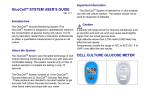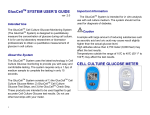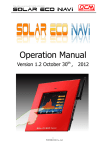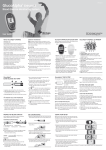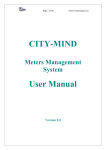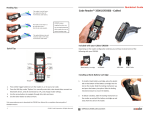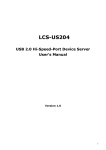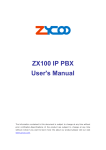Download Chapter One - Cescobioproducts.com
Transcript
TM GlucCell Glucose Monitoring System User Instruction Manual Ver. 1.2 Caution Read the User Manual thoroughly before usage. This User Manual is made to guide you through the operation of the GlucCellTM Glucose Monitoring System with detailed directions and illustrations. Read through the User Manual before the test begins to ensure the system is properly used and accurate results are delivered. GlucCellTM is a trade mark of CESCO Bioengineering Co., Ltd. Contents Chapter 1 About the GlucCellTM System........................3 1.1 Intended Use.......................................................3 1.2 Characteristics ...................................................3 1.3 Limitations of the system ..................................3 1.4 Component List..................................................4 1.5 About the Glucose Meter...................................4 1.5.1 Front-side of the Meter ............................4 1.5.2 Backside of the Meter ..............................5 1.5.3 LCD Display..............................................5 1.6 About the Glucose Test Strip ............................5 1.6.1 Glucose Test Strip....................................5 1.6.2 Test Strip Vial ...........................................6 1.7 About the Check Strip........................................6 1.8 About the Code Key ...........................................6 Chapter 2 Install/Replace Battery ..................................7 2.1 How to install/replace the battery .....................7 WARNING..................................................................7 Chapter 3 Set the Glucose Meter ...................................8 3.1 How to enter into Set Mode ...............................8 3.2 Setting the Year ..................................................8 3.3 Setting the Month...............................................8 3.4 Setting the Day ...................................................9 3.5 Setting the Hour .................................................9 3.6 Setting the Minutes ............................................9 3.7 Setting the Unit of Measurement ......................9 Chapter 4 Code the Glucose Meter..............................10 4.1 Why to code the meter.....................................10 4.2 When to code the meter ..................................10 4.3 How to Code the Meter ....................................10 Chapter 5 Perform a Glucose Test...............................11 Chapter 6 Test Results ................................................13 6.1 What your results mean...................................13 6.2 Low Glucose Value ..........................................13 6.3 High Glucose Value..........................................13 Chapter 7 Memory Recall .............................................14 7.1 How to enter into Memory Mode.....................14 1 7.2 Memory Recall..................................................14 Chapter 8 Quality Control Test.....................................15 8.1 Quality Control by using the Check Strip ......15 Chapter 9 Display Message and Solution ...................15 Chapter10 Taking Care of your Glucose Meter...........17 Chapter11 Specifications of the System .....................18 Chapter12 Customer Service .......................................18 2 Chapter 1. About the GlucCellTM System 1.1 Intended Use The GlucCell TM Glucose Monitoring System is intended for use by laboratory researchers or bioreactor professionals to obtain a quantitative measurement of glucose in cell culture media. 1.2 Characteristics The GlucCellTM Glucose Monitoring system is a merging of glucose biosensor technology with microprocessor-based instrumentation. The glucose test strip requires a sample volume of less than 3 uL and takes less than 15 seconds for the result. The glucose meter is a compact hand-held device with a large and easy-to-read display. The meter can store 180 test results with corresponding times and dates. 1.3 Limitations of the system For in vitro research use only. Not for diagnostic testing. GlucCellTM Glucose Test Strips can be used only with GlucCellTM Glucose Meters. The meter must be coded only with the corresponding code on the glucose test strips bottle that is used - the codes must match. Use glucose test strips before the expiry date. Test only with cell culture medium or equivalent buffer solution. High concentrations of vitamin C and/or uric acid may affect the test result. High altitudes may affect the test result. Temperatures outside the range of 10℃ to 40℃(50℉ to 104℉) may affect the test result. 3 1.4 Component List These items are included in your starter kit of GlucCellTM Glucose Monitoring System: 1. User Manual CD 1 ea 2. Quick Reference Card 1 copy 3. GlucCellTM Glucose Meter 1 set 4. Check Key 1 pc 5. 3V Li+ Battery 1 ea 6. Case 1 ea 7. GlucCellTM Glucose Test Strip 1 box 7-1. Glucose Test Strip 2 bts 7-2. Glucose Test Strip User Instruction 1 copy 7-3. Code Key 1 pc TM 7-1~7-3 all in GlucCell Glucose Test Strip (7) 2 6 1 7-3 7 3 4 1.5 About the Glucose Meter 1.5.1 Front-side of the Meter 1 4 2 Turns the meter on/off (press and hold for 4 secs to turn off) Enters into Memory Mode Changes parameters in Set mode 1 3 3 LCD Display: Shows test results and other information. Mem/Set Button(M/S Button): Func. Button(Func. Button): Turns the meter on Enters into Set Mode Confirms parameters in Set Mode 2 4 Strip Slot: The slot is a connector for the glucose test strip, Code Key, and Check Strip. 4 1.5.2 Backside of the Meter 1 2 Data Port: Used with the optional GlucCell TM transferring cable and GlucCellTM Manager software for data transfer from the meter to a computer for analysis. Battery Cover: Slides down for battery access. 2 1 1.5.3 LCD Display 1 2 3 Numerical Display: Data display Battery symbol: Low battery indication. Thermometer symbol: Out-of-range temperature indication. 4 droplet symbol: Ready for test indication. 5 Strip symbol: Ready for strip insertion indication. 6 M188: Memory number display. 7 mg/dL; mmol/L: Selected unit display. 8 DAYAVG: Number of days average display. 9 Date: Month/day display. 10 Time: Time display. 1.6 About the Glucose Test Strip 1.6.1 Glucose Test Strip 1 Connector End 3 2 Sample Chamber (on the rear side of Front test strip) 2 1 3 Reaction zone Rear 2 5 1.6.2 Test Strip Vial 1 Code Number 1 2 2 Expiry Date 3 Discard Date: 3 90 days from first opening of bottle. 1.7 About the Check Key The Check Key is used to check the function of the meter 1 Connector End 1 1.8 About the Code Key 2 1 Connector End 2 Code Number: The code number on the Code Key must match with code number on the test strip bottle that is used. 1 6 Chapter 2 Install/Replace Battery 2.1 How to install/replace the battery 1 Push the battery cover with two thumbs and slides down to open. 2 Replace with a 3.0 volt lithium battery (CR 2032) into the battery compartment with the positive (+) side up. 3 Slide the Battery Cover up (until it snaps into place) to close. Notes Test results that are stored in memory will not be erased after the battery is changed within 30 minutes. WARNING Discard the used battery according to your local environmental regulations. 7 Chapter 3 Set the Glucose Meter 3.1 How to enter into Set Mode 1 Press any buttons to turn on the meter 2 Press the “Func. button” four times slowly and successively by following the rhythm of flashing symbols to enter into Set Mode. The year filed flashes will show up first. 1 The Year field flashes. 2 Press the “Mem/Set button” to change the Year. 3 Press the “Func. button” to confirm the new setting and to cycle on to the next setting (i.e., month). 1 2 The Month field flashes. Press the “Mem/Set button” to change the Month. 3 Press the “Func. button” to confirm the new setting and to cycle on to the next setting (i.e., Day). 3.2 Setting the Year 3.3 Setting the Month 8 3.4 Setting the Day 1 2 3 The Day field flashes. Press the “Mem/Set button” to change the Day. Press the “Func. button” to confirm the new setting and to cycle on to the next setting (i.e., Hour). 1 2 The Hour field flashes. Press the “Mem/Set button” to change the Hour. Press the “Func. button” to confirm the new setting and to cycle on to the next setting (i.e., Minutes). 3.5 Setting the Hour 3 3.6 Setting the Minutes 1 2 3 The Minutes field flashes. Press the “Mem/Set button” to change the Minutes. Press the “Func. button” to confirm the new setting and to cycle on to the next setting (i.e., Unit of Measurement). 3.7 Setting the Unit of Measurement 1 2 3 The Unit field flashes. Press the “Mem/Set button” to change the Unit. Press the “Func. button” to confirm the new setting and to turn off the meter. Notes While in Set Mode, hold down the “Mem/Set button” to scroll through the numbers quickly. After the unit is set, the meter turns off automatically. 9 Chapter 4 Code the Glucose Meter 4.1 Why to code the meter A Code Key is provided in each box of GlucCellTM Glucose Test Strip. It is used to code the glucose meter to match the corresponding code on the test strip bottle that is used. 4.2 When to code the meter The meter must be re-coded when a new box of glucose test strip is being used for the first time. 4.3 How to Code the Meter 1 Insert the Code Key into the strip slot firmly in “off” mode. 2 Wait until a code number appears. 3 Ensure the code number displayed on the LCD matches the code number on the test strip bottle exactly. 4 Remove the Code Key. Note Do not perform the test if the code number displayed on the LCD not matching to the code number on the test strip bottle that is used. 10 Chapter 5 Perform a Glucose Test 1 Insert the glucose test strip firmly into the strip slot; the meter turns on automatically. RECAP THE STRIP BOTTLE IMMEDIATELY after taking out the glucose test strip. 2 Ensure the code number displays onto the screen matches the code number on the strip bottle that is using 3 The meter is ready for testing when the flashing “ ” symbol appears. Note: perform the test within three minutes; or the meter makes a long beep and turns off automatically. Pipet around 10 μl of culture medium and produce a small droplet in the tip of pipette. 4 5 Touch the droplet culture medium to the sample chamber of the test strip until the chamber is fully filled. The meter beeps indicating that the test has started. 6 The Measuring Symbol is displayed to indicate the test is in progressing. 7 The test result displays within 15 seconds, and pauses for 3 minutes or until the glucose test strip is pulled out. 11 8 Record the test results in your log book. 9 Remove the test strip to turn off the meter. The test result has been stored. 12 Chapter 6 Test Results 6.1 What your results mean Test results are displayed in either mg/dL or mmol/L depending on the unit setting (refer to Section 3.7 for how to set the meter). The mmol/L results will always include a decimal point; mg/dL results do not include a decimal point. 6.2 Low Glucose Value The LO Symbol appears when your glucose test result is less than 30 mg/dL (1.6 mmol/L). 6.3 High Glucose Value The HI symbol appears when your glucose test result is higher than 600 mg/dL (33.3 mmol/L). Note: In the situation, please dilute the sample with PBS to proper concentration for next test. 13 Chapter 7 Memory Recall The glucose meter stores the latest 180 test results, from the most recent “1” to the oldest “180”. Please set the time/date to ensure that the corresponding times of testing have been recorded. 7.1 How to enter into Memory Mode 1 Press any buttons to turn on the glucose meter. 2 Press the “Mem/Set button” to enter into Memory Mode. 1 Press the “Mem/Set button” five times to recall the recent test result, “M01”. Repeat the previous step to retrieve all stored test results. 7.2 Memory Recall 2 Note The meter will turn off after the last test result is recorded. Press the “Func. Button” 4 times at any time to enter into Set Mode. Hold the “Mem/Set button” for more than 3 seconds to turn off the meter. 14 Chapter 8 Quality Control Test 8.1 Using Check Key for Quality Control 1 Face up the meter, insert the Check Key firmly into the strip slot to start the MeterQuality Control Test . 2 The signal of “OK” will be displayed if your glucose meter is functioning properly. 3 Remove the Check Key to turn off the meter Note In the event that an error message is displayed (e.g., “E-E”), please refer to chapter 10 for details. Chapter9 Display Message and Solution Display Message: Cause Glucose concentration Meter malfunction Test Strip malfunction “LO” reading Solution Your glucose test result is less than 30 mg/dL (1.6 mmol/L). Add glucose into culture medium or replenish culture medium. Ensure the meter is properly coded Perform the Check Key Test (refer to Section 8.1) Check the expiry date. Check the Sample Chamber is fully filled Check the Test Strip condition 15 Display Message: Cause Glucose concentration Meter malfunction Test Strip malfunction “HI” reading Solution Your glucose test result is higher than 600 mg/dL (33.3 mmol/L). Note: In the situation, please dilute the sample with PBS to proper concentration for next test. Ensure the Meter is properly coded Perform Check Key Test (refer to Section 8.1) Check the expiry date Check the Test Strip condition Display Message: Cause Solution Low Battery Change the battery Display Message: Cause Solution Meter malfunction Perform Check Key Test (refer to Section 8.1) # Perform the test in an environment within the acceptable temperature range. Ambient temperature is outside of the acceptable range. Temperature sensor # malfunction Display Message: Cause Solution Code Key failure Repeat coding procedure. # 16 Display Message: Cause Solution Meter electronics failure Perform Check Key Test (refer to Section 8.1) # Display Message: Cause Solution The test strip may be moist The test strip may have already been used Replace with a new glucose test strip. Replace with a new glucose test strip. Display Message: Cause Solution The test strip is defective Replace a new glucose test strip # - If the error message repeats, please contact your local dealer for help. Chapter 10 Taking Care of your Glucose Meter The glucose meter does not require special care. clean it by wiping gently with a cotton swab or cloth. forms of liquids. When the meter is dirty, Do not clean the meter by any The following tips will help to keep the meter working properly: Keep the meter, test strips and code key away from extremely high or low temperatures. Free from dust and dirt. Keep the meter away from water or any forms of liquids. Do not drop the meter. Store the meter in the case. Keep the meter away from UV. 17 Chapter 11 Specifications of the System 1. Assay Method 2. Test Sample 3. Test Result 4. Sample Size 5. Measuring Range 6. Measuring Time 7. Memory Capacity 8. Battery Type 9. Battery Life 10. Operating Temperature Range 11. Operating Relative Humidity 12. Dimensions of the meter 13. Weight of the meter 14. Auto Shut-off Electrochemical biosensor Cell Culture Medium or equivalent solution glucose (mg/dL or mmol/L) Less than 3.0µL (0.003 cc) 30~600 mg/dL (1.6~33.3 mmol/L) Less than 15 seconds Last 180 test results CR2032 3V-Lithium battery Approximately 1000 tests 10℃~40℃(50℉~104℉) 20%~80%RH 96mm *60mm * 18.5mm 70 g included battery In 3 minutes Chapter 12 Customer Service If you have any questions about operating the products, please contact us: CESCO Bioengineering Co., Ltd. No. 36., 20th Rd., Taichung Industrial Park, Taichung, Taiwan, R.O.C. Tel: 886-3-5910121 Fax: 886-3-5910123 E-mail: [email protected] Website: www.cescobio.com.tw 18