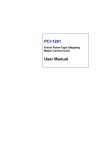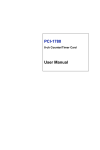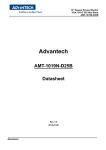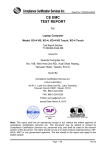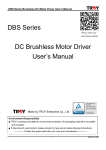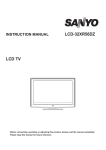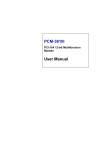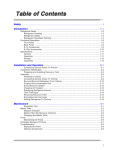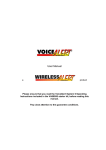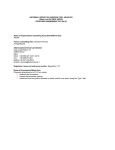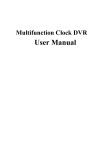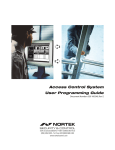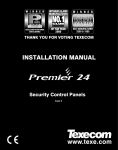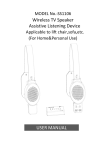Download MIC-3780/3780R User Manual
Transcript
MIC-3780/3780R 8-ch Counter/Timer Module / Rear I/O Support User Manual Copyright The documentation and the software included with this product are copyrighted 2003 by Advantech Co., Ltd. All rights are reserved. Advantech Co., Ltd. reserves the right to make improvements in the products described in this manual at any time without notice. No part of this manual may be reproduced, copied, translated or transmitted in any form or by any means without the prior written permission of Advantech Co., Ltd. Information provided in this manual is intended to be accurate and reliable. However, Advantech Co., Ltd. assumes no responsibility for its use, nor for any infringements of the rights of third parties, which may result from its use. Acknowledgements Windows is a trademark of Microsoft Corporation Inprise Delphi is a registered trademark of Inprise Corporation CompactPCI is a registered trademark of PICMG All other product names or trademarks are properties of their respective owners. Part No. 2003378001 2nd Edition Printed in Taiwan April 2006 MIC-3780 / 3780R User Manual ii 2-Year Product Warranty Advantech warrants to you, the original purchaser, that each of its products will be free from defects in materials and workmanship for two years from the date of purchase. This warranty does not apply to any products which have been repaired or altered by persons other than repair personnel authorized by Advantech, or which have been subject to misuse, abuse, accident or improper installation. Advantech assumes no liability under the terms of this warranty as a consequence of such events. Because of Advantech.s high quality-control standards and rigorous testing, most of our customers never need to use our repair service. If an Advantech product is defective, it will be repaired or replaced at no charge during the warranty period. For out-of-warranty repairs, you will be billed according to the cost of replacement materials, service time and freight. Please consult your dealer for more details. If you think you have a defective product, follow these steps: 1. Collect all the information about the problem encountered. (For example, CPU speed, Advantech products used, other hardware and software used, etc.) Note anything abnormal and list any onscreen messages you get when the problem occurs. 2. Call your dealer and describe the problem. Please have your manual, product, and any helpful information readily available. 3. If your product is diagnosed as defective, obtain an RMA (return merchandize authorization) number from your dealer. This allows us to process your return more quickly. 4. Carefully pack the defective product, a fully completed Repair and Replacement Order Card and a photocopy proof of purchase date (such as your sales receipt) in a shippable container. A product returned without proof of the purchase date is not eligible for warranty service. 5. Write the RMA number visibly on the outside of the package and ship it prepaid to your dealer. iii CE Notification The MIC-3780/3780R, developed by Advantech Co., Ltd., has passed the CE test for environmental specifications when shielded cables are used for external wiring. We recommend the use of shielded cables. This kind of cable is available from Advantech. Please contact your local supplier for ordering information. FCC Class A This equipment has been tested and found to comply with the limits for a Class A digital device, pursuant to Part 15 of the FCC Rules. These limits are designed to provide reasonable protection against harmful interferrence when the equipment is operated in a commercial environment. This equipment generates, uses and can radiate radio frequency energy and, if not installed and used in accordance with the instruction manual, may cause harmful interference to radio communications. Operation of this equipment in a residential area is likely to cause harmful interference in which case the user will be required to correct the interference at his own expense. Technical Support and Assistance 1. Visit the Advantech web site at www.advantech.com/support where you can find the latest information about the product. 2. Contact your distributor, sales representative, or Advantech's customer service center for technical support if you need additional assistance. Please have the following information ready before you call: - Product name and serial number - Description of your peripheral attachments - Description of your software (operating system, version, application software, etc.) - A complete description of the problem - The exact wording of any error messages MIC-3780 / 3780R User Manual iv Packing List Before setting up the system, check that the items listed below are included and in good condition. If any item does not accord with the table, please contact your dealer immediately. The package should contain the following items: • MIC-3780/3780R DA&C card • Rear I/O Module (MIC-3780R only) • 1 x MIC-3780/3780R User Manual • 1 x Advantech DLL Drivers CD-ROM v MIC-3780 / 3780R User Manual vi Contents Chapter1Introduction .............................................................. 2 1.1Features ................................................................................. 2 1.2Applications.................................................................................... 3 1.3Installation Guide .......................................................................... 3 Figure 1.1:Installation Flow Chart ................................. 4 1.4Accessories .................................................................................... 5 Chapter2Hardware Installation .............................................. 8 2.1Unpacking....................................................................................... 8 2.2Software Installation....................................................................... 9 2.3Hardware Installation .................................................................. 13 2.3.1Installing a Card ....................................................................... 13 2.3.2Removing a Card ...................................................................... 14 2.4Board Layout ................................................................................ 15 2.4.1Connector ................................................................................. 15 Figure 2.1:MIC-3780 Board Layout ............................ 15 Figure 2.2:MIC-3780R Rear I/O Board Layout .......... 16 Chapter3Pin Assignments & Signals .................................... 18 3.1Overview ...................................................................................... 18 3.2Switch & Jumper Settings ............................................................ 18 Figure 3.1:MIC-3780 Connectors & Switches ............ 18 Figure 3.2:MIC-3780R Connectors & Switches .......... 19 Figure 3.3:MIC-3780R Rear I/O Connectors .............. 19 Table 3.1:Board ID (SW1) ........................................... 20 3.3Signal Connections ....................................................................... 21 Table 3.2:I/O Connector Pin Assignments .................. 21 Table 3.3:I/O Connector Signal Descriptions .............. 22 3.3.1Period Measurement ................................................................. 23 Figure 3.4:Period Measurement ................................... 23 3.3.2PWM output ............................................................................. 23 3.3.3Frequency Measurement .......................................................... 24 Figure 3.5:Frequency Measurement ............................ 24 AppendixASpecifications ....................................................... 26 A.1Programmable Counter................................................................ 26 A.2Digital Input/Output .................................................................... 26 A.3General ........................................................................................ 27 AppendixBBlock Diagram ..................................................... 30 AppendixCMode Waveforms ................................................ 32 C.1Counter Mode Descriptions ......................................................... 32 Table C.1:MIC-3780/3780R Counter Mode ................ 33 Table C.2:MIC-3780/3780R Counter Mode ................ 34 C.2Mode A Waveforms..................................................................... 35 C.3Mode B Waveforms .................................................................... 36 vii Table of Contents C.4Mode C Waveforms..................................................................... C.5Mode D Waveforms .................................................................... C.6Mode E Waveforms ..................................................................... C.7Mode F Waveforms .................................................................... C.8Mode G Waveforms..................................................................... C.9Mode H Waveforms..................................................................... C.10Mode I Waveforms .................................................................... C.11Mode J Waveforms .................................................................... C.12Mode K Waveforms................................................................... C.13Mode L Waveforms ................................................................... C.14Mode O Waveforms .................................................................. C.15Mode R Waveforms................................................................... C.16Mode U Waveforms................................................................... C.17Mode X Waveforms .................................................................. MIC-3780 / 3780R User Manual viii 37 38 39 40 41 42 43 44 45 46 47 48 49 50 CHAPTER 1 2 Introduction This chapter provides an introduction to the MIC-3780/3780R. Sections include: • Introduction • Features • Applications • Installation Guide • Accessories Chapter 1 Introduction Thank you for buying the Advantech MIC-3780/3780R. The MIC-3780/ 3780R is a general purpose multiple channel counter/timer card for the CompactPCI bus. It targets the AM9513 to implement the counter/timer function by CPLD. It provides eight 16-bit counter channels and 8 digital outputs and 8 digital inputs. The powerful Advantech-designed counter functions fulfill your industrial or laboratory application needs. The following sections of this chapter will provide further information about features of the multifunction cards, a quick startup guide for installation, together with some brief information on software and accessories for the MIC-3780/3780R card. 1.1 Features • 8 independent 16-bit counters • 8 programmable clock source • 8 digital TTL outputs and 8 digital TTL inputs • Up to 20 MHz input frequency • Multiple counter clock source selectable • Counter output programmable • Counter gate function • Flexible interrupt source select • Board ID • Rear I/O Module (MIC-3780R only) The Advantech MIC-3780/3780R offers the following main features: Flexible Counter Modes The MIC-3780/3780R features up to 12 programmable counter modes, to provide one shot output, PWM output, periodic interrupt output, timedelay output, and to measure the frequency and pulse width. The MIC3780/3780R is an ideal solution for many counter/timer applications. MIC-3780 / 3780R User Manual 2 1.2 Applications • Event counting • One shot output • Programmable frequency output • Frequency measurement • Pulse width measurement • PWM output • Periodic interrupt generation • Time-delay generation 1.3 Installation Guide Before you install your MIC-3780/3780R card, please make sure you have the following necessary components: • MIC-3780/3780R DA&C card • Rear I/O Module (MIC-3780R only) • MIC-3780/3780R User Manual • Advantech DLL drivers (included on the companion CD-ROM) • PCL-10168 Wiring cable (optional) • ADAM-3968 Wiring board (optional) • CompactPCI computer system (running Windows 2000/98/XP) After you get the necessary components and maybe some of the accessories for enhanced operation of your multifunction card, you can begin the installation procedure. Figure 1.1 provides a concise flow chart to give you an overall view of the software and hardware installation procedure: 3 Chapter 1 Install Driver from CD-ROM Install Hardware on PC Use driver utility to configure hardware Use test utility to test hardware Read examples & driver manual Start to write your own application Figure 1.1: Installation Flow Chart MIC-3780 / 3780R User Manual 4 1.4 Accessories Advantech offers a complete set of accessory products to support the MIC-3780/3780R card. These accessories include: Wiring Cable: PCL-10168 The PCL-10168 shielded cable is specially designed for MIC-3780/ 3780R cards to provide high resistance to noise. To achieve better signal quality, the signal wires are twisted in such a way as to form a “twistedpair cable,” reducing cross talk and noise from other signal sources. Furthermore, its analog and digital lines are separately sheathed and shielded to neutralize EMI/EMC problems. Wiring Board: ADAM-3968 The ADAM-3968 is a 68-pin SCSI-II wiring terminal module for DINrail mounting. This terminal module can be readily connected to Advantech PC-LabCard products and allow easy yet reliable access to individual pin connections for the MIC-3780/3780R card. 5 Chapter 1 MIC-3780 / 3780R User Manual 6 CHAPTER 2 2 Hardware Installation This chapter provides a package checklist, proper instructions about unpacking, and step-by-step procedures for card hardware installation. Sections include: • Unpacking • Software Installation • Hardware Installation • Board Layout Chapter 2 Hardware Installation 2.1 Unpacking After receiving your MIC-3780/3780R package, please inspect its contents first. The package should contain the following items: • MIC-3780/3780R card • Rear I/O Module (MIC-3780R only) • Companion CD-ROM (DLL driver included) • User Manual The MIC-3780/3780R card has electronic components vulnerable to electrostatic discharge (ESD). ESD could easily damage the integrated circuits and certain components if preventive measures are not carefully paid attention to. Before removing the card from the antistatic plastic bag, you should take following precautions to ward off possible ESD damage: • Touch the metal part of your computer chassis with your hand to discharge static electricity accumulated. Or use a grounding strap. • Touch the anti-static bag to a metal part of your computer chassis. • Take hold of the card only by the metal bracket when removing it. After taking out the card you should first inspect the card for any possible signs of external damage (loose or damaged components, etc.). If the card is visibly damaged, please notify Advantech’s service department or the local sales representative immediately. Avoid installing a damaged card into your system. Also, pay extra caution to the following aspects to ensure proper installation: • Avoid physical contact with materials that could hold static electricity such as plastic, vinyl and Styrofoam. • Whenever you handle the card, hold it only by its edges. DO NOT TOUCH the exposed metal pins of the connector or the electronic components. Note Keep the anti-static bag for future use. You might need the original bag to store the card if you have to remove the card from the PC or transport it elsewhere. MIC-3780 / 3780R User Manual 8 2.2 Software Installation Advantech offers a complete range of device driver and software support for Windows programming developers. You can apply the Windows device drivers to the most popular Windows Programming tools, such as Visual C++, Visual Basic, Inprise C++ Builder and Inprise Delphi. The Advantech DLL for Windows 98/2000/XP drivers are based on the Windows 98/2000 kernel technology. For more information about the software installation for Windows 98/ 2000/XP, please refer to the MIC-3780/3780R Software Manual. Note Make sure you have firstly installed the driver before installing the card. We strongly recommend that you install the software driver before installing the hardware into your system, since this will guarantee a smooth and trouble-free installation process. In your CD-ROM, double click to run the “autorun.exe” on your computer, and you will see the figure below on the computer screen. Please click ‘CONTINUE’ to proceed to the next step. 9 Chapter 2 Please select ‘Installation’ to proceed to the next step. A list of items will be shown on the screen: ‘Device Manager’, ’Individual Driver’, ‘Example & Utility’, and ‘Advance Options’. Please install the ‘Device Manager’ first. For details on how to install the ‘Device Manager’ step by step, please see the software manual. MIC-3780 / 3780R User Manual 10 When you’re finished installing the ‘Device manager’, you can install the driver of the corresponding card. Please click the individual Driver Select ‘Compact PCI Series’. 11 Chapter 2 Select ‘MIC-3780’ to install its driver. For more information about the software installation, please read the software manual. MIC-3780 / 3780R User Manual 12 2.3 Hardware Installation Note: Make sure you have installed the driver first before you install the card. We strongly recommend that you install the software driver before you install the hardware into your system, since this will guarantee a smooth and trouble-free installation process. After the DLL driver installation is completed, you can go on to install the MIC-3780/3780R card in one of the CompactPCI slots on your computer. It is suggested that you refer to the computer user’s manual or related documentation if you have any doubts. Please follow the steps below to install the card on your system. 2.3.1 Installing a Card 1. Remove the cover of an unused slot of your CompactPCI computer system. 2. Hold the card vertically. Be sure that the card is pointing in the correct direction. The components of the card should be pointing to the right-hand side and the black handle of the card should be pointing to lower edge of the chassis. 3. While holding the lower handle, pull the handle down to unlock it. 4. Insert the MIC-3780/3780R card into the CompactPCI chassis carefully by sliding the lower edges of the card into the card guides. 5. Push the card into slot gently by sliding the card along the card guide until J1 meet the long needle on the backplane. Note: 6. If your card is correctly positioned and has been slid all the way into the chassis, the handle should match the rectangular holes. If not, remove the card from the card guide and repeat step 3 again. Do not try to install a card by forcing it into the chassis. Push the card firmly into place, and secure the card by pushing the handle to lock it into place. 13 Chapter 2 Note: Note Because the card has hot swap capability, the Blue LED on the card can show you the installation states of the card when the system is on. In step 5, when J1 meets the long needle of the backplane, the Blue LED will light. After step 6, the system can configure the card automatically, and the Blue LED is turned off when the system has finished the device configuration. If system power is off, you can install the card step by step without attending the Blue LED’s state. 2.3.2 Removing a Card 1. Push the handle down to unlock the card, and the CompactPCI system will uninstall the card configuration automatically. 2. After the system has finished the device configuration, the Blue LED on the card is lit. You can now slide the card out. Note: Because the card has hot swap capability, the steps above describe how to remove a card when the system is on. If system power is off, please complete step 1 and step 2 without attending the Blue LED’s state MIC-3780 / 3780R User Manual 14 2.4 Board Layout 2.4.1 Connector MIC-3780/3780R has one 68-pin SCSI female connector. For more details about switches and connectors, please see Chapter 3. Figure 2.1: MIC-3780 Board Layout 15 Chapter 2 Figure 2.2: MIC-3780R Rear I/O Board Layout MIC-3780 / 3780R User Manual 16 CHAPTER 3 2 Pin Assignments and Signals This chapter provides useful information about how to connect input and output signals to the MIC-3780/3780R via the I/O connector. Sections include: • Overview • Switch and Jumper Settings • Signal Connections Chapter 3 Pin Assignments & Signals 3.1 Overview Maintaining signal connections is one of the most important factors in ensuring that your application system is sending and receiving data reliably. A good signal connection can avoid unnecessary and costly damage to your PC and other hardware devices. This chapter provides useful information about how to connect input and output signals to the MIC3780/3780R via the I/O connector. 3.2 Switch & Jumper Settings Figure 3.1: MIC-3780 Connectors & Switches MIC-3780 / 3780R User Manual 18 Figure 3.2: MIC-3780R Connectors & Switches Figure 3.3: MIC-3780R Rear I/O Connectors 19 Chapter 3 Table 3.1 shows the Board ID (SW1) setting for MIC-3780/3780R. Table 3.1: Board ID (SW1) ID3 ID2 ID1 ID0 Board ID 1 1 1 1 0 1 1 1 0 1 1 1 0 1 2 1 1 0 0 3 1 0 1 1 4 1 0 1 0 5 1 0 0 1 6 1 0 0 0 7 0 1 1 1 8 0 1 1 0 9 0 1 0 1 10 0 1 0 0 11 0 0 1 1 12 0 0 1 0 13 0 0 0 1 14 0 0 0 0 15 Note: On: 1, Off: 0 MIC-3780 / 3780R User Manual 20 3.3 Signal Connections Table 3-2 shows the pin assignments for the 68-pin I/O connector on the MIC-3780/3780R. Table 3.2: I/O Connector Pin Assignments GND 68 34 FOUT3 GND 67 33 FOUT2 GND 66 32 FOUT1 GND 65 31 FOUT0 GND 64 30 OUT7 GND 63 29 OUT6 GND 62 28 OUT5 GND 61 27 OUT4 GND 60 26 OUT3 GND 59 25 OUT2 GND 58 24 OUT1 GND 57 23 OUT0 DO7 56 22 DO6 DO5 55 21 DO4 DO3 54 20 DO2 DO1 53 19 DO0 +5V 52 18 +5V DI7 51 17 DI6 DI5 50 16 DI4 DI3 49 15 DI2 DI1 48 14 DI0 GND 47 13 EXT_CLK GATE7 46 12 GATE6 GATE5 45 11 GATE4 GATE3 44 10 GATE2 GATE1 43 9 GATE0 GND 42 8 CLK7 GND 41 7 CLK6 21 Chapter 3 Table 3.2: I/O Connector Pin Assignments GND 40 6 CLK5 GND 39 5 CLK4 GND 38 4 CLK3 GND 37 3 CLK2 GND 36 2 CLK1 GND 35 1 CLK0 Table 3.3: I/O Connector Signal Descriptions GND - - DC ground +5V GND Output +5 VDC source FOUT<0..3> GND Output Frequency output channels OUT<0..7> GND Output Counter output channels DO<0..7> GND Output Digital output channels EXT_CLK GND Input External clock input CLK<0..7> GND Input Clock input channels GATE<0..7> GND Input Gate control channels DI<0..7> GND Input Digital input channels MIC-3780 / 3780R User Manual 22 3.3.1 Period Measurement This approach is particularly suitable for low frequency signals. Unknown Pulse COUNTER0 COUNTER1 Gate Gate OUT CLK OUT CLK CLOCK Source Figure 3.4: Period Measurement Implementing this measurement method requires two counters: one for the up cycle period, and another for the down-cycle period. These added together gives the total period. The duty cycle can also be calculated by dividing the up period with the total period. Connect the unknown signal to each counter's gate. Apply a standard clock pulse to each counter. Counter 0 counts the up cycle, while counter 1 counts the down cycle. In MIC-3780/3780R, wiring is simple. Just connect the unknown signal to counter 0, and use the register to select the gate source. Counter 0 selects "Gate N", while counter 1 selects "Gate N-1". Apply the standard clock to both counters by the clock source select register. It can change the clock for different measurement ranges. Set Counter 0 as "Mode O" and gate polarity positive. Set Counter 1 as "Mode O" and gate polarity negative. 3.3.2 PWM output The PWM function in MIC-3780/3780R is implemented with Counters. Through Utilities, you can implement a PWM output with the following steps: 1. Select required Counter 2. Click PWM output button 3. Input a lasting time of Hi Period and Full Period (0.0005~60 Sec.) 4. Click the start button to get the modulated pulse 23 Chapter 3 3.3.3 Frequency Measurement This approach is especially designed for a high frequency signal. Figure 3.5: Frequency Measurement Implementing this measurement require two counters. Counter 0 is to generate a signal for Counter 1’s gate input, and Counter 1 is for counting the unknown pulse frequency. Apply a standard clock to Counter 0 to output a standard square wave for Counter 1 as the gate control input. Connect the unknown pulse to Counter1 clock input. Frequency of the unknown pulse = The output value that Counter 1 counts / The period of time that Counter 1’s gate actuated Example: If the pulse generated from Counter 0 is set to 1Hz (0.5 sec. is high and 0.5 sec. is low) square wave, then the value returned from Counter 1 is 1000, thus the frequency of the measured pulse can be calculated as: 1000 pulses / 0.5 sec. = 2000 Hz MIC-3780 / 3780R User Manual 24 A APPENDIX 2 Specifications Appendix A Specifications A.1 Programmable Counter Channels 8 (independent) Resolution 16 bit Programmable Clock Source 8 independent Programmable Counter Modes 12 Max. Frequency 20 MHz Interrupt Source 8 counter outputs Counter Input Voltage TTL level :0~5 V Counter Output Voltage Low 0.38 V max High 4.06 V min Min 2 Hz Max 15 MHz Frequency Measurement Range A.2 Digital Input/Output Input Channels 8 Input Voltage Low 0.8 V max. High 2.4 V min. Interrupt Source Channel 0 Output Channels 8 Output Voltage Low 0.44 V max. @ 24 mA (sink) High 3.76 V min. @ 24 mA (source) MIC-3780 / 3780R User Manual 26 A.3 General I/O Connector Type 68-pin SCSI-II female Dimensions 160 x 100 mm Power Consumption +5 V @ 320mA (MAX) +3.3 V @ 1A (MAX) Temperature Operating 0 ~ 60 °C (32 ~140°F) (refer to IEC 68-2-1,2) Storage -20 ~ 70°C (-4 ~ 158°F) Relative Humidity 5~95%RH non-condensing (refer to IEC 68-2-3) Certifications CE, FCC Class A 27 Appendix A MIC-3780 / 3780R User Manual 28 B APPENDIX 2 Block Diagram Appendix B Block Diagram Addre ss Bus Address Address Decoder Decoder Output Output Buffer Buffer DO 0~7 DO 0~7 Input Input Buffer Buffer DI0~7 DI0~7 Interrupt Interrupt Control Control Logic Logic PCI BUS PCI PCI Interface Interface PLX903 PLX903 0 0 Data Bus (D0~D15) Gate Gate Control Control Logic Logic 10 MHz 10 MHz OSC OSC POWER POWER MANAGER MANAGER MIC-3780 / 3780R User Manual 16-bit 16-bit Counter Counter 0~7 0~7 Clock Clock Divider Divider 30 Clock Clock Source Source Select Select Logic Logic 4-bit Fout4-bit 0~7 Fout 0~7 DI 0 Out 0~7 Out0~7 Gate 0~7 Gate 0~7 Clock0~7 Clock 0~7 Fout 0~3 Fout0~3 C APPENDIX 2 Mode Waveforms Appendix C Mode Waveforms C.1 Counter Mode Descriptions Counter Mode register bits CM15-CM12 and CM6-CM4 select the operating mode for each counter (see Table D-1). To simplify references to a particular mode, each mode is assigned a letter from A through X. Representative waveforms for the counter modes are illustrated in Figure A through X (because the letter suffix in the figure number is keyed to the mode, Figures M, N, P, Q, V, and W do not exist). The figures assume counting on rising source edges. These modes (which automatically disarm the counter) (CM4 = 0) are shown with the WR pulse entering the required ARM command. For modes that count repetitively (CM4 = 1) the ARM command is omitted. Both a TC output waveform and a TC Toggled output waveform are shown for each mode. The symbols L and H are used to represent count values equal to the Load and Hold register contents, respectively. The symbols K and N represent arbitrary count values. For each mode, the required bit pattern in the Counter Mode register is shown; "don't care" bits are marked "X". These figures are designed to clarify the mode descriptions. To keep the following mode descriptions concise and to the point, the phrase "source edges" is used to refer to active-going source edges only, not to inactive-going edges. Similarly, the phrase "gate edges" refers only to active-going gate edges. Also, again to avoid verbosity and euphuism, the descriptions of some modes state that a counter is stopped or disarmed "on a TC, inhibiting further counting." As is fully explained in the TC section of the document, for these modes the counter is actually stopped or disarmed following the active-going source edge, which drives the counter out of TC. In other words, since a counter in the TC state always counts, irrespective of its gating of arming status, the stopping or disarming of the count sequence is delayed until TC is terminated. MIC-3780 / 3780R User Manual 32 Table C.1: MIC-3780/3780R Counter Mode Counter Mode A B C D E F G H I J K L Special Gate (CM6) 0 0 0 0 0 0 0 0 0 0 0 0 Reload Source (CM5) 0 0 0 0 0 0 1 1 1 1 1 1 Repetition (CM4) 0 0 0 1 1 1 0 0 0 1 1 1 Gate Control (CM15~CM12) N L E N L E N L E N L E Count to TC once, then disarm Y Y Y Y Y Y Y Y Y Count to TC twice, then disarm Count to TC repeatedly without disarming Gate input dose not gate counter input Count only during active gate level Y Y Y Y Y Y Y Y Y Start count on active gate edge and stop count on next TC Y Y Y Start count on active gate edge and stop count on second TC Start count on active gate edge and stop count on inactive gate edge Reload counter from Load Register on TC Y Y Y Y Reload counter on each TC, alternating reload source between Load and Hold Registers Y Y Y Y Y Y Y Y Y Y Y Y Y Y Y (N: No gate control, L: Level gate control, E: Edge gate control) 33 Appendix C Table C.2: MIC-3780/3780R Counter Mode Counter Mode M N O P Q R S T U V W X Special Gate (CM6) 0 0 0 0 0 0 0 0 0 0 0 0 Reload Source (CM5) 0 0 0 0 0 0 1 1 1 1 1 1 Repetition (CM4) 0 0 0 1 1 1 0 0 0 1 1 1 Gate Control (CM15~CM12) N L E N L E N L E N L E Count to TC once, then disarm Y Y Y Y Y Y Y Y Y Count to TC twice, then disarm Count to TC repeatedly without disarming Gate input dose not gate counter input Count only during active gate level Y Y Y Y Y Y Y Y Y Start count on active gate edge and stop count on next TC Y Y Y Start count on active gate edge and stop count on second TC Start count on active gate edge and stop count on inactive gate edge Reload counter from Load Register on TC Y Y Y Y Reload counter on each TC, alternating reload source between Load and Hold Registers Y Y Y Y Y Y Y Y Y Y Y Y Y Y Y Note: Counter modes M, N, P, Q, S, T, V, W are identical to A, B, D, E, G, H, J, K. MIC-3780 / 3780R User Manual 34 C.2 Mode A Waveforms Software-Triggered Strobe with No Hardware Gating Mode A is one of the simplest operating modes. The counter will be available for counting source edges when it is issued an ARM command. On each TC the counter will reload from the Load register and automatically disarm itself, inhibiting further counting. Counting will resume when a new ARM command is issued. SOURCE ARM COMMAND WR COUNT VALUE X L L-1 L-2 K+1 K K-1 2 1 0 L TC OUTPUT TC TOGGLED OUTPUT Mode A Waveforms 35 Appendix C C.3 Mode B Waveforms Software-Triggered Strobe with Level Gating Mode B is identical to Mode A except that source edges are counted only when the assigned gate is active. The counter must be armed before counting can occur. Once armed, the counter will count all source edges that occur while the gate is active and disregard those edges that occur while the gate is inactive. This permits the gate to turn the counting process on and off. On each TC the counter will reload from the Load register and automatically disarm itself, inhibiting further counting until a new ARM command is issued. SOURCE ARM COMMAND WR GATE COUNT VALUE X L L-1 L-2 K+1 TC OUTPUT TC TOGGLED OUTPUT Mode B Waveforms MIC-3780 / 3780R User Manual 36 K 2 1 0 L C.4 Mode C Waveforms Hardware-Triggered Strobe Mode C is identical to Mode A, except that counting will not begin until a gate edge is applied to the armed counter. The counter must be armed before application of the triggering gate edge, while gate edges applied to a disarmed counter are disregarded. The counter will start counting on the first source edge after the triggering gate edge and will continue counting until TC. At TC, the counter will reload from the Load register and automatically disarm itself. Counting will then remain inhibited until a new ARM command and a new gate edge are applied in that order. Note that after application of a triggering gate edge, the gate input will be disregarded for the remainder of the count cycle. This differs from Mode B, where the gate can be modulated throughout the count cycle to stop and start the counter. SOURCE WR ARM COMMAND GATE COUNT VALUE X L L-1 L-2 2 1 0 L TC OUTPUT TC TOGGLED OUTPUT Mode C Waveforms 37 Appendix C C.5 Mode D Waveforms Rate Generator with No Hardware Gating Mode D is typically used in frequency generation applications. In this mode, the gate input does not affect counter operation. Once armed, the counter will count to TC repetitively. On each TC the counter will reload itself from the Load register; hence the Load register value determines the time between TCs. A square wave rate generator may be obtained by specifying the TC Toggled output mode in the Counter Mode register. SOURCE COUNT VALUE 2 1 0 L L-1 L-2 2 1 0 TC OUTPUT TC TOGGLED OUTPUT Mode D Waveforms MIC-3780 / 3780R User Manual 38 L L-1 L-2 2 1 0 C.6 Mode E Waveforms Rate Generator with Level Gating Mode E is identical to Mode D, except the counter will only count those source edges that occur while the gate input is active. This feature allows the counting process to be enabled and disabled under hardware control. A square wave rate generator may be obtained by specifying the TC toggled output mode. SOURCE GATE COUNT VALUE 2 1 0 L L-1 L-2 K+1 K K-1 2 1 0 L TC OUTPUT TC TOGGLED OUTPUT Mode E Waveforms 39 Appendix C C.7 Mode F Waveforms Non-Retriggerable One-Shot Mode F provides a non-retriggerable, one-shot, timing function. The counter must be armed before it will function. Application of a gate edge to the armed counter will enable counting. When the counter reaches TC, it will reload itself from the Load register. The counter will then stop counting, awaiting a new gate edge. Note that unlike Mode C, a new ARM command is not needed after TC, only a new gate edge. After application of a triggering gate edge, the gate input is disregarded until TC. SOURCE GATE COUNT VALUE X L L-1 L-2 2 1 0 TC OUTPUT TC TOGGLED OUTPUT Mode F Waveforms MIC-3780 / 3780R User Manual 40 L C.8 Mode G Waveforms Software-Triggered Delayed Pulse One-Shot In Mode G, the gate does not affect the counter's operation. Once armed, the counter will count to TC twice and then automatically disarm itself. For most applications, the counter will initially be loaded from the Load register either by a LOAD command or by the last TC of an earlier timing cycle. Upon counting to the first TC, the counter will reload itself from the Hold register. Counting will proceed until the second TC, when the counter will reload itself from the Load register and automatically disarm itself, inhibiting further counting. Counting can be resumed by issuing a new ARM command. Specifying the TC Toggled output mode in the Counter Mode register may generate a software-triggered delayed pulse one-shot. The initial counter contends control of the delay from the ARM command until the output pulse starts. The Hold register contents control the pulse duration. SOURCE ARM COMMAND WR COUNT VALUE X L L-1 L-2 2 1 0 H H-1 H-2 2 1 0 L TC OUTPUT TC TOGGLED OUTPUT Mode G Waveforms 41 Appendix C C.9 Mode H Waveforms Software-Triggered Delayed Pulse One-Shot with Hardware Gating Mode H is identical to Mode G except that the gate input is used to qualify which source edges are to be counted. The counter must be armed for counting to occur. Once armed, the counter will count all source edges that occur while the gate is active and disregard those source edges that occur while the gate is inactive. This permits the gate to turn the count process on and off. As with Mode G, the counter will be reloaded from the Hold register on the first TC and reloaded from the Load register and disarmed on the second TC. This mode allows the Gate to control the extension of both the initial output delay time and the pulse width. SOURCE ARM COMMAND WR GATE COUNT VALUE X L L-1 L-2 K+1 K TC OUTPUT TC TOGGLED OUTPUT SOURCE WR GATE COUNT VALUE N+1 N N-1 2 1 0 L TC OUTPUT TC TOGGLED OUTPUT Mode H Waveforms MIC-3780 / 3780R User Manual 42 K-1 2 1 0 H H-1 H-2 N+1 C.10 Mode I Waveforms Hardware-Triggered Delayed Pulse Strobe Mode I is identical to Mode G, except that counting will not begin until a gate edge is applied to an armed counter. The counter must be armed before application of the triggering gate edge. Gate edges applied to a disarmed counter are disregarded. An armed counter will start counting on the first source edge after the triggering gate edge. Countering will then proceed in the same manner as in Mode G. After the second TC, the counter will disarm itself. An ARM command and gate edge must be issued in this order to restart counting. Note that after application of a triggering gate edge, the gate input will be disregarded until the second TC. This differs from Mode H, where the gate can be modulated throughout the count cycle to stop and start the counter. SOURCE WR ARM COMMAND GATE COUNT VALUE X L L-1 L-2 2 1 0 H H-1 H-2 2 1 0 L TC OUTPUT TC TOGGLED OUTPUT Mode I Waveforms 43 Appendix C C.11 Mode J Waveforms Variable Duty Cycle Rate Generator with No Hardware Gating Mode J will find the greatest usage in frequency generation applications with variable duty cycle requirements. Once armed, the counter will count continuously until it is issued a DISARM command. On the first TC, the counter will be reloaded from the Hold register. Counting will then proceed until the second TC at which time the counter will be reloaded from the Load register. Counting will continue, with the reload source alternating on each TC, until a DISARM command is issued to the counter. (The third TC reloads form the Hold register, the fourth TC reloads form the Load register, etc.) Specifying the TC Toggled output in the Counter Mode register can generate a variable duty cycle output. The Load and Hold values then directly control the output duty cycle, with high resolution available when relatively high count values are used. SOURCE COUNT VALUE 2 1 0 H H-1 H-2 2 1 0 L TC OUTPUT TC TOGGLED OUTPUT Mode J Waveforms MIC-3780 / 3780R User Manual 44 L-1 L-2 2 1 0 H H-1 H-2 C.12 Mode K Waveforms Variable Duty Cycle Rate Generator with Level Gating Mode K is identical to Mode J except that source edges are only counted when the Gate is active. The counter must be armed for counting to occur. Once armed, the counter will count all source edges that occur while the gate is active and disregard those source edges that occur while the gate is inactive. This permits the gate to turn the count process on and off. As with Mode J, the reload source used will alternate on each TC, starting with the Hold register on the first TC. After the gate modulate the duty cycle of the output waveform. It can affect both the high and low portions of the output waveform. SOURCE GATE COUNT VALUE 2 1 0 H H-1 H-2 K+1 K K-1 2 1 0 L L-1 L-2 N+1 TC OUTPUT TC TOGGLED OUTPUT SOURCE GATE COUNT VALUE N+1 N N-1 2 1 0 H H-1 H-2 TC OUTPUT TC TOGGLED OUTPUT Mode K Waveforms 45 Appendix C C.13 Mode L Waveforms Hardware-Triggered Delayed Pulse One-Shot Mode L is similar to Mode J except that counting will not begin before a gate edge is applied to an armed counter. The counter must be armed before application of the triggering gate edge; gate edges applied to a disarmed counter are disregarded. The counter will start counting source edges and counting will proceed until the second TC. Note that after application of a triggering gate edge, the gate input will be disregarded for the remainder of the count cycle. This differs from Mode K, where the gate can be modulated throughout the count cycle to stop and start the counter. On the first TC after application of the triggering gate edge, the counter will be reloaded from the Hold register. On the second TC, the counter will be reloaded from the Load register and counting will stop until a new edge is issued to the counter. Note that unlike Mode K, new gate edges must be altered every second TC to continue counting. SOURCE GATE COUNT VALUE X L L-1 L-2 2 1 0 H TC OUTPUT TC TOGGLED OUTPUT Mode L Waveforms MIC-3780 / 3780R User Manual 46 H-1 H-2 2 1 0 L C.14 Mode O Waveforms Hardware-Triggered Strobe with Edge Disarm Mode O, shown in Figure O, is identical to Mode C except that the counter will be disarmed while an inactive-going gate edge is applied to the counter. And the counter will hold the count value until it is issued a LOAD command or REST command. SOURCE WR ARM COMMAND GATE COUNT VALUE X L L-1 L-2 2 1 L L-1 L-2 N+2 N+1 0 L TC OUTPUT TC TOGGLED OUTPUT SOURCE WR ARM COMMAND GATE COUNT VALUE X N TC OUTPUT TC TOGGLED OUTPUT Mode O Waveforms 47 Appendix C C.15 Mode R Waveforms Non-Retriggerbale One-Shot with Edge Disarm Mode R is identical to Mode F except that the counter will be disarmed while an inactive-going gate edge is applied to the counter. The counter will hold the count value until it is issued a LOAD command or REST command. SOURCE GATE COUNT VALUE X L L-1 L-2 2 1 X L L-1 L-2 N+2 N+1 0 L TC OUTPUT TC TOGGLED OUTPUT SOURCE GATE COUNT VALUE TC OUTPUT TC TOGGLED OUTPUT Mode R Waveforms MIC-3780 / 3780R User Manual 48 N C.16 Mode U Waveforms Hardware-Triggered Delayed Pulse Strobe with Edge Disarm Mode U is identical to Mode I except that the counter will be disarmed while the gate and inactive-going gate edge is applied to the counter. The counter will hold the count value until it is issued a LOAD command or REST command. SOURCE WR ARM COMMAND GATE COUNT VALUE X L L-1 L-2 2 1 0 H H-1 H-2 2 1 L-1 L-2 2 1 0 H H-1 H-2 N+2 N+1 L-1 L-2 N+2 N+1 0 L TC OUTPUT TC TOGGLED OUTPUT SOURCE WR ARM COMMAND GATE COUNT VALUE X L N TC OUTPUT TC TOGGLED OUTPUT SOURCE WR ARM COMMAND GATE COUNT VALUE X L N TC OUTPUT TC TOGGLED OUTPUT Mode U Waveforms 49 Appendix C C.17 Mode X Waveforms Hardware-Triggered Delayed Pulse One-Shot with Edge Disarm Mode X is identical to Mode L except that the counter will be disarmed while an inactive-going gate edge is applied to the counter. The counter will hold the count value until it is issued a LOAD command or REST command. SOURCE GATE COUNT VALUE X L L-1 L-2 2 1 0 H H-1 H-2 2 1 X L L-1 L-2 2 1 0 H H-1 H-2 N+2 N+1 X L L-1 L-2 N+2 N+1 0 L TC OUTPUT TC TOGGLED OUTPUT SOURCE GATE COUNT VALUE TC OUTPUT TC TOGGLED OUTPUT SOURCE GATE COUNT VALUE N TC OUTPUT TC TOGGLED OUTPUT Mode X Waveforms MIC-3780 / 3780R User Manual 50 N