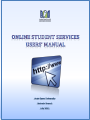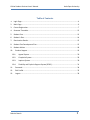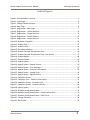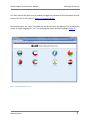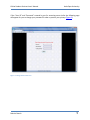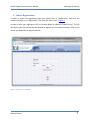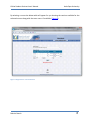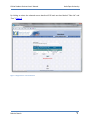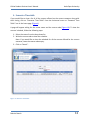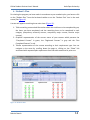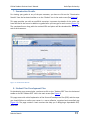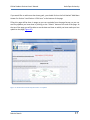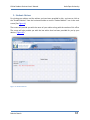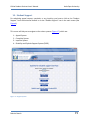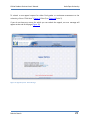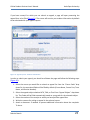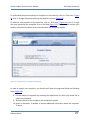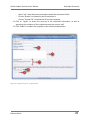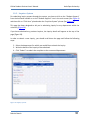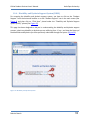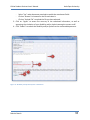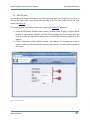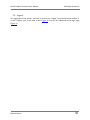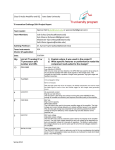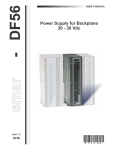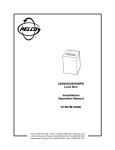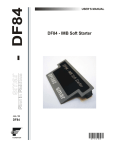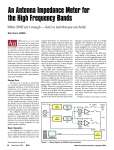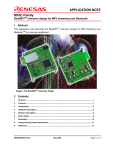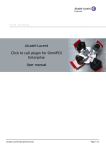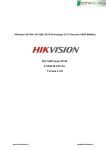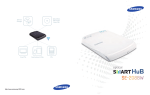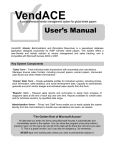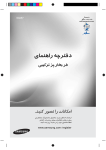Download Online Student Services Users` manual
Transcript
Online Student Services Users’ Manual Arab Open University Table of Contents -1 Login Page ................................................................................................................................ 4 2- Main Page ................................................................................................................................ 6 3- Course Registration ................................................................................................................. 7 4- Semester Timetable ............................................................................................................... 12 5- Student Fees .......................................................................................................................... 13 6- Student’s Plan ........................................................................................................................ 14 7- Examination Results .............................................................................................................. 15 8- Student Plan Development Plan ............................................................................................ 15 9- Student Advisor ..................................................................................................................... 18 10- Student Support ................................................................................................................. 19 10-1. Appeal System ............................................................................................................ 20 10-2. Complaint System ....................................................................................................... 26 10-3. Inquires System .......................................................................................................... 30 10-4. Disability and Dyslexia Support System (DDSS) .......................................................... 31 11- Password ............................................................................................................................ 34 12- Edit Profile .......................................................................................................................... 35 13- Logout ................................................................................................................................ 36 Bahrain Branch 1 Online Student Services Users’ Manual Arab Open University Table of Figures Figure 1: Online Student's services ................................................................................................. 3 Figure 2: Login Page ........................................................................................................................ 4 Figure 3: Change Password Screen ................................................................................................. 5 Figure 4: Main Page ........................................................................................................................ 6 Figure 5: Registration - Main Page .................................................................................................. 7 Figure 6: Registration - Course Selection ........................................................................................ 8 Figure 7: Registration - Course Selection ........................................................................................ 9 Figure 8: Registration - Course Addition ....................................................................................... 10 Figure9 : Registration - Course Deletion ....................................................................................... 11 Figure 10: Semester Timetable ..................................................................................................... 12 Figure 11: Student Fees ................................................................................................................ 13 Figure 12: Student's Plan .............................................................................................................. 14 Figure 13: Examination Results ..................................................................................................... 15 Figure 14: Student Personal Development Plan ........................................................................... 16 Figure 15: Student Personal Development Plan - Last Update .................................................... 17 Figure 16: Student Advisor............................................................................................................ 18 Figure 17: Support System ............................................................................................................ 19 Figure 18: Appeal System ............................................................................................................. 20 Figure 19: Appeal System – Appeal Process ................................................................................. 21 Figure 20: Appeal System - Error Message ................................................................................... 22 Figure 21: Appeal System – Student’s Information ...................................................................... 23 Figure 22: Appeal System – Appeal Form ..................................................................................... 24 Figure 23: Appeal System - Appeal History................................................................................... 25 Figure 24: Complaint System ........................................................................................................ 26 Figure 25: Complaint Form - Student's Information ..................................................................... 27 Figure 26: Complaint System - Complain Form ............................................................................ 28 Figure 27: Complaint System - Complaint History ........................................................................ 29 Figure 28: Inquiry System ............................................................................................................. 30 Figure 29: Disability and Dyslexia System ..................................................................................... 31 Figure 30: Disability and Dyslexia System - Student Information................................................. 32 Figure 31: Disability and Dyslexia System - DDSS Form ................................................................ 33 Figure 32: Change Password ......................................................................................................... 34 Figure 33: Edit Profile .................................................................................................................... 35 Bahrain Branch 2 Online Student Services Users’ Manual Arab Open University This user manual will guide you (as student) through the processes of Online Student Services System. The link for the system is: https://sis.arabou.edu.kw/. You should click on the “Login” link under the flag of the branch you belong to for accessing the system in English language or “ ”دخولfor accessing the system in Arabic language (Figure 1). Figure 1: Online Student's services Bahrain Branch 3 Online Student Services Users’ Manual Arab Open University 1- Login Page The first page is the login page in which you should enter your “User ID” and “Password” (Figure 2). If you are a new student the “User ID” and “Password” will be your student ID, and if you are an old student use the password that you have previously registered in the system. Then you should press enter. Figure 2: Login Page Bahrain Branch 4 Online Student Services Users’ Manual Arab Open University If the “User ID” and “Password” entered by you for accessing were similar the following page will appear for you to change your password in order to protect your privacy (Figure 3). Figure 3: Change Password Screen Bahrain Branch 5 Online Student Services Users’ Manual Arab Open University 2- Main Page The main page of the website is your gate to its functionalities (Figure 4). The page sections can be divided as follow: 1- The banner which contains the branch, student Name, and student ID. 2- Horizontal Toolbar to facilitate your navigation through the website functionality form any page within it. 3- Iconic Toolbar in the middle of the screen to facilitate the navigation through the website functionality. Figure 4: Main Page Bahrain Branch 6 Online Student Services Users’ Manual Arab Open University 3- Course Registration In order to access the registration page you should click on “Registration” link form the horizontal toolbar or on “Registration” icon from the main screen. (Figure 5) In order to start your registration click on the drop down list labeled “Choose Course”. The list will display only the courses you are allowed to register for the current semester. Click on the course you would like to register and wait. Figure 5: Registration - Main Page Bahrain Branch 7 Online Student Services Users’ Manual Arab Open University By selecting a course the below table will appear for you showing the sections available for the selected courses along with the tutor name –If available- (Figure 6). Figure 6: Registration - Course Selection Bahrain Branch 8 Online Student Services Users’ Manual Arab Open University By clicking on select the selected course details will fill both text box labeled “Class No” and “Part” (Figure 7) Figure 7: Registration - Course Selection Bahrain Branch 9 Online Student Services Users’ Manual Arab Open University Click on the “Add” button and the course will be added for your schedule if there is no conflict of any type (Figure 8). Figure 8: Registration - Course Addition Bahrain Branch 10 Online Student Services Users’ Manual Arab Open University For dropping a course you can simply click on “Drop” link associated with the course you would like to drop. A message will appear for you to confirm the deletion; if you press yes the course will be deleted and a message confirmation message will appear for you (Figure 9). Figure9 : Registration - Course Deletion Bahrain Branch 11 Online Student Services Users’ Manual Arab Open University 4- Semester Timetable If you would like to view a list of all the courses offered on the current semester along with their timing, click on “Semester Time Table” from the horizontal menu or “Semester Time Table” icon in the home page (Figure 4). A page will appear asking for the center name and the course code (Figure 10). To view the courses’ schedule, follow the following steps: 1- Select the center from the drop down list. 2- Write the course code to view the schedule. Note: if you would like to view the schedule for all the courses offered for the current semester, leave the course code empty. 3- Click on “Search”. Figure 10: Semester Timetable Bahrain Branch 12 Online Student Services Users’ Manual Arab Open University 5- Student Fees For viewing your current financial status within the organization, you have to click on the “Student Fees” from the horizontal toolbar or on the “Student Fees” icon in the main screen (See Figure 4). A screen will appear showing a table (Figure 11 – Point 1) that will provide you with three main piece of information: 1- Fee Type: the types of fees which are required from you in the current semester. 2- Required Amounts: the amounts required from you in the current semester divided according to the fee types stated in the first point. 3- Paid Amount: the amounts that have been paid by you in the current semester according to the fee types stated in the first point. The “Student Balance” section of the screen will provide you with the total amount you should pay to the university. Note: The “Student Balance” contains the sum of the amount that you have not paid in the previous semester or have paid excess in the previous semester. 1 2 Figure 11: Student Fees Bahrain Branch 13 Online Student Services Users’ Manual Arab Open University 6- Student’s Plan For viewing the progress you have made in accordance to your academic plan, you have to click on the “Student Plan” from the horizontal toolbar or on the “Student Plan” icon in the main screen (See Figure 4). A screen will appear containing three main views (Figure 12): 1- Table containing summarized information about the total hours to be completed by you, the hours you have completed, and the remaining hours to be completed in each category (compulsory university courses, compulsory major courses, elective major courses). 2- Graphical representation of the current status of your courses which presents the “Completed Courses” in green, the “Registered Courses” in grey and the “Not Completed Courses” in red. 3- Tabular representation of the courses according to their requirement type. You can navigate to the same by scrolling down the page or clicking on the “Show” link associated with requested plan requirement from the table mentioned in point one. Figure 12: Student's Plan Bahrain Branch 14 Online Student Services Users’ Manual Arab Open University 7- Examination Results For viewing your grades in any of the past semester, you have to click on the “Examination Results” from the horizontal toolbar or on the “Grades” icon in the main screen (See Figure 4). This page provides you with an unofficial transcript. It presents the details of the marks you have received in the course in addition to grade letter you have got for each course (Figure 13). The completed hours along with the received GPA and points will be calculated for you at the end of each semester. Figure 13: Examination Results 8- Student Plan Development Plan For developing your personal plan, you have to click on the “Student PDP” from the horizontal toolbar or on the “Student PDP” icon in the main screen (See Figure 4). This page starts with a brief explanation of the Personal Development Plan (PDP) and the steps you should follow to outline your career in a more reflective, organized and controlled way (Figure 14). The page contains 4 main sections that help you in designing a dependable PDP, which are: Bahrain Branch 15 Online Student Services Users’ Manual Arab Open University 1- PDP Helps You In Control: this section explains why the PDP is a good approach to deal with your future. 2- Thinking about My Future: this section helps you in outlining and therefore understanding your goals and your current position according to them. 3- My Goals for This Semester: this section helps you in understanding your goals for the current semester, the methods you will follow to achieve them, and estimating a due date upon which the goals must be achieved. 4- Evaluating My Performance: this section allows you to assist your performance by stating the degree to which you have achieved your goals and the lesson you have learn throughout the process. Figure 14: Student Personal Development Plan Bahrain Branch 16 Online Student Services Users’ Manual Arab Open University If you would like to add more than three goals, you should click on the link labeled “Add More Answer for Section 3 and Section 4-Click here” at the bottom of the page. Filling this page will be done in stages as you can conclude from the page format, so you can save any updates you have done by clicking on the “Submit” button at the end of the page. At the top of the page you will be able to see the date and time on which you have made your last update to the page (Figure 15). Figure 15: Student Personal Development Plan - Last Update Bahrain Branch 17 Online Student Services Users’ Manual Arab Open University 9- Student Advisor For viewing your advisor and the advices you have been provided by him, you have to click on the “Student Advisor” from the horizontal toolbar or on the “Student Advisor” icon in the main screen (See Figure 4). The screen will provide you with the name of your advisor along with the number of his office. The screen will also provide you with the last advice that has been provided for you by your advisor. (Figure 16) Dr. Rola Fayed GF - 02 Figure 16: Student Advisor Bahrain Branch 18 Online Student Services Users’ Manual Arab Open University 10- Student Support For submitting appeal request, complaint, or any inquiries, you have to click on the “Student Support” from the horizontal toolbar or on the “Student Support” icon in the main screen (See Figure 4). This screen will aid you to navigate to four other systems (Figure 17), which are: 1234- Appeal System. Complaint System. Inquiries System. Disability and Dyslexia Support System (DDSS). Figure 17: Support System Bahrain Branch 19 Online Student Services Users’ Manual Arab Open University 10-1. Appeal System For accessing the appeal system, you have to click on the “Student Support” from the horizontal toolbar or on the “Student Support” icon in the main screen (See Figure 4) and then click on “Click Here” placed under the “Appeal System” phrase (See Figure 17) This page is design to aid you in understanding the appeal process, submit appeal for both final exam as well as continuous assessment, and view the history of the appeals you previously submitted through the system (Figure 18). 2 3 Figure 18: Appeal System Bahrain Branch 20 Online Student Services Users’ Manual Arab Open University To understand the process and logic of appeal in the university, click on “Click Here” (Figure 18 Point 1). A page will open presenting the appeal process (Figure 19). Figure 19: Appeal System – Appeal Process Bahrain Branch 21 Online Student Services Users’ Manual Arab Open University To submit a new appeal request for either final grades or continuous assessment to the university, click on “Click Here” (Figure 18 Point 2) or (Figure 18 Point 2). If you do not have any course for which you can submit the appeal, an error message will appear at the end of the page (Figure 20) Figure 20: Appeal System - Error Message Bahrain Branch 22 Online Student Services Users’ Manual Arab Open University If you have course/s for which you can submit an appeal, a page will open presenting the appeal form to be filled (Figure 21). The screen will contain your student information by default to be submitted with your appeal request. Figure 21: Appeal System – Student’s Information In order to submit your appeal, you should scroll down the page and follow the following steps (Figure 26): 1- Select the course you would like to submit an appeal for from the “Course Code” drop down list, the associated fields will be filled by default (Course Name, Course Part, Tutor Name, and Section Number). 2- Select the appeal subject whether MTA, TMA, or Final from “Appeal Subject” drop down list. The Grade will be filled automatically based on your grade for the selected subject. 3- Select the number of the receipt on which you have paid the appeal fees. 4- Write the reasons for raising an appeal in the selected course. 5- Attach a document -if needed- to present additional information about the complaint. To do so: Bahrain Branch 23 Online Student Services Users’ Manual Arab Open University - Select “Yes” under document attached to enable the attachment fields. - Click on “Browse” to browse for the file and select it. - Click on “Upload File” to upload the file you have selected. 6- Click on “Agree” to assure the accuracy of the submitted information, as well as approving the circulation of the complaint among the concern staff. 7- Click “Submit” to submit the complaint to the concerned department. 1 2 3 4 5 6 7 Figure 22: Appeal System – Appeal Form Bahrain Branch 24 Online Student Services Users’ Manual Arab Open University To view the history of the appeals submitted by you through the system, click “Click Here” (Figure 18 Point 1). The appeal history screen will provide you with the current status of the appeals you have previously submitted through the system (Figure 23). Figure 23: Appeal System - Appeal History Bahrain Branch 25 Online Student Services Users’ Manual Arab Open University 10-2. Complaint System For accessing the complaint system, you have to click on the “Student Support” from the horizontal toolbar or on the “Student Support” icon in the main screen (See Figure 4) and then click on “Click Here” placed under the “Complaint System” phrase (See Figure 17) This page is design to aid you in understanding the complaint process, submit complaint, and view the history of the complaint you previously submitted through the system (Figure 24). 2 Figure 24: Complaint System Bahrain Branch 26 Online Student Services Users’ Manual Arab Open University To understand the process and logic of complaint in the university, click on “Click Here” (Figure 24 Point 1). A page will open presenting the complaint process (Figure 19). To submit a new complaint to the university, click on “Click Here” (Figure 24 Point 2). A page will open presenting the complaint form to be filled (Figure 25). The screen will contain your student information by default to be submitted with your complaint request. Figure 25: Complaint Form - Student's Information In order to submit your complaint, you should scroll down the page and follow the following steps (Figure 26): 8- Fill the subject of complaint by choosing the department for which you would like to submit the complaint. 9- Write the details of the complaint you would like to submit. 10- Attach a document -if needed- to present additional information about the complaint. To do so: Bahrain Branch 27 Online Student Services Users’ Manual Arab Open University - Select “Yes” under document attached to enable the attachment fields. - Click on “Browse” to browse for the file and select it. - Click on “Upload File” to upload the file you have selected. 11- Click on “Agree” to assure the accuracy of the submitted information, as well as approving the circulation of the complaint among the concern staff. 12- Click “Submit” to submit the complaint to the concerned department. 1 2 3 4 5 Figure 26: Complaint System - Complain Form Bahrain Branch 28 Online Student Services Users’ Manual Arab Open University To view the history of the complaints submitted by you through the system, click “Click Here” (Figure 24 Point 3). The complaint history screen will provide you with the current status of the complaints you have previously submitted through the system (Figure 27). Figure 27: Complaint System - Complaint History Bahrain Branch 29 Online Student Services Users’ Manual Arab Open University 10-3. Inquires System For submitting inquiry request through the system, you have to click on the “Student Support” from the horizontal toolbar or on the “Student Support” icon in the main screen (See Figure 4) and then click on “Click Here” placed under the “Inquiries System” phrase (See Figure 17) This page has been designed to aid you in submitting inquiry for any department within the university (Figure 28). If you have submitted any previous inquires, the inquiry details will appear at the top of the page (Figure 28). In order to submit a new inquiry, you should scroll down the page and follow the following steps: 2- Select the department for which you would like to submit the inquiry. 3- Write the details of the inquiry to be submitted. 4- Click “Submit” to submit the complaint to the concerned department Figure 28: Inquiry System Bahrain Branch 30 Online Student Services Users’ Manual Arab Open University [[ 10-4. Disability and Dyslexia Support System (DDSS) For accessing the disability and dyslexia support system, you have to click on the “Student Support” from the horizontal toolbar or on the “Student Support” icon in the main screen (See Figure 4) and then click on “Click Here” placed under the “Disability and Dyslexia Support System (DDSS)” phrase (See Figure 17) This page has been designed to aid you in understanding the disability and dyslexia support process, submit any disability or dyslexia you are suffering from –if any-, and view the history of the disabilities and dyslexics you have previously submitted through the system (Figure 29). 2 Figure 29: Disability and Dyslexia System Bahrain Branch 31 Online Student Services Users’ Manual Arab Open University To understand the process and logic of disability and dyslexia in the university, click on “Click Here” (Figure 29 Point 1). A page will open presenting the disability and dyslexia process (Figure 19). To submit a new disability and dyslexia to the university, click on “Click Here” (Figure 29 Point 2). A page will open presenting the disability and dyslexia form to be filled (Figure 30). The screen will contain your student information by default to be submitted with your disability and dyslexia request. Figure 30: Disability and Dyslexia System - Student Information In order to submit your disability and dyslexia, you should scroll down the page and follow the following steps (Figure 31): 1- Write the details of the disability and/or dyslexia you would like to submit. 2- Attach a document -if needed- to present additional information about the disability and/or dyslexia. To do so: Bahrain Branch 32 Online Student Services Users’ Manual Arab Open University - Select “Yes” under document attached to enable the attachment fields. - Click on “Browse” to browse for the file and select it. - Click on “Upload File” to upload the file you have selected. 3- Click on “Agree” to assure the accuracy of the submitted information, as well as approving the circulation of your disability and/or dyslexia among the concern staff. 4- Click “Submit” to submit the disability and/or dyslexia to the concerned department. 1 2 3 4 Figure 31: Disability and Dyslexia System - DDSS Form Bahrain Branch 33 Online Student Services Users’ Manual Arab Open University 11- Password For changing the password you are using to login to the Online Student Services System, you have to click on the “Password” from the horizontal toolbar or on the “Password” icon in the main screen (See Figure 4). This screen helps in protecting the privacy of your account, and you can access it at any time (Figure 32). The password can be changed by following the following steps: 1234- Enter your old password. Enter your new password. Confirm your new password. Click on “Save” button. Figure 32: Change Password Bahrain Branch 34 Online Student Services Users’ Manual Arab Open University 12- Edit Profile For changing the contact information you have registered within the University, you have to click on the “Edit Profile” from the horizontal toolbar or on the “Edit Profile” icon in the main screen (See Figure 4). This screen contains two types of information about you (Figure 33), which are: 1- Personal Information (Student Name (Arabic), Student Name (English), Program Name (Arabic), Program Name (English), and Civil ID) for changing any of this information you have to contact the registration department and follow the University guideline in this regards. 2- Contact Information (Email, Mobile Number, and Address): for changing the email or mobile number you have to write the new one and confirm it in order to be accepted by the system. 1 2 Figure 33: Edit Profile Bahrain Branch 35 Online Student Services Users’ Manual Arab Open University 13- Logout For logging out of the system, you have to click on the “Logout” from the horizontal toolbar or on the “Logout” icon in the main screen (Figure 4). You will be redirected to the login page (Figure 2). Bahrain Branch 36