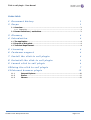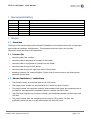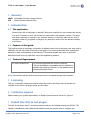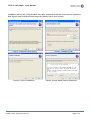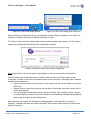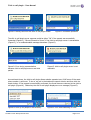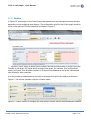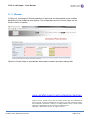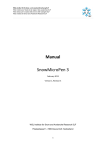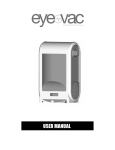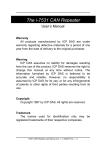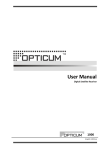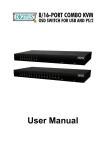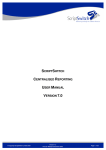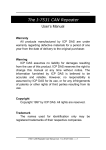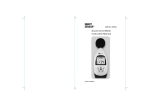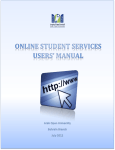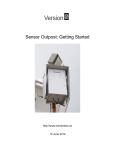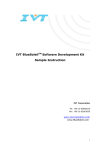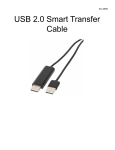Download Alcatel-Lucent click to call plugin_UserGuide
Transcript
U S E R M A N U A L Alcatel-Lucent Click to call plugin for OmniPCX Enterprise User manual Alcatel-Lucent Enterprise Services Page 1/12 Click to call plugin - User Manual Index table 1 Document history 3 2 Scope 3 2.1 Overview ............................................................................................. 3 2.1.1 Feature list .................................................................................................. 3 2.2 Known limitations / restrictions ............................................................... 3 3 Glossary 4 4 Introduction 4 4.1 The application ..................................................................................... 4 4.2 Purpose of this guide ............................................................................. 4 4.3 Technical Requirement ........................................................................... 4 5 Licensing 4 6 Customer support 4 7 Install the click to call plugin 4 8 Uninstall the click to call plugin 6 9 Launch click to call plugin 6 10 Using the click to call plugin 7 11 Internet browser plugin 11.1 11.2 11.3 10 Internet Explorer ....................................................................... 10 Firefox ..................................................................................... 11 Chrome .................................................................................... 12 Alcatel-Lucent Enterprise Services Page 2/12 Click to call plugin - User Manual 1 Document history Edition Date Changes / Comments / Details 01 02 03 04 05 06 2012-10-11 2012-11-06 2012-11-26 2013-01-14 2013-02-26 2013-03-04 Creation Update Update Update Update Update 2 Scope 2.1 Overview The scope of this manual begins after successful installation of the Alcatel-Lucent click to call plugin and provides all necessary configurations. This document covers all areas, and provides information about the scope of the application. 2.1.1 Feature list Launching calls from a toolbar Launching calls by drag/drop of numbers to the toolbar Launching calls by copy/paste of numbers into the toolbar Launching calls through a LDAP search Launching calls through the right click menu of the browser Detecting numbers (On Internet Explorer, Firefox, and Chrome browsers) and allowing calls launching through them 2.2 Known limitations / restrictions The directory lookup is performed against one LDAP server One single phone number can be returned by the “search by name” function The plugin browser can recognize numbers inside standard web pages. No guarantees can be provided for web pages that encapsulate frames or activate some thin client The client side supports only one phone number (the association between windows login and ICS user) The plugin browser does not recognize phone format for all countries. For that, the application allows the user to make calls through the right click menu Alcatel-Lucent Enterprise Services Page 3/12 Click to call plugin - User Manual 3 Glossary LDAP Lightweight Directory Access Protocol ICS Instant Communications Suite 4 Introduction 4.1 The application Alcatel-Lucent click-to-call plugin for OmniPCX Enterprise simplifies how users initiate calls directly from their PC desktop or their web browser by simply clicking the telephone number. The plugin also allows searching for contacts in the company directory, or launching calls from the click to call plugin toolbar by copy/paste or drag/drop any telephone number from the Windows desktop environment. 4.2 Purpose of this guide This guide provides all necessary information an Alcatel-Lucent click to call plugin user may need to efficiently use this client side of the click to call plugin. It provides screenshots with explanations allowing an easy understanding of the features. This manual targets users with no technical background and strives to make their use of this application pleasant. 4.3 Technical Requirement PC under Windows OS To know the supported OS version, check the “Service Applications compatibility matrix” available to Alcatel-Lucent Business Partners on the Alcatel-Lucent Enterprise Business Portal Note: Connectivity with the click to call plugin server is managed through https requests. 5 Licensing There is no licensing mechanism included within the click to call plugin side; all licenses are included in the click to call plugin server and ICS sides. 6 Customer support Please contact your system administrator or Alcatel-Lucent Business Partner for support. 7 Install the click to call plugin The click to call plugin client is a windows solution that can be installed through an MSI file. This installer is available for both x86 and x64 platforms and can lead the user to configure the Alcatel-Lucent Enterprise Services Page 4/12 Click to call plugin - User Manual installation path as well as the targeted users after accepting the Alcatel-Lucent license agreement. Next figures show in depth different steps the installer has to work through. Figure1: Welcome Install Wizard Figure3: Confirm Installation. Alcatel-Lucent Enterprise Services Figure2: Installation path Figure4: Accept Alcatel-Lucent Agreement. Page 5/12 Click to call plugin - User Manual Figure5: Install Progress Figure6: Close wizard After the successful installation of the click to call plugin, an installation folder will be available in the installation path. This folder contains a log file with all traces of the click to call plugin transactions, as well as plugin files for Mozilla FireFox and Google Chrome. 8 Uninstall the click to call plugin In the installation folder, an uninstallation file can be launched to remove the click to call plugin and its dependencies from the current machine. It is also possible to uninstall the click to call plugin directly from the start menu: Start All Programs Alcatel-Lucent Alcatel-Lucent click to call plugin uninstall Alcatel-Lucent click to call plugin 9 Launch click to call plugin After the successful installation of the click to call plugin, the application is registered as a Windows toolbar. The installer deploys a toolbar’s monitor that can be launched from the start menu (Figure 7.a): Start All Programs Alcatel-Lucent Alcatel-Lucent click to call plugin Start Alcatel-Lucent click to call plugin Alcatel-Lucent Enterprise Services Page 6/12 Click to call plugin - User Manual Figure 7.a: Start click to call plugin monitor. Figure 7.b: click to call plugin monitor. Once the click to call plugin monitor is launched, a try icon (Figure 7.b) appears in the taskbar. By right clicking the try icon a textual menu (Figure 7.c and Figure 7.d) appears by which it is possible to: 1) Show/ Hide the click to call plugin. 2) Display the configuration panel. 3) Exit both click to call plugin and toolbar’s monitor. Figure 7.c: Start click to call plugin monitor. Figure 7.d: click to call plugin monitor. 10 Using the click to call plugin Once the click to call plugin is shown (Figure 8.a), a new bar (textbox and two buttons) appears in the taskbar. This component allows calls launching by different simple ways such as drag and drop, click to call button, and via a research in the enterprise directory. The click to call plugin relies on a remote server (the click to call plugin server) that handles requests and communicates with other parties (ICS and LDAP). The click to call plugin server is configured in click to call by right clicking the monitor and selecting “Configuration Panel”, as shown in Figure 8.b. Alcatel-Lucent Enterprise Services Page 7/12 Click to call plugin - User Manual Figure 8.a: click to call plugin toolbar Figure 8.b: click to call plugin right click menu When clicking the configuration panel, a configuration window (Figure 9) appears, from which it is possible to change both the server address and the port value. The “Cancel” button exits the configuration window without applying any change. The “Ok” button updates the configuration file and exits the configuration window. Figure9: Change the click to call plugin configuration Note: Please refer to the phone system administrator to know more about the configuration. Once all settings are confirmed and the connection with the click to call plugin server is well configured, it is time to start using the Alcatel-Lucent click to call plugin. Launching calls is possible through several operations: • Type any phone number in the text area of the toolbar and click the call button or press the ENTER key • Select a phone number and drag it to the text area of the toolbar then drop it and it will be pasted automatically • It is also possible to make calls through internet browsers. Once installing Firefox, Chrome, or Internet Explorer plugins, the phone numbers are automatically detected and highlighted. Making calls is possible by just clicking them After sending a call request, an information message appears over the toolbar (as shown in Figure10), indicating the caller and called information, also the call button changes to show that a request is ongoing. Alcatel-Lucent Enterprise Services Page 8/12 Click to call plugin - User Manual Figure10: Making Calls from the click to call plugin toolbar Figure11: Successful operation The click to call plugin server response could be either “Ok” if the request was successfully forwarded (Figure11), “Cannot Connect to Server” if the click to call plugin server is unreachable (Figure13), or an understandable message elsewhere (Figure12). Figure12: Error during communication between click to call plugin server and third parties Figure13: click to call plugin server is not reachable As mentioned above, the click to call plugin allows submits requests to an LDAP server if the exact phone number is unknown. To do so, we put in the textbox the search criterion and then click the search button. If the request is successfully performed, the found items are returned to the click to call plugin (Figure14). Otherwise, the click to call plugin displays an error message.(Figure15). Figure14: Look up for people in the directory. Alcatel-Lucent Enterprise Services Figure15: Error while searching in LDAP Page 9/12 Click to call plugin - User Manual 11 Internet browser plugin As mentioned in the previous section, the click to call plugin offers the possibility to launch calls directly from internet browsers. For this purpose, you will need to manually install the Firefox and Chrome plugins. This action can easily be executed by opening the Alcatel-Lucent click to call plugin_FireFox.xpi and Alcatel-Lucent click to call plugin_Chrome.crx through the browser for both Firefox and Chrome respectively (a restart is required). The plugins are restricted to Firefox and Chrome version. The minor versions supported are 16.0.2 and 22 for Firefox and Chrome respectively. Once plugins are installed, phone numbers are automatically highlighted (yellow) and underlined. If we then click the recognized numbers, a call is initiated from the toolbar. Note: Launching calls from Internet browser is possible even if the click to call plugin is hidden. When we exit the monitor, making calls is disabled until the next launch. 11.1 Internet Explorer The IE plugin is automatically installed with the MSI file, sometimes it is required to check the security policy in IE, since all plugins may be automatically disabled. Furthermore, the IE plugin does not support highlighting per country, it simply detects any phone format. Figure18: IE plugin to automatically detect phone number and allows making calls by simple right click. Alcatel-Lucent Enterprise Services Page 10/12 Click to call plugin - User Manual 11.2 Firefox In Figure 16, an example of the Firefox Plugin that detects local and international phone numbers depending on the configured area displays. The configuration panel for the Firefox plugin could be found in the options of Firefox extensions as shown in Figure 17. Figure16: Firefox plugin to detect phone numbers and allows making calls by simple right click. The click to call plugin for Firefox allows changing local areas. For instance, if we configure the country as France, then all phone numbers in France will be detected as well as the international valid format for other countries. It is also possible to disable/remove the click to call plugin through Firefox options as shown in Figure17. The remove operation requires a Firefox restart. Figure 17: Firefox options to configure the local number country that will be automatically detected. Alcatel-Lucent Enterprise Services Page 11/12 Click to call plugin - User Manual 11.3 Chrome In Figure 19, an example of Chrome detection for both local and international phone numbers depending on the configured area displays. The configuration panel for Chrome plugin can be found in the list of options. Figure19: Chrome Plugin to automatically detect phone numbers and allow making calls. www.alcatel-lucent.com/enterprise/services Alcatel, Lucent, Alcatel-Lucent and the Alcatel-Lucent logo are trademarks of Alcatel-Lucent. All other trademarks are the property of their respective owners. The information presented is subject to change without notice. Alcatel-Lucent assumes no responsibility for inaccuracies contained herein. Copyright © 2013 Alcatel-Lucent. All rights reserved. Alcatel-Lucent Enterprise Services Page 12/12