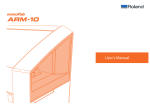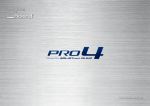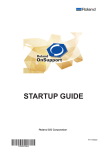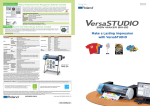Download ME-US3 Installation and Cable Connection Guide
Transcript
ME-US3 Installation and Cable Connection Guide Read this Guide First. *For precautions and other information in handling the main unit of the modeling/engraving machine, refer to its User’s Manual. ME-US3 (hereinafter called “this cable”) is a USB-serial conversion cable to connect the serial port of your modeling/engraving machine with the USB port of your computer. When you use this cable, be sure to read this document first. When using this cable, you must follow different procedures from these described in the User’s Manual for the main unit of the machine to install the Windows-based driver for the modeling/engraving machine. If the Windows-based driver for this modeling/engraving machine has been installed, it must be deleted first. *For details, refer to the installation and uninstallation guide for the relevant drivers. Included Items ME-US3 (USB-serial conversion cable) Installation and Cable Connection Guide (This document) System Requirements Operating system Windows XP/Vista/7 (32 bit edition/64 bit edition) CPU The minimum required CPU for the operating system Memory The minimum amount of required RAM for the operating system Optical drive CD-ROM drive Port USB port Free hard-disk space required for installation 3 MB Video card and monitor At least 256 colors with a resolution of 800 x 600 or more recommended For the latest information, see the Roland DG Corp. website (http://www.rolanddg.com). R3-110311 Contents Contents.........................................................................................................1 How to Install Driver.............................................................................................2 Outline of Procedure......................................................................................2 Installing ME-US3 Driver................................................................................2 Responding to Error Messages . ...................................................................4 What to Do If..........................................................................................................5 The cutting data is deleted during cutting......................................................5 1 How to Install Driver Outline of Procedure When no Windows-based driver for the modeling/engraving machine to connect with this cable is installed: Installing ME-US3 Driver (P. 2) 1 Installing Windows-based Driver (See another document) 2 When any Windows-based driver for the modeling/engraving machine to connect with this cable is installed: 1 2 3 Uninstalling Windows-based Driver (See another document) Installing ME-US3 Driver (P. 2) Installing Windows-based Driver (See another document) Installing ME-US3 Driver Be sure ME-US3 is not connected to the computer. If it is connected before installing the driver, you will fail the installation. To connect this cable, follow the instructions provided during the installation of the ME-US3 driver. Procedure Log on to Windows as an “Administrator” or a member of the “Administrators” group. Insert the Roland Software Package CD-ROM into the computer. (Windows Vista/7: When the automatic playback window appears, click [Run menu. exe].) The setup menu appears automatically. If you have any Windows-based driver, for the modeling/engraving machine to connect with this cable, having been installed, uninstall it. For instructions to uninstall the driver, refer to its uninstallation guide for the relevant drivers. If you have no Windows-based driver having been installed, go on to in this section. 2 How to Install Driver Click [Install] of “ME-US Driver.” Click [Next]. When this window is displayed, connect the USB plug of this cable to the computer. The installation process begins. Windows 7/Vista: When [User Account Control] window appears on the screen, click [Yes]. ME-US3 (USB-serial conversion cable) Do not connect more than one modeling/engraving machine to one computer. Do not use any cable other than this cable. Do not use the USB hub. 3 How to Install Driver Check the box for “COMx was added” to enable the option Write down “COMx.” ”COMx” (The code of “x” will vary from computer to computer.) has been newly added to your printer port. Be sure to take a note of “COMx” (The code of “x” will vary from computer to computer.), which is displayed in this window. You will need it to select the port in installing the Windows-based driver. Click [Finish]. The computer restarts automatically. (If you plan to restart it later, click “Cancel.”) When the reboot of the computer is done, the installation of the ME-US3 driver is complete. Go on to install the Windows-based driver for the modeling/engraving machine to connect with this cable. For the installation instructions, refer to the installation guide for the relevant drivers. Responding to Error Messages If the error messages shown here are displayed during the installation process, follow the onscreen instructions and redo the installation. 4 What to Do If The cutting data is deleted during cutting Is Z (depth direction) movement speed set to 1 mm/sec. or less? Has operation been paused for 30 min or more during cutting? If either of the above conditions is met, the cutting data might be deleted during cutting. Please change the settings for the computer. Procedure Windows 7/Vista From [Start] menu, right-click [Computer]. Click [Properties]. Click [Device Manager]. The [Device Manager] appears. When [User Account Control] appears, click [Continue]. Windows XP From [Start] menu, right-click [My Computer]. Click [Properties]. The [System Properties] appears. Click the [Hardware] tab. Click [Device Manager]. The [Device Manager] appears. 5 What to Do If Double-click [USB Serial Port (COMx)] in [Ports (COM&LPT)]. [COMx] is the same one which you wrote in procedure 7 in page 4. Click the [Port Settings] tab. Click [Advanced]. Put a check in the check box of [Serial Printer] in [Miscellaneous Options]. Click [OK]. 6 Close [Device Manager]. The settings for the computer have been changed.