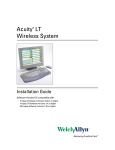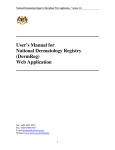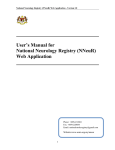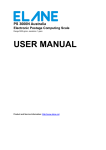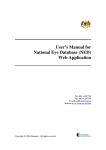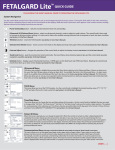Download User`s Manual for National Obstetrics Registry (NOR) Web Application
Transcript
User’s Manual for National Obstetrics Registry (NOR) Web Application Tel: 603-40443060 Fax: 603-40443080 E-mail:[email protected] Website: www.acrm.org.my Copyright © 2009 CRC. All rights reserved. National Obstetrics Registry (NOR) Web Application - Version 1.0 Table of Contents 1.0 NOR WEB APPLICATION MODULES ...............................................................3 1.1 Online data access and Remote data capture .......................................................3 1.2 Real time report ...................................................................................................3 1.3 Data Standard.......................................................................................................3 1.4 Maintenance.........................................................................................................3 1.5 Access Control.....................................................................................................3 2.0 SECURITY .............................................................................................................3 2.1 Policies and Practices as follows .........................................................................3 2.2 Access group and Access Right for NOR users ..................................................4 3.0 HOW TO ACCESS NOR WEB APPLICATION ..................................................5 4.0 STEP BY STEP USING NOR WEB APPLICATION - SITE STAFF ..................7 4.1 Patient List Page ..................................................................................................7 4.1.1 Navigation Toolbars.......................................................................................7 4.1.2 Patients Verification before Registration .......................................................8 4.1.3 Register NOR Patient Notification.................................................................9 4.1.4 Patient List ...................................................................................................13 4.2 Change Password...............................................................................................14 4.3 Logout................................................................................................................14 5.0 STEP BY STEP USING NOR WEB APPLICATION – STATE FAMILY HEALTH PHYSICIAN (FHP) ........................................................................................15 5.1 Patient List Page ................................................................................................15 5.1.1 Navigation Toolbars.....................................................................................15 5.1.2 Patients Verification before Registration .....................................................16 5.1.3 Register Patient Without NOR Notification Information - Mortality 2.......17 5.1.4 Register Patient With NOR Notification Information - Mortality 1 ............20 5.1.5 Patient List ...................................................................................................24 5.1.6 Patient List – Incomplete Mortality 1 ..........................................................25 5.2 Change Password...............................................................................................30 5.3 Logout................................................................................................................30 6.0 Help Desk Support.............................................................................................31 7.0 NATIONAL OBSTETRICS REGISTRY DATA ENTRY PROCESS ................32 2 National Obstetrics Registry (NOR) Web Application - Version 1.0 1.0 NOR WEB APPLICATION MODULES 1.1 Online data access and Remote data capture 1. Each SDP is given right to access its own data and is able to enter data remotely at its site via the NOR Web Application. 1.2 Real time report Reports are generated on a real time basis based on data entered via the online data access and Remote data capture module. 1.3 Data Standard These documents contain definition of all variables collected in all the NOR registries 1.4 Maintenance This module allows user to change their password. Users are responsible to change their passwords every time they expire. 1.5 Access Control Only authorized users can gain access to a system. Depending on the role of user, different users have different access rights to the application, i.e. some may view data only but not edit data, some may view and edit data, etc. If the application is left idle for more than 45 minutes, the application will be logged off automatically. 2.0 SECURITY Each authorised user is required to read through, understand and sign The Security Policy for NOR Web Application before being authorised to access the application. This is to ensure that users play an active role in ensuring security of data at their level. 2.1 Policies and Practices as follows As a good security practice, you are strongly advised to: Keep your password confidential! • • • • • Avoid sharing or divulging your Password to anyone. This includes any person who may appear to represent or work for the Registry. Our administrator do not request for your password at any time. Avoid using the same Web Application Password for any other web-based services such as for e-mail or for Internet Service Provider login. Avoid choosing a Password that is easily anticipated by a third party, like your NRIC number, telephone number, date of birth, etc. You should select a unique Password to make it difficult for anyone to anticipate. Avoid writing down or "saving" your Password on your browser or any other software. Memorizes your Password. If you suspect your Password may have been compromised, change your Password immediately. 3 National Obstetrics Registry (NOR) Web Application - Version 1.0 Tips: Your password is what tells the system that you are who you say you are. Because your password is like a key to your account, you need to safeguard it. Anyone who has your password can pose as you. Therefore, you may be held responsible for someone else's actions, if they are able to get your password. Do not record your passwords down, memorise them! Ensure you are accessing the correct website! Never access the website via a hyperlink from an e-mail. Always enter the correct website address yourself, which is https://www.macr.org.my/eNOR/. Only access Web Application using a secure and trusted computer! • Never access your Web Application on computers / devices which you have doubts with regard to security, such as those located in public places. If you have to use such computers (for example, when you are outside the office), change your password once you have access to a secure computer. • Keep your operating system (eg. Microsoft Windows) and Internet-related software updated with the latest security patches. • Protect your computer from viruses and malicious programs with anti-virus software and firewalls where possible. Always update your anti-virus software with the latest virus signatures. • Always log out your Internet session by clicking on the "logout" button whenever you leave your computer, even for a short while. Do not simply close the browser window when you wish to end the Web Application session. 2.2 Access group and Access Right for NOR users Task Add NOR (Own Center) Mortality(Own Center) Y N NOR (Own Center) Mortality(Own Center) Y N NOR (Own Center) Mortality(Own Center) Y N NOR (Own State) Mortality(Own State) Y N NOR (Own State) Mortality(Own State) N Y NOR (All) Mortality(All) N N Access Right for NOR Update View Request Delete Site Doctor Y Y Y N N N Site Nurse Y Y Y N N N Site Coordinator Y Y Y N N N State Consultant Y Y Y N Y N Family Health Physician FHP N Y N Y Y Y BPKK/MMU (KKM Staff) N Y N N Y N Table 1.1 4 Report Query DataDowload N N Y N Y N N N Y N Y N Y N Y N Y N Y N Y N Y N Y Y N Y N N Y Y N Y N Y National Obstetrics Registry (NOR) Web Application - Version 1.0 3.0 HOW TO ACCESS NOR WEB APPLICATION 1. Register the centre as Source Data Provider with NOR Management, contact NOR Manager via email: [email protected] 2. Fill in the authorization list form for the purpose of access control and sign the security policy form to receive a username and password. 3. Access to ACRM Website at http://www.acrm.org.my Picture 1.0 ACRM Home page 4. Click on the NOR link and the NOR welcome page will be displayed as show in Picture 1.1 5. Key in the ‘username’ and ‘password’ in the appropriate column and then, click on the ‘Sign in’ button. 5 National Obstetrics Registry (NOR) Web Application - Version 1.0 Picture 1.1 NOR Welcome page User authentication – There are two levels of user authentication. After user logs in using ‘Username’ and ‘password’, an SMS containing ‘Auth Code’ will be sent to user’s mobile phone. User then types in the ‘Auth Code’ before gaining access to the system. 6. Key in the authentication code received via SMS. Diagram 1.1 Authentication Page is shown as in Picture 1.2. Picture 1.2 Authentication page 6 National Obstetrics Registry (NOR) Web Application - Version 1.0 4.0 STEP BY STEP USING NOR WEB APPLICATION - SITE STAFF 4.1 Patient List Page After Login, the Patient List will appear first. Picture 1.3 Patient List Page 4.1.1 Navigation Toolbars On top of each page there are 3 menu navigation toolbars which include: i. ii. iii. Patient Change Password Logout Picture 1.4 Navigation Toolbars 7 National Obstetrics Registry (NOR) Web Application - Version 1.0 4.1.2 Patients Verification before Registration Before registering a patient, please verify that patient has not been registered in the system before by clicking on Patient Patient Verification Picture 1.5 Patient List / Search Page In the ‘Verification’ section, search the patient by type in either the Name, or MyKad Num or Other Document Num of the patient. 8 National Obstetrics Registry (NOR) Web Application - Version 1.0 4.1.3 Register NOR Patient Notification If the patient exists in the database (i.e. Patient is shown in the patient list), click on NOR button of the patient to view the list of notification for that patient. If patient doesn't exist (i.e. Patient is NOT shown in the patient list), click on the blue icon in Picture 1.5 to register a new patient. After click on blue icon, user will be brought to Mother National Obstetrics Registry Form as shown in Picture 1.6. The Mother National Obstetrics Registry Form consists of 7 different sections that need to be filled in. Note: Please be informed that field with ** symbols are mandatory field. Picture 1.6 Mother National Obstetrics Registry Form 9 National Obstetrics Registry (NOR) Web Application - Version 1.0 After completed the form, click on the button to save the data into the database After saving Mother National Obstetrics Registry Form the page will automatically go to Baby Form as shown in Picture 1.7. The number of Baby pages to enter depends on the number of fetuses in Mother National Obstetrics Registry Form, Section 5: Patient (Mother) Admission Details No .2 The Baby Form consists of 5 different sections that need to be filled in. Picture 1.7 Baby National Obstetrics Registry Form 10 National Obstetrics Registry (NOR) Web Application - Version 1.0 After saving Baby National Obstetrics Registry Form the page will automatically go to Mother Discharge Summary Form as shown in Picture 1.8. Picture 1.8 Mother Discharge Summary After completion all of the form, click on the button and the patient would appear in the NOR Notification List as shown in Picture 1.9. 11 National Obstetrics Registry (NOR) Web Application - Version 1.0 Add new NOR Notification Picture 1.9 NOR Notification Form List To view patient’s information entered in NOR Notification form, click on the blue View icon on NOR Notification List. To update the patient’s information in NOR Notification form, click on the blue Update icon on NOR Notification List. To delete a patient’s NOR record, click on the blue request delete icon Notification List. 12 on NOR National Obstetrics Registry (NOR) Web Application - Version 1.0 4.1.4 Patient List To search for a patient, select ‘Patient List’ under the ‘Patient’ toolbar. In the ‘Search’ section (Picture 1.10) search the patient by filling in the selection criteria. This list is for viewing and searching for the patients in your centre only. Search Section View View/Update NOR Notification Picture 1.10 Patient List / Search page To View Patient Particulars, click on the blue View icon To update the patient’s form, click on the blue Update icon . To View/Update NOR Notification data, click on the NOR Notification icon 13 Update National Obstetrics Registry (NOR) Web Application - Version 1.0 4.2 Change Password To change the password, click on the ‘Change Password’ menu toolbar, fill in the details as below and click the Submit button. Picture 1.11 Change Password page Picture 1.12 Result page for Change Password 4.3 Logout To logout from NOR, click on ‘Logout’ menu bar. Picture 1.13 Logout Menu Bar 14 National Obstetrics Registry (NOR) Web Application - Version 1.0 5.0 STEP BY STEP USING NOR WEB APPLICATION – STATE FAMILY HEALTH PHYSICIAN (FHP) 5.1 Patient List Page After Login, Patient List will appear. Picture 1.14 Patient List Page 5.1.1 Navigation Toolbars On top of each page there are 3 menu navigation toolbars which include: iv. v. vi. Patient Change Password Logout Picture 1.15 Navigation Toolbars 15 National Obstetrics Registry (NOR) Web Application - Version 1.0 5.1.2 Patients Verification before Registration Before registering a patient mortality, please verity that patient has not been registered in the system before by clicking on Patient Patient Verification. Picture 1.16 Patient List / Search Page In the ‘Verification’ section, search the patient by type in either the Name, or MyKad Num or Other Document Num of the patient. The Mortality form is divided into Mortality 1 and Mortality 2 form. Mortality 1 is for patients who died in the state hospital during antenatal and immediate post natal period and have existing NOR form. Mortality 1 form will have data that is prefilled from NOR form. Mortality 1 form can only be filled up AFTER NOR form is filled. Mortality 2 is for patients who did not die in the state hospital during antenatal period and immediate post natal period. 16 National Obstetrics Registry (NOR) Web Application - Version 1.0 5.1.3 Register Patient Without NOR Notification Information - Mortality 2 If the patient does not exist in the database (i.e. patient is not shown in Patient List), click on blue Mortality 2 button in Picture 1.16 After click on blue icon, user will be brought to NOR Patient Mortality Details Form as shown in Picture 1.17 Picture 1.17 NOR Patient Mortality Details Form Note: Please be informed that field with ** symbols are mandatory field and # symbols is for autofill from NOR form (Applicable for Mortality I). The NOR Patient Mortality Details form consists of 8 different sections that need to be filled in. After completed the form, click on the button to save the data into the database and the page will automatically go to Patient Mortality Anaesthetic Form as shown in Picture 1.19. 17 National Obstetrics Registry (NOR) Web Application - Version 1.0 Picture 1.19 Patient Mortality Anaesthetic Form The Patient Mortality Anaesthetic form consists of 9 different sections that need to be filled in. After completed the form, click on the button and the patient would appear in the NOR/Mortality Notification List as shown in Picture 1.20. 18 National Obstetrics Registry (NOR) Web Application - Version 1.0 Type column shows whether the Mortality form is Mortality 1 form (M1) or Mortality 2 form (M2) Picture 1.20 NOR / Mortality Notification List To view patient’s mortality 2 information entered in NOR Mortality form, click on the blue View icon on NOR Notification List. To update the patient’s mortality 2 information in NOR Mortality form, click on the blue Update icon on NOR Notification List. To request delete a patient’s Mortality 2 record, click on the blue request delete icon on NOR Mortality List. 19 National Obstetrics Registry (NOR) Web Application - Version 1.0 5.1.4 Register Patient With NOR Notification Information - Mortality 1 If the patient exist in the database (i.e. Patient is shown in Patient List), click Mortality icon the patient. in Picture 1.21 of the patient to view the list of Mortality notification for Picture 1.21 Patient List / Search page After clicking the shown in Picture 1.22. icon, user will be brought to Mortality Notification List as Picture 1.22 NOR/Mortality Notification List page 20 National Obstetrics Registry (NOR) Web Application - Version 1.0 in NOR/Mortality Notification List. To add Mortality 1 form click icon User will be brought to NOR Patient Mortality Details form as show in Picture 1.23. Picture 1.23 NOR Patient Mortality Details form The NOR Patient Mortality Details form consists of 8 different sections that need to be filled in. 21 National Obstetrics Registry (NOR) Web Application - Version 1.0 Picture 1.24 NOR Patient Mortality Details form Please be informed that field with ** symbols are mandatory field and # symbols is for autofill from NOR form (Applicable for Mortality I) as show in Picture 1.24. After completed the form, click on the button to save the data into the database. 22 National Obstetrics Registry (NOR) Web Application - Version 1.0 The page will automatically go to Patient Mortality Anaesthetic Form as shown in Picture 1.25. The Patient Mortality Anaesthetic form consists of 9 different sections that need to be filled in. Picture 1.25 Patient Mortality Anaesthetic Form After completed the form, click on the button and the patient would appear in the NOR/Mortality Notification List as shown in Picture 1.26. 23 National Obstetrics Registry (NOR) Web Application - Version 1.0 Picture 1.26 NOR / Mortality Notification List To view patient’s Mortality 1information entered in NOR Mortality form, click on the blue View icon on NOR/Mortality Notification List. To update the patient’s Mortality 1information in NOR Mortality form, click on the blue Update icon on NOR/Mortality Notification List. To request delete a patient’s Mortality 1 record, click on the blue request delete icon on NOR/Mortality Notification List. 5.1.5 Patient List Search Section View Update Request Delete View/ Update Mortality Picture 1.27 Patient List / Search page To View Patient Particulars, click on the blue View icon To update the patient’s form, click on the blue Update icon . To request delete the patient’s form, click on the blue Request Delete icon 24 . National Obstetrics Registry (NOR) Web Application - Version 1.0 5.1.6 Patient List – Incomplete Mortality 1 Picture 1.28Patient List with Incomplete Notification This list shows the list of patients who have NOR form completed and patient status is ‘died’ but no Mortality 1 form entered. To update the Mortality 1 form, click on the icon. After clicking the icon, user will be brought to Mortality Notification List. Picture 1.29 NOR/Mortality Notification List page To add Mortality 1 form click icon in NOR/Mortality Notification List. 25 National Obstetrics Registry (NOR) Web Application - Version 1.0 User will be brought to NOR Patient Mortality Details form as show in Picture 1.29 Picture 1.30 NOR Patient Mortality Details form The NOR Patient Mortality Details form consists of 8 different sections that need to be filled in. 26 National Obstetrics Registry (NOR) Web Application - Version 1.0 Picture 1.31 NOR Patient Mortality Details form Please be informed that field with ** symbols are mandatory field and # symbols is for autofill from NOR form (Applicable for Mortality I) as show in Picture 1.31. 27 National Obstetrics Registry (NOR) Web Application - Version 1.0 After completed the form, click on the button to save the data into the database and the page will automatically go to Patient Mortality Anaesthetic Form as shown in Picture 1.32. Picture 1.32 Patient Mortality Anaesthetic Form The Patient Mortality Anaesthetic form consists of 9 different sections that need to be filled in. After completed the form, click on the button and the patient would appear in the NOR/Mortality Notification List as shown in Picture 1.33. 28 National Obstetrics Registry (NOR) Web Application - Version 1.0 Picture 1.33 NOR / Mortality Notification List To view patient’s Mortality 1information entered in NOR Mortality form, click on the blue View icon on NOR/Mortality Notification List. To update the patient’s Mortality 1information in NOR Mortality form, click on the blue Update icon on NOR/Mortality Notification List. To request delete a patient’s Mortality 1 record, click on the blue request delete icon on NOR/Mortality Notification List. 29 National Obstetrics Registry (NOR) Web Application - Version 1.0 5.2 Change Password To change the password, click on the ‘Change Password’ menu toolbar, fill in the details as below and click the Submit button. Picture 1.37 Change Password page Picture 1.38 Result page for Change Password 5.3 Logout To logout from NOR, click on ‘Logout’ menu bar. Picture 1.39 Logout Menu Bar 30 National Obstetrics Registry (NOR) Web Application - Version 1.0 6.0 Help Desk Support Note: The NOR User’s Manual is subjected for amendment in future for better quality of NOR. For assistance in completing your application or if you experience technical difficulties using this site, including problems related to data entry, please contact: 1) The Registry Manager: Phone: 603-2692 4249 Fax: 603-2691 1682 Email: [email protected] Address: Manager, National Obstetrics Registry (NOR), Clinical Research Centre, Level 3, Dermatology Block, Kuala Lumpur Hospital, Jalan Pahang 50586, Kuala Lumpur, Malaysia OR 2) The IT Administrator at: Tel: 603-4044 0615 31 National Obstetrics Registry (NOR) Web Application - Version 1.0 7.0 NATIONAL OBSTETRICS REGISTRY DATA ENTRY PROCESS Start Access ACRM website www.acrm.org.my Click NOR Log in 1: Key-in user name and password, then click Sign In button Log in 2: Key in the authentication code received via sms Home page: Patient List. Select Patient Verification from Menubar Perform ‘SEARCH’ patient in the database. Enter MyKad Num or Other Document Num or Name and click Search Data Download Report New NOR Register patient & NOR Notification. Click Existing patient (Name appears in list after search) Add NOR Notification. Click And then click Enter Mother Details form (Section 1 to 7) And click Save Enter Baby Details form (Section 1 to 5) And click Save Enter Mother Discharge form And click Save 32End National Obstetrics Registry (NOR) Web Application - Version 1.0 Figure 1: Flow chart of NOR data collection on site Figure 2: Flow chart for SDP Nurse / Doctor Data collection on sit 33 National Obstetrics Registry (NOR) Web Application - Version 1.0 Figure 3: Flow chart for State Consultant Data collection on site Figure 4: Flow chart for State Family Health Physician Data collection on site 34