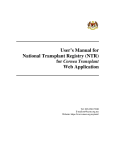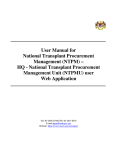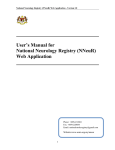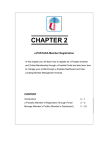Download User`s Manual for National Dermatology Registry (DermReg) Web
Transcript
National Dermatology Registry (DermReg) Web Application - Version 1.0 User’s Manual for National Dermatology Registry (DermReg) Web Application Tel: +603-2615 5225 Fax: +603-2698 5927 E-mail:[email protected] Website:www.acrm.org.my/dermreg 1 National Dermatology Registry (DermReg) Web Application - Version 1.0 Table of Contents 1.0 DERMREG WEB APPLICATION MODULES ..............................................3 1.1 Online data access and Remote data capture .....................................................3 1.2 Real time report..................................................................................................3 1.3 Data Standard .....................................................................................................3 1.4 Maintenance .......................................................................................................3 1.5 Access Control ...................................................................................................3 2.0 SECURITY ...........................................................................................................3 2.1 Policies and Practices as follows........................................................................3 2.2 Access group and Access Right for DermReg users..........................................4 3.0 HOW TO ACCESS DERMREG WEB APPLICATION.................................5 4.0 STEP BY STEP PROCEDURE IN USING DERMREG WEB APPLICATION................................................................................................................8 4.1 Malaysian Psoriasis Registry (MPR) .................................................................8 4.1.1 Navigation Toolbars...................................................................................8 4.1.2 Patients Verification before Registration ...................................................8 4.1.3 Register Malaysian Psoriasis Registry Form .............................................9 4.1.4 Patient List ...............................................................................................10 4.1.5 Report.......................................................................................................12 4.1.6 Data Download.........................................................................................13 4.1.7 Change Password .....................................................................................15 4.1.8 Logout ......................................................................................................15 4.2 Diagnostic Skin Biopsy Registry (DSBR) .......................................................16 4.2.1 Navigation Toolbars.................................................................................16 4.2.2 Skin Biopsy Patient Verification before Registration..............................16 4.2.3 Register Diagnostic Skin Biopsy Registry Form .....................................17 4.2.4 Skin Biopsy Patient List...........................................................................19 4.2.5 Data Download.........................................................................................20 4.2.6 Change Password .....................................................................................22 4.2.7 Logout ......................................................................................................22 5.0 HELP DESK SUPPORT ...................................................................................23 6.0 DERMREG DATA ENTRY PROCESS ..........................................................24 2 National Dermatology Registry (DermReg) Web Application - Version 1.0 1.0 DERMREG WEB APPLICATION MODULES 1.1 Online data access and Remote data capture Each SDP is given right to access their own data and enter data remotely at their site via the DermReg Web Application. Depending on its right, each SDP may access one or more of the following DermReg web applications: 1. Malaysian Psoriasis Registry (MPR) 2. Diagnostic Skin Biopsy Registry (DSBR) 1.2 Real time report Reports are generated on a real time basis based on data entered via the online data access and Remote data capture module. 1.3 Data Standard This documents the definition of all variables in the ‘MPR Notification Form’, ‘DLQI Adult Form’, ‘DLQI Children Form’, and ‘DSBR Notification Form’ 1.4 Maintenance This module allows user to change their password. Users are responsible to change their passwords every time they expire. 1.5 Access Control Only authorized users can gain access to a system. Depending on the role of user, different users have different access rights to the application, i.e. some may view data only but not edit data, some may view and edit data, etc. Timer – On top of each application, timer has been set from 30 and will decrease each time the application left idle. If the application has been left idle more than 30 minutes, the application will be logged off automatically. Picture 1.1 Timer 2.0 SECURITY Each authorised user is required to read through, understand and sign The Security Policy for DermReg Web Application before being authorised to access the application. This is to ensure that users play an active role in ensuring security of data at their level. 2.1 Policies and Practices as follows As a good security practice, you are strongly advised to: Keep your password confidential! • Avoid sharing or divulging your Password to anyone. This includes any person who may appear to represent or work for the Registry. Our administrator do not request for your password at any time. 3 National Dermatology Registry (DermReg) Web Application - Version 1.0 • • • • Avoid using the same Web Application Password for any other web-based services such as for e-mail or for Internet Service Provider login. Avoid choosing a Password that is easily anticipated by a third party, like your NRIC number, telephone number, date of birth, etc. You should select a unique Password to make it difficult for anyone to anticipate. Avoid writing down or "saving" your Password on your browser or any other software. Memorizes your Password. If you suspect your Password may have been compromised, change your Password immediately. Tips: Your password is what tells the system that you are who you say you are. Because your password is like a key to your account, you need to safeguard it. Anyone who has your password can pose as you. Therefore, you may be held responsible for someone else's actions, if they are able to get your password. Do not record your passwords down, memorise them! Ensure you are accessing the correct website! Never access the website via a hyperlink from an e-mail. Always enter the correct website address yourself, which is www.acrm.org.my and click on DermReg link. Only access Web Application using a secure and trusted computer! • Never access your Web Application on computers / devices which you have doubts with regard to security, such as those located in public places. If you have to use such computers (for example, when you are outside the office), change your password once you have access to a secure computer. • Keep your operating system (eg. Microsoft Windows) and Internet-related software updated with the latest security patches. • Protect your computer from viruses and malicious programs with anti-virus software and firewalls where possible. Always update your anti-virus software with the latest virus signatures. • Always log out your Internet session by clicking on the "logout" button whenever you leave your computer, even for a short while. Do not simply close the browser window when you wish to end the Web Application session. 2.2 Access group and Access Right for DermReg users Access Right for DermReg Task Add Update View Request Delete Delete Own SDP User Group Manager Doctor Nurse SDP Research Assistant √ √ √ √ √ √ √ √ √ √ √ √ √ √ √ √ √ √ √ √ Table 1.1 Access Right for DermReg 4 Report Other Aggregated SDP Data √ √ √ Data Download Own Other SDP SDP √ √ √ √ National Dermatology Registry (DermReg) Web Application - Version 1.0 3.0 HOW TO ACCESS DERMREG WEB APPLICATION 1. Register the centre as Source Data Provider with DermReg Management, contact DermReg Manager at Tel: 03-26155225, Hospital Kuala Lumpur or email [email protected] 2. Fill in the authorization list form for the purpose of access control and sign the security policy form to receive a username and password. 3. Acess to ACRM Website at http://www.acrm.org.my Picture 1.1 ACRM Home page 4. Click on the DermReg link and the DermReg website will be displayed as show in Picture 1.1 or can access to DermReg Website at http://www.acrm.org.my/dermreg/ 5 National Dermatology Registry (DermReg) Web Application - Version 1.0 Picture 1.2 National Dermatology Registry (DermReg) website 5. To go to DermReg Web application, click the DermReg button. 6. You also can go directly to eDermReg Web Application at https://www.macr.org.my/eDermReg 7. On the login page, key in the username and password in the appropriate column and then, click on the Sign in button. Picture 1.3 National Dermatology Registry (DermReg) web application - : Welcome page 6 National Dermatology Registry (DermReg) Web Application - Version 1.0 User authentication – There are two levels of user authentication. After user logs in using Username and password, an SMS containing Authentication Code will be sent to user’s mobile phone. User then types in the Auth Code before gaining access to the system. 8. Key in the authentication code received via SMS. Picture 1.4 Authentication page 9. The next page allows the user to select from two National Dermatology Registry applications which include: • Malaysian Psoriasis Registry (MPR) • Diagnostic Skin Biopsy Registry (DSBR) Picture 1.5 Application selection page 7 National Dermatology Registry (DermReg) Web Application - Version 1.0 4.0 STEP BY STEP PROCEDURE IN USING DERMREG WEB APPLICATION 4.1 Malaysian Psoriasis Registry (MPR) Upon selecting Malaysian Psoriasis Registry (MPR) link on the application selection page, user will be directed to Patient List. 4.1.1 Navigation Toolbars On top of MPR page there are 6 menu navigation toolbars which include: i. Home ii. Patient iii. Report iv. Data Download v. Change Password vi. Log Out Picture 1.6 Menu Navigation toolbars for MPR User’s can only view parts of this menu navigation toolbars depends on their group that has been assigned to them as stated in 2.2 Access group and Access Right for DermReg users 4.1.2 Patients Verification before Registration Before registering a patient, please verify that patient has not been registered in the system before by clicking on Patient MPR Patient Verification Picture 1.7 MPR Patient Sub Menu Picture 1.8 Patient List / Search Page In the ‘Verification’ section, search the patient by type in the Patient Name, MyKad/MyKid, Old IC or Other ID Document No of the patient with not less than 4 characters. 8 National Dermatology Registry (DermReg) Web Application - Version 1.0 4.1.3 Register Malaysian Psoriasis Registry Form If the patient exists in the database (i.e. Patient is shown in the patient list), click on Notification button of the patient to view the list of notification for that patient. If patient doesn't exist (i.e. Patient is NOT shown in the patient verification list), click on the blue icon in Picture 1.8 to register a new patient. After click on blue icon, user will be brought to Malaysian Psoriasis Registry Form as shown in Picture 1.9. The Malaysian Psoriasis Registry Form consists of 5 different sections that need to be filled in. Note: Please be informed that field with ** symbols are mandatory field. Symbol # indicate the field will be auto filled for subsequent notification data entered based on the 1st notification. Picture 1.9 Malaysian Psoriasis Registry Form 9 National Dermatology Registry (DermReg) Web Application - Version 1.0 After completed the form, click on the button to save the data into the database. Upon clicking the save button, user will be directed to the Patient List Picture 1.10 MPR Notification Form List To view patient’s information entered in MPR Notification form, click on the blue View icon on MPR Notification List. To update the patient’s information in MPR Notification form, click on the blue Update icon on MPR Notification List. To delete a patient’s MPR record, click on the blue request delete icon Notification List. 4.1.4 on MPR Patient List To search for a patient, select ‘MPR Patient List’ under the Patient sub menu. Picture 1.11 In this page, user can view and search for the patients records within the user’s centre. Picture 1.12 Patient List / Search 10 National Dermatology Registry (DermReg) Web Application - Version 1.0 In the ‘Search’ section, search the patient by filling in the different selection criteria, then select the filters for easy searching and click the Show button to start searching. Result will be shown in the Patient List. Click the Show All button to reset the searching. Please refer Picture 1.12 Picture 1.13 Patient List / Search To View Patient Particulars, click on the blue View icon To update the patient’s form, click on the blue Update icon . To View/Update MPR Notification data, click on the MPR Notification icon To request delete a patient’s Malaysian Psoriasis Registry form record, click on the blue request delete icon . Fill in the Reason for request delete and click the button . Picture 1.14 Request Delete section Note: Only manager can delete a record that has been requested to delete by user. IF user has request to delete wrong form, user can call the manager to undo the pending request delete. 11 National Dermatology Registry (DermReg) Web Application - Version 1.0 4.1.5 Report Users are able to access to Real time analysis of Report (based on unclean data). Picture 1.15 Report To view the report, click on the Report navigation toolbar as shown in Picture 1.15. User must have Adobe Reader to view the reports. Note: Only those that have the access right can view reports as stated in 2.2 Access group and Access Right for DermReg users. Click on “Total No. of Patients and Notifications in the Registry by SDP”. The Report selection page is displayed as shown in Picture 1.16. Set the range of Date of Notification and then click on the Get Report button to obtain a PDF copy of the report. Picture 1.16 Patient Listing Report Selection page 12 National Dermatology Registry (DermReg) Web Application - Version 1.0 A dialog boxes for saving the report or open the report will appear as shown in Picture 1.17. Picture 1.17 Dialog box 4.1.6 Data Download Data entered in MPR form are downloadable. Picture 1.18 Data Download menu Note: Only those that have the access right can view reports as stated in 2.2 Access group and Access Right for DermReg users. Upon clicking any of the Data download sub menu, user will be brought to the downloadable form where each fields are in checkbox. 13 National Dermatology Registry (DermReg) Web Application - Version 1.0 Picture 1.19 MPR downloadable forms Check the checkbox for the desired field that need to be download. Use the search function to filter the downloadable data. Click Submit button. A dialog box for saving the data download or open the data download will appear as shown in Picture 1.20. Picture 1.20 Dialog box 14 National Dermatology Registry (DermReg) Web Application - Version 1.0 4.1.7 Change Password To change the password, click on the ‘Change Password’ menu toolbar, fill in the details as below and click the Submit button. Picture 1.21 Change Password page Picture 1.22 Result page for Change Password 4.1.8 Logout To logout from MPR, click on ‘Logout’ menu bar. Picture 1.23 Logout Menu Bar 15 National Dermatology Registry (DermReg) Web Application - Version 1.0 4.2 Diagnostic Skin Biopsy Registry (DSBR) Upon selecting Diagnostic Skin Biopsy Registry link on the application selection page, user will be directed to Skin Biopsy Patient List. Picture 1.23 Skin Biopsy Patient List 4.2.1 Navigation Toolbars On top of Diagnostic Skin Biopsy page there are 5 menu navigation toolbars which include: i. Home ii. Patient iii. Data Download iv. Change Password v. Log Out Picture 1.24 Menu Navigation toolbars for DSBR User’s can only view parts of this menu navigation toolbars depends on their group that has been assigned to them as stated in 2.2 Access group and Access Right for DermReg users 4.2.2 Skin Biopsy Patient Verification before Registration Picture 1.25 DSBR Patient Sub Menu Before registering a patient, please verify that patient has not been registered in the system before by clicking on Patient SB Patient Verification 16 National Dermatology Registry (DermReg) Web Application - Version 1.0 Picture 1.25 Skin BiopsyPatient List / Search Page In the ‘Verification’ section, search the patient by type in the Patient Name, MyKad/MyKid, Old IC or Other ID Document No of the patient with not less than 4 characters. 4.2.3 Register Diagnostic Skin Biopsy Registry Form If the patient exists in the database (i.e. Patient is shown in the patient list), click on Notification button of the patient to view the list of notification for that patient. If patient doesn't exist (i.e. Patient is NOT shown in the patient verification list), click on the blue icon in Picture 1.8 to register a new patient. After click on blue icon, user will be brought to Malaysian Psoriasis Registry Form as shown in Picture 1.9. 17 National Dermatology Registry (DermReg) Web Application - Version 1.0 The Malaysian Psoriasis Registry Form consists of 5 different sections that need to be filled in. Note: Please be informed that field with ** symbols are mandatory field. Picture 1.26 Diagnostic Skin Biopsy Registry Form After completed the form, click on the button to save the data into the database. Upon clicking the save button, user will be directed to the Patient List Picture 1.27 DSBR Notification Form List To view patient’s information entered in DSBR Notification form, click on the blue View icon on DSBR Notification List. To update the patient’s information in DSBR Notification form, click on the blue Update icon on DSBR Notification List. To delete a patient’s DSBR record, click on the blue request delete icon Notification List. 18 on DSBR National Dermatology Registry (DermReg) Web Application - Version 1.0 4.2.4 Skin Biopsy Patient List To search for a patient, select ‘SB Patient List’ under the Patient sub menu. Picture 1.28 In this page, user can view and search for the patients records within the user’s centre. Picture 1.29 Skin Biopsy Patient List / Search In the ‘Search’ section, search the patient by filling in the different selection criteria, then select the filters for easy searching and click the Show button to start searching. Result will be shown in the Patient List. Click the Show All button to reset the searching. Please refer Picture 1.29 Picture 1.30 Skin Biopsy Patient List / Search To View Patient Particulars, click on the blue View icon To update the patient’s form, click on the blue Update icon . To View/Update DSBR Notification data, click on the DBSR Notification icon 19 National Dermatology Registry (DermReg) Web Application - Version 1.0 To request delete a patient’s Diagnostic Skin Biopsy Registry form record, click on the blue request delete icon . Fill in the Reason for request delete and click the button . Picture 1.31 Request Delete section Note: Only manager can delete a record that has been requested to delete by user. IF user has request to delete wrong form, user can call the manager to undo the pending request delete. 4.2.5 Data Download Data entered in DSBR form are downloadable. Picture 1.32 Data Download menu Note: Only those that have the access right can view reports as stated in 2.2 Access group and Access Right for DermReg users. Upon clicking any of the Data download sub menu, user will be brought to the downloadable form where each fields are in checkbox. 20 National Dermatology Registry (DermReg) Web Application - Version 1.0 Picture 1.33 DSBR downloadable forms Check the checkbox for the desired field that need to be download. Use the search function to filter the downloadable data. Click Submit button. A dialog box for saving the data download or open the data download will appear as shown in Picture 1.34 Picture 1.34 Dialog box 21 National Dermatology Registry (DermReg) Web Application - Version 1.0 4.2.6 Change Password To change the password, click on the ‘Change Password’ menu toolbar, fill in the details as below and click the Submit button. Picture 1.35 Change Password page Picture 1.36 Result page for Change Password 4.2.7 Logout To logout from DSBR, click on ‘Logout’ menu bar. Picture 1.37 Logout Menu Bar 22 National Dermatology Registry (DermReg) Web Application - Version 1.0 5.0 HELP DESK SUPPORT Note: The DermReg User’s Manual is subjected for amendment in future for better quality of DermReg. For assistance in completing your application or if you experience technical difficulties using this site, including problems related to data entry, please contact: 1) The Registry Manager Phone: +603-2615 5225 Fax: +603-2698 5927 Email: [email protected] Address: National Dermatology Registry, Department of Dermatology, Hospital Kuala Lumpur, Jalan Pahang, 50586 Kuala Lumpur. OR 2) The IT Administrator at: Tel: 603-4044 0615 ext 1216 23 National Dermatology Registry (DermReg) Web Application - Version 1.0 6.0 DERMREG DATA ENTRY PROCESS Start Access ACRM website www.acrm.org.my/dermreg Click “eDermReg (MPR, Skin Biopsy)” Log in 1: Key-in user name and password, then click Sign In button Log in 2: Key in the authentication code received via sms Application Selection Page Home page: Patient List. Select Patient Verification from Menubar Perform ‘SEARCH’ patient in the database. Enter MyKad Num or Other Document Num or Name and click Search New MPR/DBSR Register patient & MPR / DBSR Notification. Click Existing patient (Name appears in list after search) Add MPR / DSBR Notification. Click And then click Data Download Report Enter MPR form (Section 1 to 5) / DSBR form (Section 1 to 5) and click ‘Save’ End Diagram 1.2 DermReg User’s Manual Flow 24