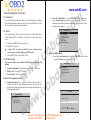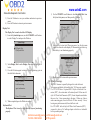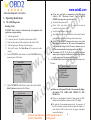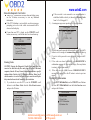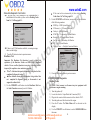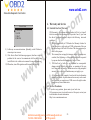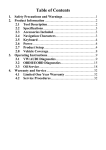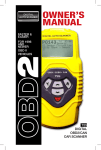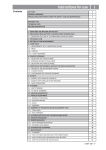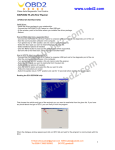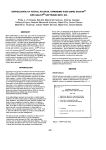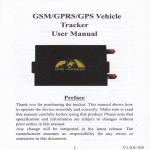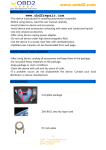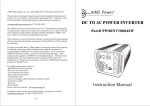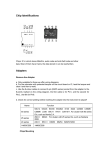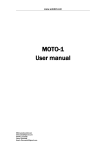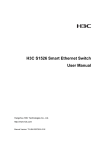Download Manual - UOBD2
Transcript
www.uobd2.com m o c . 2 d b o m u . o c w . w 2 d w b o u . w w w OBDII Code Scanner ( CAN+VW/AUDI ) Manual E-Mail:[email protected] MSN:[email protected] Tel:0086-13986168065 SKYPE:greebid6 www.uobd2.com m o c . 2 d b o m u . o c w . w 2 d w b o u . w w w Table of Contents 1. Safety Precautions and Warnings ......................................2 2. Product Information 2.1 Tool Description .............................................................3 2.2 Specifications .................................................................4 2.3 Accessories Included ......................................................4 2.4 Navigation Characters ....................................................4 2.5 Keyboard ........................................................................5 2.6 Power ..............................................................................5 2.7 Product Setup ..................................................................5 2.8 Vehicle Coverage ...........................................................8 3. Operating Instructions 3.1 VW/AUDI Diagnostics ..................................................9 3.2 OBDII/EOBD Diagnostics ..........................................14 3.3 Oil Reset .......................................................................18 4. Warranty and Service ........................................................20 1 1. Safety Precautions and Warnings To prevent personal injury or damage to vehicles and/or the scan tool, read this instruction manual first and observe the following safety precautions at a minimum whenever working on a vehicle: Always perform automotive testing in a safe environment. Wear safety eye protection that meets ANSI standards. Keep clothing, hair, hands, tools, test equipment, etc,away from all moving or hot engine parts. Operate the vehicle in a well-ventilated work area; Exhaust gases are poisonous. Put blocks on drive wheels and never leave vehicle unattended while running tests. Use extreme caution when working around the ignition coil, distributor cap, ignition wires and spark plugs. These components create hazardous voltages when the engine isrunning. Put transmission in PARK (for automatic transmission) or NEUTRAL (for manual transmission) and make sure the parking brake is engaged. Keep a fire extinguisher suitable for gasoline/chemical/electrical fires nearby. , Don t connect or disconnect any test equipment with ignition on or engine running. Keep the scan tool dry, clean and free from oil, water and grease. Use a mild detergent on a clean cloth to clean the outside of the scan tool, when necessary. E-Mail:[email protected] MSN:[email protected] Tel:0086-13986168065 SKYPE:greebid6 2 www.uobd2.com 2. Product Information 2.1 Tool Description 6 m o c . 2 d b o m u . o c w . w 2 d w b o u . w w w UP SCROLL BUTTON -- Moves up through menu and submenu items in menu mode. When more than one DTC is retrieved, m ove s up through the current screen to the previous screens for additional DTCs and definitions. DOWN SCROLL BUTTON -- Moves down th rough menu and submenu items in menu mode. When m ore than one DTC is retrieved, moves down through the current screen to the next screens for additional DTCs and definitions. , OBD II CONNECTOR -- Connects the scan tool to the vehicle s Data Link Connector (DLC). 2.2 Specifications 1) 2) 3) 4) 5) 1 4 2 3 Display: Backlit, 128 x 64 pixel display with contrast adjustment Operating Temperature: 0 to 50 (32 to 122 F ) Storage Temperature: -20 to 70 (-4 to 158 F ) External Power: 8.0 to 15.0 Volts provided via vehicle battery Dimensions: Length Width Height 178 mm (7.00 ) 95 mm (3.75 ) 34 mm (1.35 ) 6) NW: 0.70kg(1.54lb), GW: 1.0kg(2.20lb) 2.3 Accessories Included 1) 2) 5 3) LCD DISPLAY -- Indicates test results. Backlit, 128 x 64 pixel display with contrast adjustment. Y BUTTON -- Confirms a selection (or ac tion ) from a menu. , When a DTC s definition covers more than one screen, it is used to move down to the next screen for additional data. N BUTTON -- Cancels a selection (or action) from a menu or returns to the menu. It is also used to setup the unit when being pressed and held for at least 3seconds. 3 User,s Manual -- Instructions on tool o perations OBD2 cable -- Provides Power to tool and communicates between tool and vehicle Carry Case -- A nylon case to store the scan tool when not i n use 2.4 Navigation Characters Characters used to help navigate the sc an tool are: 1) -- Indicate s current selection. 2) -- A flashing Down Arrow indicates additional information is available on the next screen. 3) -- A flashing UP Arrow indicates additional information is available on the previous screen. 4) Pd -- Identifying a Pending D TC when viewing DTCs. 4 E-Mail:[email protected] MSN:[email protected] Tel:0086-13986168065 SKYPE:greebid6 www.uobd2.com 2.5 Keyboard m o c . 2 d b o m u . o c w . w 2 d w b o u . w w w No solvents such as alcohol are allowed to clean the keypad or display. Use a mild nonabrasive deter gent and a soft cotton cloth. Do not soak the keypad as the keypad is not waterproof. 2) From the Main Menu: Use the UP/DOWN Scroll Buttons to select System Setup and then press the Y button. Follow the instructions to make ad justments and settings a s described in the following setup options. Main Menu 2.6 Power The external power of the scan tool is provided via the vehicle Data Link Conncctor (DLC). Just follow the steps below to turn on the sca n tool: 1) Connect the OBD II Cable to scan tool. 2) Find DLC on vehicle. A plastic DLC cover may be found for some vehicles and you need to remove it before plugging the OBD2 cable. 3) Plug OBD II Cable to the vehicle,s DLC. 2.7 Product Setup The scan tool allows you to make the following adjustments and settings: 1) Contrast adjustment: Adjusts the contrast of the LCD display. 2) Display Test: Tests the LCD display. 3) Keyboard test: Tests the keyboard. To enter the setup menu mode 1) VW/AUDI 2) OBDII/EOBD 3) Oil Reset 4) System Setup Contrast Adjustment 1) From the System Setup menu, use the UP/DOWN scroll buttons to select Contrast, and press the Y button. System Setup 1) Contrast 2) Display Test 3) Keyboard Test 1) From the keyboard: Press and hold the N button for at least 3 seconds until the System Setup menu shows up. Follow the instructions to make adjustments and settings as described in the following setup options. System Setup 1) Contrast 2) Display Test 3) Keyboard Test Contrast Contrast ( 45% ) Use 5 E-Mail:[email protected] MSN:[email protected] Tel:0086-13986168065 SKYPE:greebid6 or to change 6 www.uobd2.com m o c . 2 d b o m u . o c w . w 2 d w b o u . w w w 3) Press the Y button to save your selection and return to previous menu. 4) Press the N button to return to previous menus. Display Test 1) Use the UP/DOWN scroll buttons to select Keyboard Test from the System Setup menu, and then press the Y button. 2) Display Test 3) Keyboard Test The Display Test is used to check the LCD display. 1) From the System Setup menu, use the UP/DOWN scroll buttons to select Display Test and press the Y button. System Setup 1) Contrast 2) Display Test 3) Keyboard Test 2) Press any key to start test. When you press a key, the key name should be o bserved on the display. If the name does not sho w up, then the key is not functioning properly. Press any key to Start test to display name. 2) Select Display Test from the Display Test menu and press the Y button. 3) Press the Y button again to start test. Look for missing spots in the solid black characters. Display Test Press [Y] to test. Key: Double [N] to Return 3) Double press N to return to the previous menu. 2.8 Vehicle Coverage The VAG Scanner is specially designed to work with most Volkswagen and Audis sold worldwide of 1990 or newer models. spots in characters. If a VW / AUDI has a 16-pin OBD - II style Data Link Connector (DTC), the code reader will certainly work. If it has an oldstyle 2x2 Data Link Connector (DTC), then it depends on whether Press <N> to return. there are 4 or 3 wires connecting to the pins. If there are 4 wires, each connecting a pin, then it will work. If there are only 3 wires, 4) When completed, press the N button to return. leaving one pin disconnected, then it will not work. Keyboard Test For VW/AUDI with old-style 2x2 Data Link Conneetor (DTC), The Keyboard Test is us ed to verify that the keys are functioning you need to have a 2x2 cabling adapter which is not included properly. in this product package. 7 8 E-Mail:[email protected] MSN:[email protected] Tel:0086-13986168065 SKYPE:greebid6 Look for missing www.uobd2.com m o c . 2 d b o m u . o c w . w 2 d w b o u . w w w 3. Operating Instructions 3.1 VW/AUDI Diagnostics Reading Codes , CAUTION: Don t connect or disconnect any test equipment with ignition on or engine running . 1) Turn the ignition off. , 2) Locate the vehicle s 16-pin Data Link Connector (DLC). 3) Plug into the scan tool cable connector to the vehicle,s DLC. 4) Turn the ignition on. But do not start the engine. 5) Press the Y button. The Main Menu will be observed on the display. 6) Use the UP/DOWN scroll buttons to select VW/AUDI from the menu and press the Y button. Main Menu 1) VW/AUDI 2) OBDII/EOBD 3) Oil Reset 4) System Setup 7) 1) Read Codes 2) Erase Codes 3) ECU Information 4) Readiness Test Use the UP/DOWN scroll buttons to select the syst em from the Select System menu and press the Y button. Select System 01) Engine 02) Auto Trans 15) Airbags 03) ABS Brakes 08) Auto HVAC 09) Cent. Elect. 9 8) If the scan tool fails to communicate with the selected , vehicle s ECU (Electronic Control Unit), a LINK ERROR! message shows up on the display. Verify that the ignition is ON; Check if the scan tool,s OBD II connector is securely connected to the vehicle,s DLC; Verify that the module is supported; Turn the ignition off and wait for about 10 seconds. Turn the ignition back to on and repeat the procedure from step 5. If the LINK ERROR message does not go away, then there might be problems for the s can tool to communicate with the module being tested. The most common cause is that the scanned module is not supported on the vehicle. The numbers (01, 02, 15, 03, 08, etc) in front of the system names refer to the physcal addresses assigned to the systems, not the sequence of the systems to be arranged. Select Read Codes from the Select Funciton menu and press the Y button. Select Function If there are no Diagnostic Trouble Codes present, the display will indicate NO CODES ARE STORED IN THE MODULE! If there are any Diagnostic Trouble Codes present, the DTC number and its definition will show on the LCD display. The subcode, the communication protocol, the sequence of the DTC currently being observed and the total number of codes detected will be observed on the upper right hand corner of the display. 10 E-Mail:[email protected] MSN:[email protected] Tel:0086-13986168065 SKYPE:greebid6 www.uobd2.com m o c . 2 d b o m u . o c w . w 2 d w b o u . w w w , When a DTC s definition covers more than one display screen, use the Y button, as necessary, to view any additional information. If the DTC definition is not available, an advisory message prompting you to refer to the vehicle service manual will be observed on the display. 2) If the scan tool is not connected or no communication is established with the vehicle yet, then refer to Reading Codes from 1 to 7 at Patagraph 3.1. A warning message comes up asking for your confirmaton. Erase Codes Erase Trouble Codes! Are you sure? If more than one DTC is found, use the UP/DOWN scroll buttons, as necessary, until all the codes have been shown up. 16627 --100 CAN BUS <YES> 01/10 Solenoid Valve(A) For Boost Pressure Control(N75): Malfunction: P0243 3) 4) Erasing Codes 5) CAUTION: Erasing the Diagnostic Trouble Codes may allow the scan tool to delete not only the codes from the vehicle ,s on-board computer, but also Freeze Frame data and manufacturer specific enhanced data. Further, the I/M Readiness Monitor Status for all vehicle monitors is reset to Fail status. Do not erase the codes before the system has been checked completely by a technician. 1) If you decide to erase the DTCs, use the UP/DOWN scroll buttons to select Erase Codes from the Select Function menu and press the Y button. 6) If you do not want to proceed with erasing the codes, press the N button.to exit. A message of command cancelled will show up. If you do wish to proceed to erase the codes, then press the Y button. If the codes are clea red successfully, an ERASE DONE ! confirmation messa ge will show on the display. Press any button to return to the previous menus. If the codes are not cleated, then an ERASE FAILURE! message will appear. Press the N button to return to previous menus. Viewing ECU Information 1) To view ECU Information , use the UP/DOWN scroll buttons to select ECU Information from the Select Function menu and press the Y button. Select Function Select Function 1) Reade Codes 2) Erase Codes 3) ECU Information 4) Readiness Test 1) Reade Codes 2) Erase Codes 3) ECU Information 4) Readiness Test 11 NO E-Mail:[email protected] MSN:[email protected] Tel:0086-13986168065 SKYPE:greebid6 12 www.uobd2.com m o c . 2 d b o m u . o c w . w 2 d w b o u . w w w If the scan tool is not connected or no communication is established with t he vehicle yet, then refer to Reading Codes from 1 to 7 at Paragr aph 3.1. VAG No.: 06A906032TF Component: Bosch 1.815VT 0020 Coding: 0008570 Imp: 0000 WSC: 000078 If there is no ECU Information available, a warning message shows on the display. 2) Press the N button to return to previous menus. Readiness Test Important: The Readiness Test function is used to check the operations of the Emission Svstem on OBD2/EOBD compliant vehicles. It is an excellent function to use prior to having a vehicle inspected for compliance to an emissions program. Pass -- Indicates that a particular monitor being checked has completed its diagnostic t esting. Fail -- Indicates that a particular monitor bein g checked has not completed its diagnosti c testing or the monitor is not supported on that vehicle. 1) Use the UP/DOWN scroll buttons to select Readiness Test from the Select Function menu and press the Y button. 1) Reade Codes 2) Erase Codes 3) ECU Information 4) Readiness Test 13 If the scan tool is not connected yet, then refer to Reading Codes from 1 to 7 at Paragr aph 3.1. 2) Use the UP/DOWN scroll buttons, as necessary, to view the status of the following monitors: EGR Sys.-- EGR System Monitor O2 Sensor(s) -- O2 Sensors Monitor Catalyst -- Catalyst Monitor EVAP Sy s. -- Evaporative System Monitor Heated O2 --O2 Sensor Heater Monitor Sec Air Inject -- Secondary Air Monitor A/C -- A/C system Monitor Catalytic Conv. -- Catalytic Convertor Monitor Readiness Test EGR Sys. Heated O2 O2 Sensor(s) A/C Sec. Air Inject EVAP Sys. 3) Pass Pass Pass Pass Pass Fail Press the N button to return to previous menus. 3.2 OBDII/EOBD Diagnostics Reading Codes , CAUTION: Don t connect or disconnect any test equipment with ignition on or engine running. 1) Turn the ignition off. , 2) Locate the vehicle s 16-pin Data Link Connector (DLC). , 3) Plug into the scan tool cable connector to the vehicle s DLC. 4) Turn the ignition on. But do not start the engine. 5) Press the Y button. The Main Menu will be observed on the display. 6) Use the UP/DOWN scroll buttons to select OBDII/EOBD from the menu. 14 E-Mail:[email protected] MSN:[email protected] Tel:0086-13986168065 SKYPE:greebid6 www.uobd2.com m o c . 2 d b o m u . o c w . w 2 d w b o u . w w w OBDII/EOBD Diag. Main Menu 1) Read Codes 2) Erase Codes 1) VW/AUDI 2) OBDII/EOBD 3) Oil Reset 4) System Setup 7) Press the Y button. A sequence of messages showing the OBDII/EOBD protocols will be observed on the display until the vehicle protocol is detected. If the scan tool fail s to communicate with the vehicle,s ECU (Engine Control Unit), a LINK ERROR! message shows up on the display. Verify that the ignition is ON; , Check if the scan tool s OBD II connector is securely connected to the vehiclc ,s DLC; Verify that the vehicle is OBDII/EOBD compliant; Turn the ignition off and wait for about 1 0 seconds. Turn the ignition back to on and repeat the procedure from step 5. If the LINK ERROR message does not go away, then there might be proble ms for the scan tool to communicate with the vehicle. Contact your local distributor or the manufactur er ,s customer service department for assistance. 8) After the vehicle protocol is displayed on the screen, press any key or wait about2 seconds for the OBDII/EOBD Diag menu to come up. 9) Use the UP/DOWN scroll buttons to select Read Codes from the menu and press the Y button. 15 If there are no Diagnostic Trouble Codes present, the display will indicate NO CODES ARE STORED IN THE MODULE! If there are an y Diagnostic Trouble Codes present, the F ault Codes and Pending Co des w ill be reported on the display. P0118 Pd ISO9141 06/06 $09 Pressure Control Solenoid A Control Circuit Low The DTC number will appear on the upper left hand corner and its definition will show on the body of screen. The type of code (Generic or Manufacturer specific), the vehicle protocol, the sequence of the DTC currently being observed, the total number of codes detected and the module ID will be observed on the upper right hand corner of the display. If the code being di splayed is a pending code, the Pd icon will be observ ed next to the DTC number on th e u pper right hand corner of the display. , When a DTC s definition covers more than one display screen, use the Y button, as necessary, to view any additional information. 16 E-Mail:[email protected] MSN:[email protected] Tel:0086-13986168065 SKYPE:greebid6 www.uobd2.com m o c . 2 d b o m u . o c w . w 2 d w b o u . w w w If the retrieved DTCs contain any manufacturer specific or enhanced codes, you will be prompted to refer to the CD DTC library or the vehicle service manual to view the DTC definitions. 10) If more than one DTC is found, use the UP/DOWN scroll buttons, as necessary, until all the codes have been shown up. Erasing Codes 1) If you decide to erase the DTCs, use the UP/DOWN scroll buttons to select Erase Codes from the OBDII/EOBD Diag, menu and press the Y button. OBDII/EOBD Diag. 1) Read Codes 2) Erase Codes If the scan tool is not connected or no communication is established with the vehicle yet, then refer to Reading Codes from 1 to 8 at Paragraph 3.2. 2) A warning message comes up asking for your confirmation. Erase Codes 4) If you do wish to proceed to erase the codes, then press teh Y button. 5) If the codes are cleared successfully, an ERASE DONE! confirmation will show on the displ ay. Pres s any button to return to previous menus. 6) If the codes are not cleared, then an ERASE FAILURE! message will appear. Press the N button to return to previous menus. 3.3 Oil Reset 1) Turn the ignition off. 2) Locate the vehicle,s 16-pin Data Link Connector (DLC). 3) Plug into the scan tool cable connector to the vehicle,s DLC. 4) Turn the ignition on. But do not start the engine. 5) Press the Y button. The Main Menu will be observed on the display. 6) Use the UP/DOWN scroll buttons to select Oil Reset from the menu. Press the Y button to accept the option and to move to the next screen. Main Menu 1) VW/AUDI 2) OBDII/EOBD 3) Oil Reset 4) System Setup Erase Trouble Codes! Are you sure? <YES> NO 7) Do the following to select menu options: a) Use the UP/DOWN scroll buttons to mov e the c urso r( select an optian, then ) and b) Press the Y button to accept the option and to move to the next screen. 3) If you do not want to proceed with erasing the codes, press the N button to exit. A message of command cancelled will show up. c) Repeat a) and b) to select the necessary options. 17 18 E-Mail:[email protected] MSN:[email protected] Tel:0086-13986168065 SKYPE:greebid6 www.uobd2.com m o c . 2 d b o m u . o c w . w 2 d w b o u . w w w 4. Warranty and Service Vehicle Make 1) VW/AUDI 2) AUDE 3) SEAT 4) SKODA 4.1 Limited One Year Warranty 8) Follow any on-screen instructions. Optionally, use the N button to return to previous screens. 9) If the Service Reset Failed message appea rs, then there might be problems for the scan tool to communicate with the vehicle being tested. Refer to the vehicle service manual for more information. 10) When done, turn off the ignition and disconnect the scan tool. CEM warrants to its customers that this product will be fr ee from all defects in materials and workmanship for a period of one (1) year from the date of the original purchase, subject to the following terms and conditions: 1) The sole responsibility of CEM under the Warranty is limited to either the repair or, at the option of CEM, replacement of the scan tool at no charge with Proof of Purchase. The sales receipr may be used for this purpose. 2) This warranty does not app ly to damages caused by improper use, accident, flood, lightning, or if the product was altered or repaired by anyone other than the Manufacturer, Service Center. 3) CEM shall not be liable fo r any incidental or consequential damages arising from the use, misuse, or mounting of the scan tool. Some states do not allow limitations on how long an implie d warranty lasts, so the above limitations m ay not apply to you. 4) All in formation in this manual is based on the latest information available at the time of publication and no war rant y can be made for its accuracy or completeness. CEM reserves the right to make changes at any time without notice. 4.2 Service Procedures If you have any questions, please contac t y our local store. If it becomes necessary to return the scan tool for repair, contact your local distributor for more information. Http://www.cem-instruments.com 19 E-Mail:[email protected] MSN:[email protected] Tel:0086-13986168065 SKYPE:greebid6 20