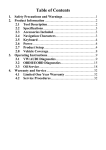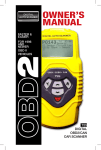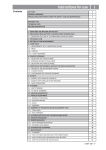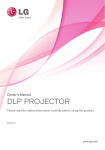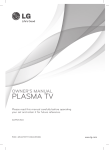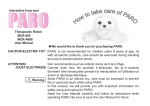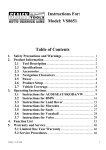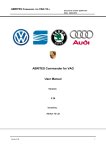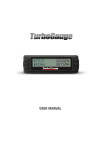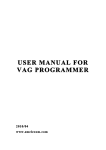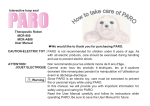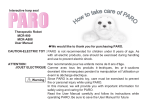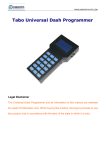Download MODEL: VS862 - Tooled
Transcript
Instructions For: VAG CODE READER AND RESET TOOL EOBD & GENERIC MODEL: VS862 SOFTWARE ≤ V2.4 Table of Contents yy yy yy yy yy yy yy yy yy yy yy yy yy yy yy Section No: 1. Safety Precautions and Warnings 2. Product Information 2.1.Description 2.2.Specifications 2.3.Accessories Included 2.4.Navigation Characters 2.5.Keyboard 2.6.Power 2.7.Product Setup 2.8.Vehicle Coverage 3. Operating Instructions 3.1.VW/AUDI Diagnostics 3.2.OBDII/EOBD Diagnostics 3.3.Oil Service Page No: 2 3 3 4 4 4 5 5 5 8 9 9 15 19 Thank you for purchasing a Sealey product. Manufactured to a high standard this product will, if used according to these instructions and properly maintained, give you years of trouble free performance. IMPORTANT PLEASE READ THESE INSTRUCTIONS CAREFULLY. NOTE THE SAFE OPERATIONAL REQUIREMENTS, WARNINGS, AND CAUTIONS. USE THIS PRODUCT CORRECTLY AND WITH CARE, FOR THE PURPOSE FOR WHICH IT IS INTENDED. FAILURE TO DO SO MAY CAUSE DAMAGE AND/OR PERSONAL INJURY AND WILL INVALIDATE THE WARRANTY. VS862 - 2 - 151107 1 ≤ V2.4 SOFTWARE 1. Safety instructions WARNING! Ensure that Health and Safety, local authority and general Workshop practice regulations are strictly adhered to. DO NOT use the unit if it, or any attachment, is damaged. Maintain the unit in good and clean condition for best and safest performance. If required, ensure that the vehicle to be worked on is adequately supported with axle stands or ramps and is chocked. Put transmission in PARK (for automatic transmission) or NEUTRAL (for manual transmission) and make sure the parking brake is engaged. Wear approved eye protection. A full range of personal safety equipment is available from your Sealey dealer. Wear suitable clothing to avoid snagging. Do not wear jewellery and tie back long hair. WARNING! Use extreme caution when working around the ignition coil, distributor cap, ignition wires and spark plugs. These components create hazardous voltages when the engine is running. DO NOT connect or disconnect any test equipment with ignition on or engine running. Keep a fire extinguisher suitable for gasoline/chemical/ electrical fires nearby. Account for all tools and parts being used and do not leave them on or near the engine. Keep code reader dry, clean and free from oil, water and grease. Use a mild detergent on a clean cloth to clean the outside of the tool. Operate the vehicle in a well-ventilated work area; exhaust gases are poisonous. IMPORTANT: Always refer to the vehicle manufacturer’s service instructions to establish the current procedure and data. These instructions are provided as a guide only. WARNING! The warnings, cautions and instructions discussed in this manual cannot cover all possible conditions and situations that may occur. It must be understood that common sense and caution are factors which cannot be built into this product, but must be applied by the operator. VS862 - 2 - 151107 2 ≤ V2.4 SOFTWARE 2. PRODUCT INFORMATION 2.1 Description 1 2 LCD DISPLAY -- Indicates test results. Backlit, 128 x 64 pixel display with contrast adjustment. Y BUTTON -- Confirms a selection (or action) from a menu. When a DTC’s definition covers more than one screen, it is used to move down to the next screen for additional data. IMPORTANT - We are constantly improving the operating of this tool to work with other VAG vehicles. In the event that your VS862 will not connect to a vehicle or it appears not to communicate with a specific vehicle type; we recommend that you download the latest operating software and DTC library from the Sealey website (www.sealey.co.uk) and update your VS862 with the latest code and retry your problem vehicle. VS862 - 2 - 151107 3 ≤ V2.4 SOFTWARE 3) N BUTTON -- Cancels a selection (or action) from a menu or returns to the menu. It is also used to set up the unit when being pressed and held for at least 3 seconds. 4) UP SCROLL BUTTON -- Moves up through menu and submenu items in menu mode. When more than one DTC is retrieved, moves up through the current screen to the previous screens for additional DTCs and definitions. 5) DOWN SCROLL BUTTON -- Moves down through menu and submenu items in menu mode. When more than one DTC is retrieved, moves down through the current screen to the next screens for additional DTCs and definitions. 6) OBD II CONNECTOR -- Connects the scan tool to the vehicle’s Data Link Connector (DLC). 2.2 Specifications 1) 2) 3) 4) 5) Display: Backlit, 128 x 64 pixel display with contrast adjustment. Operating Temperature: 0 to 50°C (32 to 122 F°). Storage Temperature: -20 to 70°C (-4 to 158 F°). External Power: 8.0 to 15.0 Volts provided via vehicle battery. Dimensions: Length Width Height 178 mm (7.00”) 95 mm (3.75”) 34 mm (1.35”) 6) NW: 0.70kg (1.54lb), GW: 1.0kg(2.20lb) Audi, Seat, Skoda, VW; Beetle, Golf, GTI, Jetta, Passat, Touareg, Touran. 2.3Accessories Included 1) User’s Manual -- Instructions on tool operations. 2) OBD2 cable -- Provides power to tool and communicates between tool and vehicle. 3) Serial Cable -- Used to upgrade the scan tool. 4) Carry Case -- A nylon case to store the scan tool when not in use. 2.4 Navigation Characters Characters used to help navigate the scan tool are: 1) “►” -- Indicates current selection. 2) “↓” -- A flashing down arrow indicates additional information is available on the next screen. VS862 - 2 - 151107 4 ≤ V2.4 SOFTWARE 3) “↑” -- A flashing up arrow indicates additional information is available on the previous screen. 4) “pd” -- Identifies a pending DTC when viewing DTCs. 2.5 Keyboard Do not use solvents such as alcohol are allowed to clean the keypad or display. Use a mild nonabrasive detergent and a soft cotton cloth. Do not soak the keypad, as the keypad is not waterproof. 2.6 Power The external power of the scan tool is provided via the vehicle Data Link Connector (DLC). Just follow the steps below to turn on the scan tool: 1) Connect the OBD II Cable to scan tool. 2) Find DLC on vehicle (refer to proprietary handbook). 3) A plastic DLC cover may be found for some vehicles and you need to remove it before plugging the OBD2 cable. 4) Plug OBD II Cable to the vehicle’s DLC. 2.7 Product Setup The scan tool allows you to make the following adjustments and settings: 1) Contrast Adjustment: Adjusts the contrast of the LCD display. 2) Display Test: Tests the LCD display. 3) Keyboard Test: Tests the keyboard. To enter the setup menu mode 1) From the keyboard: Press and hold the N button for at least 3 seconds until the System Setup menu shows up. Follow the instructions to make adjustments and settings as described in the following setup options. System Setup ►1) Contrast 2) Display Test 3) Keyboard Test VS862 - 2 - 151107 5 ≤ V2.4 SOFTWARE 2) From the Main Menu: Use the UP/DOWN Scroll Buttons to select System Setup and then press the Y button. Follow the instructions to make adjustments and settings as described in the following setup options. Main Menu 1) VW/AUDI 2) OBDII/EOBD 3) Oil Service ►4) System Setup Contrast Adjustment 1) From the System Setup menu, use the UP/DOWN scroll buttons to select Contrast, and press the Y button. System Setup ►1) Contrast 2) Display Test 3) Keyboard Test 2) From the Contrast menu, use the UP/DOWN scroll buttons to increase or decrease the contrast. Contrast Contrast (45%) Use or to change 3) Press the Y button to save your selection and return to previous menu. 4) Press the N button to return to previous menus. VS862 - 2 - 151107 6 ≤ V2.4 SOFTWARE Display Test The Display Test is used to check the LCD display. 1) From the System Setup menu, use the UP/DOWN scroll buttons to select Display Test and press the Y button. System Setup 1) Contrast ►2) Display Test 3) Keyboard Test 2) Press the Y button again to start test. Look for missing spots in the solid black characters. Display Test Press [Y] to test. Look for missing spots in characters. Press <N> to return. 3) When completed, press the N button to return. Keyboard Test The Keyboard Test is used to verify that the keys are functioning properly. 1) Use the UP/DOWN scroll buttons to select Keyboard Test from System Setup menu, and then press Y button. VS862 - 2 - 151107 7 ≤ V2.4 SOFTWARE System Setup 1) Contrast 2) Display Test ►3) Keyboard Test 2) Press any key to start test. When you press a key, the key name should be observed on the display. If the name does not show up, then the key is not functioning properly. Keyboard Test Press any key to Start test to display name. Key: Double [N] to Return 3) Double press N to return to the previous menu. 2.8 Vehicle Coverage The VS862 VW/AUDI Code Scanner is specially designed to work with most Volkswagen and Audis sold worldwide of 1990 or newer models. If a VW/ AUDI has a 16-pin “OBD-II style” Data Link Connector (DTC), the code reader will work. If it has an old-style 2x2 Data Link Connector (DTC), then it depends on whether there are 4 or 3 wires connecting to the pins. If there are 4 wires, each connecting a pin, then it will work. If there are only 3 wires, leaving one pin disconnected, then it will not work. For VW/AUDI with old-style 2x2 Data Link Connector (DTC), you need to have a 2x2 cabling adapter which is not included in this product package. Order No. VS8X01 VS862 - 2 - 151107 8 ≤ V2.4 SOFTWARE 3. OPERATING INSTRUCTIONS 3.1VW/AUDI Diagnostics Reading Codes CAUTION: Do not connect or disconnect any test equipment with ignition on or engine running. 1) Turn the ignition off. 2) Locate the vehicle’s 16-pin Data Link Connector (DLC). 3) Plug the OBDII connector to the vehicle’s DLC. 4) Turn the ignition on. But do not start the engine. 5) Press the Y button. The Main Menu will be observed on the display. 6) Use the UP/DOWN scroll buttons to select VW/AUDI from the menu and press the Y button. Main Menu ►1) VW/AUDI 2) OBDII/EOBD 3) Oil Service 4) System Setup 7) Use the UP/DOWN scroll buttons to select the system from the Select System menu and press the Y button. VS862 - 2 - 151107 9 ≤ V2.4 SOFTWARE Select System ►01) Engine 02) Auto Trans 15) Airbags 03) ABS Brakes 08) Auto HVAC 09) Cent. Elect. yyIf the scan tool fails to communicate with the selected vehicle’s ECU (Electronic Control Unit), a “LINK ERROR!” message shows up on the display. yyVerify that the ignition is ON; yyCheck if the scan tool’s OBD II connector is securely connected to the vehicle’s DLC; yyVerify that the module is supported; yyTurn the ignition off and wait for about 10 seconds. Turn the ignition back to on and repeat the procedure from step 5. yyIf the “LINK ERROR” message does not go away, then there might be problems for the scan tool communicating with the module being tested. The most common cause is that the scanned module is not supported on the vehicle. IMPORTANT - We are constantly improving the operating of this tool to work with other VAG vehicles. In the event that your VS862 will not connect to a vehicle or it appears not to communicate with a specific vehicle type; we recommend that you download the latest operating software and DTC library from the Sealey website (www.sealey.co.uk) and update your VS862 with the latest code and retry your problem vehicle. yyThe numbers (01, 02, 15, 03, 08, etc) in front of the system names refer to the physical addresses assigned to the systems, not the sequence of the systems to be arranged. 8) Select Read Codes from the Select Function menu and press the Y button. VS862 - 2 - 151107 10 ≤ V2.4 SOFTWARE Select Function ►1) Read Codes 2) Erase Codes 3) ECU Information 4) Readiness Test yyIf there are no Diagnostic Trouble Codes present, the display will indicate, “NO CODES ARE STORED IN THE MODULE!” yy If there are any Diagnostic Trouble Codes present, the DTC number and its definition will show on the LCD display. yy The sub-code, the communication protocol, the sequence of the DTC currently being observed and the total number of codes detected will be observed on the upper right hand corner of the display. yy When a DTC’s definition covers more than one display screen, use the Y button, as necessary, to view any additional information. yyIf the DTC definition is not available, an advisory message prompting you to refer to the vehicle service manual will be observed on the display. yyIf more than one DTC is found, use the UP/DOWN scroll buttons, as necessary, until all the codes have been shown up. 16627 --100 01/10 CAN BUS Solenoid Valve (A) For Boost Pressure Control (N75): Malfunction: P0243 VS862 - 2 - 151107 11 ↓ ≤ V2.4 SOFTWARE Erasing Codes CAUTION: Erasing the Diagnostic Trouble Codes may allow the scan tool to delete not only the codes from the vehicle’s on-board computer, but also “Freeze Frame” data and manufacturer specific enhanced data. Further, the I/M Readiness Monitor Status for all vehicle monitors is reset to Fail status. Do not erase the codes before the system has been checked completely by a technician. 1) If you decide to erase the DTCs, use the UP/DOWN scroll buttons to select Erase Codes from Select Function menu and press the Y button. Select Function 1) Read Codes ►2) Erase Codes 3) ECU Information 4) Readiness Test yyIf the scan tool is not connected or no communication is established with the vehicle yet, then refer to Reading Codes from 1 to 7 at Paragraph 3.1. 2) A warning message comes up asking for your confirmation. Erase Codes Erase Trouble Codes! Are you sure? <YES> NO 3) If you do not want to proceed with erasing the codes, press the N button to exit. A message of “command cancelled” will show up. 4) If you do wish to proceed to erase the codes, then press the Y button. VS862 - 2 - 151107 12 ≤ V2.4 SOFTWARE 5) If the codes are cleared successfully, an “ERASE DONE!” confirmation message will show on the display. Press any button to return to the previous menus. 6) If the codes are not cleared, then an “ERASE FAILURE!” message will appear. Press the N button to return to previous menus. Viewing ECU Information 1) To view ECU Information, use the UP/DOWN scroll buttons to select ECU Information from Select Function menu and press the Y button. Select Function 1) Read Code 2) Erase Code ►3) ECU Information 4) Readiness Test yy If the scan tool is not connected or no communication is established with the vehicle yet, then refer to Reading Codes from 1 to 7 at Paragraph 3.1. ECU Information VAG No.: 06A906032TF Component: Bosch 1.815VT 0020 Coding: 0008570 Imp: 0000 WSC: 000078 yyIf there is no ECU Information available, a warning message shows on the display. 2) Press the N button to return to previous menus. VS862 - 2 - 151107 13 ≤ V2.4 SOFTWARE Readiness Test Important: The Readiness Test function is used to check the operations of the Emission System on OBD2/EOBD compliant vehicles. It is an excellent function to use prior to having a vehicle inspected for compliance to an emissions program. yy “Pass” -- Indicates that a particular monitor being checked has completed its diagnostic testing. yy “Fail” -- Indicates that a particular monitor being checked has not completed its diagnostic testing or the monitor is not supported on that vehicle. 1) Use the UP/DOWN scroll buttons to select Readiness Test from Select Function menu and press the Y button. Select Function 1) Read Code 2) Erase Code 3) ECU Information ►4) Readiness Test yy If the scan tool is not connected yet, then refer to Reading Codes from 1 to 7 at Paragraph 3.1. 2) Use the UP/DOWN scroll buttons, as necessary, to view the status of the following monitors: yy EGR Sys.-- EGR System Monitor. yy O2 Sensor(s) -- O2 Sensors Monitor. yy Catalyst -- Catalyst Monitor. yy EVAP Sys. -- Evaporative System Monitor. yy Heated O2 --O2 Sensor Heater Monitor. yy Sec Air Inject -- Secondary Air Monitor. yy A/C -- A/C system Monitor. yy Catalytic Conv. -- Catalytic Convertor Monitor. VS862 - 2 - 151107 14 ≤ V2.4 SOFTWARE Readiness Test EGR Sys. Pass Heated O2 Pass O2 Sensor(s) Pass A/C Pass Sec. Air Inject Pass EVAP Sys. Fail ↓ 3) Press the N button to return to previous menus. 3.2OBDII/EOBD Diagnostics Reading Codes CAUTION: Don’t connect or disconnect any test equipment with ignition on or engine running. 1) Turn the ignition off. 2) Locate the vehicle’s 16-pin Data Link Connector (DLC). 3) Plug the OBDII connector to the vehicle’s DLC. 4) Turn the ignition on. But do not start the engine. 5) Press the Y button. The Main Menu will be observed on the display. 6) Use the UP/DOWN scroll buttons to select OBDII/EOBD from the menu. Main Menu 1) VW/AUDI ►2) OBDII/EOBD 3) Oil Service 4) System Setup 7) Press the Y button. A sequence of messages showing the OBDII/EOBD protocols will be observed on the display until the vehicle protocol is detected. VS862 - 2 - 151107 15 ≤ V2.4 SOFTWARE If the scan tool fails to communicate with the vehicle’s ECU (Engine Control Unit), a “LINK ERROR!” message shows up on the display. yy Verify that the ignition is ON; yy Check if the scan tool’s OBD II connector is securely connected to the vehicle’s DLC; yy Verify that the vehicle is OBDII/EOBD compliant; yy Turn the ignition off and wait for about 10 seconds. Turn the ignition back to on and repeat the procedure from step 5. yy If the “LINK ERROR” message does not go away, then there might be problems with the scan tool communicating with the vehicle. Contact your local distributor for assistance. 8) After the vehicle protocol is displayed on the screen, press any key or wait about 2 seconds for the OBDII/EOBD DIAG. menu to come up. 9) Use the UP/DOWN scroll buttons to select Read Codes from the menu and press the Y button. OBDII/EOBD DIAG. ►1) Read Codes 2) Erase Codes yy If there are no Diagnostic Trouble Codes present, the display will indicate, “NO CODES ARE STORED IN THE MODULE!” yy If there are any Diagnostic Trouble Codes present, the Fault Codes and Pending Codes will be reported on the display. VS862 - 2 - 151107 16 ≤ V2.4 SOFTWARE P0118 ISO9141 Pd 06/06 $09 Pressure Control Solenoid A Control Circuit Low ↓ The DTC number will appear on the upper left hand corner and its definition will show on the body of screen. yy The type of code (Generic or Manufacturer specific), the vehicle protocol, the sequence of the DTC currently being observed, the total number of codes detected and the module ID will be observed on the upper right hand corner of the display. yy If the code being displayed is a pending code, the Pd icon will be observed next to the DTC number on the upper right hand corner of the display. yy When a DTC’s definition covers more than one display screen, use the Y button, as necessary, to view any additional information. yy If the retrieved DTCs contain any manufacturer specific or enhanced codes, you will be prompted to refer to the CD DTC library or the vehicle service manual to view the DTC definitions. 10) If more than one DTC is found, use the UP/DOWN scroll buttons, as necessary, until all the codes have been shown up. yy Erasing Codes 1) If you decide to erase the DTCs, use the UP/DOWN scroll buttons to select Erase Codes from the OBDII/EOBD DIAG. menu and press the Y button. OBDII/EOBD DIAG. ►1) Read Codes 2) Erase Codes VS862 - 2 - 151107 17 ≤ V2.4 SOFTWARE yy If the scan tool is not connected or no communication is established with the vehicle yet, then refer to Reading Codes from 1 to 8 at Paragraph 3.2. 2) A warning message comes up asking for your confirmation. Erase Codes Erase Trouble Codes! Are you sure? <YES> NO 3) If you do not want to proceed with erasing the codes, press the N button to exit. A message of “command cancelled” will show up. 4) If you do wish to proceed to erase the codes, then press the Y button. 5) If the codes are cleared successfully, an “ERASE DONE!” confirmation will show on the display. Press any button to return to previous menus. 6) If the codes are not cleared, then an “ERASE FAILURE!” message will appear. Press the N button to return to previous menus. VS862 - 2 - 151107 18 ≤ V2.4 SOFTWARE 3.3Oil Service 1) 2) 3) 4) 5) 6) Turn the ignition off. Locate the vehicle’s 16-pin Data Link Connector (DLC). Plug the OBDII connector to the vehicle’s DLC. Turn the ignition on. But do not start the engine. Press the Y button. The Main Menu will be observed on the display. Use UP/DOWN scroll button to select Oil Service from the menu, and press the Y button. Main Menu 1) VW/AUDI 2) OBDII/EOBD ►3) Oil Service 4) System Setup 7) Use UP/DOWN scroll button to select vehicle maker, and press Y button. Oil Service 1) Auto Detect 2) Audi ►3) VW 4) Seat 5) Skoda 8) Use UP/DOWN scroll button to select a vehicle, and press Y button to confirm. VS862 - 2 - 151107 19 ≤ V2.4 SOFTWARE Select Vehicle 01) Golf 3 02) Golf 4 ►03) New Beetle 04) Passat 05) Passat B5 06) Passat 97 ↓ yy If your vehicle is not listed on the screen, use UP/DOWN scroll button to select Others from the menu, and press Y button to confirm. Resetting Longlife Oil Service 1) Use UP/DOWN scroll button to select Longlife Oil from the menu, and press Y button. Oil Service ►1) Longlife Oil 2) Non Longlife Oil 3) Set Insp. Interval 2) Use UP/DOWN scroll button to select Service Reset from Longlife Oil menu, and press Y button. Longlife Oil ►1) Service Reset 2) Set Oil Type 3) View Oil Type 3) Press any key to return to Longlife Oil menu. VS862 - 2 - 151107 20 ≤ V2.4 SOFTWARE Service Reset RESET OK! Press any key to con. 4) To set oil type, use UP/DOWN scroll button to select Set Oil Type from Longlife Oil menu, and press Y button. Set Oil Type ►1) Diesel 2) V6Tdi 3) Petrol 4) Non Longlife Oil 5) Use UP/DOWN scroll button to select an oil type according to that of your vehicle. 6) Press any key to return to Longlife Oil menu. Oil Type Reset RESET OK ! Press any key to con. 7) To view oil type, use UP/DOWN scroll button to select View Oil Type from Longlife Oil menu, and press Y button. VS862 - 2 - 151107 21 ≤ V2.4 SOFTWARE Longlife Oil 1) Service Reset 2) Set Oil Type ►3) View Oil Type 8) View oil type on screen and press any key to return to Lifelong Oil menu. View Oil Type Non longlife Oil Press any key to con. Resetting Non Longlife Oil Service 1) To reset non longlife oil service, use UP/DOWN scroll button to select Non Longlife Oil from the Oil Service menu, and press Y button. Oil Service 1) Longlife Oil ►2) Non Longlife Oil 3) Set Insp. Interval 2) Use UP/DOWN scroll button to select from the Service Reset Non Longlife Oil menu, and press Y button. VS862 - 2 - 151107 22 ≤ V2.4 SOFTWARE Non Longlife Oil 1) Service Reset 3) Press any key to return to previous menu. Service Reset RESET OK ! Press any key to con. Setting Inspection Interval Set Insp. Interval is used to set oil service interval of different channels of various vehicles. To enter Set Insp. Interval menu 1) Use UP/DOWN scroll button to select Auto Detect from Oil Service menu, and press Y button. Oil Service ►1) Auto Detect 2) Audi 3) VW 4) Seat 5) Skoda 2) Press any key to enter Set Insp. Interval menu. VS862 - 2 - 151107 23 ≤ V2.4 SOFTWARE Manual Setup Can’t Auto Detect! Please Try Others. Press any key to cont. yy It is recommended to use Auto Detect to enter Set Insp. Interval menu. 3) Or use UP/DOWN scroll button to select Set Insp. Interval from the menu, and press Y button. Oil Service 1) Longlife Oil 2) Non Longlife Oil ►3) Set Insp. Interval 4) Use UP/DOWN scroll button to change value as desired. Min Mil. to Service Channel No 42 (Mil) Current Value 9000 Set Value <9000> 1/3 [N] = Next, [Y] = Save/Exit [︽]/[︾] = Change Setup 5) Use N button to move to next setup screen. VS862 - 2 - 151107 24 ≤ V2.4 SOFTWARE Mil. Since Service Channel No 40 (Mil) Current Value 700 Set Value <700> 2/3 [N] = Next, [Y] = Save/Exit [︽]/[︾] = Change Setup 6) Use UP/DOWN scroll button to change value as desired. 7) Use N button to move to next setup screen. Time Since Service Channel No 41 (Day) Current Value 15 Set Value <15> 3/3 [N] = Next, [Y] = Save/Exit [︽]/[︾] = Change Setup 8) Use UP/DOWN scroll button to change value as desired, and press Y button. yy Different vehicle supports different oil service channels; so retrieved channel numbers may vary from one vehicle to another. Normally, a vehicle supports 3-5 channels. yy 1/3 to the upper right corner of the screen indicates the total number of supported channels and their sequence. 9) Use UP/DOWN scroll button to select <Save> and press Y button to save your settings. VS862 - 2 - 151107 25 ≤ V2.4 SOFTWARE Oil Service <Back> Save [Back] = Cont. to Set [Save] = Save Setup [Exit] = Cancel Setup Exit 10) Press any key to return to Main Menu. Manual Setup RESET OK! Press any key to cont. yy If you want to continue to change values, use UP/DOWN scroll button to select <Back> and press Y button to return to Min Mil. to Service menu. yy If you want to cancel all setups, use UP/DOWN scroll button to select <Exit> and press Y button, or simply press N button to return to the Main Menu. NOTE: It is our policy to continually improve products and as such we reserve the right to alter data, specifications and component parts without prior notice. IMPORTANT: No liability is accepted for incorrect use of product. WARRANTY: Guarantee is 12 months from purchase date, proof of which will be required for any claim. INFORMATION: For a copy of our latest catalogue and promotions call us on 01284 757525 and leave your full name and address, including postcode. Sole UK Distributor Sealey Group, Bury St. Edmunds, Suffolk. VS862 - 2 - 151107 01284 757500 Web 01284 703534 26 email www.sealey.co.uk [email protected] ≤ V2.4 SOFTWARE