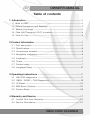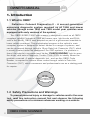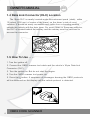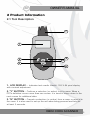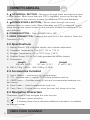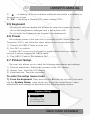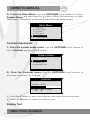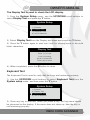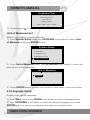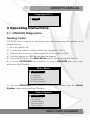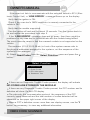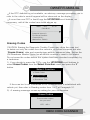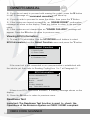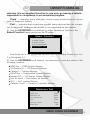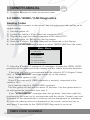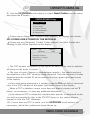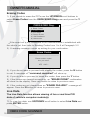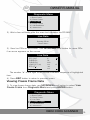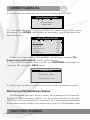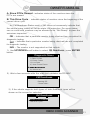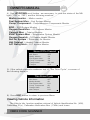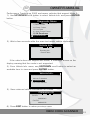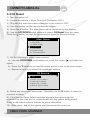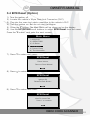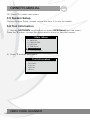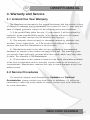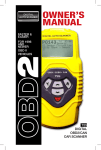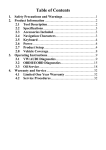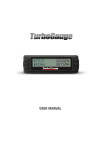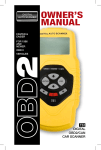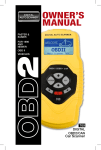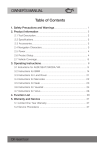Download RDT55 User Manual - Roadi Diagnostic Tools
Transcript
CHECK
,
OWNER S MANUAL
Table of contents
1. Introduction --------------------------------------------------------------------------------------2
1.1 What Is OBD? ---------------------------------------------------------------------------------2
1.2 Safety Precautions and Warnings ----------------------------------------------------2
1.3 Vehicle Coverage ---------------------------------------------------------------------------3
1.4 Data Link Connector (DLC) Location-----------------------------------------------4
1.5 How To Use-----------------------------------------------------------------------------------4
2. Product Information -------------------------------------------------------------------------5
2.1 Tool descri ption -----------------------------------------------------------------------------5
2.2 Specifications --------------------------------------------------------------------------------6
2.3 Accessories included ---------------------------------------------------------------------6
2.4 Navigation characters --------------------------------------------------------------------6
2.5 Keyboard --------------------------------------------------------------------------------------7
2.6 Power -------------------------------------------------------------------------------------------7
2.7 Product setup --------------------------------------------------------------------------------7
2.8 Language Setup ---------------------------------------------------------------------------10
3. Operating Instructions -------------------------------------------------------------------11
3.1 VW/AUDI diagnostics -------------------------------------------------------------------11
3.2 OBDII / EOBD / CAN Diagnostics -------------------------------------------------16
3.3 Oil Reset -------------------------------------------------------------------------------------24
3.4 EPB Reset (Option)----------------------------------------------------------------------25
3.5 System Setup ------------------------------------------------------------------------------26
4. Warranty and Service --------------------------------------------------------------------27
4.1 Limited One Year Warranty----------------------------------------------------------27
4.2 Service Procedures-----------------------------------------------------------------------27
OBD2 CODE SCANNER
1
,
OWNER S MANUAL
CHECK
1. Introduction
1.1 What Is OBD?
Definition: Onboard Diagnostics II - A second-generation
emissions diagnostic system required on all 1996 and newer
vehicles (though some 1994 and 1995 model year vehicles were
equipped with early versions of the system).
This OBD2/EOBD/CAN Code scanner is designed to work on all OBD2
compliant vehicles (include all 1996 and newer cars, lig ht trucks and SUVs
sold in the World). OBD2 was adopted as part of a government mandate to
lower vehicle emissions. This sophisticated program in the vehicle's main
computer system is designed to detect failures in a range of systems, and
can be accessed throug h vehicle's 16-pin Data Link Connector (DLC) which
is usually located under the dashboard. For OBD systems, if a problem is
found, the vehicle's computer turns on the "CHECK ENGINE" lig ht to warn
the driver, and sets a Diagnostic Trouble Code (DTC) to identify where the
problem occurred. A special diagnostic tool, such as this OBD2 Code
Reader, is required to retrieve these codes throug h vehicle's Data Link
Connector (DLC), which consumers and professionals use as a starting point
for repairs.
CHECK
1.2 Safety Precautions and Warnings
To prevent personal injury or damage to vehicles and/or the scan
tool, read this instruction manual first and observe the following
safety precautions at a minimum whenever working on a vehicle:
2
OBD2 CODE SCANNER
CHECK
,
OWNER S MANUAL
Always perform automotive testing in a safe environment.
Wear safety eye protection that meets ANSI standards.
Keep clothing, hair, hands, tools, test equi pment, etc. away from all
moving or hot engine parts.
Operate the vehicle in a well ventilated work area: Exhaust gases are
poisonous.
Put blocks in front of the drive wheels and never leave the vehicle
unattended while running tests.
Use extreme caution when working around the ignition coil, distributor cap,
ignition wires and spark plugs. These components create hazardous voltages
when the engine is running.
Put the transmission in PARK (for automatic transmission) or NEUTRAL (for
manual transmission) and make sure the parking brake is engaged.
Keep a fire extinguisher suitable for gasoline/ chemical/ electrical fires
nearby.
Don't connect or disconnect any test equi pment while the ignition is on or
the engine is running.
Keep the scan tool dry, clean, free from oil/water or grease. Use a
mild detergent on a clean cloth to clean the outside of the scan tool, when
necessary.
1.3 Vehicle Coverage
The T55e VW/AUDI Code Scanner is specially designed to work with most
Volkswagen and Audis sold worldwide of 1990 or newer models. If a VW/
AUDI has a 16 pin”OBDII style Data Link Connector (DTC), the scanner tool
will certainly work. If it has an old-style 2x2 Data Link Connector (DTC), then
it depends on whether there are 4 or 3 wires connecting to the pins. If there
are 4 wires, each connecting a pin, then it will work. If there are only 3 wires
leaving one pin disconnected then it will not work. For VW/AUDI with old-style
2x2 Data Link Connector (DTC), you need to have a 2x2 cabling adapter
which is not included in this product package.
OBD2 CODE SCANNER
3
,
OWNER S MANUAL
CHECK
1.4 Data Link Connector (DLC) Location
The 16-pin DLC is usually located under the instrument panel (dash), within
12 inches (300 mm) of center of the panel, on the driver's side of most
vehicles. It should be easily accessible and visible from a kneeling position
outside the vehicle with the door open. For some Asian or European vehicles,
the DLC is located behind the ashtray and the ashtray must be removed to
access the connector.
DLC
1.5 How To Use . . . .
1. Turn the ignition off.
2. Connect the OBD2 scanner tool cable and the vehicle's 16-pin Data Link
Connector (DLC).
3. Turn the ignition on. But do not start the engine.
4. Turn the OBD2 scanner tool power on.
5. Press the Y button. A sequence of messages showing the OBD2 protocols
will be observed on the display until the vehicle protocol is detected.
4
OBD2 CODE SCANNER
,
OWNER S MANUAL
CHECK
2 Product Information
2.1 Tool Description
7
1
2
5
Y
N
4
3
6
1. LCD DISPLAY --—Indicates test results. Backlit, 128 X 64 pixel display
with contrast adjustment.
2. "Y" BUTTON -- Confirms a selection (or action) from a menu. When a
DTCs definition covers more than one screen. it is used to move down to the
next screen for additional data.
3. "N" BUTTON -- Cancels a selection (or action) from a menu or returns to
the menu. It is also used to set up the unit when being pressed and held for
at least 3 seconds.
OBD2 CODE SCANNER
5
,
OWNER S MANUAL
CHECK
4. UP SCROLL BUTTON -- Moves up throug h menu and submenu items
in menu mode. When more than one DTC is retrieved, moves up throug h the
current screen to the previous screens for additional DTCs and definitions.
5. DOWN SCROLL BUTTON -- Moves down throug h menu and
submenu items in menu mode. When more than one DTC is retrieved, moves
down throug h the current screen to the previous screens for additional DTCs
and definitions.
6. POWER BUTTON -- Turns POWER ON or OFF.
7. OBDII CONNECTOR---Connects the scan tool to the vehicle's Data Link
Connector (DLC).
2.2 Specifications
1). Display: Backlit,128 x 64 pixel display with contrast adjustment.
2). Operating Temperature: 0 to 50°C (32 to 1 22 F)
3). Storage Temperature: -20 to 70°C (-4 to 1 58 F)
4). External Power: 8.0 to 15.0 Volts provided via vehicle battery.
5). Dimensions:
Length
Width
Height
209 mm (8.22")
107 mm (3.74")
37 mm (1.38")
6). NW: 0.73kg (1.611b), GW: 0.98kg (2.161b).
2.3 Accessories Included
1). User's Manual --- Instructions on tool operations.
2). CD -- Includes user's manual, DTC lookup software,and etc.
3). OBD2 cable --- Provides power to tool and communicates between tool
and vehicle.
4). Serial Cable --- Used to upgrade the scan tool.
5). Carry Case --- A nylon case to store the scan tool when not in use.
2.4 Navigation Characters
Characters used to help navigate the scan tool are.
1). " " -- Indicates current selection.
2). " " -- A flashing Down Arrow indicates additional information is available
on the next screen.
6
OBD2 CODE SCANNER
,
OWNER S MANUAL
CHECK
3). " "”-- A flashing UP Arrow indicates additional information is available on
the previous screen.
4). "Pd" -- Identifying a Pending DTC when viewing DTCs.
2.5 Keyboard
No solvents such as alcohol are allowed to clean the keypad or display.
Use a mild nonabrasive detergent and a soft cotton cloth.
Do not soak the keypad as the keypad is not waterproof.
2.6 Power
The external power of the scan tool is provided via the vehicle Data Link
Connector (DLC). just follow the steps below to turn on the scan tool.
1). Connect the OBD II Cable to scan tool.
2). Find DLC on vehicle.
A plastic DLC cover may be found for some vehicles and you need to
remove it before plugging the OBD2 cable.
3). Plug OBD II Cable to the vehicle's DLC.
2.7 Product Setup
The scan tool allows you to make the following adjustments and settings.
1). Contrast adjustment: Adjusts the contrast of the LCD display.
2). Display Test: Tests the LCD display.
3). Keyboard test: Tests the keyboard.
To enter the setup menu mode
1). From the keyboard: Press and hold the N button for at least 3 seconds
until the System Setup. menu shows up. Follow the instructions to make
adjustments and settings as described in the following setup options.
System Setup
======================================
1) Contrast
2) Display Test
3) Keyboard Test
4) Unit of Measure
OBD2 CODE SCANNER
7
,
OWNER S MANUAL
CHECK
2). From the Main Menu: Use the UP/DOWN scroll buttons to select
System Setup and then press the Y button. Follow the instructions to make
adjustments and settings as described in the following setup options.
Main Menu
======================================
1) VW/AUDI
2) OBDII/EOBD
3) Oil Reset
4) EPB Reset
5) System Setup
6) Tool Information
Contrast Adjustment
1. From the system setup menu: Use the UP/DOWN scroll buttons to
select Contrast and press the Y button.
System Setup
======================================
1) Contrast
2) Display Test
3) Keyboard Test
2). From the Contrast menu: Use the UP/DOWN scroll buttons to
decrease or increase the contrast.
Contrast
======================================
Contrast (47%)
Use
or
to change
3). Press the Y button to save your selection and return to previous menu.
4). Press the N button to return to previous menu.
Display Test
8
OBD2 CODE SCANNER
,
OWNER S MANUAL
CHECK
The Display Test is used to check the LCD display.
1). From the System Setup menu, use the UP/DOWN scroll buttons to
select Display Test and press the Y button.
System Setup
======================================
1) Contrast
1) Contrast
2) Display
TestTest
2) Display
3) Keyboard
TestTest
3) Keyboard
4) Unit
of Measure
4) Unit
of Measure
2). Select Display Test from the Display test menu and press the Y Button.
3). Press the Y button again to start test. Look for missing spots in the solid
black characters.
Display Test
======================================
1) ContrastPress [Y ] to test
2) Display Look
Test for missing
spotsTest
in characters.
3) Keyboard
[N] to return
4) Unit of Press
Measure
4). When completed, press the N button to return.
Keyboard Test
The Keyboard Test is used to verify that the keys are functioning properly.
1). Use the UP/DOWN scroll buttons to select Keyboard Test from the
System setup menu, and then press the Y button.
System Setup
======================================
1) Contrast
1) Contrast
Display
Test
2) 2)
Display
Test
Keyboard
Test
3) 3)
Keyboard
Test
4)
Unit
of
Measure
4) Unit of Measure
2). Press any key to start test. When you press a key, the key name should
be observed on the display. If the name does not show up, then the key is
not functioning properly.
OBD2 CODE SCANNER
9
,
OWNER S MANUAL
CHECK
Keyboard Test
======================================
Press any key to
Start test to
display name.
Key:Double [N] to return
3). Double press N to return to the previous menu.
Unit of Measurement
Metric is the default measurement unit.
1). From System Setup menu,use UP/DOWN scroll button to select Unit
of Measure and press ENTER button.
System Setup
======================================
1) Contrast
2) Display Test
3) Keyboard Test
4) Unit of Measure
2). From Unit of Measure menu, use UP/DOWN scroll button to select the
desired unit of measurement.
Unit of Measure
==================================2/2
English
Deutsch
3). Press ENTER button to save your selection and return to previous menu.
2.8 Language Setup
English is the default language.
1). From Start menu,press DOWN scroll button to select Language menu.
2). Use UP/DOWN scroll button to select the desired language and press
ENTER button to save your selection and return to previous menu.
10
OBD2 CODE SCANNER
,
OWNER S MANUAL
CHECK
Language Menu
======================================
English
Deutsch
3 Operating Instructions
3.1 VW/AUDI Diagnostics
Reading Codes
CAUTION: Don't connect or disconnect any test equi pment with ignition on or
engine running.
1). Turn the ignition off.
2). Locate the vehicle's 16-pins Data Link Connector (DLC).
3). Plug Into the scan tool cable connector to the vehicle's DLC.
4). Turn the ignition on. But do not start the engine.
5). Press the Y button. The Main Menu will be observed on the Display.
6). Use the UP/DOWN scroll buttons to select VW/AUDI from the menu
and press the Y button.
Main Menu
======================================
1) VW/AUDI
2) OBDII/EOBD
3) Oil Reset
4) EPB Reset
5) System Setup
6) Tool Information
7). Use the UP/DOWN scroll buttons to select the system from the Select
System menu and press the Y button.
Select System
======================================
01) Engine
02) Auto Trans
15) Airbags
03)ABS Brakes
08) Auto HVAC
09) Cent Elect
OBD2 CODE SCANNER
11
,
OWNER S MANUAL
CHECK
If the scan tool fails to communicate with the selected Vehicle's ECU (Electronic Control Unit). a "LINK ERROR"”message shows up on the display.
Verify that the ignition is ON:
Check if the scan tool's 0BDII connector is securely connected to the
vehicle's DLC;
Verify that the module supported;
Turn the ignition off and wait for about 10 seconds. Turn the ignition back to
on and repeat the procedure from step 5.
If the "LINK ERROR" message does not go away, then there mig ht be
problems for the scan tool to communicate with the module being tested.
The most common cause is that the scanned module is not supported on the
vehicle.
The numbers (01.02.15.03.08.etc) in front of the system names refer to
the physical addresses assigned to the systems, not the sequence of the
systems to be arranged.
8). Select Read Codes from the Select Function menu and press the Y
button.
Select Function
======================================
1) Read Codes
2) Erase Codes
3) ECU Information
4) Readiness Test
If there are no Diagnostic Trouble Codes present, the display will indicate
NO CODES ARE STORED IN THE MODULE!
If there are any Diagnostic Trouble Codes present, the DTC number and its
definition will show On the LCD display.
The subcode, the communication protocol, the sequence of the DTC
currently being observed and the total number of codes detected will be
observed on the upper rig ht corner of the display.
When a DTC's definition covers more than one display screen, use the Y
button, as necessary, to view any additional information.
12
OBD2 CODE SCANNER
,
OWNER S MANUAL
CHECK
If the DTC definition is not available, an advisory message prompting you to
refer to the vehicle service manual will be observed on the display.
If more than one DTC is found, use the UP/DOWN scroll buttons, as
necessary, until all the codes have been shown up.
16627 --100
CAN BUS
01/10
===================================
Solenoid Valve(A)
For Boost Pressure
Control(N75) :
Malfunction: P0243
Erasing Codes
CAUTION: Erasing the Diagnostic Trouble Codes may allow the scan tool
to delete not only the codes from the vehicle's on—board computer,but also
"Freeze Frame" data and manufacturer specific enhanced data. Further,the
I/M Readiness Monitor Status for all vehicle monitors is reset to Fail status.
Do not erase the codes before the system has been checked completely by
a technician.
1). If you decide to erase the DTCs, use the UP/DOWN scroll buttons to
select Erase Codes from the Select Function menu and press the Y
button.
Select Function
======================================
1) Read Codes
2) Erase Codes
3) ECU Information
4) Readiness Test
If the scan tool is not connected or no communication is established with
vehicle yet, then refer to Reading codes from 1 to 7 at Paragraph 3.1.
2). A warning message comes up asking for your confirmation.
Erase Codes
======================================
Erase trouble codes!
Are you sure?
YES <NO >
OBD2 CODE SCANNER
13
,
OWNER S MANUAL
CHECK
3). If you do not want to proceed with erasing the codes, press the N button
to exit. A message of "command cancelled" will show up.
4). If you do wish to proceed to erase the codes, then press the Y Button.
5). If the codes are cleared successfully, an "ERASE DONE!" confirmation
message will show on the display. Press any button to return to the previous
menu.
6). If the codes are not cleared then an "ERASE FAILURE!" message will
appear. Press the N button to return to previous menu.
Viewing ECU Information
1). To view ECU Information. Use the UP/DOWN scroll buttons to select
ECU Information from the Select Function menu and press the Y button.
Select Function
======================================
1) Read Codes
2) Erase Codes
3) ECU Information
4) Readiness Test
If the scan tool is not connected or no communication is established with
the vehicle yet, then refer to Reading Codes from 1 to 7 at Paragraph 3.l.
ECU Information
===================================
AG No.:06A906032TF
Component:
Bosch
1.815VT
0020
Coding: 0008570
Imp: 0000 WSC:000078
If there is no ECU Information available, a warning message shows on the
display.
2). Press the N button to return to previous menu.
Readiness Test
Important: The Readiness Test function is used to check the
Operations of the Emission System on OBD2 / EOBD compliant
14
OBD2 CODE SCANNER
,
OWNER S MANUAL
CHECK
vehicles. It is an excellent function to use prior go having a vehicle
inspected for compliance to an emissions program.
"Pass" --- Indicates that a particular monitor being checked has not completed its diagnostic testing.
"Fail" --- Indicates that a particular monitor being checked has not completed its diagnostic testing or the monitor is not supported on that vehicle.
3). Use the UP/DOWN scroll buttons to select Readiness Test from the
Select Function menu and press the Y button.
Select Function
======================================
1) Read Codes
2) Erase Codes
3) ECU Information
4) Readiness Test
If the Scan tool is not connected yet,then refer to Reading Codes from 1 to
7 at Paragraph 3.1.
4). Use the UP/DOWN scroll buttons, as necessary,to view the status of the
following monitors:
EGR Sys --- EGR System Monitor
O2 Sensor(s) --- O2 Sensors Monitor
Catalyst --- Catalyst Monitor
EVAP Sys --- Evaporative System Monitor
Heated O2 --- O2 Sensor Heater Monitor
Sec Air Inject --- Secondary Air Monitor
A/C --- A/C system Monitor
Catalytic Conv. --- Catalytic Convertor Monitor
Readiness Test
===================================
EGR Sys
Heated O2
O2 Sensor(s)
A/C
Sec.Air Inject
EVAP Sys
Pass
Pass
Pass
Pass
Pass
Fail
OBD2 CODE SCANNER
15
,
OWNER S MANUAL
CHECK
3). Press the N button to return to previous menu.
3.2 OBDII / EOBD / CAN Diagnostics
Reading Codes
CAUTION: Don't connect or disconnect any test equi pment with ignition on or
engine running.
I). Turn the ignition off.
2). Locate the vehicle's 16 pin Data Link connector (DLC).
3). Plug into the scan tool cable connector to the vehicle DLC.
4). Turn the ignition on. But do not start the engine.
5). Press the Y button. The Main Menu will be observed on the Display.
6). Use the UP/DOWN scroll buttons to select OBDII/EOBD from the menu.
Main Menu
======================================
1) VW/AUDI
2) OBDII/EOBD
3) Oil Reset
4) EPB Reset
5) System Setup
6) Tool Information
7). Press the Y button. A sequence of messages showing the OBDII/ EOBD
protocols will be observed on the display until the vehicle protocols detected.
If the scan tool fails to communicate with the vehicle's ECU (Engine Control
Unit), a "LINK ERROR" message shows up on the display.
Verify that the ignition is ON;
Check if the scan tool's OBDII connector is securely connected to the
vehicle's DLC;
Verify that the vehicle is OBDII/EOBD compliant;
Turn the ignition off and wait for about 10 seconds. Turn the ignition back to
on and repeat the procedure from step 5.
If the“"LINK ERROR" message does not go away, then there mig ht be
problems for the scan tool to communicate with the vehicle. Contact your local
distributor or the manufacturer's customer service department for assistance.
8). After the vehicle protocol is displayed on the screen, press any key or
wait about 2 seconds for the OBDII/EOBD Diag menu to come up.
16
OBD2 CODE SCANNER
,
OWNER S MANUAL
CHECK
9). Use the UP/DOWN scroll buttons to select Read Codes from the menu
and press the Y button.
OBDII/EOBD Diag.
======================================
1) Read Codes
2) Erase Codes
3) Live Data
4) Freeze Frame
5) I/M Readiness
6) Vehicle Info.
If there are no Diagnostic Trouble Codes present, the display will indicate
NO CODES ARE STORED IN THE MODULE!”
If there are any Diagnostic Trouble Codes present, the Fault Codes and
Pending Codes will be reported on the display.
P0118
Pd
ISO9141
06/06
$09
===================================
Pressure Control
Solenoid A Control
Circuit Low
The DTC number will appear on the upper left hand corner and its definition
will show on the body of screen.
The type of code (Generic or Manufacturer specific), the vehicle protocol,
the sequence of the DTC currently being observed. The total number of codes
detected and the module ID will be observed on the upper rig ht hand corner
of the display.
If the code being displayed is a pending code the Pd icon will be observed
next to the DTC number on the upper rig ht hand corner of the display.
When a DTC's definition covers more than one display screen use the Y
button, as necessary, to view any additional information.
If the retrieved DTCs contain any manufacturer specific or enhanced codes
you will be prompted to refer to the CD DTC library or the vehicle service
manual to view the DTC definitions.
10). If more than are DTC is found, use the UP/DOWN scroll buttons, as
necessary, until all the codes have been shown up.
OBD2 CODE SCANNER
17
,
OWNER S MANUAL
CHECK
Erasing Codes
1). If you decide to erase the DTCs,use the UP/DWON scroll buttons to
select Erase Codes from the OBDII/EOBD Diag menu and press the Y
button.
OBDII/EOBD Diag.
======================================
1) Read Codes
2) Erase Codes
3) Live Data
4) Freeze Frame
5) I/M Readiness
6) Vehicle Info.
If the scan tool is not connected or no communication is established with
the vehicle yet, then refer to Reading Codes from 1 to 8 at Paragraph 3.2.
2). A warning message comes up asking for your confirmation.
Erase Codes
======================================
Erase trouble codes!
Are you sure?
YES <NO >
3). If you do not want to proceed with erasing the codes, press the N button
to exit. A message of "command cancelled" will show up.
4). If you do wish to proceed to erase the codes, then press the Y button.
5). If the codes are cleared successfully, an "ERASE DONE!" confirmation
will show on the display. Press any button to return to previous menu.
6). If the codes are not cleared,then an "ERASE FAILURE!"”message will
appear. Press the N button to return to previous menu.
Live Data
The Live Data function allows viewing of live or real time PID
data of vehicle’s computer module(s).
1). To view live data, use UP/DOWN scroll button to select Live Data and
press ENTER button.
18
OBD2 CODE SCANNER
,
OWNER S MANUAL
CHECK
Diagnostic Menu
======================================
1) Read Codes
2) Erase Codes
3) Live Data
4) Freeze Frame
5) I/M Readiness
6) Vehicle Info.
2). Wait a few seconds while the scan tool validates the PID MAP.
Live Data
======================================
Reading PID.01
- Please Wait -
3). View live PIDs on the screen. Use UP/DOWN scroll button for more PIDs
if an arrow appears on the screen.
Live Data
======================================
DTC_CNT
FUELSYS1
FUELSYS2
LOAD_PCT (%)
ETC( C )
SHRTFT1 (%)
6
OL
N/A
0.0
-40
0.0
G
The number "x" to the rig ht of the screen indicates sequence of hig hlig hted
item.
4). Press ESC button to return to previous menu.
Viewing Freeze Frame Data
1). To view freeze frame data, use UP/DOWN scroll button to select View
Freeze Frame from Diagnostic Menu and press ENTER button.
Diagnostic Menu
=========================
1) Read Codes
2) Erase Codes
3) Live Data
4) Freeze Frame
5) I/M Readiness
6) Vehicle Info.
OBD2 CODE SCANNER
19
,
OWNER S MANUAL
CHECK
2). Wait a few seconds while the scan tool validates the PID MAP.
View Freeze Frame
======================================
Reading PID.01
- Please Wait -
3). If retrieved information covers more than one screen, then a down arrow
will appear. Use DOWN scroll button, as necessary, until all the data have
been shown up.
View Freeze Frame
===========================2
DTC_CNT
1630
OL
FUELSYS1
FUELSYS2
N/A
LOAD_PCT(%)
0.0
ETC( C)
-40
SHRTFT1(%)
0.0
If there is no freeze frame data available, an advisory message "No
freeze frame data stored!" shows on the display.
4). If you want to view full name of a PID, use UP/DOWN scroll button to
select the PID, and press HELP button.
FUELSYS1
============================
Fuel System 1 Status
Press any key to con.
5). Wait a few seconds or press any button to return to previous screen.
Retrieving I/M Readiness Status
I/M Readiness function is used to check the operations of the Emission
System on OBD2 compliant vehicles. It is an excellent function to use prior
to having a vehicle inspected for compliance to a state emissions program.
Some latest vehicle models may support two types of I/M Readiness tests:
20
OBD2 CODE SCANNER
,
OWNER S MANUAL
CHECK
A. Since DTCs Cleared - indicates status of the monitors since the
DTCs are erased.
B. This Drive Cycle - indicates status of monitors since the beginning of the
current drive cycle.
An I/M Readiness Status result of NO does not necessarily indicate that
the vehicle being tested will fail the state I/M inspection. For some states,
one or more such monitors may be allowed to be "Not Ready" to pass the
emissions inspection.
OK -- Indicates that a particular monitor being checked has completed its
diagnostic testing.
INC -- Indicates that a particular monitor being checked has not completed
its diagnostic testing.
N/A -- The monitor is not supported on that vehicle.
1). Use UP/DOWN scroll button to select I/M Readiness, press ENTER
button.
Diagnostic Menu
=========================
1) Read Codes
2) Erase Codes
3) Live Data
4) View Freeze Frame
5) I/M Readiness
6) Vehicle Info.
2). Wait a few seconds while the scan tool validates the PID MAP.
I/M Readiness
============================
Reading PID…
- Please Wait -
3). If the vehicle supports both types of tests,then both types will be
shown on the screen for selection.
I/M Readiness
============================
Since DTCs Cleared
This Drive Cycle
OBD2 CODE SCANNER
21
,
OWNER S MANUAL
CHECK
4). Use UP/DOWN scroll button, as necessary, to view the status of the MIL
lig ht ("ON" or "OFF") and the following monitors:
Misfire monitor -- Misfire monitor
Fuel System Mon -- Fuel System Monitor
Comp. Component -- Comprehensive Components Monitor
EGR -- EGR System Monitor
Oxygen Sens Mon -- O2 Sensors Monitor
Catalyst Mon -- Catalyst Monitor
EVAP System Mon -- Evaporative System Monitor
Oxygen Sens htr --O2 Sensor Heater Monitor
Sec Air System -- Secondary Air Monitor
Htd Catalyst -- Heated Catalyst Monitor
A/C Refrig Mon -- A/C system Monitor
Since DTCs Cleared
=============================
MIL Status
OFF
Misfire Monitor
OK
Fuel System Mon
OK
Comp. Component
OK
Catalyst Mon
INC Htd
Catalyst
N/A
5). If the vehicle supports readiness test of "This Drive Cycle", a screen of
the following displays:
This Drive Cycle
=============================
MIL Status
OFF
Misfire Monitor
OK
Fuel System Mon
N/A
Comp. Component
OK
Catalyst Mon
INC
Htd Catalyst
N/A
6). Press ESC button to return to previous Menu.
Viewing Vehicle Information
The Vehicle Info. function enables retrieval of Vehicle Identification No. (VIN),
Calibration ID(s), Calibration Verification Nos. (CVNs) and In-use
22
OBD2 CODE SCANNER
,
OWNER S MANUAL
CHECK
Performance Tracking on 2000 and newer vehicles that support Mode 9.
1). Use UP/DOWN scroll button to select Vehicle Info. and press ENTER
button.
Diagnostic Menu
=============================
1) Read Codes
2) Erase Codes
3) Live Data
4) View Freeze Frame
5) I/M Readiness
6) Vehicle Info.
2). Wait a few seconds while the scan tool reads vehicle information.
Vehicle Info.
=============================
Reading info…
- Please Wait -
If the vehicle does not support this mode, a message shows on the
display warning that the mode is not supported.
3). From Vehicle Info. menu, use UP/DOWN scroll button to select an
available item to view and press ENTER button.
Vehicle Info.
==========================2/3
Vehicle ID Number
Calibration ID
Cal. Verif. Number
5). View retrieved vehicle information on screen.
Calibration ID
=============================
Cal ID1:
30668343
Cal ID2:
08644359
6). Press ESC button to return previous menu
OBD2 CODE SCANNER
23
,
OWNER S MANUAL
CHECK
3.3 Oil Reset
1). Turn the ignition off.
2). Locate the vehicle's 16-pin Data Link Connector (DLC).
3). Plug into the scan tool cable connector to the vehicle's DLC.
4). Turn the ignition on. But do not start the engine.
5). Press the Y button. The main menu will be observed on the display.
6). Use the UP/DOWN scroll buttons to select Oil Reset from the menu,
Press the Y button, accept the option and to move to the next screen.
Main Menu
=============================
1) VW/AUDI
2) OBDII/EOBD
3) Oil Reset
4) EPB Reset
5) System Setup
6) Tool Information
7). Do the following to select menu options:
a). Use the UP/DOWN scroll buttons to move the cursor ( ) and select an
option.
b). Press the Y button to accept the option and to move to the next screen
c). Repeat a) and b) to select the necessary options.
Oil Service
===========================
1) ALL
2) AUDI (Up to 2000)
3) VW (Up to 2000)
4) Seat (Up to 2000)
5) Skoda (Up to 2000)
8). Follow any on-screen instructions. Optionally,use the N button to return to
previous screens.
9). If the Service Reset Failed message appears then there mig ht be
problems for the scan tool to communicate with the vehicle being tested.
Refer to the vehicle service manual for more information.
10). When done, turn off the ignition and disconnect the scan tool.
24
OBD2 CODE SCANNER
,
OWNER S MANUAL
CHECK
3.4 EPB Reset (Option)
1). Turn the ignition off.
2). Locate the vehicle's 16-pin Data Link Connector (DLC).
3). Plug into the scan tool cable connector to the vehicle's DLC.
4). Turn the ignition on. But do not start the engine.
5). Press the Y button. The Main Menu will be observed on the display.
6). Use the UP/DOWN scroll buttons to select EPB Reset from the menu,
Press the Y button, and enter the next screen.
Main Menu
=============================
1) VW/AUDI
2) OBDII/EOBD
3) Oil Reset
4) EPB Reset
5) System Setup
6) Tool Information
7). Press Y to enter next menu:
EPB Reset
=============================
Raise Vehicle,
Remove Rear Wheels!
Yes
8). Press Y to enter next menu:
EPB Reset
=============================
Ignition ON,
Released Park Break!
Yes
9). Press Y to enter next menu:
EPB Reset
=============================
Wait For Install Pad,
Press Y to continue.
Yes
OBD2 CODE SCANNER
25
,
OWNER S MANUAL
CHECK
10). Press Y to enter main menu:
3.5 System Setup
Choose System Setup, please review the Item 2 to see the details.
3.6 Tool Information
1). Use the UP/DOWN scroll buttons to select EPB Reset from the menu,
Press the Y button, accept the option and to move to the next screen.
Main Menu
============================
1) VW/AUDI
2) OBDII/EOBD
3) Oil Reset
4) EPB Reset
5) System Setup
6) Tool Information
2). Press Y to enter next menu:
Tool Information
============================
Prod Date:
S/W Ver:
H/W Ver:
LIB Ver:
26
OBD2 CODE SCANNER
,
OWNER S MANUAL
CHECK
4. Warranty and Service
4.1 Limited One Year Warranty
The Manufacturer warrants to the original purchaser that this product is free
of defects in materials and workmanshi p for a period of one (1) year from the
date of original purchase, subject to the following terms and conditions:
1). If the product fails within the one (1) year period, it will be repaired or
replaced, at the manufacturer's option, at no charge with proof of original
purchase. The sales recei pt may be used for this purpose.
2). This warranty does not apply to damages caused by improper use,
accident, flood, lig htning,etc., or if the product was altered or repaired by
anyone other than the manufacturer's service team.
3). Manufacturer shall not be liable for any incidental or consequential
damages for breach of any written warranty of this unit. This warranty gives
you specific legal rig hts,and you may also have rig hts which vary from state
to state. This warranty is not transferable.
4). All information in this manual is based on the latest information available
at the time of publication and no warranty can be made for its accuracy or
completeness. Manufacturer reserves the rig ht to make changes at any time
without notice.
4.2 Service Procedures
For technical support and information on Updates and Optional
Accessories, please contact your local store or distributor. If it becomes
necessary to return the code reader for repair, contact your local distributor
for more information.
OBD2 CODE SCANNER
27