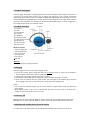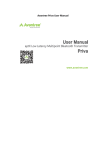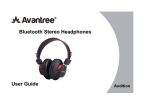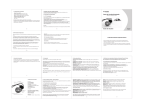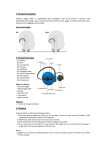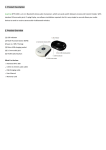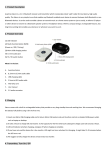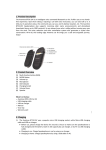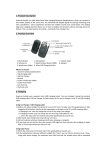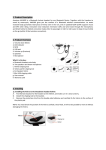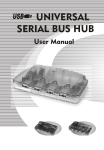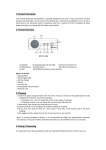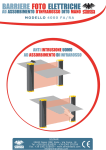Download User manual
Transcript
1. Product Description Avantree Jogger Pro (AS6P) is a lightweight Bluetooth stereo headphone with integral microphone. It is great for use during active pursuits, such as jogging and exercising. It has a trendy, fashionable sports design and is splash proof. The headset is equipped with Bluetooth 4.0 technology, so you can connect two devices simultaneously and enjoy excellent sound quality from the aptX codec. Immerse yourself in rich audio from your smartphone, Bluetooth enabled MP3 player or tablets. Jogger Pro is the perfect companion for your workout routine. 2. Product Overview (1). Speaker (2). Next (3). Led indicator (4). Previous (5). Headband (6). Charging socket (7). Multi-function button(MFB) (8). Microphone (9). Volume down (10). Volume up What’s in the box: Avantree Jogger Pro USB charging cable Silicone ear buds Carrying pouch User manual Gift card Optional: Travel charger/Car charger/Armband 3. Charging Avantree Jogger Pro uses a 2.0mm jack charging socket. 1) For the first charge, please charge the device for at least 2.5 hours to make sure the headset is fully charged and the battery reaches its full capacity. 2) Afterwards, each charge cycle will take up to 2.5 hours. 3) The LED will indicate red when charging and will turn off when charging is complete. 4) If you have not used the item for a few months, the LED might not immediately light red when first charging. In this case, it may take 15-35 minutes before the LED lights red. Notice: Use an Avantree certified charger only. Or consult Avantree support before using any other third party charger. When battery power is low, the red indicator LED will flash red once every 10 seconds and a “DUDU” sound will come up every one minute. 4. Turn on / off Turn on: From off, press and hold “MFB” for around 4 seconds, until the LED indicator shows blue. Turn off: From on, press and hold “MFB” for around 4 seconds until the LED indicator shows red. 5. Working with mobile phone (Tutorial online) It is important to pair the headset with your Bluetooth enabled mobile phone for first time use. 5.1 Pairing procedure: A. Ensure the headset is off. B. Press and hold the MFB button (about 7-10 seconds) until the LED blinks blue and red alternately. C. Search for the headset from your phone. D. Once “Avantree Jogger Pro’’ is found in the search list, follow the indicated steps and enter pin code 0000 to pair (some phones do not request the pin code). E. Connect the headset to your phone. F. Your headset is now ready for use. Once paired and connected, the headset will be automatically connected to your phone whenever you turn the headset on again, provided your phone is within range. We find most of the online technical support questions are caused by improper pairing between the headset and the Bluetooth device. Please follow the above instructions step-by-step. 5.2 Basic Operations: ● Answer a call: To answer a call: Press “MFB” once to answer the call. To answer a second call: Press “MFB” once to answer a second call and end the first call simultaneously. ● End a call: Press the “MFB” button once to end a call. ● Reject a call: Reject a call: Press and hold the “MFB” button for 3 seconds to reject a call. Reject a second call: Press the “Previous” button once to reject a second call. ● Voice Dial: Short press both ”V+” and “V-” whilst in standby mode, then say the voice tag you wish to call. (Note: Make sure your phone supports voice dialing.) ● Last number redialing: In standby mode, double click the “MFB” button. ● To Switch a call between headset and mobile phone: From Headset to Mobile Phone: During a call, press and hold “MFB” for 2 seconds to transfer the call to your mobile phone. From Mobile Phone to Headset: During a call, press and hold “MFB” for 2 seconds to transfer the call to your headset. ● To Mute & Unmute during a conversation: Mute the microphone: Press and hold the “Next” button until you hear a short beep. In mute status, you will hear two short beeps every 3 seconds. Unmute the microphone: Press and hold the “Next” button again until you hear a further short beep. ● To Restore Default Settings: In standby mode (just turn it on), press and hold “Next” button for 8 seconds until the indicator flashes blue and red. The headphone has now been reset to its original settings. After being powered on again, it will enter pairing mode automatically. 5.3 Music Streaming Please activate your phone’s music player before listening to music on the headset. For some phones, music will automatically be heard on your headset, other phones you will need to manually transfer music from your phone to the headset. Volume Up: Press and hold the “Volume +” button, or for small incremental increases, short press the “Volume +” button. Volume Down: Press and hold the “Volume -“ button, or for small incremental decreases, short press “Volume-“ button. To Play Music : Press the “MFB” button. Pause : Press the “MFB” button again. Previous Track: Press the “Previous” button. Next Track: Press the “Next” button. Notes: 1) Some functions are dependent on the mobile phone being used with the headset. Therefore, certain features might not work with all phones as some phones do not support them. 2) For some phones, when power saving mode is activated with animated moving images, music output may be interrupted. If this happens, try changing the power saving mode to a non-moving image. 5.4 Advanced Operations - Multipoint 5.4.1 Pairing with two mobile phones 1) From OFF, press and hold button MFB for 7-10 seconds until the LED indicator blinks blue and red alternately, then pair with the first phone as per normal (see Section 5.1). 2) Now press and hold the “V-” button until the LED indicator blinks blue and red again, then pair with the second phone in the normal manner. 3) Power off the headset, and then turn it on again. It will automatically connect with the last paired phone. Then connect the first phone manually. 5.4.2 Answer a second call during a call (3 way call or two link function) When a second call is received Press and hold ”V+” button for 2 seconds to hold the first call and answer the second call. Press “MFB” once to answer a second call and end the first call simultaneously. 5.4.3 Reject a second call during a call (3 way call or two link function) When a second call is received, press the “Previous” button once to reject the second call. 5.4.4 Switch between 2 phone calls (3 way call or two link function) When two calls are in progress, press and hold the “V+” button for 2 seconds to switch between each call. To end the currently active call and switch to the other call, short press the “MFB” button once. 6. Working with a PC or Laptop (Tutorial online) For computers running Microsoft Windows with Built-in Bluetooth supporting A2DP. For other systems, you might need a Bluetooth dongle to work with your computer. Your Bluetooth headset doesn’t need any special drivers to set up. For any updated driver information, please refer to your computer manufacturer or to the dongle manufacturer. 6.1 Pairing procedure: A. Ensure your computer has built-in Bluetooth as above and that Bluetooth is turned on. B. Double click the Bluetooth icon and click “Add a new device”. C. Once the “Avantree Jogger Pro’’ is found in the search list, follow the steps indicated by the computer. If asked for a pin code during this process, enter “0000”. D. Pair the headset to your PC. E. Your headset is now ready for use. 6.2 Streaming Music Before streaming music, you need to change the sound settings. Go to “Control Panel” – “Sound” – “Playback” and change the audio setting to “Bluetooth Stereo Audio”. Controlling music while streaming ● Pause: During music streaming, press the “MFB” button to pause. Press the button again to resume streaming. ● Volume Up: Press and hold the “Volume +” button, or short press the button to get small, incremental increases. ● Volume Down: Press and hold “Volume –” button, or short press the button for small, incremental decreases. ● Next / Previous track: These two functions are dependent on your computer system - some systems can be controlled from the headset with the next / previous buttons, some systems cannot. 6.3 For Skype Calls Some systems can change the required sound settings automatically and you can make Skype calls immediately. Other systems will need changes to the sound settings before you are able to make Skype calls. Go to “Skype Tools” – “Options” - “Sound Devices”. Select each of the “Audio in” / “Audio Out” / “Ringing” options and change all three modes to “Bluetooth AV Audio” then save the settings. You will then be able to make Skype calls. 7. Product Specification Bluetooth V4.0 with EDR Support profiles: Headset, Handsfree, A2DP, AVRCP Operational range: Class 2, 10 meters Battery: 170mA rechargeable lithium battery Talk time: up to 13 hrs Music time: up to 12 hrs Standby time: up to 40 days Headset weight: 23g Headset size: 85mm(L)x72mm(W)X25.5mm(H) The talk and standby times may vary when used with different mobile phones or other compatible Bluetooth devices and are also dependant on different usage styles, settings and operating environment. 8. Safety Information To avoid any damage to or malfunction of the device, do not drop it from high places. Keep this device away from water, other liquids or high humidity environments. If the device is exposed to water, other liquids or excessive moisture, do not operate it. This will avoid risk of electrical shock to yourself and risk of explosion or further damage to the device. Do not place or keep this device near any heat source, such as direct sun light, radiators, stoves or other apparatus which produces heat. It may cause the battery to explode, or degradation of battery performance and life. Do not attempt to modify, repair or disassemble this device yourself. (Especially the battery: Interfering with the battery may cause an explosion). Attempting to modify or repair the device yourself this will void the warranty. Do not place heavy objects on this device. Use only the supplied or other approved chargers. Replacement or repair must be performed by a qualified service center or by the manufacturer. Unplug this device when unused for long periods of time or during lightning storms. CAUTIONS: ELECTRIC SHOCK HAZARD The battery in this device may present a risk of fire or chemical burns if mistreated. 9. Declaration of Conformity 9.1. EU This product is CE certified according to the provision of the R&TTE Directive (99/5/EC). We declare that this product is in compliance with the essential requirements and other relevant provisions of Directive 1999/5/EC. 9.2. Trademark Statement The Bluetooth word mark and logos are owned by the Bluetooth SIG, Inc. Avantree is a trademark owned by Avantronics limited. 10. Warranty Please refer the warranty card included in the pack. Online Tutorial & Technical Support For more information about this product and other Avantree Bluetooth products, including video user guides, product tutorials and online technical support, please visit the www.avantree.com ‘Product Tutorial’ and ‘Download’ pages. Due to the nature of our products, there may be software updates made without notice. Please always refer to the Avantree website for the latest information. Z-PKMN-AS6P-0000