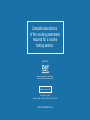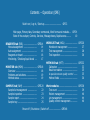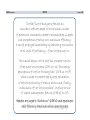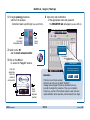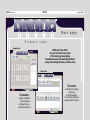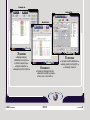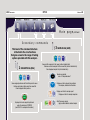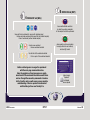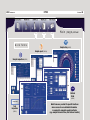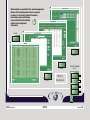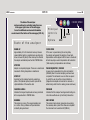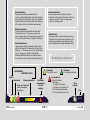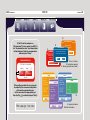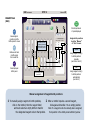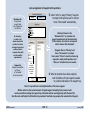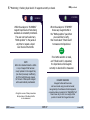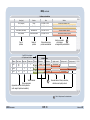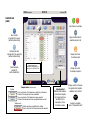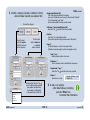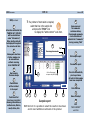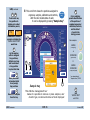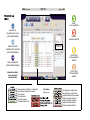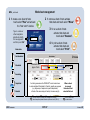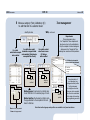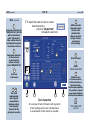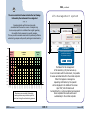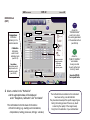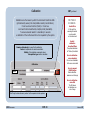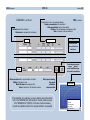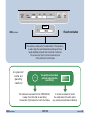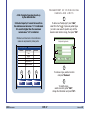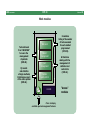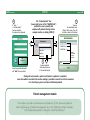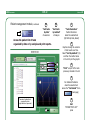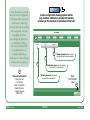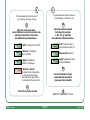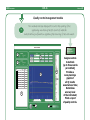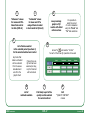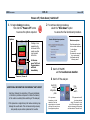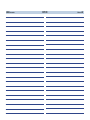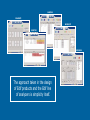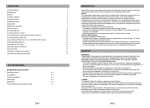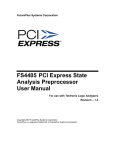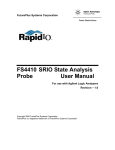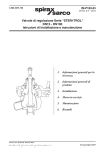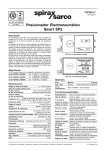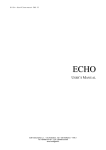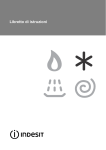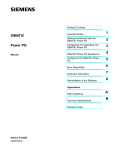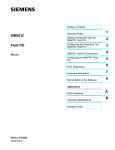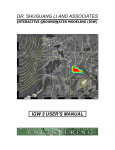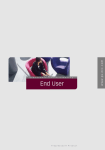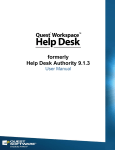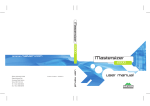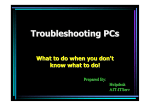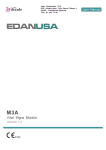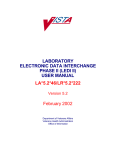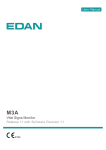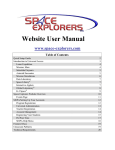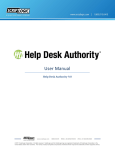Download Operation (OPE)
Transcript
Operation (OPE) ● Main page ● Primary tabs ● Secondary commands ● ● State of the analyzer ● Controls ● Services ● ● REAGENTS ● MONITOR ● SAMPLES ● ● W O R K L I S T ● M E T H O D S ● Work modules ● Human Interface manual - xii.2010 Complete descriptions of the working parameters required for a routine testing session. prepared by This manual has been the collaborative action of all the Edif Instruments staff. Software version: 0.37b First printed – iii.2007 Revisions made – vi.2007 / iii.2009 / ii.2010 / xii.2010 © EDIF INSTRUMENTS 2010 Contents − Operation (OPE) Switch-on / Log-in / Start-up ................................ OPE.3 Main page, Primary tabs, Secondary commands, Work forms and modules ... OPE.4 10 State of the analyzer, Controls, Services, Message boxes, Rapid access ........ REAGENTS tab (REA) ......................... OPE.14 Manual assignment ......................... 14 Auto assignment ............................. 15 Reagents on board .......................... 16 Monitoring / Checking liquid levels ... 17 WORKLIST tab (WOL) ....................... OPE.26 Worksheet management .................. 27 Test management ............................ 28 Test inspection ................................ 30 MONITOR tab (MON) ......................... OPE.18 Overview ........................................ 18 Problems and solutions .................... 19 Method status ................................. 19 METHODS tab (MET) ......................... OPE.32 Calibration ...................................... 33 Result correlation ............................ 35 A special note on quality control ....... 35 Method fields .................................. 36 SAMPLES tab (SAM) ........................... OPE.20 Sample list management ................. 22 Sample inspection ........................... 23 Sample report ................................. 24 Sample tray .................................... 25 Work modules ................................... OPE.38 Test count ...................................... 39 Patient management ....................... 40 Lot management ............................. 44 Quality control management ............. 46 Power-off / Shut-down / Switch-off ....................... OPE.48 EDIF Instruments OPE.2 The Edif line of analyzers features an innovative software based on the minimal number of operational commands needed to accommodate in-depth and comprehensive testing with maximum efficiency. It can be employed immediately by laboratory technicians at all levels of proficiency ... from the beginner on. The manual begins with a brief but complete overview of the entire work process (OPE.4 to 13) followed by descriptions of the five “Primary tabs” (OPE.14 to 37) which include a complete step-by-step explanation of the entire hierarchy of testing actions and, finally, a discussion of the “Work modules” covering the use of special management features (OPE.38 to 47). Readers are urged to “Switch-on” (OPE.3) and experiment while following these instructions page by page. Software HI Switch-on / Log-in / Start-up 1 To begin opening procedures switch on the analyzer. Instrument warm-up will begin (see also OPE.10). Switch for reagent refrigeration plate 4 Upon entry and confirmation of the appropriate name and password the REAGENTS tab will appear (see also OPE.14). Main power switch DAILY START-UP 2 Switch on the PC Daily start-up procedure has not been done, execute now? and the touch screen monitor. OK For an outline of the message boxes available see OPE.12. 3 Click on the HI icon to access the “Log-in” window. DAILY START-UP Daily start-up procedure has not been done, execute now? Enter the appropriate name and password and press OK Reminder ... Log-in Name: Password: OK EDIF Instruments Cancel Cancel Touch screen keyboard provided OK Cancel If start-up has not been executed within the last 24 hours, the DAILY START-UP message box will appear. If tests are scheduled to be run, press OK to activate this procedure. Then, upon completion of warm-up, a prime of the hydraulic system, a wash cycle and optical calibration will be executed, and test execution can begin. OPE.3 Software HI OPE.4 EDIF Instruments 1 1 2 2 3 3 Software 44 P r i m a r y 5 5 Main page t a b s Reagents tab With only “two clicks” the user is into the very heart of the testing process giving immediate access to all working functions at any time during laboratory routine work. 2 Monitor tab 2 Problems and solutions Problems 1 REAGENTS ● Assign and adjust bottle positions ● ● Manage listings ● ● Check liquid levels ● Item (type) Problem GLU-1 (reagent) Empty 3/16/2009 4:21:26 Waste (weekly maintenance) Tank full 3/16/2009 4:21:26 Wash station (instrument) Mechanical error 3/16/2009 4:21:26 Technical assistance required GLUP (method) Incorrect field value 3/16/2009 4:21:26 Administrator assistance required Solution Date Provide a new bottle of GLU-1 Empty the waste tank and access the panel for confirmation Method status status Method Method Avail. tests GLU Prog. tests Sched. tests Calibration Calibrators 2 0 Blank Valid Missing Quality control 1 Quality control 2 Not on board Not on board BUN 103 3 0 Valid Expired Not on board Not on board Not on board GOT 54 51 7 Valid Valid Not on board Not on board Not on board * Quality control 3 Not on board Click for “Rapid access” to related sections 2 MONITOR ● Identify and manage problems ● ● Provide solutions for problems identified ● ● Review method status ● HI Samples tab Methods tab Worklist tab Worksheets 3 SAMPLES ● Manage samples, calibrators and controls ● ● Monitor sample tray ● ● Sample inspection ● ● Request and print reports ● EDIF Instruments 4 WORKLIST ● Create and manage test lists organized in sheets by groups ● ● Run, zoom, rerun tests ● OPE.5 5 METHODS ● Set and monitor calibrations ● ● Assign quality controls (QC) ● ● Access QC results ● Software HI OPE.6 EDIF Instruments 1 3 4 Software 5 M a i n p a g e, continued Secondary commands 3 This level of the command structure is the link to the core functions that give access to the range of testing options provided with this analyzer. 1 REAGENTS tab (REA) Save Load Clear Save assigned positions and file bottle panel for reuse Retrieve and load a bottle panel from saved file Clear displayed bottle positions Save Load Clear Save and file a sample list for reuse (without related tests) Retrieve and load a sample list from saved file (without related tests) Clear displayed sample list (with related tests) Barcode scan Sample tray Execute a complete scan of “sample barcodes” Display work form showing tray positions for samples, calibrators and controls Display work form for sample report Display work form for sample inspection Check levels Employed to check reagent liquid levels when the analyzer is STOPPED (see OPE.17 for complete information). SAMPLES tab (SAM) Apply Add / Remove a sample Apply modified data to selected sample HI 5 4 METHODS tab (MET) WORKLIST tab (WOL) Fields Save Load Clear Save and file all worksheets for reuse (with related samples) Retrieve and load worksheets from saved file (with related samples) Clear all worksheets (without related samples) Create a new worksheet Remove worksheet selected Access method fields work form to check the working parameters of the analysis that can be performed QC Access quality control work module to assign controls to each method, and check QC results Run all tests of the worksheet selected Print a report of the worksheet selected Before continuing users are urged to experiment with the main page command structure. Using the graphics on these two pages as a guide, access each of the numbered tabs above several times and run through the secondary commands at random. A bit of practice early on will ensure a more complete understanding of how to operate this instrument and illustrate just how user friendly it is. EDIF Instruments OPE.7 A touch-screen “Keyboard” is displayed where required Software HI OPE.8 EDIF Instruments 3 3 4 4 Software 5 M a i n p a g e, continued Sample tray Work forms Sample tray (OPE.25) SAMPLE TRAY Sample report (OPE.24) SAMPLE REPORT Sample inspection (OPE.23) SAMPLE INSPECTION METHOD FIELDS TEST INSPECTION TEST INSPECTION Fields Method fields (OPE.36) Inspect test Test inspection (OPE.30) Work forms are provided for specific functions where access to more detailed information is required to complete operational tasks (e.g. sample lists and status, test lists and results). HI QUALITY CONTROL Work modules are provided for the special management features that are independent and more complex in nature (i.e. test count; patient information, test sorting, review and storage; new lots and links with methods; quality control assignment and results). (OPE.39) QUALITY CONTROL LOT MANAGEMENT PATIENT MANAGEMENT Test count TEST COUNT System quality control (OPE.46) Lot management (OPE.44) Patient management (OPE.40) Work modules “Access” modules (OPE.38) Test count Patient management Lot management System quality control EDIF Instruments OPE.9 Software HI EDIF Instruments OPE.10 The state of the analyzer can be monitored or controlled using the icons in the upper right corner of the main page. Icons for additional services and information can be found at the bottom of the main page (OPE.11). State of the analyzer WARM-UP Approximately 20 to 30 minutes of warm-up time are required before testing is possible (warm-up status bar shown in lower left panel). When warm-up has finished the analyzer automatically reaches the STOPPED state. STOPPED Analyzer is completely stopped. There are no mechanical movements. Testing temperature is maintained. Software HI COVER OPEN Principal controls of Sphera PAUSE STOP RUN COVER OPEN If the cover is opened during the running state, the analyzer will suspend the sampling of new tests. Dispensations will be skipped until the cover is closed and all tests requiring a second dispensation will be aborted. (Tests requiring no dispensations will continue.) START-UP Upon start-up the analyzer begins by executing a prime of the hydraulic system, a wash cycle and the optical calibration of the reaction cells. PAUSE REQUESTED / PAUSED A pause may be requested at any time and reached (PAUSED) when the current sampling runs have been completed. The instrument cover can then be opened to permit the user to perform on-board functions. (Reagents and samples on board can be removed or added during which time the reading process continues.) CHECKING LEVELS Indicates that reagent liquid levels are being monitored after a request while in STOPPED state. PROBLEM Indicates that the analyzer has stopped and testing can not continue without user (or technical) intervention. RUNNING The analyzer is running. The reagent-sampling arm is in motion. Tests, problems and liquid levels are constantly being monitored. SHUT-DOWN The analyzer begins closing procedures by executing the necessary wash cycles. When these are completed the instrument can be switched off (OPE.48). Daily maintenance Two procedures should be executed each day. 1) Start-up. Recommended daily to ensure that calibration of the optical group is renewed. 2) Shut-down. Required to initiate the cleaning of the reaction cells before switching off the analyzer (but only if tests have been executed). Special maintenance An occasional procedure should be executed to monitor the remaining life of certain parts. Listed are ... 1) Reaction cuvettes. 2) Pumps. 3) Halogen lamp. 4) Filters. 5) Sampling needle. Weekly maintenance Four procedures are recommended once each week. 1) Empty waste tank. 2) Fill common resource tanks (water / cleaning solution). 3) Prime hydraulic system (this is to ensure the removal of any air trapped in the tubing). Additional tools Procedures possible to help save time during testing. This includes the use of the manual dilution tool (for preparing a sample dilution to be added to the test mix as a supplement to normally scheduled dilutions). Monthly maintenance Three procedures should be executed monthly to avoid a shift of test results or the deterioration of critical parts. Listed are ... 1) Sampling needle rinse. 2) Special cuvette wash. 3) Testing pumps. (Note: It is advised that instrument performance tests be run during the course of each month to monitor possible problem development.) Principal services Connecting PC is trying to connect MAINTENANCE ADDITIONAL TOOLS Service Information Warm-up status bar Power-on / Power-off (Start-up / Shut-down Exit software) Verification of connections (PC with analyzer) Not connected Problem(s) detected Some reasons ... (i) Analyzer not turned on (ii) Analyzer not connected to PC (iii) Connecting cable damaged (iv) PC communication port in use Work modules Time 09.35.04 -3 °C EDIF Instruments Connected PC connection established OPE.11 Software HI OPE.12 EDIF Instruments Software 3 If the PC and the analyzer are “Not connected” for any reason (see OPE.11) the “Communication error” box shown below will be displayed. Check the communcation cable and press “Retry”. Communication error CLEAR SAMPLE LIST 2 DAILY START-UP 1 Sample list will be deleted, proceed? COMMUNICATION ERROR Daily start-up procedure hasOK not been done, execute now? The instrument is not responding. Check the cable connection. If problem persist contact OK Cancel technical assistance. 1 Error / Problem 2 Confirmation required 3 Warning (possible lose of data) OK SAMPLE Cancel 4 CONTROL PATIENT CALIBRATOR If the problem persists the error may also be caused by the erroneous configuration of the serial communcation port. In this case select the appropriate port from the “list ” provided and press “Retry”. Message boxes 5 4 Sample information 5 Patient information HI To “Rapid access” relevant current data and information, and working functions available in the system select any color coded item under “solution” or “status”. Rapid access Worksheet panel Method status Blank Calibration Missing Expired Missing Valid Expired Expired Invalid Valid ADD CALIBRATION TESTS Do you want to automatically add all needed test(s) to proceed with a calibration? Cancel OK 1Invalid 2 3 The three-part diagram above (see also OPE.19) shows one example of how “Rapid access” can simplify required operational tasks. When either “Missing” or “Expired” is selected (”Calibration” column in “Method status”) the message box “ADD CALIBRATION TESTS” is displayed and following an “OK-click” the entire list of tests required for calibration is automatically added to the “Worksheet panel”. The color coded buttons below show typical examples of additional “Rapid access” functions. Solutions to problems Provide a new bottle of GLU-1 Empty the waste tank and access the panel for confirmation Technical assistance required EDIF Instruments Additional information Error detection Resources missing Valid Expired Not on board Completed Test aborted Reag.1 empty Executing Predilution error Sample empty Reag. blank error Diluent empty Result unusable OPE.13 Software HI OPE.14 EDIF Instruments Software HI REAGENTS tab (REA) Check levels 1 3 Check liquid levels of panel displayed Save Save assigned positions and file bottle panel for reuse In case of an error in reagent placement, double-click to clear that bottle position Load Retrieve and load a bottle panel from saved file 2 2 2 1 1 Clear Clear displayed bottle panel 2 Assign bottle positions by either “Manual” or “Auto” means Manual Assign reagent code(s) to bottle positions manually (see Items 1 and 2) Auto Assign reagent code(s) to bottle positions automatically (see Item 3) Bottle blinking yellow (see Item 2) Manual assignment of reagent bottle positions 1 To manually assign reagents to bottle positions, click on the method, then the reagent listed and touch-select an empty bottle to transfer the designated reagent code to that position. 2 When a method requires a second reagent, click again and transfer it to an empty position. Note: If a reagent code has already been assigned, that position in the bottle panel will blink yellow. Auto assignment of reagent bottle positions 3 Select “Auto” to assign “Missing” reagents Worksheet list Manual Worksheet list All worksheets currently listed in the “Worklist tab” (see OPE.26) An inventory is made of all sheets checked to monitor the status of reagent resources on-board and to compare them with current worklist requirements. Reagent list Reagents are identified as “Missing” or “Not needed” of those inventoried Auto to empty bottle positions and to remove those “Not needed” automatically . Initially all sheets in the “Worksheet list” are checked and reagent requirements will be inventoried. If the inventory of a sheet is not required click to remove that checkmark. Reagent list Reagents that are “Missing” and those “Not needed” are shown. Touch-select “Place” to transfer all missing reagents to empty bottle positions and “Remove” to delete those not needed. GLU-1 GPT-2 Click to transfer an individual missing code to a bottle position Place 4 When all positions have been assigned, Remove load the bottles of liquid reagents needed to positions indicated on the reagent tray. Note: It is possible to load multiple bottles of the same reagent. Bottles which contain small amounts of liquid reagent remaining from previous tests can be used when loading the reagent tray. All bottles will be used beginning with the least full, then the next and finally the full bottles. Any number of methods may employ the same bottle of reagent. EDIF Instruments OPE.15 Software HI OPE.16 EDIF Instruments REA, continued Software Reagents on board — Bottle positions / Liquid levels When various size bottles (i.e. large, small) or cups are assigned to positions on the “Methods and reagents” panel, they are displayed in the “Bottle positions” panel. The illustration below shows an enlarged version of how the actual liquid levels of reagents on-board appear in the “Bottle positions” panel. “Bottle positions” in the current display can be used as a guide when actually loading bottles or cups on the reagent tray. Full Approximate 2.5 ml FE-1 ASP-1 16.2 ml GOT-2 GOT-1 17.6 ml CRE-1 GLU-1 44.1 ml 10% or less 33.5 ml 4.2 ml The exact positions on the tray and the use of the correct bottle sizes are manditory to ensure the accurate measurement of the volume of reagent liquid levels on-board. NOTES Liquid levels shown on the “Bottle positions” panel are constantly updated to permit real-time evaluation of reagents available on-board. Bottle sizes are normally assigned by the administrator. However, this can also be done by the operator during routine work by adjustments to “Pipetting” (OPE.36). in method fields. Normal reagent liquid volumes are: 50 and 24 ml for large and small bottles; 1-3 ml for cups. HI 5 “Monitoring / Checking liquid levels” of reagents currently on-board. REA, continued STOPPED RUNNING While the analyzer is “RUNNING” reagent liquid levels of tests being executed are constantly monitored. The user can touch-select any “Bottle position” in the panel at any time to request a liquid level check of that bottle. When the analyzer is “STOPPED” choose any reagent bottle in the “Bottle positions” panel that you would like to verify, then touch-select “Check levels” to measure that liquid level. Check levels If no bottle selection is made, and “Check levels” is requested, the liquid levels of all reagents currently on-board will be measured. NOTE When the instrument detects a bottle or cup of reagent that has been newly replaced on the reagent tray (one found previously insufficient), all of the tests that were stopped for the lack of that specific reagent will be automatically rescheduled. REAGENT BARCODES Reagent bottles with barcodes can be scanned using an external reader, recognized by the software HI and displayed in a special window provided in the “REAGENT tab”. Users have only to click on an empty bottle position to trasfer that “reagent barcode”. During the course of these procedures the liquid level of the diluent bottle is also measured. EDIF Instruments OPE.17 Software HI OPE.18 EDIF Instruments Software HI MONITOR tab (MON) OVERVIEW Problems and solutions Problems Constant monitoring of the status of all critical items that may interrupt the normal testing process. Once an anomaly is identified, a solution may be provided by using the “Rapid access” function (see also OPE.11). Item (type) Problem GLU-1 (reagent) Empty 3/16/2009 4:21:26 Waste (weekly maintenance) Tank full 3/16/2009 4:21:26 Wash station (instrument) Mechanical error 3/16/2009 4:21:26 Technical assistance required GLUP (method) Incorrect field value 3/16/2009 4:21:26 Administrator assistance required Solution Date Provide a new bottle of GLU-1 Empty the waste tank and access the panel for confirmation Method status status Method Method Avail. tests GLU Prog. tests Sched. tests 2 0 Blank Calibration Calibrators Valid Missing Not on board Quality control 1 Not on board Quality control 2 BUN 103 3 0 Valid Expired Not on board Not on board Not on board GOT 54 51 7 Valid Valid Not on board Not on board Not on board Method status (”Rapid access”) Blank / Calibration Missing Has not been executed Expired No longer valid * Valid Has been executed and is still valid Invalid Unusable (Reagent BLANK / Calibration) * Possible drift in chemical characteristics of reagent Quality control 3 Not on board Problems and solutions Identifies problems concerning the instrument and indicates possible solutions for the user. Method status Provides information for each method programmed; Indicates scheduled and available tests, and the status of reagent blank, calibration, calibrators and quality control. Calibrators / Quality control ** On board Specified and present Expired Specified but no longer valid Specified but not present Not on board Not specified in method Method error ** User’s may elect to apply quality controls at any time to monitor the accuracy of ongoing analyses MON, continued Problems and solutions Item (type) Problem GLU-1 (reagent) Empty 3/16/2009 4:21:26 Waste (weekly maintenance) Tank full 3/16/2009 4:21:26 Empty the waste tank and access the panel for confirmation Wash station (instrument) Mechanical error 3/16/2009 4:21:26 Technical assistance required GLUP (method) Incorrect field value 3/16/2009 4:21:26 Administrator assistance required Type of problem Nature of problem See OPE.11 for a diagram of a “Rapid access” function Method Avail. tests GLU Prog. tests Sched. tests 2 0 Solution Date Provide a new bottle of GLU-1 Solutions provided with analyzer or designated by administrator * Date and time since problem was detected Method status Blank Calibration Calibrators Quality control 1 Valid Missing Not on board Not on board Quality control 2 BUN 103 3 0 Valid Expired Not on board Not on board Not on board GOT 54 51 7 Valid Valid Not on board Not on board Not on board Tests scheduled Tests programmed Approximate number of tests possible (with reagent liquid levels available) * OPE.19 Not on board Recorded status of blank, calibration, calibrators and quality controls * EDIF Instruments Quality control 3 Click for “Rapid access” to related sections Software HI OPE.20 EDIF Instruments Software HI SAMPLES tab (SAM) Add / Remove a sample Barcode scan Save Apply Save and file a sample list for reuse (without related tests) Apply modified data to selected sample in list Load Retrieve and load a sample list from saved file (without related tests) Display work form for sample report Clear Samples listed here are automatically transferred to the sample list in the “WORKLIST tab” Clear displayed sample list (with related tests) Display work form for sample inspection Sample tray Sample status (”Rapid access”) Routine Not Scheduled Scheduled Executing Completed One or more tests of that sample are waiting for confirmation All tests of that sample have been scheduled One or more tests of that sample are being executed All tests of that sample have been completed and are correct Sample errors Sample empty Test aborted Sample remaining is insufficient for testing One or more tests of the sample have been aborted Linked patient Establish links between patients and samples for analyzer archives. See OPE.40 for a description of how this feature works. Display work form showing tray positions for samples, calibrators and controls Barcode scan Execute a complete scan of “sample barcodes” SAM, continued Sample identification (ID) If an ID has been provided with the sample, click on the ID field and enter it using the touch-screen “Keyboard”. If no ID is provided, press “Auto” and the next available ID number will be entered. 1 Identify a category (Sample, Calibrator, Control) and enter data required (see adjacent list). Choose the category Calibrator / Control identification (ID) Access the “list ” and select from those provided. In most cases only the sample information panel will be required. Position * Press “Auto” for next available position. (Enter specific positions using the touch-screen “Keyboard”.) Touch-select either calibrator or control when required. Urgent * To identify samples or controls of an urgent nature. (Calibrators are always urgent and are auto-tagged as such.) Tube / Cup * Identify sample container to be used. Reference ** Enter a reference name for identification convenience. . New ... Select a patient from the “list ” to link it with the sample currently being added, thus permitting the recording of related tests in the patient archive (OPE.40). Department / Type ** Access the “list ” and select from those provided. Nature ** Select serum or urine. * sample, calibrator, control ** sample only 2 To add a new sample, (after data fields are complete), press the “Plus” icon to transfer that information. Gates Paul Mart Bob Smith John Thomson Henry EDIF Instruments OPE.21 Software HI OPE.22 EDIF Instruments Software Sample list management 3 Continue until all sample data required Initially all categories are checked (samples, calibrators, controls). If not required click to remove that checkmark. for the current work schedule has been entered and transferred to the sample list. ... first touch select the line in question and then perform the operation NORM 1:2 Control 4 Calibrator Yes 0002 Male Yes 0001 Female CRPCAL-R70891 Surgery 0003 PATO-1 When no designation is indicated in the “Type” column the sample type has not been specified Control There are no reserved positions. Urgencies, Samples, Calibrators and Controls are positioned together in normal tube configuration and in any sequence assigned by the operator in the course of programming work. 4 To delete an entire line from the sample list, touch select that line and press the “Remove” icon. Pediatry * To delete a line (Item 4), change an entry (Item 5), inspect a sample (Item 6) or print test results (Item 7) SAM, continued * Click for “Rapid access” to related sections 5 To change an incorrect entry in the sample list, touch select that line, make the necessary adjustment and press “Apply” to add it. Apply HI SAM, continued 1 A line item selected in the “SAMPLE tab” (OPE.20) will be entered here under “Information”; Other relative data will be displayed throughout the current work form 2 6 To access accurate information of a sample, Additional useful information 3500 µl (full) 2 5 1 6 6 Subsequent selections of other samples can be accessed here without returning to the “SAMPLE tab” 3 5 select that line in the sample list and press the “Inspect” icon to display the “SAMPLE INSPECTION” work form. Graphic display showing sample volume remaining - 3 4 Next sample; Previous sample Level too low (insufficient for testing) * 4 Tests listed showing information on method code, dilution, OD, result, status, date * click for “Rapid access” to “TEST INSPECTION” EDIF Instruments OK 7 7 Sample inspection 8 An overview of sample information featuring a graphic display showing the remaining sample volume for easy monitoring of the current level. OPE.23 Access “SAMPLE REPORT” 8 Exit “SAMPLE INSPECTION” work form Software HI OPE.24 EDIF Instruments SAM, continued Software 7 If a printout of test results is required, 6 select that line in the sample list and press the “Print” icon to display the “SAMPLE REPORT” work form. 1 A line item selected in the “SAMPLE tab” (OPE.20) will be entered here under “Information”; Other relative data will be displayed throughout the current work form Comments 6 2 2 1 7 Print sample report 8 Preview the report 5 3 3 9 Next sample; Previous sample Check to automatically print report when all tests for that sample have been completed Click for “Rapid access” to inspect a test (OPE.30) * 4 4 Checked tests will be included in the report 5 Tests listed that have been completed showing information on method code, dilution, result, status, date Space reserved for comments and observations; Prearranged comments can be selected and added to the “Comments” box by pressing “Add” “Add” Prearranged comments Subsequent selections of other samples can be accessed here without returning to the “SAMPLE tab” HI OK 10 Date and time 7 8 9 10 11 12 Sample report With this form it is possible to select the results to be shown and to insert additional comments in the printout. 11 Name of analyst 12 Exit “SAMPLE REPORT” work form SAM, continued 1 1a 8 This work form shows the positions assigned to urgencies, samples, calibrators and controls, with the color coded status of each. It can be displayed by pressing “Sample tray”. Touch select any tray position to display color coded information panels; Remove from tray 5 Sample tray Color coded key permits identification of the position of samples/urgencies/ calibrators/controls, and the status* of each in the testing process Inspect 1 Commands to remove a sample or display the “SAMPLE INSPECTION” work form 2 Code examples 5 2 List of samples with no assigned tray positions; Activate any item and touch-select a tray position to place that item Place all 3 Auto placement of samples listed to any empty tray positions Remove all 4 Remove all samples from the tray EDIF Instruments SAMPLE (orange ring) + COMPLETED (green center) 3 Place all = 4 SAMPLE COMPLETED 1a Remove all (orange and green) OK * see descriptions of “Sample status”, OPE.20 6 Sample tray This effective management tool makes it is possible to remove or place samples, and monitor type, location and status of tests displayed. OPE.25 6 Exit “SAMPLE TRAY” work form Software HI OPE.26 EDIF Instruments Software HI Create a new worksheet Worksheets Save and file all worksheets for reuse (with related samples) Remove worksheet selected Transferred from “SAMPLE tab” Retrieve and load worksheets from saved file (with related samples) Run all tests on the worksheet selected Clear all worksheets (without related samples) Print a report of the worksheet selected Unlimited worklists can be managed simultaneously. Result edited Test Test Test Test Test Test programmed / Waiting for confirmation confirmed / Waiting for execution in process result usable result unusable result edited by user Test status (”Rapid access”) Diluent empty Not assigned on reagent panel Not assigned on reagent panel Reagent usability range exceeded Reagent assigned insufficent Reagent assigned insufficent Sample provided insufficent Diluent provided insufficent Worksheet management WOL, continued 2 To remove a sheet of tests activate 1 To create a new sheet of tests that sheet and touch-select “Minus”. touch-select “Plus” and activate the “NEW SHEET” window. Type in a name or other designation suitable to identify the new page and and then press “OK” 3 To run a sheet of tests activate that sheet and touch-select “Execute”. NEW SHEET Sheet name Sheet 2 OK 4 To print a sheet of tests Cancel activate that sheet and touch-select “Print”. Sheet status Worksheets Not scheduled Worksheets are pages of tests Scheduled Remove test Execute test See OPE.29 Inspect test Executing i Completed Aborted For testing convenience the “WORKLIST” can be broken down to create individual “Worksheets” of tests for specifc user purposes (e.g. all glucose; all samples of a specific department; all tests of the same sample; all tests by the same analyst). i EDIF Instruments * Click any “Sample ID” to display the “Message boxes” showing relevant sample and patient information (see Items 4 and 5, OPE.12) OPE.27 When a sheet is removed the tests of that sheet will be lost. * Click for “Rapid access” to related sections Software HI OPE.28 EDIF Instruments Software 5 Choose a category (Test, Calibration, QC) Test management to add that item to a selected sheet. WOL, continued Identify the item For calibration select For a test standard or reagent blank select both a sample and a method (this includes and a method a complete list of tests) Departments This panel appears above the “Sample list” when departments have been set-up by the administrator. Only the samples in checked categories will appear in the “Sample list” thus reducing user search-and-find operations. For quality control select one or more QC listings and a method Undefined If a listing is not required click to remove that checkmark Calibrator / Control Surgery Undefined Calibrator / Control Surgery Select a method Select a method Method groups. Touch-select a method code to add that item to the selected page of tests. Method profiles. Touch-select a profile to add . the page selected to the complete list of tests linked to that item Blue: test not programmed Green: test programmed Profile 1 Profile 2 Profile 5 Profile 6 Profile 3 Profile 4 Select a profile The administrator of your laboratory has managed method profiles for this instrument to simplify work routine. Users can add a complete list of tests to a worksheet with a single click avoiding long programming sessions. Note that method groups and profiles are available in all panel variations HI WOL, continued Worksheets DILUTIONS If more than one dilution is available for the method selected, a box will be shown for the selection of the dilution rate. 6 Activate any test line(s) on a worksheet of tests to either “Remove, Execute or Inspect” the line(s) indicated and then touch-select the required option. Delete selected test(s). Note: when a test is removed it will be lost. When “Execute test” is activated ... Access “Test inspection” work form (see OPE.30). Method Sample Nature ALP 0001 Serum Check dilutions to apply. Rates that are checked will be inserted in the current worksheet. NOTE If the result of a test is unusable, it may be possible that the sample is too concentrated. When this is the case the test should be replicated with an appropriate dilution rate based on the previous result. • Non-scheduled tests will be scheduled and added to the work queue. • Completed tests will be copied (replicated). The copies will be inserted in the worksheet (possibly diluted) and executed. • Tests in error will be run again. EDIF Instruments Test proposed OPE.29 Software HI OPE.30 EDIF Instruments WOL, continued 1 2 5 Subsequent selections of other tests can be accessed here without returning to the “WORKLIST tab” 6 Print test report 7 3 3 Additional useful information about the test result (includes ODs, date and eventual listings of issues encountered during testing) select that test line and press “Inspect test” to display the work form. A line item selected in the “WORKLIST tab” (OPE.26) will be entered here under “Information”; Other relative data will be displayed throughout the current work form 4 Access “SAMPLE INSPECTION” 4a 8 Next test; Previous test OK 4 4a Test result readings in Abs with a graphic representation; Readings plotted here represent the trend of ODs during test execution HI 5 7 To inspect the result of a test on a sheet 1 2 Software 6 7 8 9 Within 24 hours from test execution, if either calibration or blank were faulty, and thus were adjusted, it is possible to request a new result calculation with the latest calibration Test inspection 9 An overview of test information with a graphic of test readings and result considerations. A recalculation of test results is possible. Exit “TEST INSPECTION” work form WOL, continued 4a The color coded chart below indicates the test timings followed by the instrument for a single test LIS management system * * * Operators familiar with the trends normally associated with the reaction curves of analyses may be in a unique position to contribute their insight regarding the validity of tests executed on specific samples. This can provide a valuable asset which is particularly effective when testing samples with specific pathological characteristics. LIS WORKSHEET OD Incubation time 1 Incoming worksheet has been received from the server. Do you want to accept it? Reading time Incubation time 2 0,284 OK 0,253 Cancel 0,223 0,192 0,161 0,130 0,100 0,069 0,038 0,007 Time 609 s 580 s 551 s 522 s 493 s 464 s 435 s 406 s 377 s 348 s 319 s 290 s 261 s 232 s 203 s 174 s 145 s 87 s 58 s 116 s 0,000 Reactions are accurately followed by readings taken every machine cycle for each test during the entire testing process. EDIF Instruments OPE.31 If software for the management of the laboratory (LIS) has been set-up to work in tandem with the instrument, it is possible to receive worksheet data from the central computer. When this happens a message box requesting confirmation by the operator will be displayed in the middle of the screen. Upon “OK”, LIS information will be transferred to a normal worksheet and executed. Once completed the results will be sent automatically to the central computer. Software HI OPE.32 EDIF Instruments Software HI METHODS tab (MET) Fields Method list Designations Designations Information pertaining to the method selected CHOL Calibration CHOL Calibration Information used to build calibration tests QC (see OPE.33) Correlation Information used to adjust results with correlation models (see OPE.35) 1 Access the “METHOD FIELDS” work form to check the working parameters of the selected method (see OPE.36) Select any method to apply available information to the three adjacent panels Correlation 1 Select a method in the “Method list” and the appropriate data will be displayed under “Desigations, Calibration” and “Correlation”. This information forms the basis for functions critical for testing (e.g. readings and calculations, interpolations, testing processes, timings, volumes). Access the “QUALITY CONTROL” work module to assign controls to each method and check QC results See also OPE.35 for a special note The methods that are installed on this instrument have been set by your administrator. They have been developed for specific reagent types. During the testing process if there is any doubt concerning the quality of the reagent used, bring this to the attention of your administrator. Calibration MET, continued METHOD ERRORS Calibrations are the means by which the instrument transforms ODs (optical density values) into interpretable results (concentrations). It can be a linear function (factor) or it can be a non-linear function described by multiple points (standards). To ensure accurate results it is mandatory to execute a calibration of the method each time it is requested by the system. Invalid filter A filter with the wavelength inserted is not mounted on the instrument Invalid calibration of method filters The optical calibration at “Start-up” has failed Number of standards to be used for the calibration Factor of multiplication for result concentration Validity of the calibration expressed in hours Interpolation type used for calculation Error in calibration curve standards One or more standards of the curve are invalid Calibration Method error General Error in reagent BLANK ranges Blank calibration values are out of range Error in calibration curve ODs The OD values of calibration are out of range 1 2 Click “Single” and the calibrator in position 1 will be repeated in all other positions EDIF Instruments OPE.33 Software HI OPE.34 EDIF Instruments Calibration, continued Calibrator used for the standard Dilution rate to be applied to the standard Standard Software MET, continued Lot currently in use for the selected calibrator Primary concentration of the selected lot Final concentration* used for the standard OD value of the last calibration in absorbances (Abs) Date of execution of the last calibration * Current calibration Final concentration = Primary concentration ÷ Dilution rate * 1 2 8 Touch-select curve chart, access “ listings”, select interpolation type to be used for calculations Reagent blank Blank correction used in result calculation if checked Validity of the blank in hours Blank OD values in absorbances (Abs) Date of execution of the last blank correction Print a report showing the current calibration status and chart If the calibration of a method is no longer valid the user will be alerted both in the “MONITOR tab” (OPE.18) and in the test creation process in the “WORKLISt tab” (OPE.26). In this case it will be necessary to build new calibration tests for the required method to be executed. CURVE CHART CURVE CHART Interpolation type: Average Polylinear Linear regression Cubic spline Four parameters HI Correlation Result correlation MET, continued This operation, configured by the administrator of the laboratory, is used to align the result obtained during testing with other results statistically obtained from instruments of reference. This process may help to improve the accuracy level of the instrument in certain cases. A special note on quality control QC The quality control module performs a dual function (see OPE.46) This module can be accessed from the “METHODS tab” to assign the controls that are used during the execution of QC tests and to monitor their status. EDIF Instruments OPE.35 System quality control It can also be accessed to monitor the overall status of the entire system (e.g. accuracy and performance indicators). Software HI OPE.36 EDIF Instruments MET, continued Software 4 To inspect or adjust a method item, press “Fields” Fields to display the “METHOD FIELDS” work form. Then, select the desired line from the method list to automatically apply the relevant information (which will define all testing procedures). 1 PIPETTING Codes of reagents and diluents to be used; Bottle sizes; Liquid volumes pipetted 2 TIME The time scheduled for the test reaction (i.e. between sampling and reading) 6 LIMITS Working limits for results validity 7 AUTODILUTION Dilution rate used in the event of automatic test repetition 8 Sample types Minimum 3 3 1 WAVELENGTHS Each method requires specific wavelength(s) for the reading(s) to be performed 4 2 Maximum Man Woman Child Dialysate man Dialysate woman 4 5 6 See also OPE.37 7 10 5 11 Large Large Small Cup PATHOLOGICAL RANGES Min / Max values for various sample types 10 OK GLU-1 DILUTIONS Serum and urine rates 9 9 8 WASHING Programmed intensity of washings required for each test sequence INCOMPATIBILITY Number of cycles that are skipped in the work queue to avoid contamination owing to incompatible reagent proximity HI RESULT UNITS Allows access to appropriate measurement units for the analysis being performed 11 Select suitable bottle size or cup 12 Print report of selected method 12 Method fields Exit “METHOD FIELDS” work form MANAGEMENT OF PATHOLOGICAL RANGES AND LIMITS A list of sample types may be set-up by the administrator. 1 In the test reports, if a result is lower than the minimum normal value “<L” is indicated. If a result is higher than the maximum normal value “>H” is indicated. Minimum and maximum normal reference values are expressed in primary units. To add a new “Sample type” press “Add”, select from the “list ” of previously added types (or enter a new value for specific use) with the maximum and minimum range, then press “OK”. Add pathological value 9 - Pathological ranges Minimum Sample types Maximum Man Woman Child Dialysate man Dialysate woman OK Cancel 2 1 Add 2 Remove To remove a type, select a line item and press “Remove”. 3 3 Edit To modify a type, select a line item, press “Edit”, change the information and press “OK”. EDIF Instruments OPE.37 Software HI OPE.38 EDIF Instruments Software Work modules Test count Tests retrieved from “ARCHIVES” for use in the management of patients (OPE.40). QC results and statistics of single methods; Performance report of the entire system (OPE.46). Patient management Lot management System quality control 10.09.43 Press to display available special management features Cumulative listing of the number of tests executed for each method programmed (OPE.39). All functions dealing with the management of calibrator and control lots (OPE.44). “Access” modules HI Test count module This special management feature provides a continually updated record of all testing activities executed including liquid quantities of reagents that have been used. Test count 1 Number of tests counted per method Select this module to review the number of tests recorded per method; Print a report of current listings. 1 2 Print a report of tests counted 3 Exit “TEST COUNT” module Print report EDIF Instruments 2 3 OPE.39 OK Software HI OPE.40 EDIF Instruments 2 If “New ...” in “Linked patient” has been selected this panel will be displayed The “Linked patient” box (lower right corner of the “SAMPLE tab”) permits the user to quickly link samples with patients during routine sample creation or editing (OPE.21). Software 3 Type any key indentifying word, (Name, Family name, Type, ID) to initiate a search in the archive PATIENT SEARCH Smith Annie Smith John New ... Gates Paul Smith Paul Execute word match on items in archive Mart Bob Smith John Add new patient Enter the required information and “Add” the new patient. 1 A patient selected will be directly linked to the selected sample Smi During the test execution, when a test linked to a patient is completed, a new item will be recorded in the archive making it possible to search for old tests executed or to track the progress over time of individual patients. Patient management module This module provides information and procedures for the optimum operation and the efficiency of patient management (e.g. list of patients, patient searches, tests organized by date or analysis, stored test features). HI Patient management List patients and search for individual patient records. 1 2 Enter “Key” indentifying words (i.e. Name, Family name,Type, ID) to search for patients in archive Access “Detailed search” to identify patients by entering key words 3 Display “Complete list” of patients in archive 1 4 2 3 In this panel a list of patients is displayed. The list may be complete or partial (i.e. the result of a search). This feature can be used to inspect or edit patient information and to show tests of a selected item recorded in the archive. “Add” a new patient to the list 5 4 “Edit” selected line item 5 6 Access “Patient test list” panel (OPE.42) 6 7 Select any line item in the list of patients to display additional data in this panel (e.g. Date of birth, Email, Type ...). EDIF Instruments OPE.41 7 Exit “PATIENT MANAGEMENT” module Software HI OPE.42 EDIF Instruments Patient management module, continued Software 1b 1a “Sort tests by date” of execution 2 “Sort tests by method” of analysis Access the patient list of tests organized by date or by analysis and print reports. 1a “Test information” Partial information about the selected test (ID, Method, Date, Result) 3 Graphic showing the evolution of test results over time. Select “Sort by method” (1b) and then the method name in the list to plot the graphic 1b 2 Print checked tests(s) 4 4 Test stored 5 “Print” a report of the tests previously checked in the list 5 3 For detailed information about the selected test access the “Test stored” form... (next page) Test stored Treeview of patient tests organized by date or by method as requested 6 6 Exit “PATIENT TEST LIST” panel HI The information provided here will allow the operator to retrieve data from past situations to identify previous testing anomalies that may have occurred. Equipped with this knowledge the operator is in a position to apply the work practices that are expected from a modern laboratory (national or international standards may apply). Test stored Access a single test showing system status (e.g. method, calibration, sample information) precisely at the moment of execution of that test. TEST STORED 1 METHOD SAMPLE CURVE 4 3 2 “Sample information” upon which the archived test has been executed “Calibration curve” used to calculate the result of the archived test 1 “General information” about the test (i.e. Test ID, Date of execution, Result, Dilution, Logged operator, Patient ID) EDIF Instruments “Method parameters” employed to execute the archived test Exit “TEST STORED” panel 5 OPE.43 Software HI OPE.44 EDIF Instruments Software Lot management module To simplify the information loading and monitoring process, this module has been designed to manage the calibrators and control lots in a single database. Lot management LOT MANAGEMENT 1 Load new lots of calibrators and controls; Link methods to lots; Inspect the current listings. With this module users can add new lots and specify multiple methods. Each lot can be linked to as many methods as required and once a lot/method linkage has been established it need never be recorded again. Unused lots can be deactivated. 2 R03000 AUSL MULC1 R03000 MULC1 AUSL 1a 1b 2b 2a Link method Add Remove link Remove Apply Apply Active (complete decriptions below) 3 HI 1 2 This panel deals with method selection and the linkage of methods to lots This panel deals with all lot functions (e.g. entering, recording, storing) 1a 2a Enter the name of a new lot, (select calibrator or control) and enter code and date of expiration in text boxes; See additional commands below ... Select the method required for linkage from choices in the “list ” provided; See additional commands below ... Remove Apply Active Link method “Add” lot entered to record file Add Stored “Remove” lot displayed from record file Remove link “Apply” adjustments made to lot displayed Apply “Link” method chosen to the lot selected in panel 1a “Remove link” selected “Apply” adjustments made to method displayed 2b “Activate / Stored” Indicates the lot status (active or stored); Click to change (lots with same name cannot be activated at the same time) List of all methods currently linked with the selected lot (name and code indicated) 1b 3 List of lots currently recorded Exit “LOT MANAGEMENT” module EDIF Instruments OPE.45 Software HI OPE.46 EDIF Instruments Software Quality control management module This module has been designed to control the quality of the system by monitoring the QC results of methods and extracting information regarding the accuracy of the instrument. QC System quality control 1 5 2 2009/11/01 16:10 MTCL1-N 25,1 mg/dl 2009/11/01 16:20 MTCL1-N 24,1 mg/dl 2009/11/01 16:30 MTCL1-N 24,3 mg/dl 2009/11/01 16:50 MTCL1-N 25,4 mg/dl 2009/11/01 17:12 MTCL1-N 0,1 mg/dl 2009/11/01 17:24 MTCL1-N 25,8 mg/dl 2009/11/01 17:31 MTCL1-N 25,6 mg/dl 2009/11/01 17:43 MTCL1-N 26,4 mg/dl 2009/11/01 17:55 MTCL1-N 27,1 mg/dl 6 4 3 wednesday 5th august 2009 7 wednesday 2nd september 2009 8 Assigns controls to methods (up to three conrols per method); Provides a Levey-Jennings graphic of all QC results executed over time; Determines accuracy level of the instrument; Prints a report of quality controls. HI 2 1 “Reference” values for mean and CV% taken from control lot data (OPE.44) 4 “Calculated” values for mean and CV% using all items checked in test results list (Item 3) Levey-Jennings graphic of QC results with dated reference lines It is possible to select the period of control evaluation using the “From” and “To” date selections 3 5 List of tests executed in the selected period (see item 4) for the selected method and control Any items that remain unchecked will be excluded from the values calculated and also from the graphic chart EDIF Instruments Access “list ” and select a “Control” for each of the three QC operations to be used If more than one QC test has been executed per day, only the final test will be checked 6 7 8 List of methods available Print daily report of the quality control selected for current method Exit “QUALITY CONTROL” module OPE.47 Software HI OPE.48 EDIF Instruments Software HI Power-off / Shut-down / Switch-off 1 To begin closing procedures, first click the “Power-off” button to access the options required. Options Start-up Shut-down Exit (but not Shut-down) If testing is to be resumed shortly, a final wash of the reaction cuvettes is not required at this time. In this case press “Exit” and the programme will close immediately. Power-on / Power-off ADDITIONAL INFORMATION CONCERNING “SHUT-DOWN” Each day, following the completion of the work scheduled, a Shut-down procedure is required to initiate the cleaning of the reaction cuvettes (before switching off the analyzer). If this procedure is neglected any test residue remaining may damage the cuvette walls. This will reduce testing accuracy and possibly require earlier replacement of cuvettes. 2 To continue closing procedures, select the “Shut-down” option to access the final shut-down procedure. Execute final shut-down procedure. Proceed? Shut-down options Check automatic actions to be run after shut-down: i) exit software ii) turn off PC iii) restart when required (e.g. next morning) iv) automatic start-up following restart Exit after shut-down 3 Switch off the PC and the touch screen monitor. 4 Switch off the analyzer. Switch for reagent refrigeration plate If for any reason the analyzer is to be switched off, but the reagent trays are to remain on-board, be sure to leave the refrigeration plate on. Main power switch If "Programmed restart" has been checked during "Shut-down" do not turn off the main power switch and the instrument will hybernate until the selected "Date and time". Notes Edif Instruments would welcome receiving any comments or feedback from the operator so that over time improvements can be made. EDIF Instruments OPE.49 Software HI EDIF Instruments OPE.50 Software HI SAMPLES REAGENTS WORKLIST MONITOR METHODS The approach taken in the design of Edif products and the Edif line of analyzers is simplicity itself. www.edif.it Edif Instruments S.r.l. via Ardeatina, 132 - 00179 - Rome, Italy Phone: +39 06 5127161 - Fax: +39 06 5127550 Web: www.edif.it - Email: [email protected]