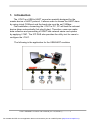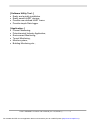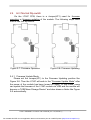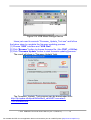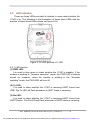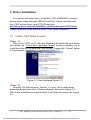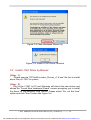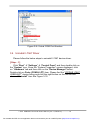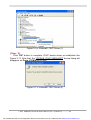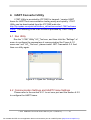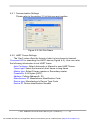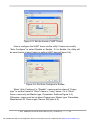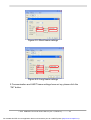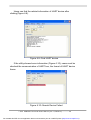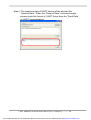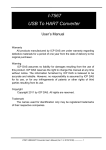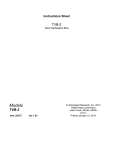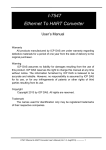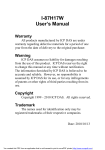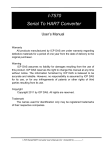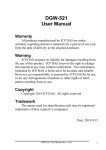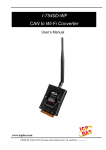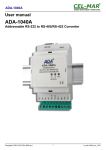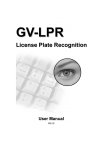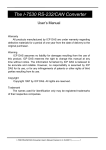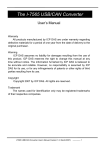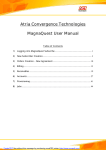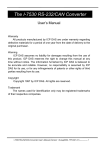Download Manual - ICP DAS USA`s I
Transcript
I-7567 USB To HART Converter User’s Manual Warranty All products manufactured by ICP DAS are under warranty regarding defective materials for a period of one year from the date of delivery to the original purchaser. Warning ICP DAS assumes no liability for damages resulting from the use of this product. ICP DAS reserves the right to change this manual at any time without notice. The information furnished by ICP DAS is believed to be accurate and reliable. However, no responsibility is assumed by ICP DAS for its use, or for any infringements of patents or other rights of third parties resulting from its use. Copyright Copyright 2011 by ICP DAS. All rights are reserved. Trademark The names used for identification only may be registered trademarks of their respective companies. I-7567 USB/HART Converter User’s Manual (Ver 1.0,Feb/2011) ------------- 1 You created this PDF from an application that is not licensed to print to novaPDF printer (http://www.novapdf.com) Table of Contents 1. Introduction..........................................................................................3 1.1 1.2 Features............................................................................................. 4 Specifications..................................................................................... 4 2. Hardware ..............................................................................................6 2.1 2.2 2.3 2.4 2.4.1 2.4.2 2.5 2.5.1 2.5.2 2.6 Block Diagram.................................................................................... 7 Pin Assignment of HART Port ............................................................ 8 Terminator Resistor Settings.............................................................. 8 Init / Normal Dip-switch ...................................................................... 9 Firmware Update Mode.................................................................... 9 Firmware Operation Mode...............................................................11 LED Indication.................................................................................. 12 LED function................................................................................... 12 LED indication ................................................................................ 13 Cable Selection................................................................................ 13 3. Driver Installation ..............................................................................14 3.1 3.2 3.3 3.4 Install I-7567 Driver by Auto ............................................................. 14 Install I-7567 Driver by Manual ........................................................ 15 Verify Driver Installation ................................................................... 18 Uninstall I-7567 Driver...................................................................... 19 4. HART Converter Utility .....................................................................21 4.1 4.2 4.2.1 4.2.2 4.3 4.4 4.5 Run Utility......................................................................................... 21 Communication Settings and HART Frame Settings ....................... 21 Communication Settings ................................................................ 22 HART Frame Settings .................................................................... 22 Search the HART device via the I-7567 ........................................... 25 Data logger ...................................................................................... 27 Send/Receive HART Frame............................................................. 27 I-7567 USB/HART Converter User’s Manual (Ver 1.0,Feb/2011) ------------- 2 You created this PDF from an application that is not licensed to print to novaPDF printer (http://www.novapdf.com) 1. Introduction The I-7567 is a USB to HART converter specially designed for the master device of HART protocol. It allows users to access the HART slave by using virtual COM-port and the baud rate must be set 1200bps . First installation, connecting the I-7567 to PC, PC will load the relevant device driver automatically (hot plug & play). Therefore, users can make data collection and processing of HART bus network easier and quicker by applying I-7567. The ICP DAS also provides the utility tool for users to configure the I-7567. The following is the application for the USB/HART modules: I-7567 USB/HART Converter User’s Manual (Ver 1.0,Feb/2011) ------------- 3 You created this PDF from an application that is not licensed to print to novaPDF printer (http://www.novapdf.com) 1.1 Features Support HART Short/Long frame Allow two HART masters Working in point-to-point or multi-drop HART mode Connecting up to 16 HART modules Provide utility tool for module configuration No external power supply (powered by USB) Support firmware update via USB Provide PWR / Tx / Rx indication LED 4KV ESD Protection Selectable 250Ω load resistor 1.2 Specifications [ USB specs: ] Input port : USB (USB Type B) Compatibility : USB 1.1 and 2.0 standard Driver Supported : Windows 2000/XP/Vista/7 [ HART specs: ] HART interface connector: 10-pin terminal-block HART Baud Rate : 1200bps Isolation Voltage : 3KVDC on the HART side [ Module specs: ] Dimensions : 108mm x 72mm x 35mm (H x W x D) Operating temperature : -25 to 75ºC (-13 to 167ºF); Storage temperature : -40 to 80ºC (-40 to 176ºF); Humidity : 5 to 95%, non-condensing; LEDs : PWR LED for power Tx LED for HART frame from USB Rx LED for HART frame from HART device I-7567 USB/HART Converter User’s Manual (Ver 1.0,Feb/2011) ------------- 4 You created this PDF from an application that is not licensed to print to novaPDF printer (http://www.novapdf.com) [ Software Utility Tool: ] Easily and quickly installation Easily search HART devices Provide user-defined HART frame Provide simple Data logger [ Application: ] Current Measuring; Petrochemical Industry Application; Environment Monitoring; Tunnel Monitoring; Monitor system; Building Monitoring etc.; I-7567 USB/HART Converter User’s Manual (Ver 1.0,Feb/2011) ------------- 5 You created this PDF from an application that is not licensed to print to novaPDF printer (http://www.novapdf.com) 2. Hardware 2 Figure 2-1: Hardware externals of I-7567 I-7567 USB/HART Converter User’s Manual (Ver 1.0,Feb/2011) ------------- 6 You created this PDF from an application that is not licensed to print to novaPDF printer (http://www.novapdf.com) 2.1 Block Diagram Figure 2-2 is a block diagram illustrating the functions on the I-7567 module. It provides the 3000Vrms Isolation in the HART interface site. Figure 2-2: Block diagram of I-7567 I-7567 USB/HART Converter User’s Manual (Ver 1.0,Feb/2011) ------------- 7 You created this PDF from an application that is not licensed to print to novaPDF printer (http://www.novapdf.com) 2.2 Pin Assignment of HART Port Figure 2-3: Pin Assignment on I-7567 2.3 Terminator Resistor Settings The DIP Switch can provide HART network with 250 Ω (1/4 W) resistor. When it set to “On”, the resistor will connect to HART network. Otherwise, it will disconnect the resistor from HART network. Figure 2-6: Open Internal Resistor Figure 2-7: Close Internal Resistor I-7567 USB/HART Converter User’s Manual (Ver 1.0,Feb/2011) ------------- 8 You created this PDF from an application that is not licensed to print to novaPDF printer (http://www.novapdf.com) 2.4 Init / Normal Dip-switch On the I-7567 PCB, there is a Jumper(JP1) used for firmware operation or firmware updating of the module. The following steps show how to use this dip-switch. Figure 2-7: Firmware Operation Figure 2-8: Firmware Updating 2.4.1 Firmware Update Mode Please set the Jumper(JP1) to the Firmware Updating position like Figure 2-8. Then the I-7567 will work in the “Firmware Update Mode” after the power of the module has been turned on again. In this mode, users can update the firmware of the I-7567 module via USB and the module will become a “USB Mass Storage Device” and also shows a folder like Figure 2-9 automatically. I-7567 USB/HART Converter User’s Manual (Ver 1.0,Feb/2011) ------------- 9 You created this PDF from an application that is not licensed to print to novaPDF printer (http://www.novapdf.com) Figure 2-9: USB Mass Storage Device Users just need to execute “Firmware_Update_Tool.exe” and follow the below steps to complete the firmware updating process. [1] Choose “USB” interface and “USB Disk”. [2] Click “Browser” button to choose firmware file. (like I7567_v1.00.fw) [3] Click “Firmware Update” button to start firmware updating process. The result will show in “Firmware Update” field. The Firmware_Update_Tool program can be downloaded from http://ftp.icpdas.com/pub/cd/fieldbus_cd/HART/converter/I7567/software/tool I-7567 USB/HART Converter User’s Manual (Ver 1.0,Feb/2011) ------------- 10 You created this PDF from an application that is not licensed to print to novaPDF printer (http://www.novapdf.com) 2.4.2 Firmware Operation Mode In operation mode, users need to set the Jumper(JP1) to the firmware operation position like Figure 2-7 and pull out the USB plug to turn power off then on again so that the I-7567 can run in the operation mode. In this mode, users can send / receive HART frame via PC USB port. I-7567 USB/HART Converter User’s Manual (Ver 1.0,Feb/2011) ------------- 11 You created this PDF from an application that is not licensed to print to novaPDF printer (http://www.novapdf.com) 2.5 LED Indication There are three LEDs provided to indicate to users what situation the I-7567 is in. The following is the illustration of these three LEDs and the position of these three LEDs shows as Figure 2-10. Figure 2-10: LED position of I-7567 2.5.1 LED function (1) PWR LED : It is used to help users to check whether the I-7567 is standby. If the module is working in “firmware operation” mode, the PWR LED is always turned on. However, when the module is working in the “firmware updating” mode, the PWR LED will turn off. (2) Tx LED : It is used to show whether the I-7567 is receiving HART frame from USB. The Tx LED will flash whenever a HART frame is receiving. (3) Rx LED : It is used to show whether the I-7567 is receiving HART frame from HART Device. The Rx LED will flash whenever a HART frame is receiving. I-7567 USB/HART Converter User’s Manual (Ver 1.0,Feb/2011) ------------- 12 You created this PDF from an application that is not licensed to print to novaPDF printer (http://www.novapdf.com) 2.5.2 LED indication LED Name PWR LED Tx LED Rx LED 2.6 Power No Firmware Firmware off Driver Updating Operation off off off flash flash flash off off off on off off Receiving HART Frame from PC Receiving HART Frame from HART Device on flash off on off flash Cable Selection The HART bus is a balanced (differential) 2-wire interface running over either a Shielded Twisted Pair (STP), Un-shielded Twisted Pair (UTP), or Ribbon cable. How to decide a cable type, cable length, and terminator in the HART bus network, please refer to the following table: Note: The AWG means a standard method used to measure wire. The numbering system works backwards from what people would think, the thicker (heavier) the wire, the lower the number. I-7567 USB/HART Converter User’s Manual (Ver 1.0,Feb/2011) ------------- 13 You created this PDF from an application that is not licensed to print to novaPDF printer (http://www.novapdf.com) 3. Driver Installation This section will show how to install the I-7567 USB/HART converter device driver under Windows 2000/XP and Win7. Users can download the I-7567 device driver from ICP DAS web site: ftp://ftp.icpdas.com/pub/cd/fieldbus_cd/hart/converter/I-7567/driver Please follow the below steps to finish I-7567 driver installation. 3.1 Install I-7567 Driver by Auto [ Step - 1 ] Plug in the I-7567 to PC first and Windows will detect the new device and shows the “Found New Hardware Wizard” screen prompting you to install the driver for the detected USB Device. Please click “Cancel” button to cancel driver installation by manual like Figure 3-1. 2 Figure 3-1: New Hardware Wizard (1) [ Step - 2 ] Execute “ICPUsbConverter_DrvInst_v1.2.exe“ file to install driver automatically and then click “Continue Anyway” button like Figure 3-2. After driver installation process finished, it will show the screen like Figure 3-3. I-7567 USB/HART Converter User’s Manual (Ver 1.0,Feb/2011) ------------- 14 You created this PDF from an application that is not licensed to print to novaPDF printer (http://www.novapdf.com) Figure 3-2: New Hardware Wizard (2) Figure 3-3: Install I-7567 Driver Finished 3.2 Install I-7567 Driver by Manual [ Step - 1 ] Please execute “ICPUsbConverter_DrvInst_v1.2.exe“ file first to install driver files of I-7567 to system. [ Step - 2 ] Plug in the I-7567 to PC and Windows will detect the new device and shows the “Found New Hardware Wizard” screen prompting you to install the driver for the detected USB Device. Please select “No, not this time” option and click “Next” button like Figure 3-4. I-7567 USB/HART Converter User’s Manual (Ver 1.0,Feb/2011) ------------- 15 You created this PDF from an application that is not licensed to print to novaPDF printer (http://www.novapdf.com) Figure 3-4: New Hardware Wizard (1) [ Step - 3 ] Please select “install from a list or specific location (Advanced)” option and click “Next” button like Figure 3-5. Figure 3-5: New Hardware Wizard (2) I-7567 USB/HART Converter User’s Manual (Ver 1.0,Feb/2011) ------------- 16 You created this PDF from an application that is not licensed to print to novaPDF printer (http://www.novapdf.com) [ Step - 4 ] Please select “Search for the best driver in these locations” option and check “include this location in the search:” checkbox and click “Browser” button to assign the I-7567 driver location - C:\WINDOWS\inf\ and then click “Next” button like Figure 3-6. Figure 3-6: New Hardware Wizard (3) [ Step - 5 ] Please click “Continue Anyway” button like Figure 3-7 . Figure 3-7: New Hardware Wizard (4) I-7567 USB/HART Converter User’s Manual (Ver 1.0,Feb/2011) ------------- 17 You created this PDF from an application that is not licensed to print to novaPDF printer (http://www.novapdf.com) [ Step - 6 ] Please click “Finish” button to complete I-7567 device driver installation like Figure 3-8. Figure 3-8: New Hardware Wizard (5) 3.3 Verify Driver Installation This section will show how to verify whether the driver of I-7567 was properly installed. If the driver is installed successfully, then there will be a “Virtual COM Port” assigned by Windows. Please follow the below steps to check it. Click “Start” “Settings” “Control Panel” and then double click on the “System” icon. Once the “System Properties” screen displayed, click on ” Hardware” tab and then click on the “Device Manager” button. Double-click on Ports (COM & LPT) item. If the device driver was correctly installed, users can find the “ICPDAS I-7567 USB2HART” device listing and the “Virtual COM Port” number that Windows has assigned to the device is COM3 like Figure 3-9. I-7567 USB/HART Converter User’s Manual (Ver 1.0,Feb/2011) ------------- 18 You created this PDF from an application that is not licensed to print to novaPDF printer (http://www.novapdf.com) Figure 3-9: Virtual COM Port Number 3.4 Uninstall I-7567 Driver Please follow the below steps to uninstall I-7567 device driver. [ Step - 1 ] Click “Start” “Settings” “Control Panel” and then double click on the “System” icon. Once the “System Properties” screen displayed, click on ” Hardware” tab and then click on the “Device Manager” button. Double-click on Ports (COM & LPT) item. Please find the “ICPDAS I-7567 USB2HART” device listing and click the right button on the mouse and choose “Uninstall” item like Figure 3-10. I-7567 USB/HART Converter User’s Manual (Ver 1.0,Feb/2011) ------------- 19 You created this PDF from an application that is not licensed to print to novaPDF printer (http://www.novapdf.com) Figure 3-10: Uninstall I-7567 Driver (1) [ Step - 2 ] Click “OK” button to complete I-7567 device driver un-installation like Figure 3-11. After that, the “ICPDAS I-7567 USB2HART” device listing will disappear on Ports (COM & LPT) item. Figure 3-11: Uninstall I-7567 Driver (2) I-7567 USB/HART Converter User’s Manual (Ver 1.0,Feb/2011) ------------- 20 You created this PDF from an application that is not licensed to print to novaPDF printer (http://www.novapdf.com) 4. HART Converter Utility I-7567 Utility is provided by ICP DAS to transmit / receive HART frame for HART bus communication testing easily and quickly. I-7567 Utility can be downloaded from the ICP DAS web site : http://ftp.icpdas.com/pub/cd/fieldbus_cd/hart/converter/I-7567/software /utility. The following is the main functions provided by I-7567 Utility : 4.1 Run Utility Run the “I-7567 Utility” HC_Tool.exe, and then click the “Settings” of menu to configure the parameters of communication like Figure 4-1.If users can’t run “HC_Tool.exe”, please install .NET Framework 3.5. And then run utility again. Figure 4-1: Open the “Settings” of menu 4.2 Communication Settings and HART Frame Settings Please refer to the section 4.2.1 to set com port and the section 4.2.2 to configure the HART frame. I-7567 USB/HART Converter User’s Manual (Ver 1.0,Feb/2011) ------------- 21 You created this PDF from an application that is not licensed to print to novaPDF printer (http://www.novapdf.com) 4.2.1 Communication Settings Please refer to the section 3.3 to find com port number. Figure 4-2: Set Port Name 4.2.2 HART Frame Settings The “Hart” index offers the format of short or long frame to transmit Command #0 for searching the HART device (Figure 4-3). User can refer the following Introduction to set HART frame. Auto Configure: Select Automatic or Manual to send HART frame. Frame type: Select the format of short frame or long frame Master type: Select Primary master or Secondary master Preambles: 5~20 bytes (0xFF) Address: Polling Address(0~15) Manufacturer ID: Manufacturer Identification Code Device type: Manufacturer’s Device Type Code Device ID: Device Identification Number I-7567 USB/HART Converter User’s Manual (Ver 1.0,Feb/2011) ------------- 22 You created this PDF from an application that is not licensed to print to novaPDF printer (http://www.novapdf.com) Figure 4-3: Set the format of HART frame How to configure the HART frame via the utility? Users can modify “Auto Configure” to select Disable or Enable. If it is Enable, the utility will be used format of short frame to polling HART device(Figure 4-4). Figure 4-4: Set Auto Configure to Enable When “Auto Configure” is “Disable”, users must be referred “Frame type” to set the format of “Short” frame or “Long” frame. If it is “Short” frame, users only set Master type, Preambles, Address(Figure 4-5). Otherwise, users must be set about Frame type, Master type, Preambles, Manufacturer ID, Device type, Device ID(Figure 4-6). I-7567 USB/HART Converter User’s Manual (Ver 1.0,Feb/2011) ------------- 23 You created this PDF from an application that is not licensed to print to novaPDF printer (http://www.novapdf.com) Figure 4-5: Short frame settings Figure 4-6: Long frame settings If Communication and HART frame settings have set up, please click the “OK” button. I-7567 USB/HART Converter User’s Manual (Ver 1.0,Feb/2011) ------------- 24 You created this PDF from an application that is not licensed to print to novaPDF printer (http://www.novapdf.com) 4.3 Search the HART device via the I-7567 If users have finished above the settings, please refer to the following steps to search the HART device via sending Command #0. Step 1: Click the “Open” button to connect com port(Figure 4-7). Figure 4-7: Click “Open” button If the screen showed the error message after clicking “Open” button, please check the port number and reset Port Name. Step 2: Click the “Start” button to search HART device with HART bus(Figure 4-8). Figure 4-8: Click “Start” button I-7567 USB/HART Converter User’s Manual (Ver 1.0,Feb/2011) ------------- 25 You created this PDF from an application that is not licensed to print to novaPDF printer (http://www.novapdf.com) Users can find the related information of HART device after clicking(Figure 4-9). Figure 4-9: Find HART device If the utility showed error information (Figure 4-10), users must be checked the communication of HART bus, the format of HART device frame. Figure 4-10: Search Device Failed I-7567 USB/HART Converter User’s Manual (Ver 1.0,Feb/2011) ------------- 26 You created this PDF from an application that is not licensed to print to novaPDF printer (http://www.novapdf.com) 4.4 Data logger When users click “Start” button or run the SRMsg of menu, the utility will record HART frame from PC or HART device. But close the utility, the information of Data logger will disappear. 4.5 Send/Receive HART Frame Users can send and receive HART command directly by the following window. Step 1: Set HART command to Send Data, and then click the “Send” button. I-7567 USB/HART Converter User’s Manual (Ver 1.0,Feb/2011) ------------- 27 You created this PDF from an application that is not licensed to print to novaPDF printer (http://www.novapdf.com) Step 2: The response data of HART device will be showed the “Receive Data”. When the “Receive Data” is showed empty, please check the format of HART frame from the “Send Data” or HART communication. I-7567 USB/HART Converter User’s Manual (Ver 1.0,Feb/2011) ------------- 28 You created this PDF from an application that is not licensed to print to novaPDF printer (http://www.novapdf.com)