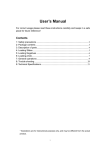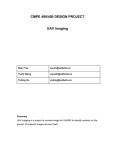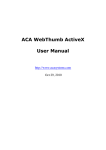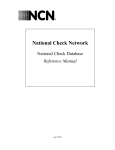Download Smack Bio1000 Pro OCX User`s Manual
Transcript
Smack Bio1000 Pro OCX
User’s Manual
Smack Bio1000 Pro OCX User’s Manual
CONTENTS
1. Introduction .......................................................................................... 3
2. Functions of Smack Bio1000 Pro OCX .............................................. 4
2.1
Properties .............................................................................................................................. 4
2.1.1
FPBrightness ................................................................................................................. 4
2.1.2
FPContrast..................................................................................................................... 4
2.1.3
FPDatabaseDir .............................................................................................................. 4
2.1.4
FPVerifyID ................................................................................................................... 4
2.1.5
FPVerifyFingerNumber ................................................................................................ 4
2.1.6
FPVerifyLevel............................................................................................................... 5
2.1.7
FPEnrollCount .............................................................................................................. 5
2.2
Methods................................................................................................................................. 5
2.2.1
InitKTFP ....................................................................................................................... 5
2.2.2
DeinitKTFP................................................................................................................... 5
2.2.3
EnrollStart ..................................................................................................................... 6
2.2.4
EnrollProN .................................................................................................................... 7
2.2.5
EnrollEnd ...................................................................................................................... 8
2.2.6
Register ......................................................................................................................... 8
2.2.7
Verify ............................................................................................................................ 9
2.2.8
Identify........................................................................................................................ 10
2.2.9
ViewFP ....................................................................................................................... 10
2.2.10
CaptureImage.............................................................................................................. 10
2.2.11
SetImageFile ............................................................................................................... 11
2.2.12
IsFingerprint................................................................................................................ 12
2.2.13
SaveImageToFile ........................................................................................................ 12
2.2.14
Cls ............................................................................................................................... 13
2.2.15
Cancel ......................................................................................................................... 13
2.2.16
ClearDB ...................................................................................................................... 13
2.2.17
CheckID ...................................................................................................................... 13
2.2.18
CheckFingerNum........................................................................................................ 13
2.2.19
SearchID ..................................................................................................................... 14
2.2.20
SearchFingerNumber .................................................................................................. 14
2.2.21
DeleteData................................................................................................................... 14
2.2.22
GetFPData................................................................................................................... 15
2.2.23
CheckManager ............................................................................................................ 16
2.2.24
SetFPData ................................................................................................................... 16
1
Smack Bio1000 Pro OCX User’s Manual
2.2.25 Match2FPData ............................................................................................................ 17
2.3
Events.................................................................................................................................. 18
2.3.1
FPError........................................................................................................................ 18
3. Error code and constants table ......................................................... 19
4. Installing Smack Bio1000 Pro ........................................................... 21
4.1
4.2
Configuration ...................................................................................................................... 21
Installing ............................................................................................................................. 21
5. Examples of using Smack Bio1000 Pro ............................................ 24
2
Smack Bio1000 Pro OCX User’s Manual
1. Introduction
This document is a user’s manual of the high-speed OEM module Smack
Bio1000 Pro(version 2.1) based on the superior fingerprint identification
technology. Smack Bio1000 Pro is supplied in the form of OCX and using it users
can develop various high performance fingerprint identification systems.
The functions of Smack Bio1000 Pro are as follows.
•
•
•
•
•
Optical sensor control through USB 2.0
Enrollment, 1:1verification and 1: N identification of fingerprints.
Enrollment, 1:1verification and 1: N identification of fingerprint files.
Database management
Convenient error code.
Technical Specifications
Item
Value
OS
USB
Image Dimension
Capacity of fingerprint
enrollment
Fingerprint data enrollment
number
Match Mode
Template size
Threshold control level
False Acceptance Rate (FAR)
False Rejection Rate (FRR)
Enroll time
Identification time
Windows XP / Windows2000
USB 2.0
256pixel(W) × 256pixel(H)
2000 fingers
1 ~ 32767
1:1, 1:N match
1496 Bytes
LOW, MEDIUM, HIGH
< 0.0001 %
< 0.01 %
< 1 sec
< 0.5 sec
3
Smack Bio1000 Pro OCX User’s Manual
2. Functions of Smack Bio1000 Pro OCX
2.1 Properties
2.1.1FPBrightness
•
•
•
•
•
type
range
default
access mode
description
:
:
:
:
:
LONG
0 ~ 255
170
read / write
Return or set the brightness of a sensor.
:
:
:
:
:
LONG
0 ~ 255
250
read / write
Return or set the contrast of a sensor.
2.1.2 FPContrast
•
•
•
•
•
type
range
default
access mode
description
2.1.3 FPDatabaseDir
•
•
•
•
•
type
range
default
access mode
description
:
:
:
:
:
String
Application Path\DB
read / write
Return or set the name of fingerprint database directory.
2.1.4 FPVerifyID
•
•
•
•
•
type
range
default
access mode
description
:
:
:
:
:
Long
32767≥ x > 0
0
read only (Unable to set in design time.)
Return the ID resulting from Enroll, Verify and Identify. An
error occurred, it is set as 0.
2.1.5 FPVerifyFingerNumber
•
•
•
•
type
range
default
access mode
:
:
:
:
Long
10≥ x > 0
0
read only (Unable to set in design time.)
4
Smack Bio1000 Pro OCX User’s Manual
• description
:
Return the finger number resulting from Enroll, Verify and
Identify. An error occurred, it is set as 0.
2.1.6 FPVerifyLevel
•
•
•
•
•
type
range
default
access mode
description
:
:
:
:
:
Long
VERIFY_LEVEL_HIGH> V > VERIFY_LEVEL_LOW
VERIFY_LEVEL_HIGH
read / write
Return or set a verification threshold level.
VERIFY_LEVEL_HIGH : verification of high level.
VERIFY_LEVEL_MEDIUM : verification of medium level.
VERIFY_LEVEL_LOW : verification of low level.
2.1.7 FPEnrollCount
•
•
•
•
•
type
range
default
access mode
description
:
:
:
:
:
Long
4bytes
:
:
Initialize a sensor and OCX.
InitKTFP ( ) as Long
long InitKTFP ()
read only (Unable to set in design time.)
Return the number of data enrolled in database.
2.2 Methods
2.2.1 InitKTFP
• function
• declaration
• parameter
:
• return value :
o ERROR_INIT_DEVICE : Unable to initialize a device
o KTFP_SUCCESS : Device initialization success
2.2.2 DeinitKTFP
• function
• declaration
:
:
It disconnects with the sensor and initializes OCX.
DeinitKTFP ( ) as Long
long DeinitKTFP()
• parameter
:
• return value :
o ERROR_DEINIT_DEVICE : failure
o KTFP_SUCCESS : success
5
Smack Bio1000 Pro OCX User’s Manual
2.2.3 EnrollStart
• function
:
• declaration
:
Start enroll process when 3 fingerprints enroll.
User should call this function to enroll 3 fingerprints
captured from sensor or 3 fingerprint files and specify ID
and finger number to enroll.
Then he can control 3 fingerprints enroll process by using
EnrollProN, EnrollEnd Method.
(Caution: Before calling this function, using
CheckFingerNum or CheckID Method it should be checked
whether ID and finger number to enroll are used in database
or not.)
EnrollStart(ID as Long, FingerNumber as Long,
Manager as Boolean) as Long
long EnrollStart (long ID, long FingerNumber, BOOL
Manager)
• parameter
:
o ID : ID to enroll ( 1 ~ 32767 )
o FingerNumber : Finger number to enroll ( 1 ~ 10 )
o Manager: It describes that the specified ID, finger number is a
manager.
TRUE: Is a manager.
FALSE: Is not a manager.
• return value :
o ERROR_INVALID_ID: It is an invalid ID.
o ERROR_INVALID_FINGER_NUM: It is an invalid finger number.
o ERROR_OVER_DB: In database, there is no place to enroll.
o KTFP_SUCCESS : success
• example
6
Smack Bio1000 Pro OCX User’s Manual
…………………….
If SBFP1000.CheckFingerNum(nID, nFN) = ERROR_ENROLLED_FINGER Then
If MsgBox("This ID and fingerNumber has been already enrolled. Continue?",
vbOKCancel, "VB Sample") = vbCancel Then
lblMessage = "Cancel."
GoTo err
End If
SBFP1000.DeleteData nID, nFN
End If
ret = SBFP1000.EnrollStart(nID, nFN, False)
If ret = SBFP_SUCCESS Then
‘Enrollment proceeding
Else
‘Error treating
End If
……………
2.2.4 EnrollProN
• function
:
• declaration
:
Proceed enrollment of Nth (1~3) fingerprint when 3
fingerprints enroll.
This method enrolls currently specified fingerprint image
(specified by CaptureImage, ViewFP or SetImageFile) after
calling EnrollStart methord .
(Caution: Make CaptureImage, ViewFP or SetImageFile not
to be called again by a careless after capturing fingerprint
image.
If these methods are called, then aimed fingerprint image
data is changed.)
Setting parameter step from 1 to 3 in turn, get 3 fingerprint
data needed to enroll.
EnrollProN ( step as Long ) as Long
long EnrollProN ( long step )
• parameter
:
o step : number of fingerprint to enroll ( 1 ~ 3 ).
• return value :
o ENROLL_STEP_EXE_ERROR: error
7
Smack Bio1000 Pro OCX User’s Manual
o ENROLL_STEP_EXE_OK: success
2.2.5 EnrollEnd
• function
:
• declaration
:
Enroll the fingerprint data by compounding 3 fingerprint
data obtained by EnrollProN methord when 3 fingerprints
enroll.
(Caution: Make CaptureImage, ViewFP or SetImageFile not
to be called again by a careless after calling EnrollProN.
If these functions are called, then aimed fingerprint image
data is changed.)
EnrollEnd ( ) as Long
long EnrollProN ( )
• parameter
:.
• return value :
o ENROLL_DUPLICATE_ERROR: There already exists a fingerprint
data to enroll in database.
o ERROR_ENROLL_FAILED: failure
o KTFP_SUCCESS: success
• example
…………………………
For i = 1 To 3
lblMessage = "Press Finger(" + Str(i) + ")!"
If Capture(0) = False Then GoTo err
SBFP1000.CaptureImage True
If SBFP1000.EnrollProN(i) <> SBFP_SUCCESS Then GoTo err
If (i = 3) Then
If SBFP1000.EnrollEnd <> SBFP_SUCCESS Then GoTo err
GoTo suc
End If
lblMessage = "Takeoff Finger!"
If WaitTakeoff() = False Then GoTo err
Next
......…...……………
.
2.2.6 Register
• function
:
It is enrollment using 1 fingerprint or fingerprint image and
enrolls currently specified fingerprint or fingerprint image
8
Smack Bio1000 Pro OCX User’s Manual
• declaration
:
(specified by CaptureImage, ViewFP or SetImageFile).
If enrollment succeeds, enrolled ID, finger number is
reflected to FPVerifyID and VerifyFingerNumber properties.
Register (ID as Long, FingerNumber as Long, Manager
as Boolean) as Long
long Register (long ID, long FingerNumber, BOOL
Manager)
• parameter
:
o ID : ID to enroll (1 ~ 32767)
o FingerNumber: finger number to enroll ( 1 ~ 10 )
o Manager: It describes that the specified ID, finger number is a
manager.
TRUE: Is a manager.
FALSE: Is not a manager.
• return value :
o ERROR_INVALID_ID: It is an invalid ID.
o ERROR_INVALID_FINGER_NUM: It is an invalid finger number.
o ERROR_OVER_DB: In database there is no place to enroll.
o ENROLL_DUPLICATE_ERROR: The fingerprint data has already
been enrolled in database.
o ERROR_ENROLL_FAILED: failure
o KTFP_SUCCESS : success
2.2.7 Verify
• function
:
• declaration
:
Verify (1:1 Verify) the input fingerprint image with the
specified ID, finger number.
A fingerprint image to verify is set by CaptureImage,
ViewFP or SetImageFile Method.
If verification succeeds, verified ID, finger number is
reflected to FPVerifyID and VerifyFingerNumber properties.
Then verified fingerprint image is saved in the name of
Recimage\result.bmp to the database directory.
(FPDatabaseDir property).
Verify (ID as Long, FingerNum as Long ) as Long
long Verify( long ID, long FingerNum )
• parameter
:
o ID : ID to verify (1 ~ 32767)
o FingerNum : finger number to verify ( 0 ~ 10 )
0 : Verify with any finger number of specified ID
9
Smack Bio1000 Pro OCX User’s Manual
Others : Verify with specified finger number of specified ID
• return value :
o ERROR_INVALID_ID: It is an invalid ID.
o ERROR_INVALID_FINGER_NUM: It is an invalid finger number.
o ERROR_VERIFY_FAILED: failure
o KTFP_SUCCESS : success
2.2.8 Identify
• function
:
• declaration
:
Identify(1:N Identify) the input fingerprint image.
A fingerprint image to identify is set by CaptureImage,
ViewFP or SetImageFile Method.
If identification succeeds, identified ID, finger number is
reflected to FPVerifyID and VerifyFingerNumber properties.
And identified fingerprint image is saved in the name of
Recimage\result.bmp to the database directory.
( FPDatabaseDir property ).
Identify ( ) as Long
long Identify()
• parameter
:
• return value :
o ERROR_IDENTIFY_FAILED: failure
o KTFP_SUCCESS : success
2.2.9 ViewFP
•
function
:
• declaration
:
After capturing a fingerprint image from a sensor, set and
display it in OCX.
Already set fingerprint image is used for enrollment and
identification.
ViewFP() as Long
long ViewFP()
•
parameter
:
• return value :
o ERROR_INIT_DEVICE: Fingerprint sensor is not initialized.
o ERROR_INSUFFICIENT_RESOURCE: Memory is insufficient.
o ERROR_GET_IMAGE_DEVICE: It is unable to get image from a
sensor.
o KTFP_SUCCESS: success
2.2.10 CaptureImage
• function
:
After capturing a fingerprint image from a sensor, set it in
OCX.
Already set fingerprint image can be displayed or not at
request and is used for enrollment and identification.
10
Smack Bio1000 Pro OCX User’s Manual
• declaration
:
CaptureImage ( View as Boolean ) as Long
long ViewFP ( BOOL View )
• parameter
:
o View: Set whether captured fingerprint image should be displayed
or not.
True:
Display a fingerprint image.
False:
Do not display a fingerprint image.
• return value :
o ERROR_INIT_DEVICE: Fingerprint sensor is not initialized.
o ERROR_GET_IMAGE_DEVICE: Unable to get image from the
sensor.
o KTFP_SUCCESS: success
• Example
Function Capture(TimeOut As Long) As Boolean
st = GetTickCount
ret = SBFP_SUCCESS
While (1)
'Verify Finger with sensor
ret = SBFP1000.CaptureImage(False)
If TimeOut <> 0 And (GetTickCount() - st) > (TimeOut * 1000) Then GoTo err
DoEvents
If SBFP1000.IsFingerprint = True Then
Capture = True
Exit Function
End If
Wend
err:
Capture = False
End Function
2.2.11 SetImageFile
• function
:
• declaration
:
Set and display a required fingerprint file in OCX.
Fingerprint file is Gray BMP file with size of 256×256.
It is used for enrollment and identification of fingerprint
files.
SetImageFile ( FileName as String ) as Long
long ViewFP ( LPCTSTR FileName )
• parameter
:
o FileName:
The file name of fingerprint file to set.
• return value :
o ERROR_CREATE_FILE: Unable to open specified file.
o ERROR_INVALID_FILENAME: Is not correct file format.
11
Smack Bio1000 Pro OCX User’s Manual
o KTFP_SUCCESS: success
2.2.12 IsFingerprint
• Function
:
• declaration
:
Decide whether current image set by CaptureImage,
ViewFP, SetImageFile Method in OCX is a fingerprint
image or not.
IsFingerprint ( ) as Boolean
BOOL IsFingerprint ( )
• parameter
:
• return value :
o False: Is not a fingerprint image.
o True: Is a fingerprint image.
• Example
Function WaitTakeoff() As Boolean
While (1)
ret = SBFP1000.CaptureImage(False)
If SBFP1000.IsFingerprint = False Then
WaitTakeoff = True
Exit Function
End If
Wend
err:
WaitTakeoff = False
End Function
2.2.13 SaveImageToFile
• function
• declaration
:
:
• parameter
:
Save the input fingerprint image to a file.
SaveImageToFile(FileName as String) as Long
long SaveImageToFile ( LPCTSTR FileName )
FileName : The name of a file to which fingerprint image is
saved.
• return value :
o ERROR_CREATE_FILE : File opening failure
o ERROR_INIT_DEVICE: Device is not initialized.
o ERROR_INSUFFICIENT_RESOURCE : Insufficient memory
o ERROR_GET_IMAGE_DEVICE: Unable to get fingerprint image
from device.
o KTFP_SUCCESS : success
12
Smack Bio1000 Pro OCX User’s Manual
2.2.14 Cls
• function
• declaration
:
:
Clear the interface of control.
Cls() as Long
long Cls()
• parameter
:
• return value :
o ERROR_INSUFFICIENT_RESOURCE: Unable to do redrawing of
control.
o KTFP_SUCCESS : success
2.2.15 Cancel
• function
• declaration
:
:
Cancel enrollment, verification or identification in progress.
Cancel ()
void Cancel()
• parameter
:
• return value :
2.2.16 ClearDB
• function
• type
:
:
Clear fingerprint database.
ClearDB () as Long
long ClearDB()
• parameter
:
• return value :
o ERROR_CLEAR_DB : failure
o KTFP_SUCCESS : success
2.2.17 CheckID
• function
:
• declaration
:
Check whether ID inputted by user is used in database or
not.
CheckID(long ID) as Long
long CheckID(long ID)
ID: ID to check (1 ~ 32767 .)
• parameter
:
• return value :
o ERROR_INVALID_ID: It is an invalid ID.
o ERROR_ENROLLED_ID: It is already enrolled ID.
o IS_VALID_ID: It is ID enables to enroll.
2.2.18 CheckFingerNum
• function
:
Check whether fingerprint data is enrolled in specified
finger number of specified ID or not.
13
Smack Bio1000 Pro OCX User’s Manual
• declaration
:
CheckFingerNum ( ID as Long, FingerNumber as Long )
as Long
long CheckFingerNum(long ID, long FingerNumber)
• parameter
:
o ID : ID to check (1 ~ 32767 )
o FingerNumber : finger number to check ( 1 ~ 10)
• return value :
o ERROR_INVALID_ID: It is an invalid ID.
o ERROR_INVALID_FINGER_NUM: It is an invalid finger number.
o ERROR_ENROLLED_FINGER: It is already enrolled finger
number.
o IS_VALID_FINGER: It is finger number enables to enroll.
2.2.19 SearchID
• function
• declaration
:
:
Search the first empty (unenrolled) ID.
SearchID() as Long
long SearchID ()
• parameter
:
• return value : The first empty ID searched or error code
o ERROR_EMPTY_ID: There is no empty ID.
o Others : The first empty ID searched
2.2.20 SearchFingerNumber
• function
:
• declaration
:
Search the first empty (unenrolled) finger number of
specified ID.
SearchFingerNumber(ID as Long) as Long
long SearchFingerNumber(long ID)
• parameter
:
o ID : ID of which the first empty finger number is searched
• return value : The first empty finger number searched or error code
o ERROR_INVALID_ID: It is an invalid ID.
o IS_VALID_ID: Any finger number of specified ID is valid.
o ERROR_EMPTY_FINGER: There is no empty finger number of
specified ID.
o Others : The first empty finger number searched
2.2.21 DeleteData
• function
:
• declaration
:
Delete fingerprint data with specified ID, FingerNum from
enrollment database.
DeleteData(Long ID, Long FingerNum ) as Long
14
Smack Bio1000 Pro OCX User’s Manual
long DeleteData(long ID, long FingerNum )
• parameter
:
o ID : ID of fingerprint data to delete
o FingerNum : Finger number of fingerprint data to delete ( 0 ~ 10 )
0: Delete all fingerprint data with specified ID.
Others: Delete only fingerprint data with specified ID and
specified FingerNum
• return value :
o ERROR_INVALID_ID: It is an invalid ID.
o ERROR_INVALID_FINGER_NUM: It is an invalid finger number.
o ERROR_DELETE_DATA : failure
o KTFP_SUCCESS : success
2.2.22 GetFPData
• function
:
• declaration
:
Get fingerprint enroll data with specified ID, FingerNum.
If FingerNum is from 1 to 10, then fingerprint data of
specified FingerNum is returned.
At that time user should allocate 1 fingerprint data size of
buffer.
Corresponding enroll image is saved in the name of
Recimage\result.bmp to the database directory
( FPDatabaseDir property).
If the specified finger number is not enrolled, then buffer is
full of 0.
If FingerNum is 0, then all data of 10 finger numbers of
specified ID are returned
At that time user should allocate 10 fingerprint data size of
buffer.
As a result, enrolled fingerprint data is saved only in the
corresponding finger number place of buffer.
Corresponding enroll images are not copied.
GetFPData(ID as Long, FingerNum as Long, Buffer as
Long, Size as Long) as Long
long GetFPData(long ID, long FingerNum, long* Buffer,
long Size)
• parameter
:
o ID: ID of fingerprint enroll data to get. (1 ~ 32767 .)
o FingerNum : finger number of fingerprint enroll data to get ( 0 ~ 10 )
0: Get all fingerprint enroll data with specified ID.
15
Smack Bio1000 Pro OCX User’s Manual
Others: Get only specified fingerprint enroll data with specified
ID.
o Buffer : address of buffer in which enroll data is saved
o Size : size of buffer in which enroll data is saved
• return value :
o ERROR_INVALID_ID: It is an invalid ID.
o ERROR_INVALID_FINGER_NUM: It is an invalid finger number.
o ERROR_INVALID_BUFFER: It is an invalid buffer.
o ERROR_INVALID_BUFFER_SIZE: The size of buffer is
insufficient.
o ERROR_GET_DATA: failure.
o KTFP_SUCCESS : success
2.2.23 CheckManager
• function
:
• declaration
:
Check whether specified ID, FingerNumber is a manager or
not.
CheckManager(ID as Long, FingerNumber Long) as
Long
long CheckManager(long ID, long FingerNumber)
• parameter
:
o ID: ID of data to check. (1 ~ 32767 )
o FingerNumber: finger number of data to check ( 1 ~ 10 )
• return value :
o ERROR_INVALID_ID: It is an invalid ID.
o ERROR_INVALID_FINGER_NUM: It is an invalid finger number.
o ERROR_NOT_MANAGER: Is not a manager.
o IS_MANAGER: Is a manager.
2.2.24 SetFPData
• function
• declaration
:
:
Set fingerprint enroll data with specified ID, FingerNumber.
SetFPData(FPData as Long, Size as Long, ID as Long,
FingerNumber as Long) as Long
long SetFPData(long* FPData, long Size, long ID, long
FingerNumber)
• parameter
:
o FPData : Address of enroll data
o Size : Size of enroll data
o ID : ID of data to set. (1 ~ 32767 )
o FingerNumber: Finger number of data to set ( 1 ~ 10 )
• return value :
16
Smack Bio1000 Pro OCX User’s Manual
ERROR_INVALID_ID: It is an invalid ID.
ERROR_INVALID_FINGER_NUM: It is an invalid finger number.
ERROR_INVALID_BUFFER: The address of data is invalid.
ERROR_INVALID_BUFFER_SIZE: The size of buffer is
insufficient.
o ERROR_SET_DATA : failure
o KTFP_SUCCESS : success
o
o
o
o
2.2.25 Match2FPData
• function
• declaration
:
:
Match 2 inputted fingerprint enroll data.
Match2FPData(FPData1 as Long, DataLen1 as Long,
FPData2 as Long, DataLen2 as Long)
long Match2FPData(long FAR* FPData1, long DataLen1,
long FAR* FPData2, long DataLen2)
• parameter
:
o FPData1 : The first fingerprint enroll data to match
o FPData1 : The second fingerprint enroll data to match
o DataLen1 : Size of the first enroll data
o DataLen2 : Size of the second enroll data
• return value :
o ERROR_INVALID_BUFFER: Buffer of enroll data is invalid.
o ERROR_INVALID_BUFFER_SIZE: The sizes of enroll data are
different.
o ERROR_DIFF_FINGER: Two fingerprint data are different.
o IS_SAME_FINGER: Two fingerprint data are same.
17
Smack Bio1000 Pro OCX User’s Manual
2.3 Events
2.3.1 FPError
• function
:
• declaration
:
Report error code and description of an error occurred in
Smack Bio1000.
FPError(ErrCode as Long, Desc as String)
void FPError(long ErrCode, BSTR Desc)
• parameter
:
o ErrCode: Error code
o Desc : Description of error
• example
Private Sub SBFP1000_FPError ( ByVal ErrCode As Long, ByVal Desc As String)
lblMessage.Caption = Desc
End Sub
18
Smack Bio1000 Pro OCX User’s Manual
3. Error code and constants table
No
Name
Value
Description
Fingerprint verification of low level
Fingerprint verification of medium
level
Fingerprint verification of high level
Former stage of enrollment success
Former stage of enrollment failure
Fingerprint data has already enrolled.
Process result success
Insufficient system resource
Unable to get image from a sensor.
Unable to initialize a sensor.
Unable to exit a device.
Sensor brightness is over the range.
Sensor brightness setting error
Sensor contrast is over the range.
Sensor contrast setting error
Enrollment failure.
Fingerprint data to enroll is already
enrolled one.
1:1 verification failure
1:N identification failure
Unable to create temporary file.
Be cancelled by user.
Unable to clear database.
Is already enrolled ID.
ID value range is invalid.
Finger number is invalid.
Unable to delete data.
Buffer address is invalid.
Buffer size is invalid.
Verification level is over the range.
Is already enrolled finger number.
Usable ID
1
VERIFY_LEVEL_LOW
0
2
VERIFY_LEVEL_MEDIUM
1
3
4
5
6
7
8
9
10
11
12
13
14
15
16
VERIFY_LEVEL_HIGH
ERROR_ENROLL_FAILED
2
0
-1
-2
0
-2
-3
-4
-5
-6
-7
-8
-9
-11
17
ERROR_ENROLLED_FINGER
-12
18
19
20
21
22
23
24
25
26
27
28
29
30
31
ERROR_VERIFY_FAILED
-13
-14
-15
-16
-18
-19
-20
-21
-22
-23
-24
-25
-26
0
ENROLL_STEP_EXE_OK
ENROLL_STEP_EXE_ERROR
ENROLL_DUPLICATE_ERROR
SBFP_SUCCESS
ERROR_INSUFFICIENT_RESOURCE
ERROR_GET_IMAGE_DEVICE
ERROR_INIT_DEVICE
ERROR_DEINIT_DEVICE
ERROR_BRIGHTNESS_RANGE
ERROR_SET_BRIGHTNESS
ERROR_CONTRAST_RANGE
ERROR_SET_CONTRAST
ERROR_IDENTIFY_FAILED
ERROR_CREATE_FILE
ERROR_USER_CANCEL
ERROR_CLEAR_DB
ERROR_ENROLLED_ID
ERROR_INVALID_ID
ERROR_INVALID_FINGER_NUM
ERROR_DELETE_DATA
ERROR_INVALID_BUFFER
ERROR_INVALID_BUFFER_SIZE
ERROR_INVALID_VERIFY_LEVEL
ERROR_ENROLLED_FINGER
IS_VALID_ID
19
Smack Bio1000 Pro OCX User’s Manual
No
32
33
34
35
36
37
38
39
40
41
42
43
Name
Value
0
-29
-30
0
-35
-37
-38
-39
0
-41
-42
-43
IS_VALID_FINGER
ERROR_EMPTY_ID
ERROR_EMPTY_FINGER
IS_MANAGER
ERROR_NOT_MANAGER
ERROR_SET_DATA
ERROR_GET_DATA
ERROR_INVALID_FILENAME
IS_SAME_FINGER
ERROR_DIFF_FINGER
ERROR_INIT_DB
ERROR_OVER_DB
20
Description
Usable finger number
Unable to find empty ID.
There is no empty finger number.
Is a database manager.
Is not a database manager.
Unable to set data.
Unable to get data.
Filename is invalid.
Two fingerprint data are same.
Two fingerprint data are different.
Database initialization failure.
Database is full.
Smack Bio1000 Pro OCX User’s Manual
4. Installing Smack Bio1000 Pro
4.1 Configuration
Smack Bio1000 Pro (version1.0) consists of optical sensor, OCX and USB driver
program.
Smack Bio 1000 Module
Optical sensor
USB Driver is in the \DRIVER folder of Setup disk and OCX installing program is
\Software\Setup.exe.
4.2 Installing
4.2.1 Connect an optical sensor to USB connector of computer.
4.2.2 Following wizard appeared, select “Install from a list or specific location
(Advanced)” and click “next” button.
21
Smack Bio1000 Pro OCX User’s Manual
4.2.3 In next dialog select “Include this location in the search”, click “Browse” and
then appoint the place of Smack Bio1000 USB driver program. (For example
D:\SmackBio1000\Driver )
Click “next” button.
22
Smack Bio1000 Pro OCX User’s Manual
4.2.4 Following message box appeared, select “Continue Anyway” and continue
installing.
4.2.5 Installation finished normally, following balloon appears in the right bottom
side.
4.2.6 In Explorer open the folder to which OCX installation program belongs (for
example, E:\Software) and execute Setup.exe program.
23
Smack Bio1000 Pro OCX User’s Manual
5. Examples of using Smack Bio1000 Pro
Start up Smack Bio\Samples\VB Sample of Start menu.
Then following Dialog window appears.
First click “Device Initialize” button.
24
Smack Bio1000 Pro OCX User’s Manual
The message as “Device Initialize OK!” appeared, user can initialize the sensor and use
fingerprint identification module.
Functions of the buttons are as follows.
Device Exit : It disconnects with the sensor and initializes OCX.
View :
Capture fingerprint image from the sensor and display it on the window of
Smack Bio1000 Pro OCX.
To capture fingerprint image, user should click this button taking his finger
on the sensor. (Refer to ViewFP Method. )
View Stream : Capture images seriously from the sensor and display them on the window.
When user clicks this button, caption of button turns to “Stop Stream” and
25
Smack Bio1000 Pro OCX User’s Manual
Save :
images captured from the sensor are displayed on the window of Smack
Bio1000 Pro OCX in real time.
If user clicks this button again, then caption turns to “View Stream” and
displaying images is stopped.
Display the image captured from the sensor on the window of Smack
Bio1000 Pro OCX and save the image in the name specified by user.
To save fingerprint image, user should click this button taking his finger on
the sensor. (Refer to SaveImageToFile Methord. )
Brightness :
Control the brightness of fingerprint sensor. This control value is applied to
all images captured from sensor thereafter.
User can verify the quality of the image using this function after turning to
view status by clicking View Stream button (Refer to FPBrightness
property.)
Contrast :
Control the contrast of the fingerprint sensor. This control value is applied to
all images captured from sensor thereafter.
User can verify the quality of the image using this function after turning to
view status by clicking View Stream button (Refer to FPContrast property.)
ID, Finger Number : Display or set enroll ID and finger number using when enroll or
identify.
ID can be specified from 1 to 32767 and fingerprint number from 1 to 10.
When enroll, user sets required ID and finger number on this TextBox and
clicks Enroll button.
When 1:1 verify, user sets required ID and finger number on this TextBox
and clicks Enroll button.
When 1:N identify, identified ID and finger number are displayed on this
TextBox in the case of identification success.
And when use functions of CheckManager, CheckID, SearchID,
SearchFinger, SetData, GetData, this TextBox is also used. (In detail refer
to corresponding items.)
Enroll :
It enrolls 3 fingerprints captured from a sensor to database.
User sets required ID and finger number on ID and FingerNumber TextBox
separately and clicks this button.
Then according to the message, user may take on or off his finger on the
sensor.
To cancel enroll process, click Cancel button.
26
Smack Bio1000 Pro OCX User’s Manual
In the case of enrollment failure, description about occurred error is
displayed on the message box (Refer to EnrollStart Methord.)
Register :
It enrolls 1 fingerprint captured from a sensor to database.
User sets required ID and finger number on ID and FingerNumber TextBox
separately and clicks this button.
Then according to the message, user may take on or off his finger on the
sensor.
To cancel enroll process, click Cancel button.
In the case of registration failure, description about occurred error is
displayed on the message box (Refer to Register Methord.)
Verify :
Verify (1:1 Verify) the fingerprint captured from a sensor with fingerprint of
ID, finger number specified by user.
User sets required ID and finger number on ID and FingerNumber TextBox
separately and clicks this button.
Then according to the message, user may take on or off his finger on the
sensor.
To cancel verification process, click Cancel button.
If verification succeeds, then verified fingerprint image is displayed on the
right PictureBox.
In the case of verification failure, description about occurred error is
displayed on the message box (Refer to Verify Methord.)
Identify :
Identify (1: N Identify) the fingerprint captured from a sensor with all
fingerprint data in database.
First user clicks this button.
Then according to the message, user may take on or off his finger on the
sensor.
To cancel identification process, click Cancel button.
If identification succeeds, then identified fingerprint image is displayed on
the right PictureBox.
In the case of identification failure, description about occurred error is
displayed on the message box (Refer to Identify Methord.)
Identifying :
Seriously identify (1: N Identify) the fingerprints captured from a sensor.
First user clicks this button.
In this status, seriously taking on or off his finger on the sensor user can
continue 1: N identification. .
27
Smack Bio1000 Pro OCX User’s Manual
To cancel serious identification process, click Cancel button.
If identification succeeds, then ID and finger number of identified
fingerprint data are displayed on ID and FingerNumber TextBox and
identified fingerprint image is displayed on the right PictureBox.
In the case of identification failure, 0 is displayed on ID and FingerNumber
TextBox.
Enroll Image : It enrolls 3 specified fingerprint files to database.
User sets required ID and finger number on ID and FingerNumber TextBox
and clicks this button.
Then select the files to enroll in turn on FileOpen Dialog.
To cancel enroll process, click Cancel button of FileOpen Dialog.
Files to enroll are Gray BMP files with size of 256×256.
In the case of identification failure, description about occurred error is
displayed on the message box.
Register Image : It enrolls 1 specified fingerprint file to database.
User sets required ID and finger number on ID and FingerNumber TextBox
and clicks this button.
Then select a file to enroll on FileOpen Dialog.
To cancel enroll process, click Cancel button of FileOpen Dialog.
Files to enroll are Gray BMP files with size of 256×256.
In the case of identification failure, description about occurred error is
displayed on the message box.
Verify Image : Verify (1:1Verify) an input fingerprint file with the specified ID, finger
number.
User sets required ID and finger number on ID and FingerNumber TextBox
and clicks this button.
Then select a file to verify on FileOpen Dialog.
To cancel verification process, click Cancel button of FileOpen Dialog.
Files to verify are Gray BMP files with size of 256×256.
If verification succeeds, then verified fingerprint image is displayed on the
right PictureBox.
In the case of verification failure, description about occurred error is
displayed on the message box.
Identify Image : Identify (1: N Identify) an input fingerprint file with all fingerprint data
enrolled in database.
28
Smack Bio1000 Pro OCX User’s Manual
After clicking this button, user selects a file to identify on FileOpen Dialog.
To cancel identification process, click Cancel button of FileOpen Dialog.
Files to identify are Gray BMP files with size of 256×256.
If verification succeeds, then ID and finger number of identified fingerprint
data are displayed on ID and FingerNumber TextBox and the identified
fingerprint image on the right PictureBox.
In the case of verification failure, 0 is displayed on ID and FingerNumber
TextBox and description about occurred error is displayed on the message
box.
Check Manager : Check whether fingerprint data of specified ID, FingerNumber is a
manager of database or not.
User sets ID and finger number to check on ID and FingerNumber TextBox
and clicks this button.
Then check result is displayed on the message box.
(Enrollment of database manager is set when fingerprint enrollment.
In this sample program, default setting when enroll is no manager.
User of Smack Bio1000 Pro OCX can specify the database manager when
use the Register, Enroll, RegisterImage and EnrollImage functions. Refer to
CheckManagerMethord)
CkeckID :
Check whether ID inputted by user is enrolled in database or not.
User sets ID to check on ID TextBox and clicks this button.
According to this ID is already enrolled or not, “This ID has been enrolled”
or “Is valid ID” is displayed on the message box. (Refer to CheckID
Methord).
SearchID :
Search empty (unenrolled) ID.
In the case of check success, checked ID is displayed on ID TextBox (Refer
to SearchID Methord.)
SearchFinger : Search empty (unenrolled) finger number of specified ID.
In the case of check success, checked finger number is displayed on Finger
Number TextBox (Refer to SearchFingerNumber Methord.)
DeleteData : Delete fingerprint data with specified ID, FingerNum from enrollment
database. User sets ID and finger number to delete on ID and FingerNumber
TextBox and clicks this button.
SetData :
Insert fingerprint enroll data with specified ID, FingerNumber into database.
User sets ID and finger number to enroll on ID and FingerNumber TextBox
29
Smack Bio1000 Pro OCX User’s Manual
and clicks this button.
(In this sample program, empty fingerprint data is enrolled. User can insert
any fingerprint data into database using SetFPData Methord of OCX.)
GetData :
Read fingerprint enroll data with specified ID, FingerNum from database.
User sets ID and finger number to get on ID and FingerNumber TextBox
and clicks this button.
(In this sample program, obtained fingerprint data can not be used.
User can get required fingerprint data from database using GetFPData
Methord of OCX.)
ClearDB :
Clear all fingerprint enroll data from database.(Refer to ClearDB Methord. )
DatabaseDirectory : Set the fingerprint database directory.(Refer to FPDatabaseDir
Property.)
30