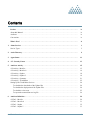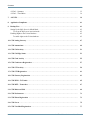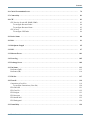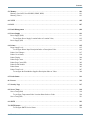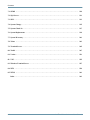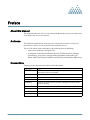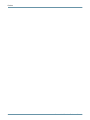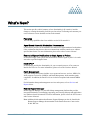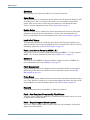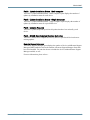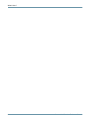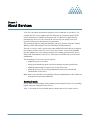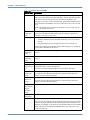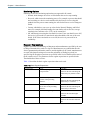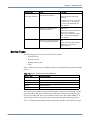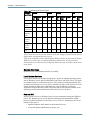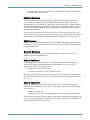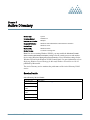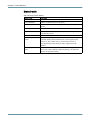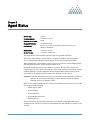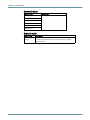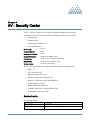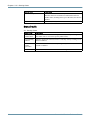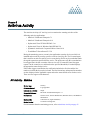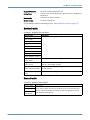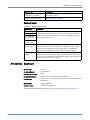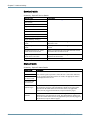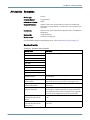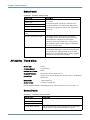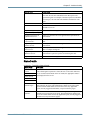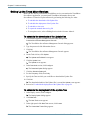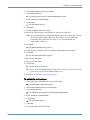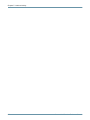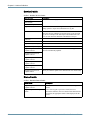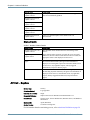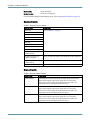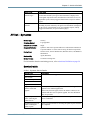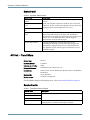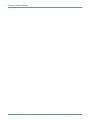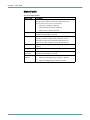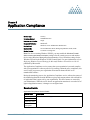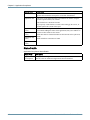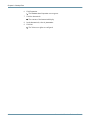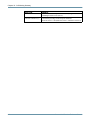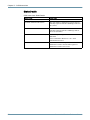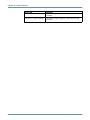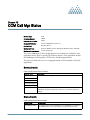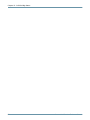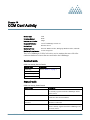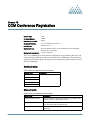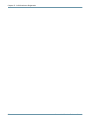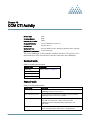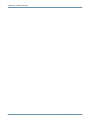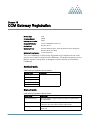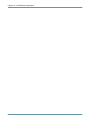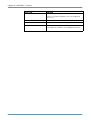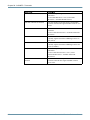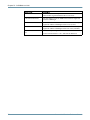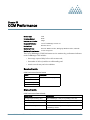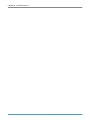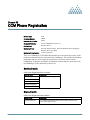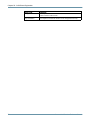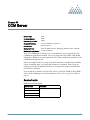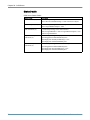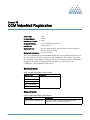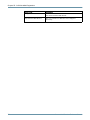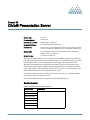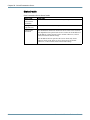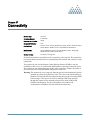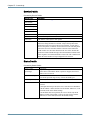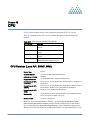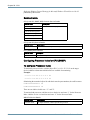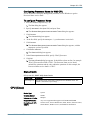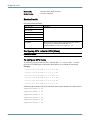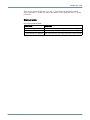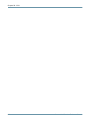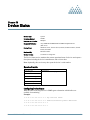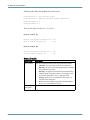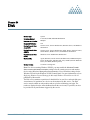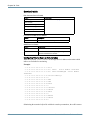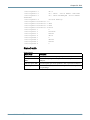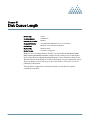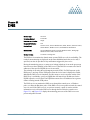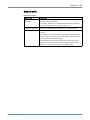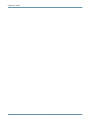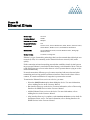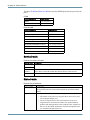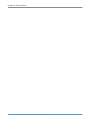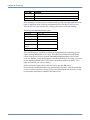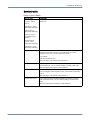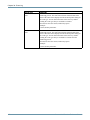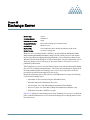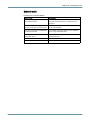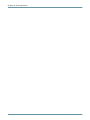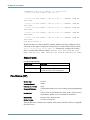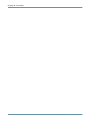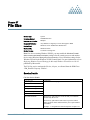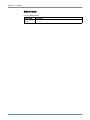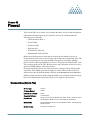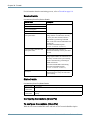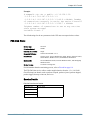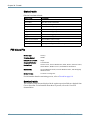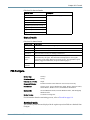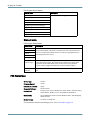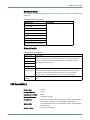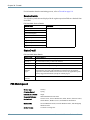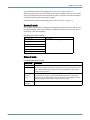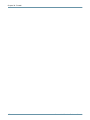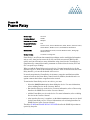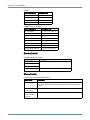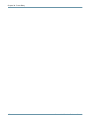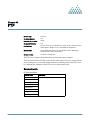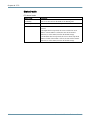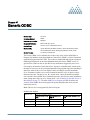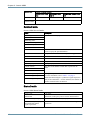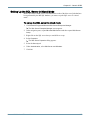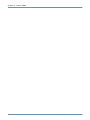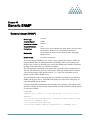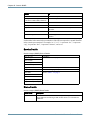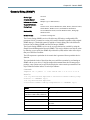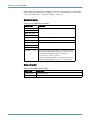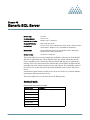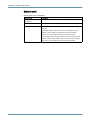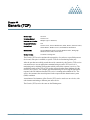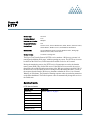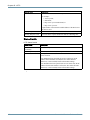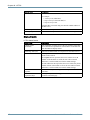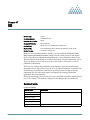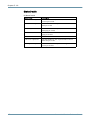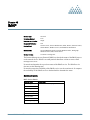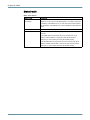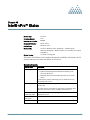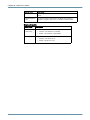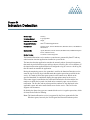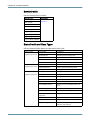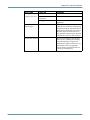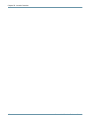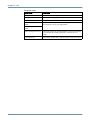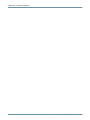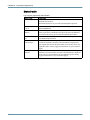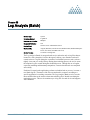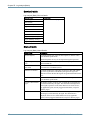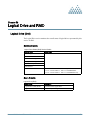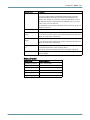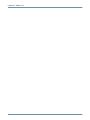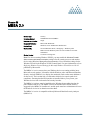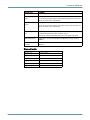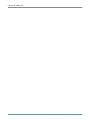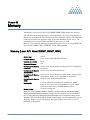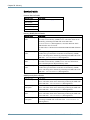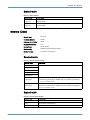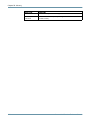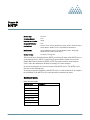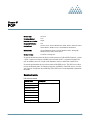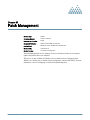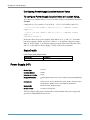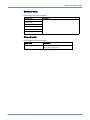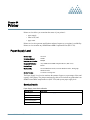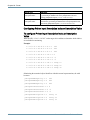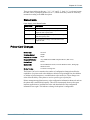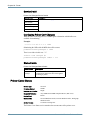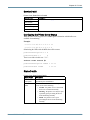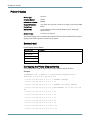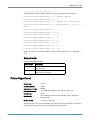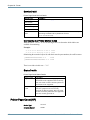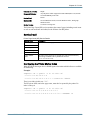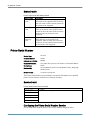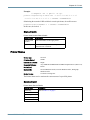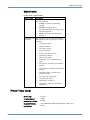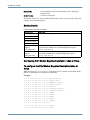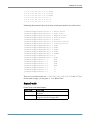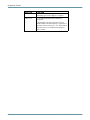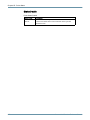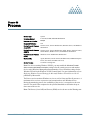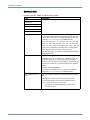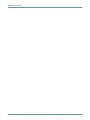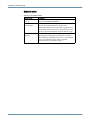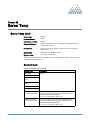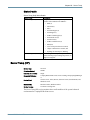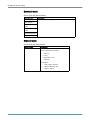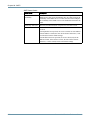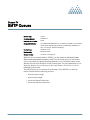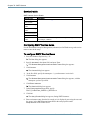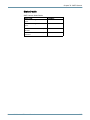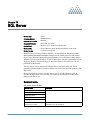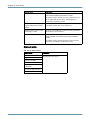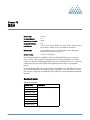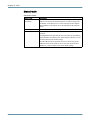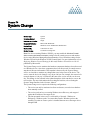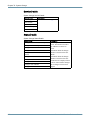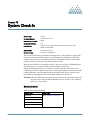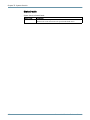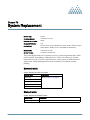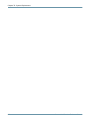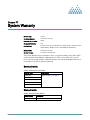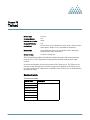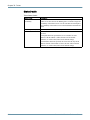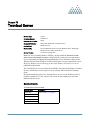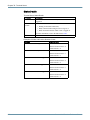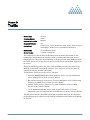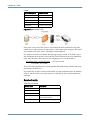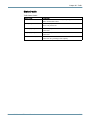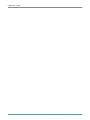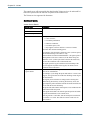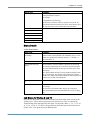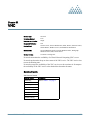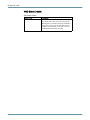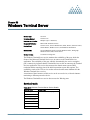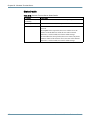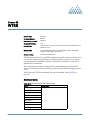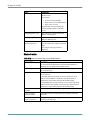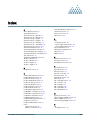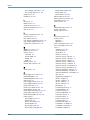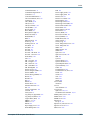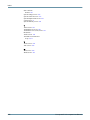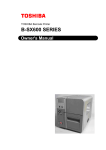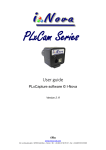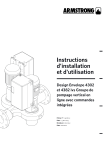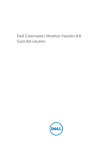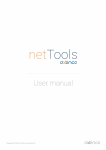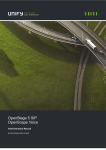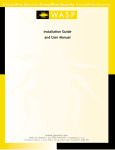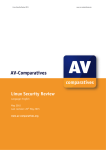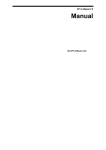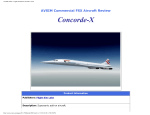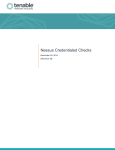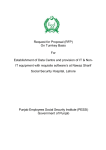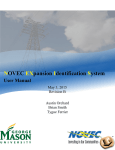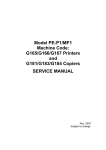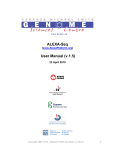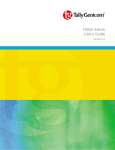Download Services Reference Manual
Transcript
Customer Manual Version 6.0 Copyright © 2007 N-able Technologies. All rights reserved. This document contains information intended for the exclusive use of N-able Technologies' personnel, partners, and potential partners. The information herein is restricted in use and is strictly confidential and subject to change without notice. No part of this document may be altered, reproduced, or transmitted in any form or by any means, electronic or mechanical, for any purpose, without the express written permission of N-able Technologies. Copyright protection includes, but is not limited to, program code, program documentation, and material generated from the software product displayed on the screen, such as graphics, icons, screen displays, screen layouts, and buttons. N-able Technologies, N-central and Monitor Manage Optimize are trademarks or registered trademarks of N-able Technologies International Inc., licensed for use by N-able Technologies, Inc. All other names and trademarks are the property of their respective holders. www.n-able.com [email protected] 1-877-655-4689 Contents Preface . . . . . . . . . . . . . . . . . . . . . . . . . . . . . . . . . . . . . . . . . . . . . . . . . . . . . . . . . . . . . . . . . . . . . . . . . . . . About this Manual . . . . . . . . . . . . . . . . . . . . . . . . . . . . . . . . . . . . . . . . . . . . . . . . . . . . . . . . . . . . . . . . . . . . Audience . . . . . . . . . . . . . . . . . . . . . . . . . . . . . . . . . . . . . . . . . . . . . . . . . . . . . . . . . . . . . . . . . . . . . . . . . . . Conventions . . . . . . . . . . . . . . . . . . . . . . . . . . . . . . . . . . . . . . . . . . . . . . . . . . . . . . . . . . . . . . . . . . . . . . . . . ix ix ix ix What’s New? . . . . . . . . . . . . . . . . . . . . . . . . . . . . . . . . . . . . . . . . . . . . . . . . . . . . . . . . . . . . . . . . . . . . . . . xi 1. About Services . . . . . . . . . . . . . . . . . . . . . . . . . . . . . . . . . . . . . . . . . . . . . . . . . . . . . . . . . . . . . . . . . . . . . . Service Types . . . . . . . . . . . . . . . . . . . . . . . . . . . . . . . . . . . . . . . . . . . . . . . . . . . . . . . . . . . . . . . . . . . . . . . . 1 5 2. Active Directory . . . . . . . . . . . . . . . . . . . . . . . . . . . . . . . . . . . . . . . . . . . . . . . . . . . . . . . . . . . . . . . . . . . . . 9 3. Agent Status . . . . . . . . . . . . . . . . . . . . . . . . . . . . . . . . . . . . . . . . . . . . . . . . . . . . . . . . . . . . . . . . . . . . . . . . 11 4. AV - Security Center . . . . . . . . . . . . . . . . . . . . . . . . . . . . . . . . . . . . . . . . . . . . . . . . . . . . . . . . . . . . . . . . . 13 5. Antivirus Activity . . . . . . . . . . . . . . . . . . . . . . . . . . . . . . . . . . . . . . . . . . . . . . . . . . . . . . . . . . . . . . . . . . . . AV Activity - McAfee . . . . . . . . . . . . . . . . . . . . . . . . . . . . . . . . . . . . . . . . . . . . . . . . . . . . . . . . . . . . . . . . . AV Activity - McAfee 8 . . . . . . . . . . . . . . . . . . . . . . . . . . . . . . . . . . . . . . . . . . . . . . . . . . . . . . . . . . . . . . . AV Activity - Sophos . . . . . . . . . . . . . . . . . . . . . . . . . . . . . . . . . . . . . . . . . . . . . . . . . . . . . . . . . . . . . . . . . AV Activity - Sophos 5 . . . . . . . . . . . . . . . . . . . . . . . . . . . . . . . . . . . . . . . . . . . . . . . . . . . . . . . . . . . . . . . . AV Activity - Symantec . . . . . . . . . . . . . . . . . . . . . . . . . . . . . . . . . . . . . . . . . . . . . . . . . . . . . . . . . . . . . . . AV Activity - Trend Micro . . . . . . . . . . . . . . . . . . . . . . . . . . . . . . . . . . . . . . . . . . . . . . . . . . . . . . . . . . . . . Setting Up the Trend Micro Services . . . . . . . . . . . . . . . . . . . . . . . . . . . . . . . . . . . . . . . . . . . . . . . . . . . . . To schedule the downloads of the Update files . . . . . . . . . . . . . . . . . . . . . . . . . . . . . . . . . . . . . . . . . . To schedule the deployment of the Update files . . . . . . . . . . . . . . . . . . . . . . . . . . . . . . . . . . . . . . . . . . To schedule a virus scan . . . . . . . . . . . . . . . . . . . . . . . . . . . . . . . . . . . . . . . . . . . . . . . . . . . . . . . . . . . . To export the scanned data to a log file . . . . . . . . . . . . . . . . . . . . . . . . . . . . . . . . . . . . . . . . . . . . . . . . 15 15 16 18 19 21 22 24 24 24 25 26 6. Antivirus Definition . . . . . . . . . . . . . . . . . . . . . . . . . . . . . . . . . . . . . . . . . . . . . . . . . . . . . . . . . . . . . . . . . . AV Def. - McAfee . . . . . . . . . . . . . . . . . . . . . . . . . . . . . . . . . . . . . . . . . . . . . . . . . . . . . . . . . . . . . . . . . . . . AV Def. - McAfee 8 . . . . . . . . . . . . . . . . . . . . . . . . . . . . . . . . . . . . . . . . . . . . . . . . . . . . . . . . . . . . . . . . . . AV Def. - Sophos . . . . . . . . . . . . . . . . . . . . . . . . . . . . . . . . . . . . . . . . . . . . . . . . . . . . . . . . . . . . . . . . . . . . AV Def. - Sophos 5 . . . . . . . . . . . . . . . . . . . . . . . . . . . . . . . . . . . . . . . . . . . . . . . . . . . . . . . . . . . . . . . . . . . 29 29 31 32 33 AudITor 1.6 Installation and User Manual iii Contents AV Def. - Symantec . . . . . . . . . . . . . . . . . . . . . . . . . . . . . . . . . . . . . . . . . . . . . . . . . . . . . . . . . . . . . . . . . . AV Def. - Trend Micro . . . . . . . . . . . . . . . . . . . . . . . . . . . . . . . . . . . . . . . . . . . . . . . . . . . . . . . . . . . . . . . . 35 36 7. APC UPS . . . . . . . . . . . . . . . . . . . . . . . . . . . . . . . . . . . . . . . . . . . . . . . . . . . . . . . . . . . . . . . . . . . . . . . . . . . 39 8. Application Compliance . . . . . . . . . . . . . . . . . . . . . . . . . . . . . . . . . . . . . . . . . . . . . . . . . . . . . . . . . . . . . . 41 9. Backup Exec . . . . . . . . . . . . . . . . . . . . . . . . . . . . . . . . . . . . . . . . . . . . . . . . . . . . . . . . . . . . . . . . . . . . . . . . Setting Up the SQL Server in Mixed Mode . . . . . . . . . . . . . . . . . . . . . . . . . . . . . . . . . . . . . . . . . . . . . . . . To set up the SQL server in mixed mode . . . . . . . . . . . . . . . . . . . . . . . . . . . . . . . . . . . . . . . . . . . . . . . Enabling Rights to the Veritas Database . . . . . . . . . . . . . . . . . . . . . . . . . . . . . . . . . . . . . . . . . . . . . . . . . . . To enable rights to the Veritas database . . . . . . . . . . . . . . . . . . . . . . . . . . . . . . . . . . . . . . . . . . . . . . . . 43 45 45 45 45 10. CCM Analog Gateway . . . . . . . . . . . . . . . . . . . . . . . . . . . . . . . . . . . . . . . . . . . . . . . . . . . . . . . . . . . . . . . 47 11. CCM Annunciator . . . . . . . . . . . . . . . . . . . . . . . . . . . . . . . . . . . . . . . . . . . . . . . . . . . . . . . . . . . . . . . . . . . 49 12. CCM Call Activity . . . . . . . . . . . . . . . . . . . . . . . . . . . . . . . . . . . . . . . . . . . . . . . . . . . . . . . . . . . . . . . . . . . 51 13. CCM Call Mgr Status . . . . . . . . . . . . . . . . . . . . . . . . . . . . . . . . . . . . . . . . . . . . . . . . . . . . . . . . . . . . . . . . 53 14. CCM Conf Activity . . . . . . . . . . . . . . . . . . . . . . . . . . . . . . . . . . . . . . . . . . . . . . . . . . . . . . . . . . . . . . . . . . 55 15. CCM Conference Registration . . . . . . . . . . . . . . . . . . . . . . . . . . . . . . . . . . . . . . . . . . . . . . . . . . . . . . . . . 57 16. CCM CTI Activity . . . . . . . . . . . . . . . . . . . . . . . . . . . . . . . . . . . . . . . . . . . . . . . . . . . . . . . . . . . . . . . . . . . 59 17. CCM CTI Registration . . . . . . . . . . . . . . . . . . . . . . . . . . . . . . . . . . . . . . . . . . . . . . . . . . . . . . . . . . . . . . . 61 18. CCM Gateway Registration . . . . . . . . . . . . . . . . . . . . . . . . . . . . . . . . . . . . . . . . . . . . . . . . . . . . . . . . . . . 63 19. CCM ISDN - T1 Trunks . . . . . . . . . . . . . . . . . . . . . . . . . . . . . . . . . . . . . . . . . . . . . . . . . . . . . . . . . . . . . . 65 20. CCM MTP - Transcoder . . . . . . . . . . . . . . . . . . . . . . . . . . . . . . . . . . . . . . . . . . . . . . . . . . . . . . . . . . . . . . 67 21. CCM Music on Hold . . . . . . . . . . . . . . . . . . . . . . . . . . . . . . . . . . . . . . . . . . . . . . . . . . . . . . . . . . . . . . . . . 69 22. CCM Performance . . . . . . . . . . . . . . . . . . . . . . . . . . . . . . . . . . . . . . . . . . . . . . . . . . . . . . . . . . . . . . . . . . . 71 23. CCM Phone Registration . . . . . . . . . . . . . . . . . . . . . . . . . . . . . . . . . . . . . . . . . . . . . . . . . . . . . . . . . . . . . 73 24. CCM Server . . . . . . . . . . . . . . . . . . . . . . . . . . . . . . . . . . . . . . . . . . . . . . . . . . . . . . . . . . . . . . . . . . . . . . . . 75 25. CCM VoiceMail Registration . . . . . . . . . . . . . . . . . . . . . . . . . . . . . . . . . . . . . . . . . . . . . . . . . . . . . . . . . . 77 iv AudITor 1.6 Installation and User Manual Contents 26. Citrix® Presentation Server . . . . . . . . . . . . . . . . . . . . . . . . . . . . . . . . . . . . . . . . . . . . . . . . . . . . . . . . . . . 79 27. Connectivity . . . . . . . . . . . . . . . . . . . . . . . . . . . . . . . . . . . . . . . . . . . . . . . . . . . . . . . . . . . . . . . . . . . . . . . . 81 28. CPU . . . . . . . . . . . . . . . . . . . . . . . . . . . . . . . . . . . . . . . . . . . . . . . . . . . . . . . . . . . . . . . . . . . . . . . . . . . . . . . CPU Services (Local API, SNMP, WMI) . . . . . . . . . . . . . . . . . . . . . . . . . . . . . . . . . . . . . . . . . . . . . . . . . . To configure Processor Index . . . . . . . . . . . . . . . . . . . . . . . . . . . . . . . . . . . . . . . . . . . . . . . . . . . . . . . . To configure Processor Name . . . . . . . . . . . . . . . . . . . . . . . . . . . . . . . . . . . . . . . . . . . . . . . . . . . . . . . . CPU (Cisco) . . . . . . . . . . . . . . . . . . . . . . . . . . . . . . . . . . . . . . . . . . . . . . . . . . . . . . . . . . . . . . . . . . . . . . . . . To configure CPU Index . . . . . . . . . . . . . . . . . . . . . . . . . . . . . . . . . . . . . . . . . . . . . . . . . . . . . . . . . . . . 83 83 84 85 85 86 29. Device Status . . . . . . . . . . . . . . . . . . . . . . . . . . . . . . . . . . . . . . . . . . . . . . . . . . . . . . . . . . . . . . . . . . . . . . . 89 30. Disk . . . . . . . . . . . . . . . . . . . . . . . . . . . . . . . . . . . . . . . . . . . . . . . . . . . . . . . . . . . . . . . . . . . . . . . . . . . . . . . 91 31. Disk Queue Length . . . . . . . . . . . . . . . . . . . . . . . . . . . . . . . . . . . . . . . . . . . . . . . . . . . . . . . . . . . . . . . . . . 95 32. DNS . . . . . . . . . . . . . . . . . . . . . . . . . . . . . . . . . . . . . . . . . . . . . . . . . . . . . . . . . . . . . . . . . . . . . . . . . . . . . . . 97 33. Ethernet Errors . . . . . . . . . . . . . . . . . . . . . . . . . . . . . . . . . . . . . . . . . . . . . . . . . . . . . . . . . . . . . . . . . . . . . 101 34. Event Log . . . . . . . . . . . . . . . . . . . . . . . . . . . . . . . . . . . . . . . . . . . . . . . . . . . . . . . . . . . . . . . . . . . . . . . . . . 105 35. Exchange Server . . . . . . . . . . . . . . . . . . . . . . . . . . . . . . . . . . . . . . . . . . . . . . . . . . . . . . . . . . . . . . . . . . . . 109 36. Fan Status . . . . . . . . . . . . . . . . . . . . . . . . . . . . . . . . . . . . . . . . . . . . . . . . . . . . . . . . . . . . . . . . . . . . . . . . . . Fan Status (Dell) . . . . . . . . . . . . . . . . . . . . . . . . . . . . . . . . . . . . . . . . . . . . . . . . . . . . . . . . . . . . . . . . . . . . . Fan Status (HP) . . . . . . . . . . . . . . . . . . . . . . . . . . . . . . . . . . . . . . . . . . . . . . . . . . . . . . . . . . . . . . . . . . . . . . 113 113 114 37. File Size . . . . . . . . . . . . . . . . . . . . . . . . . . . . . . . . . . . . . . . . . . . . . . . . . . . . . . . . . . . . . . . . . . . . . . . . . . . . 117 38. Firewall . . . . . . . . . . . . . . . . . . . . . . . . . . . . . . . . . . . . . . . . . . . . . . . . . . . . . . . . . . . . . . . . . . . . . . . . . . . . Connections (Cisco Pix) . . . . . . . . . . . . . . . . . . . . . . . . . . . . . . . . . . . . . . . . . . . . . . . . . . . . . . . . . . . . . . . To configure Connections (Cisco Pix) . . . . . . . . . . . . . . . . . . . . . . . . . . . . . . . . . . . . . . . . . . . . . . . . . FW-Chk Point . . . . . . . . . . . . . . . . . . . . . . . . . . . . . . . . . . . . . . . . . . . . . . . . . . . . . . . . . . . . . . . . . . . . . . . FW-Cisco Pix . . . . . . . . . . . . . . . . . . . . . . . . . . . . . . . . . . . . . . . . . . . . . . . . . . . . . . . . . . . . . . . . . . . . . . . . FW-Fortigate . . . . . . . . . . . . . . . . . . . . . . . . . . . . . . . . . . . . . . . . . . . . . . . . . . . . . . . . . . . . . . . . . . . . . . . . FW-Netscreen . . . . . . . . . . . . . . . . . . . . . . . . . . . . . . . . . . . . . . . . . . . . . . . . . . . . . . . . . . . . . . . . . . . . . . . FW-SonicWALL . . . . . . . . . . . . . . . . . . . . . . . . . . . . . . . . . . . . . . . . . . . . . . . . . . . . . . . . . . . . . . . . . . . . . FW-Watchguard . . . . . . . . . . . . . . . . . . . . . . . . . . . . . . . . . . . . . . . . . . . . . . . . . . . . . . . . . . . . . . . . . . . . . 119 119 120 121 122 123 124 125 126 39. Frame Relay . . . . . . . . . . . . . . . . . . . . . . . . . . . . . . . . . . . . . . . . . . . . . . . . . . . . . . . . . . . . . . . . . . . . . . . . 129 AudITor 1.6 Installation and User Manual v Contents 40. FTP . . . . . . . . . . . . . . . . . . . . . . . . . . . . . . . . . . . . . . . . . . . . . . . . . . . . . . . . . . . . . . . . . . . . . . . . . . . . . . . 133 41. Generic ODBC . . . . . . . . . . . . . . . . . . . . . . . . . . . . . . . . . . . . . . . . . . . . . . . . . . . . . . . . . . . . . . . . . . . . . . Setting Up the SQL Server in Mixed Mode . . . . . . . . . . . . . . . . . . . . . . . . . . . . . . . . . . . . . . . . . . . . . . . . To set up the SQL server in mixed mode . . . . . . . . . . . . . . . . . . . . . . . . . . . . . . . . . . . . . . . . . . . . . . . 135 137 137 42. Generic SNMP . . . . . . . . . . . . . . . . . . . . . . . . . . . . . . . . . . . . . . . . . . . . . . . . . . . . . . . . . . . . . . . . . . . . . . Generic Integer (SNMP) . . . . . . . . . . . . . . . . . . . . . . . . . . . . . . . . . . . . . . . . . . . . . . . . . . . . . . . . . . . . . . . Generic String (SNMP) . . . . . . . . . . . . . . . . . . . . . . . . . . . . . . . . . . . . . . . . . . . . . . . . . . . . . . . . . . . . . . . . 139 139 141 43. Generic SQL Server . . . . . . . . . . . . . . . . . . . . . . . . . . . . . . . . . . . . . . . . . . . . . . . . . . . . . . . . . . . . . . . . . 143 44. Generic (TCP) . . . . . . . . . . . . . . . . . . . . . . . . . . . . . . . . . . . . . . . . . . . . . . . . . . . . . . . . . . . . . . . . . . . . . . 145 45. HTTP . . . . . . . . . . . . . . . . . . . . . . . . . . . . . . . . . . . . . . . . . . . . . . . . . . . . . . . . . . . . . . . . . . . . . . . . . . . . . 147 46. HTTPS . . . . . . . . . . . . . . . . . . . . . . . . . . . . . . . . . . . . . . . . . . . . . . . . . . . . . . . . . . . . . . . . . . . . . . . . . . . . 149 47. IIS . . . . . . . . . . . . . . . . . . . . . . . . . . . . . . . . . . . . . . . . . . . . . . . . . . . . . . . . . . . . . . . . . . . . . . . . . . . . . . . . 151 48. IMAP . . . . . . . . . . . . . . . . . . . . . . . . . . . . . . . . . . . . . . . . . . . . . . . . . . . . . . . . . . . . . . . . . . . . . . . . . . . . . . 153 49. Intel® vPro™ Status . . . . . . . . . . . . . . . . . . . . . . . . . . . . . . . . . . . . . . . . . . . . . . . . . . . . . . . . . . . . . . . . . 155 50. Intrusion Detection . . . . . . . . . . . . . . . . . . . . . . . . . . . . . . . . . . . . . . . . . . . . . . . . . . . . . . . . . . . . . . . . . . 157 51. ISA . . . . . . . . . . . . . . . . . . . . . . . . . . . . . . . . . . . . . . . . . . . . . . . . . . . . . . . . . . . . . . . . . . . . . . . . . . . . . . . . 161 52. License Compliance . . . . . . . . . . . . . . . . . . . . . . . . . . . . . . . . . . . . . . . . . . . . . . . . . . . . . . . . . . . . . . . . . . 163 53. Local IP . . . . . . . . . . . . . . . . . . . . . . . . . . . . . . . . . . . . . . . . . . . . . . . . . . . . . . . . . . . . . . . . . . . . . . . . . . . . 165 54. Log Analysis (Appended) . . . . . . . . . . . . . . . . . . . . . . . . . . . . . . . . . . . . . . . . . . . . . . . . . . . . . . . . . . . . . 167 55. Log Analysis (Batch) . . . . . . . . . . . . . . . . . . . . . . . . . . . . . . . . . . . . . . . . . . . . . . . . . . . . . . . . . . . . . . . . . 169 56. Logical Drive and RAID . . . . . . . . . . . . . . . . . . . . . . . . . . . . . . . . . . . . . . . . . . . . . . . . . . . . . . . . . . . . . . Logical Drive (Dell) . . . . . . . . . . . . . . . . . . . . . . . . . . . . . . . . . . . . . . . . . . . . . . . . . . . . . . . . . . . . . . . . . . RAID Status (HP) . . . . . . . . . . . . . . . . . . . . . . . . . . . . . . . . . . . . . . . . . . . . . . . . . . . . . . . . . . . . . . . . . . . . 171 171 172 57. MBSA 1.2.1 . . . . . . . . . . . . . . . . . . . . . . . . . . . . . . . . . . . . . . . . . . . . . . . . . . . . . . . . . . . . . . . . . . . . . . . . . 173 58. MBSA 2.0 . . . . . . . . . . . . . . . . . . . . . . . . . . . . . . . . . . . . . . . . . . . . . . . . . . . . . . . . . . . . . . . . . . . . . . . . . . 177 vi AudITor 1.6 Installation and User Manual Contents 59. Memory . . . . . . . . . . . . . . . . . . . . . . . . . . . . . . . . . . . . . . . . . . . . . . . . . . . . . . . . . . . . . . . . . . . . . . . . . . . . Memory (Local API, Novell SNMP, SNMP, WMI) . . . . . . . . . . . . . . . . . . . . . . . . . . . . . . . . . . . . . . . . . . Memory (Cisco) . . . . . . . . . . . . . . . . . . . . . . . . . . . . . . . . . . . . . . . . . . . . . . . . . . . . . . . . . . . . . . . . . . . . . . 181 181 183 60. NNTP . . . . . . . . . . . . . . . . . . . . . . . . . . . . . . . . . . . . . . . . . . . . . . . . . . . . . . . . . . . . . . . . . . . . . . . . . . . . . 185 61. POP . . . . . . . . . . . . . . . . . . . . . . . . . . . . . . . . . . . . . . . . . . . . . . . . . . . . . . . . . . . . . . . . . . . . . . . . . . . . . . . 187 62. Patch Management . . . . . . . . . . . . . . . . . . . . . . . . . . . . . . . . . . . . . . . . . . . . . . . . . . . . . . . . . . . . . . . . . . 189 63. Power Supply . . . . . . . . . . . . . . . . . . . . . . . . . . . . . . . . . . . . . . . . . . . . . . . . . . . . . . . . . . . . . . . . . . . . . . . Power Supply (Dell) . . . . . . . . . . . . . . . . . . . . . . . . . . . . . . . . . . . . . . . . . . . . . . . . . . . . . . . . . . . . . . . . . . To configure Power Supply Location Index or Location Value, . . . . . . . . . . . . . . . . . . . . . . . . . . . . . Power Supply (HP) . . . . . . . . . . . . . . . . . . . . . . . . . . . . . . . . . . . . . . . . . . . . . . . . . . . . . . . . . . . . . . . . . . . 191 191 192 192 64. Printer . . . . . . . . . . . . . . . . . . . . . . . . . . . . . . . . . . . . . . . . . . . . . . . . . . . . . . . . . . . . . . . . . . . . . . . . . . . . . Paper Supply Level . . . . . . . . . . . . . . . . . . . . . . . . . . . . . . . . . . . . . . . . . . . . . . . . . . . . . . . . . . . . . . . . . . . To configure Printer Input Description Index or Description Value . . . . . . . . . . . . . . . . . . . . . . . . . . Printer Conf Changes . . . . . . . . . . . . . . . . . . . . . . . . . . . . . . . . . . . . . . . . . . . . . . . . . . . . . . . . . . . . . . . . . . Printer Cover Status . . . . . . . . . . . . . . . . . . . . . . . . . . . . . . . . . . . . . . . . . . . . . . . . . . . . . . . . . . . . . . . . . . . Printer Display . . . . . . . . . . . . . . . . . . . . . . . . . . . . . . . . . . . . . . . . . . . . . . . . . . . . . . . . . . . . . . . . . . . . . . . Printer Page Count . . . . . . . . . . . . . . . . . . . . . . . . . . . . . . . . . . . . . . . . . . . . . . . . . . . . . . . . . . . . . . . . . . . . Printer Page Count (HP) . . . . . . . . . . . . . . . . . . . . . . . . . . . . . . . . . . . . . . . . . . . . . . . . . . . . . . . . . . . . . . . Printer Serial Number . . . . . . . . . . . . . . . . . . . . . . . . . . . . . . . . . . . . . . . . . . . . . . . . . . . . . . . . . . . . . . . . . Printer Status . . . . . . . . . . . . . . . . . . . . . . . . . . . . . . . . . . . . . . . . . . . . . . . . . . . . . . . . . . . . . . . . . . . . . . . . Printer Toner Level . . . . . . . . . . . . . . . . . . . . . . . . . . . . . . . . . . . . . . . . . . . . . . . . . . . . . . . . . . . . . . . . . . . To configure the Print Marker Supplies Description Index or Value . . . . . . . . . . . . . . . . . . . . . . . . . . 195 195 196 197 198 200 201 202 204 205 207 208 65. Probe Status . . . . . . . . . . . . . . . . . . . . . . . . . . . . . . . . . . . . . . . . . . . . . . . . . . . . . . . . . . . . . . . . . . . . . . . . 211 66. Process . . . . . . . . . . . . . . . . . . . . . . . . . . . . . . . . . . . . . . . . . . . . . . . . . . . . . . . . . . . . . . . . . . . . . . . . . . . . 213 67. Security Logs . . . . . . . . . . . . . . . . . . . . . . . . . . . . . . . . . . . . . . . . . . . . . . . . . . . . . . . . . . . . . . . . . . . . . . . 217 68. Server Temp . . . . . . . . . . . . . . . . . . . . . . . . . . . . . . . . . . . . . . . . . . . . . . . . . . . . . . . . . . . . . . . . . . . . . . . . Server Temp (Dell) . . . . . . . . . . . . . . . . . . . . . . . . . . . . . . . . . . . . . . . . . . . . . . . . . . . . . . . . . . . . . . . . . . . To configure Temperature Probe Location Name Index or Value . . . . . . . . . . . . . . . . . . . . . . . . . . . . Server Temp (HP) . . . . . . . . . . . . . . . . . . . . . . . . . . . . . . . . . . . . . . . . . . . . . . . . . . . . . . . . . . . . . . . . . . . . 219 219 220 221 69. SMTP . . . . . . . . . . . . . . . . . . . . . . . . . . . . . . . . . . . . . . . . . . . . . . . . . . . . . . . . . . . . . . . . . . . . . . . . . . . . . 223 70. SMTP Queues . . . . . . . . . . . . . . . . . . . . . . . . . . . . . . . . . . . . . . . . . . . . . . . . . . . . . . . . . . . . . . . . . . . . . . . To configure SMTP Service Name . . . . . . . . . . . . . . . . . . . . . . . . . . . . . . . . . . . . . . . . . . . . . . . . . . . . 225 226 AudITor 1.6 Installation and User Manual vii Contents 71. SNMP . . . . . . . . . . . . . . . . . . . . . . . . . . . . . . . . . . . . . . . . . . . . . . . . . . . . . . . . . . . . . . . . . . . . . . . . . . . . . 229 72. SQL Server . . . . . . . . . . . . . . . . . . . . . . . . . . . . . . . . . . . . . . . . . . . . . . . . . . . . . . . . . . . . . . . . . . . . . . . . . 231 73. SSH . . . . . . . . . . . . . . . . . . . . . . . . . . . . . . . . . . . . . . . . . . . . . . . . . . . . . . . . . . . . . . . . . . . . . . . . . . . . . . . 233 74. System Change . . . . . . . . . . . . . . . . . . . . . . . . . . . . . . . . . . . . . . . . . . . . . . . . . . . . . . . . . . . . . . . . . . . . . . 235 75. System Check-In . . . . . . . . . . . . . . . . . . . . . . . . . . . . . . . . . . . . . . . . . . . . . . . . . . . . . . . . . . . . . . . . . . . . 237 76. System Replacement . . . . . . . . . . . . . . . . . . . . . . . . . . . . . . . . . . . . . . . . . . . . . . . . . . . . . . . . . . . . . . . . . 239 77. System Warranty . . . . . . . . . . . . . . . . . . . . . . . . . . . . . . . . . . . . . . . . . . . . . . . . . . . . . . . . . . . . . . . . . . . . 241 78. Telnet . . . . . . . . . . . . . . . . . . . . . . . . . . . . . . . . . . . . . . . . . . . . . . . . . . . . . . . . . . . . . . . . . . . . . . . . . . . . . 243 79. Terminal Server . . . . . . . . . . . . . . . . . . . . . . . . . . . . . . . . . . . . . . . . . . . . . . . . . . . . . . . . . . . . . . . . . . . . . 245 80. Traffic . . . . . . . . . . . . . . . . . . . . . . . . . . . . . . . . . . . . . . . . . . . . . . . . . . . . . . . . . . . . . . . . . . . . . . . . . . . . . 247 81. Veritas . . . . . . . . . . . . . . . . . . . . . . . . . . . . . . . . . . . . . . . . . . . . . . . . . . . . . . . . . . . . . . . . . . . . . . . . . . . . . 251 82. VNC . . . . . . . . . . . . . . . . . . . . . . . . . . . . . . . . . . . . . . . . . . . . . . . . . . . . . . . . . . . . . . . . . . . . . . . . . . . . . . . 255 83. Windows Terminal Server . . . . . . . . . . . . . . . . . . . . . . . . . . . . . . . . . . . . . . . . . . . . . . . . . . . . . . . . . . . . 257 84. WTS . . . . . . . . . . . . . . . . . . . . . . . . . . . . . . . . . . . . . . . . . . . . . . . . . . . . . . . . . . . . . . . . . . . . . . . . . . . . . . 259 85. WTSS . . . . . . . . . . . . . . . . . . . . . . . . . . . . . . . . . . . . . . . . . . . . . . . . . . . . . . . . . . . . . . . . . . . . . . . . . . . . . 261 Index . . . . . . . . . . . . . . . . . . . . . . . . . . . . . . . . . . . . . . . . . . . . . . . . . . . . . . . . . . . . . . . . . . . . . . . . . . . . . . 263 viii AudITor 1.6 Installation and User Manual Preface About this Manual This manual describes the services in N-central® and the details of each service that can be set to monitor the devices of a network. Audience This manual is intended for all of the users of N-central who set up the services to be monitored on a device or view the status of the monitored devices. The use of N-central requires familiarity in the following areas of technology: • client-server architecture and agents; and • Transmission Control Protocol/Internet Protocol (TCP/IP) networks, including firewall theory, proxy theory, network address translation, routing tables, the Simple Mail Transfer Protocol (SMTP), and Public Key Infrastructure (PKI) theory. Conventions Following are the document conventions used in this manual. Convention Use Permission Level: Indicates the permission level required for the feature described in the subsequent section to be available. blue Indicates a hyperlink. Courier Indicates text in a script or terminal window. italics Indicates a book title or reference document. Sans Serif Indicates the items in the user interface, including screen titles, menus, fields, and buttons. Indicates the expected behavior of the tool upon completing an action. > Indicates a menu selection. For example, “Select File>Open”. < > Encloses a variable. [ ] Encloses an optional parameter. N-central 6.0 Services Reference Manual ix Preface x N-central 6.0 Services Reference Manual What’s New? This section provides a brief summary of new functionality in N-central 6.0 and the changes to existing functionality from the previous release. Following each summary are cross-references to more detailed sections in the manual. Features The following capabilities have been added or revised in N-central 6.0: Agent-Based Automatic Workstation Disconnection N-central now provides for the automatic disconnection of agent-monitored workstations if the workstation shuts down or does not communicate with the central server within a specified time frame. For more information, please refer to the Customer Manual. Removal of System Notifications for Stale Agents or Probes N-central no longer sends system stale notifications when the agent or probe is in a stale state after a specified length of time. Intel® vPro™ N-central now provides the functionality for you to remotely turn on, off or restart an Intel® vPro™ device. For more information, please refer to the Customer Manual. Patch Management The patch management feature includes new reports and two new services: MBSA 2.0, which supports version 2.0 of MBSA; and Patch Management, which monitors patch compliance. In addition, the Patch Level service has been updated and renamed MBSA 1.2.1. For information about patch management services and reports, refer to Services and Reports below. Remote Support Manager Remote Support Manager is a powerful desktop management platform that provides increased functionality for managing, supporting, and securing desktops and applications in a Windows-based environment. For more information, please refer to the SO Customer and Customer Manuals. Note: Additional information about Remote Support Manager can also be found in the Remote Support Manager documentation in the Partner Resource Centre on the N-able Web site. N-central 6.0 Services Reference Manual xi What’s New? Services The following services have been added or revised in N-central 6.0: Agent Status The Agent Status service monitors the amount of time since the agent last checked in with the central server. This service allows the central server to monitor devices that have agents. If this service enters a Failed state, the central server will disconnect other services. For more information, please refer to Agent Status on page 11. Device Status The Device Status service monitors the current operational state of a device and reports information such as the device's manufacturer, revision value, and (optionally), the device’s serial number. For more information, please refer to Device Status on page 89. Intel® vPro™ Status You can monitor the network availability of the Intel® vPro™ interface and the power status of an Intel® vPro™ device through the new service, Intel® vPro™ Status. For more information, please refer to Intel® vPro™ Status on page 155. Patch Level Service Renamed MBSA 1.2.1 The Patch Level service has been updated and renamed to MBSA 1.2.1. It now supports MBSA 1.2.1. For more information, please refer to MBSA 1.2.1 on page 173. MBSA 2.0 A new service called MBSA 2.0 has been added to support version 2.0 of MBSA. For more information, please refer to MBSA 2.0 on page 177. Patch Management The Patch Management service monitors devices to determine whether or not required updates and patches have been installed. For more information, please refer to Patch Management on page 189. Probe Status The Probe Status service monitors the time since the probe last checked in with the central server. This allows the central server to represent the appropriate state of the probe on the status dashboard. For more information, please refer to Probe Status on page 211. Reports The following reports have been added or revised in N-central 6.0: Patch - Non-Compliant Computers By Classification The Patch - Non-Compliant Computers By Classification report allows you to view a list of updates that have been missed. Patch - Single Computer Missed Updates The Patch - Single Computer Missed Updates report provides a summary of all missed updates for a selected device. xii N-central 6.0 Services Reference Manual What’s New? Patch - Update Installation Status - Multi-computer The Patch - Update Installation Status - Multi-computer report displays the number of updates by installation status for each device. Patch - Update Installation Status - Single Computer The Patch - Update Installation Status - Single Computer report displays the number of updates by installation status for a specified device. Patch - Updates Required The Patch - Updates Required report lists all updates that have been missed by each device. Patch - WSUS Non-Compliant Devices By Device The Patch - WSUS Non-Compliant Devices By Device report lists all devices that are missing updates. Remote Support Manager The Remote Support Manager report displays the number of devices with Remote Support Manager (RSM) enabled as well as the number of Remote Support Manager clients that have been installed. You can also choose to include the devices without Remote Support Manager enabled, as well. For more information, please refer to . N-central 6.0 Services Reference Manual xiii What’s New? xiv N-central 6.0 Services Reference Manual Chapter 1 About Services A service in N-central represents an element (or service) that runs on your device. For example, the CPU service monitors the CPU utilization on a computer and the HTTP service monitors the availability and response time of a Web server application. By monitoring the devices of your network, the services help you quickly locate your network’s problem areas and optimize its performance. The monitored results are interpreted through seven types of states, which are: Normal, Warning, Failed, Misconfigured, No Data, Stale Data, and Disconnected. The state of a service can be viewed on the status dashboard on which the service appears. For example, the state of the CPU service for a device can be viewed on the Standard Services dashboard. A service changes state based on settings specified on the Service Details and Threshold tabs of the service. These tabs are available only to an N-central administrator. The monitoring of a service on a device requires: • adding the device to N-central; • setting up the monitoring agent or probe according to network specifications; • adding the representing N-central service on the device; and • setting up the service by specifying information on the Service Details and Threshold tabs of the service. Note: Only services that have been enabled by a Product Administrator or SO Admin can be monitored on the status dashboards. Service Details Service Details contain settings on the parameters and scan details for services, including regular expression settings for some services. Table 1-1 describes the service details that are common across two or more services. N-central 6.0 Services Reference Manual 1 Chapter 1 - About Services Table 1-1: Common Service Details Service Detail Description End Hour The end hour of a log file scan. The service scans from the specified Start Hour until the end of the specified End Hour at time intervals specified for Scan Interval in Minutes. For example, if you choose 01:00 as the Start Hour, 02:00 as the End Hour, and 30 as the Scan Interval in Minutes, the service will scan at 1:00, 1:30, 2:00, and 2:30. Note: The End Hour is the last hour in which the service will scan, not the cut-off time for the scan. Log File Name and Path The directory path and name of a log file that you would like monitored by the service. The name and path specified can be complete or partial. For example: c:\test.log,c:\*.log, c:\test* Monitoring The status of the service: • Enabled, which begins the immediate monitoring of the service on the device. • Disabled, which prevents monitoring of the service on the device. When you would like to temporarily stop the monitoring process, disable the service rather than deleting the service. Current Monitoring Probe The central server, probe, or local agent that is being used to monitor the service. Change Monitoring Probe The central server, probe, or local agent that is to be used to monitor the service. Port Number The TCP port number used to monitor a specific TCP based service. Regular Expressions 1 to 6 The strings of characters and metacharacters that you would like to use to find predetermined key words in the log file(s). Repeat Monthly on Day(s) The log file scan is repeated monthly on the specified days. Repeat Weekly on Day(s) The log file scan is repeated weekly on the specified days. Scan Interval The time (in minutes) between each scan. You can set a different threshold option for each regular expression. If you do not select this option but do select an option for the other scan details, N-central scans continuously. If you do not select this option but do select an option for the other Scan details, N-central scans continuously. (Also appears only for scheduled scans) Service Description A description of the service. Start Hour The start hour of a log file scan. The service starts scanning at the specified Start Hour and continues scanning until the end of the End Hour at time intervals specified for Scan Interval in Minutes. For example, if you choose 01:00 as the Start Hour, 02:00 as the End Hour, and 30 as the Scan Interval in Minutes, the service will scan at 1:00, 1:30, 2:00, and 2:30. 2 N-central 6.0 Services Reference Manual Chapter 1 - About Services Service Detail Description Time Offset The age of a log file (in hours). When the agent scans the log file, it compares the time at which the log file was last updated with its current time scan. If the difference is greater than the specified time offset, the agent reports the Failed state for the service. Otherwise the agent reports the Normal state. If you are using Veritas to backup your database once a day, we recommend that you set the time offset to 23 (hours). Time to Stale The time (in minutes) for the most recent monitored data to become stale. The value must be greater than or equal to the Scan Interval value. Otherwise, the service will be constantly in the Stale state. Timeout Value The time (in seconds) that the central server waits before considering the test a failure. Validating String A regular expression that determines whether the response sent by the queried device is valid. Thresholds Thresholds contain editable settings on scan details that trigger state changes for a service. A service changes state when it crosses a threshold. N-central uses the threshold information to determine the state of a service based on the raw monitored data. To determine the state of a service, N-central compares the raw data gathered during monitoring against specified thresholds. States You can configure threshold values for the following states: • Normal, • Warning, and • Failed. If N-central cannot set the threshold to Normal, Warning, or Failed, then it will set the threshold to the Indeterminate state. The Indeterminate state is then displayed as Misconfigured or No Data on the status dashboard. The Indeterminate state displays as Misconfigured if: • errors are returned by the agent, For example, the agent returns error messages, such as 102 could not open the system event log to the central server. • values are missed during threshold configuration, and For example, threshold ranges for Normal (0-50), Warning (45-85), and Failed (87100) are specified for a service and the agent returns the value 86, which has not been included in a range. • proper parameters have not been specified. For example, if the Disk service was added on a device but not set up with the name of the volume that needs to be monitored. The Indeterminate state displays as No Data if the central server does not receive data from the agent. N-central 6.0 Services Reference Manual 3 Chapter 1 - About Services Monitoring Options Following are the four monitoring options that are supported in N-central: • Normal, which changes the service to Failed when the service stops running. • Reversed, which inverts the monitoring process. For example, a process that should not be running on a device can be monitored by the Process service using this method. Once the process starts running, the state for the Process service changes to Failed. • Custom, which allows you to set up values for the Normal, Warning, and Failed states. For example, threshold settings for scan details, such as file size, average round trip time, and time to live (TTL) can be customized. • Off, which stops processing the scan detail for a state. If one scan detail is set to Off, the service is processed for a state based on the thresholds of the rest of the scan details. If all of the scan details are set to Off, the service is processed for its availability. Regular Expressions Regular expressions contain strings of characters and metacharacters specified by the user to find predetermined key words in a log file. Metacharacters are symbols that take the form of grammatical punctuation, numbers, and the alphabet. In N-central, metacharacters are used with character strings to increase the probability of finding keywords in a specified log file. Regular expressions are specified in the Service Details tab for some of the N-central services. The parameters for the regular expressions are specified in the Thresholds tabs of these services. Table 1-2 describes the basic regular expressions that can be used. Table 1-2: Basic Regular Expressions Metacharacter Match Example . Matches any single character except newline. b.t * + ^ Matches an expression that has 0 or more of the preceding character. Scans for the line containing a b followed by any character and a t. bt* Scans for the line containing a b followed by 1 or more t’s. Matches an expression that has one or more of the preceding character. bt+ Scans for the line containing a b followed by at least one t. Matches the beginning of a line. ^bt Scans for the line that begins with bt. $ Matches the end of a line. bt$ Scans for the line that ends with bt. 4 N-central 6.0 Services Reference Manual Chapter 1 - About Services Metacharacter Match Example \ Prevents the function of the subsequent metacharacter. file1\.dll (The escape character) Scans for the line containing file1.dll. To allow the “period” to be a part of the line, the “\” prevents the “period” from functioning as a metacharacter. [] Matches any character that is within these brackets. ? Matches an expression that has 0 or 1 of the proceeding character. [Bb]t[0-9] Scans for the line that contains an upper or lowercase b, a lowercase t, followed by a digit that is between and including zero and nine. bt? Scans for the line that contains a b that may or may not be followed by a t. Service Types The following types of services are monitored in N-central: • System services, • Network services, • Security services, and • VoIP. Table 1-3 lists the service types and their method of collecting data during the monitoring process. Table 1-3: Service Types and Collection Methods Service Type Collection Method System Local API, Remote WMI, or SNMP Network SNMP or TCP Security Local API, Remote WMI, or Syslog WSUS N-able Connector VoIP SNMP or Remote WMI The service types are monitored by agents and probes. Agents are used when the central server can route to the devices. Probes are used when the central server cannot route to devices, especially if the devices are behind a firewall. Local APIs, WMI, SNMP, TCP, and syslog protocols are used by the agents and probes during the monitoring process. Table 1-4 indicates which agent or probe can be used to monitor a particular service type. N-central 6.0 Services Reference Manual 5 Chapter 1 - About Services Table 1-4: Monitoring of Service Types Monitoring System Agent/Probe Network Local Remote SNMP SNMP TCP API WMI Agent x x x VoIP Local API SNMP Remote WMI Remote Syslog WMI x Central Server Central Server Asset Security x x x x x x* Network Hardware Probe x x x Network Windows Probe** x x x x x x x x Workgroup Windows Probe** x x x x x x x x WSP x x x x x x *The Central Server Asset can only monitor the System Change, System Check-In, System Replacement, and System Warranty services. **The Network Windows Probe and Workgroup Windows Probe can only monitor Remote WMI services if the probe is installed with domain administrator privileges or if the monitored device is within the same workgroup and has the same username and password as the probe. System Services System services can be monitored locally or remotely. Local System Services Local system services are monitored using agents. Agents can monitor operating systems, such as Windows, Novell, Mac, RedHat Linux, Sun Solaris, and SUSE Linux. The agents are installed locally on each monitored device. They must be installed immediately after setting the local system services on a device, otherwise, the states of the local services will change from the No Data state to Stale Data state. Once installed, the agents use Application Program Interfaces (APIs) and system and log files that are available on the operating system to obtain information on the local services of the device. Remote WMI Remote system services are Windows-based services and monitored using the Windows probes. The Windows probes use the Windows Management Instrumentation (WMI) protocol to obtain information on the local services of a device. Information can only be obtained if the probe is: • installed within the same domain as the monitored devices; • set up with domain administrator privileges; and 6 N-central 6.0 Services Reference Manual Chapter 1 - About Services • the WMI option is selected on the devices. For Windows 2000, XP, and 2003, this protocol is selected by default. Network Services Network services are monitored using probes, which run network-based tests on the service availability, round trip time, and Domain Name System (DNS) resolution to determine the service performance. The tests are run using protocols, such as the Simple Network Management Protocol (SNMP), Transmission Control Protocol (TCP), Internet Protocol (IP), Internet Control Message Protocol (ICMP), and Windows Management Instrumentation (WMI). During a test, the probe makes a TCP port call to a specific port on a target device and waits for the device to respond. The probe then compares the round trip time of the request and response to a specified threshold and displays the appropriate state for the service. SNMP Services SNMP-based services are monitored using a set of SNMP management information base (MIB) objects. These services can be used to monitor the performance of the underlying network infrastructure. Security Services Security services monitor events that are generated by two main sources: security appliances and security applications. Security Appliances Security appliances, such as firewalls, are special-purpose devices with integrated software and hardware that allows them to accomplish their objectives. Security appliances are monitored only after they are: • added to N-central as devices, and • configured to send their security events to a probe. During a test, the probe records and processes the security events from syslog messages. The data is then sent to the central server to be interpreted under the appropriate state for the service. Security Applications A security applications, such as anti-virus software, reside on computers and record occurring events in locally saved log files. Security applications are monitored only after their devices are: • added to N-central, and • configured to use a Network Hardware Probe, Windows probe, or agent software. During a test, the Windows probe or agent records and processes the events logged by the device’s security applications. The data is then sent to the central server to be interpreted under the appropriate state for the service. N-central 6.0 Services Reference Manual 7 Chapter 1 - About Services VoIP Services VoIP services monitor the VoIP devices, lines, and gateways that are connected to the Cisco CallManager (CCM) application. The services can monitor the presence of the devices on the VoIP network, the availability of the CCM application, its resources—such as Music on Hold, transcoders—and conference hardware, and the server itself on which the CCM application is installed. The VoIP services use Network Hardware, Network Windows, and Windows Workgroup probes to monitor the VoIP devices. 8 N-central 6.0 Services Reference Manual Chapter 2 Active Directory Service Type: System Collection Method: WMI Server Instances on a Device: Multiple Supported Platforms: Windows 2000 and Windows 2003 Domain Controllers Device Class: Windows Server Monitored By: Windows Probes Service Version: N-central 5.0 and greater Note: For devices running Windows XP SP2, you must enable the Windows Firewall: Allow remote administration exception setting before N-central can access and monitor devices using Windows Management Instrumentation. You will find the settings for the Windows Firewall in the Windows XP SP2 Control Panel. For more information, refer to Deploying Windows Firewall Settings for Microsoft Windows XP with Service Pack 2 published by Microsoft®. The Active Directory service monitors the performance of the Active Directory LDAP service. Service Details Active Directory Service Details Service Detail Description Monitoring Refer to Table 1-1 on page 2. Time to Stale Current Monitoring Probe Change Monitoring Probe Service Description Scan Interval N-central 6.0 Services Reference Manual 9 Chapter 2 - Active Directory Status Details Active Directory Status Details 10 Status Detail Description Bind Time (ms) Time (in milliseconds) taken for the last successful LDAP bind. Successful Binds Number of LDAP binds since last reboot. Writes The rate at which LDAP clients perform write operations, per second. UDP Operations The number of UDP operations the LDAP server is processing. Active Threads The current number of threads in use by the LDAP subsystem of the local directory service. Client Sessions The number of connected LDAP client sessions. Inbound Updates in Packet The number of object updates received in the current directory replication updates packets that have not yet been applied to the local server. This counter tells you if the monitored server is receiving changes, and is taking too long to apply them to the database. Pending Replication Syncs The number of directory synchronizations that are in queue for this server. This counter identifies replication backlog—the larger the number, the larger the backlog. N-central 6.0 Services Reference Manual Chapter 3 Agent Status Service Type: System Collection Method: Central Server Asset Instances on a Device: Single Supported Platforms: All available agents Device Class: Generic Server, Generic Workstation, Windows Server, and Windows Workstation Monitored By: Central Server Asset Service Version: N-central 6.0 and greater The Agent Status service monitors the time since the agent last checked in. This service only monitors devices that have an agent. In addition, the Agent Status service will automatically begin monitoring the device when an agent is installed. When Agent Status is first added to a device, the service will be in a Misconfigured state until the agent first makes contact with the central server. During the monitoring process, the central server queries the time of the most recent connection of a device’s agent to the network. This is compared to the current time and the resulting difference is then compared to the specified threshold values so that it can be represented by the appropriate state on the status dashboard for the service. Example: If the time difference between the previous and current connection is within 10 minutes, the service state will display Normal; between 10 and 20 minutes, Warning; and over 20 minutes, Failed. If this service enters a Failed state, the central server will disconnect all other services with the exception of the following: • Intel® vPro™ Status, • System Change, • System Check-In, • System Replacement, and • Warranty Expiry. To prevent services from being disconnected, ensure that the Unscheduled Downtime checkbox on the Add Device screen (or in the Details tab of the Edit Device screen) is not selected. N-central 6.0 Services Reference Manual 11 Chapter 3 - Agent Status Service Details Service Detail Description Monitoring Refer to Table 1-1 on page 2. Time to Stale Current Monitoring Probe Change Monitoring Probe Service Description Scan Interval Status Details 12 Status Detail Description Check-In Interval The threshold that compares the time difference between the current time and the most recent connection to the specified threshold values. N-central 6.0 Services Reference Manual Chapter 4 AV - Security Center The AV - Security Center service provides consolidated management of antivirus applications. The service reports the following information for antivirus software: • product name, • scanning status, • current status of updates, and • version information. Service Type: Security Collection Method: WMI Instances on a Device: Single Supported Platforms: Windows XP, Windows Vista Device Class: Windows Server, Windows Workstation Monitored By: Windows Probe, Windows Agent Service Version: N-central 6.0 and greater The AV - Security Center service supports the following antivirus applications: • AVG© 7.5 • CA© AntiVirus 2007 • Kaspersky® Anti-Virus 6.0 • McAfee® VirusScan® Enterprise v8.5 • McAfee® Total Protection for Small Business • Norton AntiVirus™ 2007 • Panda™ WebAdmin AntiVirus • Symantec AntiVirus™ Corporate Edition 10.0 • Trend Micro™ Anti-Virus 2007 Service Details AV - Security Center Service Detail Description Monitoring Refer to Table 1-1 on page 2. Time to Stale 120 minutes N-central 6.0 Services Reference Manual 13 Chapter 4 - AV - Security Center Service Detail Description Service Description This service uses the root\SecurityCenter WMI class on a Windows XP/Vista workstation to establish the Antivirus Product name, Scanning status, Up-to-date status, and Version number. Scan Interval (Minutes) 5 minutes (default), 60 minutes (maximum) Status Details AV - Security Center 14 Status Detail Description Antivirus Product Name Identifies the antivirus software being monitored (normally including both the vendor name as well as the specific product name). Virus Scanning Enabled Indicates whether the antivirus software is currently actively scanning or if it has been disabled. Antivirus Product Up-to-Date Indicates whether the virus dictionary being used by the antivirus software is current or outdated. Version Number The release identifier of the antivirus software being monitored. N-central 6.0 Services Reference Manual Chapter 5 Antivirus Activity The Antivirus Activity (AV Activity) services monitor the scanning activities of the following anti-virus applications: • McAfee® VirusScan® Enterprise 7.1 • McAfee® VirusScan® Enterprise 8.0i • Sophos Anti-Virus NT/2000/XP/2003 3.xx • Sophos Anti-Virus for Windows 2000/XP/2003 5.0 • Symantec® Antivirus® Corporate Edition 9.0 and 10.0 • Trend Micro™ ServerProtect™ 5.58 During the monitoring process, an anti-virus application scans the device on which it is installed and records any security-specific events in a local log file. The N-central agent that is used for an anti-virus activity service scans the log file for any keywords that match the regular expressions specified for the service. The agent scans only the events that have been logged since the last execution of the service scan. If a match is found, the agent reports it to the central server, and based on the specified thresholds, N-central displays the appropriate status for the service. If the status triggers a notification, the notification includes the first line and the line numbers on which the keyword was found. The first line and any subsequent line numbers are also displayed in the applicable reports and on the status details screen for the service. These services support wide characters. AV Activity - McAfee Service Type: Security Collection Method: Log Appended Instances on a Device: Single Supported Platforms: McAfee® VirusScan® Enterprise 7.1 Device Class: Generic Server, Generic Workstation, Windows Server, and Windows Workstation Monitored By: Central Server (Agent: Windows) Service Version: N-central 4.0 and greater For information about the monitoring process, refer to Antivirus Activity on page 15. N-central 6.0 Services Reference Manual 15 Chapter 5 - Antivirus Activity Service Details AV Activity - McAfee Service Details Service Detail Description Monitoring Refer to Table 1-1 on page 2. Time to Stale Service Description Log File Name and Path Start Time End Time Scan Interval (Minutes) Repeat Weekly on Day(s) Repeat Monthly on Day(s) Regular Expression 1 for "Virus found” Alerts you when the anti-virus application has detected a virus. Regular Expression 2 for "Files moved" Alerts you when the anti-virus application has moved affected files to a “quarantined” location. Regular Expression 3 for "Files cleaned or deleted" Alerts you when the anti-virus application has cleaned or deleted the affected files. Regular Expressions 4, 5, and 6 Refer to Table 1-1 on page 2. Status Details AV Activity - McAfee Status Details Status Detail Description Virus found The threshold values that determine the status change of the service. Files moved If the related regular expression is found, the test is successful. Otherwise, the test is unsuccessful. Based on the test results, the appropriate status is then displayed for the service. Files cleaned or files deleted The line count matched regex... The number of lines, in the log file, on which the keyword has been located and returned by the agent. This information is displayed for each regular expression on the status details screen for the service, any applicable reports, and any triggered notifications (except for numeric pages). The first line matched The first 250 characters of the first line, in the log file, containing the matching keyword returned by the agent. This information is displayed on the service’s status details screen, any applicable reports, and any triggered notifications (except for numeric pages). AV Activity - McAfee 8 16 Service Type: Security Collection Method: Log Appended Instances on a Device: Single N-central 6.0 Services Reference Manual Chapter 5 - Antivirus Activity Supported Platforms: McAfee® VirusScan® Enterprise 8.0i Device Class: Generic Server, Generic Workstation, Windows Server, and Windows Workstation Monitored By: Central Server (Agent: Windows) Service Version: N-central 4.0 and greater For information about the monitoring process, refer to Antivirus Activity on page 15. Service Details AV Activity - McAfee 8 Service Details Service Detail Description Monitoring Refer to Table 1-1 on page 2. Time to Stale Service Description Log File Name and Path Start Time End Time Scan Interval (Minutes) Repeat Weekly on Day(s) Repeat Monthly on Day(s) Regular Expression 1 for "Virus found” Alerts you when the anti-virus application has detected a virus. Regular Expression 2 for "Files moved" Alerts you when the anti-virus application has moved affected files to a “quarantined” location. Regular Expression 3 for "Files cleaned or deleted" Alerts you when the anti-virus application has cleaned or deleted the affected files. Regular Expressions 4, 5, and 6 Refer to Table 1-1 on page 2. Status Details AV Activity - McAfee 8 Status Details Status Details Description Virus found The threshold values that determine the status change of the service. Files moved If the related regular expression is found, the test is successful. Otherwise, the test is unsuccessful. Based on the test results, the appropriate status is then displayed for the service. Files cleaned or files deleted N-central 6.0 Services Reference Manual 17 Chapter 5 - Antivirus Activity Status Details Description The line count matched regex... The number of lines, in the log file, on which the keyword has been located and returned by the agent. This information is displayed for each regular expression on the status details screen for the service, any applicable reports, and any triggered notifications (except for numeric pages). The first line matched The first 250 characters of the first line, in the log file, containing the matching keyword returned by the agent. This information is displayed on the service’s status details screen, any applicable reports, and any triggered notifications (except for numeric pages). AV Activity - Sophos Service Type: Security Collection Method: Log Appended Instances on a Device: Single Supported Platforms: Sophos Anti-Virus for Windows NT/2000/XP/2003 3.xx Device Class: Generic Server, Generic Workstation, Windows Server, and Windows Workstation Monitored By: Agent (Windows)) Service Version: N-central 4.0 and greater For information about the monitoring process, refer to Antivirus Activity on page 15. Service Details AV Activity - Sophos Service Details Service Detail Description Monitoring Refer to Table 1-1 on page 2. Time to Stale Service Description Log File Name and Path Start Time End Time Scan Interval (Minutes) Repeat Weekly on Day(s) Repeat Monthly on Day(s) 18 Regular Expression 1 for "No virus found” Alerts you when the anti-virus application has not detected a virus. Regular Expression 2 for "Virus found" Alerts you when the anti-virus application has detected a virus. Regular Expression 3 for "Virus found and fix unsuccessful" Alerts you when the anti-virus application has located an infected file, but failed to fix it. N-central 6.0 Services Reference Manual Chapter 5 - Antivirus Activity Service Detail Description Regular Expression 4 for "Virus found and fix successful" Alerts you when the anti-virus application has located and fixed an infected file. Regular Expressions 5 and 6 Refer to Table 1-1 on page 2. Status Details AV Activity - Sophos Status Details Status Detail Description No virus found The threshold values that determine the status change of the service. Virus found If the related regular expression is found, the test is successful. Otherwise, the test is unsuccessful. Based on the test results, the appropriate status is then displayed for the service. Virus found and fix unsuccessful Virus found and fix successful The line count matched regex... The number of lines, in the log file, on which the keyword has been located and returned by the agent. This information is displayed for each regular expression on the status details screen for the service, any applicable reports, and any triggered notifications (except for numeric pages). The first line matched The first 250 characters of the first line, in the log file, containing the matching keyword returned by the agent. This information is displayed on the service’s status details screen, any applicable reports, and any triggered notifications (except for numeric pages). AV Activity - Sophos 5 Service Type: Security Collection Method: Log Appended Instances on a Device: Single Supported Platforms: Sophos Anti-Virus for Windows 2000/XP/2003 5.0 Device Class: Generic Server, Generic Workstation, Windows Server, and Windows Workstation Monitored By: Agent (Windows)) Service Version: N-central 4.0 and greater For information about the monitoring process, refer to Antivirus Activity on page 15. N-central 6.0 Services Reference Manual 19 Chapter 5 - Antivirus Activity Service Details AV Activity - Sophos 5 Service Details Service Detail Description Monitoring Refer to Table 1-1 on page 2. Time to Stale Service Description Log File Name and Path Start Time End Time Scan Interval (Minutes) Repeat Weekly on Day(s) Repeat Monthly on Day(s) Regular Expression 1 for "No virus found” Alerts you when the anti-virus application has not detected a virus. Regular Expression 2 for "Virus found" Alerts you when the anti-virus application has detected a virus. Regular Expression 3 for "Virus found and fix unsuccessful" Alerts you when the anti-virus application has located an infected file, but failed to fix it. Regular Expression 4 for "Virus found and fix successful" Alerts you when the anti-virus application has located and fixed an infected file. Regular Expressions 5 and 6 Refer to Table 1-1 on page 2. Status Details AV Activity - Sophos 5 Status Details Status Detail Description No virus found The threshold values that determine the status change of the service. Virus found If the related regular expression is found, the test is successful. Otherwise, the test is unsuccessful. Based on the test results, the appropriate status is then displayed for the service. Virus found and fix unsuccessful Virus found and fix successful 20 The line count matched regex... The number of lines, in the log file, on which the keyword has been located and returned by the agent. This information is displayed for each regular expression on the status details screen for the service, any applicable reports, and any triggered notifications (except for numeric pages). The first line matched The first 250 characters of the first line, in the log file, containing the matching keyword returned by the agent. This information is displayed on the service’s status details screen, any applicable reports, and any triggered notifications (except for numeric pages). N-central 6.0 Services Reference Manual Chapter 5 - Antivirus Activity AV Activity - Symantec Service Type: Security Collection Method: Log Appended Instances on a Device: Single Supported Platforms: Symantec Antivirus Corporate Edition 9.0 and 10.0, and Norton® AntiVirus® Corporate Edition 7.6 (if the name of its log file has been specified.) Device Class: Generic Server, Generic Workstation, Windows Server, and Windows Workstation Monitored By: Agent (Windows)) Service Version: N-central 4.0 and greater For information about the monitoring process, refer to Antivirus Activity on page 15. Service Details AV Activity - Symantec Service Details Service Detail Description Monitoring Refer to Table 1-1 on page 2. Time to Stale Service Description Log File Name and Path Start Time End Time Scan Interval Repeat Weekly on Day(s) Repeat Monthly on Day(s) Regular Expression 1 for “Quarantined file” Alerts you when the anti-virus application has quarantined an infected file. Regular Expression 2 for “Renamed file” Alerts you when the anti-virus application has renamed an infected file as part of its process for removing the virus. Regular Expression 3 for “Deleted infected file” Alerts you when the anti-virus application has removed an infected file. Regular Expression 4 for “Logged corrupt file” Alerts you when the anti-virus application has only logged an infected file. Further action may not be taken if the antivirus application does not have a solution for the logged file or if it has been configured not to clean an infected file. Regular Expression 5 for “Cleaned and removed file (virus)” Alerts you when a virus has been successfully removed from a file. Regular Expression 6 for “Cleaned and removed file (macro virus)” Alerts you when an identified macro virus has been removed from a file. N-central 6.0 Services Reference Manual 21 Chapter 5 - Antivirus Activity Status Details AV Activity - Symantec Status Details Status Detail Description Quarantined file The threshold values that determine the status change of the service. Renamed file Deleted infected file Logged corrupt file Cleaned and removed file (virus) If the related regular expression is found, the test is successful, otherwise it is unsuccessful. Based on the test results, the appropriate status is then displayed for the service. Cleaned and removed file (macro virus) The line count matched regex... The number of lines, in the log file, on which the keyword has been located and returned by the agent. This information is displayed for each regular expression on the status details screen for the service, any applicable reports, and any triggered notifications (except for numeric pages). The first line matched The first 250 characters of the first line, in the log file, containing the matching keyword returned by the agent. This information is displayed on the service’s status details screen, any applicable reports, and any triggered notifications (except for numeric pages). AV Activity - Trend Micro Service Type: Security Collection Method: Log Appended Instances on a Device: Single Supported Platforms: STrend Micro™ ServerProtect™ 5.58 Device Class: Generic Server, Generic Workstation, Windows Server, and Windows Workstation Monitored By: Agent (Windows)) Service Version: N-central 4.0 and greater For information about the monitoring process, refer to Antivirus Activity on page 15. Service Details AV Activity - Trend Micro Service Details Service Detail Description Monitoring Refer to Table 1-1 on page 2. Time to Stale Service Description Log File Name and Path 22 The name and location of the log file that was specified when setting options to export the scanned data to a log file. N-central 6.0 Services Reference Manual Chapter 5 - Antivirus Activity Service Detail Description Start Time The start time of the scan. The start time should be scheduled one hour after the time scheduled for the data export to the specified log file. For example, if the data export was scheduled for 4:00 p.m., the scan start time should be scheduled for 5:00 p.m. End Time The end time of the scan. The End Time should be set to 00. Scan Interval The time (in minutes) between each scan. The Scan Interval should be set to 00. Repeat Weekly on Day(s) Refer to Table 1-1 on page 2. Repeat Monthly on Day(s) Regular Expression 1 for “Quarantine success” Alerts you when the anti-virus application has quarantined an infected file. Regular Expression 2 for “Clean success” Alerts you when a virus has been successfully removed from a file. Regular Expression 3 for “Delete success” Alerts you when the anti-virus application has removed an infected file. Regular Expression 4 for “Pass success” Alerts you when the anti-virus application has not scanned a file due to a unique message ID. Regular Expression 5 for “Rename success” Alerts you when the anti-virus application has renamed an infected file as part of its process for removing the virus. Regular Expression 6 Refer to Table 1-1 on page 2. Status Details AV Activity - Trend Micro Status Details Status Detail Quarantine success Clean success Delete success Description The threshold values that determine the status change of the service. If the related regular expression is found, the test is successful. Otherwise, the test is unsuccessful. Based on the test results, the appropriate status is then displayed for the service. Pass success Rename success The line count matched regex... The number of lines, in the log file, on which the keyword has been located and returned by the agent. This information is displayed for each regular expression on the status details screen for the service, any applicable reports, and any triggered notifications (except for numeric pages). The first line matched The first 250 characters of the first line, in the log file, containing the matching keyword returned by the agent. This information is displayed on the service’s status details screen, any applicable reports, and any triggered notifications (except for numeric pages). N-central 6.0 Services Reference Manual 23 Chapter 5 - Antivirus Activity Setting Up the Trend Micro Services Before the AV Activity or Definition Trend Micro services can monitor the TrendMicro ServerProtect application, you must install TrendMicro Information Server and ServerProtect 5.58 and set up ServerProtect by performing the following five tasks: a. To schedule the downloads of the Update files b. To schedule the deployment of the Update files c. To schedule a virus scan d. To export the scanned data to a log file e. To set up the service, refer to Editing Services in the Customer Manual. To schedule the downloads of the Update files 1. Click Start>Programs>TrendMicro ServerProtect Management Console>ServerProtect Management Console. The Trend Micro ServerProtect Management Console dialog appears. 2. Type the password of the Information Server. 3. Click OK. The Trend Micro ServerProtect Management Console appears. 4. On the Task side bar, click Update. The Update and Rollback icons appear. 5. Click the Update icon. The Update screen appears. 6. In the Download section, click Configure. The Download Option dialog appears. 7. Click the Schedule Setting tab. 8. For the Frequency field, select Daily. 9. Specify the Time at which you would like to download the Update files. 10. Click OK. The download schedule of the Update files is set and the Update screen appears. 11. Proceed to To schedule the deployment of the Update files on page 24. To schedule the deployment of the Update files 1. In the Deploy section, click Configure. The Deploy Option dialog appears. 2. Click New task. The New Task screen appears. 3. In the right panel of the New Task screen, click Create. The Create New Tasks dialog appears. 24 N-central 6.0 Services Reference Manual Chapter 5 - Antivirus Activity 4. In the Existing tasks column, select Deploy. 5. Click Add #1 task item. The Deploy option appears in the Selected task(s) column. 6. Select Create as a scheduled task. 7. Click Create. The Task Wizard appears. 8. Click Next. 9. For the Frequency field, select Daily. 10. Specify the Time at which you would like to deploy the Update files. Note: We recommend that you schedule the deployment of the Update files one hour after the download of the Update files. For example, if you scheduled the download of the Update files for 1:00 p.m., you should schedule the deployment for 2:00 p.m. 11. Click Next. The Update Settings dialog appears. 12. Select all three deployment tasks: Virus pattern, Scan engine, and Program. 13. Click Next. The Task Information dialog appears. 14. Specify the Task name. 15. Specify the Task owner. 16. Click Finish. The New Task screen appears. Tip: You can click the Existing Task icon on the Task side bar to view the new task you created in the left panel of the Existing Task screen. 17. Proceed to To schedule a virus scan on page 25. To schedule a virus scan 1. In the right panel of the New Task screen, click Create. The Create New Tasks dialog appears. 2. In the Existing tasks column, select Scan Now. 3. Click Add #1 task item. The Scan Now option appears in the Selected task(s) column. 4. Select Create as a scheduled task. 5. Click Create. The Task Wizard appears. 6. Click Next. 7. For the Frequency field, select Daily. N-central 6.0 Services Reference Manual 25 Chapter 5 - Antivirus Activity 8. Specify the Time at which you would like to schedule the virus scan. Note: We recommend that you schedule the virus scan one hour after the deployment of the Update files. For example, if you scheduled the deployment of the Update files for 2:00 p.m., you should schedule the virus scan for 3:00 p.m. 9. Click Next. The On-demand Scanning Target appears. 10. Select All drives to be scanned. 11. Click Next. The Select Profile dialog appears. 12. Configure as required and click Next. 13. Repeat step 12 until the Task Information dialog appears. 14. Specify the Task name. 15. Specify the Task owner. 16. Click Finish. The New Task screen appears. Tip: You can click the Existing Task icon on the Task side bar to view the task you created in the left panel of the Existing Task screen. 17. Proceed to To export the scanned data to a log file on page 26. To export the scanned data to a log file 1. In the right panel of the New Task screen, click Create. The Create New Tasks dialog appears. 2. In the Existing tasks column, select Export logs. 3. Click Add #1 task item. The Export logs option appears in the Selected task(s) column. 4. Select Create as a scheduled task. 5. Click Create. The Task Wizard appears. 6. Click Next. 7. Select Daily as the Frequency. 8. Specify the Time at which you would like to export the scanned data to the log file. Note: We recommend that you schedule the export one hour after the virus scan. For example, if you scheduled the virus scan for 3:00 p.m., you should schedule the export for 4:00 p.m. 9. Click Next. The Exported Log Settings dialog appears. 10. Select all of the Log types that you would like to export to the log file: Infections, Scan summary, System, Update, Alert, and Task. 26 N-central 6.0 Services Reference Manual Chapter 5 - Antivirus Activity 11. Click Next. 12. Specify the Exported CSV file name. For example: Admin 13. Click Next. The Task Information dialog appears. 14. Specify the Task name. 15. Specify the Task owner. 16. Click Finish. The scanned data is exported to the specified file and the New Task screen appears. Tip: You can click the Existing Task icon on the Task side bar to view the task you created in the left panel of the Existing Task screen. 17. To set up the service, refer to Editing Services in the Customer Manual. N-central 6.0 Services Reference Manual 27 Chapter 5 - Antivirus Activity 28 N-central 6.0 Services Reference Manual Chapter 6 Antivirus Definition The Antivirus Definition (AV Def.) services monitor the update events of the following anti-virus applications: • McAfee® VirusScan® Enterprise 7.1 • McAfee® VirusScan® Enterprise 8.0i • Sophos Anti-Virus NT/2000/XP/2003 3.xx • Sophos Anti-Virus 2000/XP/2003 5.0 • Symantec® Antivirus® Corporate Edition 9.0 and 10.0 • Trend Micro™ ServerProtect™ 5.58 The anti-virus application sends update events as they occur to a local log file. From N-central, the agent that is used for an anti-virus definition service scans the respective log file for any keywords that match the regular expressions specified for the service. The agent scans only the events that have been logged since the last execution of the service scan. If a match is found, the agent reports it to the central server, and based on the specified thresholds, N-central displays the appropriate status for the service. If the status triggers a notification, the notification includes the first line and the line numbers on which the keyword was found unless a numeric pager was used for the notification. The first line and any subsequent line numbers are also displayed in the applicable reports and on the status details screen for the service. These services support wide characters. AV Def. - McAfee Service Type: Security Collection Method: Log Appended Instances on a Device: Single Supported Platforms: McAfee® VirusScan® Enterprise 7.1 Device Class: Generic Server, Generic Workstation, Windows Server, and Windows Workstation Monitored By: Agent (Windows) Service Version: N-central 4.0 and greater For information about the monitoring process, refer to Antivirus Definition on page 29. N-central 6.0 Services Reference Manual 29 Chapter 6 - Antivirus Definition Service Details AV Def. - McAfee Service Details Service Detail Description Monitoring Refer to Table 1-1 on page 2. Time to Stale Service Description Log File Name and Path The name and location of the log file that was specified when setting options to export the scanned data to a log file. Start Time The start time of the scan. The start time should be scheduled one hour after the time scheduled for the data export to the specified log file. For example, if the data export was scheduled for 4:00 p.m., the scan start time should be scheduled for 5:00 p.m. End Time Scan Interval Repeat Weekly on Day(s) Repeat Monthly on Day(s) Regular Expression 1 for “Update success” Alerts you when the definition file of the anti-virus application has been automatically updated. Regular Expression 2 for “Update success” Regular Expression 3 for “Update success” Regular Expression 4 for “Update success” Regular Expression 5 for “Update success” Regular Expression 6 for “Update failed” Alerts you when the update of the definition file was unsuccessful. Status Details AV Def. - MacAfee Status Details 30 Status Detail Description Regular expressions 1 to 5 “Update success” The threshold values that determine the status change of the service. Regular expression 6 “Update failed” If the related regular expression is found, the test is successful. Otherwise, the test is unsuccessful. Based on the test results, the appropriate status is then displayed for the service. N-central 6.0 Services Reference Manual Chapter 6 - Antivirus Definition Status Detail Description The line count matched regex... The number of lines, in the log file, on which the keyword has been located and returned by the agent. This information is displayed for each regular expression on the status details screen for the service, any applicable reports, and any triggered notifications(except for numeric pages). The first line matched The first 250 characters of the first line, in the log file, containing the matching keyword returned by the agent. This information is displayed on the service’s status details screen, any applicable reports, and any triggered notifications (except for numeric pages). AV Def. - McAfee 8 Service Type: Security Collection Method: Log Appended Instances on a Device: Single Supported Platforms: McAfee® VirusScan® Enterprise 8.0i Device Class: Generic Server, Generic Workstation, Windows Server, and Windows Workstation Monitored By: Agent (Windows) Service Version: N-central 4.0 and greater For information about the monitoring process, refer to Antivirus Definition on page 29. Service Details AV Def. - McAfee 8 Service Details Service Detail Description Monitoring Refer to Table 1-1 on page 2. Time to Stale Service Description Log File Name and Path The name and location of the log file that was specified when setting options to export the scanned data to a log file. Start Time The start time of the scan. The start time should be scheduled one hour after the time scheduled for the data export to the specified log file. For example, if the data export was scheduled for 4:00 p.m., the scan start time should be scheduled for 5:00 p.m. End Time Scan Interval Repeat Weekly on Day(s) Repeat Monthly on Day(s) N-central 6.0 Services Reference Manual 31 Chapter 6 - Antivirus Definition Service Detail Description Regular Expression 1 for “Update success” Alerts you when the definition file of the anti-virus application has been automatically updated. Regular Expression 2 for “Update success” Regular Expression 3 for “Update success” Regular Expression 4 for “Update success” Regular Expression 5 for “Update success” Regular Expression 6 for “Update failed” Alerts you when the update of the definition file was unsuccessful. Status Details AV Def. - McAfee 8 Status Details Status Details Description Regular expressions 1 to 5 “Update success” The threshold values that determine the status change of the service. Regular expression 6 “Update failed” If the related regular expression is found, the test is successful. Otherwise, the test is unsuccessful. Based on the test results, the appropriate status is then displayed for the service. The line count matched regex... The number of lines, in the log file, on which the keyword has been located and returned by the agent. This information is displayed for each regular expression on the status details screen for the service, any applicable reports, and any triggered notifications (except for numeric pages). The first line matched The first 250 characters of the first line, in the log file, containing the matching keyword returned by the agent. This information is displayed on the service’s status details screen, any applicable reports, and any triggered notifications (except for numeric pages). AV Def. - Sophos Service Type: Security Collection Method: Log Appended Instances on a Device: Single Supported Platforms: Sophos Anti-Virus for Windows NT/2000/XP/2003 3.xx Device Class: Generic Server, Generic Workstation, Windows Server, and Windows Workstation Monitored By: Agent (Windows) Service Version: N-central 4.0 and greater For information about the monitoring process, refer to Antivirus Definition on page 29. 32 N-central 6.0 Services Reference Manual Chapter 6 - Antivirus Definition Service Details AV Def. - Sophos Service Details Service Detail Description Monitoring Refer to Table 1-1 on page 2. Time to Stale Service Description Log File Name and Path Start Time End Time Scan Interval Repeat Weekly on Day(s) Repeat Monthly on Day(s) Regular Expression 1 for “Update started” Alerts you when the update of the definition file has started. Regular Expressions 2 to 6 Refer to Table 1-1 on page 2. Status Details AV Def. - Sophos Status Details Status Detail Description Update Started The threshold value that determines the status change of the service. If the related regular expression is found, the test is successful. Otherwise, the test is unsuccessful. Based on the test results, the appropriate status is then displayed for the service. The line count matched regex... The number of lines, in the log file, on which the keyword has been located and returned by the agent. This information is displayed for each regular expression on the status details screen for the service, any applicable reports, and any triggered notifications (except for numeric pages). The first line matched The first 250 characters of the first line, in the log file, containing the matching keyword returned by the agent. This information is displayed on the service’s status details screen, any applicable reports, and any triggered notifications (except for numeric pages). AV Def. - Sophos 5 Service Type: Security Collection Method: Log Appended Instances on a Device: Single Supported Platforms: Sophos Anti-Virus for Windows 2000/XP/2003 5.0 Device Class: Generic Server, Generic Workstation, Windows Server, and Windows Workstation N-central 6.0 Services Reference Manual 33 Chapter 6 - Antivirus Definition Monitored By: Agent (Windows) Service Version: N-central 4.0 and greater For information about the monitoring process, refer to Antivirus Definition on page 29. Service Details AV Def. - Sophos 5 Service Details Service Detail Description Monitoring Refer to Table 1-1 on page 2. Time to Stale Service Description Log File Name and Path Start Time End Time Scan Interval Repeat Weekly on Day(s) Repeat Monthly on Day(s) Regular Expression 1 for “Update started” Alerts you when the update of the definition file has started. Regular Expression 2 for “Update completed” Alerts you when the update of the definition file has completed. Regular Expression 3 for “Update failed” Alerts you when the update of the definition file has failed. Regular Expressions 4 to 6 Refer to Table 1-1 on page 2. Status Details AV Def. - Sophos 5 Status Details Status Detail Description Update Started The threshold value that determines the status change of the service. If the related regular expression is found, the test is successful. Otherwise, the test is unsuccessful. Based on the test results, the appropriate status is then displayed for the service. Update Complete The threshold value that determines the status change of the service. If the related regular expression is found, the test is successful. Otherwise, the test is unsuccessful. Based on the test results, the appropriate status is then displayed for the service. Update Failed The threshold value that determines the status change of the service. If the related regular expression is found, the test is successful. Otherwise, the test is unsuccessful. Based on the test results, the appropriate status is then displayed for the service. 34 N-central 6.0 Services Reference Manual Chapter 6 - Antivirus Definition Status Detail Description The line count matched regex... The number of lines, in the log file, on which the keyword has been located and returned by the agent. This information is displayed for each regular expression on the status details screen for the service, any applicable reports, and any triggered notifications (except for numeric pages). The first line matched The first 250 characters of the first line, in the log file, containing the matching keyword returned by the agent. This information is displayed on the service’s status details screen, any applicable reports, and any triggered notifications (except for numeric pages). AV Def. - Symantec Service Type: Security Collection Method: Log Appended Instances on a Device: Single Supported Platforms: Symantec Antivirus Corporate Edition 8.0 and Norton® AntiVirus® Corporate Edition 7.6 (if the name of its log file has been specified.) Device Class: Generic Server, Generic Workstation, Windows Server, and Windows Workstation Monitored By: Agent (Windows) Service Version: N-central 4.0 and greater For information about the monitoring process, refer to Antivirus Definition on page 29. Service Details AV Def. - Symantec Service Details Service Detail Description Monitoring Refer to Table 1-1 on page 2. Time to Stale Service Description Scan Interval Log File Name and Path Regular Expression 1 for “Patches found and applied” Alerts you if the anti-virus application identified and applied patches to the installed applications. Regular Expression 2 for “Issue contacting the Update Server” Alerts you when proper connection to the LiveUpdate server could not be established. Regular Expression 3 for “Issue extracting the update zip file” Alerts you when the task of extracting the update zip file could not be completed. N-central 6.0 Services Reference Manual If this entry does not appear, it does not indicate a failure; it can indicate that there were no patches applied. The Virus Definition may be up-to-date. 35 Chapter 6 - Antivirus Definition Status Detail AV Def. - Symantec Status Details Status Detail Description Patches were found and applied The threshold values that determine the status change of the service. Issue contacting LiveUpdate server If the related regular expression is found, the test is successful. Otherwise, the test is unsuccessful. Based on the test results, the appropriate status is then displayed for the service. Issue extracting update zip file The line count matched regex... The number of lines, in the log file, on which the keyword has been located and returned by the agent. This information is displayed for each regular expression on the status details screen for the service, any applicable reports, and any triggered notifications (except for numeric pages). The first line matched The first 250 characters of the first line, in the log file, containing the matching keyword returned by the agent. This information is displayed on the service’s status details screen, any applicable reports, and any triggered notifications (except for numeric pages). AV Def. - Trend Micro Service Type: Security Collection Method: Log Batch Instances on a Device: Single Supported Platforms: Trend Micro™ ServerProtect™ 5.58 Device Class: Generic Server, Generic Workstation, Windows Server, and Windows Workstation Monitored By: Agent (Windows) Service Version: N-central 4.0 and greater For information about the monitoring process, refer to Antivirus Definition on page 29. Service Details AV Def. - Trend Micro Service Details Service Detail Description Monitoring Refer to Table 1-1 on page 2. Time to Stale Service Description Log File Name and Path 36 The name and location of the log file that was specified when setting options to export the scanned data to a log file. N-central 6.0 Services Reference Manual Chapter 6 - Antivirus Definition Service Detail Description Start Time The start time of the scan. The start time should be scheduled one hour after the time scheduled for the data export to the specified log file. For example, if the data export was scheduled for 4:00 p.m., the scan start time should be scheduled for 5:00 p.m. End Time The end time of the scan. The End Time should be set to 00. Scan Interval The time (in minutes) between each scan. The Scan Interval should be set to 00. Repeat Weekly on Day(s) Refer to Table 1-1 on page 2. Repeat Monthly on Day(s) Regular Expression 1 for “Update success” Alerts you when the definition file of the anti-virus application has been automatically updated. Regular Expressions 2 to 6 Refer to Table 1-1 on page 2. Status Details AV Def. - Trend Micro Status Details Status Detail Description Update success The threshold value that determines the status change of the service. If the related regular expression is found, the test is successful. Otherwise, the test is unsuccessful. Based on the test results, the appropriate status is then displayed for the service. The line count matched regex... The number of lines, in the log file, on which the keyword has been located and returned by the agent. This information is displayed for each regular expression on the status details screen for the service, any applicable reports, and any triggered notifications (except for numeric pages). The first line matched The first 250 characters of the first line, in the log file, containing the matching keyword returned by the agent. This information is displayed on the service’s status details screen, any applicable reports, and any triggered notifications (except for numeric pages). Setting Up the Trend Micro Services The TrendMicro ServerProtect application can be monitored by the AV Activity and Definition Trend Micro services only after it is set up with specific options. For information about setting up this service, refer to Setting Up the Trend Micro Services on page 24. N-central 6.0 Services Reference Manual 37 Chapter 6 - Antivirus Definition 38 N-central 6.0 Services Reference Manual Chapter 7 APC UPS Service Type: Network Collection Method: SNMP Instances on a Device: Single Supported Platforms: Any PowerNet-MIB Compliant Device from APC Device Class: Generic Server, Other, Printer, Scanner/Camera, Switch/Router, and Windows Server Monitored By: Hardware Probe, Windows Probes Service Version: N-central 5.0 and greater The ACP UPS service provides basic and advanced APC UPS battery information. Service Details APC UPS Service Details Service Detail Description Monitoring Refer to Table 1-1 on page 2. Time to Stale Current Monitoring Probe Change Monitoring Probe Service Description Scan Interval N-central 6.0 Services Reference Manual 39 Chapter 7 - APC UPS Status Details APC UPS Status Details Status Detail Description Status The status of the UPS batteries. A batteryLow(3) value indicates the UPS will be unable to sustain the current load, and its services will be lost if power is not restored: • unknown(1) translates to Warning, • batteryNormal(2) translates to Normal, • batteryLow(3) translates to Failed. Time On The elapsed time since the UPS has switched to battery power, expressed in hundredths of a second. Last Replaced The date when the UPS system’s batteries were last replaced, in mm/dd/yy format. For Smart-UPS models, this value is originally set in the factory. When the UPS batteries are replaced, this value should be reset by the administrator. Capacity The remaining battery capacity expressed in percent of full capacity. Temperature The current internal UPS temperature, expressed in Celsius. Time Remaining The UPS battery run time remaining before battery exhaustion, expressed in hundredths of a second. Replace Indicator Indicates if the UPS batteries need to be replaced: • noBatteryNeedsReplacing(1) translates to Normal, • batteryNeedsReplacing(2) translates to Failed. 40 N-central 6.0 Services Reference Manual Chapter 8 Application Compliance Service Type: Security Collection Method: WMI Workstation Instances on a Device: Single Supported Platforms: Windows® Device Class: Windows Server and Windows Workstation Monitored By: Network Windows Probe, Workgroup Windows Probe, WSP Service Version: N-central 3.6 and greater Note: For devices running Windows XP SP2, you must enable the Windows Firewall: Allow remote administration exception setting before N-central can access and monitor devices using Windows Management Instrumentation. You will find the settings for the Windows Firewall in the Windows XP SP2 Control Panel. For more information, refer to Deploying Windows Firewall Settings for Microsoft Windows XP with Service Pack 2 published by Microsoft®. The Application Compliance service ensures that your organization’s network complies with your organization’s software policies. By ensuring continued policy compliance, this service helps you protect your organization from outside threats and the use of unauthorized software. During the monitoring process, the Application Compliance service collects the names of the installed applications from the Windows registry and compares them with a default list of applications that is approved by your organization. This list of names are entered by your administrator. When the service detects an application name that is not on the list of approved application names, it changes to a configured state. Service Details Application Compliance Service Details Service Detail Description Monitoring Refer to Table 1-1 on page 2. Time to Stale Monitoring Probe Service Description N-central 6.0 Services Reference Manual 41 Chapter 8 - Application Compliance Service Detail Description Scan Interval The time (in minutes) between each scan. This value must be equal to or greater than 360 minutes and equal to or less than 1440 minutes. Application List The names of the applications that you would like to monitor, using the comma separated value (CSV) format. This field allows a maximum of 8 KB. If you specify a name that has a comma, when setting up the service, Ncentral replaces the comma with a space. If the content in the Application List field has reached its maximum, you can continue adding the names of the applications, that you would like to monitor in these fields in CSV format. Application List (Cont) Application List (Cont) Each name must be contained within one field. It must not be split across fields. Application List (Cont) Each field allows a maximum of 8 KB. Application List (Cont) Status Details Application Compliance Status Details 42 Status Detail Description Applications are in Compliance Displays the list of applications that are non-compliant. Notifies when an unauthorized application has been identified. N-central 6.0 Services Reference Manual Chapter 9 Backup Exec Service Type: System Collection Method: ODBC Instances on a Device: Multiple Supported Platforms: Veritas™ Backup Exec™, up to version 10 Device Class: Generic Server and Windows Server Monitored By: Agent (Windows), Workgroup Windows Probe, WSP Service Version: N-central 5.0 and greater The Backup Exec service monitors the results of the discovered jobs that have been performed by Veritas™ Backup Exec™ and recorded in the Veritas MS SQL database. Using the Open Database Connectivity (ODBC), which is a standard application program interface (API), the Backup Exec service can monitor up to 10 jobs. The Backup Exec service can monitor the following types of jobs: backup, catalog, report, restore, set copy, test run, utility, and verify. For the Backup Exec service to work properly, ensure that: • The user credentials used by the Windows Probe to login to the Veritas database must have "db_datareader" rights. For more information, refer to Enabling Rights to the Veritas Database on page 45; • the Microsoft Data Access Components (MDAC) version 2.8 or greater is installed for the job discovery; • the MDAC contains the ODBC driver manager and MS SQL ODBC driver, which are required to connect to the Veritas MS SQL database; and • the Microsoft SQL server is set up in “mixed mode”. For more information, refer to Setting Up the SQL Server in Mixed Mode on page 45. The table Job StatusTypes lists the jobs that are discovered and monitored by the Backup Exec service. Job StatusTypes Job Status Type Database Table Parameter backup BackupJobInstance 1 catalog CatalogJobInstance 2 report ReportJobInstance 3 restore RestoreJobInstance 4 N-central 6.0 Services Reference Manual 43 Chapter 9 - Backup Exec Job Status Type Database Table Parameter set copy SetCopyJobInstance 5 test run TestRunJobInstance 6 utility UtilityJobInstance 7 verify VerifyJobInstance 8 Service Details Backup Exec Service Details Service Detail Description Monitoring Refer to Table 1-1 on page 2. Time to Stale Current Monitoring Probe Change Monitoring Probe Service Description Job GUID to Monitor The unique ID of the job to monitor. (read-only) Example: {4BC69ECD-06A2-492D-BC37-5A6CC6E7B638} Failed Job Status List The list of Failed job statuses. Warning Job Status List The list of Warning job statuses. Job Name to Monitor The name of the job to monitor (read-only). Job Type The type of Veritas job being performed. Start Time Refer to Table 1-1 on page 2. End Time Scan Interval in Minutes Repeat Day Repeat Month Days Status Details Backup Exec Status Details Status Detail Description Backup Exec Job Return Code The return value that is based on the job status of the backup. Elapsed Time The time taken to perform the backup. Number of directories backed up The details of a backup. Number of files backed up Number of files skipped Number of files corrupted Number of files in use The details of a backup. Total bytes backed up Byte rate (MB per minute) 44 The speed of a backup. N-central 6.0 Services Reference Manual Chapter 9 - Backup Exec Backup Exec 10 Job Status You can view the return values for the associated job status on the status screen for the Backup Exec service. These values represent specific critical issues. For more information about these values, refer to Job Status for Veritas 9 and 10 on page 253. Setting Up the SQL Server in Mixed Mode Before the Backup Exec service can monitor the results of the discovered jobs that have been performed by the MS SQL database, you must set up the SQL server in “mixed mode”. Warning! The following changes should be reviewed, approved, and implemented by a Microsoft certified professional. For more information about switching the SQL Server to Mixed Mode, contact Microsoft Corporation. To set up the SQL server in mixed mode 1. Click Start>All Programs>Microsoft SQL Server>Enterprise Manager. The SQL Server Enterprise Manager screen appears. 2. Navigate to the appropriate SQL Server Group. 3. In the contents pane, right-click the appropriate SQL server. 4. Click Properties. The SQL Server Properties dialog appears. 5. Select the Security tab. The Security tab contents display. 6. Under the Security heading, locate the Authentication section and select SQL Server and Windows. 7. Click OK. Enabling Rights to the Veritas Database The Windows probe user must have rights to the Veritas database enabled before they can log in to the Veritas database. Warning! The following changes should be reviewed, approved, and implemented by a Microsoft certified professional. For more information, contact Microsoft Corporation. To enable rights to the Veritas database 1. Click Start>All Programs>Microsoft SQL Server>Enterprise Manager The SQL Server Enterprise Manager screen appears. 2. In the navigation pane, drill to Databases. 3. Select the appropriate Veritas database. 4. Click Users. 5. In the contents pane, right-click the appropriate user. N-central 6.0 Services Reference Manual 45 Chapter 9 - Backup Exec 6. Click Properties. The Database User Properties screen appears. 7. Click the General tab. The contents of the General tab display. 8. On the General tab, select db_datareader. 9. Click OK. The Veritas user rights are configured. 46 N-central 6.0 Services Reference Manual Chapter 10 CCM Analog Gateway Service Type: VoIP Collection Method: WMI Instances on a Device: Single Supported Platforms: Cisco® CallManager Version 4.1 Device Class: Windows Server Monitoring Probe: Network Windows Probe, Workgroup Windows Probe, and WSP Monitoring Probe Version: 4.5 SP1 and greater The Cisco CallManager (CCM) Analog Gateway service monitors the state of the different ports on the gateway that is connected to the Call Manager. Service Details CCM Analog Gateway Service Details Service Detail Description Monitoring Refer to Table 1-1 on page 2. Time To Stale Service Description Scan Interval Status Details CCM Analog Gateway Status Details Status Detail Description FXO Ports in Service The total number of Foreign eXchange Office (FXO) ports that are currently available for use. FXO Ports Active The total number of FXO ports that are currently registered with the CallManager and are in use (active). FXO Port Utilization (%) A calculated percentage of the FXO port utilization: FXO Ports Active * 100/(FXO Ports Active + FXO Ports in Service) FXS Ports in Service N-central 6.0 Services Reference Manual The total number of Foreign eXchange Subscriber (FXS) ports that are currently available for use. 47 Chapter 10 - CCM Analog Gateway Status Detail Description FXS Ports Active The total number of FXS ports that are currently registered with the CallManager and are in use (active). FXS Port Utilization (%) A calculated percentage of the FXS port utilization: FXS Ports Active * 100/(FXS Ports Active + FXS Ports in Service) 48 N-central 6.0 Services Reference Manual Chapter 11 CCM Annunciator Service Type: VoIP Collection Method: WMI Instances on a Device: Single Supported Platforms: Cisco® CallManager Version 4.1 Device Class: Windows Server Monitoring Probe: Network Hardware Probe, Network Windows Probe, Workgroup Windows Probe, and WSP Monitoring Probe Version: 4.5 SP1 and greater The Cisco CallManager (CCM) Annunciator service monitors the state of the resources associated with the call recorded announcements that are connected to the CallManager. If the Total Annunciator Resources is greater than 0, the service status is Normal. If the Annunciator Out of Resources Incidents is 30% or less than the Total Annunciator Resources, the service status is Warning. If the Annunciator Out of Resources Incidents is a value other than 0 and the Available Annunciator Resources percentage is 10% or less than the Total Annunciator Resources, the service status is Failed. Service Details CCM Annunciator Service Details Service Detail Description Monitoring Refer to Table 1-1 on page 2. Time To Stale Service Description Scan Interval N-central 6.0 Services Reference Manual 49 Chapter 11 - CCM Annunciator Status Details CCM Annunciator Status Details Status Detail Description Total Annunciator Resources The total number of resources for all of the devices. Available Annunciator Resources The total number of annunciator resources that are currently registered with the CallManager and are in use (active). Active Annunciator Resources The total number of annunciator resources that are currently registered with the CallManager and are not in use (available). Annunciator Resources Utilization (%) A calculated percentage of the annunciator resources utilization: Active Annunciator Resources * 100 / Total Annunciator Resources Annunciator Out of Resources Incidents 50 The total number of attempts made to find an annunciator resource when all other registered annunciator resources were in use. N-central 6.0 Services Reference Manual Chapter 12 CCM Call Activity Service Type: VoIP Collection Method: WMI Instances on a Device: Single Supported Platforms: Cisco® CallManager Version 4.1 Device Class: Windows Server Monitoring Probe: Network Windows Probe, Workgroup Windows Probe, and WSP Monitoring Probe Version: 4.5 SP1 and greater The Cisco CallManager (CCM) Call Activity service monitors the state of all calls on the Call Manager. This includes the active calls, attempted calls, calls in progress, and completed calls. Service Details CCM Call Activity Service Details Service Detail Description Monitoring Refer to Table 1-1 on page 2. Time To Stale Service Description Scan Interval Status Details CCM Call Activity Status Details Status Detail Description Active Calls The number of active calls. Attempted Calls The number of attempted calls. Completed Calls The number of completed calls. Calls in Progress The number of calls in progress. Authenticated Active Calls The total number of calls that have been authenticated and are in progress. N-central 6.0 Services Reference Manual 51 Chapter 12 - CCM Call Activity 52 Status Detail Description Authenticated Calls Completed The total number of authenticated calls that have been terminated. Calls Active + Calls Completed Total number of calls in progress + Total number of calls terminated. N-central 6.0 Services Reference Manual Chapter 13 CCM Call Mgr Status Service Type: VoIP Collection Method: SNMP Instances on a Device: Single Supported Platforms: Cisco® CallManager Version 4.1 Device Class: Windows Server Monitoring Probe: Network Windows Probe, Workgroup Windows Probe, and WSP Monitoring Probe Version: 4.5 SP1 and greater The Cisco CallManager (CCM) Call Mgr Status service monitors the availability of the applications used to deliver a specific IP Telephony solution. These applications include the CallManager, Call Dispatcher, TFTP Service, and Messaging Interface. The status provided by the service is an aggregated status of the availability of all of the applications. Service Details CCM Call Mgr Status Service Details Service Detail Description Monitoring Refer to Table 1-1 on page 2. Time To Stale Monitoring Probe Service Description Scan Interval ccmStatus Index The index corresponding to the row in the ccmTable that contains the ccmStatus. The index is typically a value of 1 or 2, but can also be an integer. Status Details CCM Call Mgr Status Status Details Status Detail Description Call Manager Status The current status of the CallManager. The CallManager is available if the SNMP agent received a system up event from the local CCM. N-central 6.0 Services Reference Manual 53 Chapter 13 - CCM Call Mgr Status 54 N-central 6.0 Services Reference Manual Chapter 14 CCM Conf Activity Service Type: VoIP Collection Method: WMI Instances on a Device: Single Supported Platforms: Cisco® CallManager Version 4.1 Device Class: Windows Server Monitoring Probe: Network Windows Probe, Workgroup Windows Probe, and WSP Monitoring Probe Version: 4.5 SP1 and greater The Cisco CallManager (CCM) Conf Activity service monitors the state of all of the conference hardware resources that are connected to the CallManager. Service Details CCM Conf Activity Service Details Service Detail Description Monitoring Refer to Table 1-1 on page 2. Time To Stale Service Description Scan Interval Status Details CCM Conf Activity Status Details Status Details Description Active Hardware Conferences The total number of hardware conference devices that are currently registered with the CallManager and are in use (active). Completed Hardware Conferences The total number of hardware conferences on which conferences have been terminated. Total Hardware Conference Resources Available Hardware Conf Resources + Active Hardware Conferences Available Hardware Conf Resources The total number of hardware conference resources that are currently registered with the CallManager and are in use (active). N-central 6.0 Services Reference Manual 55 Chapter 14 - CCM Conf Activity Status Details Description Active Hardware Conference Resources The total number of hardware conference resources that are currently registered with the CallManager and are not in use (available). Hardware Conf Resource Utilization (%) A calculated percentage of the hardware conference resource utilization: Active Hardware Conferences * 100 / (Active Hardware Conference + Available Hardware Conf Resources) Out of HW Conf Resources Incidents 56 The total number of attempts made to find a hardware conference resource when all other registered hardware conference resources were in use. N-central 6.0 Services Reference Manual Chapter 15 CCM Conference Registration Service Type: VoIP Collection Method: SNMP Instances on a Device: Single Supported Platforms: Cisco® CallManager Version 4.1 Device Class: Windows Server Monitoring Probe: Network Hardware Probe, Network Windows Probe, Workgroup Windows Probe, and WSP Monitoring Probe Version: 4.5 SP1 and greater The Cisco CallManager (CCM) Conference Registration service monitors the state of all of the conference media devices that are connected to the CallManager. This includes the media devices that have registered, unregistered, or attempted to register and been rejected with the CallManager. Service Details CCM Conference Registration Service Details Service Detail Description Monitoring Refer to Table 1-1 on page 2. Time To Stale Monitoring Probe Service Description Scan Interval Status Details CCM Conference Registration Status Details Status Detail Description Registered Media Devices The total number of media devices that are present in the VoIP network, are active, and available for use. Unregistered Media Devices The total number of media devices that have been removed or have lost contact with the VoIP network. Rejected Media Devices The total number of media devices that have been configured incorrectly. N-central 6.0 Services Reference Manual 57 Chapter 15 - CCM Conference Registration 58 N-central 6.0 Services Reference Manual Chapter 16 CCM CTI Activity Service Type: VoIP Collection Method: WMI Instances on a Device: Single Supported Platforms: Cisco® CallManager Version 4.1 Device Class: Windows Server Monitoring Probe: Network Windows Probe, Workgroup Windows Probe, and WSP Monitoring Probe Version: 4.5 SP1 and greater The Cisco CallManager (CCM) Computer Telephony Interface (CTI) Activity service monitors the state of the lines and devices that are connected to the CallManager. Service Details CCM CTI Activity Service Details Service Detail Description Monitoring Refer to Table 1-1 on page 2. Time To Stale Service Description Scan Interval Status Details CCM CTI Activity Status Details Status Detail Description CCM Links Active The total number of links that are currently registered with the CallManager and are in use (active). CTI Connections Active The total number of links that are currently registered with the CallManager and are not in use (available). Devices Open The total number of devices—such as hardware IP phones, CTI ports, and CTI route points—that are connected to the CallManager and are controlled and/or monitored by CTI applications. Links Open The total number of links that are connected to the CallManager and are controlled and/or monitored by CTI applications. N-central 6.0 Services Reference Manual 59 Chapter 16 - CCM CTI Activity 60 N-central 6.0 Services Reference Manual Chapter 17 CCM CTI Registration Service Type: VoIP Collection Method: SNMP Instances on a Device: Single Supported Platforms: Cisco® CallManager Version 4.1 Device Class: Windows Server Monitoring Probe: Network Hardware Probe, Network Windows Probe, Workgroup Windows Probe, and WSP Monitoring Probe Version: 4.5 SP1 and greater The Cisco CallManager (CCM) Computer Telephony Interface (CTI) Registration service monitors the state of the CTI devices that are connected to the CallManager. This includes the CTI devices that have been registered, unregistered, or have lost contact with the CallManager. In addition, the number of registration requests that have been rejected by the CallManager is also monitored by this service. Service Details CCM CTI Registration Service Details Service Detail Description Monitoring Refer to Table 1-1 on page 2. Time To Stale Monitoring Probe Service Description Scan Interval CCM CTI Registration Status Details Status Detail Description Registered CTI Devices The total number of CTI devices that are present in the VoIP network, are active, and available for use. Unregistered CTI Devices The total number of CTI devices that have been removed or have lost contact with the VoIP network. Rejected CTI Devices The total number of CTI devices that have been configured incorrectly. N-central 6.0 Services Reference Manual 61 Chapter 17 - CCM CTI Registration 62 N-central 6.0 Services Reference Manual Chapter 18 CCM Gateway Registration Service Type: VoIP Collection Method: SNMP Instances on a Device: Single Supported Platforms: Cisco® CallManager Version 4.1 Device Class: Windows Server Monitoring Probe: Network Hardware Probe, Network Windows Probe, Workgroup Windows Probe, and WSP Monitoring Probe Version: 4.5 SP1 and greater The Cisco CallManager (CCM) Gateway Registration service monitors the state of the gateway devices that are connected to the CallManager. This includes the gateway devices that have registered, unregistered, or attempted to register and been rejected with the CallManager. Service Details CCM Gateway Registration Service Details Service Detail Description Monitoring Refer to Table 1-1 on page 2. Time To Stale Monitoring Probe Service Description Scan Interval Status Details CCM Gateway Registration Status Details Status Detail Description Registered Gateways The total number of registered gateways that are registered with the CallManager. Unregistered Gateways The total number of unregistered gateways that have been removed or have lost contact with the VoIP network. Rejected Gateways The total number of gateways that have been configured incorrectly. N-central 6.0 Services Reference Manual 63 Chapter 18 - CCM Gateway Registration 64 N-central 6.0 Services Reference Manual Chapter 19 CCM ISDN - T1 Trunks Service Type: VoIP Collection Method: WMI Instances on a Device: Single Supported Platforms: Cisco® CallManager Version 4.1 Device Class: Windows Server Monitoring Probe: Network Windows Probe, Workgroup Windows Probe, and WSP Monitoring Probe Version: 4.5 SP1 and greater The Cisco CallManager (CCM) ISDN - T1 Trunks service monitors the utilization of T1 trunks, the ISDN Basic Rate Interface, and Primary Rate Interface (BRI/PRI) trunks. Service Details CCM ISDN - T1 Trunks Service Details Service Detail Description Monitoring Refer to Table 1-1 on page 2. Time To Stale Service Description Scan Interval Status Details CCM ISDN - T1 Trunks Status Details Status Detail Description Active PRI Voice Channels The number of active calls on the PRI trunk. PRI Spans in Service The number of available PRI trunk spans. PRI Utilization (%) A calculated percentage of the PRI utilization: Active PRI Voice Channels * 100 / PRI Spans in Service * 23 Active T1 CAS Voice Channels The number of active calls on the T1 trunk. T1 CAS Spans in Service The number of available T1 trunk spans. N-central 6.0 Services Reference Manual 65 Chapter 19 - CCM ISDN - T1 Trunks Status Detail Description T1 Utilization (%) A calculated percentage of the T1 utilization: Active T1 CAS Voice Channels * 100 / T1 CAS Spans in Service * 24 Active BRI Voice Channels The number of active calls on the BRI trunk. BRI Spans in Service The number of available BRI trunk spans. BRI Utilization (%) A calculated percentage of the BRI utilization: Active BRI Voice Channels * 100 / BRI Spans in Service * 2 66 N-central 6.0 Services Reference Manual Chapter 20 CCM MTP - Transcoder Service Type: VoIP Collection Method: WMI Instances on a Device: Single Supported Platforms: Cisco® CallManager Version 4.1 Device Class: Windows Server Monitoring Probe: Network Windows Probe, Workgroup Windows Probe, and WSP Monitoring Probe Version: 4.5 SP1 and greater The Cisco CallManager (CCM) Media Termination Point (MTP) - Transcoder service monitors the state of the transcoder resources that are available to the CallManager. Service Details CCM MTP - Transcoder Service Details Service Detail Description Monitoring Refer to Table 1-1 on page 2. Time To Stale Service Description Scan Interval Status Details CCM MTP - Transcoder Status Details Status Detail Description Total MTP Resources The total of active and available MTP resources: Active MTP Resources + Available MTP Resources Active MTP Resources The total number of MTP resources that are currently registered with the CallManager and are in use (active). Available MTP Resources The total number of MTP resources that are currently registered with the CallManager and are not in use (available). N-central 6.0 Services Reference Manual 67 Chapter 20 - CCM MTP - Transcoder Status Detail Description MTP Resource Utilization (%) A calculated percentage of the MTP resource utilization: Active MTP Resources * 100 / (Active MTP Resources + Available MTP Resources) MTP Out of Resources Incidents The total number of attempts made to find an MTP resource when all other registered MTP resources were in use. Total Transcoder Resources The total number of active and available transcoder resources: Active Transcoder Resources + Available Transcoder Resources Active Transcoder Resources The total number of transcoder resources that are currently registered with the CallManager and are in use (active). Available Transcoder Resources The total number of transcoder resources that are currently registered with the CallManager and are not in use (available). Transcoder Resource Utilization (%) A calculated percentage of the transcoder resource utilization: Active Transcoder Resources * 100 / (Active Transcoder Resources + Available Transcoder Resources) Transcoder Out of Resources Incidents 68 The total number of attempts made to find a transcoder resources when all other registered MTP resources were in use. N-central 6.0 Services Reference Manual Chapter 21 CCM Music on Hold Service Type: VoIP Collection Method: WMI Instances on a Device: Single Supported Platforms: Cisco® CallManager Version 4.1 Device Class: Windows Server Monitoring Probe: Network Windows Probe, Workgroup Windows Probe, and WSP Monitoring Probe Version: 4.5 SP1 and greater The Cisco CallManager (CCM) Music on Hold (MoH) service monitors the state of the MoH resources that are connected to the CallManager. Service Details CCM Music on Hold Service Details Service Detail Description Monitoring Refer to Table 1-1 on page 2. Time To Stale Service Description Scan Interval Status Details CCM Music on Hold Status Details Status Detail Description Total Multicast Resources The total number of MoH multicast resources that are currently registered with the CallManager. Active Multicast Resources The total number of MoH multicast resources that are currently registered with the CallManager and are in use (active). Available Multicast Resources The total number of MoH multicast resources that are currently registered with the CallManager and are not in use (available). Multicast Resource Utilization (%) A calculated percentage of the multicast resource utilization: N-central 6.0 Services Reference Manual Active Multicast Resources * 100 / Total Multicast Resources 69 Chapter 21 - CCM Music on Hold 70 Status Detail Description Out of Resources The total number of attempts made to find an MoH resource when all other registered MoH resources were in use. Total Unicast Resources The total number of unicast MoH resources that are registered with the CallManager. Active Unicast Resources The total number of unicast MoH resources that are currently registered with the CallManager and are in use (active). Available Unicast Resources The total number of unicast MoH resources that are currently registered with the CallManager and are not in use (available). Unicast Resource Utilization (%) A calculated percentage of the unicast resource utilization: Active Unicast Resource * 100 / Total Unicast Resources N-central 6.0 Services Reference Manual Chapter 22 CCM Performance Service Type: VoIP Collection Method: WMI Instances on a Device: Single Supported Platforms: Cisco® CallManager Version 4.1 Device Class: Windows Server Monitoring Probe: Network Windows Probe, Workgroup Windows Probe, and WSP Monitoring Probe Version: 4.5 SP1 and greater The Cisco CallManager (CCM) Performance service monitors key performance indicators on the CallManager. This includes: • the average expected delay before calls are answered; • the number of calls rejected due to call throttling; and • metrics on code entry and exit conditions. Service Details CCM Performance Service Details Detail Description Monitoring Refer to Table 1-1 on page 2. Time To Stale Service Description Scan Interval Status Details CCM Performance Status Details Status Detail Description Average Expected Delay (ms) The CallManager’s delay in responding to the calls. Calls rejected due to call throttling The Number of calls rejected due to call throttling. Code Red Entry and Exit The number of times the CallManager fails. Code Yellow Entry and Exit The number of warnings that are displayed before CallManager failure. N-central 6.0 Services Reference Manual 71 Chapter 22 - CCM Performance 72 N-central 6.0 Services Reference Manual Chapter 23 CCM Phone Registration Service Type: VoIP Collection Method: SNMP Instances on a Device: Single Supported Platforms: Cisco® CallManager Version 4.1 Device Class: Windows Server Monitoring Probe: Network Hardware Probe, Network Windows Probe, Workgroup Windows Probe, and WSP Monitoring Probe Version: 4.5 SP1 and greater The Cisco CallManager (CCM) Phone Registration service monitors the presence of the telephone instruments that are connected to the CallManager. This includes the telephone instruments that have been registered, unregistered, or have lost contact with the CallManager. In addition, the number of registration requests that have been rejected by the CallManager is also monitored by this service. Service Details CCM Phone Registration Service Details Service Detail Description Monitoring Refer to Table 1-1 on page 2. Time To Stale Monitoring Probe Service Description Scan Interval Status Details CCM Phone Registration Status Details Status Detail Description Registered Phones The telephone instruments that are present in the VoIP network, active, and available for use. N-central 6.0 Services Reference Manual 73 Chapter 23 - CCM Phone Registration 74 Status Detail Description Unregistered Phones The telephone instruments that have been removed or have lost contact with the VoIP network. Rejected Phones The telephone instruments that have been configured incorrectly. N-central 6.0 Services Reference Manual Chapter 24 CCM Server Service Type: VoIP Collection Method: WMI Instances on a Device: Single Supported Platforms: Cisco® CallManager Version 4.1 Device Class: Windows Server Monitoring Probe: Network Windows Probe, Workgroup Windows Probe, and WSP Monitoring Probe Version: 4.5 SP1 and greater The Cisco CallManager (CCM) Server service monitors the server on which the Cisco CallManager application is installed. The service merges the CPU (WMI), Disk (WMI), and Memory (WMI) services and monitors the CPU, Disk, and Memory utilization of the CallManager through one task. If there are multiple CPUs, an average of the CPU utilization is calculated and, similarly, if there are multiple disks, an average Disk utilization is calculated. There is only one memory pool on the x86 platform, therefore, an average of the memory utilization does not need to be calculated. If you would like to monitor a specific CPU or disk, set the CPU (WMI) or Disk (WMI) service on the CallManager. For more information, refer to CPU on page 83 or Disk on page 91. Service Details CCM Server Service Details Service Detail Description Monitoring Refer to Table 1-1 on page 2. Time To Stale Service Description Scan Interval N-central 6.0 Services Reference Manual 75 Chapter 24 - CCM Server Status Details CCM Server Status Details Status Detail Description CPU Utilization (%) A calculated percentage of the CPU utilization: Sum of Processor.LoadPercentage / Count of Processor Objects Free Disk Space (KB) A calculated percentage of the free disk space utilization: Sum of LogicalDisk.FreeSpace / 1000 Disk Utilization (%) A calculated percentage of the disk utilization: (Sum of LogicalDisk.Size - Sum of LogicalDisk.FreeSpace) * 100 / Sum of LogicalDisk.Size 76 Physical Memory Utilization (%) A calculated percentage of the physical memory utilization: Virtual Memory Utilization (%) A calculated percentage of the virtual memory utilization: (OperatingSystem.TotalVisibleMemorySize OperatingSystem.FreePhysicalMemory) * 100 / OperatingSystem.TotalVisibleMemorySize (OperatingSystem.TotalVirtualMemorySize OperatingSystem.FreeVirtualMemory) * 100 / OperatingSystem.TotalVirtualMemorySize N-central 6.0 Services Reference Manual Chapter 25 CCM VoiceMail Registration Service Type: VoIP Collection Method: SNMP Instances on a Device: Single Supported Platforms: Cisco® CallManager Version 4.1 Device Class: Windows Server Monitoring Probe: Network Hardware Probe, Network Windows Probe, Workgroup Windows Probe, and WSP Monitoring Probe Version: 4.5 SP1 and greater The Cisco CallManager (CCM) VoiceMail Registration service monitors the presence of the voice mail devices that are connected to the CallManager. This includes voice mail devices that have been registered, unregistered, or have lost contact with the CallManager. In addition, the number of registration requests that have been rejected by the CallManager is also monitored by this service. Service Details CCM VoiceMail Registration Service Details Service Detail Description Monitoring Refer to Table 1-1 on page 2. Time To Stale Monitoring Probe Service Description Scan Interval Status Details CCM VoiceMail Registration Status Details Status Detail Description Registered Voice Mail Devices The voice mail devices that are present in the VoIP network, are active, and available for use. N-central 6.0 Services Reference Manual 77 Chapter 25 - CCM VoiceMail Registration 78 Status Detail Description Unregistered Voice Mail Devices The voice mail devices that have been removed or have lost contact with the VoIP network. Rejected Voice Mail Devices The voice mail devices that have been configured incorrectly. N-central 6.0 Services Reference Manual Chapter 26 Citrix® Presentation Server Service Type: Network Collection Method: Generic TCP Instances on a Device: Multiple (up to 3 instances) Supported Platforms: Citrix® MetaFrame® Presentation Device Class: Generic Server, Generic Workstation, Novell, Other, Printer, Scanner/ Camera, Switch/Router, Windows Server, and Windows Workstation Monitored By: Network Hardware Probe, Network Windows Probe, Workgroup Windows Probe, Central Server Service Version: N-central 4.5 and greater The Citrix Presentation Server service monitors the availability of the port on which the Citrix Metaframe Presentation Server application runs. The availability of the port, which is determined by the service testing the port’s connectivity, indicates that the Citrix Metaframe Presentation Server application is running. This service also measures the domain name system (DNS) resolution and the round trip time of the initial connection request and response. The availability results of the TCP service are then reflected on the status dashboard for the Citrix Presentation Server service. A maximum of three instances of this service can be set on a device, with each instance monitoring a different port on the device. The Citrix Presentation Server service does not use the Warning state. Service Details Citrix Presentation Server Service Details Service Detail Description Monitoring Refer to Table 1-1 on page 2. Time To Stale Monitoring Probe Service Description Scan Interval Timeout Value Port Number N-central 6.0 Services Reference Manual 79 Chapter 26 - Citrix® Presentation Server Status Details Citrix Presentation Server Status Details Status Detail Description Citrix Presentation Server service Availability The threshold that determines the availability of the port. Average Round Trip Time (ms) The time (in milliseconds) for a request to be sent and received. Generic DNS Resolution The threshold that determines whether the device name can be resolved. If an FQDN has been specified, the service searches for its IP address. If the IP address is found, the state will be Normal. Otherwise, it will be Failed, based on the default settings. If an IP address has been specified, the service checks only the IP address's format. If the format is correct, the state will be Normal. Otherwise, it will be Failed, based on the default settings. 80 N-central 6.0 Services Reference Manual Chapter 27 Connectivity Service Type: Network Collection Method: TCP/ICMP Instances on a Device: Single Supported Platforms: N/A Device Class: Generic Server, Generic Workstation, Other, Printer, Scanner/Camera, Switch/Router, Windows Server, and Windows Workstation Monitored By: Network Hardware Probe, Network Windows Probe, Workgroup Windows Probe, WSP, Central Server Service Version: N-central 3.0 and greater N-central can monitor a network device for connectivity to the network. The connectivity test ensures that the monitored device is participating in the network and is ready to accept connections. The connectivity test uses the Internet Control Message Protocol (ICMP) to test the availability of this service. N-central sends ICMP packets to the targeted network device. The connectivity test can determine the quality of the connection, compare the quality of the connection to the defined thresholds, and return a status level. Warning! The connectivity service may not function properly when monitored by probes installed on systems using Windows Vista. This is due to the default setting in Windows Firewall with Advanced Security that does not allow incoming ICMP Echo messages. This may be resolved by enabling ICMP Echo messages through the creation of new inbound custom rules to allow ICMPv4 and ICMPv6 Echo Requests. For more information, refer to Microsoft documentation on Windows Firewall with Advanced Security. N-central 6.0 Services Reference Manual 81 Chapter 27 - Connectivity Service Details Connectivity Service Details Service Detail Description Monitoring Refer to Table 1-1 on page 2. Time to Stale Monitoring Probe Service Description Scan Interval Timeout Value Packet Interval The time (in seconds) between packets. Packet Number The number of packets to send for each scan. Packet Size The number of data bytes in each packet. Default TTL Time to live (TTL), which is the number of hops that a data packet must take before being discarded or returned. A hop is the trip that a data packet takes from one router to the next in a network. As each router receives the packet, it subtracts one from the TTL count. The data packet carries the new TTL count in its header to the next router. When the count reaches zero, the router that detects the zero value, discards the packet and sends an ICMP message about the transmission failure back to the originator. A transmission failure occurs if the TTL count does not match the actual number of hops configured in the network. Status Details Connectivity Status Details Status Details Description Packet Loss (percentage) A packet is dropped when its TTL value reaches zero or when the remote host is unreachable. When a packet is dropped, the echoed packet is never received. Time to Live (hops) A state transition for the service occurs when the threshold value exceeds the specified range for any of these threshold types. Round Trip Time (ms) The time (in milliseconds) for a request to be sent and received. DNS Resolution The threshold that determines whether the device name can be resolved. If an FQDN has been specified, the service searches for its IP address. If the IP address is found, the state will be Normal. Otherwise, it will be Failed, based on the default settings. If an IP address has been specified, the service checks only the IP address's format. If the format is correct, the state will be Normal. Otherwise, it will be Failed, based on the default settings. 82 N-central 6.0 Services Reference Manual Chapter 28 CPU A CPU service monitors the use of the central processing unit (CPU) of a device. Table 28-1 summarizes the CPU services available through N-central and what they monitor. Table 28-1: CPU Services and What They Monitor CPU Service Monitors CPU (Local API) Average CPU usage over the last scan interval. CPU (SNMP) Average CPU usage over the last minute. CPU (WMI) Average CPU usage over the last second. CPU (Cisco) CPU usage by any SNMP CISCOPROCESS-MIB Compliant Device. CPU Services (Local API, SNMP, WMI) Service Type: System Collection Method: Local API, SNMP, and WMI Workstation Instances on a Device: Multiple Supported Platforms: Agent and HOST-RES Compliant SNMP devices Device Class for CPU (Local API): Generic Server, Generic Workstation, Windows Server, and Windows Workstation Device Class for CPU (SNMP): Generic Server, Generic Workstation, Other, Printer, Scanner/Camera, Switch/Router, Windows Server, and Windows Workstation Device Class for CPU (WMI): Windows Server and Windows Workstation Monitored By: Agent (Windows, Novell Netware, RedHat Linux, RedHat Enterprise Linux, Suse Linux, and Mac OSX 10.4) Service Version: N-central 3.0 and greater Note: For devices running Windows XP SP2, you must enable the Windows Firewall: Allow remote administration exception setting before N-central can access and monitor devices using Windows Management Instrumentation. You will find the settings for the Windows Firewall in the Windows XP SP2 Control Panel. For more information, refer to N-central 6.0 Services Reference Manual 83 Chapter 28 - CPU Deploying Windows Firewall Settings for Microsoft Windows XP with Service Pack 2 published by Microsoft®. Service Details CPU (Local API, SNMP, WMI) Common Service Details Service Detail Description Monitoring Refer to Table 1-1 on page 2. Time to Stale Current Monitoring Probe Change Monitoring Probe Service Description Scan Interval CPU (Local API) Service Details Service Detail Description Processor Number The ID number of the processor that you would like to monitor. CPU (SNMP) Service Details Service Detail Description Processor Index The index of the processor to monitor. Configuring Processor Index for CPU (SNMP) To configure Processor Index To obtain the processor index, walk the object ID .1.3.6.1.2.1.25.3.3.1.2 on the target device's address to determine which indices are available for monitoring. Example: .1.3.6.1.2.1.25.3.3.1.2.1 50 .1.3.6.1.2.1.25.3.3.1.2.2 10 Substituting the numerical object ids with their textual representations, the walk becomes: hrProcessorLoad.1 50 hrProcessorLoad.2 10 There are two indices in this case—"1" and "2". To monitor both processors, add the service to the device and enter “1” for the Processor Index. Add the service a second time and enter “2” for the Processor Index. WMI CPU Service Details 84 Service Detail Description Processor Name A unique identifier, which represents the processor. N-central 6.0 Services Reference Manual Chapter 28 - CPU Configuring Processor Name for WMI CPU Use the Web Based Enterprise Management (wbemtest) tool in Windows to get the Processor Name service detail. To configure Processor Name 1. Press the Windows Explorer key + R. The Run dialog box appears. 2. Specify wbemtest in the Open field, and press Enter. The Windows Management Instrumentation Tester dialog box appears. 3. Click Connect. The Connect dialog box appears. 4. In the first field, specify the namespace: \\<your host name>\root\cimv2. 5. Click Connect. The Windows Management Instrumentation Tester dialog box appears, with the namespace you have specified. 6. Click Enum Instances. The Class Info dialog box appears. 7. In the Enter superclass name field, specify: Win32_Processor. 8. Click OK. The Query Results dialog box appears. It should list at least one line, for example: "Win32_Processor.DeviceID="CPU0". The Processor Name service detail includes the quotations and the value within the quotations. In this example, the Processor Name service detail is “CPU0”. Status Details CPU (Local API, SNMP, WMI) Status Details Status Detail Description CPU Usage (%) The amount of CPU usage that is compared to the threshold values. The amount is calculated as a percentage. CPU (Cisco) Service Type: System Collection Method: SNMP Instances on a Device: Multiple Supported Platforms: Any Cisco equipment that supports CISCO-PROCESS-MIB Device Class for CPU (SNMP): Generic Server, Generic Workstation, Other, Printer, Scanner/Camera, Switch/Router, Windows Server, and Windows Workstation N-central 6.0 Services Reference Manual 85 Chapter 28 - CPU Monitored By: Hardware Probe, Windows Probes Service Version: N-central and greater Service Details CPU (Cisco) Service Details Service Detail Description Monitoring Refer to . Time to Stale Current Monitoring Probe Change Monitoring Probe Service Description Scan Interval CPU Index The index of the location name of the power supply, which is determined by performing an SNMP walk on cpmCPUTotal5sec (.1.3.6.1.4.1.9.9.109.1.1.1.1.3). Configuring CPU Index for CPU (Cisco) Permission Levels: Product Admin, SO Admin, SO Tech, and Admin To configure CPU Index To obtain the processor index for CPU, walk the OID .1.3.6.1.4.1.9.9.109.1.1.1 on the target device's SNMP agent to determine which indices are available for monitoring. Example: .1.3.6.1.4.1.9.9.109.1.1.1.1.3.0 90 .1.3.6.1.4.1.9.9.109.1.1.1.1.3.1 50 .1.3.6.1.4.1.9.9.109.1.1.1.1.4.0 70 .1.3.6.1.4.1.9.9.109.1.1.1.1.4.1 30 .1.3.6.1.4.1.9.9.109.1.1.1.1.5.0 50 .1.3.6.1.4.1.9.9.109.1.1.1.1.5.1 10 Substituting the numerical object ids with their textual representations, the walk becomes: cpmCPUTotal5sec.0 90 cpmCPUTotal5sec.1 50 cpmCPUTotal1min.0 70 cpmCPUTotal1min.1 30 cpmCPUTotal5min.0 50 cpmCPUTotal5min.1 10 86 N-central 6.0 Services Reference Manual Chapter 28 - CPU There are two indices in this case—"0" and "1". To monitor both processors, add the service and enter “0” for the CPU Index; then add the service again and enter “1” for the CPU Index. Status Details CPU (Cisco) Status Details Status Detail Description % CPU Utilization (5 Seconds) The overall CPU busy percentage for the last 5 second period. % CPU Utilization (1 Minute) The overall CPU busy percentage for the last 1 minute period. % CPU Utilization (5 Minutes) The overall CPU busy percentage for the last 5 minute period. N-central 6.0 Services Reference Manual 87 Chapter 28 - CPU 88 N-central 6.0 Services Reference Manual Chapter 29 Device Status Service Type: System Collection Method: SNMP Instances on a Device: Multiple Supported Platforms: Any SNMP HOST-RESOURCES-MIB Compliant Device (RFC1514) Device Class: Windows Server, Generic Server, Printer, Scanner/Camera, Switch/ Router, and Other Monitored By: Hardware Probe Service Version: N-central 5.1 and greater The Device Status service monitors the current operational state of a device and reports a description including the device's manufacturer and revision value. Note: Optionally, this service may also report the device’s serial number. Service Details Service Detail Description Monitoring Refer to Table 1-1 on page 2. Time to Stale Current Monitoring Probe Change Monitoring Probe Service Description Scan Interval Configuring Device Status Walk the OIDs on the target device's SNMP agent to determine which indices are available for monitoring. Example: .1.3.6.1.2.1.25.3.2.1.3.1 "hp LaserJet 4200" .1.3.6.1.2.1.25.3.2.1.3.2 "Hewlett-Packard Dynamic RAM Disk" .1.3.6.1.2.1.25.3.2.1.5.1 3 .1.3.6.1.2.1.25.3.2.1.5.2 2 N-central 6.0 Services Reference Manual 89 Chapter 29 - Device Status Substituting the OIDs with the MIBs the walk becomes: hrDeviceDescr.1 "hp LaserJet 4200" hrDeviceDescr.2 "Hewlett-Packard Dynamic RAM Disk" hrDeviceStatus.1 3 hrDeviceStatus.2 2 There are two indices in this case - "1" and "2". Device Status #1 Device Description Instance ID = "1" Device Status Instance ID = "1" Device Status #2 Device Description Instance ID = "2" Device Status Instance ID = "2" Status Details Status Detail Description Device Status The current operational state of the device indicated as either: • Unknown - the current state of the device is unknown. • Running - the device is up and running and that no unusual error conditions are known. • Warning - the agent has been informed of an unusual error condition by the operational software (for example, a disk device driver) but that the device is still operational. • Testing - the device is not available for use because it is currently in the testing state. • Down - used only when the agent has been informed that the device is not available for any use. Device Description 90 The device name obtained by SNMP. N-central 6.0 Services Reference Manual Chapter 30 Disk Service Type: System Collection Method: Local API, SNMP, and WMI Workstation Instances on a Device: Multiple Supported Platforms: N/A Device Class for Disk (Local API): Generic Server, Generic Workstation, Windows Server, and Windows Workstation Device Class for Disk (SNMP): Generic Server, Generic Workstation, Other, Printer, Scanner/Camera, Switch/Router, Windows Server, and Windows Workstation Device Class for Disk (WMI): Windows Server and Windows Workstation Monitored By: Agent (Windows, Novell Netware, RedHat Linux, RedHat Enterprise Linux, SUSE Linux, and Mac OSX 10.4), SNMP (Network Hardware Probe), and WMI (Windows probes) Service Version: N-central 3.0 and greater Note: For devices running Windows XP SP2, you must enable the Windows Firewall: Allow remote administration exception setting before N-central can access and monitor devices using Windows Management Instrumentation. You will find the settings for the Windows Firewall in the Windows XP SP2 Control Panel. For more information, refer to Deploying Windows Firewall Settings for Microsoft Windows XP with Service Pack 2 published by Microsoft®. The Disk service monitors a partition of a hard disk for its used, free, and total disk space. A maximum of 10 partitions on a device can be monitored by this service. The Disk service must be added on each partition and set up before monitoring can begin. The results are displayed on the status dashboard under the service and, if specified, can also be provided in any notifications triggered by the service. N-central 6.0 Services Reference Manual 91 Chapter 30 - Disk Service Details Disk Common Service Details Detail Description Monitoring Refer to Table 1-1 on page 2. Time to Stale Current Monitoring Probe Change Monitoring Probe Service Description Scan Interval Local API and WMI Service Details Detail Description Volume Name The name of the hard disk or partition to monitor. SNMP Service Details Detail Description Volume Name The name of the hard disk or partition to monitor. Volume Index The index of the SNMP object representing the partition of hard disk to monitor. Configuring Volume Name or Volume Index Walk the object ID .1.3.6.1.2.1.25.2.3 on the target device's address to determine which indices are available for monitoring. Example: .1.3.6.1.2.1.25.2.3.1.3.1 .1.3.6.1.2.1.25.2.3.1.3.2 .1.3.6.1.2.1.25.2.3.1.3.3 356563d9" .1.3.6.1.2.1.25.2.3.1.3.4 .1.3.6.1.2.1.25.2.3.1.4.1 .1.3.6.1.2.1.25.2.3.1.4.2 .1.3.6.1.2.1.25.2.3.1.4.3 .1.3.6.1.2.1.25.2.3.1.4.4 .1.3.6.1.2.1.25.2.3.1.5.1 .1.3.6.1.2.1.25.2.3.1.5.2 .1.3.6.1.2.1.25.2.3.1.5.3 .1.3.6.1.2.1.25.2.3.1.5.4 .1.3.6.1.2.1.25.2.3.1.6.1 .1.3.6.1.2.1.25.2.3.1.6.2 .1.3.6.1.2.1.25.2.3.1.6.3 .1.3.6.1.2.1.25.2.3.1.6.4 "A:\" "C:\ Label: Serial Number 74ebc3fb" "D:\ Label:SP2POEM_EN Serial Number "Virtual Memory" 0 4096 2048 65536 0 19535032 188358 44119 0 985599 188358 0 Substituting the numerical object Ids with their textual representations, the walk becomes: 92 N-central 6.0 Services Reference Manual Chapter 30 - Disk hrStorageDescr.1 hrStorageDescr.2 hrStorageDescr.3 356563d9" hrStorageDescr.4 hrStorageAllocationUnits.1 hrStorageAllocationUnits.2 hrStorageAllocationUnits.3 hrStorageAllocationUnits.4 hrStorageSize.1 hrStorageSize.2 hrStorageSize.3 hrStorageSize.4 hrStorageUsed.1 hrStorageUsed.2 hrStorageUsed.3 hrStorageUsed.4 "A:\" "C:\ Label: Serial Number 74ebc3fb" "D:\ Label:SP2POEM_EN Serial Number "Virtual Memory" 0 4096 2048 65536 0 19535032 188358 44119 0 985599 188358 0 Status Details Status Details Status Detail Description Total Disk Size (KB) The total partition or disk capacity, expressed in kilobytes. Disk Space Used (KB) The total occupied space on the partition or disk, expressed in kilobytes. Disk Free Space (KB) The unoccupied space on the partition or disk, expressed in kilobytes. Disk Usage (%) The calculated capacity utilization of the partition or disk, expressed as a percentage. N-central 6.0 Services Reference Manual 93 Chapter 30 - Disk 94 N-central 6.0 Services Reference Manual Chapter 31 Disk Queue Length Service Type: System Collection Method: WMI Station Instances on a Device: Multiple Supported Platforms: Any WMI-enabled Windows server or workstation Device Class: Windows Server, Windows Workstation Monitored By: Windows Probes Service Version: N-central 5.0 and greater Note: For devices running Windows XP SP2, you must enable the Windows Firewall: Allow remote administration exception setting before N-central can access and monitor devices using Windows Management Instrumentation. You will find the settings for the Windows Firewall in the Windows XP SP2 Control Panel. For more information, refer to Deploying Windows Firewall Settings for Microsoft Windows XP with Service Pack 2 published by Microsoft®. The Disk Queue Length service monitors the number of read and write requests outstanding on the disk. N-central 6.0 Services Reference Manual 95 Chapter 31 - Disk Queue Length Service Details Disk Queue Length Service Details Service Detail Description Monitoring Refer to Table 1-1 on page 2. Time to Stale Current Monitoring Probe Change Monitoring Probe Service Description Scan Interval Instance An instance of the WMI class Win32_PerfRawData_PerDisk_PhysicalDisk; for example, “_Total”. To find the disk name to monitor, start Perfmon in Windows. Then click the Add Counters button and in the Performance Object drop down choose "Physical Disk". The available instances display in the right hand window under "Select instances from list:". For Disk Constraint, enter the value contained within the quotations. You must specify a WSP probe as the monitoring endpoint since this is a WMI service. The device class of the device must be Windows Server or Windows Workstation. Status Details Disk Queue Length Status Details 96 Status Detail Description Current Queue Number of requests outstanding on the disk at the time the performance data is collected, including requests in service at the time of the snapshot. The value represents an instantaneous length, not an average over a time interval. Multi-spindle disk devices can have multiple requests active at one time, but other concurrent requests await service. This property may reflect a transitory high or low queue length. If the disk drive has a sustained load, the value will be consistently high. Requests experience delays proportional to the length of the queue minus the number of spindles on the disks. This difference should average less than 2 for good performance. Average Queue Average number of both read and write requests that were queued for the selected disk during the sample interval. N-central 6.0 Services Reference Manual Chapter 32 DNS Service Type: Network Collection Method: TCP/UDP Instances on a Device: Single Supported Platforms: N/A Device Class: Generic Server, Generic Workstation, Other, Printer, Scanner/Camera, Switch/Router, Windows Server, and Windows Workstation Monitored By: Network Hardware Probe, Network Windows Probe, Workgroup Windows Probe, WSP, Central Server Service Version: N-central 3.0 and greater The DNS service monitors the domain name system (DNS) server for its availability. The results from monitoring are displayed on the status dashboard under the service and, if specified, can also be provided in any notifications triggered by the service. During the monitoring process, a name server lookup (nslookup) is run at the preset scan intervals to test the availability of the DNS server. If the DNS server returns all of the IP addresses of the specified FQDN, the test is successful. The nslookup is run using the user datagram protocol (UDP). If a DNS response to the DNS query is too large for the UDP packet, then the service state is displayed as Failed, although the DNS server is functional. For this reason, to receive accurate results of the DNS server’s availability, specify an FQDN that will return fewer IP addresses for the FQDN to Resolve service detail. An FQDN that returns fewer IP addresses has a greater chance of fitting into the UDP packet. The DNS service can monitor the DNS server through the central server, a Windows probe, or a Network Hardware probe. If the DNS server is on a public network, the central server is used. If the DNS server is on a private network, a probe is used to send the information received from the DNS server through the firewall to the central server. Figure 32-1 and Figure 32-2 display the monitoring processes of the DNS server on a private and public network. N-central 6.0 Services Reference Manual 97 Chapter 32 - DNS Figure 32-1: Monitoring the DNS Server on a Private Network Figure 32-2: Monitoring the DNS Server on a Public Network To monitor the DNS server, you must: • Add the DNS server as a device. For more information, refer to Adding Devices in the Customer Manual. • Add the DNS service to the device. For more information, refer to Adding Services in the Customer Manual. Service Details DNS Service Details Service Detail Description Monitoring Refer to Table 1-1 on page 2. Time to Stale Monitoring Probe Service Description Scan Interval Timeout Value Port Number FQDN to Resolve 98 The resolvable fully qualified domain name (FQDN) used to determine service availability. N-central 6.0 Services Reference Manual Chapter 32 - DNS Status Details DNS Status Details Status Detail Description DNS Service Availability Determines whether the DNS service is up or down. The DNS service does not use the Warning state. For example, a DNS test is considered successful if the target DNS server is able to resolve www.<Web site name>.com. Round Trip Time (ms) The time (in milliseconds) for a request to be sent and received. DNS Resolution The threshold that determines whether the device name can be resolved. If an FQDN has been specified, the service searches for its IP address. If the IP address is found, the state will be Normal. Otherwise, it will be Failed, based on the default settings. If an IP address has been specified, the service checks only the IP address's format. If the format is correct, the state will be Normal. Otherwise, it will be Failed, based on the default settings. N-central 6.0 Services Reference Manual 99 Chapter 32 - DNS 100 N-central 6.0 Services Reference Manual Chapter 33 Ethernet Errors Service Type: Network Collection Method: SNMP Instances on a Device: Multiple Supported Platforms: N/A Device Class: Generic Server, Generic Workstation, Other, Printer, Scanner/Camera, Switch/Router, Windows Server, and Windows Workstation Monitored By: Network Hardware Probe, Network Windows Probe, Workgroup Windows Probe Service Version: N-central 3.5 and greater Ethernet is a type of networking technology that is used to transmit data within local area networks (LANs). It is commonly used to transmit local area network (LAN) traffic quickly. Unlike connection oriented networking protocols that establish (virtual) circuits between target systems, Ethernet is a media that is shared among a varied number of hosts. This can result in different types of errors when there are a lot of systems that are trying to use the media simultaneously. N-central can monitor different types of counters associated with errors detected when transmitting and receiving packets on Ethernet interfaces. Based on the values of these counters, N-central can determine if congestion is present on the network. To monitor the Ethernet Errors service on a device, you must: • Select the SNMP Enabled option when adding the device. For more information, refer to Adding Devices in the Customer Manual. • Run interface discovery on the device. For more information, refer to Discovering Interfaces for SNMP Services in the Customer Manual. • Add the Ethernet Errors service to the device. For more information, refer to Adding Services in the Customer Manual. • After interface discovery is complete, set the Interfaces to Monitor service detail for the Ethernet Errors service. For more information, refer to Setting Interfaces for SNMP Services in the Customer Manual. N-central 6.0 Services Reference Manual 101 Chapter 33 - Ethernet Errors The tables IF-MIB and EtherLike-MIB describe the SNMP objects that are queried by the probe. IF-MIB Object Descriptors Numerical OID ifIndex 1.3.6.1.2.1.2.2.1.1 ifDescr 1.3.6.1.2.1.2.2.1.2 EtherLike-MIB Object Descriptors Numerical OID dot3StatsIndex 1.3.6.1.2.1.10.7.2.1.1 dot3StatsAlignmentErrors 1.3.6.1.2.1.10.7.2.1.2 dot3StatsFCSErrors 1.3.6.1.2.1.10.7.2.1.3 dot3StatsSingleCollisionFrames 1.3.6.1.2.1.10.7.2.1.4 dot3StatsMultipleCollisionFrames 1.3.6.1.2.1.10.7.2.1.5 dot3StatsInternalMacReceiveErrors 1.3.6.1.2.1.10.7.2.1.16 dot3StatsInternalMacTransmitErrors 1.3.6.1.2.1.10.7.2.1.10 dot3StatsCarrierSenseErrors 1.3.6.1.2.1.10.7.2.1.11 dot3StatsFrameTooLongs 1.3.6.1.2.1.10.7.2.1.13 Service Details Ethernet Errors Service Details Service Detail Description Monitoring Refer to Table 1-1 on page 2. Time to Stale Interfaces to Monitor Displays the discovered names of the data items, such as port numbers and device names. This field is blank until interface discovery has been run. Scan Interval Refer to Table 1-1 on page 2. Status Details Ethernet Errors Thresholds Status Details Description Thresholds N-central applies the threshold metrics based on the interface. N-central determines the monitored data against the specified threshold values. Alignment Errors An Alignment Error can indicate the following about a received packet: • The number of bits in the received packet has an uneven byte count (not an integral multiple of 8). • The received packet has a Frame Check Sequence (FCS) error. • Alignment Errors often result from MAC layer packet formation problems and cabling problems. These problems cause corruption of data, loss in data and the transmission of packets through more than two cascaded multi-port transceivers. 102 N-central 6.0 Services Reference Manual Chapter 33 - Ethernet Errors Status Details Description FCS Errors The Frame Check Sequence (FCS) is a mathematical way to ensure that all of the packet's bits are correct and saves N-central from having to examine each bit and compare it to the original. Packets with Alignment Errors also generate FCS Errors. FCS Errors, a type of cyclic redundancy checking, indicate that frames received by an interface are an integral number of octets long, but do not pass the FCS check. Both Alignment Errors and FCS Errors can be caused by equipment powering up or down or by noise interference on unshielded twisted-pair (10BASE-T) segments. In a network that complies with the Ethernet standard, FCS Errors or Alignment Errors indicate bit errors during a transmission or reception. A very low rate is acceptable. Although Ethernet allows a 1 in 108 bit error rate, typical Ethernet performance is 1 in 1012 or better. Collisions Collisions indicate that two or more devices detect that the network is idle and try to send packets at exactly the same time (within one round-trip delay). Because only one device can transmit at a time, both devices must stop sending and attempt to retransmit. Collisions are detected by the transmitting stations. The retransmission algorithm helps to ensure that the packets do not retransmit at the same time. However, if the devices retry at nearly the same time, packets can collide again; the process repeats until either the packets finally pass onto the network without collisions, or 16 consecutive collisions occur and the packets are discarded. MAC Receive Errors MAC receive errors can indicate the malfunction of an ethernet card on the subnet. You can identify the subnet and possibly the unit in question from the MAC address and the IP number. To obtain the name of the unit, you can use “arp”. MAC Send Errors This type of error indicates that the transmission failed because of an internal MAC sublayer error that is not caused by a collision or a carrier sense error. Carrier Sense Errors Indicates that the transmission failed because the carrier was not present during any or all of the transmission attempts. Frame Too Long A packet that is longer than 1518 octets (including FCS octets) can cause a: Frames Too Long Error. This type of error is often caused by a malfunction in the jabber protection mechanism on a transceiver, or the presence of excessive noise on the transmission cable. The threshold value units are measured in packets. N-central 6.0 Services Reference Manual 103 Chapter 33 - Ethernet Errors 104 N-central 6.0 Services Reference Manual Chapter 34 Event Log Service Type: System Collection Method: Local API Instances on a Device: Multiple Supported Platforms: N/A Device Class: Generic Server, Generic Workstation, Windows Server, and Windows Workstation Monitored By: Agent (Windows) Service Version: N-central 3.0 and greater The Event Log service allows you to monitor the logs that are managed by the Windows Event Viewer. This service displays the appropriate status for each instance of an event. You can view the status of the Event Log service on the status screen for the device details or service details, or by generating a Raw Monitored Data log report. The Windows Event Viewer can manage the following six types of logs on a computer: • Security, • Application, • System Log, • Directory Service Log (only available on the Windows 2000 Server and Windows 2003 Server), • File Replication Service Log (only available on the Windows 2000 Server and Windows 2003 Server), and • DNS Server Log (only available on the Windows 2000 Server and Windows 2003 Server). The options for the Directory Service, File Replication Service, and DNS Server logs are displayed only if the corresponding applications are installed on the computer. The Event Viewer generates five event types for the logs listed above. The table Event Types of the Windows Event Viewer describes these events. Event Types of the Windows Event Viewer Event Type Description Error Generates due to a loss of data or functionality. Warning Generates to indicate a problem that can occur in the future. N-central 6.0 Services Reference Manual 105 Chapter 34 - Event Log Event Type Description Information Generates when the computer has successfully completed an operation. Success Generates when a secure domain can be accessed. Failure Generates when a secure domain cannot be accessed. Only certain types of events can be tracked for each log. Each log and its associated event types are displayed on the Event Log configuration screen.The table Event Logs and Associated Event Types describes the event types that can be tracked for each log. Event Logs and Associated Event Types Event Log Event Type Security Failure or Success Application Error, Information, or Warning System log Error, Information, or Warning DNS Server Error, Information, or Warning File Replication Service Error, Information, or Warning Directory Service Error, Information, or Warning The event IDs that you would like to include or exclude during the monitoring process, can be specified individually or as a range. These IDs can be obtained from the Event column of the Event Viewer or from the Information Properties dialog of the selected event row. Whether you are specifying the event IDs individually or as a range, you must use the comma separated values (CSV) format and list them without any spaces. For a range of Event IDs, you can use a dash (-). Each event that N-central processes for state can be up to 480 KB in size. N-central sends a notification when a log generates the Failed state. After the notification is sent, N-central resets the Event Log service to the Normal state and, therefore, is ready to send another notification if another Failed state occurs. 106 N-central 6.0 Services Reference Manual Chapter 34 - Event Log Service Details Event Log Service Details Service Detail Description Options to Monitor: The names of the Windows Event Viewer log that are to be monitored. Security—Failure, Success Application—Error, Information, Warning System—Error, Information, Warning Directory Service— Error, Information, Warning File Replication Service—Error, Information, Warning DNS Server—Error, Information, Warning Include List The event IDs that you would like to monitor. You can specify individual event IDs or a range of event IDs using the comma separated value (CSV) format, without any spaces. For example: 100,200,250-400,500-650 This field allows a maximum of 200 characters. Include List (Cont) If the content of the Include List field has reached the maximum limit of 200 characters, you can continue adding event IDs in this field. This field allows a maximum of 200 characters. Exclude List The event IDs that you would like to exclude from the monitoring process using the comma separated value (CSV) format, without any spaces. This field allows a maximum of 200 characters. Exclude List (Cont) If the content of the Exclude List field has reached the maximum limit of 200 characters, you can continue adding event IDs in this field. This field also allows a maximum of 200 characters. N-central 6.0 Services Reference Manual 107 Chapter 34 - Event Log Service Detail Description Event Source Include Filter The names of the sources that you would like to include in the monitoring process. The name entered in this field must match the name of the source that is displayed in the Event Properties dialog for the event type. You can obtain the name of the source by doubleclicking the event type that you would like to monitor. You must use the CSV format, without any spaces. Example: Userenv,Security,W32Time Event Source Exclude Filter The names of the sources that you would like to exclude from the monitoring process. The name entered in this field must match the name of the source that is displayed in the Event Properties dialog for the event type. You can obtain the name of the source by, doubleclicking the event type that you would like to exclude from the monitoring process. You must use the CSV format, without any spaces. Example: Userenv,Security,W32Time 108 N-central 6.0 Services Reference Manual Chapter 35 Exchange Server Service Type: System Collection Method: WMI Server Instances on a Device: Single Supported Platforms: Microsoft® Exchange Server 2000 and 2003 Device Class: Windows Server Monitored By: Network Windows Probe, Workgroup Windows Probe, WSP Service Version: N-central 4.0 and greater Note: For devices running Windows XP SP2, you must enable the Windows Firewall: Allow remote administration exception setting before N-central can access and monitor devices using Windows Management Instrumentation. You will find the settings for the Windows Firewall in the Windows XP SP2 Control Panel. For more information, refer to Deploying Windows Firewall Settings for Microsoft Windows XP with Service Pack 2 published by Microsoft®. The Exchange Server service uses the Windows probe to monitor the Microsoft Exchange Server for its availability and performance. The results from monitoring are displayed on the status dashboard under the Exchange Server service and, if specified, can also be provided in any notifications triggered by the service. During the monitoring process, the probe uses the WMI protocol to query the following events on the Exchange Server: • the number of users currently using the Information Store, • the public and private Information Store sizes, • the send queue size of the MS Exchange Information Store Mailbox, • the receive queue size of the MS Exchange Information Store Mailbox, and • the Remote Procedure Call (RPC) requests. Figure 35-1 displays the monitoring process of the Exchange Server service, in which the probe sends the information it receives from the Exchange Server through the firewall to the central server. N-central 6.0 Services Reference Manual 109 Chapter 35 - Exchange Server Figure 35-1: Monitoring the Exchange Server To monitor the Exchange Server, you must: • Add the Exchange Server as a device. For more information, refer to Adding Devices in the Customer Manual. • Add the Exchange Server service to the device. For more information, refer to Adding Services in the Customer Manual. Service Details Exchange Server Service Details Service Detail Description Monitoring Refer to Table 1-1 on page 2. Time to Stale Monitoring Probe Service Description Scan Interval Public Information Store EDB file Public Information Store STM file The location of the Exchange Database (EDB) and Streaming Database (STM) files that you would like to monitor. The service monitors the combined size of the files and displays a status based on the specified thresholds on the Windows Services dashboard. These files contain all of the data on the Public Information Store. Access to the Public Information Store is not restricted. The default limit reflects the size of the standard edition, which is 16 GB. These limits should be modified to reflect the actual disk limitations for non-standard versions of the Information Store server. Ensure that you include the double backslashes when specifying your own EDB and STM files. Private Information Store EDB file Private Information Store STM file The Exchange Database (EDB) and Streaming Database (STM) files that you would like to monitor. The service monitors the combined size of the files and displays a status based on the specified thresholds on the Windows Services dashboard. These files contain all of the data on the Private Information Store. Access to the Private Information Store is restricted. The default limit reflects the size of the standard edition, which is 16 GB. These limits should be modified to reflect the actual disk limitations for non-standard versions of the Information Store server. Ensure that you include the double backslashes when specifying your own EDB and STM files. 110 N-central 6.0 Services Reference Manual Chapter 35 - Exchange Server Status Details Exchange Server Status Details Status Detail Description The number of people currently using the Information Store The number of active users who are currently using the Information Store to send and receive messages. The number of client requests currently being processed by the store The number of requests that the Information Store is currently handling. The queue of messages outbound from the Information Store The number of messages that are in the outbound queue of the Information Store. The queue of messages inbound to the Information Store The number of messages that are inbound to the Information Store. Public Information store size The size of the Public Information database. Private Information store size The size of the Private Information database. N-central 6.0 Services Reference Manual 111 Chapter 35 - Exchange Server 112 N-central 6.0 Services Reference Manual Chapter 36 Fan Status Fan Status (Dell) Service Type: System Collection Method: SNMP Instances on a Device: Multiple Supported Platforms: Dell PowerEdge series servers running Dell OpenManage Server Administrator software Device Class: Generic Server, Generic Workstation, Other, Printer, Scanner/Camera, Switch/Router, Windows Server, and Windows Workstation Monitored By: Hardware Probe, Windows Probe Service Version: N-central 5.0 and greater The Fan (Dell) service monitors the status and reading (RPMs) of the fans for Dell servers. Service Details Fan (Dell) Service Details Service Detail Description Monitoring Refer to Table 1-1 on page 2. Time to Stale Current Monitoring Probe Change Monitoring Probe Service Description Scan Interval Cooling Device Location Name Index The index of the cooling device location name. Cooling Device Location Name Value The value of the cooling device location name. Configuring Cooling Device Location Name Index or Value To configure this service, you will have to walk the OID .1.3.6.1.4.1.674.10892.1.700.12.1.8 and look at coolingDeviceLocationName. Example: N-central 6.0 Services Reference Manual 113 Chapter 36 - Fan Status # snmpwalk -Cp -On -c public -v1 10.20.30.29 .1.3.6.1.4.1.674.10892.1.700.12.1.8 .1.3.6.1.4.1.674.10892.1.700.12.1.8.1.1 = STRING: "ESM MB Fan1 RPM" .1.3.6.1.4.1.674.10892.1.700.12.1.8.1.2 = STRING: "ESM MB Fan2 RPM" .1.3.6.1.4.1.674.10892.1.700.12.1.8.1.3 = STRING: "ESM MB Fan3 RPM" .1.3.6.1.4.1.674.10892.1.700.12.1.8.1.4 = STRING: "ESM MB Fan4 RPM" .1.3.6.1.4.1.674.10892.1.700.12.1.8.1.5 = STRING: "ESM MB Fan7 RPM" Variables found: 5 In this case, there are 5 fans available to monitor. Monitor each fan by adding a task for each entry in the output. Configure the Cooling Device Location Name Index to contain "1.1", "1.2", "1.3", "1.4" , or "1.5". Alternatively, configure the Cooling Device Location Name Value to contain "ESM MB Fan1 RPM", "ESM MB Fan2 RPM", "ESM MB Fan3 RPM", "ESM MB Fan4 RPM", or "ESM MB Fan7 RPM". Status Details Fan (Dell) Status Details Status Detail Description Fan (Dell) Status The status of the cooling device. Fan (Dell) Reading The speed in revolutions per minute (RPM) of the OFF/ON value of the cooling device. Fan Status (HP) Service Type: Network Collection Method: SNMP Instances on a Device: Single Supported Platforms: Compaq/HP ProLiant Series Servers running Compaq Insight Manager v7 Device Class: Generic Server, Generic Workstation, Other, Printer, Scanner/Camera, Switch/Router, Windows Server, and Windows Workstation Monitored By: Hardware Probe, Windows Probe Service Version: N-central 5.0 and greater The Fan (HP) service monitors the condition of the system and CPU fans for Compaq/HP ProLiant servers. 114 N-central 6.0 Services Reference Manual Chapter 36 - Fan Status Service Details Fan (HP) Service Details Service Detail Description Monitoring Refer to Table 1-1 on page 2. Time to Stale Current Monitoring Probe Change Monitoring Probe Service Description Scan Interval Status Details Fan (HP) Status Details Status Detail Description System Fan Status (Compaq) The status of the fan(s) in the system. This value will be one of the following: • Other(1) -- Fan status detection is not supported by this system or driver. This maps to Normal in N-central. • Ok(2) -- All fans are operating properly. This maps to Normal in N-central. • Degraded(3) -- A non-required fan is not operating properly. • Failed(4) -- A required fan is not operating properly. CPU Fan Status (Compaq) The status of the processor fan(s) in the system. This value will be one of the following: • Other(1) -- Fan status detection is not supported by this system or driver. This maps to Normal in N-central. • Ok(2) -- All fans are operating properly. This maps to Normal in N-central • Failed(4) -- A fan is not operating properly. This maps to Failed in Ncentral. N-central 6.0 Services Reference Manual 115 Chapter 36 - Fan Status 116 N-central 6.0 Services Reference Manual Chapter 37 File Size Service Type: System Collection Method: WMI Workstation Instances on a Device: Multiple Supported Platforms: Any Windows workgroup or server that supports WMI Device Class: Windows Server and Windows Workstation Monitored By: Windows Probes Service Version: N-central 5.0 and greater Note: For devices running Windows XP SP2, you must enable the Windows Firewall: Allow remote administration exception setting before N-central can access and monitor devices using Windows Management Instrumentation. You will find the settings for the Windows Firewall in the Windows XP SP2 Control Panel. For more information, refer to Deploying Windows Firewall Settings for Microsoft Windows XP with Service Pack 2 published by Microsoft®. The File Size service monitors the file size, in bytes, as collected from the WMI Class ‘CIM_DataFile’ Property ‘FileSize’. Service Details File Size Service Details Service Detail Description Monitoring Refer to Table 1-1 on page 2. Time to Stale Current Monitoring Probe Change Monitoring Probe Service Description Scan Interval File Name and Path The directory path and name of the file that you would like monitored by the service. The directory path and file name must be specified within double quotation marks and delimited by the required doublebackslashes. Example: "c:\\Program Files\\Internet Explorer\\iexplore.exe" N-central 6.0 Services Reference Manual 117 Chapter 37 - File Size Status Details File Size Status Details 118 Status Detail Description File Size (bytes) The file size of the service, in bytes. N-central 6.0 Services Reference Manual Chapter 38 Firewall The Firewall (FW) services allow you to monitor the status of your firewall and generate notifications and trend reports on your firewall’s activities. N-central monitors the following types of firewalls: • Check Point® FireWall -1, • Cisco® PIX®, • FortiGate™-200, • NetScreen® 25, • SonicWALL® 2040, and • WatchGuard® Firebox® X500. Before the monitoring process can begin, the firewall must be added as a device in N-central and set up to send events as security log messages to the monitoring probe. The security log messages are sent using the BSD syslog protocol, an industry-standard protocol used to collect log information on devices. The protocol is defined in REF 3164. The exceptions to this are the FW-Chk Point service and Connections (Cisco Pix) service, which use SNMP polling to collect their metrics. During the monitoring process, the probe parses these messages with its default regular expressions. Each regular expression is mapped to a status. When a match is found, a status based on the specified thresholds is delayed on the Managed Services dashboard. Both the regular expressions and the status thresholds can be modified. Each firewall type has its own default regular expressions.These services support wide characters. Connections (Cisco Pix) Service Type: Security Collection Method: SNMP Instances on a Device: Single Supported Platforms: Cisco® PIX® Device Class: Generic Server, Generic Workstation, Other, Printer, Scanner/Camera, Switch/Router, Windows Server, and Windows Workstation Monitored By: Network Hardware Probe, Network Windows Probe, and Workgroup Windows Probe Service Version: N-central 5.0 and greater N-central 6.0 Services Reference Manual 119 Chapter 38 - Firewall For information about the monitoring process, refer to Firewall on page 119. Service Details Connections (Cisco Pix) Service Details Service Detail Description Monitoring Refer to . Time to Stale Service Description Scan Interval Cisco Firewall Connection Stat Description Index The index corresponding to the following string: number of connections currently in use by the entire firewall, which is determined by performing an SNMP walk on the cfwConnectionStatTable and locating the cfwConnectionStatDescription (.1.3.6.1.4.1.9.9.147.1.2.2.2.1.3). Cisco Firewall Connection Stat Description Value The following string: number of connections currently in use by the entire firewall. Cisco Firewall Connection Stat Index The index corresponding to the following string: highest number of connections in use at any one time since system startup, which is determined by performing an SNMP walk on the cfwConnectionStatTable and locating cfwConnectionStatDescription (.1.3.6.1.4.1.9.9.147.1.2.2.2.1.3). Cisco Firewall Connection Stat Description The following string: highest number of connections in use at any one time since system startup. Status Details Connections (Cisco Pix) Status Details Status Detail Description Current Connections The number of connections currently in use by the entire firewall. Max Connections The highest number of connections in use at any one time since system startup. Configuring Connections (Cisco Pix) To configure Connections (Cisco Pix) Walk the cfwConnectionStatTable table and look at cfwConnectionStatDescription. 120 N-central 6.0 Services Reference Manual Chapter 38 - Firewall Example: # snmpwalk -Cp -On -c public -v1 10.150.1.20 .1.3.6.1.4.1.9.9.147.1.2.2.2.1.3 .1.3.6.1.4.1.9.9.147.1.2.2.2.1.3.40.6 = STRING: "number of connections currently in use by the entire firewall" .1.3.6.1.4.1.9.9.147.1.2.2.2.1.3.40.7 = STRING: "highest number of connections in use at any one time since system startup" Variables found: 2 The default strings for the two parameters in the GUI must correspond to these values. FW-Chk Point Service Type: Network Collection Method: SNMP Instances on a Device: Single Supported Platforms: Check Point FireWall-1 v5.4 Device Class: Generic Server, Generic Workstation, Other, Printer, Scanner/Camera, Switch/Router, Windows Server, and Windows Workstation Monitored By: Network Hardware Probe, Network Windows Probe, and Workgroup Windows Probe Service Version: N-central 5.0 and greater For information about the monitoring process, refer to Firewall on page 119. The FW-Chk Point service collects vendor-supplied metrics from the .1.3.6.1.4.1.2620 Check Point private branch, such as packets accepted, packets rejected, packets dropped, packets logged, last trap event sent, and so on. Service Details FW-Chk Point Service Details. Service Detail Description Monitoring Refer to . Time to Stale Service Description Scan Interval N-central 6.0 Services Reference Manual 121 Chapter 38 - Firewall Status Details FW-Chk Point Status Details Status Detail Description Module State The state of the firewall module. Filter Name The name of the loaded filter. Filter Date A string describing when the filter was installed. Accepted Packets The number of accepted packets. Rejected Packets The number of rejected packets. Dropped Packets The number of dropped packets. Logged Packets The number of logged packets. Major Version Number The FireWall-1 major version. Minor Version Number The FireWall-1 minor version. Product The FireWall-1 product string. Last Trap Sent A string containing the last SNMP trap sent from the firewall. FW-Cisco Pix Service Type: Security Collection Method: SNMP Instances on a Device: Single Supported Platforms: Cisco® PIX® Device Class: Generic Server, Generic Workstation, Other, Printer, Scanner/Camera, Switch/Router, Windows Server, and Windows Workstation Monitored By: Network Hardware Probe, Network Windows Probe, and Workgroup Windows Probe Service Version: N-central 3.6 and greater For information about the monitoring process, refer to Firewall on page 119. Service Details The default keywords that are displayed in the regular expression fields are obtained from Cisco® Systems®. For information about these keywords, refer to the Cisco PIX documentation. 122 N-central 6.0 Services Reference Manual Chapter 38 - Firewall FW-Cisco Pix Service Details Service Detail Description Monitoring Refer to Table 1-1 on page 2. Time to Stale Service Description Scan Interval Regular Expression for Severity 1 Regular Expression for Severity 2 Regular Expression for Severity 3 Regular Expression for Severity 4 Status Details FW-Cisco Pix Status Details Status Detail Description Severity 1 An event with a severity of emergency was detected. Severity 2 An event with a severity of alert was detected. Severity 3 An event with a severity of error was detected. Severity 4 An event with a severity of warning was detected. The line count matched regex... The number of lines, in the log file, on which the keyword has been located and returned by the agent. This information is displayed for each regular expression on the status details screen for the service, any applicable reports, and any triggered notifications (except for numeric pages). The first line matched This is the first line of the lines that were scanned, not the first line in the file. FW-Fortigate Service Type: Security Collection Method: Syslog Instances on a Device: Single Supported Platforms: Fortinet FortiGate™-200 firmware version 2.80, Linux only Device Class: Generic Server, Generic Workstation, Other, Printer, Scanner/Camera, Switch/Router, Windows Server, and Windows Workstation Monitored By: Network Hardware Probe, Network Windows Probe, and Workgroup Windows Probe Service Version: N-central 4.5 and greater For information about the monitoring process, refer to Firewall on page 119. Service Details The default keywords that are displayed in the regular expression fields are obtained from Fortigate. N-central 6.0 Services Reference Manual 123 Chapter 38 - Firewall FW-Fortigate Service Details Service Detail Description Monitoring Refer to Table 1-1 on page 2. Time to Stale Service Description Scan Interval Regular Expression for Emergency Regular Expression for Alert Regular Expression for Critical Regular Expression for Error Regular Expression for Warning Status Details FW-Fortigate Status Details Status Detail Description Emergency The threshold values that determine the status change of the service. Alert If the related regular expression is found, the test is successful. Otherwise, the test is unsuccessful. Based on the test results, the appropriate status is then displayed for the service. Critical Error Warning The line count matched regex... The number of lines, in the log file, on which the keyword has been located and returned by the agent. This information is displayed for each regular expression on the status details screen for the service, any applicable reports, and any triggered notifications (except for numeric pages). The first line matched This is the first line of the lines that were scanned, not the first line in the file. FW-Netscreen Service Type: Security Collection Method: Syslog Instances on a Device: Single Supported Platforms: NetScreen® 25 Device Class: Generic Server, Generic Workstation, Other, Printer, Scanner/Camera, Switch/Router, Windows Server, and Windows Workstation Monitored By: Network Hardware Probe, Network Windows Probe, and Workgroup Windows Probe Service Version: N-central 3.6 and greater For information about the monitoring process, refer to Firewall on page 119. 124 N-central 6.0 Services Reference Manual Chapter 38 - Firewall Service Details The default keywords that are displayed in the regular expression fields are obtained from NetScreen. FW-Netscreen Service Details Service Detail Description Monitoring Refer to Table 1-1 on page 2. Time to Stale Service Description Scan Interval Regular Expression for Emergency Regular Expression for Alert Regular Expression for Critical Regular Expression for Error Regular Expression for Warning Status Details FW-Netscreen Status Details Status Detail Description Emergency The threshold values that determine the status change of the service. Alert If the related regular expression is found, the test is successful. Otherwise, the test is unsuccessful. Based on the test results, the appropriate status is then displayed for the service. Critical Error Warning The line count matched regex... The number of lines, in the log file, on which the keyword has been located and returned by the agent. This information is displayed for each regular expression on the status details screen for the service, any applicable reports, and any triggered notifications (except for numeric pages). The first line matched This is the first line of the lines that were scanned, not the first line in the file. FW-SonicWALL Service Type: Security Collection Method: Syslog Instances on a Device: Single Supported Platforms: SonicWALL® 2040 Device Class: Generic Server, Generic Workstation, Other, Printer, Scanner/Camera, Switch/Router, Windows Server, and Windows Workstation Monitored By: Network Hardware Probe, Network Windows Probe, and Workgroup Windows Probe Service Version: N-central 3.6 and greater N-central 6.0 Services Reference Manual 125 Chapter 38 - Firewall For information about the monitoring process, refer to Firewall on page 119. Service Details The default keywords that are displayed in the regular expression fields are obtained from SonicWall. FW-SonicWall. Service Details Service Detail Description Monitoring Refer to Table 1-1 on page 2. Time to Stale Service Description Scan Interval Regular Expression for Severity 0 Regular Expression for Severity 1 Regular Expression for Severity 2 Regular Expression for Severity 3 Status Detail FW-SonicWall Status Details Status Detail Default Keyword Severity 0 An event with a severity of emergency was detected. Severity 1 An event with a severity of alert was detected. Severity 2 An event with a severity of error was detected. Severity 3 An event with a severity of warning was detected. The line count matched regex... The number of lines, in the log file, on which the keyword has been located and returned by the agent. This information is displayed for each regular expression on the status details screen for the service, any applicable reports, and any triggered notifications (except for numeric pages). The first line matched This is the first line of the lines that were scanned, not the first line in the file. FW-Watchguard 126 Service Type: Security Collection Method: Syslog Instances on a Device: Single Supported Platforms: WatchGuard® Firebox® X500 Device Class: Generic Server, Generic Workstation, Other, Printer, Scanner/Camera, Switch/Router, Windows Server, and Windows Workstation Monitored By: Network Hardware Probe, Network Windows Probe, and Workgroup Windows Probe Service Version: N-central 3.6 and greater N-central 6.0 Services Reference Manual Chapter 38 - Firewall For information about the monitoring process, refer to Firewall on page 119. During the monitoring process, the Firebox 500, which is added as a device in N-central, sends log information to the Network Hardware probe. The probe scans the information using the specified regular expression keywords. For information about the monitoring process, refer to Firewall on page 119. Service Details The default keywords that are displayed in the regular expression fields are used to scan the log information of the Firebox X500. For information about these keywords, refer to the Firebox X500 documentation. FW-Watchguard Service Details Service Detail Description Monitoring Refer to Table 1-1 on page 2. Time to Stale Service Description Scan Interval Regular Expression for Fail Regular Expression for Warning Status Details FW-Watchguard Status Details Status Detail Description Fail The threshold values that determine the status change of the service. Warning If the related regular expression is found, the test is successful. Otherwise, the test is unsuccessful. Based on the test results, the appropriate status is then displayed for the service. The line count matched regex... The number of lines, in the log file, on which the keyword has been located and returned by the agent. This information is displayed for each regular expression on the status details screen for the service, any applicable reports, and any triggered notifications (except for numeric pages). The first line matched This is the first line of the lines that were scanned, not the first line in the file. N-central 6.0 Services Reference Manual 127 Chapter 38 - Firewall 128 N-central 6.0 Services Reference Manual Chapter 39 Frame Relay Service Type: Network Collection Method: SNMP Instances on a Device: Multiple Supported Platforms: N/A Device Class: Generic Server, Generic Workstation, Other, Printer, Scanner/Camera, Switch/Router, Windows Server, and Windows Workstation Monitored By: Network Hardware Probe, Network Windows Probe, Workgroup Windows Probe Service Version: N-central 3.5 and greater Frame Relay is an efficient data transmission technique used to send digital information such as voice, data, local area network (LAN), and wide area network (WAN) traffic quickly and cost-efficiently to many destinations using virtual circuits. Frame Relay is characterized by connection-oriented, permanent or switched virtual circuits (PVC and SVC) at speeds up to 50 Mbps. When you add the Frame Relay service to a device, N-central scans the device for the interface ifType 32, which is the Frame Relay interface. After N-central locates the Frame Relay interface, you can edit the details of this service. N-central can monitor the Frame Relay circuit status, congestion notifications and the amount of traffic on the Frame Relay virtual circuits. In addition, thresholds can be set against counters that indicate congestion on the network. To monitor the Frame Relay service on a device, you must: • Select the SNMP Enabled option when adding the device. For more information, refer to Adding Devices in the Customer Manual. • Run interface discovery on the device. For more information, refer to Discovering Interfaces for SNMP Services in the Customer Manual. • Add the Frame Relay service to the device. For more information, refer to Adding Services in the Customer Manual. • After interface discovery is complete, set the Which Interface to scan service detail for the Frame Relay service. For more information, refer to Setting Interfaces for SNMP Services in the Customer Manual. The tables IF-MIB and FRAME-RELAY-DTE-MIB describe the SNMP objects that are queried by the probe. N-central 6.0 Services Reference Manual 129 Chapter 39 - Frame Relay IF-MIB Object Descriptors Numerical OID sysUptime 1.3.6.1.2.1.1.3 ifIndex 1.3.6.1.2.1.2.2.1.1 ifDescr 1.3.6.1.2.1.2.2.1.2 ifSpeed 1.3.6.1.2.1.2.2.1.5 FRAME-RELAY-DTE-MIB Object Descriptors Numerical OID frCircuitIfIndex 1.3.6.1.2.1.10.32.2.1.1 frCircuitState 1.3.6.1.2.1.10.32.2.1.3 frCircuitReceivedFECNs 1.3.6.1.2.1.10.32.2.1.4 frCircuitReceivedBECNs 1.3.6.1.2.1.10.32.2.1.5 frCircuitSentFrames 1.3.6.1.2.1.10.32.2.1.6 frCircuitSentOctets 1.3.6.1.2.1.10.32.2.1.7 frCircuitReceivedFrames 1.3.6.1.2.1.10.32.2.1.8 frCircuitReceivedOctets 1.3.6.1.2.1.10.32.2.1.9 Service Details Frame Relay Service Details Service Detail Description Monitoring Refer to Table 1-1 on page 2. Service Description Scan Interval Interfaces to Monitor The name of the interface that is being monitored. Status Details Frame Relay Thresholds Status Details 130 Status Detail Description Thresholds N-central applies thresholds metrics based on the virtual circuit. N-central determines the monitored data against the specified threshold values. Octets (Transmitted and Received) The total number of transmitted and received octets. Frames (Transmitted and Received) The total number of transmitted and received frames. N-central 6.0 Services Reference Manual Chapter 39 - Frame Relay Status Detail Description Average Packet Size The average number of octets sent and received over this virtual circuit calculated as a percentage of the total capacity of the virtual circuit: Average frame size= total transmitted and received octets divided by total transmitted and received frames This threshold is measured in octets. Transmit Utilization (percentage) The number of octets transmitted over the Frame Relay virtual circuit during a scan interval time, which is calculated as a percentage of the total capacity of the virtual circuit: Transmitted utilization during a scan interval: Transmitted Octets divided by (Virtual Circuit Speed multiplied by Scan Interval) Transmitted octets is the difference between the number of octets transmitted during the previous scan and the number of octets transmitted during the current scan. This threshold is measured as a percentage value. Receive Utilization The number of octets received over the Frame Relay virtual circuit during a scan interval time, which is calculated as a percentage of the total capacity of the virtual circuit: Received Utilization during a scan interval= Received Octets divided by (Virtual Circuit Speed multiplied by Scan Interval) Received octets is the difference between the number of octets received during the previous scan and the number of octets received during the current scan. This threshold is measured as a percentage value. Forward Explicit Congestion Notification This type of notification is transmitted from the source terminal requesting the destination terminal to slow its requests for data. The notification occurs when the data capacity level of the source terminal reaches the value set by the data terminal equipment (DTE), or when a switch queues a frame to a trunk that is congested. This field displays the number of FECNs received from the network indicating forward congestion since the virtual circuit was created. The FECN is calculated as: current received FECNs minus old received FECNs This threshold is measured in frames. Backward Explicit Congestion Notification This type of notification is transmitted from the destination terminal requesting the source terminal to slow its data transmission. The notification occurs when the data capacity level of the destination terminal reaches the value set by the data terminal equipment (DTE), or when a switch receives a frame from a trunk that is congested. This field displays the number of BECNs received from the network indicating forward congestion since the virtual circuit was created. The BECN is calculated as: current received BECNs minus old received BECNs This threshold is measured in frames. Circuit Status N-central 6.0 Services Reference Manual Indicates whether the particular virtual circuit is operational. 131 Chapter 39 - Frame Relay 132 N-central 6.0 Services Reference Manual Chapter 40 FTP Service Type: Network Collection Method: TCP Instances on a Device: Single Supported Platforms: N/A Device Class: Generic Server, Generic Workstation, Other, Printer, Scanner/Camera, Switch/Router, Windows Server, and Windows Workstation Monitored By: Network Hardware Probe, Network Windows Probe, Workgroup Windows Probe, WSP, Central Server Service Version: N-central 3.0 and greater The FTP service supports file transfers between local and remote computers. The File Transfer Protocol (FTP) test checks the status of the FTP service on the network device. During the test, N-central can determine the availability status of the FTP service by comparing the availability of the FTP service to the threshold value. Service Details FTP Service Details Service Detail Description Monitoring Refer to Table 1-1 on page 2. Time to Stale Monitoring Probe Service Description Scan Interval Timeout Value Port Number Validating String N-central 6.0 Services Reference Manual 133 Chapter 40 - FTP Status Details FTP Status Details Status Detail Description FTP Service Availability N-central determines whether the FTP service is up or down. The FTP service does not use thresholds or the Warning state. Round Trip Time (ms) The time (in milliseconds) for a request to be sent and received. DNS Resolution The threshold that determines whether the device name can be resolved. If an FQDN has been specified, the service searches for its IP address. If the IP address is found, the state will be Normal. Otherwise, it will be Failed, based on the default settings. If an IP address has been specified, the service checks only the IP address's format. If the format is correct, the state will be Normal. Otherwise, it will be Failed, based on the default settings. 134 N-central 6.0 Services Reference Manual Chapter 41 Generic ODBC Service Type: Network Collection Method: ODBC Instances on a Device: Multiple Supported Platforms: Microsoft® SQL Server Device Class: Generic Server and Windows Server Monitored By: Agent (Windows, RedHat, and Suse), Network Hardware Probe, Network Windows Probe, Workgroup Windows Probe, WSP Service Version: N-central 5.0 and greater The Generic ODBC service monitors the results of any query sent to an MS SQL or Postgres SQL database using Open Database Connectivity (ODBC), which is a standard application program interface (API). The results are obtained through regular expression matching and displayed on the status dashboard under the Generic ODBC service. If specified, the results can also be provided in any notifications triggered by the service. For example, the number of times that “Error” appears in a database table, which tracks the status of a process, can be queried and monitored using regular expression matching. If found, the status of the service can display Failed, according to specified thresholds. Up to 10 instances of this service can be monitored, therefore, up to 10 queries can be monitored at a time. For this service, the “mixed mode” option for the Microsoft SQL server and the correct ODBC driver information must be specified. For more information about setting up the SQL server in “mixed mode”, refer to Setting Up the SQL Server in Mixed Mode on page 137. The table ODBC Driver Support provides the names and versions of the ODBC drivers that support the agents and probes that can be used to monitor this service. Note: This service is not supported by the Novell agent. ODBC Driver Support Agent/Probe ODBC Driver and Version MDAC ODBC Driver 2.8 Windows Agent Unix ODBC Driver 2.2.10 Postgres SQL ODBC Driver 8.01 x RedHat Agent x x Suse Agent x x N-central 6.0 Services Reference Manual 135 Chapter 41 - Generic ODBC Agent/Probe ODBC Driver and Version MDAC ODBC Driver 2.8 Windows Probe Network Hardware Probe Unix ODBC Driver 2.2.10 Postgres SQL ODBC Driver 8.01 x Provided with an ODBC driver. Service Details Generic ODBC Service Details Detail Description Monitoring Refer to Table 1-1 on page 2. Time To Stale Monitoring Probe Change Monitoring Probe Service Description Scan Interval ODBC Driver Name The name of the ODBC driver that allows the Generic ODBC service to query the specified database. Database Port The port on which the database accepts incoming queries. Database Name The name of the database used for the query. Database Username The username that is used to access the database. Database Password The password that is used to access the database. Database Query The SQL query statement that is submitted to the database. Column 1 Name The name of the database column that is queried for the value. Column 2 Name Column 3 Name Column 1 Regular Expression Column 2 Regular Expression Column 3 Regular Expression The regular expression that matches the value in the column. For more information, refer to Table 1-1 on page 2. Ensure that when using the * symbol in a regular expression that you also include the “.” before. Otherwise, the number of matches returned will be inconsistent. Status Details Generic ODBC Status Details 136 Status Detail Description Transaction time in milliseconds The total transaction time (in milliseconds) to connect, authenticate, send a query, retrieve results, and disconnect. Rows returned by the query The number of rows returned by a query. Rows returned by the query that matched all column regular expressions The number of rows that matched all of the column regular expressions. N-central 6.0 Services Reference Manual Chapter 41 - Generic ODBC Setting Up the SQL Server in Mixed Mode Before the Generic ODBC service can monitor the results of the discovered jobs that have been performed by the MS SQL database, you must set up the SQL server in “mixed mode”. To set up the SQL server in mixed mode 1. Click Start>All Programs>Microsoft SQL Server>Enterprise Manager. The SQL Server Enterprise Manager screen appears. 2. In the navigation pane, expand Microsoft SQL Servers and then expand SQL Server Group. 3. Right-click on the SQL server that you would like to set up. 4. Select Properties. The SQL Server Properties dialog appears. 5. Select the Security tab. 6. Under Authentication, select SQL Server and Windows. 7. Click OK. N-central 6.0 Services Reference Manual 137 Chapter 41 - Generic ODBC 138 N-central 6.0 Services Reference Manual Chapter 42 Generic SNMP Generic Integer (SNMP) Service Type: Network Collection Method: SNMP Instances on a Device: Multiple Supported Platforms: N/A Device Class: Generic Server, Generic Workstation, Other, Printer, Scanner/Camera, Switch/Router, Windows Server, and Windows Workstation Monitored By: Network Hardware Probe, Network Windows Probe, Workgroup Windows Probe Service Version: N-central 4.0 and greater The Generic Integer (SNMP) service can be set up to monitor any numeric variable by using the Simple Network Management Protocol (SNMP). This service monitors one integer value at a time by allowing you to specify the SNMP object identifier (OID) and the index of the object that you would like to monitor. The OID represents a particular device metric that is generated from a particular device function. The OID can be up to any 32-bit integer, which can include numeric Boolean values and percentage values that do not have a “%” sign. You can monitor up to 10 instances of the Generic SNMP service. You can obtain the index of the object that you would like to monitor by performing an SNMP walk on your device. The SNMP walk displays the entire alias of the gauge, its representing OID, and the instance. Using the snmpwalk command from the net-snmp project package, some options can be specified to display the entire textual representation of an object identifier and the indices of each object instance. Command: snmpwalk -Of -c public -v 1 192.168.20.146 .1.3.6.1.2.1.2.2.1.8 Result: .iso.org.dod.internet.mgmt.mib-2.interfaces.ifTable.ifEntry.ifOperStatus.1 = INTEGER: up(1) .iso.org.dod.internet.mgmt.mib2.interfaces.ifTable.ifEntry.ifOperStatus.2 = INTEGER: up(1) N-central 6.0 Services Reference Manual 139 Chapter 42 - Generic SNMP where: is: 1.3.6.1.2.1.2.2.1.8 The numeric representation of the OID. iso.org.dod.internet.mgmt.mib2.interfaces.ifTable.ifEntry.iflnErrors The textual representation of the OID. ifTable The name of the table. ifEntry The container for the order of the columns. ifOperStatus The name of the column. The subsequent number is the index. 1 or 2 The indices. INTEGER: up (1) The data type, translated name, and value for this instance. Each number in the numerical representation of the OID corresponds to a textual identifier in the textual representation. For example, in “.1.3.6.1”: 1 represents “iso”, 3 represents “org”, 6 represents “dod”, 1 represents “internet”, and so on. Service Details Generic Integer (SNMP) Service Details Service Detail Description Monitoring Refer to Table 1-1 on page 2. Time to Stale Monitoring Probe Service Description Target OID Index The Index of the OID that you would like to monitor. Target OID Variable The OID of the gauge that you would like to monitor. Start Time Refer to Table 1-1 on page 2. End Time Scan Interval Repeat Weekly on Day(s) Repeat Monthly on Day(s) Status Details Generic Integer (SNMP) Status Details 140 Status Detail Description OID Value Monitors the instance, which is obtained by combining the value of the target OID index and the target OID variable that are set on the Service Details tab. N-central 6.0 Services Reference Manual Chapter 42 - Generic SNMP Generic String (SNMP) Service Type: Network Collection Method: SNMP Instances on a Device: Multiple ( up to 1000 instances) Supported Platforms: N/A Device Class: Generic Server, Generic Workstation, Other, Printer, Scanner/Camera, Switch/Router, Windows Server, and Windows Workstation Monitored By: Network Hardware Probe, Network Windows Probe, Workgroup Windows Probe Service Version: N-central 5.0 and greater The Generic String (SNMP) service will collect any OID using a configurable OID parameter field. It is returned as a string in N-central’s database regardless of the original SNMP data type. Thresholds cannot be applied to Generic String; this is the difference between Generic String (SNMP) and Generic Integer (SNMP). The Generic String (SNMP) service can be set up to monitor any variable by using the Simple Network Management Protocol (SNMP). This service monitors one value at a time by allowing you to specify the SNMP object identifier (OID) and the index of the object that you would like to monitor. The OID represents a particular device metric that is generated from a particular device function. You can obtain the index of the object that you would like to monitor by performing an SNMP walk on your device. Using the snmpwalk command from the net-snmp project package, some options can be specified to display the entire textual representation of an object identifier and the indices of each object instance. Command: snmpwalk -Of -c public -v 1 192.168.20.146 .1.3.6.1.2.1.2.2.1.8 Result: .iso.org.dod.internet.mgmt.mib-2.interfaces.ifTable.ifEntry.ifOperStatus.1 = INTEGER: up(1) .iso.org.dod.internet.mgmt.mib2.interfaces.ifTable.ifEntry.ifOperStatus.2 = INTEGER: up(1) where: is: 1.3.6.1.2.1.2.2.1.8 The numeric representation of the OID. iso.org.dod.internet.mgmt.mib2.interfaces.ifTable.ifEntry.iflnErrors The textual representation of the OID. ifTable The name of the table. ifEntry The container for the order of the columns. iflnErrors The name of the column. The subsequent number is the index. 16777219 The instance. Counter32: 0 The type and value at the instance 16777219. N-central 6.0 Services Reference Manual 141 Chapter 42 - Generic SNMP Each number in the numerical representation of the OID corresponds to a textual identifier in the textual representation. For example, in “.1.3.6.1”: 1 represents “iso”, 3 represents “org”, 6 represents “dod”, 1 represents “internet”, and so on. Service Details Generic String (SNMP) Service Details Service Detail Description Monitoring Refer to Table 1-1 on page 2. Time to Stale Monitoring Probe Service Description Target OID Index The Index of the object that you would like to monitor. Target OID Variable The OID that you would like to monitor. Start Time Refer to Table 1-1 on page 2. End Time Scan Interval ObjectID - .1.3.6.1 The unfinished OID. Append the rest of the dotted decimal values that correspond to the snmp object you wish to query to this unfinished OID. For example, if the OID is .1.3.6.1.2.1.2.2.1.8, enter .2.1.2.2.1.8. You must also include the index. For example, to collect the sysDescr system description, enter 2.1.1.1.0 in this field. Status Details Generic String (SNMP) Status Details 142 Status Detail Description Generic String The returned string. System Uptime The uptime of the device. This status detail is required. N-central 6.0 Services Reference Manual Chapter 43 Generic SQL Server Service Type: Network Collection Method: Generic TCP Instances on a Device: Multiple (up to 3 instances) Supported Platforms: Microsoft® SQL Server Device Class: Generic Server, Generic Workstation, Other, Printer, Scanner/Camera, Switch/Router, Windows Server, and Windows Workstation Monitored By: Network Hardware Probe, Network Windows Probe, Workgroup Windows Probe, WSP, Central Server Service Version: N-central 4.5 and greater The Generic SQL Server service monitors the availability of the port on which the MS SQL Server application runs. The availability of the port, which is determined by the service testing the port’s connectivity, indicates that the MS SQL Server application is running. This service also measures the domain name system (DNS) resolution and the round trip time of the initial connection request and response. The availability results of the TCP service are then reflected on the status dashboard for the Generic SQL Server service. A maximum of three instances of this service can be set on a device, with each instance monitoring a different port on the device. The Generic SQL Server service does not use the Warning state. Service Details Generic SQL Server Service Details Service Detail Description Monitoring Refer to Table 1-1 on page 2. Time to Stale Monitoring Probe Service Description Scan Interval Timeout Value Port Number N-central 6.0 Services Reference Manual 143 Chapter 43 - Generic SQL Server Status Details Generic SQL Server Thresholds Status Detail Description Generic SQL Server Availability The threshold that determines the availability of the port. Round Trip Time (ms) The time (in milliseconds) for a request to be sent and received. DNS Resolution The threshold that determines whether the device name can be resolved. If an FQDN has been specified, the service searches for its IP address. If the IP address is found, the state will be Normal. Otherwise, it will be Failed, based on the default settings. If an IP address has been specified, the service checks only the IP address's format. If the format is correct, the state will be Normal. Otherwise, it will be Failed, based on the default settings. 144 N-central 6.0 Services Reference Manual Chapter 44 Generic (TCP) Service Type: Network Collection Method: Generic TCP Instances on a Device: Multiple (up to 6 instances) Supported Platforms: N/A Device Class: Generic Server, Generic Workstation, Other, Printer, Scanner/Camera, Switch/Router, Windows Server, and Windows Workstation Monitored By: Network Hardware Probe, Network Windows Probe, Workgroup Windows Probe, WSP, Central Server Service Version: N-central 3.0 and greater The Generic (TCP) service monitors the connectivity of a socket on a specified port on a device and, if the port is available, a specific TCP service functioning on the port. After the port has successfully passed the test for connectivity, the Generic (TCP) service can continue on to use an appropriate command string to test the TCP service it is monitoring and a validation string against which to check the response it receives. The availability results of the TCP service are then reflected on the status dashboard for the Generic (TCP) service. For example, the command string 201 receiving the appropriate response code 220 indicates that the FTP service is running and available for use. The service also measures the round trip time for the request and the domain name system (DNS) resolution. A maximum of six instances of the Generic (TCP) service can be set on a device, with each instance monitoring a different port on the device. The Generic (TCP) service does not use the Warning state. N-central 6.0 Services Reference Manual 145 Chapter 44 - Generic (TCP) Service Details Generic (TCP) Service Details Service Detail Description Monitoring Refer to Table 1-1 on page 2. Time to Stale Monitoring Probe Service Description Scan Interval Timeout Value Port Number Send Command String A predefined set of characters specific to the TCP service. The string is transmitted upon connection to the host and requests the response about the TCP service. Validating String A regular expression that determines whether the response sent by the queried device is valid. For more information, refer to Table 1-1 on page 2. Status Details Generic (TCP) Status Details Status Detail Description Generic Service Availability The threshold that determines the availability of the port. Round Trip Time (ms) The time (in milliseconds) for a request to be sent and received. DNS Resolution The threshold that determines whether the device name can be resolved. If an FQDN has been specified, the service searches for its IP address. If the IP address is found, the state will be Normal. Otherwise, it will be Failed, based on the default settings. If an IP address has been specified, the service checks only the IP address's format. If the format is correct, the state will be Normal. Otherwise, it will be Failed, based on the default settings. 146 N-central 6.0 Services Reference Manual Chapter 45 HTTP Service Type: Network Collection Method: TCP Instances on a Device: Multiple Supported Platforms: N/A Device Class: Generic Server, Generic Workstation, Other, Printer, Scanner/Camera, Switch/Router, Windows Server, and Windows Workstation Monitored By: Network Hardware Probe, Network Windows Probe, Workgroup Windows Probe, WSP, Central Server Service Version: N-central 3.0 and greater The Hyper Text Transfer Protocol (HTTP) service monitors a Web server to ensure it is running and publishing Web pages, without reporting any errors. The HTTP service must be added on the Web server, which must also be added as a device in N-central. During the monitoring process, the HTTP service first attempts to resolve the domain name system (DNS) entry for the Web server. If the DNS test is successful, the service then checks the availability and response time of the Web server using a specified URL. If the DNS test is not successful, the service changes to the Misconfigured state. A code in the response header from the Web server determines whether the server is in a Normal, Warning, or Failed state. The Normal or Warning response codes are tracked as parameters on the status dashboard. The Failed response codes are automatically change the service to the Failed state. Service Details HTTP Service Details Service Detail Description Monitoring Refer to Table 1-1 on page 2. Time to Stale Monitoring Probe Service Description Scan Interval Timeout Value Port Number Validating String N-central 6.0 Services Reference Manual 147 Chapter 45 - HTTP Service Detail Description HTTP URL The URL used to test the availability of the Web server. For example: • www.xyz.com, • index.html, • http://www.xyz.com/index.html, or • http://www.xyz.com/ A partial URL of the network routable address of the Web server can also be used. Normal Response Code The codes in the response header that indicate a Normal state. Warning Response Code The codes in the response header that indicate a Warning state. Status Details HTTP Status Details Status Detail Description HTTP Service Availability The availability of a Web server. Round Trip Time (ms) The time (in milliseconds) for a request to be sent and received. DNS Resolution The FQDN or IP address that determines whether the device name can be resolved. If an FQDN has been specified, the service searches for its IP address. If the IP address is found, the state will be Normal. Otherwise, it will be Failed, based on the default settings. If an IP address has been specified, the service checks only the IP address' format. If the format is correct, the state will be Normal. Otherwise, it will be Failed, based on the default settings. • 148 N-central 6.0 Services Reference Manual Chapter 46 HTTPS Service Type: Network Collection Method: TCP Instances on a Device: Multiple Supported Platforms: N/A Device Class: Generic Server, Generic Workstation, Other, Printer, Scanner/Camera, Switch/Router, Windows Server, and Windows Workstation Monitored By: Network Hardware Probe, Network Windows Probe, Workgroup Windows Probe, WSP, Central Server Service Version: N-central 4.5 and greater The Hypertext Transfer Protocol over Secure Socket Layer (HTTP over SSL or HTTPS) service monitors all of the scan details of the HTTP service and the validity and expiry date of an SSL certificate on a device. The scan details for the SSL certificates can be monitored only if the certificates have been signed by a Certificate Authority (CA) that has been uploaded in the N-central Administrator Console (NAC) or is listed in the default CA certificate file provided by N-central. For information about uploading the CA Certificate of an SSL certificate, contact your administrator. For more information about the HTTP scan details that also pertain to this service, refer to HTTP on page 147. Service Details HTTPS Service Details Service Detail Description Monitoring Refer to Table 1-1 on page 2. Time to Stale Monitoring Probe Service Description Scan Interval Timeout Value Port Number N-central 6.0 Services Reference Manual 149 Chapter 46 - HTTPS Service Detail Description HTTPS URL The URL used to test the availability of the Web server. For example: • www.xyz.com, index.html, • http://www.xyz.com/index.html, or • http://www.xyz.com/ A partial URL is accessed using the network routable address of the Web server. Normal Response Code The codes in the response header that indicate a Normal state. Warning Response Code The codes in the response header that indicate a Warning state. Status Details HTTPS Status Details Status Detail Description HTTPS Service Availability The availability of a Web server. If the CA certificate of the Web server has not been uploaded nor in the default CA certificate file, this threshold will display Failed. Round Trip Time (ms) The time (in milliseconds) for a request to be sent and received. DNS Resolution The FQDN and IP address that determines whether the device name can be resolved. If an FQDN has been specified, the service searches for its IP address. If the IP address is found, the state will be Normal. Otherwise, it will be Failed, based on the default settings. If an IP address has been specified, the service checks only the IP address' format. If the format is correct, the state will be Normal. Otherwise, it will be Failed, based on the default settings. 150 Server Certificate Signature The number of days remaining before the expiration of the SSL certificate. Server Certificate Expiration (days) The regular expression that triggers the status for the matched contents on the Web page. N-central 6.0 Services Reference Manual Chapter 47 IIS Service Type: System Collection Method: WMI Workstation Instances on a Device: Single Supported Platforms: Microsoft® IIS Device Class: Windows Server and Windows Workstation Monitored By: Network Windows Probe, Workgroup Windows Probe, WSP Service Version: N-central 4.0 and greater Note: For devices running Windows XP SP2, you must enable the Windows Firewall: Allow remote administration exception setting before N-central can access and monitor devices using Windows Management Instrumentation. You will find the settings for the Windows Firewall in the Windows XP SP2 Control Panel. For more information, refer to Deploying Windows Firewall Settings for Microsoft Windows XP with Service Pack 2 published by Microsoft®. The IIS service monitors the availability and performance of the Microsoft® Internet Information Server (IIS), which is a group of server applications that are compatible with the Windows NT and Windows 2000 Server operating systems. The IIS sets up and administers Web sites and search engines, and supports the writing of Web-based applications that access databases. During the monitoring process, the IIS service uses the Windows probe to measure the IIS server’s key metrics. The results are displayed on the Windows Services dashboard. Service Details IIS Service Details Service Detail Description Monitoring Refer to Table 1-1 on page 2. Time to Stale Monitoring Probe Service Description Scan Interval Web Site Instance Name N-central 6.0 Services Reference Manual The name of the Web site that you would like to monitor. 151 Chapter 47 - IIS Status Details IIS Status Details 152 Status Detail Description Send and receive bytes/sec The total number of bytes that the server sent and received per second. Connection attempts/sec The total number of attempts made to connect to the Web per second. Total anonymous users/sec The total number of anonymous users who accessed a Web page per second. Total known users/sec The total number of known users who accessed a Web page, per second. Total current connections The total number of current Web connections. Total “Get” requests/sec The total number of "Get" requests made to retrieve Web sites per second. Total log-on attempts/sec The total number of attempts made to log-on to a Web service per second. N-central 6.0 Services Reference Manual Chapter 48 IMAP Service Type: Network Collection Method: TCP Instances on a Device: Single Supported Platforms: N/A Device Class: Generic Server, Generic Workstation, Other, Printer, Scanner/Camera, Switch/Router, Windows Server, and Windows Workstation Monitored By: Network Hardware Probe, Network Windows Probe, Workgroup Windows Probe, WSP, Central Server Service Version: N-central 3.0 and greater The Internet Message Access Protocol (IMAP) test checks the status of the IMAP process on the network device. IMAP is an email protocol that allows a client to access email messages on a server. N-central can determine the up or down status of the IMAP service. The IMAP service does not use the Warning state. N-central averages the availability of the IMAP service over the scan interval. It compares the availability of the IMAP service to the threshold to determine the status. Service Details IMAP Service Details Service Detail Description Monitoring Refer to Table 1-1 on page 2. Time to Stale Monitoring Probe Service Description Scan interval Timeout Value Port Number Validating String N-central 6.0 Services Reference Manual 153 Chapter 48 - IMAP Status Details IMAP status Details Status Detail Description IMAP Service Availability N-central determines whether the IMAP service is up or down. The IMAP service does not use the Warning state. N-central averages the availability of the IMAP service over the scan interval and compares the availability of the IMAP service to the threshold to determine the status. Round Trip Time (ms) The time (in milliseconds) for a request to be sent and received. DNS Resolution The threshold that determines whether the device name can be resolved. If an FQDN has been specified, the service searches for its IP address. If the IP address is found, the state will be Normal. Otherwise, it will be Failed, based on the default settings. If an IP address has been specified, the service checks only the IP address's format. If the format is correct, the state will be Normal. Otherwise, it will be Failed, based on the default settings. 154 N-central 6.0 Services Reference Manual Chapter 49 Intel® vPro™ Status Service Type: Network Collection Method: TCP Instances on a Device: Multiple Supported Platforms: Intel® vPro™ Device Class: Windows Server Monitored By: Network - Windows probe, Workgroup - Windows probe Note: The Workgroup - Windows probe is not available in N-central OnDemand. Service Version: N-central 6.0 and greater The Intel® vPro™ Status service monitors the network availability of the Intel® vPro™ interface and the power status of an Intel® vPro™ device. Service Details Service Detail Description Monitoring The status of the Intel® vPro™ Status service: • Enabled, which begins the immediate monitoring of the service on the device. • Disabled, which prevents monitoring of the service on the device. To temporarily stop the monitoring process, disable the service. Do not delete the service. Time to Stale The time (in minutes) for the most recent monitored data to become stale. The value must be greater than or equal to the scan interval value. Otherwise, the service will be constantly in the Stale state. Current Monitoring Probe The central server, probe, or local agent that is to be used to monitor the service. Service Description A description of the service. Scan Interval The time (in minutes) between each scan. N-central 6.0 Services Reference Manual 155 Chapter 49 - Intel® vPro™ Status Service Detail Description Port Number The TCP port number used to monitor a specific Intel® vPro™ device. Normal Response Code A response code is returned when an Intel® vPro™ device is queried. A response code of 0 or 11 indicates a normal status. Status Details Status Detail Description Network Connectivity The availability of the Intel® vPro™ interface: • Normal = The interface is available. • Failed = The interface is unavailable. Power Status The power status of the Intel® vPro™ device: • Normal = The device is on. • Failed = The device is off. 156 N-central 6.0 Services Reference Manual Chapter 50 Intrusion Detection Service Type: Security Collection Method: Log Appended Instances on a Device: Single Supported Platforms: Snort™ and IDS applications Device Class: Generic Server, Generic Workstation, Windows Server, and Windows Workstation Monitored By: Agent (Windows, Novell Netware, RedHat Linux, RedHat Enterprise Linux, and Suse Linux) Service Version: N-central 3.0 SP3 and greater The Intrusion Detection service monitors events that are generated by Snort™ and any other intrusion detection applications installed on your network. The intrusion detection application searches the network packets for suspicious patterns that match its predefined class-types and logs them to a local log file or to its database. If the intrusion detection application has been configured to log its events to a local log file, then N-central can monitor the application. During the monitoring process, the agent that is used for the Intrusion Detection service scans the log file for any keywords that match the regular expressions specified for the service. If a match is found, the agent reports it to the central server. Based on the specified threshold, N-central then displays the appropriate status for the service. If the status triggers a notification, the notification includes the first line and the line numbers on which the keyword was found unless a numeric pager was used for the notification. The first line and any subsequent line numbers are also displayed in the applicable reports and on the status details screen for the service. This service also supports wide characters. By default, the Snort class-types are contained in the service’s regular expressions, which are classified as Failed or Warning. Note: The Intrusion Detection service is supported by the Linux agent and all of the Windows agents, but not by the Novell agents and Network hardware probes. N-central 6.0 Services Reference Manual 157 Chapter 50 - Intrusion Detection Service Details Intrusion Detection Service Details Service Detail Description Monitoring Refer to Table 1-1 on page 2. Time to Stale Service Description Scan Interval Regular Expression 1 Regular Expression 2 Regular Expression 3 Regular Expression 4 Log File Name and Path Status Details and Class Types Intrusion Detection Status Details and Associated Class Types 158 Status Details Class Type Description Critical (1) attempted-admin Attempted Administrator Privilege Gain Regular Expression 1 attempted-user Attempted User Privilege Gain shellcode-detect Executable code was detected successful-user Successful Administrator Privilege Gain successful-admin Successful User Privilege Gain Critical (2) trojan activity A Network Trojan was detected Regular Expression 2 unsuccessful-user Unsuccessful User Privilege Gain web-application attack Web Application Attack Warning (1) attempted-dos Attempted Denial of Service Regular Expression 3 attempted-recon Attempted Information Leak bad-unknown Potentially Bad Traffic denial-of-service Detection of a Denial of Service Attack misc-attack Misc Attack non-standard-protocol Detection of a non-standard protocol or event rpc-portmap-decode Decode of an RPC Query successful-dos Denial of Service successful-reconlargescale Large Scale Information Leak successful-recon-limited Information Leak suspicious-filename-detect A suspicious filename was detected suspicious-login An attempted login using a suspicious username was detected N-central 6.0 Services Reference Manual Chapter 50 - Intrusion Detection Status Details Class Type Description Warning (2) system-call-detect A system call was detected Regular Expression 4 unusual-client-portconnection A client was using an unusual port web-application-activity access to a potentially vulnerable web application Off The number of lines, in the log file, on which the keyword has been located and returned by the agent. This information is displayed for each regular expression on the status details screen for the service, any applicable reports, and any triggered notifications (except for numeric pages). The line count matched regex... The first line matched N-central 6.0 Services Reference Manual The first 250 characters of the first line, in the log file, containing the matching keyword returned by the agent. This information is displayed on the service’s status details screen, any applicable reports, and any triggered notifications (except for numeric pages). 159 Chapter 50 - Intrusion Detection 160 N-central 6.0 Services Reference Manual Chapter 51 ISA Service Type: System Collection Method: WMI Workstation Instances on a Device: Single Supported Platforms: Microsoft® ISA server and the enterprise edition of the ISA server 2000 Device Class: Windows Server and Windows Workstation Monitored By: Network Windows Probe, Workgroup Windows Probe, WSP Service Version: N-central 4.0 and greater Note: For devices running Windows XP SP2, you must enable the Windows Firewall: Allow remote administration exception setting before N-central can access and monitor devices using Windows Management Instrumentation. You will find the settings for the Windows Firewall in the Windows XP SP2 Control Panel. For more information, refer to Deploying Windows Firewall Settings for Microsoft Windows XP with Service Pack 2 published by Microsoft®. The ISA service monitors the availability of the Microsoft® Internet Security and Acceleration (ISA) server, which serves as an enterprise firewall and a cache server. The ISA firewall scans circuit, application, and packet data and the ISA cache server manages Web page requests and provides faster access to frequently used sites by saving them. During the monitoring process, the ISA service uses the Windows probe to measure the ISA server’s key metrics. The results are then displayed on the dashboard for the service. Service Details ISA Service Details Service Detail Description Monitoring Refer to Table 1-1 on page 2. Time to Stale Monitoring Probe Service Description Scan Interval N-central 6.0 Services Reference Manual 161 Chapter 51 - ISA ISA Status Details Status Detail Description Inbound bandwidth The amount of incoming traffic. Outbound bandwidth The amount of outgoing traffic. Current active sessions The total number of current Web sessions. Packets dropped by filter denial The total number of packets that were dropped based on the firewall policies set by your organization. Packets dropped by protocol breach 162 Cache running hit ratio (%) The hit rate for the last specified number of requests. This helps you determine the current performance of the ISA server’s cache. Total requests/sec The number of times data is requested from a cache per second. N-central 6.0 Services Reference Manual Chapter 52 License Compliance Service Type: System Collection Method: System Instances on a Device: Single (one for each customer account) Supported Platforms: Microsoft® Windows® Device Class: Windows Server and Windows Workstation Monitored By: Network Windows Probe, Workgroup Windows Probe, WSP Service Version: N-central 4.5 and greater Note: For devices running Windows XP SP2, you must enable the Windows Firewall: Allow remote administration exception setting before N-central can access and monitor devices using Windows Management Instrumentation. You will find the settings for the Windows Firewall in the Windows XP SP2 Control Panel. For more information, refer to Deploying Windows Firewall Settings for Microsoft Windows XP with Service Pack 2 published by Microsoft®. The License Compliance service monitors the limit of application licenses allowed for a customer. For example, if a customer is allowed 100 licenses for one application and uses 88, then a Warning state for this service can notify the customer that 88% of the available licenses are in use. This service is available only for Windows devices on which assets have been discovered. By default, its state can be viewed on the Asset Services dashboard. For information about setting this service’s details and thresholds, refer to Setting the License Compliance Service Details in the Customer Manual. N-central 6.0 Services Reference Manual 163 Chapter 52 - License Compliance 164 N-central 6.0 Services Reference Manual Chapter 53 Local IP Service Type: System Collection Method: Local API Instances on a Device: Single Supported Platforms: N/A Device Class: Generic Server, Generic Workstation, Windows Server, and Windows Workstation Monitored By: Agent (Windows) Service Version: N-central 3.0 and greater The Local IP test allows you to keep the N-central database up to date by checking the IP address of a monitored device. The Local IP test returns the IP address of the monitored device to the central server and displays it on the details screen for a device. You should use the Local IP test to monitor networks that use dynamic IP addressing. If you would like to monitor the local IP of a device, you select Update Monitored Address on the Agent tab of the device. Selecting this option causes the central server to update the device’s network routable address that is monitored by the server or Network Hardware probe. The central server updates the address when the device’s local IP address changes based on the information gathered by the agent on the device. N-central does not monitor the status of the Local IP service and cannot create reports for it. Service Details Local IP Service Details Service Detail Description Monitoring Refer to Table 1-1 on page 2. Time to Stale Service Description Scan Interval N-central 6.0 Services Reference Manual 165 Chapter 53 - Local IP 166 N-central 6.0 Services Reference Manual Chapter 54 Log Analysis (Appended) Service Type: System Collection Method: Log Appended Instances on a Device: Multiple Supported Platforms: N/A Device Class: Generic Server and Windows Server Monitored By: Agent (Windows and Mac OSX 10.4) Service Version: N-central 3.0 and greater The Log Analysis (Appended) is an agent-based service and works only on log files that are located on a file system that is local to the agent. It allows you to monitor text that an application, such as a Web server or a firewall, writes to its log file. During the monitoring process, the service executes a check on the log file at regular intervals, and it scans logged lines that were added to the file since its last execution. Through the use of regular expression matching and timestamp comparison, this service can notify you when the application stops logging to its log file, or when it logs an error or a warning message. This service monitors up to 4 log files for each device and supports wide characters. Service Details Log Analysis (Appended) Service Details Service Detail Description Monitoring Refer to Table 1-1 on page 2. Time to Stale Service Description Scan Interval Log File Name and Path Regular Expressions (1 to 6) N-central 6.0 Services Reference Manual 167 Chapter 54 - Log Analysis (Appended) Status Details Log Analysis (Appended) Status Details Status Detail Description File Size (Bytes) N-central reads the size of the file and compares it with the values your threshold specifications. Threshold options can vary for each specified regular expression. 168 Regular Expressions (1 to 6) The thresholds for the regular expressions that you specified on the Service Details tab. Difference in minutes... N-central compares the values that you specify in this field with the age of the log file that is calculated by the agent. The age is the difference between the time the log file was generated and the current time. Line Count of Log File The number of lines in the file that are scanned and compared with your threshold specifications. The line count matched regex... The number of lines, in the log file, on which the keyword has been located and returned by the agent. This information is displayed for each regular expression on the status details screen for the service, any applicable reports, and any triggered notifications (except for numeric pages). The first line matched The first 250 characters of the first line, in the log file, containing the matching keyword returned by the agent. This information is displayed on the service’s status details screen, any applicable reports, and any triggered notifications (except for numeric pages). N-central 6.0 Services Reference Manual Chapter 55 Log Analysis (Batch) Service Type: System Collection Method: Log Batch Instances on a Device: Multiple Supported Platforms: N/A Device Class: Generic Server and Windows Server Monitored By: AAgent (Windows, Novell Netware, RedHat Linux, RedHat Enterprise Linux, Suse Linux, and Mac OSX 10.4) Service Version: N-central 3.0 and greater The Log Analysis (Batch) is an agent-based service and works only on log files that are located on a file system that is local to the agent. It allows you to monitor text that Ncentral writes to a log file during the execution of a scheduled process or task, such as a nightly virus scan or a weekly backup. During the monitoring process, the service scans the complete log file created during the scheduled process. Through the use of regular expression matching and timestamp comparison, it ensures that the task was completed successfully. Each time N-central or the application performs a scheduled task or process, it creates a new Batch log file. The names of the files are numbered in sequence according to a specific application’s recording convention. The Log Analysis (Batch) service uses the latest modified date as the metric to determine which log file it should scan during the monitoring process. This service monitors up to 4 log files for each device and supports wide characters. N-central 6.0 Services Reference Manual 169 Chapter 55 - Log Analysis (Batch) Service Details Log Analysis (Batch) Service Details Service Detail Description Monitoring Refer to Table 1-1 on page 2. Time to Stale Service Description Log File Name and Path Start Time End Time Scan Interval (minutes) Repeat Weekly on Day(s) Repeat Monthly on Day(s) Regular Expressions (1 to 6) Status Details Log Analysis (Batch) Status Details Status Detail Description File Size (Bytes) N-central reads the size of the file and compares it with the values your threshold specifications. Threshold options can vary for each specified regular expression. 170 Regular Expressions (1 to 6) The thresholds for the regular expressions that you specified on the Service Details tab. Last Parse-able Dates Time Zone The time zone off-set based on Greenwich Mean Time (GMT) or Universal Time Coordinated (UTC). Difference in minutes... N-central compares the values that you specify in this field with the age of the log file that is calculated by the agent. The age is the difference between the time the log file was generated and the current time. Number of lines in the file N-central scans the number of lines in the file and compares it with your threshold specifications. The line count matched regex... The number of lines, in the log file, on which the keyword has been located and returned by the agent. This information is displayed for each regular expression on the status details screen for the service, any applicable reports, and any triggered notifications (except for numeric pages). The first line matched The first 250 characters of the first line, in the log file, containing the matching keyword returned by the agent. This information is displayed on the service’s status details screen, any applicable reports, and any triggered notifications (except for numeric pages). N-central 6.0 Services Reference Manual Chapter 56 Logical Drive and RAID Logical Drive (Dell) The Logical Drive service monitors the overall status of logical drives represented by this service for Dell. Service Details Logical Drive Status (Dell) Service Details Service Detail Description Monitoring Refer to . Time to Stale Current Monitoring Probe Change Monitoring Probe Service Description Scan Interval virtualDiskState Index The index of the virtual Disk State object. The OIDs are: .1.3.6.1.4.1.674.10893.1.1.140.1.1.4 virtualDiskState .1.3.6.1.4.1.674.10893.1.1.140.1.1.5 virtualDiskSeverity. Scan Details Logical Drive (Dell) Status Detail Description Logical Drive (Dell) Status The status of the logical drive. Logical Drive (Dell) Severity The severity of the logical drive. N-central 6.0 Services Reference Manual 171 Chapter 56 - Logical Drive and RAID RAID Status (HP) Service Type: Network Collection Method: SNMP Instances on a Device: Single Supported Platforms: Compaq/HP ProLiant Series Servers running Compaq Insight Manager v7 Device Class: Generic Server and Windows Server Monitored By: Hardware Probe and Windows Probes Service Version: N-central 5.0 and greater The RAID Status (HP) service monitors the overall status of the disk array represented by this service for Compaq/HP ProLiant servers. Service Details RAID Status (HP) Service Details Service Detail Description Monitoring Refer to Table 1-1 on page 2. Time to Stale Current Monitoring Probe Change Monitoring Probe Service Description Scan Interval Status Details RAID Status (HP) Status Details 172 Status Detail Description RAID Status (HP) The overall condition status of the disk array. N-central 6.0 Services Reference Manual Chapter 57 MBSA 1.2.1 Service Type: Security Collection Method: WMI Workstation and MBSA Instances on a Device: Single Supported Platforms: Microsoft® Windows® Device Class: Windows Server and Windows Workstation Monitored By: Network Windows Probe, Workgroup Windows Probe Note: Network Windows probes are not available as part of N-central OnDemand. Service Version: N-central 4.0 and greater Note: For devices running Windows XP SP2, you must enable the Windows Firewall: Allow remote administration exception setting before N-central can access and monitor devices using Windows Management Instrumentation. You will find the settings for the Windows Firewall in the Windows XP SP2 Control Panel. For more information, refer to Deploying Windows Firewall Settings for Microsoft Windows XP with Service Pack 2 published by Microsoft®. The MBSA 1.2.1 service supports MBSA version 1.2.1 and has the option to support SUS version 1.0. It ensures that your Windows devices are running with the latest Microsoft security patches. It functions with the Windows probe and Microsoft Baseline Security Analyzer (MBSA 1.2.1) to display the monitored results on the status dashboard for the service. These results help you determine which devices require patch level compliance. Ensuring that the latest patches are installed allows you to protect your Windows devices from viral attacks and security breaches. The MBSA 1.2.1 software must be installed on the Windows host machine that has the probe installed and set up. The MBSA 1.2.1 must be installed in the default directory suggested by the MBSA installer tool, and the probe must have administrator access to the Windows devices in its domain to monitor them. The MBSA 1.2.1 service is compatible only with Microsoft Baseline Security Analyzer (MBSA 1.2.1). The system requirements for the MBSA are specified in the Microsoft Knowledge Base article 320454. N-central 6.0 Services Reference Manual 173 Chapter 57 - MBSA 1.2.1 Figure 57-1: Monitoring for the Latest Security Patches Each time the Windows host machine connects to the Internet, the latest MBSA mssecure.xml file is downloaded from the Microsoft Web site. The mssecure.xml file contains information about the latest security patches and their severity levels. Using this file, the MBSA determines the level of compliance of the existing patches on the monitored Windows devices. The MBSA records the data it receives in a log file, which the probe reads and then reports to the N-central server. For each monitored device, the N-central server compares the information it receives from the probe to the specified regular expressions and thresholds. The appropriate status is then displayed on the Security Services dashboard. The MBSA 1.2.1 scan time, regular expressions and thresholds, and other parameters must be set up by the SO Admin or Admin. Service Details Each default keyword is a severity level that is obtained from the MBSA text file and mapped to a regular expression in N-central. For information about these MBSA keywords, refer to the MBSA documentation. Service Detail Description Monitoring The status of the service: • Enabled, which begins the immediate monitoring of the service on the device. • Disabled, which prevents monitoring of the service on the device. When you would like to temporarily stop the monitoring process, disable the service rather than deleting the service Time to Stale The time (in minutes) for the most recent monitored data to become stale. The value must be greater than or equal to the Scan Interval value. Otherwise, the service will be constantly in the Stale state Monitoring Probe The central server, probe, or local agent that is being used to monitor the service. Service Description A description of the service. Timeout Value The time (in seconds) that the central server waits before considering the test a failure. Start Time The start hour of a log file scan. The service starts scanning at the specified Start Hour and continues scanning until the end of the End Hour at time intervals specified for Scan Interval in Minutes. For example, if you choose 01:00 as the Start Hour, 02:00 as the End Hour, and 30 as the Scan Interval in Minutes, the service will scan at 1:00, 1:30, 2:00, and 2:30. 174 N-central 6.0 Services Reference Manual Chapter 57 - MBSA 1.2.1 Service Detail Description End Time The end hour of a log file scan. The service scans from the specified Start Hour until the end of the specified End Hour at time intervals specified for Scan Interval in Minutes. For example, if you choose 01:00 as the Start Hour, 02:00 as the End Hour, and 30 as the Scan Interval in Minutes, the service will scan at 1:00, 1:30, 2:00, and 2:30. The End Hour is the last hour in which the service will scan, not the cutoff time for the scan. Scan Interval The time (in minutes) between each scan. Repeat Weekly on Day(s) The log file scan is repeated weekly on the specified days. Repeat Monthly on Day(s) The log file scan is repeated monthly on the specified days. Regular Expression 1-6 The strings of characters and metacharacters that you would like to use to find predetermined key words in the log file(s). If you do not select this option but do select an option for the other Scan details, N-central scans continuously. If you do not select this option but do select an option for the other scan details, N-central scans continuously. You can set a different threshold option for each regular expression. SUS server The IP or FQDN of the SUS server at which to check for approved security updates. Status Details Status Detail Default Keyword Regular Expression 1 Score:.*Severe Risk Regular Expression 2 Score:.*Potential Risk Regular Expression 3 Score:.*Incomplete Scan Regular Expression 4 Score:.*Security FYIs Regular Expression 5 Score:.*Check Not Performed Regular Expression 6 Score:.*Additional Information N-central 6.0 Services Reference Manual 175 Chapter 57 - MBSA 1.2.1 176 N-central 6.0 Services Reference Manual Chapter 58 MBSA 2.0 Service Type: Security Collection Method: WMI Workstation and MBSA Instances on a Device: Single Supported Platforms: Microsoft® Windows® Device Class: Windows Server and Windows Workstation Monitored By: Network Windows Probe, Workgroup - Windows probe Note: Network Windows probes are not available in N-central OnDemand Service Version: N-central 6.0 and greater Note: For devices running Windows XP SP2, you must enable the Windows Firewall: Allow remote administration exception setting before N-central can access and monitor devices using Windows Management Instrumentation. You will find the settings for the Windows Firewall in the Windows XP SP2 Control Panel. For more information, refer to Deploying Windows Firewall Settings for Microsoft Windows XP with Service Pack 2 published by Microsoft®. The MBSA 2.0 service ensures that your Windows devices are running with the latest Microsoft security patches. It functions with the Windows probe and Microsoft Baseline Security Analyzer (MBSA 2.0) to display the monitored results on the status dashboard for the service. These results help you determine which devices require patch level compliance. Ensuring that the latest patches are installed allows you to protect your Windows devices from viral attacks and security breaches. The MBSA 2.0 software must be installed on the Windows host machine that has the probe installed and set up. The MBSA 2.0 must be installed in the default directory suggested by the MBSA 2.0 installer tool, and the probe must have administrator access to the Windows devices in its domain to monitor them. The MBSA 2.0 service is compatible with only Microsoft Baseline Security Analyzer (MBSA 2.0). N-central 6.0 Services Reference Manual 177 Chapter 58 - MBSA 2.0 Figure 58-1: Monitoring for the Latest Security Patches For each monitored device, the N-central server compares the information it receives from the probe to the specified regular expressions and thresholds. The appropriate status is then displayed on the SecurityServices dashboard. The MBSA 2.0 scan time, regular expressions and thresholds, and other parameters must be set up by the SO Admin or Admin. Service Details Each default keyword is a severity level that is obtained from the MBSA text file and mapped to a regular expression in N-central. For information about these MBSA keywords, refer to the MBSA documentation. Service Detail Description Monitoring The status of the service: • Enabled, which begins the immediate monitoring of the service on the device. • Disabled, which prevents monitoring of the service on the device. When you would like to temporarily stop the monitoring process, disable the service rather than deleting the service Time to Stale The time (in minutes) for the most recent monitored data to become stale. The value must be greater than or equal to the Scan Interval value. Otherwise, the service will be constantly in the Stale state Monitoring Probe The central server, probe, or local agent that is being used to monitor the service. Service Description A description of the service. Timeout Value The time (in seconds) that the central server waits before considering the test a failure. Start Time The start hour of a log file scan. The service starts scanning at the specified Start Hour and continues scanning until the end of the End Hour at time intervals specified for Scan Interval in Minutes. For example, if you choose 01:00 as the Start Hour, 02:00 as the End Hour, and 30 as the Scan Interval in Minutes, the service will scan at 1:00, 1:30, 2:00, and 2:30. End Time The end hour of a log file scan. The service scans from the specified Start Hour until the end of the specified End Hour at time intervals specified for Scan Interval in Minutes. For example, if you choose 01:00 as the Start Hour, 02:00 as the End Hour, and 30 as the Scan Interval in Minutes, the service will scan at 1:00, 1:30, 2:00, and 2:30. The End Hour is the last hour in which the service will scan, not the cutoff time for the scan. 178 N-central 6.0 Services Reference Manual Chapter 58 - MBSA 2.0 Service Detail Description Scan Interval The time (in minutes) between each scan. Repeat Weekly on Day(s) The log file scan is repeated weekly on the specified days. Repeat Monthly on Day(s) The log file scan is repeated monthly on the specified days. Regular Expression 1-6 The strings of characters and metacharacters that you would like to use to find predetermined key words in the log file(s). If you do not select this option but do select an option for the other Scan details, N-central scans continuously. If you do not select this option but do select an option for the other scan details, N-central scans continuously. You can set a different threshold option for each regular expression. MBSA Parameters Parameters to be used with the Microsoft Baseline Security Analyzer (MBSA). Executable Path Location The location where Microsoft Baseleine Security Analyzer (MBSA) was installed. Status Details Status Detail Default Keyword Regular Expression 1 Score:.*Check failed .*critical Regular Expression 2 Score:.*Check failed .*non-critical Regular Expression 3 Score:.*Unable to scan Regular Expression 4 Score:.*Best practice Regular Expression 5 Score:.*Check not performed Regular Expression 6 N-central 6.0 Services Reference Manual 179 Chapter 58 - MBSA 2.0 180 N-central 6.0 Services Reference Manual Chapter 59 Memory The Memory services (Local API, Novell SNMP, SNMP, WMI) monitor the used, free, and total space of the physical memory and virtual memory on a device. One instance of this service can monitor all of the detected swap files on multiple volumes. The monitored results are presented in an aggregate value on the status dashboard for the service. The maximum size of a swap file that is monitored by this service is 16GB. Memory (Cisco) monitors memory pool utilization on any Cisco device using SNMP. The device must be SNMP CISCO -MEMORY- POOL-MIB compliant. Memory (Local API, Novell SNMP, SNMP, WMI) Service Type: System Collection Method: Local, Novell, SNMP, and WMI Workstation Instances on a Device: Single Supported Platforms: N/A Device Class for Memory (Local API): Generic Server, Generic Workstation, Windows Server, and Windows Workstation Device Class for Memory (Novell SNMP): Generic Server and Generic Workstation Device Class for Memory (SNMP): Generic Server, Generic Workstation, Other, Printer, Scanner/Camera, Switch/Router, Windows Server, and Windows Workstation Device Class for Memory (WMI): Windows Server and Windows Workstation Monitored By: Local API (Windows, Novell Netware, RedHat Linux, RedHat Enterprise Linux, Suse Linux, and Mac OSX 10.4 agents), SNMP (Network Hardware Probe), and WMI (Windows probes) Service Version: N-central 5.0 and greater Note: For devices running Windows XP SP2, you must enable the Windows Firewall: Allow remote administration exception setting before N-central can access and monitor devices using Windows Management Instrumentation. You will find the settings for the Windows Firewall in the Windows XP SP2 Control Panel. For more information, refer to Deploying Windows Firewall Settings for Microsoft Windows XP with Service Pack 2 published by Microsoft®. N-central 6.0 Services Reference Manual 181 Chapter 59 - Memory Service Details Common Service Details Service Detail Description Monitoring Refer to Table 1-1 on page 2. Time to Stale Monitoring Probe Service Description Scan Interval Memory (SNMP) Service Details Service Detail Description Physical Memory Index The resulting OID index for the average physical memory used over the last minute for the Memory (SNMP) service. The index values can be obtained by performing an SNMP walk on the OID value: .1.3.6.1.2.1.25.2.3.1.3 (hrStorageDescr). You must determine which OID and index value is relevant. The OID value is contained in the HOST-RESOURCES-MIB definition file. Physical Memory Name The string corresponding to the row in the hrStorageTable, which describes the type and instance of the table for the Memory (SNMP) service. The string can be obtained by performing an SNMP walk on the OID value: .1.3.6.1.2.1.25.2.3.1.3 (hrStorageDescr). Virtual Memory Index The resulting OID index for the average virtual memory used over the last minute for the Memory (SNMP) service. For more information, refer to the description on Physical Memory Index. Virtual Memory Name The string corresponding to the row in the hrStorageTable, which describes the type and instance of the table for the Memory (SNMP) service. The string can be obtained by performing an SNMP walk on the OID value: .1.3.6.1.2.1.25.2.3.1.3 (hrStorageDescr). SNMP (Novell) Service Details 182 Service Detail Description Free Memory Index The OID index for free memory for the Memory (Novell SNMP) service. The index values can be obtained by performing an SNMP walk on the OID value: .1.3.6.1.2.1.25.2.3.1.3 (hrStorageDescr). Free Memory Description The OID value for free memory for the Memory (Novell SNMP) service. The index values can be obtained by performing an SNMP walk on the OID value: .1.3.6.1.2.1.25.2.3.1.3 (hrStorageDescr). Used Memory Index The OID index for used memory for the Memory (Novell SNMP) service. The index values can be obtained by performing an SNMP walk on the OID value: .1.3.6.1.2.1.25.2.3.1.3 (hrStorageDescr). Used Memory Description The OID index for used memory. The index values can be obtained by performing an SNMP walk on the OID value: .1.3.6.1.2.1.25.2.3.1.3 (hrStorageDescr). N-central 6.0 Services Reference Manual Chapter 59 - Memory Status Details Memory Status Details Status Detail Description Physical Memory Usage (%) The percentage of physical memory used. This percentage is compared to the thresholds. Virtual Memory Usage (%) The percentage of virtual memory used. This percentage is compared to the thresholds. Memory (Cisco) Service Type: Network Collection Method: SNMP Instances on a Device: Single Supported Platforms: N/A Device Class: Switch/Router Monitored By: SNMP (Network Hardware Probe) Service Version: N-central 5.0 and greater Service Details Memory (Cisco) Service Details Service Detail Description Monitoring Refer to . Time to Stale Monitoring Probe Service Description Scan Interval Cisco Memory Pool Name Index The index of the textual name assigned to the memory pool, which is determined by performing an SNMP walk on ciscoMemoryPoolName (.1.3.6.1.4.1.9.9.48.1.1.1.2). Cisco Memory Pool Name Value The value of the textual name assigned to the memory pool, which is determined by performing an SNMP walk on ciscoMemoryPoolName (.1.3.6.1.4.1.9.9.48.1.1.1.2). Status Details Memory (Cisco) Status Details Status Detail Description Name The name of the memory pool being monitored. Used The amount of used memory. Free The amount of free memory. N-central 6.0 Services Reference Manual 183 Chapter 59 - Memory 184 Status Detail Description Total The total memory for that memory pool. % Memory Utilization The utilization of memory as a percentage of the whole amount of available memory. N-central 6.0 Services Reference Manual Chapter 60 NNTP Service Type: Network Collection Method: TCP Instances on a Device: Single Supported Platforms: N/A Device Class: Generic Server, Generic Workstation, Other, Printer, Scanner/Camera, Switch/Router, Windows Server, and Windows Workstation Monitored By: Network Hardware Probe, Network Windows Probe, Workgroup Windows Probe, WSP, Central Server Service Version: N-central 3.0 and greater The Network News Transfer Protocol (NNTP) test checks the status of the NNTP process on the network device. NNTP is a request-reply protocol that is similar in style to the Simple Mail Transfer Protocol (SMTP) or FTP. It provides a network news transport service and is the standard for the Internet exchange of Usenet messages. N-central can determine the up or down status of the NNTP service. The NNTP service does not use the Warning state. N-central averages the availability of the NNTP service over the scan interval. It compares the availability of the NNTP service to the threshold to determine the status. Service Details NNTP Service Details Service Detail Description Monitoring Refer to Table 1-1 on page 2. Time to Stale Monitoring Probe Service Description Scan Interval Time Out Value Port Number Validating String N-central 6.0 Services Reference Manual 185 Chapter 60 - NNTP Status Details NNTP Status Details Status Detail Description NNTP Service Availability N-central determines whether the NNTP service is up or down. The NNTP service does not use the Warning state. N-central averages the availability of the NNTP service over the scan interval and compares the availability of the NNTP service to the threshold to determine the status. Round Trip Time (ms) The time (in milliseconds) for a request to be sent and received. DNS Resolution The threshold that determines whether the device name can be resolved. If an FQDN has been specified, the service searches for its IP address. If the IP address is found, the state will be Normal. Otherwise, it will be Failed, based on the default settings. If an IP address has been specified, the service checks only the IP address's format. If the format is correct, the state will be Normal. Otherwise, it will be Failed, based on the default settings. 186 N-central 6.0 Services Reference Manual Chapter 61 POP Service Type: Network Collection Method: TCP Instances on a Device: Single Supported Platforms: N/A Device Class: Generic Server, Generic Workstation, Other, Printer, Scanner/Camera, Switch/Router, Windows Server, and Windows Workstation Monitored By: Network Hardware Probe, Network Windows Probe, Workgroup Windows Probe, WSP, Central Server Service Version: N-central 3.0 and greater N-central can monitor a network device for the presence of a Post Office Protocol, version 3 (POP 3) mail server that is available to the network. POP 3 is a protocol designed for user-to-mailbox access. It is used on the Internet to retrieve email from a mail server. N-central can determine the up or down status of the POP service. The POP service does not use the Warning state. N-central averages the availability of the POP service over the scan interval. It compares the availability of the POP service to the threshold to determine the status. Service Details POP Service Details Service Detail Description Monitoring Refer to Table 1-1 on page 2. Time to Stale Monitoring Probe Service Description Scan Interval Timeout Value Port Number Validating String N-central 6.0 Services Reference Manual 187 Chapter 61 - POP Status Details POP Status Details Status Detail Description POP Service Availability N-central determines whether the POP service is up or down. The POP service does not use the Warning state. N-central averages the availability of the POP service over the scan interval and compares the availability of the POP service to the threshold to determine the status. Round Trip Time (ms) The time (in milliseconds) for a request to be sent and received. DNS Resolution The threshold that determines whether the device name can be resolved. If an FQDN has been specified, the service searches for its IP address. If the IP address is found, the state will be Normal. Otherwise, it will be Failed, based on the default settings. If an IP address has been specified, the service checks only the IP address's format. If the format is correct, the state will be Normal. Otherwise, it will be Failed, based on the default settings. 188 N-central 6.0 Services Reference Manual Chapter 62 Patch Management Service Type: WSUS Collection Method: N-able Connector Instances on a Device: Single Supported Platforms: WSUS 2.0 and WSUS 3.0 Beta 2 Device Class: Windows Server and Windows Workstation Monitored By: Central Server Service Version: N-central 6.0 and greater The Patch Management service monitors devices to determine whether or not required updates and patches have been installed. This service is only available for Windows devices that have been configured on the WSUS server. Please note, N-central must be configured to interact with WSUS. For more information, refer to Configuring N-central for Patch Management. N-central 6.0 Services Reference Manual 189 Chapter 62 - Patch Management Service Details Detail Description Monitoring The status of the service: • Enabled, which begins the immediate monitoring of the service on the device. • Disabled, which prevents monitoring of the service on the device. When you would like to temporarily stop the monitoring process, disable the service rather than deleting the service. Time to Stale The time (in minutes) for the most recent monitored data to become Stale. The value must be greater than or equal to the Scan Interval value. Otherwise, the service will be constantly in the Stale state. Current Monitoring Probe The central server that is being used to monitor the service. Service Description A description of the service. Scan Interval The time (in minutes) between each scan. Timeout Value The time (in seconds) that the central server waits before considering the test a failure. Status Details Status Detail Description Patch Compliance The status of a device’s patch compliance. If the device does not have all of the required updates or patches installed, a value of False is returned. If the device has all the required updates or patches installed, a value of True is returned. 190 Missing Patch Count (Patches) The total number of required updates and patches that have not been installed on the device. Missing Patches A list of all the required updates and patches that have not been installed on the device. N-central 6.0 Services Reference Manual Chapter 63 Power Supply Power Supply (Dell) Service Type: Network Collection Method: SNMP Instances on a Device: Multiple Supported Platforms: Dell PowerEdge series servers running Dell OpenManage Server Administrator software Device Class: Generic Server, Generic Workstation, Other, Printer, Scanner/Camera, Switch/Router, Windows Server, and Windows Workstation Monitored By: Hardware Probe, Windows Probes Service Version: N-central 5.0 and greater The Power Supply (Dell) service monitors the overall condition of the power supply subsystem for Dell servers. Service Details Power Supply (Dell) Service Details Service Detail Description Monitoring Refer to . Time to Stale Current Monitoring Probe Change Monitoring Probe Service Description Scan Interval Power Supply Location Index The index of the location name of the power supply, which is determined by performing an SNMP walk on powerSupplyLocationName (.1.3.6.1.4.1.674.10892.1.600.12.1.8). Power Supply Location Value The string of the location name of the power supply, which is determined by performing an SNMP walk on powerSupplyLocationName (.1.3.6.1.4.1.674.10892.1.600.12.1.8). N-central 6.0 Services Reference Manual 191 Chapter 63 - Power Supply Configuring Power Supply Location Index or Value To configure Power Supply Location Index or Location Value, You will have to walk the OID .1.3.6.1.4.1.674.10892.1.600.12.1.8 and look at the results. Example: # snmpwalk -Cp -On -c public -v1 10.20.30.29 \ .1.3.6.1.4.1.674.10892.1.600.12.1.8 .1.3.6.1.4.1.674.10892.1.600.12.1.8.1.1 = STRING: "Power Supply 1" .1.3.6.1.4.1.674.10892.1.600.12.1.8.1.2 = STRING: "Power Supply 2" Variables found: 2 In this case, there are two power supplies, their indices are “1.1” and “1.2”. To monitor both power supplies, add the service twice. Enter “1.1” for the Power Supply Location Index or “Power Supply 1” for the Power Supply Location Value for the first task. Then add “1.2” as the index or “Power Supply 2” as the value for the second task. Status Details Power Supply (Dell) Status Details Scan Details Description Power Supply (Dell) Status The status of the power supply. Power Supply (HP) Service Type: Network Collection Method: SNMP Instances on a Device: Single Supported Platforms: Compaq/HP ProLiant Series Servers running Compaq Insight Manager v7 Device Class: Generic Server, Generic Workstation, Other, Printer, Scanner/Camera, Switch/Router, Windows Server, and Windows Workstation Monitored By: Hardware Probe, Windows Probes Service Version: N-central 5.0 and greater The Power Supply (HP) service monitors the overall condition of the power supply subsystem for Compaq/HP ProLiant servers. 192 N-central 6.0 Services Reference Manual Chapter 63 - Power Supply Service Details Power Supply (HP) Service Details Service Detail Description Monitoring Refer to Table 1-1 on page 2. Time to Stale Current Monitoring Probe Change Monitoring Probe Service Description Scan Interval Status Details Power Supply (HP) Service Details Status Detail Description Power Supply (HP) The overall condition of the fault tolerant power supply sub-system. N-central 6.0 Services Reference Manual 193 Chapter 63 - Power Supply 194 N-central 6.0 Services Reference Manual Chapter 64 Printer Printer services allow you to monitor the status of your printer’s: • paper supply, • toner levels, and • page count. Printer services also generate notifications and trend reports on your printer’s availability. Printer services monitor any SNMP Printer-MIB Compliant Device (RFC1759). Paper Supply Level Service Type: Network Collection Method: SNMP Instances on a Device: Multiple Supported Platforms: Any SNMP Printer-MIB Compliant Device (RFC1759) Device Class: Printer Monitored By: Network Hardware Probe, Network Windows Probe, Workgroup Windows Probe Service Version: N-central 5.0 and greater The Paper Supply Level service monitors the amount of paper as a percentage of the total capacity of the printer. The printers monitored by this service include any printer that is an SNMP Printer-MIB Compliant Device (RFC1759) and reports paper supply level. Service Details Paper Supply Level Service Details Service Detail Description Monitoring Refer to Table 1-1 on page 2. Time to Stale Monitoring Probe Service Description Scan Interval N-central 6.0 Services Reference Manual 195 Chapter 64 - Printer Service Detail Description Printer Input Description Index The index for the prtInputDescription object, which is determined by performing an SNMP walk on the prtInputTable table and locating prtInputDescription (.1.3.6.1.2.1.43.8.2.1.18.). Printer Input Description Value The description for the prtInputDescription object, which is determined by performing an SNMP walk on the prtInputTable table and locating prtInputDescription (.1.3.6.1.2.1.43.8.2.1.18). Configuring Printer Input Description Index or Description Value To configure Printer Input Description Index or Description Value Walk the OID “1.3.6.1.2.1.43.8.2” on the target device address to determine which indices are available for monitoring. Example: .1.3.6.1.2.1.43.8.2.1.9.1.1 100 .1.3.6.1.2.1.43.8.2.1.9.1.2 500 .1.3.6.1.2.1.43.8.2.1.9.1.3 500 .1.3.6.1.2.1.43.8.2.1.10.1.1 0 .1.3.6.1.2.1.43.8.2.1.10.1.2 -3 .1.3.6.1.2.1.43.8.2.1.10.1.3 -3 .1.3.6.1.2.1.43.8.2.1.18.1.1 "Tray 1" .1.3.6.1.2.1.43.8.2.1.18.1.2 "Tray 2" .1.3.6.1.2.1.43.8.2.1.18.1.3 "Tray 3" Substituting the numerical object identifiers with their textual representations, the walk becomes: prtInputMaxCapacity.1.1 100 prtInputMaxCapacity.1.2 500 prtInputMaxCapacity.1.3 500 prtInputCurrentLevel.1.1 0 prtInputCurrentLevel.1.2 -3 prtInputCurrentLevel.1.3 -3 196 prtInputDescription.1.1 "Tray 1" prtInputDescription.1.2 "Tray 2" prtInputDescription.1.3 "Tray 3" N-central 6.0 Services Reference Manual Chapter 64 - Printer There are three indices in this case - "1.1", "1.2" and "1.3". Only "1.1" is relevant because the other entries in prtInputCurrentLevel are –3, which means they cannot be accurately measured according to the MIB description. Status Details Paper Supply Level Status Details Status Detail Description Description A free-form text description of the input sub-unit. Max Capacity The maximum capacity of the input sub-unit in input sub-unit capacity units. Level The current capacity of the input sub-unit in input sub-unit capacity units. Paper Level (%) A calculated percentage of the utilization of the input sub-unit. Printer Conf Changes Service Type: Network Collection Method: SNMP Instances on a Device: Single Supported Platforms: Any SNMP Printer-MIB Compliant Device (RFC1759). Device Class: Printer Monitored By: Network Hardware Probe, Network Windows Probe, Workgroup Windows Probe Service Version: N-central 6.0 and greater The Printer Conf service monitors the number of configuration changes that affect the capabilities of a printer such as the addition or deletion of input/output bins, the addition or deletion of print interpreters, or modifications to the media size. These changes can often affect the ability of the printer to service specific types of print jobs. Printer management applications may cache configuration information about sub-units on the printer that is modified infrequently. This will be incremented whenever the agent instructs applications to invalidate the cache and download all of the configuration information once again. This indicates a change in the printer's configuration. N-central 6.0 Services Reference Manual 197 Chapter 64 - Printer Service Detail Printer Conf Changes Service Details Service Detail Description Monitoring Refer to Table 1-1 on page 2. Time to Stale Monitoring Probe Service Description Scan Interval Configuring Printer Conf Changes Walk the OIDs on the target device's SNMP agent to determine which indices are available for monitoring. Example: .1.3.6.1.2.1.43.5.1.1.1 1984 Substituting the OIDs with the MIBs the walk becomes: prtGeneralConfigChanges.1 1984 There is one index in this case - "1". Printer Conf Changes #1 prtGeneralConfigChanges Index = "1" Status Details Printer Conf Changes Status Details Status Details Description Printer Conf Changes A numeric counter indicating the number of configuration changes that have been applied to the target printer. Printer Cover Status Service Type: Network Collection Method: SNMP Instances on a Device: Single Supported Platforms: Any SNMP Printer-MIB Compliant Device (RFC1759). Device Class: Printer Monitored By: Network Hardware Probe, Network Windows Probe, Workgroup Windows Probe Service Version: N-central 6.0 and greater The Printer Cover Status service monitors the current status of the printer cover. 198 N-central 6.0 Services Reference Manual Chapter 64 - Printer Service Detail Printer Cover Status Service Details Service Detail Description Monitoring Refer to Table 1-1 on page 2. Time to Stale Monitoring Probe Service Description Scan Interval Configuring the Printer Cover Status Walk the OIDs on the target device's SNMP agent to determine which indices are available for monitoring. Example: .1.3.6.1.2.1.43.6.1.1.2.1.1 "" .1.3.6.1.2.1.43.6.1.1.3.1.1 4 Substituting the OIDs with the MIBs the walk becomes: prtCoverDescription.1.1 4 prtCoverStatus.1.1 4 There is one index in this case - "1.1". Printer Cover Status #1 prtCoverDescription Index = "1.1" prtCoverStatus Index = "1.1" Status Details Printer Cover Status Status Details Status Details Description Printer Cover Description The name of the cover sub-mechanism provided by the manufacturer. Printer Cover Status Indicates the current condition of the printer cover as one of the following: • Normal - the printer cover is closed and the device can function normally. • Warning - the printer cover may be open or partially open preventing the device from functioning normally. • Failed - the printer cover is open preventing the device from functioning normally. N-central 6.0 Services Reference Manual 199 Chapter 64 - Printer Printer Display Service Type: Network Collection Method: SNMP Instances on a Device: Multiple Supported Platforms: Any printer that reports the contents of its display via the Printer-MIB. Device Class: Printer Monitored By: Network Hardware Probe, Network Windows Probe, Workgroup Windows Probe Service Version: N-central 6.0 and greater The Printer Display service monitors the content of the line of text contained in the logical display buffer of the operator's console for the printer. Service Detail Printer Display Service Details Service Detail Description Monitoring Refer to Table 1-1 on page 2. Time to Stale Monitoring Probe Service Description Scan Interval Configuring the Printer Display Service Use an snmp tool to walk the object id you wish to monitor and get the index. Example: # snmpwalk -On -c public -v1 hp-printer.engineering.nable.com .1.3.6.1.2.1.43.16.5.1.2 .1.3.6.1.2.1.43.16.5.1.2.1.1 = STRING: "Ready" .1.3.6.1.2.1.43.16.5.1.2.1.2 = "" .1.3.6.1.2.1.43.16.5.1.2.1.3 = STRING: "To enter menus" .1.3.6.1.2.1.43.16.5.1.2.1.4 = Hex-STRING: 70 72 65 73 73 20 1E .1.3.6.1.2.1.43.16.5.1.2.1.5 = "" .1.3.6.1.2.1.43.16.5.1.2.1.6 = "" .1.3.6.1.2.1.43.16.5.1.2.1.7 = "" .1.3.6.1.2.1.43.16.5.1.2.1.8 = "" .1.3.6.1.2.1.43.16.5.1.2.1.9 = "" .1.3.6.1.2.1.43.16.5.1.2.1.10 = "" .1.3.6.1.2.1.43.16.5.1.2.1.11 = "" 200 N-central 6.0 Services Reference Manual Chapter 64 - Printer .1.3.6.1.2.1.43.16.5.1.2.1.12 = "" Substituting the numerical OIDs with their textual equivalents, the walk becomes: prtConsoleDisplayBufferText.1.1 = STRING: "Ready" prtConsoleDisplayBufferText.1.2 = "" prtConsoleDisplayBufferText.1.3 = STRING: "To enter menus" prtConsoleDisplayBufferText.1.4 = Hex-STRING: 70 72 65 73 73 20 1E prtConsoleDisplayBufferText.1.5 = "" prtConsoleDisplayBufferText.1.6 = "" prtConsoleDisplayBufferText.1.7 = "" prtConsoleDisplayBufferText.1.8 = "" prtConsoleDisplayBufferText.1.9 = "" prtConsoleDisplayBufferText.1.10 = "" prtConsoleDisplayBufferText.1.11 = "" prtConsoleDisplayBufferText.1.12 = "" In this case, the service should be added 12 times, entering the indices of 1.1 through to 1.12. Status Details Printer Display Status Details Status Details Description Display Text The text currently being shown in the printer’s console display. System Uptime The time that has passed since the printer was last turned on or restarted. Printer Page Count Service Type: Network Collection Method: SNMP Instances on a Device: Multiple Supported Platforms: Any SNMP Printer-MIB Compliant Device (RFC1759) Device Class: Printer Monitored By: Network Hardware Probe, Network Windows Probe, Workgroup Windows Probe Service Version: N-central 5.0 and greater The Printer Page Count service monitors the count of pages for the lifetime of the printer and the count of pages since the last time the printer was turned on. N-central 6.0 Services Reference Manual 201 Chapter 64 - Printer Service Detail Printer Page Count Service Details Service Detail Description Monitoring Refer to Table 1-1 on page 2. Time to Stale Monitoring Probe Service Description Scan Interval Printer Marker Index The index of the printer device and sub-unit, which is determined by performing an SNMP walk on prtMarkerLifeCount (.1.3.6.1.2.1.43.10.2.1.4). Configuring the Printer Marker Index Walk the OID .1.3.6.1.2.1.43.10.2 on the target device to determine which indices are available for monitoring. Example: .1.3.6.1.2.1.43.10.2.1.4.1.1 1158 .1.3.6.1.2.1.43.10.2.1.5.1.1 1158 Substituting the numerical object ids with their textual representations, the walk becomes: prtMarkerLifeCount.1.1 1158 prtMarkerPowerOnCount.1.1 1158 There is one index in this case— "1.1". Status Details Printer Page Count Status Details Status Details Description Page Count Typically, this is the count of pages printed for the lifetime of the equipment. More accurately, this is the count of units of measure printed for the lifetime of the equipment. Power On Count Typically, this is the count of pages printed since the equipment was most recently powered on. More accurately, this is the count of units of measure printed since the equipment was most recently powered on. Printer Page Count (HP) 202 Service Type: Network Collection Method: SNMP N-central 6.0 Services Reference Manual Chapter 64 - Printer Instances on a Device: Single Supported Platforms: Any HP printer which supports the Printer-MIB (RFC1759) and the CLJ8500-MIB HP private mib. Device Class: Printer Monitored By: Network Hardware Probe, Network Windows Probe, Workgroup Windows Probe Service Version: N-central 6.0 and greater The Printer Page Count (HP) service monitors the count of pages (including a total count as well as color and black-and-white) for the lifetime of an HP printer. Service Detail Printer Page Count (HP) Service Details Service Detail Description Monitoring Refer to Table 1-1 on page 2. Time to Stale Monitoring Probe Service Description Scan Interval Printer Marker Index The index of the printer device and sub-unit, which is determined by performing an SNMP walk on prtMarkerLifeCount (.1.3.6.1.2.1.43.10.2.1.4). Configuring the Printer Marker Index Walk the OID on the target device's SNMP agent to determine which indices are available for monitoring. Example: snmpwalk -On -c public -v 2c 10.150.1.46 .1.3.6.1.2.1.43.10.2.1.4 .1.3.6.1.2.1.43.10.2.1.4.1.1 = Counter32: 258499 There is one index in this case - "1.1". The HP private OID, total-color-page-count, must also be reported by the printer. It's index is always 0. snmpwalk -On -c public -v 2c 10.150.1.46 .1.3.6.1.4.1.11.2.3.9.4.2.1.4.1.2.7 .1.3.6.1.4.1.11.2.3.9.4.2.1.4.1.2.7.0 = INTEGER: 14 N-central 6.0 Services Reference Manual 203 Chapter 64 - Printer Status Details Printer Page Count (HP) Status Details Status Details Description Total Page Count Typically, this is the count of pages printed for the lifetime of the equipment. More accurately, this is the count of units of measure printed for the lifetime of the equipment. Color Page Count Typically, this is the count of pages printed in color for the lifetime of the equipment. More accurately, this is the count of units of measure printed in color for the lifetime of the equipment. Black and White Page Count Typically, this is the count of pages printed in black-and-white for the lifetime of the equipment. More accurately, this is the count of units of measure printed in black-and-white for the lifetime of the equipment. Printer Serial Number Service Type: Network Collection Method: SNMP Instances on a Device: Multiple Supported Platforms: Any printer that reports its serial number via the Printer-MIB v2. Device Class: Printer Monitored By: Network Hardware Probe, Network Windows Probe, Workgroup Windows Probe Service Version: N-central 6.0 and greater The Printer Serial Number service monitors a recorded serial number for a specified printer used in reference with a device catalog or inventory. Service Detail Printer Serial Number Service Details Service Detail Description Monitoring Refer to Table 1-1 on page 2. Time to Stale Monitoring Probe Service Description Scan Interval Configuring the Printer Serial Number Service Use an snmp tool to walk the object id you wish to monitor and get the index. 204 N-central 6.0 Services Reference Manual Chapter 64 - Printer Example: # snmpwalk -On -c public -v1 hpprinter.engineering.n-able.com .1.3.6.1.2.1.43.5.1.1.17 .1.3.6.1.2.1.43.5.1.1.17.1 = STRING: "USBNX05830" Substituting the numerical OIDs with their textual equivalents, the walk becomes: prtGeneralSerialNumber.1 = STRING: "USBNX05830" In this case, the index is 1. Status Details Printer Serial Number Status Details Status Details Description General Serial Number The serial number of the target printer. System Uptime The time that has passed since the printer was last turned on or restarted. Printer Status Service Type: Network Collection Method: SNMP Instances on a Device: Single Supported Platforms: Any SNMP HOST-RESOURCES-MIB Compliant Device (RFC1514). Device Class: Printer Monitored By: Network Hardware Probe, Network Windows Probe, Workgroup Windows Probe Service Version: N-central 6.0 and greater The Printer Status service monitors the current status of a specified printer. Service Detail Printer Status Service Details Service Detail Description Monitoring Refer to Table 1-1 on page 2. Time to Stale Monitoring Probe Service Description Scan Interval N-central 6.0 Services Reference Manual 205 Chapter 64 - Printer Configuring the Printer Status Service Walk the OIDs on the target device's SNMP agent to determine which indices are available for monitoring. Example: .1.3.6.1.2.1.25.3.5.1.1.1 3 .1.3.6.1.2.1.25.3.5.1.2.2 2 .1.3.6.1.2.1.25.3.5.1.1.1 80 .1.3.6.1.2.1.25.3.5.1.2.2 80 Substituting the OIDs with the MIBs the walk becomes: hrPrinterStatus.1 3 hrPrinterStatus.2 2 hrPrinterDetectedErrorState.1 80 hrPrinterDetectedErrorState.2 80 There are two indices in this case - "1" and "2". Printer Status #1 Printer Status Instance ID = "1" Printer Detected Error State Instance ID = "1" Printer Status #2 Printer Detected Error State Instance ID = "2" Printer Detected Error State Instance ID = "2" 206 N-central 6.0 Services Reference Manual Chapter 64 - Printer Status Details Printer Status - Status Details Status Details Description Printer Status Indicates the current condition of the printer as one of the following: • Normal - the printer is functioning normally. • Warning - the printer may be experiencing problems preventing it from functioning normally. • Failed - the printer is not functioning normally. Printer Detected Error State If the printer is in an error state, the conditions that defined this state are reported as one of the following: • Low supply of paper, • No paper available, • Low supply of toner, • No toner available, • A door on the printer is open, • The printer is jammed, • The printer is offline, • Technical service is requested for the printer, • The input tray is missing or not installed properly, • The output tray is missing or not installed properly, • The marker supply is missing or not installed properly, • The output tray is nearly full, • The output tray is full, • The input tray is empty, or, • The printer is overdue for preventative maintenance. Printer Toner Level Service Type: Network Collection Method: SNMP Instances on a Device: Multiple Supported Platforms: Any SNMP Printer-MIB Compliant Device (RFC1759) Device Class: Printer N-central 6.0 Services Reference Manual 207 Chapter 64 - Printer Monitored By: Network Hardware Probe, Network Windows Probe, Workgroup Windows Probe Service Version: N-central 5.0 and greater The Printer Toner Level service monitors the amount of toner as a percentage of the total capacity of the monitored printer. Service Details Printer Toner Level Service Details Service Detail Description Monitoring Refer to Table 1-1 on page 2. Time to Stale Monitoring Probe Service Description Scan Interval Printer Marker Supplies Description Index The index of the printer device and marker supply, which is determined by performing an SNMP walk on prtMarkerSuppliesDescription (.1.3.6.1.2.1.43.11.1.1.6). Print Marker Supplies Description Value The description value for the marker supply, which is determined by performing an SNMP walk on prtMarkerSuppliesDescription (.1.3.6.1.2.1.43.11.1.1.6). Configuring Print Marker Supplies Description Index or Value To configure the Print Marker Supplies Description Index or Value Walk the object id .1.3.6.1.2.1.43.11.1 on the target device’s address to determine which indices or descriptions are available for monitoring. Example: .1.3.6.1.2.1.43.11.1.1.6.1.1 .1.3.6.1.2.1.43.11.1.1.6.1.2 .1.3.6.1.2.1.43.11.1.1.6.1.3 .1.3.6.1.2.1.43.11.1.1.6.1.4 .1.3.6.1.2.1.43.11.1.1.6.1.5 .1.3.6.1.2.1.43.11.1.1.6.1.6 .1.3.6.1.2.1.43.11.1.1.6.1.7 .1.3.6.1.2.1.43.11.1.1.8.1.1 .1.3.6.1.2.1.43.11.1.1.8.1.2 .1.3.6.1.2.1.43.11.1.1.8.1.3 .1.3.6.1.2.1.43.11.1.1.8.1.4 .1.3.6.1.2.1.43.11.1.1.8.1.5 .1.3.6.1.2.1.43.11.1.1.8.1.6 .1.3.6.1.2.1.43.11.1.1.8.1.7 .1.3.6.1.2.1.43.11.1.1.9.1.1 208 "Black Toner" "Cyan Toner" "Magenta Toner" "Yellow Toner" "Fuser" "Transfer Roller" "Coating Roller" 10000 10000 10000 10000 100000 -2 21000 3300 N-central 6.0 Services Reference Manual Chapter 64 - Printer .1.3.6.1.2.1.43.11.1.1.9.1.2 .1.3.6.1.2.1.43.11.1.1.9.1.3 .1.3.6.1.2.1.43.11.1.1.9.1.4 .1.3.6.1.2.1.43.11.1.1.9.1.5 .1.3.6.1.2.1.43.11.1.1.9.1.6 .1.3.6.1.2.1.43.11.1.1.9.1.7 9600 9700 9800 -3 -3 -3 Substituting the numerical object ids for their textual representations, the walk becomes: prtMarkerSuppliesDescription.1.1 prtMarkerSuppliesDescription.1.2 prtMarkerSuppliesDescription.1.3 prtMarkerSuppliesDescription.1.4 prtMarkerSuppliesDescription.1.5 prtMarkerSuppliesDescription.1.6 prtMarkerSuppliesDescription.1.7 prtMarkerSuppliesMaxCapacity.1.1 prtMarkerSuppliesMaxCapacity.1.2 prtMarkerSuppliesMaxCapacity.1.3 prtMarkerSuppliesMaxCapacity.1.4 prtMarkerSuppliesMaxCapacity.1.5 prtMarkerSuppliesMaxCapacity.1.6 prtMarkerSuppliesMaxCapacity.1.7 prtMarkerSuppliesLevel.1.1 prtMarkerSuppliesLevel.1.2 prtMarkerSuppliesLevel.1.3 prtMarkerSuppliesLevel.1.4 prtMarkerSuppliesLevel.1.5 prtMarkerSuppliesLevel.1.6 prtMarkerSuppliesLevel.1.7 "Black Toner" "Cyan Toner" "Maganta Toner" "Yellow Toner" "Fuser" "Transfer Roller" "Coating Roller" 10000 10000 10000 10000 100000 -2 21000 3300 9600 9700 9800 -3 -3 -3 There are seven indices in this case— "1.1", "1.2", "1.3", "1.4", "1.5", "1.6" and "1.7". For the first marker supply, you may enter “1.1” or “Black Toner”. Status Details Printer Toner Level Status Details Status Detail Description Description The description of this supply container or receptacle. Max Capacity The maximum capacity of this supply container or receptacle expressed in supply units. N-central 6.0 Services Reference Manual 209 Chapter 64 - Printer Status Detail Description Level The current level if this supply is a container; the remaining space if this supply is a receptacle. Toner Level A calculated utilization of the container or receptacle. Canon printers may not report toner level in a usable fashion. The Max Capacity is reported as 2; therefore, the Level can be 0, 1, or 2. This results in the Toner Level (%) calculation becoming 0%, 50% or 100%. 210 N-central 6.0 Services Reference Manual Chapter 65 Probe Status Service Type: System Collection Method: Central Server Asset Instances on a Probe: Single Supported Platforms: Hardware Probe, Workgroup Windows Probe, and Network Windows Probe Device Class: N/A Monitored By: Central Server Asset Service Version: N-central 6.0 and greater The Probe Status service monitors the time since the probe last checked in. When Probe Status is first added to a device, the service will be in a Misconfigured state until the probe first makes contact with the central server. During the monitoring process, the central server queries the time of the most recent connection of the probe to the central server. This is compared to the current time and the resulting difference is then compared to the specified threshold values so that it can be represented by the appropriate state on the status dashboard for the service. Example: If the time difference between the previous and current connection is within 10 minutes, the service state will display Normal; between 10 and 20 minutes, Warning; and over 20 minutes, Failed. Service Details Probe Status Service Details Service Detail Description Monitoring Refer to Table 1-1 on page 2. Time to Stale Current Monitoring Probe Change Monitoring Probe Service Description Scan Interval N-central 6.0 Services Reference Manual 211 Chapter 65 - Probe Status Status Details Probe Status Details 212 Status Detail Description Check-In Interval The threshold that compares the time difference between the current time and the most recent connection to the specified threshold values. N-central 6.0 Services Reference Manual Chapter 66 Process Service Type: System Collection Method: Local API, SNMP, and WMI Workstation Instances on a Device: Multiple Supported Platforms: N/A Device Class for Process (Local API): Generic Server, Generic Workstation, Windows Server, and Windows Workstation Device Class for Process (SNMP): Generic Server, Generic Workstation, Other, Printer, Scanner/Camera, Switch/Router, Windows Server, and Windows Workstation Device Class for Process (WMI): Windows Server and Windows Workstation Monitored By: Agent (Windows, Novell Netware, RedHat Linux, RedHat Enterprise Linux, Suse Linux, and Mac OSX 10.4) Service Version: N-central 3.0 and greater Note: For devices running Windows XP SP2, you must enable the Windows Firewall: Allow remote administration exception setting before N-central can access and monitor devices using Windows Management Instrumentation. You will find the settings for the Windows Firewall in the Windows XP SP2 Control Panel. For more information, refer to Deploying Windows Firewall Settings for Microsoft Windows XP with Service Pack 2 published by Microsoft®. The Process service monitors Windows services as well as Linux and Novell processes. A maximum of ten services or processes can be monitored on each Windows device. During the monitoring process, the availability of the service is averaged over the scan interval. The result is then compared to the specified thresholds to determine the up or down state of the service. Note: The Process (Local API) and Process (WMI) services do not use the Warning state. N-central 6.0 Services Reference Manual 213 Chapter 66 - Process Service Detail Process (Local API, SNMP, and WMI) Service Details Detail Description Monitoring Refer to Table 1-1 on page 2. Time to Stale Current Monitoring Probe Change Monitoring Probe Service Description Scan Interval Process Index The resulting OID index for the status of running processes over the last minute for the Process (SNMP) service. The index values can be obtained by performing an SNMP walk on the OID value: .1.3.6.1.2.1.25.4.2.1.2 (hrSWRunName). The index values are: .1, .8, .164, .192, .212, .240, .252, .420, .448, .512, .544, .564, .576, .628, .692, .708, .740, .800, .868, .900, .972, .1016, .1032, .1060, .1084, .1212, .1256, .1792, and .1800. Only a maximum of 10 values can be monitored. You must determine which OID index value is relevant. The OID description is contained in the HOST-RESOURCESMIB definition file. Process Name The name of the process to monitor. If the Process service is monitored by a Windows probe, the name must match the executable name that is listed in the Processes tab of the Windows Task Manager, must include the file extension, and must be specified within double quotation marks. Example: “IEXPLORER.EXE” For the Process (SNMP) service, the name must match the OID value: .1.3.6.1.2.1.25.4.2.1.2 (hrSWRunName). Process PID File (Linux Only) The directory path of the process identification (PID) number file. The PID file is used for Linux (Local API) agents only. To avoid generating an unnecessary Failed status for this service, ensure that you provide access to: • the directory in which the PID file is located, and • the PID file itself. 214 N-central 6.0 Services Reference Manual Chapter 66 - Process Status Details Process (Local API, SNMP, and WMI) Status Details Status Detail Description Process Availability The availability of the Process service. The threshold values that determine the up or down state of the service. The Number of Process Instances The number of instances of a process to monitor for the Process (WMI) service. The status of the process to monitor for the Process (Local API) and Process (SNMP) services. N-central 6.0 Services Reference Manual 215 Chapter 66 - Process 216 N-central 6.0 Services Reference Manual Chapter 67 Security Logs Service Type: Security Collection Method: Syslog Instances on a Device: Single Supported Platforms: N/A Device Class: Generic Server, Generic Workstation, Other, Printer, Scanner/Camera, Switch/Router, Windows Server, and Windows Workstation Monitored By: Network Hardware Probe, Network Windows Probe, and Workgroup Windows Probe Service Version: N-central 3.0 SP3 and greater This service monitors the SNMP traps and syslog messages that are transmitted to the monitoring probe. Appliances and applications that run on a computer, such as a server, can be configured to record events to the probe. During the monitoring process, this service listens for SNMP traps and log messages that are transmitted to the probe. The service then interprets these events and displays the appropriate status based on the regular expressions that you define. The service also supports wide characters. Service Details Security Logs Service Details Service Detail Description Monitoring Refer to Table 1-1 on page 2. Time To Stale Service Description Scan Interval Regular Expressions 1 to 6 N-central 6.0 Services Reference Manual 217 Chapter 67 - Security Logs Status Details Security Logs Status Details 218 Status Detail Description Regular Expressions (1 to 6) The threshold values for the regular expressions that you specified on the Service Details tab. The line count matched regex... The number of lines, in the log file, on which the keyword has been located and returned by the agent. This information is displayed for each regular expression on the status details screen for the service, any applicable reports, and any triggered notifications (except for numeric pages). The first line matched The first 250 characters of the first line, in the log file, containing the matching keyword returned by the agent. This information is displayed on the service’s status details screen, any applicable reports, and any triggered notifications (except for numeric pages). N-central 6.0 Services Reference Manual Chapter 68 Server Temp Server Temp (Dell) Service Type: Network Collection Method: SNMP Instances on a Device: Multiple Supported Platforms: Dell PowerEdge series servers running Dell OpenManage Server Administrator software Device Class: Generic Server, Other, Printer, Scanner/Camera, Switch/Router, Windows Server Monitored By: Hardware Probe, Windows Probes Service Version: N-central 5.0 and greater The Server Temp (Dell) service monitors the overall condition of the system’s thermal environment for Dell servers. Service Details Server Temp (Dell) Service Details Service Detail Description Monitoring Refer to . Time to Stale Current Monitoring Probe Change Monitoring Probe Service Description Scan Interval Temperature Probe Location Name Index The index of the location name of the temperature probe, which is determined by performing an SNMP walk on temperatureProbeLocationName (.1.3.6.1.4.1.674.10892.1.700.20.1.8). Temperature Probe Location Name Value The string of the location name of the temperature probe, which is determined by performing an SNMP walk on temperatureProbeLocationName (.1.3.6.1.4.1.674.10892.1.700.20.1.8). N-central 6.0 Services Reference Manual 219 Chapter 68 - Server Temp Configuring Temperature Probe Location Name Index or Value To configure Temperature Probe Location Name Index or Value Walk the object ID .1.3.6.1.4.1.674.10892.1.700.20.1.8 with an SNMP client and look at the returned values. Example: # snmpwalk -Cp -On -c public -v1 10.20.30.29 .1.3.6.1.4.1.674.10892.1.700.20.1.8 .1.3.6.1.4.1.674.10892.1.700.20.1.8.1.1 = STRING: "ESM Frt I/ O Temp" .1.3.6.1.4.1.674.10892.1.700.20.1.8.1.2 = STRING: "ESM CPU 1 Temp" .1.3.6.1.4.1.674.10892.1.700.20.1.8.1.3 = STRING: "ESM CPU 2 Temp" .1.3.6.1.4.1.674.10892.1.700.20.1.8.1.4 = STRING: "ESM Riser Temp" .1.3.6.1.4.1.674.10892.1.700.20.1.8.1.5 = STRING: "BP Bottom Temp" .1.3.6.1.4.1.674.10892.1.700.20.1.8.1.6 = STRING: "BP Top Temp" Variables found: 6 In this case, there are 6 temperature probes to monitor. You will have to add one task for each temperature probe you would like to monitor. The indices from this example are “1.1”, “1.2”, “1.3”, “1.4”, “1.5”, and “1.6”. To configure this service to monitor the first temperature probe, enter “1.1” as the Temperature Probe Location Name Index, or enter "ESM Frt I/O Temp" as the Temperature Probe Location Name Value. 220 N-central 6.0 Services Reference Manual Chapter 68 - Server Temp Status Details Server Temp (Dell) Status Details Status Detail Description Server Temp (Dell) Status The probe status of the temperature probe. The possible states defined in the MIB are: • Other(1) • Unknown(2) • Ok(3) • nonCriticalUpper(4) • criticalUpper(5) • nonRecoverableUpper(6) • nonCriticalLower(7) • criticalLower(8) • nonRecoverableLower(9) • Failed(10) • 5,6,8-10 map to Failed in N-central, • 3 maps to Normal in N-central, and • anything else that maps to Warning. Server Temp (Dell) Reading The reading of the temperature probe. The value is an integer representing temperature, in degrees Centigrade. Server Temp (HP) Service Type: Network Collection Method: SNMP Instances on a Device: Single Supported Platforms: Compaq/HP ProLiant Series Servers running Compaq Insight Manager v7 Device Class: Generic Server, Other, Printer, Scanner/Camera, Switch/Router, and Windows Server Monitored By: Hardware Probe, Windows Probes Service Version: N-central 5.0 and greater The Server Temp (HP) service monitors the overall condition of the system’s thermal environment for Compaq/HP ProLiant servers. N-central 6.0 Services Reference Manual 221 Chapter 68 - Server Temp Service Details Server Temp (HP) Service Details Service Detail Description Monitoring Refer to Table 1-1 on page 2. Time to Stale Current Monitoring Probe Change Monitoring Probe Service Description Scan Interval Status Details Server Temp (HP) Status Details Status Details Description Server Temp (HP) This value specifies the overall condition of the system’s thermal environment: • Other(1), • Ok(2), • Degraded(3), and • Failed(4). In N-central, • 1 and 2 map to Normal, • 3 maps to Warning, and • 4 maps to Failed. 222 N-central 6.0 Services Reference Manual Chapter 69 SMTP Service Type: Network Collection Method: TCP Instances on a Device: Single Supported Platforms: N/A Device Class: Generic Server, Generic Workstation, Other, Printer, Scanner/Camera, Switch/Router, Windows Server, and Windows Workstation Monitored By: Network Hardware Probe, Network Windows Probe, Workgroup Windows Probe, WSP, Central Server Service Version: N-central 3.0 and greater The Simple Mail Transfer Protocol (SMTP) test monitors the status of the SMTP process on a network device. SMTP is the standard Internet host-to-host email transport protocol. Typically, you use SMTP to send your email to a POP3 server, from where the recipient retrieves the message. N-central can determine the up or down status of the SMTP service. The SMTP service does not use the Warning state. N-central averages the availability of the SMTP service over the scan interval. It compares the availability of the SMTP service to the threshold to determine the status. Service Details SMTP Service Details Service Detail Description Monitoring Refer to Table 1-1 on page 2. Time to Stale Monitoring Probe Service Description Scan Interval Timeout Value Port Number Validating String N-central 6.0 Services Reference Manual 223 Chapter 69 - SMTP SMTP Status Details Status Detail Description SMTP Service Availability N-central determines whether the SMTP service is up or down. The SMTP service does not use the Warning state. N-central averages the availability of the SMTP service over the scan interval and compares the availability of the SMTP service to the threshold to determine the status. Round Trip Time (ms) The time (in milliseconds) for a request to be sent and received. DNS Resolution The threshold that determines whether the device name can be resolved. If an FQDN has been specified, the service searches for its IP address. If the IP address is found, the state will be Normal. Otherwise, it will be Failed, based on the default settings. If an IP address has been specified, the service checks only the IP address's format. If the format is correct, the state will be Normal. Otherwise, it will be Failed, based on the default settings. 224 N-central 6.0 Services Reference Manual Chapter 70 SMTP Queues Service Type: System Collection Method: WMI Server Instances on a Device: Single Supported Platforms: Any WMI-enabled Windows server that has an SMTP service running which reports data through the Win32_PerfRawData_SMTPServer class; for example, Microsoft Exchange Device Class: Windows Server Monitored By: Windows Probes Service Version: N-central 5.0 and greater Note: For devices running Windows XP SP2, you must enable the Windows Firewall: Allow remote administration exception setting before N-central can access and monitor devices using Windows Management Instrumentation. You will find the settings for the Windows Firewall in the Windows XP SP2 Control Panel. For more information, refer to Deploying Windows Firewall Settings for Microsoft Windows XP with Service Pack 2 published by Microsoft®. The SMTP Queues service monitors the performance of the SMTP Server based on metrics obtained from the following properties: • the remote queue length, • the local queue length, • the current inbound connections, • the current outbound connections. N-central 6.0 Services Reference Manual 225 Chapter 70 - SMTP Queues Service Details SMTP Queues Service Details Service Detail Description Monitoring Refer to Table 1-1 on page 2. Time to Stale Current Monitoring Probe Change Monitoring Probe Service Description Scan Interval SMTP Service Name An instance of the class Win32_PerfRawData_SMTPSvc_SMTPServe; for example, “SMTP1”. Configuring SMTP Service Name Use the Web Based Enterprise Management (wbemtest) tool in Windows to get the service name to enter in the setup. To configure SMTP Service Name 1. Press the Windows Explorer key + R. The Run dialog box appears. 2. Specify wbemtest in the Open field, and press Enter. The Windows Management Instrumentation Tester dialog box appears. 3. Click Connect. The Connect dialog box appears. 4. In the first field, specify the namespace: \\<your host name>\root\cimv2. 5. Click Connect. The Windows Management Instrumentation Tester dialog box appears, with the namespace you have specified. 6. Click Enum Instances. The Class Info dialog box appears. 7. In the Enter superclass name field, specify: Win32_PerfRawData_SMTPSvc_SMTPServer. 8. Click OK. The Query Results dialog box appears, listing SMTP instances. 9. Enter an instance name from the list exactly as it is displayed, preserving the case and the spaces, in the SMTP Service Name field in the task properties under Setup>Devices on the central server. 226 N-central 6.0 Services Reference Manual Chapter 70 - SMTP Queues Status Details SMTP Queues Status Details Status Detail Description Number of messages in the remote queue See Status Detail. Number of messages in the local queue See Status Detail. Number of connections currently inbound See Status Detail. Number of connections currently outbound See Status Detail. N-central 6.0 Services Reference Manual 227 Chapter 70 - SMTP Queues 228 N-central 6.0 Services Reference Manual Chapter 71 SNMP Service Type: Network Collection Method: SNMP Instances on a Device: Single Supported Platforms: N/A Device Class: Generic Server, Generic Workstation, Other, Printer, Scanner/Camera, Switch/Router, and Windows Workstation Monitored By: Network Hardware Probe, Network Windows Probe, Workgroup Windows Probe Service Version: N-central 3.5 and greater SNMP is a widely used network management protocol that is present in a majority of network infrastructures (routers, switches, firewalls, etc.) as well as in different types of computing platforms. N-central can monitor values of counters and gauges associated with the use of SNMP within a network. These values indicate the general status of the SNMP agents running on the target devices. Some of these counters may indicate attempts to exploit vulnerabilities in the SNMP protocol by external systems. Because these vulnerabilities have been well documented by the CERT Coordination Center (see Warning note below), many systems have been updated to correct problems that once existed. However, monitoring counters such as an Invalid Community String or an Invalid Operation can indicate if undesired SNMP traffic is being transmitted to the customer’s network. Warning! For information about SNMP security risks, see: http://www.cert.org/ advisories/CA-2002-03.html. In addition, you should access the SNMP vendor’s Web site for the latest updates, patches, and information about vendorspecific issues. The table SNMPV2-MIB describes the SNMP objects that are queried by the probe. SNMPV2-MIB Object Descriptors Numerical OID snmpInBadVersions 1.3.6.1.2.1.11.3 snmpInBadCommunityNames 1.3.6.1.2.1.11.4 snmpInBadCommunityUses 1.3.6.1.2.1.11.5 snmpInASNParseErrs 1.3.6.1.2.1.11.6 N-central 6.0 Services Reference Manual 229 Chapter 71 - SNMP Object Descriptors Numerical OID snmpInTooBigs 1.3.6.1.2.1.11.8 snmpInNoSuchNames 1.3.6.1.2.1.11.9 snmpInBadValues 1.3.6.1.2.1.11.10 snmpInGenErrors 1.3.6.1.2.1.11.12 snmpOutTooBigs 1.3.6.1.2.1.11.20 Service Details SNMP Service Details Service Detail Description Monitoring Refer to Table 1-1 on page 2. Time to Stale Monitoring Probe Service Description Scan Interval Status Details SNMP Status Details 230 Status Detail Description Number of SNMP messages with version error The number of SNMP messages received by the SNMP agent on the target device that were for a version of SNMP that is not supported by the target device. Number of wrong community string messages The number of SNMP Messages received by the SNMP agent on the device that used an incorrect SNMP community string. Number of messages with an invalid user The number of SNMP Messages received by the SNMP agent on the target device which requested an SNMP operation which was not allowed by the SNMP community string in the Message. Number of SNMP messages unparsed The number of SNMP messages received by the SNMP agent on the target device with syntax errors. Number of messages with invalid status bits The number of SNMP messages received by or transmitted from the SNMP agent on the target device, which indicates an error status. N-central 6.0 Services Reference Manual Chapter 72 SQL Server Service Type: System Collection Method: WMI Workstation Instances on a Device: Multiple Supported Platforms: Microsoft® SQL Server Device Class: Windows Server and Windows Workstation Monitored By: Network Windows Probe, Workgroup Windows Probe, WSP Service Version: N-central 4.0 and greater Note: For devices running Windows XP SP2, you must enable the Windows Firewall: Allow remote administration exception setting before N-central can access and monitor devices using Windows Management Instrumentation. You will find the settings for the Windows Firewall in the Windows XP SP2 Control Panel. For more information, refer to Deploying Windows Firewall Settings for Microsoft Windows XP with Service Pack 2 published by Microsoft®. The SQL Server service monitors the database files of the Microsoft® SQL server, including individual database instances and the sum of all of the specified instances of the SQL server. During the monitoring process, the SQL Server service uses the Windows probe to measure the SQL server’s key activities. The results are then displayed on the status dashboard for the service. Service Details SQL Server Service Details Service Detail Description Monitoring Refer to Table 1-1 on page 2. Time to Stale Monitoring Probe Service Description Scan Interval WMI class name of Database Performance Counter N-central 6.0 Services Reference Manual The name of the WMI class of the Database Performance Counter that is to be monitored. 231 Chapter 72 - SQL Server Service Detail Description Instance Name The instance name of the class that is specified in the WMI class name of Database Performance Counter. The instance will be monitored for active transactions, log file size (KB), data file size (KB), and the number of transactions occurred per second. WMI class name of Server General Statistics Performance Counter The name of the WMI class server general statistics performance counter that is to be monitored. WMI class name of Server Lock Performance Counter The name of the WMI class of the server lock performance counter that is to be monitored. Instance Name The instance name that is applied to the class names specified in WMI class name of server lock performance counter. The instance will be monitored for the average wait time and number of deadlocks occurred per second. Status Details SQL Server Status Details Status Detail Description Active transactions The threshold values that determine the status change of the service. Log file size (KB) Data file size (KB) Transactions/second Number of user connections Average waiting time (ms) Deadlocks/second 232 N-central 6.0 Services Reference Manual Chapter 73 SSH Service Type: Network Collection Method: TCP Instances on a Device: Single Supported Platforms: N/A Device Class: Generic Server, Generic Workstation, Other, Printer, Scanner/Camera, Switch/Router, Windows Server, and Windows Workstation Monitored By: Network Hardware Probe, Network Windows Probe, Workgroup Windows Probe, WSP, Central Server Service Version: N-central 3.0 and greater N-central can monitor the availability of a Secure Shell (SSH) daemon on a network device. SSH is a shell program for logging into and executing commands on a remote computer. It provides strong authentication and secure communications over a vulnerable connection. It also provides a UNIX shell augmented with a range of cryptographic options. N-central can determine the up or down status of the SSH service. The SSH service does not use the Warning state. N-central averages the availability of the SSH service over the scan interval. It compares the availability of the SSH service to the threshold to determine the status. Service Details SSH Service Details Service Detail Description Monitoring Refer to Table 1-1 on page 2. Time to Stale Monitoring Probe Service Description Scan Interval Timeout Value Port Number Validating String N-central 6.0 Services Reference Manual 233 Chapter 73 - SSH Status Details SSH Status Details Status Detail Description SSH Service Availability N-central determines whether the SSH service is up or down. The SSH service does not use the Warning state. N-central averages the availability of the SSH service over the scan interval and compares the availability of the SSH service to the threshold to determine the status. Round Trip Time (ms) The time (in milliseconds) for a request to be sent and received. DNS Resolution The threshold that determines whether the device name can be resolved. If an FQDN has been specified, the service searches for its IP address. If the IP address is found, the state will be Normal. Otherwise, it will be Failed, based on the default settings. If an IP address has been specified, the service checks only the IP address's format. If the format is correct, the state will be Normal. Otherwise, it will be Failed, based on the default settings. 234 N-central 6.0 Services Reference Manual Chapter 74 System Change Service Type: System Collection Method: System Instances on a Device: Single Supported Platforms: Microsoft® Windows® Device Class: Windows Server and Windows Workstation Monitored By: Central Server Asset Service Version: N-central 4.5 and greater Note: For devices running Windows XP SP2, you must enable the Windows Firewall: Allow remote administration exception setting before N-central can access and monitor devices using Windows Management Instrumentation. You will find the settings for the Windows Firewall in the Windows XP SP2 Control Panel. For more information, refer to Deploying Windows Firewall Settings for Microsoft Windows XP with Service Pack 2 published by Microsoft®. The System Change service monitors the hardware components that have been discovered on a Windows device. Once these components have been discovered, N-central creates a snapshot of this asset information. This snapshot is then used by the System Change service as a baseline to monitor any changes that occur in the assets of the device. The service scans the device for changes every day at 9:00 a.m. For example, the removal of a network adapter at 1:00 p.m. is reflected in the state of the service at 9:00 a.m. the next day. This change is also reflected in the updated snapshot, which can then be reset as the new baseline. For more information about resetting the baseline, refer to Setting the System Change Baseline in the Customer Manual. The System Change service requires the following configurations: • The service can only be monitored on discovered assets, not on devices that have been manually created. • The service needs to have a recurring Windows Asset Discovery task targeted against the IP address of the target device. • The data presented in the service is collected by a Network - Windows or Workgroup - Windows probe. You must either install a Windows probe at the customer’s location or ensure a probe is installed that can access the target device through WMI. N-central 6.0 Services Reference Manual 235 Chapter 74 - System Change Service Details System Change Service Details Service Detail Description Monitoring Refer to Table 1-1 on page 2. Time to Stale Monitoring Probe Service Description Scan Interval Status Details System Change Status Details Status Detail Description Change in number of network adapters The change in the number of assets. The number can reflect any addition or removal of assets. Change in network adapter details Change in number of CPUs Change in CPU details Change in number of media access devices Change in media access device details Change in number of video controllers Change in video controller details Change in size of RAM Change in OS 236 Information about the changes that have occurred in the asset details. Information about the changes that have occurred to the asset. The Stale state is displayed when a device’s MAC address changes due to changes in its network adapter. N-central 6.0 Services Reference Manual Chapter 75 System Check-In Service Type: System Collection Method: Central Server Asset Instances on a Device: Single Supported Platforms: N/A Device Class: Generic Server, Generic Workstation, Windows Server, and Windows Workstation Monitored By: Central Server Asset Service Version: N-central 5.0 and greater The System Check-In service monitors roaming devices, such as laptops, to ensure their presence on the network. Their presence is determined by the frequency at which they connect to the network. For an accurate state to be determined, the device must remain connected to the network for the specified scan interval time. When System Check-in is first added to a device, the service will be in a Misconfigured state until the device's agent first makes contact with the central server. During the monitoring process, the central server queries the time of the most recent connection of a device’s agent to the network. This is compared to the current time and the resulting difference is then compared to the specified threshold values so that it can be represented by the appropriate state on the status dashboard for the service. Example: If the time difference between the previous and current connection is within 10 days, the service state will display Normal; between 10 and 15 days, Warning; and over 15 days, Failed. Service Details System Check-In Service Details Service Detail Description Monitoring Refer to Table 1-1 on page 2. Time to Stale Current Monitoring Probe Service Description Scan Interval N-central 6.0 Services Reference Manual 237 Chapter 75 - System Check-In Status Details System Check-In Status Details 238 Status Detail Description System Check-In The threshold that compares the time difference between the current time and the most recent connection to the specified threshold values. N-central 6.0 Services Reference Manual Chapter 76 System Replacement Service Type: System Collection Method: Central Server Asset Instances on a Device: Single Supported Platforms: N/A Device Class: Generic Server, Generic Workstation, Other, Printer, Scanner/Camera, Switch/Router, Windows Server, and Windows Workstation Monitored By: Central Server Asset Service Version: N-central 5.0 and greater The System Replacement service monitors a device’s expected replacement date, which can be specified when adding or editing the device. This service allows you to better monitor the life cycle of a device and avoid issues, such as excessive maintenance and support costs, and the inadequate total cost of ownership (TCO) data for purchase planning. Service Details System Replacement Service Details Service Detail Description Monitoring Refer to Table 1-1 on page 2. Time to Stale Current Monitoring Probe Service Description Scan Interval Status Details System Replacement Status Details Status Detail Description System Replacement The threshold that determines when the device is to be replaced. N-central 6.0 Services Reference Manual 239 Chapter 76 - System Replacement 240 N-central 6.0 Services Reference Manual Chapter 77 System Warranty Service Type: System Collection Method: Central Server Asset Instances on a Device: Single Supported Platforms: N/A Device Class: Generic Server, Generic Workstation, Other, Printer, Scanner/Camera, Switch/Router, Windows Server, and Windows Workstation Monitored By: Central Server Asset Service Version: N-central 5.0 and greater The System Warranty service monitors a device’s expected warranty expiry date, which can be specified when adding or editing the device. This service allows you to avoid issues, such as leasing penalties, additional buying costs, and the inadequate total cost of ownership (TCO) data for purchase planning. Service Details System Warranty Service Details Service Detail Description Monitoring Refer to Table 1-1 on page 2. Time to Stale Current Monitoring Probe Service Description Scan Interval Status Details System Warranty Status Details Status Details Description System Warranty The threshold for expiry of the warranty. N-central 6.0 Services Reference Manual 241 Chapter 77 - System Warranty 242 N-central 6.0 Services Reference Manual Chapter 78 Telnet Service Type: Network Collection Method: TCP Instances on a Device: Single Supported Platforms: N/A Device Class: Generic Server, Generic Workstation, Other, Printer, Scanner/Camera, Switch/Router, Windows Server, and Windows Workstation Monitored By: Network Hardware Probe, Network Windows Probe, Workgroup Windows Probe, WSP, Central Server Service Version: N-central 3.0 and greater The Terminal Network Protocol (Telnet) test checks the status of the telnet port on the network device. The Telnet protocol is designed for terminal-oriented remote login sessions. N-central can determine the up or down status of the Telnet service. The Telnet service does not use the Warning state. N-central averages the availability of the Telnet service over the scan interval. It compares the availability of the Telnet service to the threshold to determine the status. Service Details Telnet Service Details Service Detail Description Monitoring Refer to Table 1-1 on page 2. Time to Stale Monitoring Probe Service Description Scan Interval Timeout Value Port Number N-central 6.0 Services Reference Manual 243 Chapter 78 - Telnet Status Details Telnet Status Details Status Detail Description Telnet Service Availability N-central determines whether the Telnet service is up or down. The Telnet service does not use the Warning state. N-central averages the availability of the Telnet service over the scan interval and compares the availability of the Telnet service to the threshold to determine the status. Round Trip Time (ms) The time (in milliseconds) for a request to be sent and received. DNS Resolution The threshold that determines whether the device name can be resolved. If an FQDN has been specified, the service searches for its IP address. If the IP address is found, the state will be Normal. Otherwise, it will be Failed, based on the default settings. If an IP address has been specified, the service checks only the IP address's format. If the format is correct, the state will be Normal. Otherwise, it will be Failed, based on the default settings. 244 N-central 6.0 Services Reference Manual Chapter 79 Terminal Server Service Type: System Collection Method: WMI Server Instances on a Device: Single Supported Platforms: Microsoft® Windows® Terminal Services Device Class: Windows Server Monitored By: Network Hardware Probe, Network Windows Probe, Workgroup Windows Probe, WSP, Central Server Service Version: N-central 4.0 and greater Note: For devices running Windows XP SP2, you must enable the Windows Firewall: Allow remote administration exception setting before N-central can access and monitor devices using Windows Management Instrumentation. You will find the settings for the Windows Firewall in the Windows XP SP2 Control Panel. For more information, refer to Deploying Windows Firewall Settings for Microsoft Windows XP with Service Pack 2 published by Microsoft®. The Terminal Server service monitors the availability of the Microsoft Windows Terminal Services, which allows remote login to a server using the Microsoft Remote Desktop client. During the monitoring process, the Terminal Server service uses the Windows probe to track the terminal server’s key activities. The results are then displayed on the status dashboard for the service. Service Details Terminal Server Service Details Service Detail Description Monitoring Refer to Table 1-1 on page 2. Time to Stale Monitoring Probe Service Description Scan Interval N-central 6.0 Services Reference Manual 245 Chapter 79 - Terminal Server Status Details Terminal Server Status Details Threshold Description Active sessions Counts the sessions that are currently connected and have users logged on. Inactive sessions Counts the sessions that are: • Waiting for the initial connection; • Both, connected and waiting for users to log on; or • Both, disconnected and on which a user is logged on. For more information, refer to the table below, Table . Total sessions The sum of the active and inactive sessions. Examples of Active and Inactive Session Counts Example Terminal Server Shutting Down Session Count Active Session Count = 0 Inactive Session Count = 0 Total Sessions = 0 Terminal Server Freshly Started Active Session Count = 0 Inactive Session Count = 1 Total Sessions = 1 Session Connected But Not Logged On Active Session Count = 0 Inactive Session Count = 2 Total Sessions = 2 Session Connected AND Logged On Active Session Count = 1 Inactive Session Count = 1 Total Sessions = 2 Session Disconnected BUT Logged On Active Session Count = 0 Inactive Session Count = 2 Total Sessions = 2 246 N-central 6.0 Services Reference Manual Chapter 80 Traffic Service Type: Network Collection Method: SNMP Instances on a Device: Multiple Supported Platforms: N/A Device Class: Generic Server, Generic Workstation, Other, Printer, Scanner/Camera, Switch/Router, Windows Server, and Windows Workstation Monitored By: Network Hardware Probe Service Version: N-central 3.0 and greater The Traffic service uses the Network Hardware probe to monitor the amount of data transmitted to and from network interfaces, such as switches and routers that access a particular device. The results from monitoring are displayed on the status dashboard under the Traffic service and, if specified, can also be provided in any notifications triggered by the service. During the monitoring process, the probe sends an SNMP get request for values on the MIB objects that reside on a network interface. These values are used by the probe to calculate the network interface’s utilization. To monitor the Traffic service on a device, you must: • Select the SNMP Enabled option when adding the device. For more information, refer to Adding Devices in the Customer Manual. • Run interface discovery on the device. For more information, refer to Discovering Interfaces for SNMP Services in the Customer Manual. • Add the Traffic service to the device. For more information, refer to Adding Services in the Customer Manual. • set the Interfaces to Monitor service detail for the Traffic service. For more information, refer to Setting Interfaces for SNMP Services in the Customer Manual. The table below describes the SNMP objects that are queried and Figure 80-1 describes the monitoring process, where the probe sends its calculations to the central server through the firewall. N-central 6.0 Services Reference Manual 247 Chapter 80 - Traffic IF-MIB Object Descriptors Numerical OID sysUpTime 1.3.6.1.2.1.1.3 ifDescr 1.3.6.1.2.1.2.2.1.2 ifSpeed 1.3.6.1.2.1.2.2.1.5 ifInOctets 1.3.6.1.2.1.2.2.1.10 ifOutOctets 1.3.6.1.2.1.2.2.1.16 Figure 80-1: Monitoring Traffic If the probe receives all of the values, it can calculate the traffic utilization. If the probe cannot receive values from one or more objects, it will send an error message to the central server and the state of the service will change to Misconfigured. For example, the probe can calculate the outgoing bytes per second. If 43,950,073 bytes were transmitted to an interface at the time 00:05 and 43,988,841 bytes were transmitted to the same interface at the time 00:10, the outgoing bytes per second would be: 43,988,841 bytes—43,950,073 bytes = 7753 bytes/second 10 seconds—05 seconds The results of the calculations are evaluated against threshold settings, which in turn cause state changes for the device. In N-central, the switch or router on which traffic is being calculated needs to be added as a device, and the Traffic service then needs to be added to the device before monitoring can begin. Service Details Traffic Service Details Service Detail Description Monitoring Refer to Table 1-1 on page 2. Time to Stale Monitoring Probe 248 Interfaces to Monitor The descriptions of the discovered interfaces. Scan Interval Refer to Table 1-1 on page 2. N-central 6.0 Services Reference Manual Chapter 80 - Traffic Status Details Traffic Status Details Status Detail Description Thresholds Determines the traffic saturation by comparing the monitored data to the threshold values. Total bytes per second The total bytes per second transmitted and received since the device was powered on. Incoming bytes per second The total bytes per second received since the device was powered on. Outgoing bytes per second The total bytes per second transmitted since the device was powered on. Traffic Utilization (%) The total bytes transmitted and received since the device was powered on as a percentage of the capacity. N-central 6.0 Services Reference Manual 249 Chapter 80 - Traffic 250 N-central 6.0 Services Reference Manual Chapter 81 Veritas Service Type: System Collection Method: Log Appended Instances on a Device: Single Supported Platforms: Veritas™ Backup Exec™, up to version 10 Device Class: Generic Server, Generic Workstation, Windows Server, and Windows Workstation Monitored By: Agent (Windows) Service Version: N-central 3.0 and greater N-central monitors the completion of a backup that is performed with the Veritas™ Backup Exec™ software. It determines the success or failure of a Veritas backup by locating and reviewing the log files generated by the backup software. For Veritas 9 and 10, although several log file formats exist, N-central processes only specific log file formats. Veritas 9 and 10 are supported only by Microsoft Windows® agents. It further supports the ASCII code and unicode and the XML format of the Veritas log file. At run time, the agent scans the Veritas logs. At this specified time and frequency, the agent checks if the log file directory exists. If the directory does not exist, the agent reports the Failed state to the central server. If the directory exists, the agent searches for the log files with the specified prefix and suffix; it opens the most recently modified file and compares the start time of the backup cycle and to the current time of its machine. If the difference between the start time and the current time is greater than the specified time offset, the log file is considered old and the agent reports the Failed state to the central server. If the difference between the start time and the current time is equal to or less than the specified time offset, the agent performs tasks based on the version of the Veritas backup software: • For Veritas versions 8 and lower, the agent checks the log file for the specified keyword. If it finds the keyword, it will report the Failed state to the central server. If it does not find the keyword, it will report the Normal state to the central server. • For Veritas versions 9 and 10, the agent looks for system-specified status codes in the xml log file. If these status codes match specified job status values, the agent displays the Failed status on the status dashboard. If the agent does not find a match, it displays the Normal state to the central server. N-central 6.0 Services Reference Manual 251 Chapter 81 - Veritas The central server will not consider the data from the Veritas service to be stale until 24 hours have passed since the last time it reported to the central server. The Veritas service supports wide characters. Service Details Veritas Service Details Service Detail Description Monitoring Refer to Table 1-1 on page 2. Time to Stale Service Description Keyword The keyword: • is case-sensitive, • can contain punctuation, • cannot use wildcards, • can contain spaces, and • only supports version 8 and lower versions of Veritas. You must omit unwanted trailing spaces. For example, if the keyword is defined as “Fail” (with no spaces) and Veritas backed up a file called “C:\My Documents\Devices\DevicesThatFailed.doc”, the agent reports a backup failure to the server. However, if the failure string was defined as “Fail ” (with a space before and after the word Fail), the same file would not cause a false Failed state. The agent opens the log file with the newest timestamp. If the keyword appears anywhere in the log file, the Veritas service transitions to the Failed state. Log File Prefix Log File Suffix If you use the defaults, the agent selects all of the files matching bex*.txt for consideration. For example, if you change the prefix and suffix to “veritas” and “log.txt”, the agent selects all of the files matching veritas*log.txt for consideration. The log file prefix and suffix are strings used to find log files within the log file directory. If the log file directory exists, the agent strips the prefix and suffix from the file names and looks for the file with the newest timestamp. The prefix and suffix cannot contain spaces or use wildcards. The suffix must include the period. If the agent cannot find a file with the specified prefix and suffix, it reports the Failed state to the central server. If the log file has a .xml suffix, then N-central processes this file as a Veritas 9 or 10 file. The suffix for Veritas 9 and 10 is not case-sensitive. 252 N-central 6.0 Services Reference Manual Chapter 81 - Veritas Service Detail Description Log File Directory The log file directory is a full path and can contain spaces. The trailing backslash is required. For example: C:\Program Files\Veritas\Logs\ The directory in which to search for log files. At run time, the agent checks that the log file directory exists. If the directory does not exist, the Veritas service transitions to the Failed state. Time Offset Refer to Table 1-1 on page 2. Start Time End Time Scan Interval Repeat Weekly on Day(s) Repeat Monthly on Day(s) Status Details Veritas Status Details Status Detail Description Veritas Service Availability N-central determines the quality of performance by comparing the monitored data to the thresholds. The availability range is 0-255, which corresponds to the following: Normal = 1, Warning = 2255, and Failed = 0. Backup duration (Seconds) The thresholds to track the progress of a backup. Data amount backed up (Bytes) The thresholds to track the number of bytes that are backed up. For example, backup tapes have a fixed size, and this threshold can ensure that the backup size does not exceed the space on the backup tape. Also, this threshold can help you track significant changes in the size of a backup file. For example, if the backup file is usually 75GB in size, and the backup result displayed 5GB, then this can indicate a loss of data in the backup file. Job Status for Veritas 9 and 10 Refer to Job Status for Veritas 9 and 10 on page 253 Veritas Service Details Describes the results of the latest scan. For example: Job start time is beyond the offset, this log file c:\Program Files\Veritas\Backup Exec\Nt\Data\BEX01586.xml is an old log file Job Status for Veritas 9 and 10 You can view the return values for the associated job status on the status screen for the Veritas service. These values represent specific critical issues. They are returned by Veritas Backup Exec and reported by the agent. For the return values: 1, 5, 6, 7, 8, 9, 10, 11, 12, 14, 16, 20, 21, 22, and 23, the agent reports the Failed state to the central server. For the value 3, the agent reports the Warning state. N-central 6.0 Services Reference Manual 253 Chapter 81 - Veritas The table Return Values of Veritas 9 and 10 Job Statuses and Critical Issues describes the job statuses and critical issues associated with the return values that are monitored by Veritas Backup Exec 9 and 10. Return Values of Veritas 9 and 10 Job Statuses and Critical Issues 254 Return Value Job Status Description of Critical Issue 1 Cancelled Job is terminal due to cancellation. 2 Completed Job has been completed by the engine and is waiting final disposition. 3 Successful with exceptions Job is terminal with success but there are some exceptions. 4 Dispatched Job has been sent for execution. 5 Hold Job is in a hold state. 6 Error Job is terminal with an error. 7 Invalid schedule The schedule for the task is invalid. 8 Invalid time window The time window is mutually exclusive thus job will never run. 9 Missed Job is eligible for dispatch and is late. 10 Not in window Date of job makes it eligible to run, but time is not in window. 11 Ready but paused Job is ready, but dispatcher is paused. 12 Pending The job needs to be dispositioned to an actual state. 13 Recovered The system forced recovery of the job. 14 Disabled Job has been disabled in the system. 15 Resumed The job will be restarted with check point restart enabled, this value is only set in the job history summary. 16 Active Job is currently running on server. 17 Ready Job is eligible for dispatch. 18 Scheduled The job has a due date in the future. 19 Success Job is terminal with success. 20 Superseded Job is ready, but another higher precedence task is eligible to run. 21 Threshold autoabort The job was aborted due to Abort Threshold time-out. 22 To be scheduled The job needs to have the due date calculated. 23 Linked job The job is linked to another job so will not start until the master job is finished. N-central 6.0 Services Reference Manual Chapter 82 VNC Service Type: Network Collection Method: TCP Instances on a Device: Single Supported Platforms: N/A Device Class: Generic Server, Generic Workstation, Other, Printer, Scanner/Camera, Switch/Router, Windows Server, and Windows Workstation Monitored By: Network Hardware Probe, Network Windows Probe, Workgroup Windows Probe, WSP, Central Server Service Version: N-central 3.0 and greater N-central can monitor the availability of a Virtual Network Computing (VNC) server. N-central can determine the up or down status of the VNC service. The VNC service does not use the Warning state. N-central averages the availability of the VNC service over the scan interval. It compares the availability of the VNC service to the threshold to determine the status. Service Details VNC Service Details Service Details Description Monitoring Refer to Table 1-1 on page 2. Time to Stale Monitoring Probe Service Description Scan Interval Timeout Value Port Number Validation String N-central 6.0 Services Reference Manual 255 Chapter 82 - VNC VNC Status Details VNC Status Details 256 Status Detail Description VNC Service Availability N-central determines whether the VNC service is up or down. The VNC service does not use the Warning state. N-central averages the availability of the VNC service over the scan interval and compares the availability of the VNC service to the threshold to determine the status. N-central 6.0 Services Reference Manual Chapter 83 Windows Terminal Server Service Type: Network Collection Method: Generic TCP Instances on a Device: Multiple (up to 3 instances) Supported Platforms: Microsoft® Terminal Services Device Class: Generic Server, Generic Workstation, Other, Printer, Scanner/Camera, Switch/Router, Windows Server, and Windows Workstation Monitored By: Network Hardware Probe, Network Windows Probe, Workgroup Windows Probe, WSP, Central Server Service Version: N-central 4.5 and greater The Windows Terminal Server service monitors the availability of the port, which the clients of the Microsoft Terminal Services use to connect to the Terminal Services application. The availability of the port, which is determined by the service testing the port’s connectivity, indicates that the Terminal Services are able to connect to the Terminal Services application. This service also measures the domain name system (DNS) resolution and the round trip time of the initial connection request and response. The availability results of the TCP service are then reflected on the status dashboard for the Windows Terminal Server service. A maximum of three instances of this service can be set on a device, with each instance monitoring a different port on the device. The Windows Terminal Server service does not use the Warning state. Service Details Table 83-1: Windows Terminal Server Service Details Service Detail Description Monitoring Refer to Table 1-1 on page 2. Time to Stale Monitoring Probe Service Description Scan Interval Timeout Value Port Number N-central 6.0 Services Reference Manual 257 Chapter 83 - Windows Terminal Server Status Details Table 83-2: Windows Terminal Server Status Details Threshold Description Terminal Services (TCP) Availability The threshold that determines the availability of the port. Round Trip Time (ms) The time (in milliseconds) for a request to be sent and received. DNS Resolution The threshold that determines whether the device name can be resolved. If an FQDN has been specified, the service searches for its IP address. If the IP address is found, the state will be Normal. Otherwise, it will be Failed, based on the default settings. If an IP address has been specified, the service checks only the IP address's format. If the format is correct, the state will be Normal. Otherwise, it will be Failed, based on the default settings. 258 N-central 6.0 Services Reference Manual Chapter 84 WTS Service Type: Network Collection Method: HTTP Instances on a Device: Multiple Supported Platforms: N/A Device Class: Generic Server, Other, Printer, Scanner/Camera, Switch/Router, and Windows Server Monitored By: Network Hardware Probe, Network Windows Probe, Workgroup Windows Probe, WSP, Central Server Service Version: N-central 5.0 and greater The Web Transaction Service (WTS) monitors the specific content on a Web site by searching for a matching regular expression. For example, you can monitor the availability of specific content on an e-commerce site that uses a database-driven architecture. The results from monitoring are displayed on the status dashboard under the WTS service. If specified, the results can also be provided in any notifications triggered by the service. The WTS uses HTTP for monitoring. For more information about HTTP, refer to HTTP on page 147. Service Details Table 84-1: Web Transaction Service Details Service Detail Description Monitoring Refer to Table 1-1 on page 2. Time To Stale Current Monitoring Probe Change Monitoring Probe Service Description Scan Interval Timeout Value Port Number Validating String N-central 6.0 Services Reference Manual 259 Chapter 84 - WTS Service Detail Description HTTP URL The URL used to test the availability of the Web server. For example: • www.xyz.com, index.html, • http://www.xyz.com/index.html, or • http://www.xyz.com/ A partial URL is accessed using the network routable address of the Web server. Normal Response Code The codes in the response header that indicate a Normal state. Warning Response Code The codes in the response header that indicate a Warning state. Content Verification Regular Expression The regular expression used to find a specific match in the content on the Web page. For example: The page cannot be displayed. Status Details Table 84-2: Web Transaction Service Status Details Status Details Description WTS Service Availability The availability of the port. Average Round Trip Time (ms) The average time (in milliseconds) for a request to be sent and received. DNS Resolution The FQDN or IP address that determines whether the device name can be resolved. If an FQDN has been specified, the service searches for its IP address. If the IP address is found, the state will be Normal. Otherwise, it will be Failed, based on the default settings. If an IP address has been specified, the service checks only the IP address' format. If the format is correct, the state will be Normal. Otherwise, it will be Failed, based on the default settings. Content verification regular expression 260 The regular expression that triggers the status for the matched contents on the Web page. N-central 6.0 Services Reference Manual Chapter 85 WTSS Service Type: Network Collection Method: HTTPS Instances on a Device: Multiple Supported Platforms: N/A Device Class: Generic Server, Other, Printer, Scanner/Camera, Switch/Router, and Windows Server Monitored By: Network Hardware Probe, Network Windows Probe, Workgroup Windows Probe, WSP, Central Server Service Version: N-central 5.0 and greater The Web Transaction Service (S) (WTSS) monitors the specific content on a Web site over a secure Web connection by searching for a matching regular expression. For example, you can monitor the availability of specific content on an e-commerce site that uses a database-driven architecture. The results from monitoring are displayed on the status dashboard under the WTSS service. If specified, the results can also be provided in any notifications triggered by the service. The WTSS uses HTTPS for monitoring. For more information, refer to HTTPS on page 149. Service Details Table 85-1: Web Transaction Service (S) Details Detail Description Monitoring Refer to Table 1-1 on page 2. Time To Stale Current Monitoring Probe Change Monitoring Probe Service Description Scan Interval Timeout Value Port Number Validating String N-central 6.0 Services Reference Manual 261 Chapter 85 - WTSS Detail Description HTTP URL The URL used to test the availability of the Web server. For example: • www.xyz.com, index.html, • https://www.xyz.com/index.html, or • https://www.xyz.com/ A partial URL is accessed using the network routable address of the Web server. Normal Response Code The codes in the response header that indicate a Normal state. Warning Response Code The codes in the response header that indicate a Warning state. Content Verification Regular Expression The regular expression used to find a specific match in the content on the Web page. For example: The page cannot be displayed. Status Details Table 85-2: Web Transaction Service (S) Status Details Status Details Description WTSS Availability The availability of the Web server. If the CA certificate of the Web server has not been uploaded or is not listed in the default CA certificate file, this threshold will display Failed. HTTPS Response Time The time (in minutes) for the Web server to respond with the specified Web page. DNS Resolution The FQDN or IP address that determines whether the device name can be resolved. If an FQDN has been specified, the service searches for its IP address. If the IP address is found, the state will be Normal. Otherwise, it will be Failed, based on the default settings. If an IP address has been specified, the service checks only the IP address’ format. If the format is correct, the state will be Normal. Otherwise, it will be Failed, based on the default settings. 262 Server Certificate Signature The test that validates the encrypted signature of the SSL certificate. Server Certificate Expiration (days) The number of days remaining before the expiration of the SSL certificate. Content verification regular expression The regular expression that triggers the status for the matched contents on the Web page. N-central 6.0 Services Reference Manual Index A Active Directory service 9 Agent Status service 11 Antivirus Activity - McAfee 15 Antivirus Activity - McAfee 8 17 Antivirus Activity - Sophos 18 Antivirus Activity - Sophos 5 19 Antivirus Activity - Symantec 21 Antivirus Activity - Trend Micro 22 Antivirus Activity services 15, 22 antivirus definition services 29 Antivirus Definitions - McAfee 29 Antivirus Definitions - Symantec 35 Antivirus Definitions - Trend Micro 36 APC UPS service 39 Application Compliance service 41 AV Def. - McAfee 30 AV Def. - McAfee 8 31 AV Def. - Sophos 32 AV Def. - Sophos 5 34 B Backup Exec service 43 C CCM Analog Gateway service 47 CCM Annunciator service 49 CCM Call Activity service 51 CCM Call Mgr Status service 53 CCM Conf Activity service 55 CCM Conf Status service 57 CCM CTI Activity service 59 CCM CTI Status service 61 CCM Gateway Status service 63 CCM ISDN - T1 Trunks service 65 CCM MTP - Transcoder service 67 CCM Music on Hold service 69 CCM Performance service 71 CCM Phone Registration service 73 CCM Server service 75 CCM VoiceMail Status service 77 Cisco CPU (Cisco) service 86 Memory (Cisco)service 181 N-compass 2.0 N-compass User Manual Citrix Presentation (TCP) service 79 Connectivity service 81 CPU (Cisco) service 86 CPU service 9, 84 D Dell Fan (Dell) service 113 Power Supply (Dell) service 191 Server Temp (Dell) server 219 Device Status service 89 Disk Queue Length service 95 Disk service 91 DNS service 97 E Ethernet Errors service 101 Event Log service 105 Exchange Server service 109 F Fan (Dell) service 113 Fan (HP) service 114 File Size service 117 Firewall - Cisco Pix 120 Firewall services 119 Frame Relay service 129 FTP service 133 FW - Chk Point service 121 FW - Cisco Pix 122 FW - Fortigate 123 FW - Netscreen 124 FW - SonicWall 126 FW - Watchguard 127 G generic (TCP) service 145 Generic Integer (SNMP) service 139 Generic ODBC service 135 Generic String (SNMP) service 141 H HP Fan (HP) service 114 263 Index Power Supply (HP) service 192 Server Temp (HP) service 221 HTTP service 147 HTTPS service 149 I IIS service 151 IMAP service 153 Intel® vPro™ service 155 Intrusion Detection service 157 ISA service 161 L License Compliance service 163 Local IP service 165 local system service 6 Log Analysis (Appended) service 167 Log Analysis (Batch) service 169 Logical Drive (Dell) service 171 M MBSA 1.2.1 service 173 MBSA 2.0 service 177 memory service Local API 181 Novell SNMP 181 SNMP 181 WMI 181 Memory(Cisco) 181 monitor SSL certificate 149 N NNTP service 185 P Paper Supply Level service 195 Patch Management 189 Patch Management service 189 POP service 187 Power Supply (Dell) service 191 Power Supply (HP) service 192 Printer Conf service 197 Printer Cover Status service 198 Printer Display service 200 Printer Page Count (HP) service 203 Printer Page Count service 201 Printer Serial Number service 204 printer services Paper Supply Level 195 Printer Conf 197 Printer Cover Status 198 Printer Display 200 Printer Page Count 201 Printer Page Count (HP) 203 264 Printer Serial Number 204 Printer Status 205 Printer Toner Level 208 Printer Status service 205 Printer Toner Level service 208 Probe Status service 211 Process service 213 R RAID Status (HP) service 172 regular expression 4 remote system service 6 S Security Log service 217 security service appliance 7 application 7 Server Temp (Dell) service 219 Server Temp (HP) service 221 service 1 (Memory) Cisco 181 Active Directory 9 Agent Status 11 Antivirus Activity 15 Antivirus Activity - McAfee 15 Antivirus Activity - McAfee 8 17 Antivirus Activity - Sophos 18 Antivirus Activity - Sophos 5 19 Antivirus Activity - Symantec 21 Antivirus Activity - Trend Micro 22 Antivirus Activity-Trend Micro 22 Antivirus Definitions - McAfee 29 Antivirus Definitions - Symantec 35 Antivirus Definitions - Trend Micro 36 APC UPS 39 Application Compliance 41 AV Def. - Sophos 32 AV Def. - Sophos 5 34 AV Def.- McAfee 30 AV Def.- McAfee 8 31 Backup Exec 43 CCM Analog Gateway 47 CCM Annunciator 49 CCM Call Activity 51 CCM Call Mgr Status 53 CCM Conf Activity 55 CCM Conf Status 57 CCM CTI Activity 59 CCM CTI Status 61 CCM Gateway Status 63 CCM ISDN - T1 Trunks 65 CCM MTP - Transcoder 67 CCM Music on Hold 69 N-compass 2.0 N-compass User Manual Index CCM Performance 71 CCM Phone Registration 73 CCM Server 75 CCM VoiceMail Status 77 Citrix Presentation (TCP) 79 connectivity 81 CPU (WMI) 9, 84 CPU(Cisco) 86 CPU(Local API) 9, 84 CPU(SNMP) 9, 84 Device Status 89 Disk (WMI) 91 Disk Queue Length 95 Disk(Local API) 91 Disk(SNMP) 91 DNS 97 Ethernet Errors 101 Event Log 105 Exchange Server 109 Fan (Dell) 113 Fan (HP) 114 File Size 117 Firewall 119 Firewall - Chk Point 121 Firewall - Cisco Pix 120 Frame Relay 129 FTP 133 FW - Cisco Pix 122 FW - Fortigate 123 FW - Netscreen 124 FW - SonicWall 126 FW- Watchguard 127 Generic (TCP) 145 Generic Integer SNMP 139 Generic ODBC 135 Generic String (SNMP) 141 HTTP 147 HTTPS 149 IIS 151 IMAP 153 Intel® vPro™ 155 Intrusion Detection 157 ISA 161 License Compliance 163 Local IP 165 local system 6 Log Analysis (Appended) 167 Log Analysis (Batch) 169 Logical Drive (Dell) 171 MBSA 1.2.1 173 MBSA 2.0 177 NNTP 185 Paper Supply Level 195 Patch Management 189 N-compass 2.0 N-compass User Manual POP 187 Power Supply (Dell) 191 Power Supply (HP) 192 Printer Conf 197 Printer Cover Status 198 Printer Display 200 Printer Page Count 201 Printer Page Count (HP) 203 Printer Serial Number 204 Printer Status 205 Printer Toner Level 208 Probe Status 211 Process (WMI) 213 Process(Local API) 213 Process(SNMP) 213 RAID Status (HP) 172 remote system 6 Security Log 217 Server Temp (Dell) service 219 Server Temp (HP) 221 SMTP 223 SMTP Queues 225 SNMP 229 SQL Server 231 SQL Server (TCP) 143 SSH 233 system 6 System Change 235 System Check-In 237 System Replacement 239 System Warranty 241 Telnet 243 Terminal Server 245 Terminal Services (TCP) 257 Traffic 247 Veritas 251 VNC 255 WTS 259 WTSS 261 service detail common 1 services virus definition 29 set up service SQL Server 45, 137 Trend Micro ServerProtect 24, 37 SMTP Queues service 225 SMTP service 223 SNMP service 229 SQL Server set up 45, 137 SQL Server (TCP) service 143 SQL Server service 231 SSH service 233 265 Index SSL certificate monitor 149 System Change service 235 System Check-In service 237 System Replacement service 239 system service 6 System Warranty service 241 T Telnet service 243 Terminal Server service 245 Terminal Services (TCP) service 257 thresholds 3 Traffic service 247 Trend Micro ServerProtect set up 24, 37 V Veritas service 251 VNC service 255 W WTS service 259 WTSS service 261 266 N-compass 2.0 N-compass User Manual