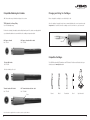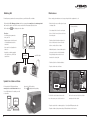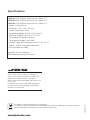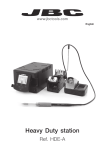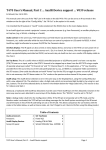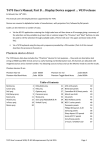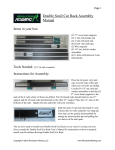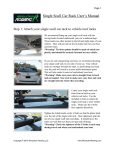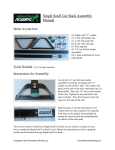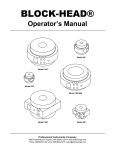Download HDE-B Robot station
Transcript
www.jbctools.com English HDE-B Robot station Ref. HDRE-B w w w.jbctools.com Packing List Features USB-A connector The following items should be included: 2.8” Color TFT screen HDE Control Unit ..............................................1 unit Ref. HDE-1B (120V) HDE-2B (230V) HDE-9B (100V) General purpose HD Handle with 3m cable ........................................1 unit Ref. T470-SA Tilt the display for easy reading Working with Robots Manage and monitor the station using a Robotic system. Converter .........................1 unit Ref. 0002747 Power cord ......................1 unit Ref. 0010569 (230V) 0013671 (100/120V) Manual .............................. 1 unit Ref. 0016282 1. Connect the tool to the station port by means of the Converter. 2. Connect your Robot system to the Robot connector (RJ12) of the station. DB9-RJ12 Adapter available only if necessary (Ref: 0013772). 3. Enable the Robot option in the station settings and the notification will be displayed: 4. Set your Robot’s commands according to the Robot Communication Protocol, available on the website www.jbctools.com/jbcsoftware-menu-115.html. Robot Converter Ref. 0002747 Control Unit Ref. HDE-B w w w.jbctools.com HDE-B Robot station Ref. HDRE-b Equipotential connection USB-B connector RS-232 connection 2 Power Socket 3 w w w.jbctools.com Compatible Soldering Iron Handles Changing and fixing the Cartridges JBC offers a wide range of handles and grips to choose from. Before changing the cartridge, be sure that the tip is cold. T470: Handles for Heavy Duty Once the cartridge is properly inserted we recommend tightening the screw to prevent moving. *Important: It is essential to insert the cartridges as far as the mark for a good connection. Use C470 Cartridge range For intensive soldering jobs requiring continued high thermal power. They feature a non-slip-grip with a good thermal insulation and a screw which fixes the cartridge and prevents rotation. HD Purpose Handle Ref. T470-A HD Purpose Handle with 3m cable Ref. T470-SA Mark Compatible Cartridges The HDRE-B works with C470 cartridges and T470 handles. Find the model that best suits your soldering needs in www.jbctools.com Tri-lobed HD Handle Ref. T470-ZA For better handling of the tool. Thermal Insulator HD Handle Ref. T470-FA ø1 ø 1,5 ø 3,5 A HD Thermal Insulator with 3m cable Ref. T470-MA Foam Round Chisel Round bent Bevel A B Special models Note: All models are supplied with a 1.5m cable except those specified with 3m. 4 5 w w w.jbctools.com Work Screen Process analysis The HDE-B offers an intuitive user interface which provides quick access to the station parameters. By pressing Graphics in the main MENU, temperature and power responses in real time are displayed for each port. This helps you decide which tip to use to obtain the best quality solder joints. Graphics Status bar 17:14 Tool in use T470 380 Power indicator ºC 400 Power (%) Temp. Levels Power 45% Displayed if temperature levels are activated 250 380 17:14 450 400 350 300 250 200 Port 1 150 Temperature 100 50 Power Station Information Temp Port 1 - T470 Change port See other port graphic Menu Options System notifications (Status Bar) Press INFO for each parameter description. USB flash drive is connected. Station is controlled by a PC. Station is controlled by a robot. Station Tools Counters Station software update. Press INFO to start the process. Export graphics Insert a USB flash drive into the USB-A connector to start saving your soldering process in csv format. Warning. Press INFO for failure description. Peripherals 6 Graphics Reset Error. Press INFO for failure description, the type of error and how to proceed. 7 w w w.jbctools.com Soldering Net Maintenance Remotely manage and monitor as many stations as your Windows PC can handle. Before carrying out maintenance or storage, always allow the equipment to cool. 1. Download the JBC Manager software and the user manual from www.jbctools.com/manager.html 2. Connect the stations via USB-B connector and the PC will automatically detect them. 3. The notification will be displayed on the station. - Clean the station screen with a glass cleaner or a damp cloth. - Use a damp cloth to clean the casing and the tool. Alcohol can only be used to clean the metal parts. Functions: - Set all the station parameters from your PC. JBC Manager software - Organize groups of stations and set all their parameters at the same time. - Periodically check that the metal parts of the tool and stand are clean so that the station can detect the tool status. - Store specific configurations for later uses. - Analyze the soldering graphics of the stations on your PC and export them. Clean periodically USB Hub any JBC station - Maintain tip surface clean and tinned prior to storage in order to avoid tip oxidation. Rusty and dirty surfaces reduce heat transfer to the solder joint. - Periodically check all cables and tubes. - Replace a blown fuse as follows: Fuse Update the station software 1. Download the JBC Update file from www.jbctools.com/software.html and save it on a USB flash drive. Preferably one with no other files. 2. Insert the USB flash drive. The icon is diplayed while updating. Fuse holder Fuse holder 1. Pull off the fuse holder and remove the fuse. If necessary use a tool to lever it off. 2. Press the new fuse into the fuse holder and replace it in the station. JBC Update File - Replace any defective or damaged pieces. Use original JBC spare parts only. - Repairs should only be performed by a JBC authorized technical service. 8 9 w w w.jbctools.com Exploded View Safety It is imperative to follow safety guidelines to prevent electric shock, injury, fire or explosion. - Do not use the units for any purpose other than soldering or rework. Incorrect use may cause fire. - The power cord must be plugged into approved bases. Be sure that it is properly grounded before use. When unplugging it, hold the plug, not the wire. - Do not work on electrically live parts. -The soldering tip and the metal part of the tool may still be hot even when the station is turned off. Handle with care. - Do not leave the appliance unattended when it is on. - Do not cover the ventilation grills. Heat can cause inflamable products to ignite. - Use a “non residue” classified flux and avoid contact with skin or eyes to prevent irritation. - Be careful with the fumes produced when soldering. - Keep your workplace clean and tidy. Wear appropriate protective glasses and gloves when working to avoid personal harm. - Utmost care must be taken with liquid tin waste which can cause burns. - This appliance can be used by children over the age of eight and also persons with reduced physical, sensory or mental capabilities or lack of experience provided that they have been given adequate supervision or instruction concerning use of the appliance and understand the hazards involved. Children must not play with the appliance. - Maintenance must not be carried out by children unless supervised. 10 11 Specifications HDE-1B 120V 50/60Hz. Input fuse: 4A. Output: 47V HDE-2B 230V 50/60Hz. Input fuse: 2A. Output: 47V HDE-9B 100V 50/60Hz. Input fuse: 4A. Output: 47V - Weight: 5.9 Kg (13.1 lb) - Dimensions: 145 x 120 x 225 mm - Output Peak Power: 250W - Temperature Range: 90-500 ºC (190-932 ºF) - Idle Temp. Stability (still air) ±1.5 ºC (±3 ºF) - Tip to ground resistance: <2 ohms - Tip to ground voltage: <2mV RMS - Ambient Operating Temperature: 10-40 ºC (50-104 ºF) - USB-A / USB-B / Peripherals connectors - RJ12 connector for Robot Complies with CE standards ESD protected housing “skin effect” This product should not be thrown in the garbage. In accordance with the European directive 2002/96/EC, electronic equipment at the end of their life must be collected and returned to an authorized recycling facility. www.jbctools.com 0016282-0715 Warranty JBC’s 2 year warranty covers this equipment against all manufacturing defects, including the replacement of defective parts and labour. Warranty does not cover product wear due to use or mis-use. In order for the warranty to be valid, equipment must be returned, postage paid, to the dealer where it was purchased.